General
From ModulesGarden Wiki
(Difference between revisions)
(→How To Change Module Language) |
(→How To Change Module Language) |
||
| Line 39: | Line 39: | ||
|} | |} | ||
{| | {| | ||
| − | |style="padding: 0px 0px 30px 15px;"| | + | |style="padding: 0px 0px 30px 15px;"|That's all, from now on you shouldn't have any problems with changing language in our addon modules. |
|} | |} | ||
Revision as of 11:49, 21 January 2013
How To Change Module Language
Please note that not all of our modules have Multi-Language Support.
| 1. Changing module language is very simple. First of all, go to 'lang' folder located in your module or templates directory (dependant on the module). Now copy 'english.php' file and rename it to your desired language, for example 'spanish.php' . |
| 2. Now you can enter to your newly created file and easily replace particular sentences. For presentation purposes we changed ['manage header'] from 'Manage' to 'Ordenar' . Don't forget to save the changes. |

|
3. Now you can change the language in two ways:
|
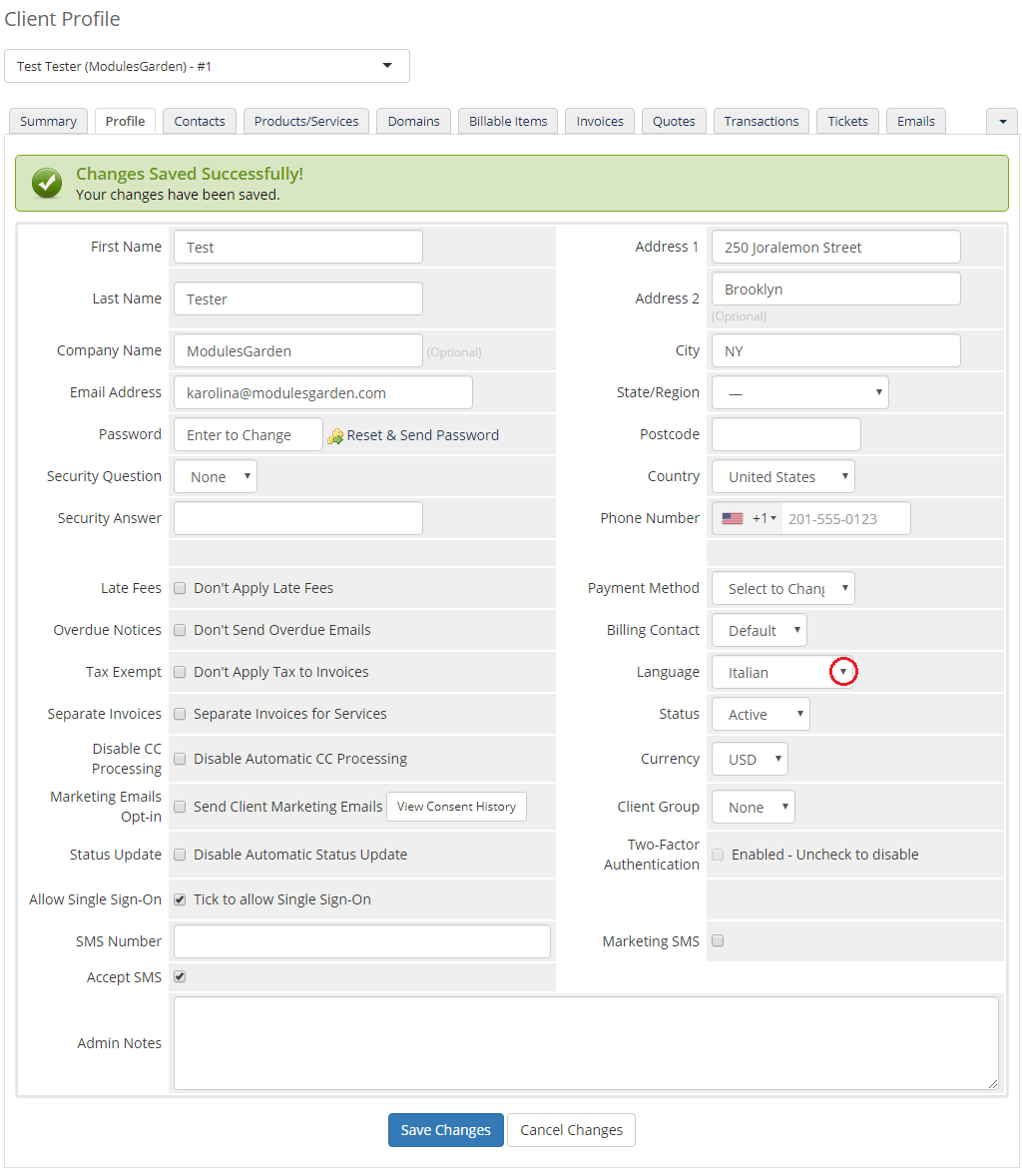
|
|
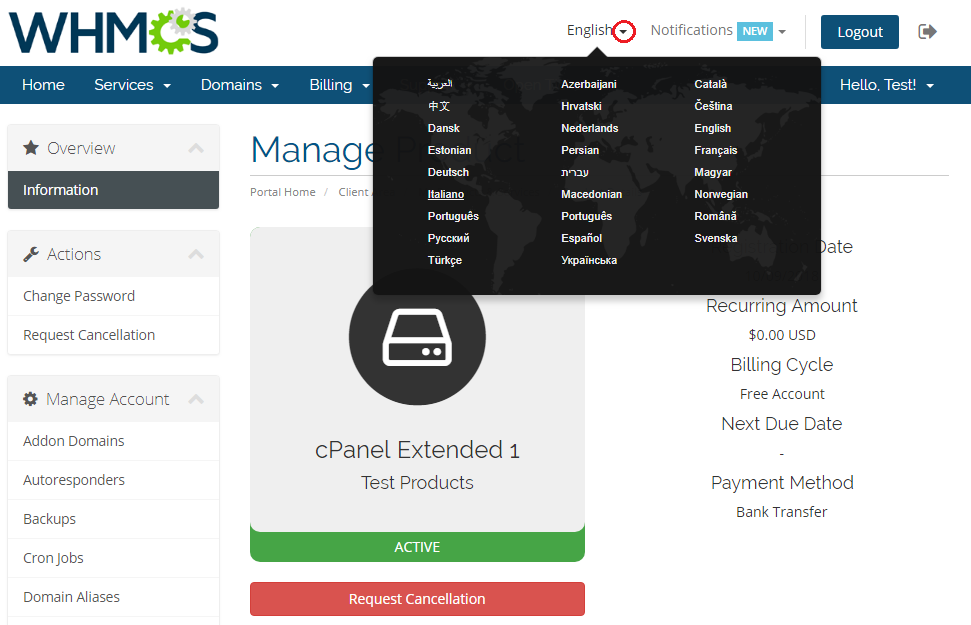
|
| 4. As you can see on the following screen the header has changed to 'Ordenar' owing to our changes. |
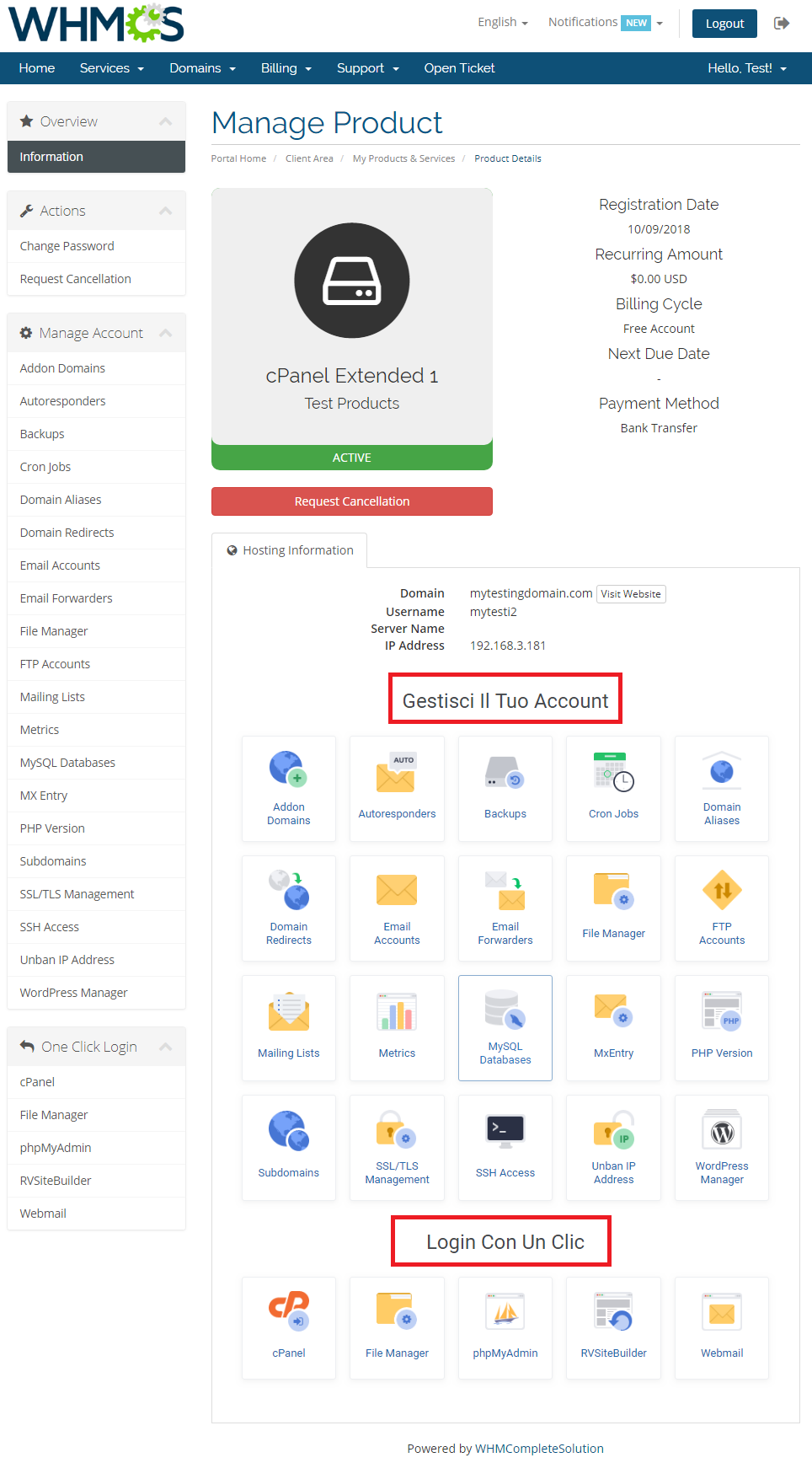
|
| That's all, from now on you shouldn't have any problems with changing language in our addon modules. |