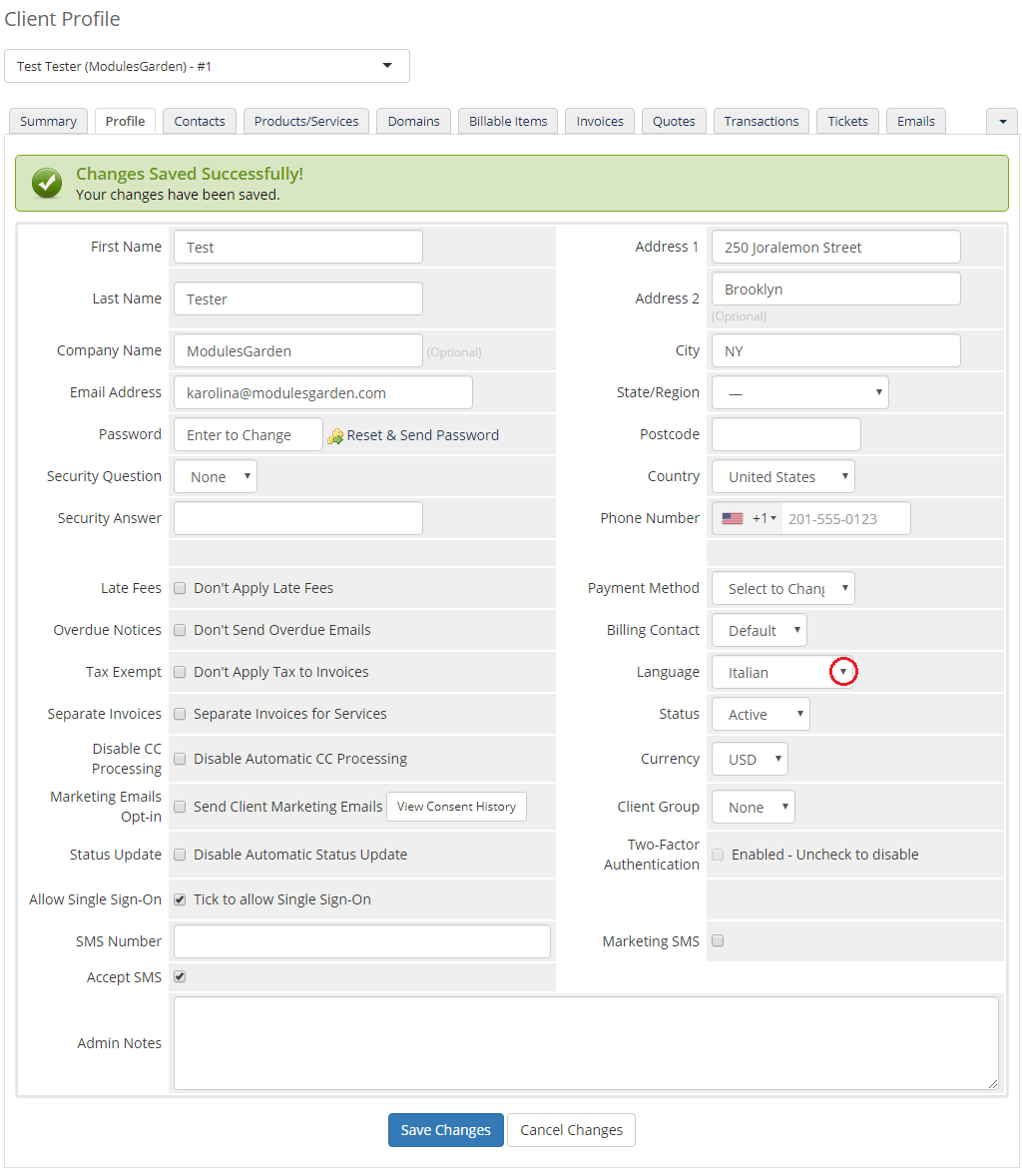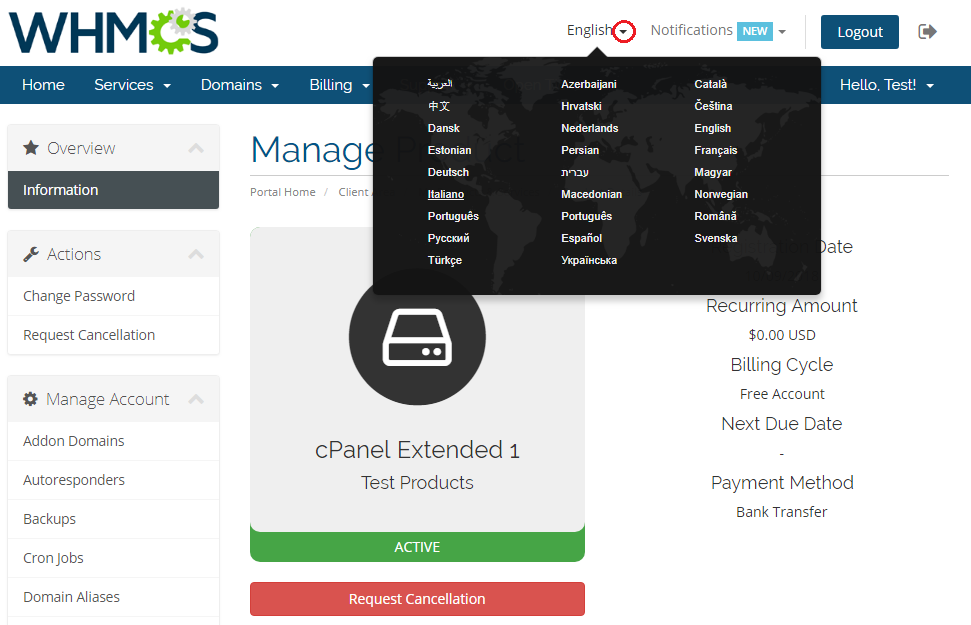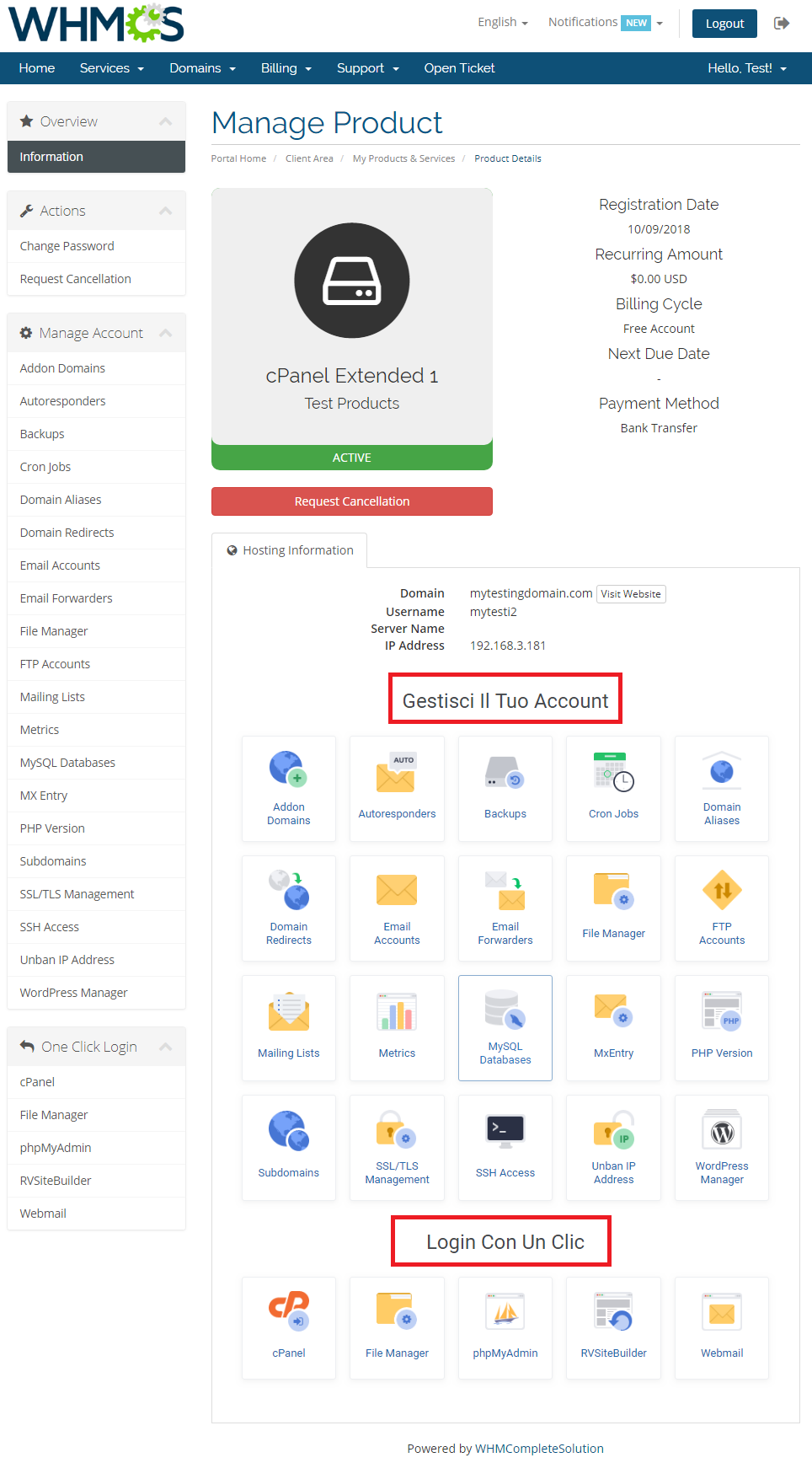|
|
| Line 38: |
Line 38: |
| | |style="padding: 10px 0px 30px 15px;"|'''That's all, from now on you shouldn't have any problems with changing language in our addon modules.''' | | |style="padding: 10px 0px 30px 15px;"|'''That's all, from now on you shouldn't have any problems with changing language in our addon modules.''' |
| | |} | | |} |
| − | ==Module Language==
| |
Revision as of 19:05, 18 July 2012
How To Change Module Language
Please note that not all of our modules have Multilanguage.
1. Changing module language is very simple. First of all, go to 'lang' folder located in your module directory.
Now copy 'english.php' file and rename it to your desired language, for example 'spanish.php' .
|
2. Now you can enter to your newly created file and easily replace particular sentences.
For presentation purposes we changed ['manage header'] from 'Manage' to 'Ordenar' . Don't forget to save the changes.
|
3. Now you can change the language in two ways:
- Through changing client's language in your WHMCS system:
|
- Through changing language directly in the clientarea (keep in mind that customers can change their language anytime they want):
|
| 4. As you can see on the following screen the header has changed to 'Ordenar' owing to our changes.
|
| That's all, from now on you shouldn't have any problems with changing language in our addon modules.
|