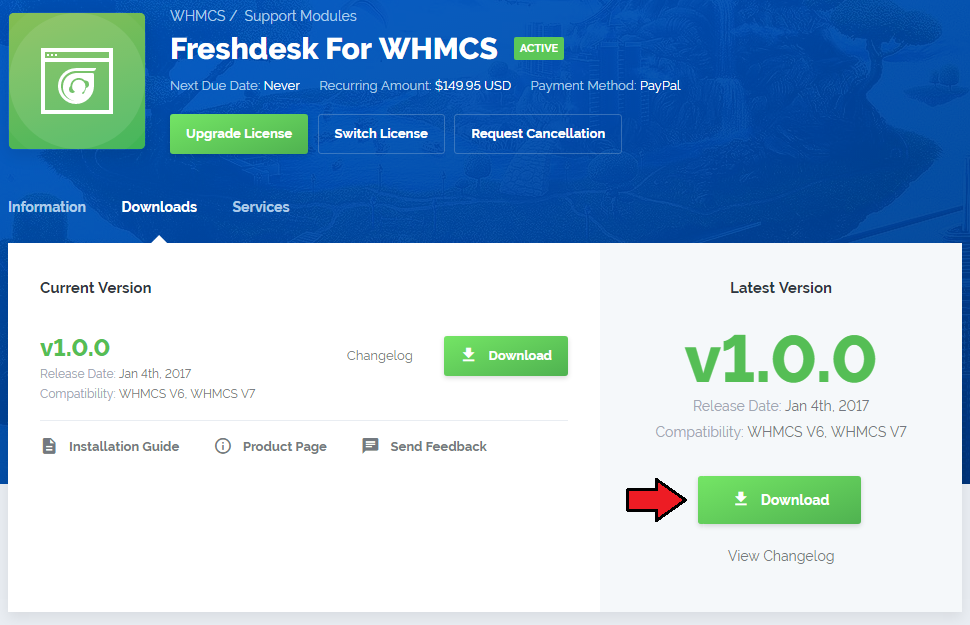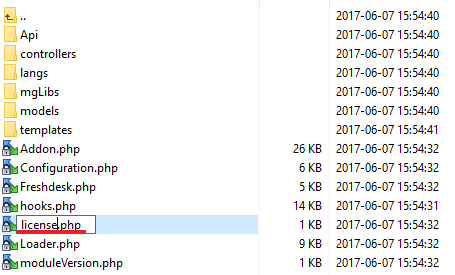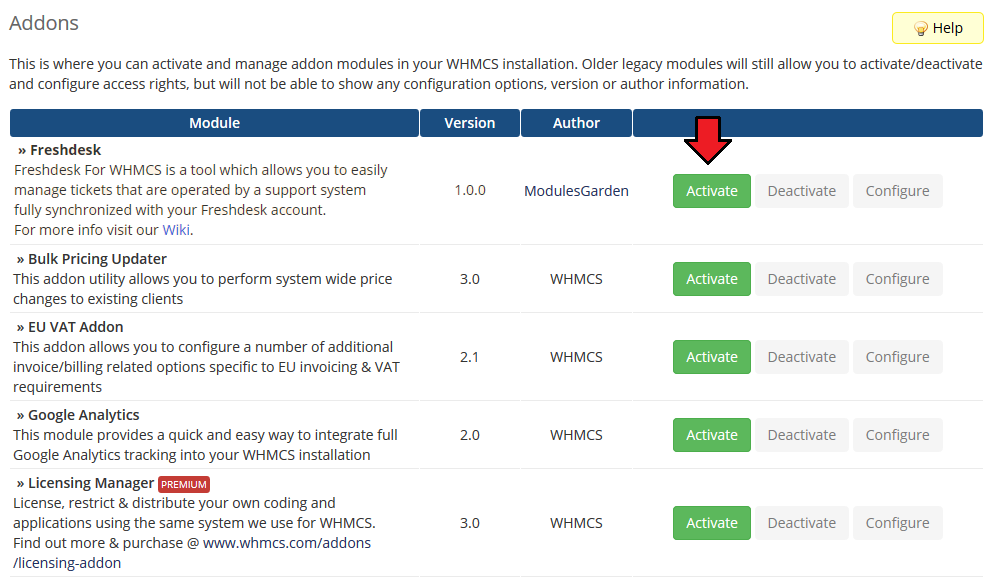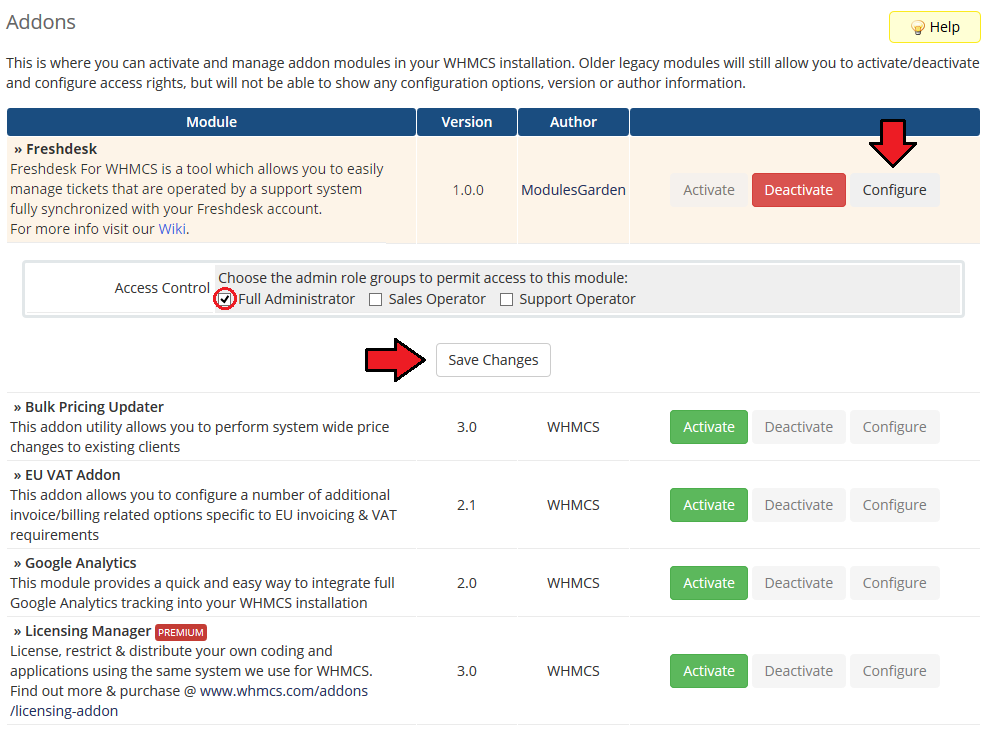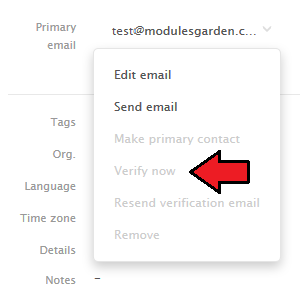Freshdesk For WHMCS
From ModulesGarden Wiki
(Difference between revisions)
|
|
| Line 1: |
Line 1: |
| | =About Freshdesk For WHMCS= | | =About Freshdesk For WHMCS= |
| | {| | | {| |
| − | |style="padding: 10px 0px 5px 0px;"|'''Freshdesk For WHMCS''' allows your customers to use a complex support system solution in your own WHMCS. | + | |style="padding: 10px 0px 5px 0px;"|'''Freshdesk For WHMCS''' grants your customers the access to use a complex support system solution in your own WHMCS. |
| − | With our module your clients will be able to manage Freshdesk tickets as if they were a part of your system.<br/>This product replaces a standard WHMCS client area support system with Freshdesk, allowing you to easily manage all the tickets. | + | With our module your clients will be able to manage Freshdesk tickets as if they were a part of your system.<br/>This product allows you to easily manage all the tickets that are operated by a support system fully synchronized with your Freshdesk account. |
| | |} | | |} |
| | *'''Features:''' | | *'''Features:''' |
Revision as of 12:33, 2 January 2017
About Freshdesk For WHMCS
| Freshdesk For WHMCS grants your customers the access to use a complex support system solution in your own WHMCS.
With our module your clients will be able to manage Freshdesk tickets as if they were a part of your system.
This product allows you to easily manage all the tickets that are operated by a support system fully synchronized with your Freshdesk account.
|
| ✔ Create Contact Automatically After Customer Account Is Generated in WHMCS Database
|
| ✔ Create Contact Automatically When Customer Already Exists in WHMCS Database
|
| ✔ Update Contact Data Automatically Based On Changes In Customer Profile Data in WHMCS
|
| ✔ Attach Files And Urgency To Ticket
|
| ✔ Single Sign On (SSO) Integration
|
| ✔ Export New Tickets To Freshdesk
|
| ✔ Export Clients To Freshdesk On Tickets Creation
|
| ✔ Synchronize Ticket Responses Between WHMCS And Freshdesk
|
| ✔ Transfer Ticket Fields Settings
|
| ✔ Transfer Attachments Settings
|
| ✔ Convert Markdowns To HTML
|
| ✔ Custom Templates Support
|
| ✔ Supports PHP 5.3 Up To PHP 7
|
| ✔ Supports WHMCS Templates Five and Six
|
| ✔ Supports WHMCS V6 and V7
|
Installation and Configuration
This tutorial will show you how to successfully install and configure Freshdesk For WHMCS.
We will guide you step by step through the whole installation and configuration process.
|
Installation
| 1. Log in to your client area and download Freshdesk For WHMCS.
|
2. Upload and extract the module into the main WHMCS directory.
Files in your WHMCS directory should look like on the following screen.
|
3. When you install Freshdesk For WHMCS for the first time you have to rename 'license_RENAME.php' file.
File is located in 'modules/addons/Freshdesk/license_RENAME.php'. Rename it from 'license_RENAME.php' to 'license.php'.
|
4. In order to configure your license key, you have to edit the previously renamed 'license.php' file.
Enter your license key between quotation marks as presented on the following screen. You can find your license key in your client area → 'My Products'.
|
Activation
5. Now, you have to activate the module in your WHMCS system.
Log in to your WHMCS admin area and proceed to 'Setup' → 'Addon Modules'.
Afterwards, find 'Freshdesk' and press 'Activate' button.
|
6. In the next step you need to permit access to this module.
To do so, click on 'Configure' button, tick checkboxes to assign desired admin roles.
|
| 7. You have just successfully installed Freshdesk For WHMCS!
|
Configuration
Management
Tips
| 1. If you create a custom field in Freshdesk, it will be also visible in WHMCS. Custom fields need to be enabled/visible/editable by the client.
|
| 2. When you add ' clientservice' at the end of the custom field title, a select with list of products and domains will show up.
|
3. Since Freshdesk does not fully support WHMCS option to reopen closed tickets, 'Close ticket 4 days after status is set to solved'
option is currently the only possibility to get around it. To enable configure this option proceed to Freshdesk → Business Rules → Automations.
Find there the option and edit it.
|
Here you can configure the time until when tickets can be reopened by an answer from the client.
Maximum possible time is now 672 hours (28 days).
|
4. Attachments are managed in Freshdesk, therefore if you do not enable them in Freshdesk, your clients will not be allowed to add any in their tickets.
To enable attachments in Freshdesk please move to 'Freshdesk' → 'Settings' → 'Tickets' → 'Attachments'. There enable both options:
- Customers can attach files
- Require authentication to download
|
| In case you can see only one option, make sure you have your 'Help Center' active.
|
Common Problems
| 1. When you have problems with connection, check whether your SELinux or firewall does not block ports.
|
2. When you try to open a new ticket and you get error 'Unable to authenticate' , this means that the user's email is already registered in Freshdesk, but it's not verified yet.
To solve the problem log in to your Freshdesk admin area and verify the email through clicking 'Verify now' as presented on the screen below.
|