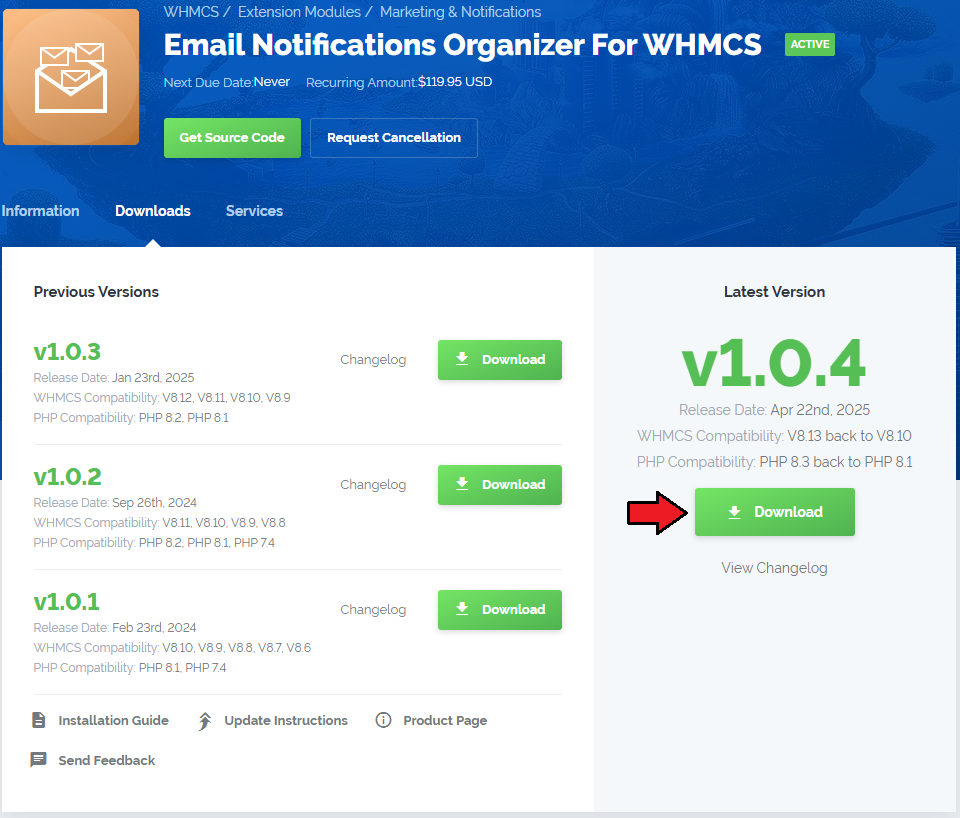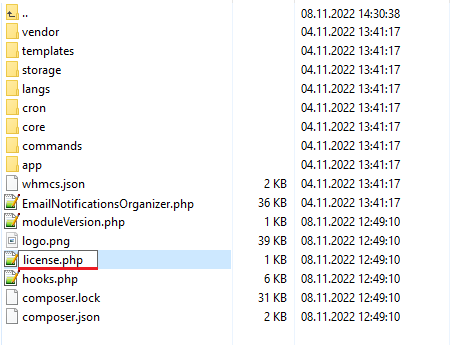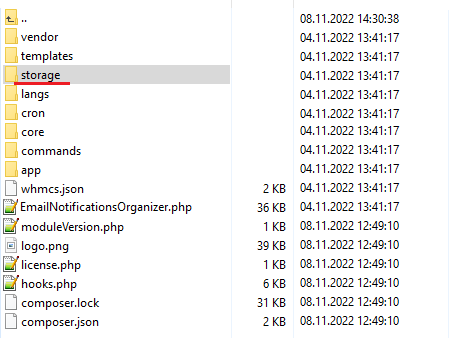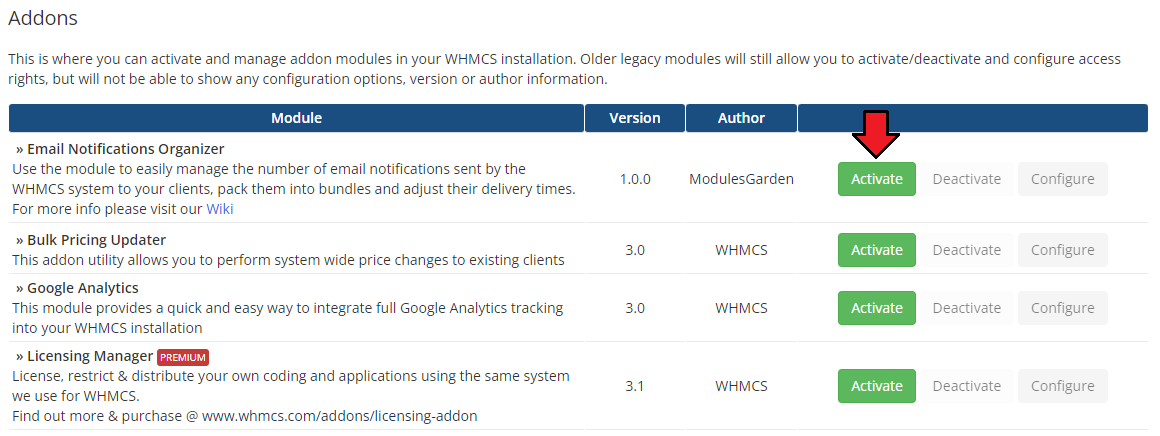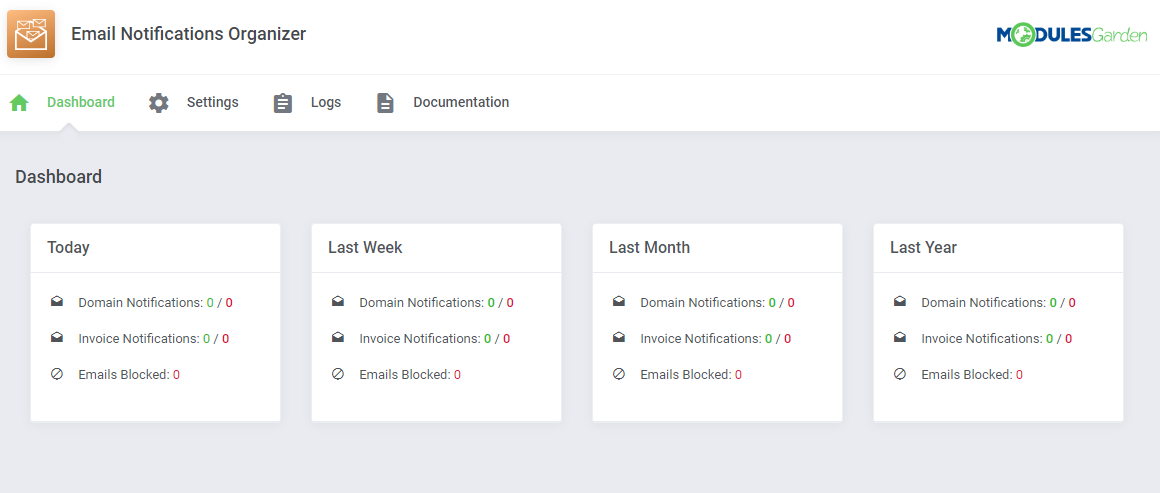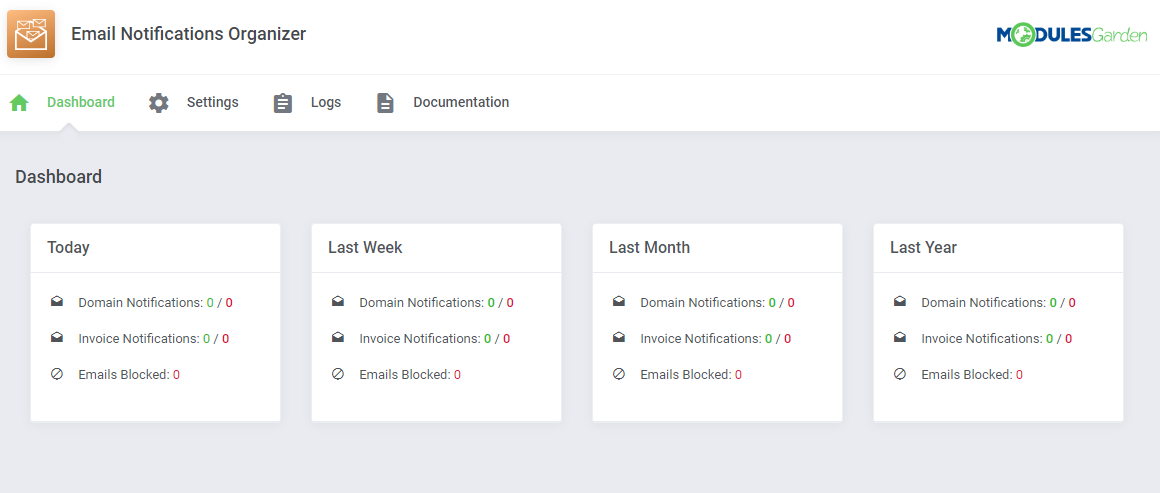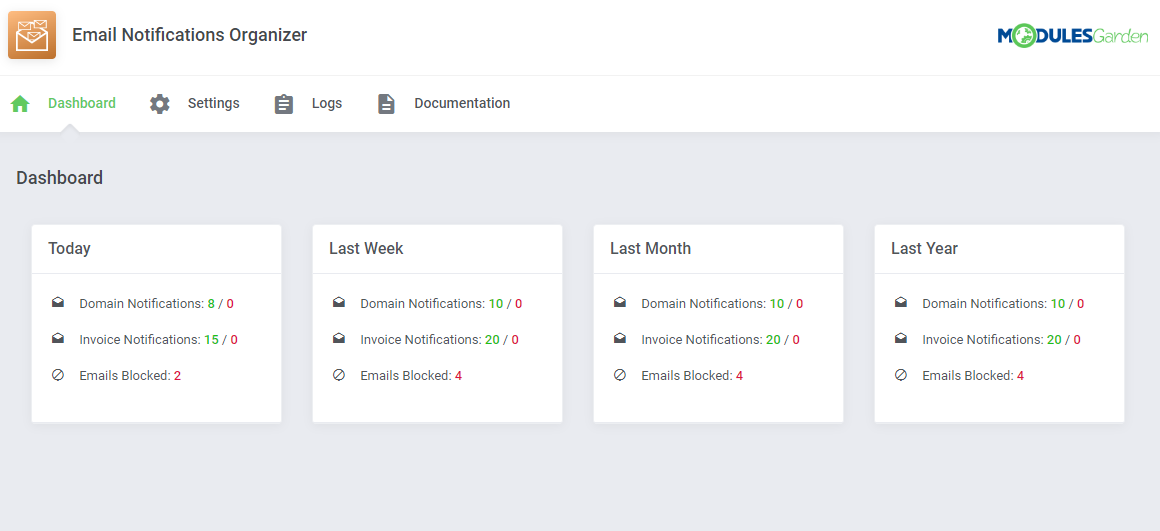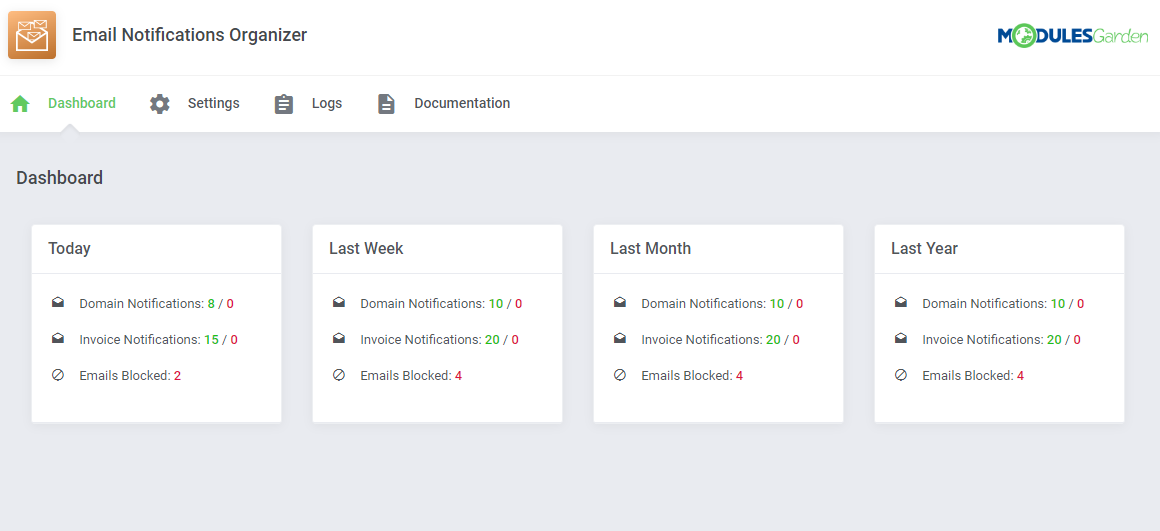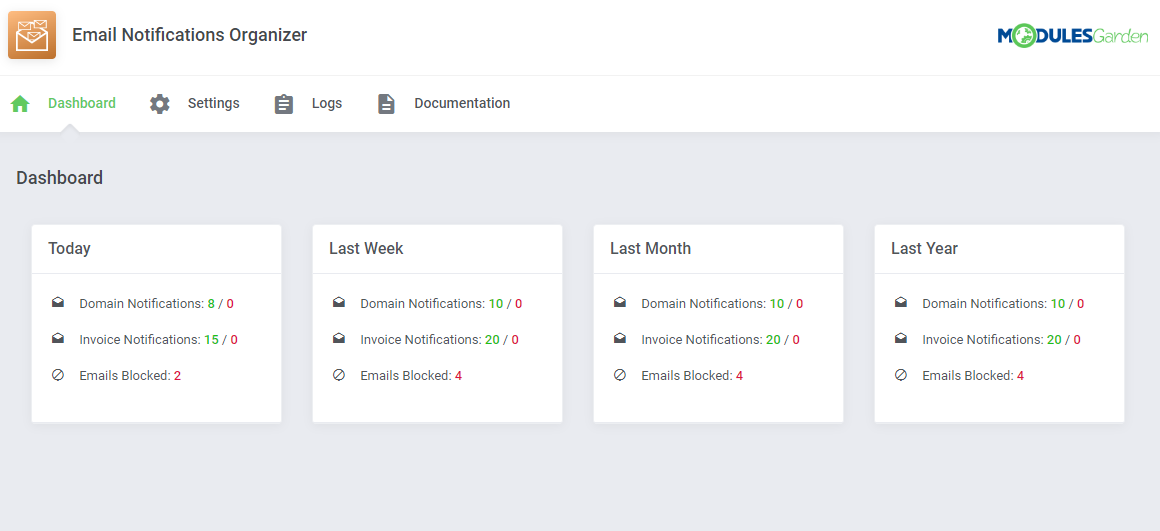Email Notifications Organizer For WHMCS
From ModulesGarden Wiki
(Difference between revisions)
|
|
| Line 213: |
Line 213: |
| | ===Blocked Email Templates=== | | ===Blocked Email Templates=== |
| | {| | | {| |
| − | |style="padding: 10px 0px 20px 15px;"|Those are ........... | + | |style="padding: 10px 0px 15px 15px;"|Select here all the email templates that you wish to stop from being individually sent to your clients.<br/> They will be replaced with the module pre-configured multiple notifications. |
| | |} | | |} |
| | {| | | {| |
Revision as of 13:14, 8 November 2022
| Email Notifications Organizer For WHMCS will ..............
|
| ✔ Minimum And Maximum Customer Revenue
|
| ✔ Add Multiple Links To Element
|
- Sidebar Element Features:
| ✔ Toggle Infinite Rotation
|
- Homepage Widget Features:
| ✔ Supports Smarty Template Engine
|
| ✔ Supports WHMCS Themes "Six" And "Twenty-One"
|
| ✔ Supports PHP 7.2 Up To PHP 7.4
|
| ✔ Supports WHMCS V8.1 And Later
|
Installation
| 1. Log in to our client area and download the module.
|
| 2. In the downloaded file you might find the following content:
|
3. Extract the package and upload its content into the main WHMCS directory.
The content of the package to upload should look like this.
|
4. When you install Client Area Designer For WHMCS for the first time you have to rename 'license_RENAME.php' file.
File is located in 'modules/addons/ClientAreaDesigner/license_RENAME.php'. Rename it from 'license_RENAME.php' to 'license.php'.
|
5. In order to configure your license key, you have to edit the previously renamed 'license.php' file.
Enter your license key between quotation marks as presented on the following screen. You can find your license key in our client area → 'My Products'.
|
6. Now you have to activate the module in your WHMCS system.
Log in to your WHMCS admin area. Go to 'System Settings' → 'Addon Modules'. Afterwards, find 'Client Area Designer' and press 'Activate' button.
|
7. In the next step you need to permit access to this module.
To do so, click on 'Configure' button, tick 'Full Administrator' and press 'Save Changes'.
|
8. You have just successfully installed Client Area Designer For WHMCS!
You can access your module under 'Addons' → 'Client Area Designer'.
|
Configuration and Management
Email Notifications Organizer For WHMCS is a module which allows .................
................
|
Dashboard
The very first section includes a short but fully detailed and comprehensive summary of the module actions. Take a look at the tables to check:
- how many email notifications, related to domains, have been successfully delivered in the provided time frames
- the number of email notifications, related to invoices, have been successfully delivered in the provided time frames
- the statistics of email messages blocked by the module
|
Settings
The 'Settings' section allows easy configuration of the module behavior. Define settings to compose bundled messages with domain and invoice notifications.
This is where you may also select which of the currently used email templates shall be blocked and based on them emails seized from being sent.
|
Domain Notifications
If you wish to combine numerous email notifications informing about domains close to their expiration, here you may set up the rules.
1. Select the Time Interval of sending your bundled emails, choose from the following options:
- Daily
- Weekly
- Monthly
- In Specified Day Of Month
- In Specified Day Of Week
2. Next, in the 'Frequency' field enter the number that will specify the frequency of sent notifications.
For example, enter "2" to send the email:
- every two days (for 'Daily' time interval)
- every two months (for 'Monthly' time interval)
- on the second day of every month (for 'Day Of Month' time interval), etc
3. 'Include Domains Expiring Within X Days' - enter here a number that will stand for the X number of days.
Information on domains that are expected to expire within that number of days will be included in the email notification.
4. 'Email Template' - select one of the available email templates, it will be used to remind clients about their domains that are about to expire soon.
You may use a predefined module template called: 'Multiple Domains Notification' or any other customized for your needs template.
Move to the 'System Settings' → 'Email Templates' → 'Domain Messages'. Open your email template to check what data exactly will be sent to clients, surely you may alter the message content according to your needs.
|
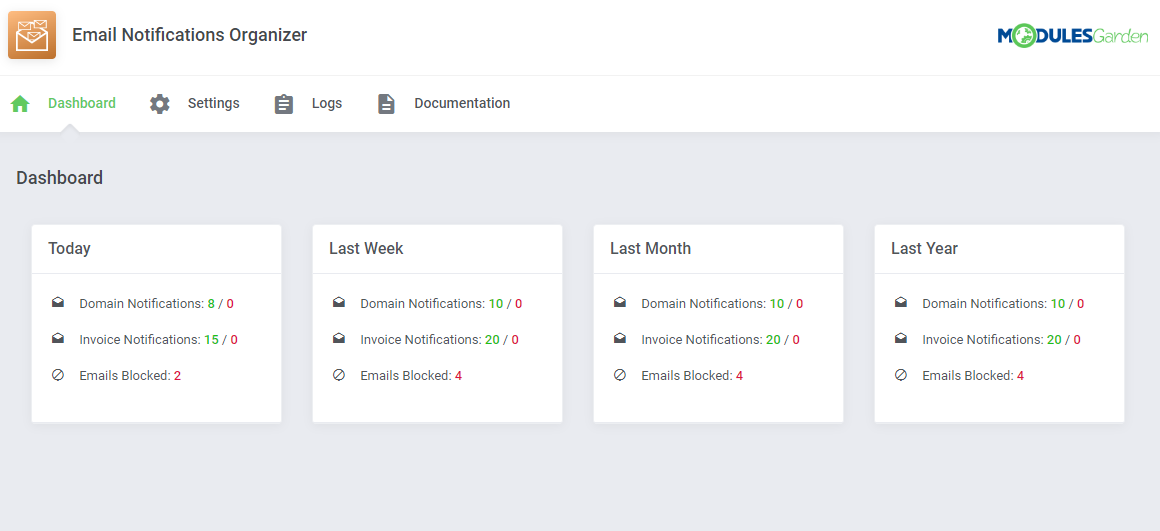
|
Invoice Notifications
Alike the above described Domain Notifications, set up here the rules of sending bundled email notifications informing about invoices which due date is coming closer.
1. Select the Time Interval of sending your bundled emails, choose from the following options:
- Daily
- Weekly
- Monthly
- In Specified Day Of Month
- In Specified Day Of Week
2. Next, in the 'Frequency' field enter the number that will specify the frequency of sent notifications.
For example, enter "2" to send the email:
- every two days (for 'Daily' time interval)
- every two months (for 'Monthly' time interval)
- on the second day of every month (for 'Day Of Month' time interval), etc
3. 'Include Invoices With Due Date Within X Days' - enter here a number that will stand for the X number of days.
Information on invoices which due date is within that number of days will be included in the email notification.
4. 'Email Template' - select one of the available email templates, it will be used to remind clients about the incoming due date of their invoices.
You may use a predefined module template called: 'Multiple Invoices Notification' or any other customized for your needs template.
Move to the 'System Settings' → 'Email Templates' → 'Domain Messages'. Open your email template to check what data exactly will be sent to clients, surely you may alter the message content according to your needs.
|
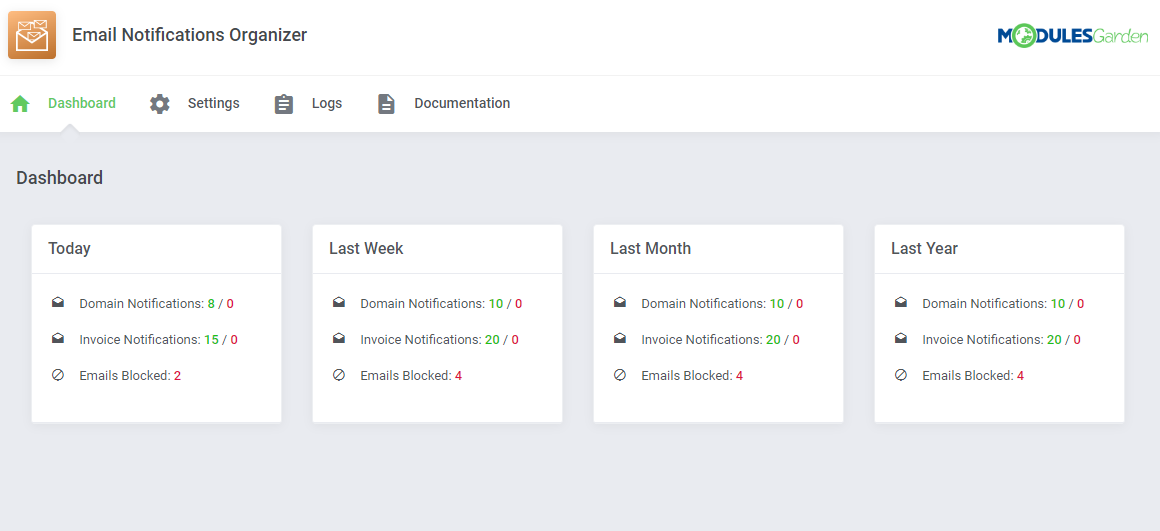
|
Blocked Email Templates
Select here all the email templates that you wish to stop from being individually sent to your clients.
They will be replaced with the module pre-configured multiple notifications.
|
Logs
Documentation
| The last position in your navigation menu, when pressed, redirects to the article you are currently reading.
|
Tips
Common Problems
| 1. In case of connection problems, please check whether your SELinux or firewall does not block ports.
|