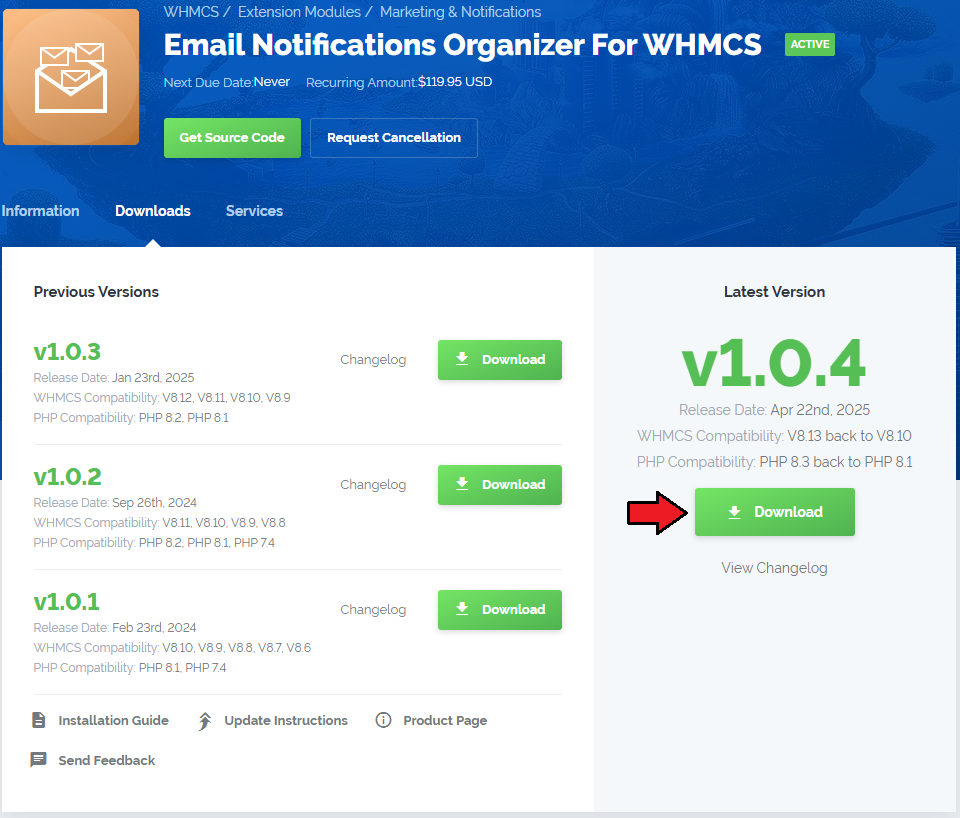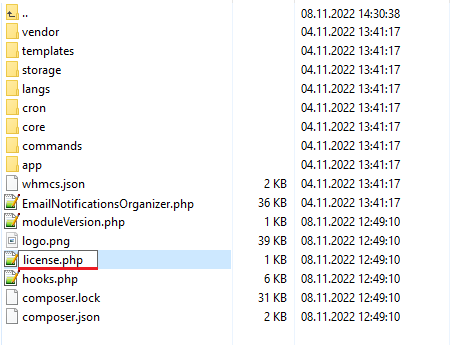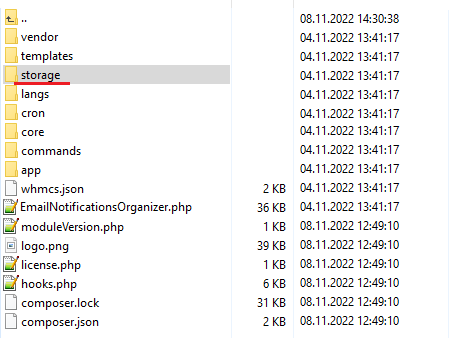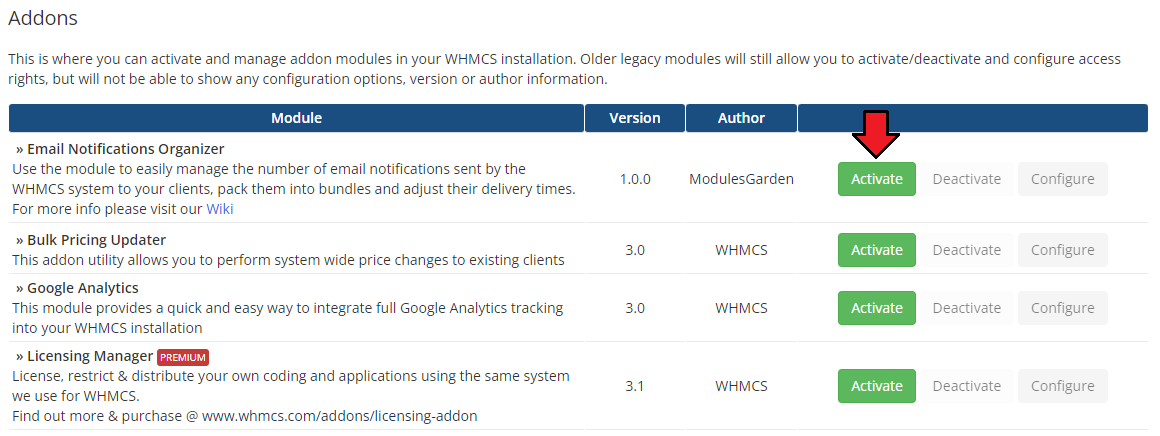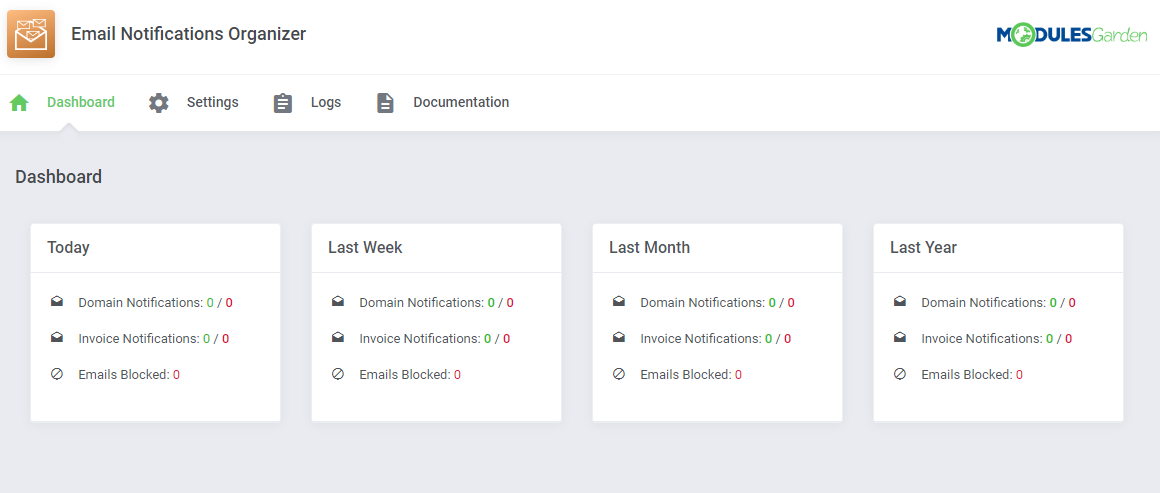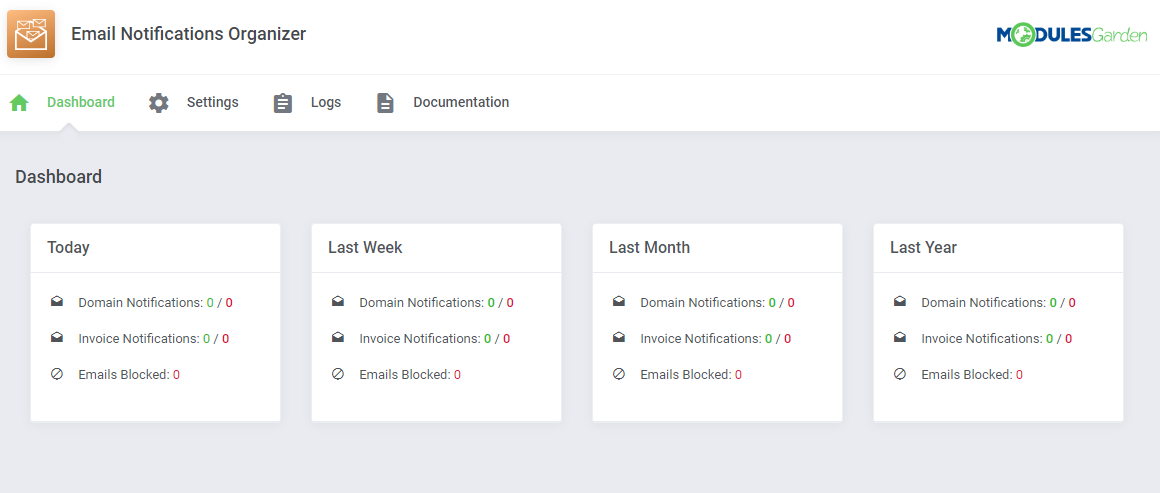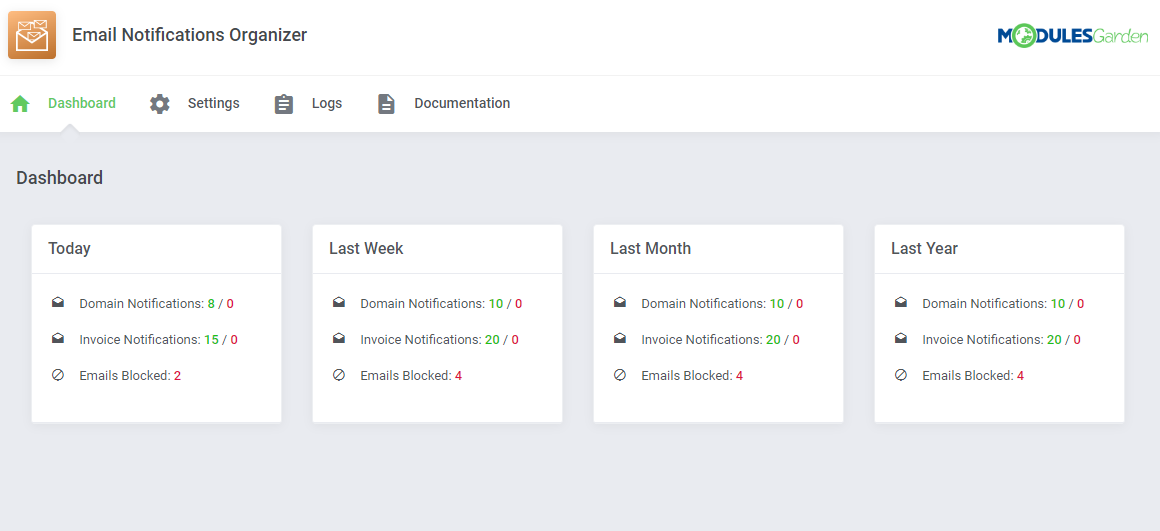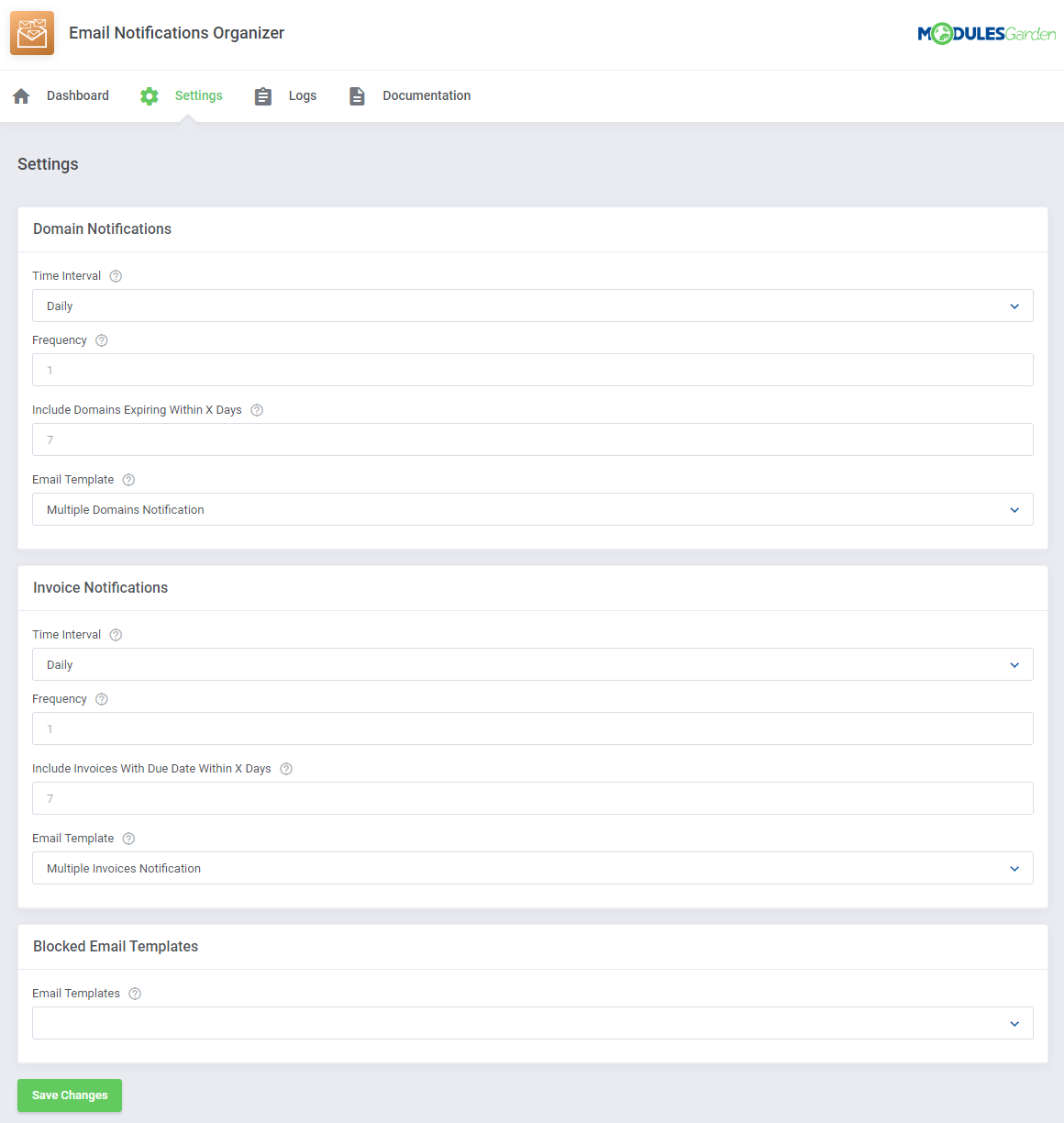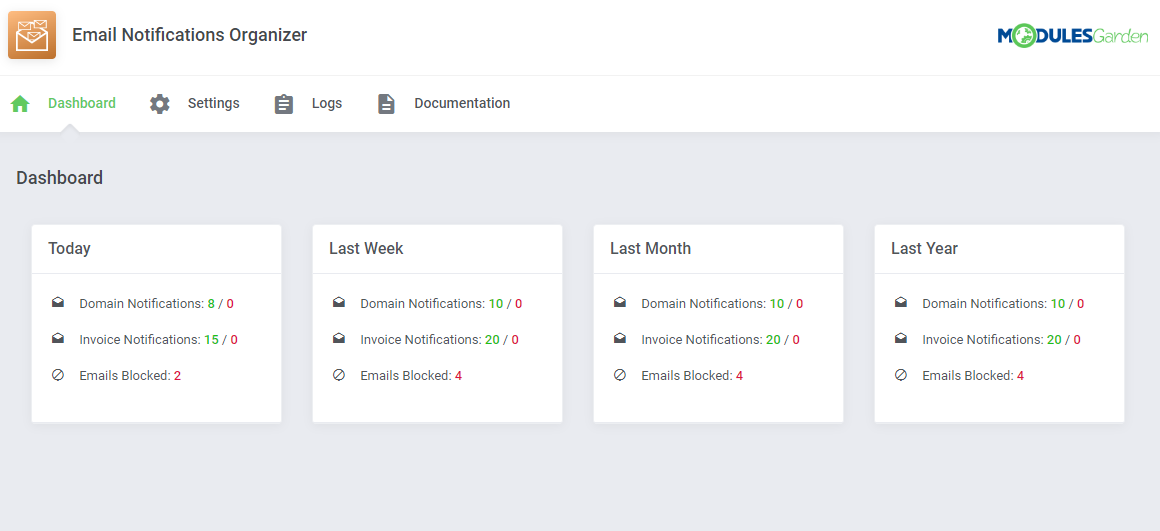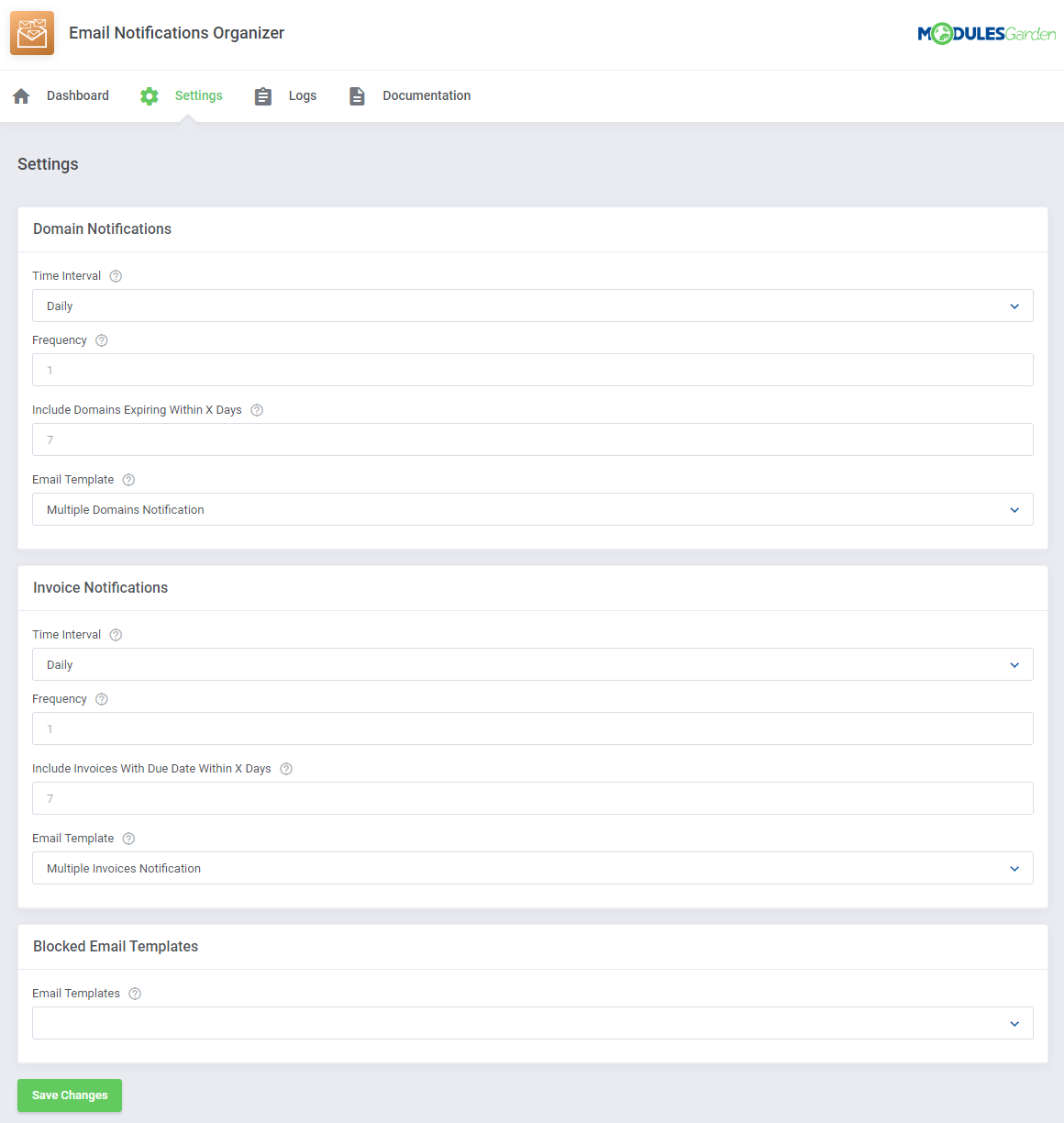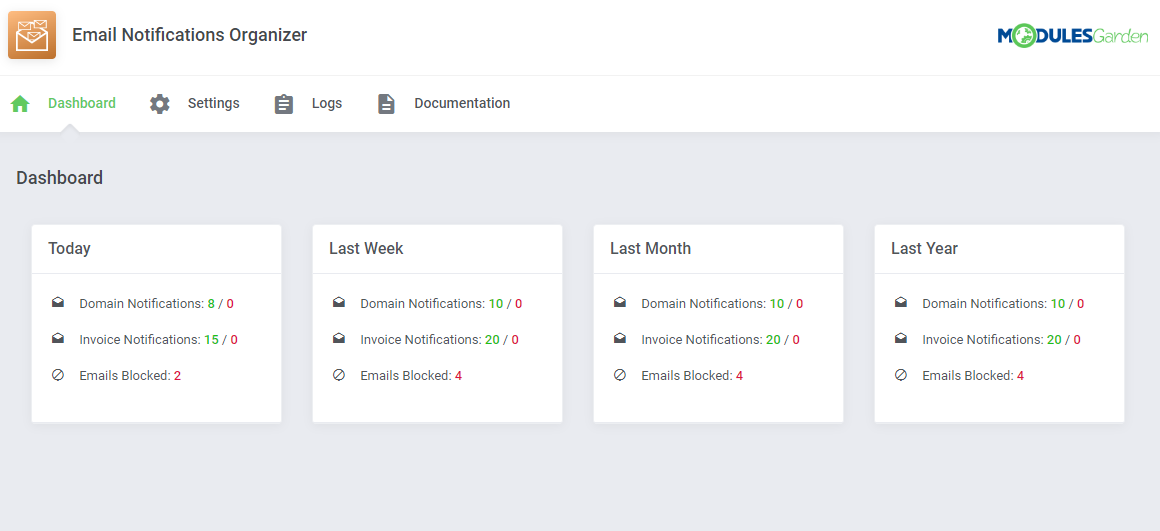Email Notifications Organizer For WHMCS
From ModulesGarden Wiki
(Difference between revisions)
|
|
| Line 205: |
Line 205: |
| | =Tips= | | =Tips= |
| | {| | | {| |
| − | |style="padding: 10px 0px 5px 15px;"|1. When you are adding a new element into your client area, you may add the langs used in the lang file to enable translations and changes.<br/> | + | |style="padding: 10px 0px 5px 15px;"|1. ............. |
| − | To do so:<br/>
| + | |
| − | *open your english.php file
| + | |
| − | *type in a new line in format:
| + | |
| − | $_LANG['element name'] = 'Element Name';
| + | |
| − | *to change/translate it, simply change the content after the '' '=' '' sign.
| + | |
| − | |}
| + | |
| − | {|
| + | |
| − | |style="padding: 0px 0px 30px 15px;"|2. Client Area Designer module supports only WHMCS template Six and any custom modification that is based on this template and has been customized according to this [https://developers.whmcs.com/themes/ documentation].
| + | |
| | |} | | |} |
| | | | |
Revision as of 16:52, 7 November 2022
| Email Notifications Organizer For WHMCS will ..............
|
| ✔ Minimum And Maximum Customer Revenue
|
| ✔ Add Multiple Links To Element
|
- Sidebar Element Features:
| ✔ Toggle Infinite Rotation
|
- Homepage Widget Features:
| ✔ Supports Smarty Template Engine
|
| ✔ Supports WHMCS Themes "Six" And "Twenty-One"
|
| ✔ Supports PHP 7.2 Up To PHP 7.4
|
| ✔ Supports WHMCS V8.1 And Later
|
Installation
| 1. Log in to our client area and download the module.
|
| 2. In the downloaded file you might find the following content:
|
3. Extract the package and upload its content into the main WHMCS directory.
The content of the package to upload should look like this.
|
4. When you install Client Area Designer For WHMCS for the first time you have to rename 'license_RENAME.php' file.
File is located in 'modules/addons/ClientAreaDesigner/license_RENAME.php'. Rename it from 'license_RENAME.php' to 'license.php'.
|
5. In order to configure your license key, you have to edit the previously renamed 'license.php' file.
Enter your license key between quotation marks as presented on the following screen. You can find your license key in our client area → 'My Products'.
|
6. Now you have to activate the module in your WHMCS system.
Log in to your WHMCS admin area. Go to 'System Settings' → 'Addon Modules'. Afterwards, find 'Client Area Designer' and press 'Activate' button.
|
7. In the next step you need to permit access to this module.
To do so, click on 'Configure' button, tick 'Full Administrator' and press 'Save Changes'.
|
8. You have just successfully installed Client Area Designer For WHMCS!
You can access your module under 'Addons' → 'Client Area Designer'.
|
Configuration and Management
Email Notifications Organizer For WHMCS is a module which allows .................
................
|
Dashboard
Settings
Domain Notifications
| First of all,..............
|
Invoice Notifications
| First of all,..............
|
Blocked Email Templates
Logs
Documentation
| The last position in your navigation menu, when pressed, redirects to the article you are currently reading.
|
Tips
Update Instructions
Essential guidance through the process of updating the module is offered here.
Keep in mind there is a quick and easy option in our client area that will let you upgrade the license of your module to an open source version at any time - and at a lower price!
To take advantage of it, simply use the License Upgrade button located on the product's page and a discounted invoice will be generated automatically.
|
Common Problems
| 1. In case of connection problems, please check whether your SELinux or firewall does not block ports.
|