Domains Reseller For WHMCS
(→Reseller WHMCS Module Installation) |
(→Installation) |
||
| Line 118: | Line 118: | ||
{| | {| | ||
| − | |style="padding: 0px 0px | + | |style="padding: 0px 0px 15px 15px;"|'''10. To generate registrar for your resellers, make sure '' 'module_generator' '' folder have chmod set to 777.'''<br /> |
| − | Folder is located in '' 'your_whmcs/modules/addons/domainsReseller/pages/' ''. | + | Folder is located in '' 'your_whmcs/modules/addons/domainsReseller/pages/' ''. |
|} | |} | ||
{| | {| | ||
| Line 125: | Line 125: | ||
|} | |} | ||
{| | {| | ||
| − | |style="padding: 0px 0px | + | |style="padding: 0px 0px 15px 15px;"|'''11. Go to Domains Reseller addon, switch to '' 'Configuration' '' tab.'''<br /> |
| − | Mark checkbox next to TLD you want to resell and press '' 'Save Changes' '' button. | + | Mark checkbox next to TLD you want to resell and press '' 'Save Changes' '' button. |
|} | |} | ||
{| | {| | ||
| Line 141: | Line 141: | ||
|style="padding: 0px 0px 15px 15px;"|'''13. Downloading of module you have just generated will start shortly.'''<br /> | |style="padding: 0px 0px 15px 15px;"|'''13. Downloading of module you have just generated will start shortly.'''<br /> | ||
You can provide your reseller registrar module file or link to it. Link should apear right after module will be generated.<br /> | You can provide your reseller registrar module file or link to it. Link should apear right after module will be generated.<br /> | ||
| − | Save link and integration code marked on the screen below, because it will not apear again. | + | Save link and integration code marked on the screen below, because it will not apear again.<br /> |
Remember that you have to provide integration code to your resellers. | Remember that you have to provide integration code to your resellers. | ||
|} | |} | ||
| Line 153: | Line 153: | ||
==Reseller WHMCS Module Installation== | ==Reseller WHMCS Module Installation== | ||
{| | {| | ||
| − | |style="padding: 10px 0px 0px 0px;"|Below you can find instructions for installation of the registrar module. | + | |style="padding: 10px 0px 0px 0px;"|'''Below you can find instructions for installation of the registrar module.''' |
|} | |} | ||
{| | {| | ||
| Line 176: | Line 176: | ||
|} | |} | ||
{| | {| | ||
| − | |style="padding: 20px 0px | + | |style="padding: 20px 0px 15px 15px;"|'''4. Now, press '' 'Configure' '' button, enter '' 'User Email' '' and '' 'API Key' '' provided along with module.'''<br /> |
Afterwards, press '' 'Save Changes' ''. | Afterwards, press '' 'Save Changes' ''. | ||
|} | |} | ||
| Line 183: | Line 183: | ||
|} | |} | ||
{| | {| | ||
| − | |style="padding: 20px 0px | + | |style="padding: 20px 0px 15px 15px;"|'''5. To continue, go to '' 'Setup' '' → '' 'Products/Services' '' → '' 'Domains Pricing' ''.'''<br /> |
Set up TLD your provider allows you to resell, choose registrar you have just installed from dropdown menu and save it through pressing '' 'Save Changes' ''. | Set up TLD your provider allows you to resell, choose registrar you have just installed from dropdown menu and save it through pressing '' 'Save Changes' ''. | ||
|} | |} | ||
| Line 190: | Line 190: | ||
|} | |} | ||
{| | {| | ||
| − | |style="padding: 20px 0px | + | |style="padding: 20px 0px 15px 15px;"|'''6. Afterwards, set pricing for your TLD. To do so, press '' 'Open Pricing' '' text.'''<br /> |
It will open in new window, so make sure your browser will not block it. | It will open in new window, so make sure your browser will not block it. | ||
|} | |} | ||
| Line 197: | Line 197: | ||
|} | |} | ||
{| | {| | ||
| − | |style="padding: 20px 0px 20px 15px;"|'''7. Next, enter prices for specyfic actions. When you are done, press '' 'Save Changes' ''.<br /> | + | |style="padding: 20px 0px 20px 15px;"|'''7. Next, enter prices for specyfic actions. When you are done, press '' 'Save Changes' ''.'''<br /> |
'''Congratulations, you have just successfully installed your registrar!''' | '''Congratulations, you have just successfully installed your registrar!''' | ||
|} | |} | ||
Revision as of 14:38, 28 October 2013
Contents |
About Domains Reseller For WHMCS
| Domains Reseller For WHMCS allows you to manage domains through registrar generated by our module. |
- Features:
| ✔ Set Different Rates For Different Payment Gateways (Percentage Or Fixed) |
| ✔ Set Different Discounts For Different Payment Gateways (Percentage Or Fixed) |
| ✔ Set Minimum Invoice Value To Charge Payments And Discounts |
| ✔ Include/Exclude From Charges And Discounts Certain Clients |
| ✔ Include/Exclude From Charges Certain Products, Addons, Domains And Other |
| ✔ Automatic Conversion Of Charges And Discounts In Different Currencies |
| ✔ PayPal Subscription Charging |
| ✔ Apply Taxes On Charges |
| ✔ Display/Hide Information About Additional Charges And Discounts During Ordering |
| ✔ Integration With The Following Order Form Templates: Ajaxcart, Boxes, Cart, Comparison, Modern, Slider, Verticalsteps and Web20cart |
- Additionally:
| ✔ Easy Integration Which Automatically Adjusts To Each Order Form Template |
| ✔ Multi-Language Support |
| ✔ Supports WHMCS V5 and Later |
Installation
| This tutorial will show you how to successfully install and configure Domains Reseller For WHMCS. We will guide you step by step through the whole installation and configuration process. |
Main WHMCS Module Installation
| 1. Log in to your client area and download Domains Reseller For WHMCS. |
| File:DR1.png |
| 2. Upload and extract the module into the main WHMCS directory. Files in your WHMCS directory should look like this. |
| File:DR2.png |
| 3. When you install Domains Reseller for the first time you have to rename 'license_RENAME.php' file. File is located at 'modules/addons/gateway_charges_functions/license_RENAME.php' . Rename it from 'license_RENAME.php' to 'license.php' . |
| File:DR3.png |
| 4. In order to configure your license key, you have to edit a previously renamed 'license.php' file.' Enter your licence key between quotation marks as presented on the following screen. You can find your license key at your client area → 'My Products' . |
| File:DR4.png |
| 5. Now you have to activate the module in your WHMCS system. Log in to your WHMCS admin area. Go to 'Setup' → 'Addon Modules' . Afterwards find 'Domains Reseller' and press 'Activate' button. |
| File:DR5.png |
| 6. In the next step you need to permit access to this module. To do so click on 'Configure' button, tick 'Full Administrator' and press 'Save Changes' . |
| File:DR6.png |
| 7. You have just successfully installed Domains Reseller! You can access your module at 'Addons' → 'Domains Reseller' . |
| File:DR7.png |
| 8. Activate and configure registrar in 'Setup' → 'Products/Services' → 'Domains Registrar' . |
| File:DR9.1.png |
| 9. Go to 'Setup' → 'Products/Services' → 'Domains Pricing' , add TLD, set pricing for it and choose automatic registrar you have just configured. |
| File:DR9.2.png |
| 10. To generate registrar for your resellers, make sure 'module_generator' folder have chmod set to 777. Folder is located in 'your_whmcs/modules/addons/domainsReseller/pages/' . |
| File:DR7.1.png |
| 11. Go to Domains Reseller addon, switch to 'Configuration' tab. Mark checkbox next to TLD you want to resell and press 'Save Changes' button. |
| File:DR9.3.png |
| 12.Go to 'Module Generator' tab, enter module name into textbox and press 'Generate Module' button. |
| File:DR8.png |
| 13. Downloading of module you have just generated will start shortly. You can provide your reseller registrar module file or link to it. Link should apear right after module will be generated. |
| File:DR9.png |
| Your Domains Reseller is ready to use! |
Reseller WHMCS Module Installation
| Below you can find instructions for installation of the registrar module. |
| 1. Upload and extract registrar module into your WHMCS. |
| File:DR10.png |
| 2. It's time to enter integration code you get from your provider. Open 'additionaldomainfields.php' file located at 'includes/additionaldomainfields.php' . |
| File:DR10.1.png |
| 3. Go to 'Setup' → 'Products/Services' → 'Domains Registrar' , find module you have just uploaded and press 'Activate' next to it. |
| File:DR11.png |
| 4. Now, press 'Configure' button, enter 'User Email' and 'API Key' provided along with module. Afterwards, press 'Save Changes' . |
| File:DR12.png |
| 5. To continue, go to 'Setup' → 'Products/Services' → 'Domains Pricing' . Set up TLD your provider allows you to resell, choose registrar you have just installed from dropdown menu and save it through pressing 'Save Changes' . |
| File:DR13.png |
| 6. Afterwards, set pricing for your TLD. To do so, press 'Open Pricing' text. It will open in new window, so make sure your browser will not block it. |
| File:DR14.png |
| 7. Next, enter prices for specyfic actions. When you are done, press 'Save Changes' . Congratulations, you have just successfully installed your registrar! |
| File:DR15.png |
Configuration and Management
| Domains Reseller For WHMCS allows your customers to resell domains on their own WHMCSes. |
Configuration
| 'Configuration' tab allows you to access basic settings of your Domain Reseller API |
| File:DR14.png |
| Correctly placed code in 'modern' order form template is presented on the following screen. |
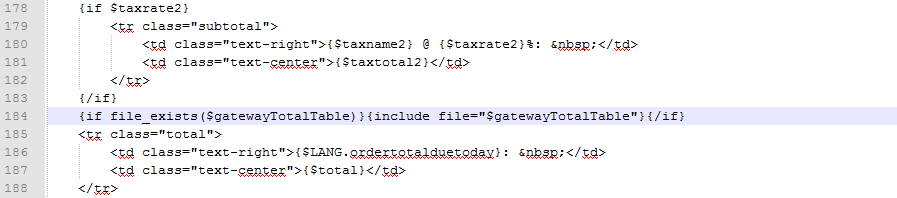
|
| In the client area it should look like on the screen below. |
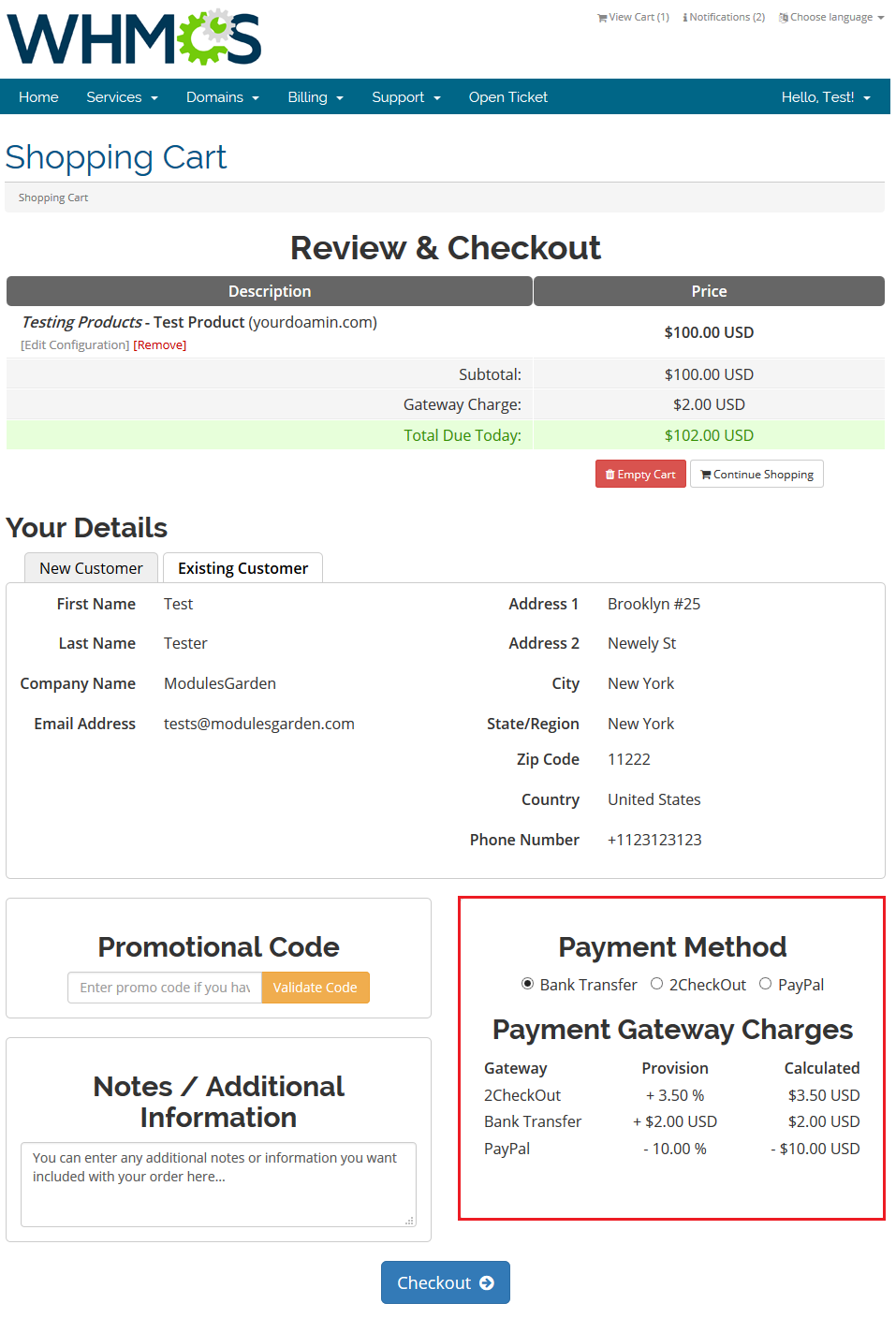
|
| You can also integrate PayPal subscription, it allows you to pay automatically for recurring payments via PayPal. In order to do so follow instruction from 'Integration Code' tab marked on the screen below. |
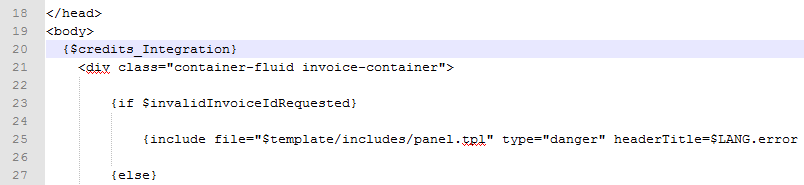
|
| When you integrate it properly, new button will show up on client area invoice page, but only for product with recurring pricing. |
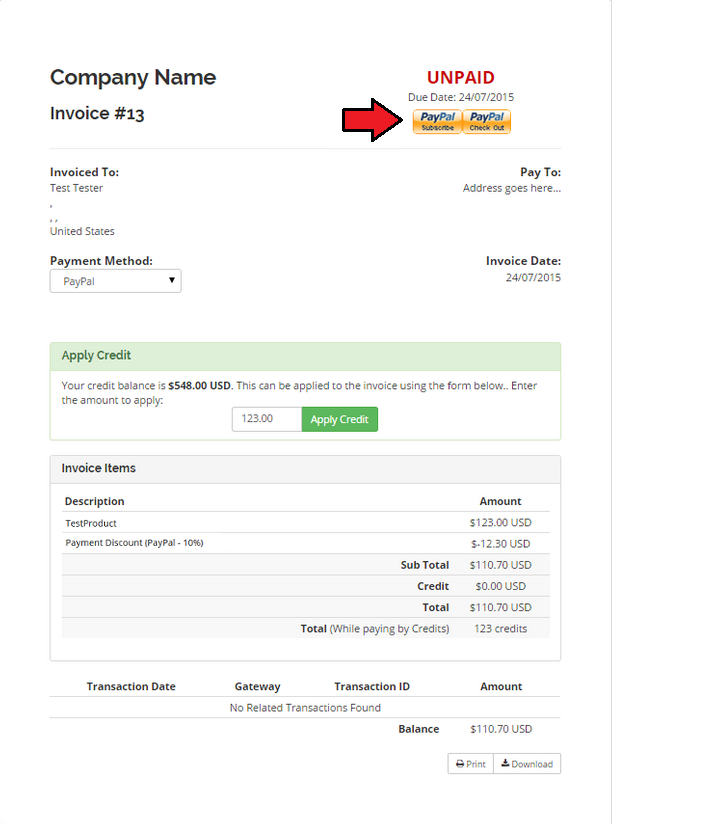
|
Tips
| 1. For your convenience, payments gateway charges are enabled by default for clients, products and addons. Charges for domains and other are disabled by default. |
Common Problems
| 1. When you have problems with connection, check whether your SELinux or firewall is not blocking ports. |