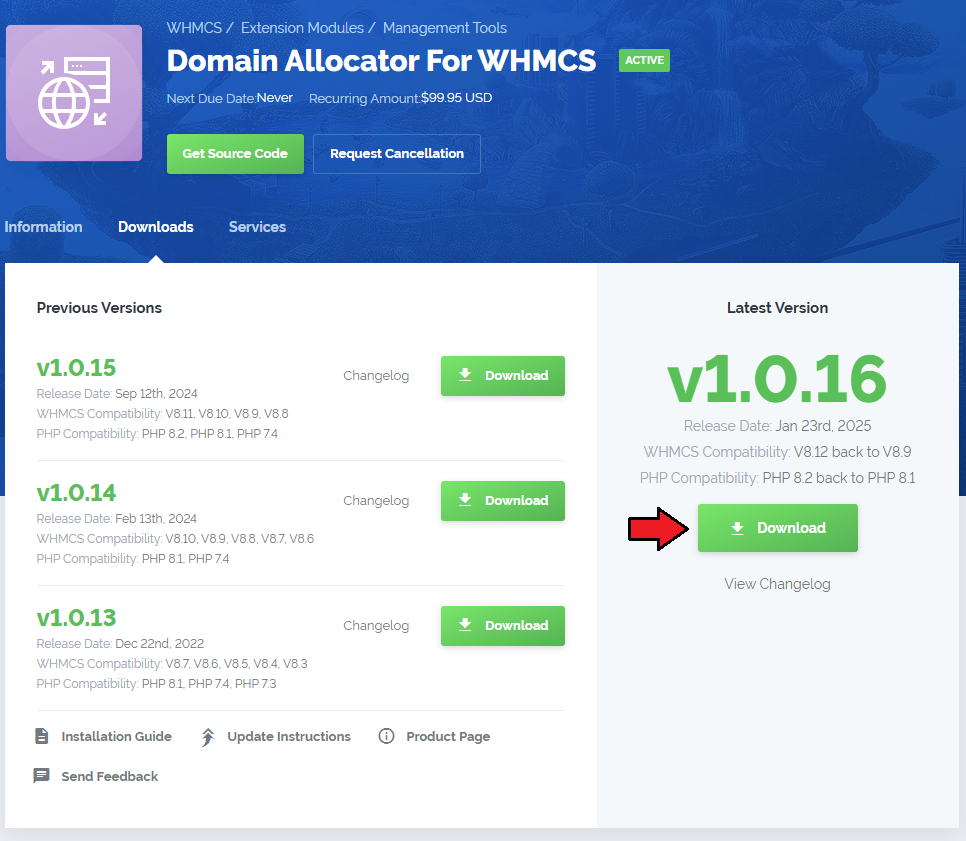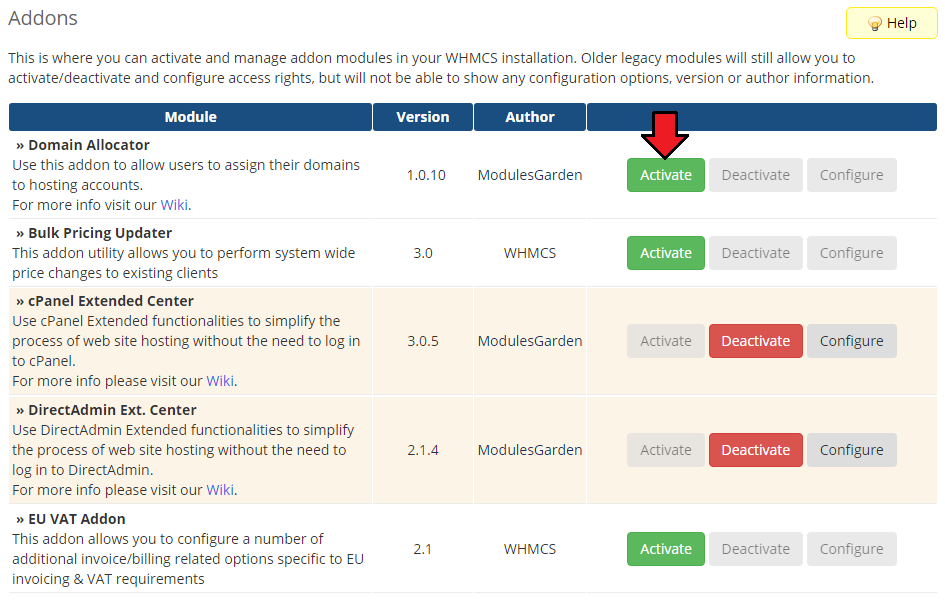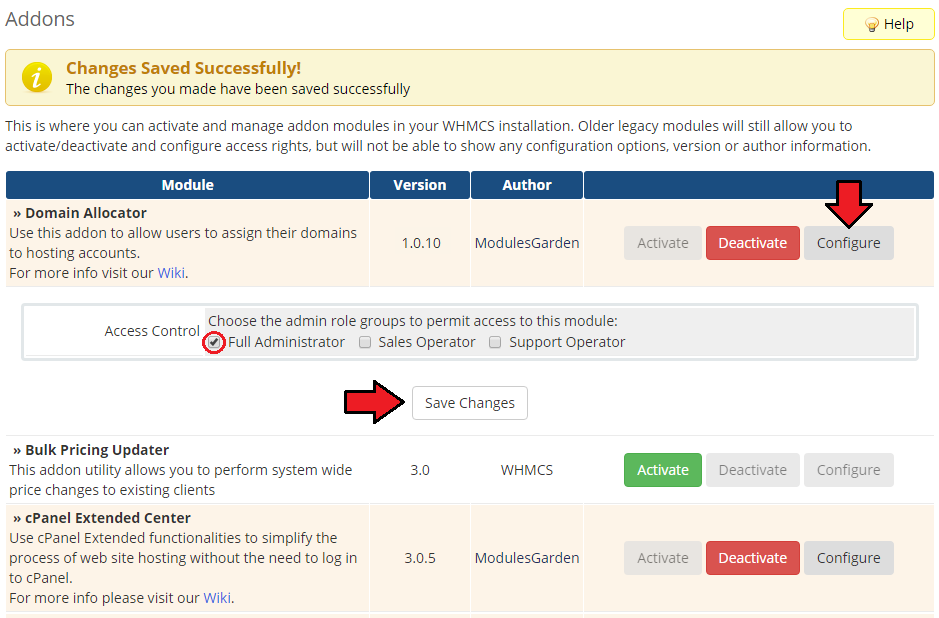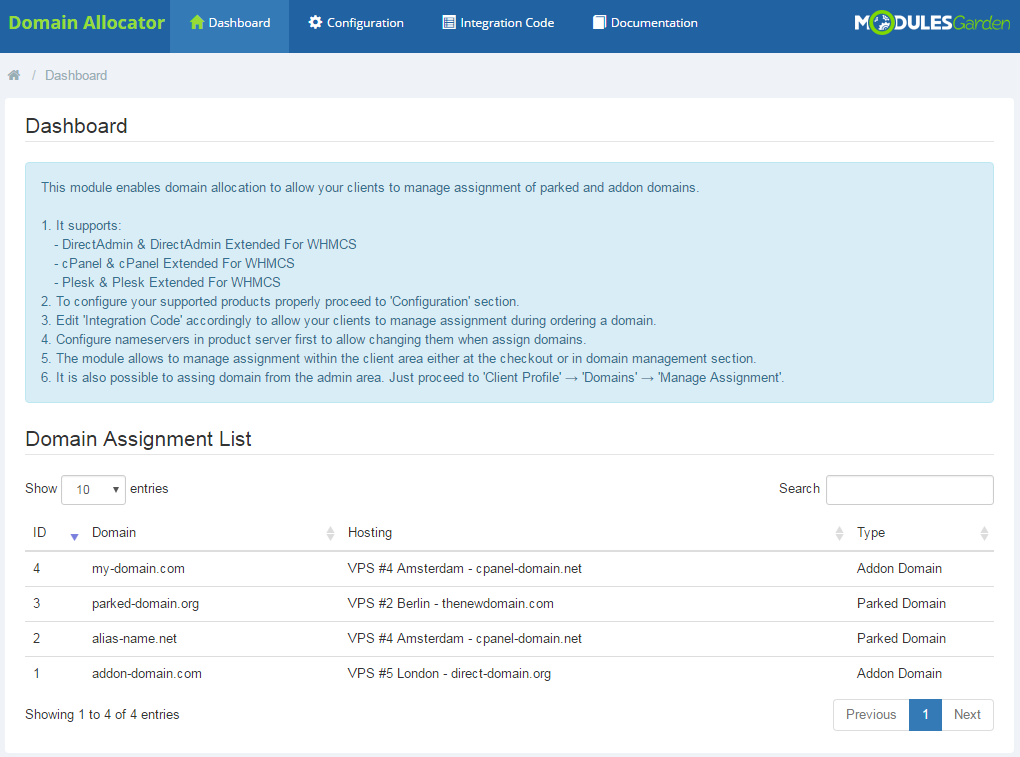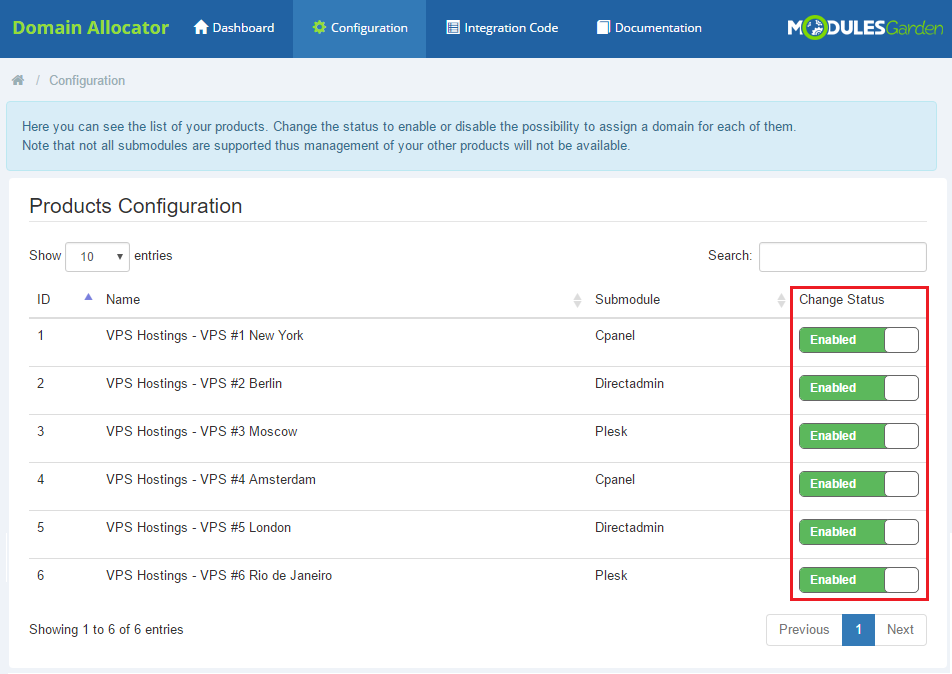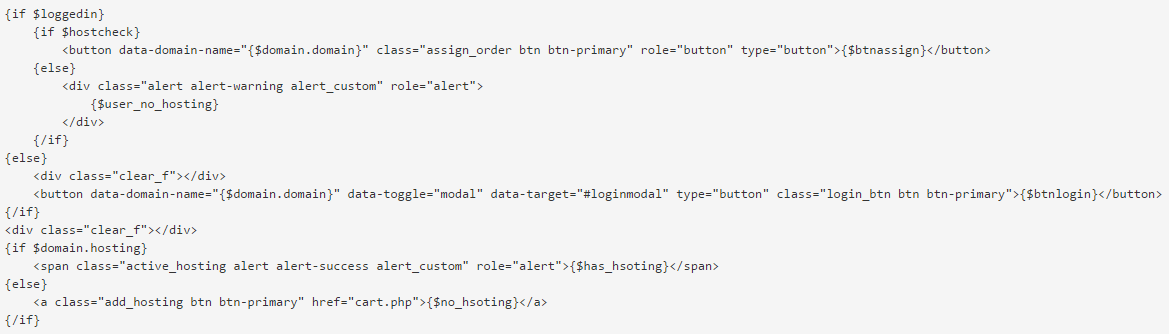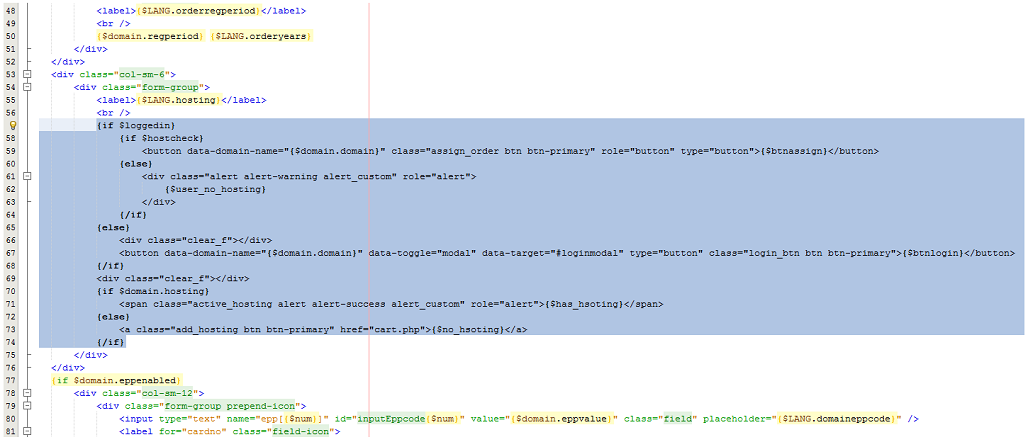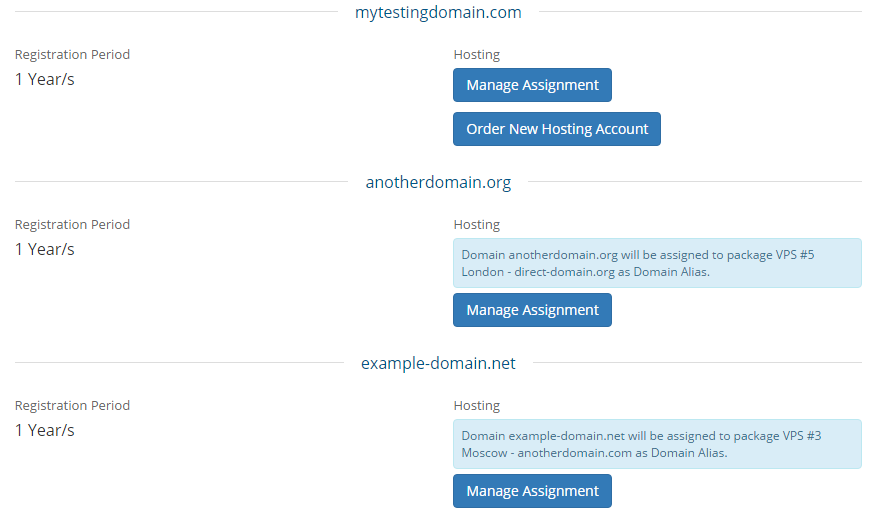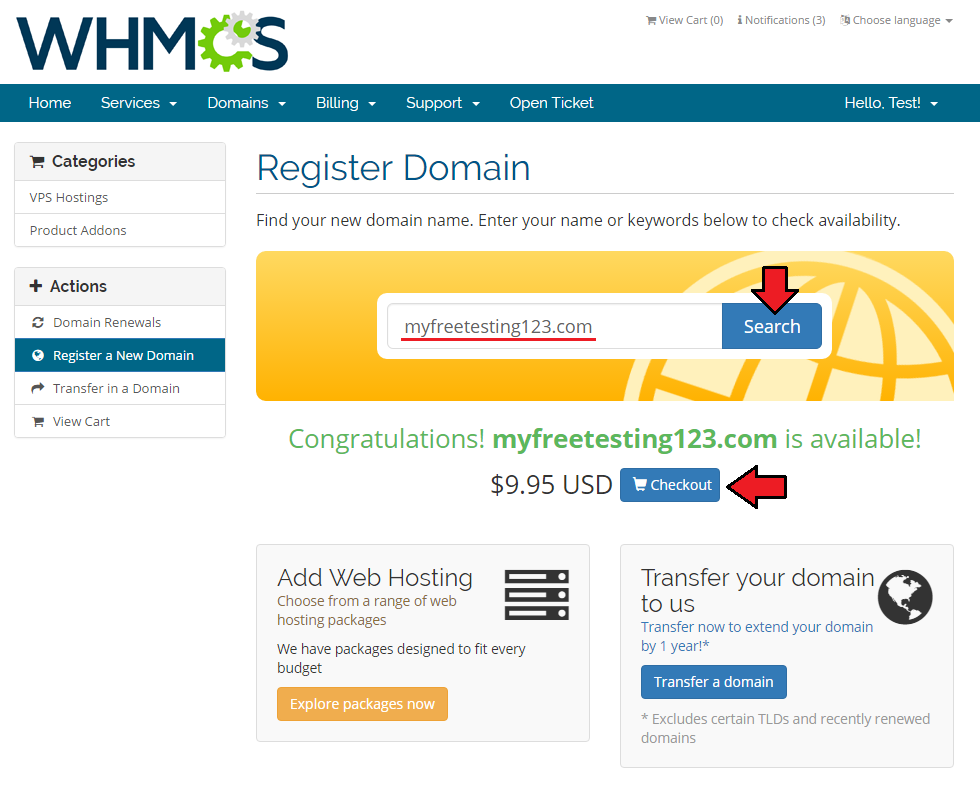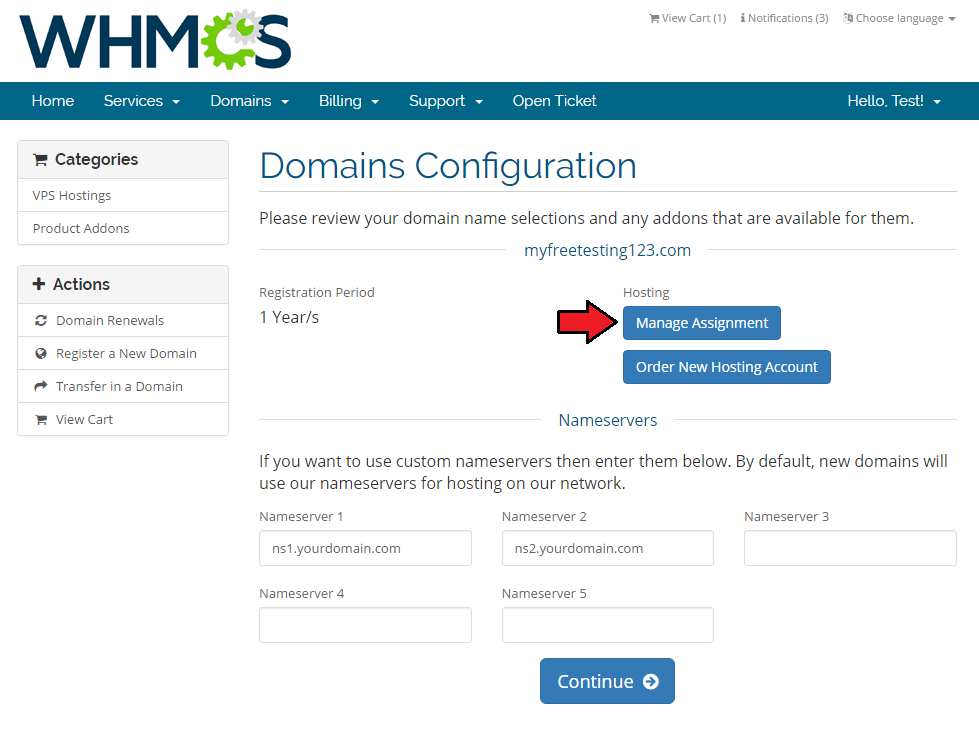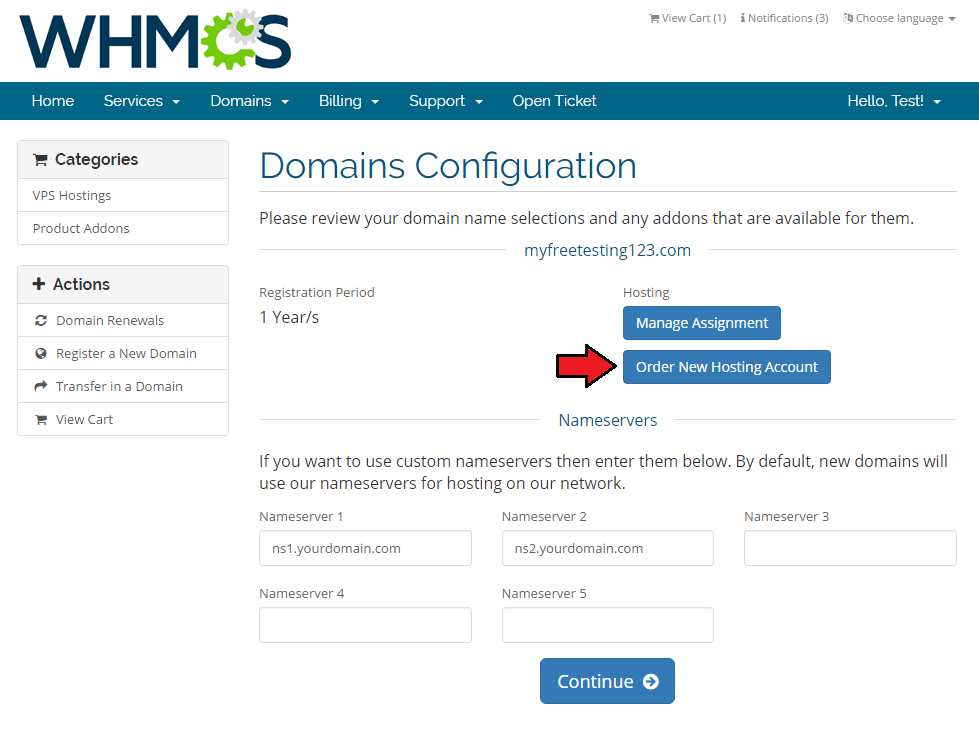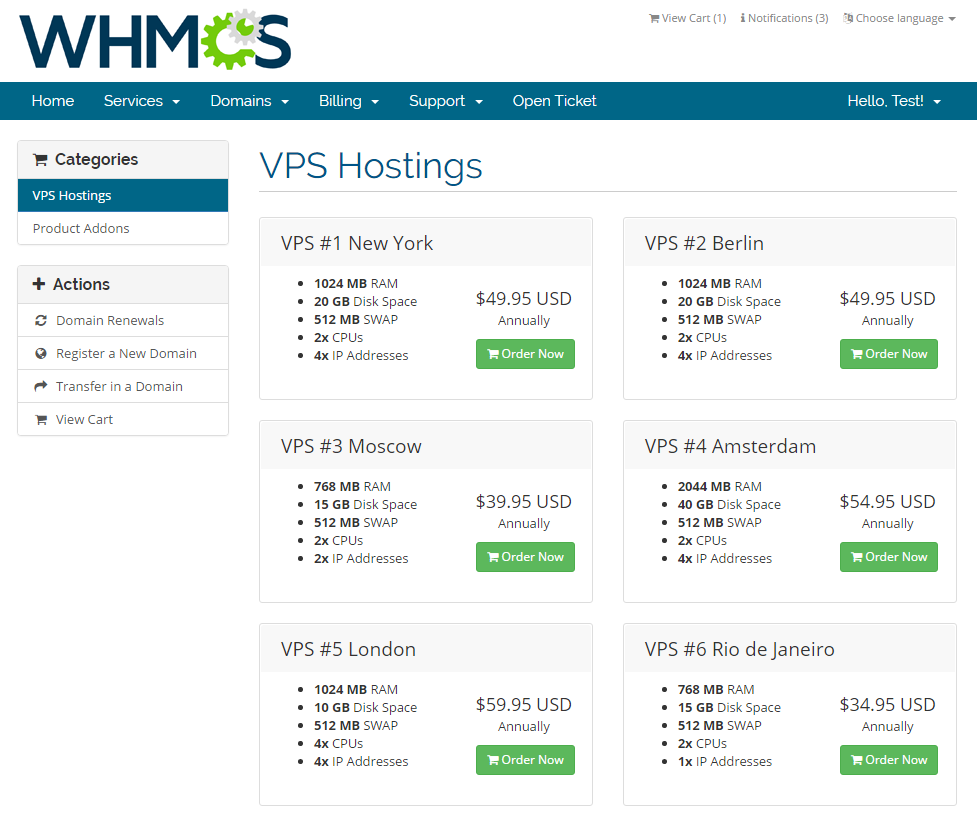Domain Allocator For WHMCS allows you to integrate available domains ... .
The module supports cPanel, Direct Admin and Plesk.
|
Moduł dołączający domeny jako addon domains z integracją z cpanel/da/plesk.
| ✔ DirectAdmin & DirectAdmin Extended For WHMCS
|
| ✔ cPanel & cPanel Extended For WHMCS
|
| ✔ Plesk & Plesk Extended For WHMCS
|
| ✔ Supports PHP 5.3 Up To PHP 7
|
| ✔ Supports WHMCS V6 and V7
|
Installation and Configuration
This tutorial will show you how to successfully install and configure Domain Allocator For WHMCS.
We will guide you step by step through the whole installation and configuration process.
|
Installation
| 1. Log in to your client area and download Domain Allocator For WHMCS.
|
2. Upload and extract the module into the main WHMCS directory.
Files in your WHMCS directory should look like these.
|
3. When you install Domain Allocator for the first time you have to rename 'license_RENAME.php' file.
File is located in 'modules/addons/PGPC/license_RENAME.php'. Rename it from 'license_RENAME.php' to 'license.php'.
|
4. In order to configure your license key, you have to edit the previously renamed 'license.php' file.
Enter your license key between quotation marks as presented on the following screen. You can find your license key in your client area → 'My Products'.
|
Addon Configuration
5. Now you have to activate the module in your WHMCS system.
Log in to your WHMCS admin area. Go to 'Setup' → 'Addon Modules'. Afterwards, find 'Domain Allocator' and press 'Activate' button.
|
6. In the next step you need to permit access to this module.
To do so click on 'Configure' button, tick 'Access Control' near desired admin role groups and press 'Save Changes'.
|
Additional Steps Required
7. Now, proceed to 'Setup' → 'Payments' → 'Payment Gateways'.
Find 'Redirect Per Country / State' and 'Credit Card Per Country / State' gateways and activate them.
|
8. Afterwards, move to 'Manage Existing Gateways' to rename them. Press 'Save Changes'.
These gateways will be used in place of any other gateway and forward all data to a gateway depending on configuration of Domain Allocator.
|
| 9. You have just successfully installed Domain Allocator For WHMCS!
|
Management
In this section we will show you the possibilities of Domain Allocator For WHMCS.
Our module allows you to define the availability of your domains depending on your customers' country or state.
|
Settings
| At the 'Settings' tab you can set up the module's behavior. Configure gateway settings and default redirection rules.
|
| In 'Gateway Settings' select whether you want to allow only the two module gateways: 'Credit Card Per Country / State' and 'Redirect Per Country / State'.
Select 'Module Gateway Only' option - then, only the two above mentioned module gateways will be shown as payment options in the client area.
'Apply Switching Rules' - if selected, only gateways allowed by the defined switching rules are allowed in client area as payment methods.
|
Still, you have to set up 'Default Redirection Rules', no matter which option is selected in 'Gateway Settings'.
Choose:
- 'Default CC Gateway' - it will be used with 'Credit Card Per Country / State' module gateway.
- 'Default Redirection Gateway' - it will be used with 'Redirect Per Country / State' module gateway.
Do not forget to save the changes when ready!
|
Gateway Switches
'Gateways Switches' tab allows you to define switching rules per payment gateway.
You will find there a list of all active gateways in your system.
|
Creating New Switching Rules
In order to limit access to a selected payment gateway, press '+' button.
|
| Select a country and states (optional). The gateway will be available for clients who do purchases in that region only.
Press 'Add' to complete.
|
Repeat the process for all gateways you wish to limit.
Use action buttons to edit rules or delete them.
|
Payment Gateways On The Order Form
| Payment Gateway Allocator For WHMCS affects only client area. Let's take a look how the addon affects the payments process.
|
Case One:
'Credit Card Per Country / State' and 'Redirect Per Country / State' payment methods have been activated.
|
| In 'Setting' section option 'Module Gateway Only' has been selected together with two default gateways for 'Credit Card' and 'Redirection' payments.
|
Consequently, client may now choose only between:
- 'Pay With Credit Card' option - in our case it will be 'SecurePay' gateway.
- 'Proceed To Payment' option - in our case it will be '2CheckOut' gateway.
|
Case Two:
In another scenario, in 'Settings' section of the module 'Apply Switching Rules' option is selected.
|
| In 'Gateway Switches' section, there is a rule forcing clients from United States to pay with '2CheckOut' payment gateway.
|
| Consequently, client Test Tester, who is from USA, has no choice, but to pay with the enforced by the admin payment gateway.
|
Case Three:
To allow all gateways in the client area, proceed to the addon → 'Settings' page and clear the settings.
|
Let's check payment options in the client area once again. Now, your clients are able to pay using every active payment gateway.
However, when selecting 'Pay With Credit Card' or 'Proceed To Payment' option, client will be redirected to a gateway keeping any switching rules.
|
If you wish to hide only part of the gateways, for example only those for which switching rules are set, proceed to 'Setup' → 'Payments' → 'Payment Gateways'.
Afterwards, uncheck 'Show On Order Form' checkbox next to the desired gateway and press 'Save Changes'. Repeat this step for each gateway you wish to hide from the client area.
|
Tips
| 1. If you wish to forbid card payment or redirect payment, deactivate the related gateway in 'Setup' → 'Payments' → 'Payment Gateways'.
|
Common Problems
| 1. When you have problems with connection, check whether your SELinux or firewall does not block ports.
|