DirectAdmin Licenses For WHMCS
Contents |
About DirectAdmin Licenses For WHMCS
| ModulesGarden DirectAdmin Licenses For WHMCS will allow you to provision DirectAdmin licenses in your WHMCS system. The module will automatically provide and activate DirectAdmin licenses to your customers. |
- Features:
| ✔ Buy License (Create) |
| ✔ Terminate License |
| ✔ Suspend/Unsuspend License |
| ✔ Change IP Address |
| ✔ Get License Details |
| ✔ Toggle Auto Payment |
- Additionally:
| ✔ Integrated With Product Linker For WHMCS - Resell Licenses In Product Bundles (read more) |
| ✔ Supports WHMCS V5 or Later |
Installation and Configuration
| In this tutorial we will show you how to quickly install and configure DirectAdmin Licenses For WHMCS. We will guide you step by step through the whole installation process. |
| 1. Log in to your client area and download DirectAdmin Licenses. |
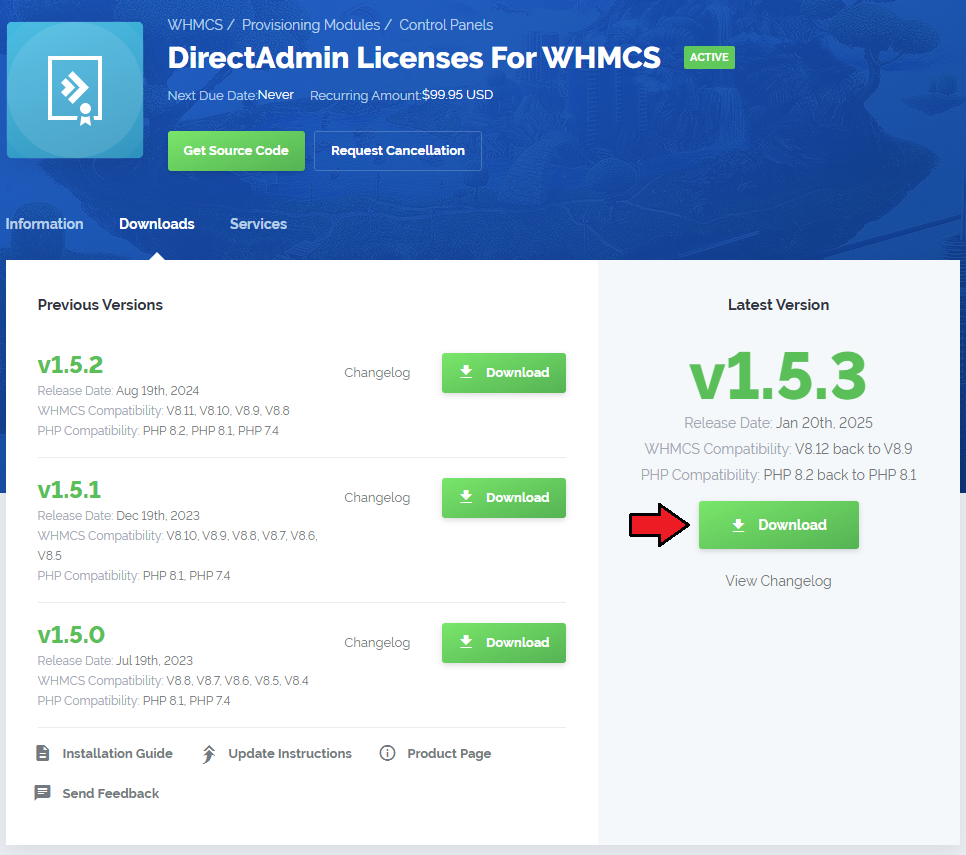
|
| 2. Upload and extract the module into the main WHMCS directory. Files in your WHMCS directory should look like this. |

|
| 3. When you install DirectAdmin Licenses for the first time you have to rename 'license_RENAME.php' file. File is located at 'modules/servers/dalicenses/license_RENAME.php' . Rename it from 'license_RENAME.php' to 'license.php' . |
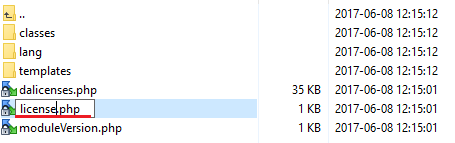
|
| 4. In order to configure your license key, you have to edit a previously renamed 'license.php' file. Enter your licence key between quotation marks as presented on the following screen. You can find your license key at your client area → 'My Products' . |
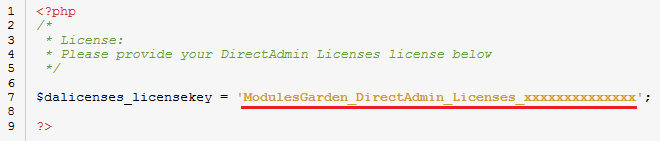
|
| 5. Now we will show you how to configure a new product. Go to 'Setup' → 'Products/Services' → 'Servers' and press 'Add New Server' . |
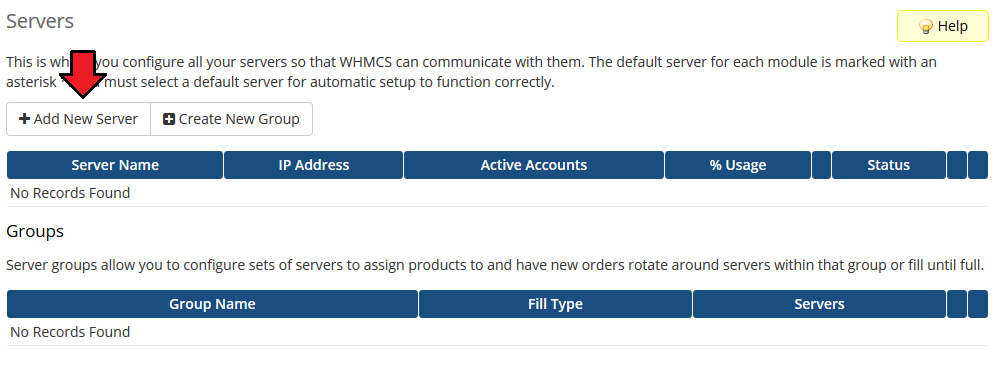
|
| 6. Next, enter your server name and enter 'https://www.directadmin.com/clients ' into 'Hostname' field. Afterward, fill username and password field and choose 'Dalicenses' from a dropdown menu. |
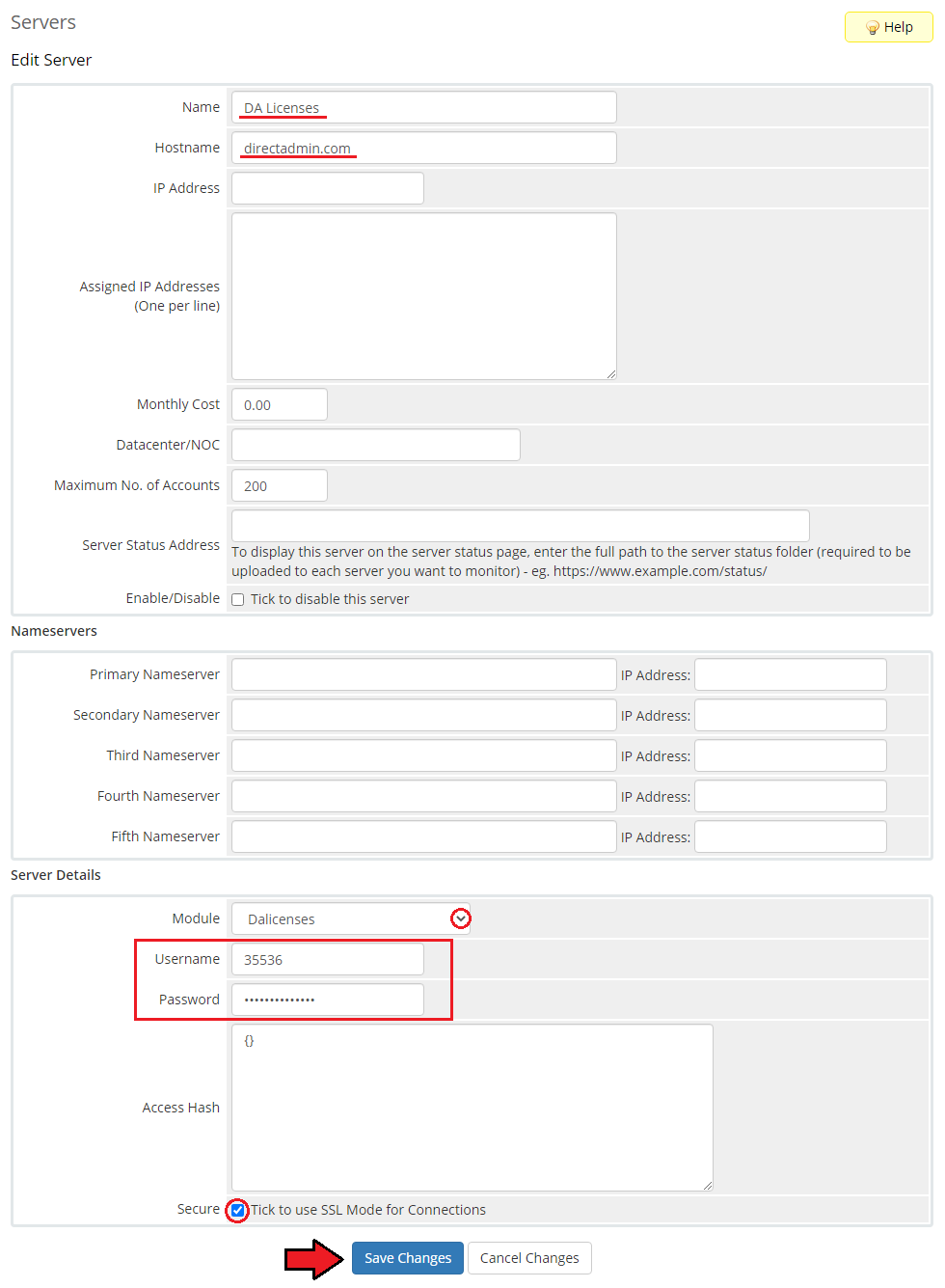
|
| 7. After you configure your server correctly, you will see a following screen. Now you need to create a new group for your server. For that purpose press 'Create New Group' . |
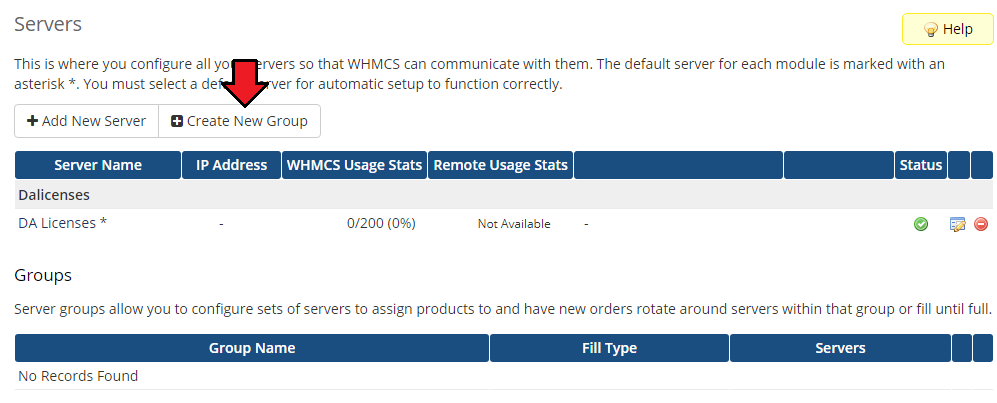
|
| 8. Enter name, click on your previously created server, press 'Add' then press 'Save Changes' . |
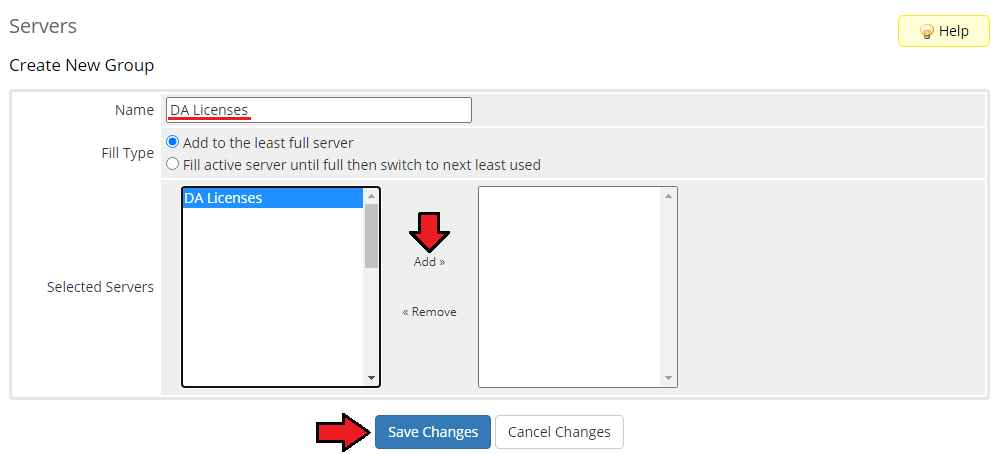
|
| 9. In order to create and configure product, click on 'Setup' → 'Products/Services' → 'Products/Services' . If you do not have a product group, click on 'Create a New Group' . If you do, simply go to step 11. |
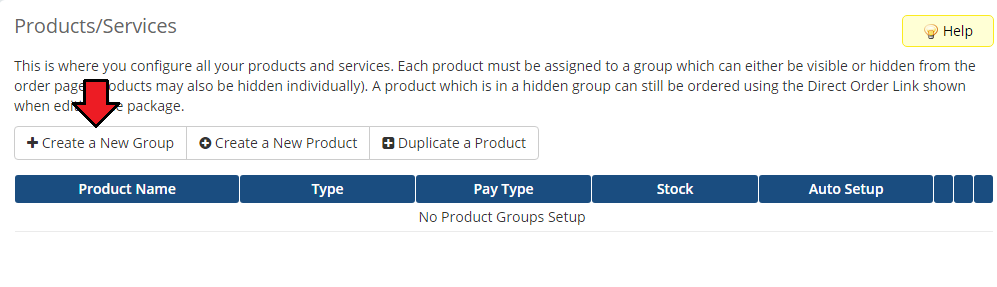
|
| 10. Enter product group name and press 'Create Group' . |
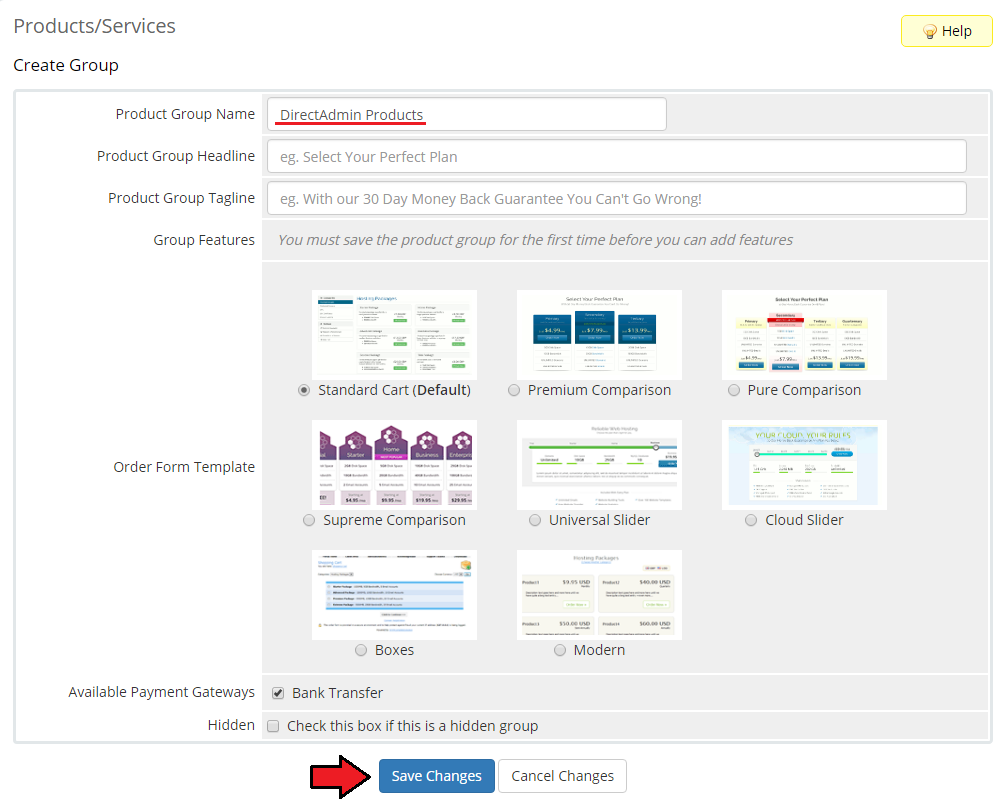
|
| 11. When you have a product group, you can create your product and assign it with DirectAdmin Licenses. If you already have a product, go to step 13. To create a product click on 'Create a New Product' . |
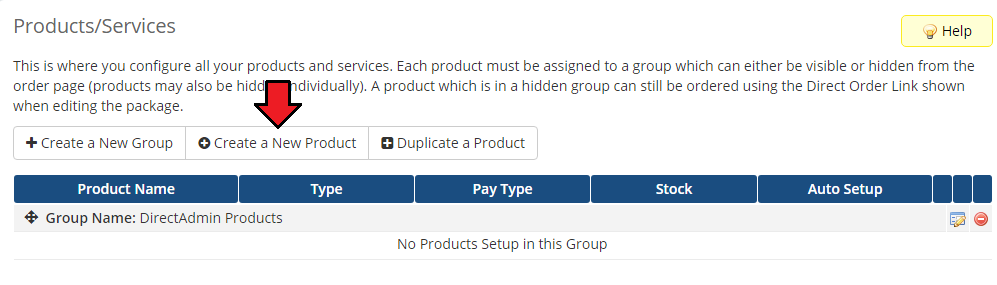
|
| 12. Afterwards choose your product type and product group from dropdown menus, enter your product name and press 'Continue' . |
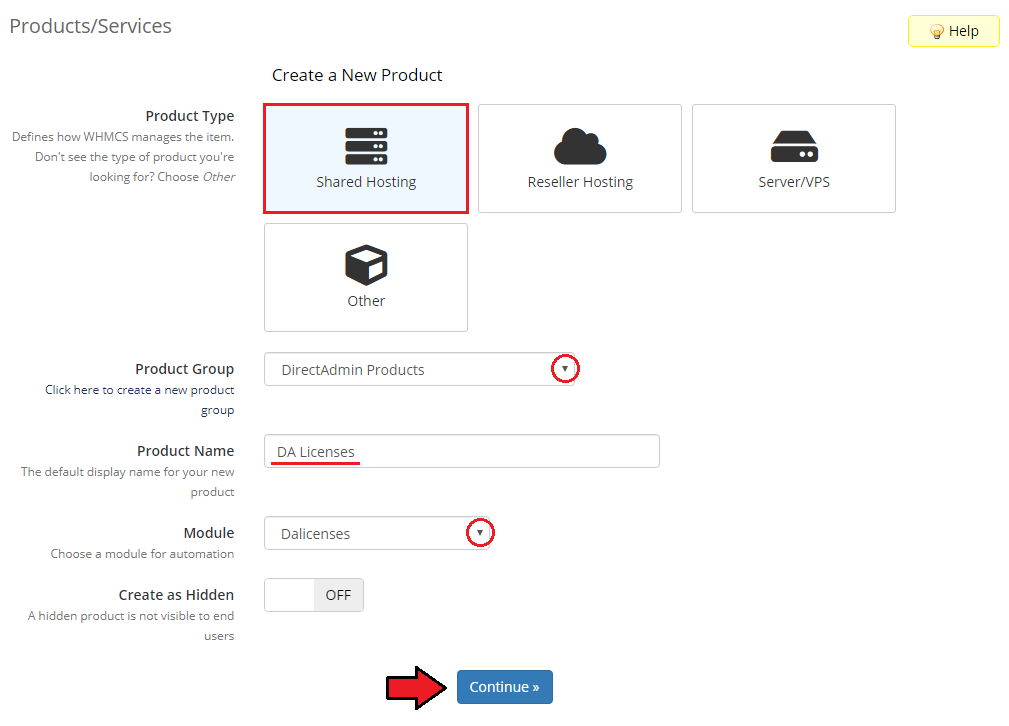
|
| 13. Now go to 'Module Settings' section, choose both 'Dalicenses' and your previously created server group from dropdown menu. |
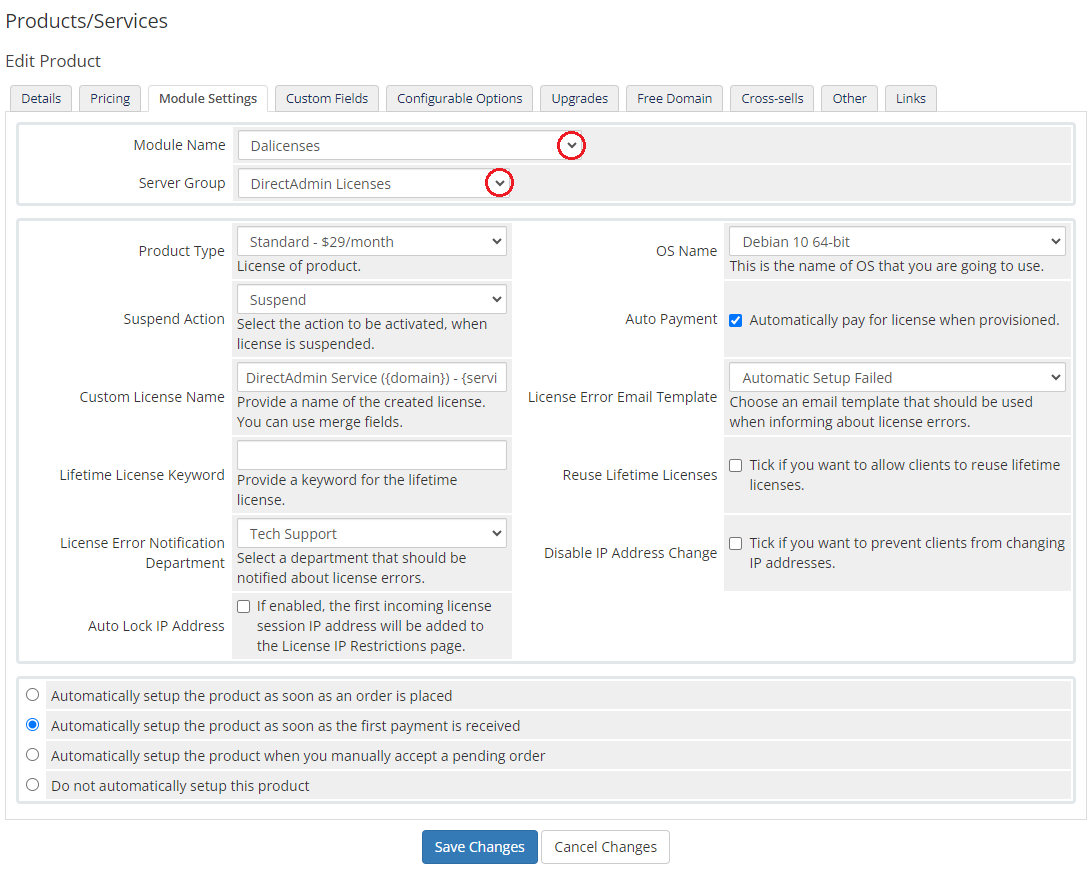
|
| 14. Next, tick 'Suspend Action' and 'Auto Payment' . Choose 'Package ID' and 'OS Name' , then press 'Save Changes' . |
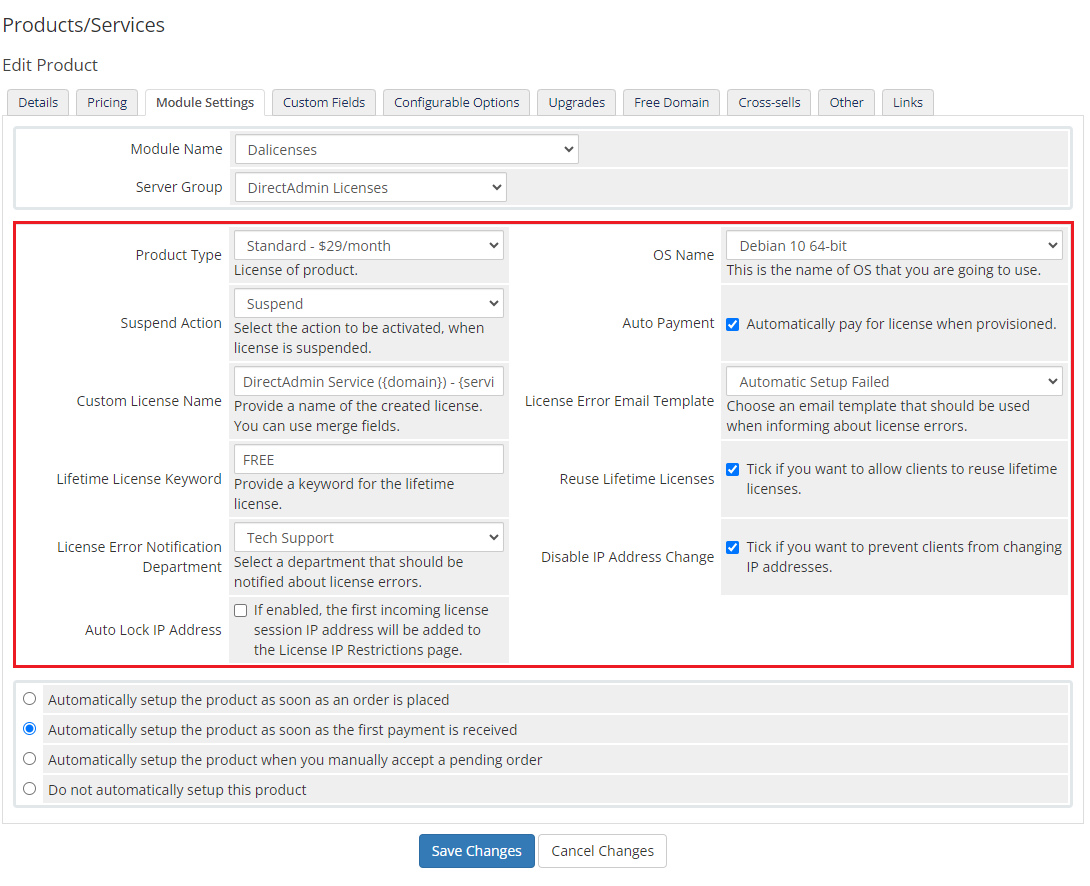
|
| 15. After modifying the module settings press 'Custom Fields' which is on the right side of the 'Module Settings' button. In the 'Field Name' enter 'IP' , choose 'Text Box' from a field type dropdown menu, enter description and set up validation as: /\b(25[0-5]|2[0-4][0-9]|[01]?[0-9][0-9]?)\.(25[0-5]|2[0-4][0-9]|[01]?[0-9][0-9]?) Important! It is one line of command, do not split it into two lines. |
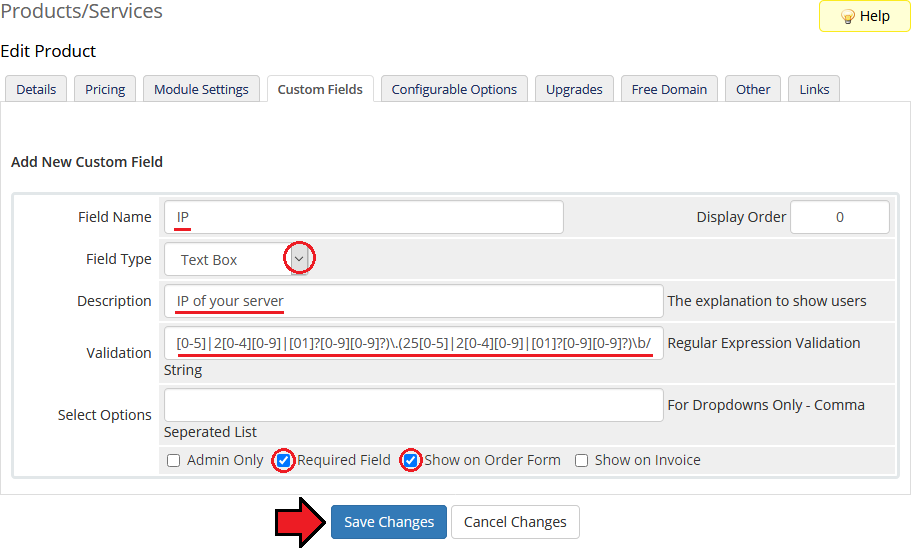
|
| That's it. You have just successfully installed and configured DirectAdmin Licenses For WHMCS! On the following screen you can see how the product will look like for your customers. |
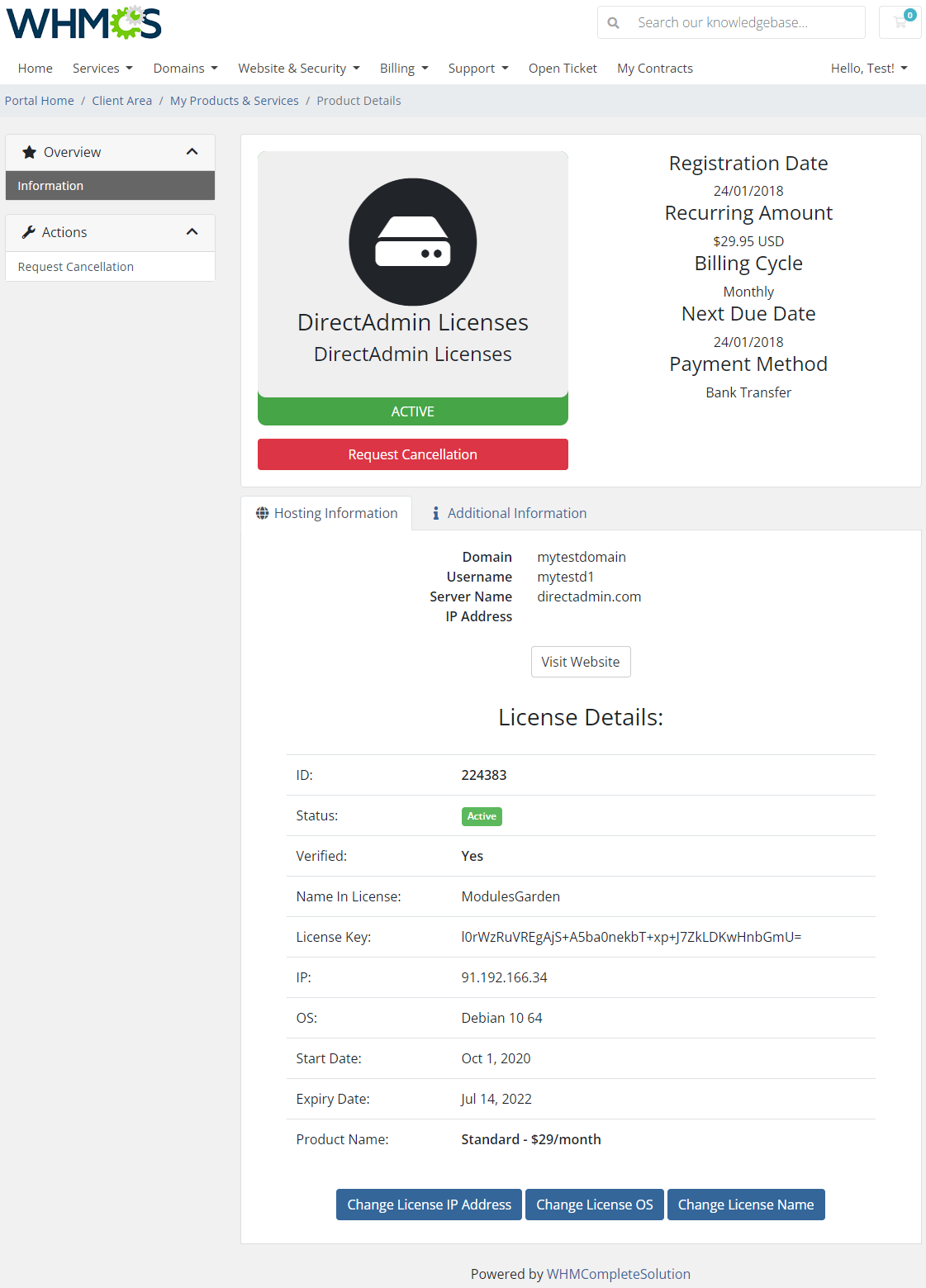
|
Management
| Our module allows you to provide DirectAdmin licenses through WHMCS. |
Admin Area
| You can view all important details of DirectAdmin Licenses products ordered by your clients from admin area. Additionally, our module allows you to manage your clients licenses and even change licenses IP addresses. |
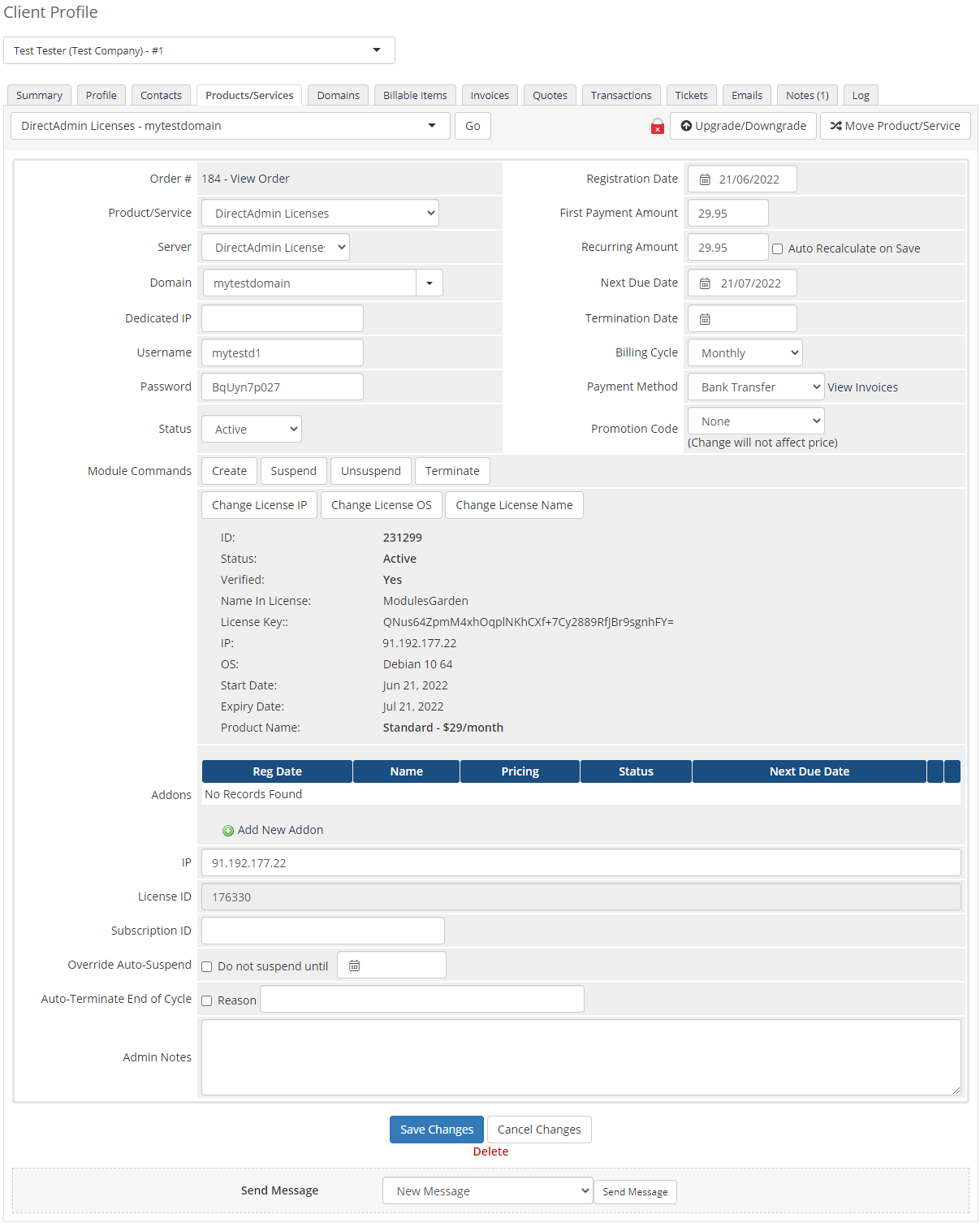
|
Client Area
| Our module allows you and your clients to quickly change license IP address. It can be done both from the admin area and client area. Below we will show you how to change IP address from the client area. |
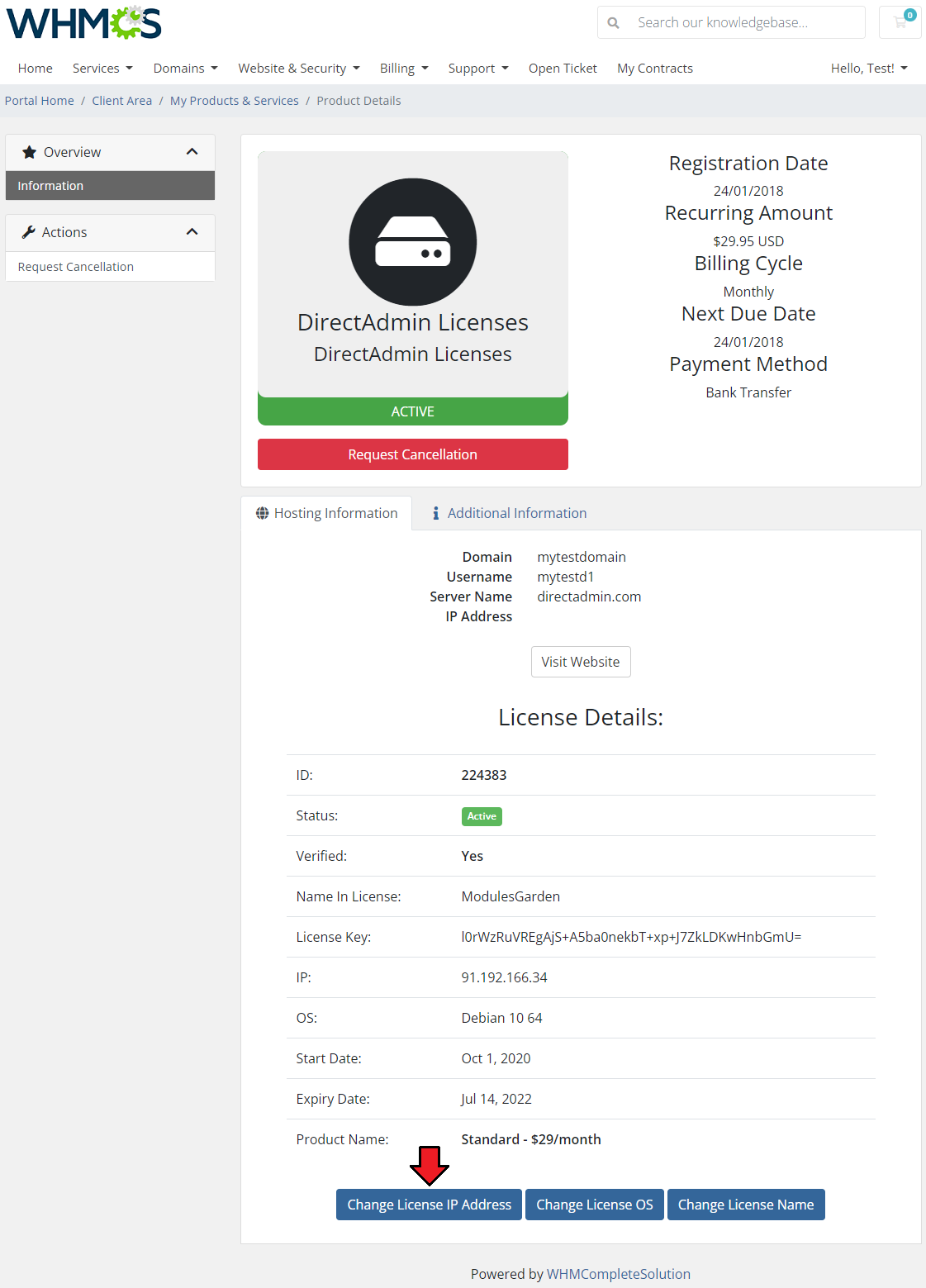
|
| Afterwards, enter new IP address and press 'Submit' . You have just successfully changed the license IP address. |
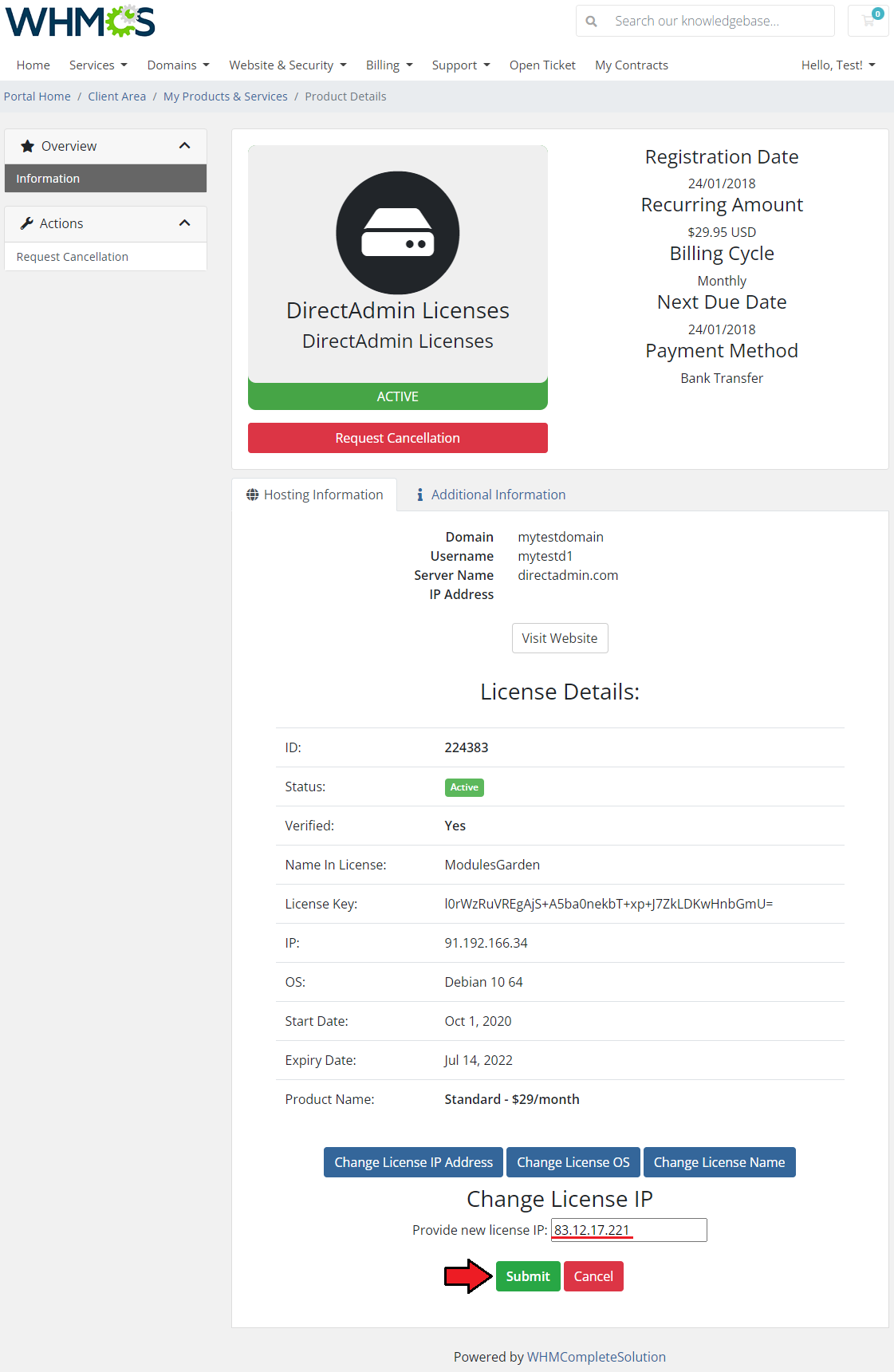
|
Tips
Common Problems
| 1. If after install, you will get an ionCube encoder problem (wrong version), please open a support ticket. We will provide you with different version of the module encrypted with the older version of ionCube. |
| 2. Make sure that your custom field name is 'IP' . In other case, module will not work properly. |
| 3. When you have problems with connection, check whether your SELinux or firewall is not blocking ports. |