DigitalOcean Droplets For WHMCS
(Created page with "<meta name="keywords" content="digitalocean droplets for whmcs, digitalocean droplets configuration, whmcs digitalocean droplets management, whmcs digitalocean droplets instal...") |
(→About DigitalOcean Droplets For WHMCS) |
||
| (206 intermediate revisions by 7 users not shown) | |||
| Line 1: | Line 1: | ||
| − | <meta name="keywords" content="digitalocean droplets for whmcs, digitalocean droplets configuration, | + | <meta name="google-site-verification" content="0jeeeHr47-Mrg-FashhD6uEffLru8OjaypiwaAGviDs" /> |
| + | <meta name="keywords" content="digitalocean droplets for whmcs, digitalocean droplets configuration, digitalocean droplets management, digitalocean droplets installation, digitalocean droplets guide, modulesgarden digitalocean droplets, digitalocean droplets wiki, digitalocean droplets tutorial, digitalocean droplets tips, dns module wiki, digitalocean droplets common problems, about digitalocean droplets, digitalocean droplets documentation, digitalocean droplets faq, digitalocean droplets help, whmcs digitalocean, whmcs digital ocean, digitalocean vps, digitalocean servers, digitalocean virtual machine, digital ocean module, digitalocean module"></meta> | ||
<meta name="description" content="ModulesGarden Wiki Contains All The Information You Need About The DigitalOcean Droplets For WHMCS Module."></meta> | <meta name="description" content="ModulesGarden Wiki Contains All The Information You Need About The DigitalOcean Droplets For WHMCS Module."></meta> | ||
=About [https://www.modulesgarden.com/products/whmcs/digitalocean-droplets DigitalOcean Droplets For WHMCS]= | =About [https://www.modulesgarden.com/products/whmcs/digitalocean-droplets DigitalOcean Droplets For WHMCS]= | ||
{| | {| | ||
| − | |style="padding: 10px 0px 10px 0px;"|'''DigitalOcean Droplets For WHMCS''' is a | + | |style="padding: 10px 0px 10px 0px;"|'''DigitalOcean Droplets For WHMCS''' is a tool of invaluable usefulness which will allow you to provide Droplets to your audience in a completely automated manner. <br /> |
| − | + | The module will empower your clients to exert full control over their virtual machines through such actions as power on/off, reboot, server rebuild and many more.<br /> | |
| − | + | At the same time you will be enabled to carry out a thorough supervision of all tasks performed on virtual servers directly from the admin area. | |
|} | |} | ||
<!-- fixed --> | <!-- fixed --> | ||
| Line 14: | Line 15: | ||
|} | |} | ||
{| | {| | ||
| − | |style="padding: 0px 0px 0px 30px;"|✔ | + | |style="padding: 0px 0px 0px 30px;"|✔ Resize Server By Changing Size Slug For Droplet Plan |
|} | |} | ||
{| | {| | ||
| − | |style="padding: 0px 0px 0px 30px;"|✔ | + | |style="padding: 0px 0px 0px 30px;"|✔ Power On/Power Off/Shut Down/Reboot Server |
|} | |} | ||
{| | {| | ||
| − | |style="padding: 0px 0px 0px 30px;"|✔ | + | |style="padding: 0px 0px 0px 30px;"|✔ Reset Server Password |
|} | |} | ||
{| | {| | ||
| − | |style="padding: 0px 0px 0px 30px;"|✔ | + | |style="padding: 0px 0px 0px 30px;"|✔ Toggle Automatic Backups |
|} | |} | ||
{| | {| | ||
| − | |style="padding: 0px 0px 0px 30px;"|✔ | + | |style="padding: 0px 0px 0px 30px;"|✔ Enable Private Networking |
|} | |} | ||
{| | {| | ||
| − | |style="padding: 0px 0px 0px 30px;"|✔ | + | |style="padding: 0px 0px 0px 30px;"|✔ Enable Reserved IP Addresses |
|} | |} | ||
{| | {| | ||
| − | |style="padding: 0px 0px 0px 30px;"|✔ | + | |style="padding: 0px 0px 0px 30px;"|✔ Enable IPv6 |
|} | |} | ||
{| | {| | ||
| − | |style="padding: 0px 0px | + | |style="padding: 0px 0px 0px 30px;"|✔ Change Server Hostname |
|} | |} | ||
| − | |||
{| | {| | ||
| − | |style="padding: | + | |style="padding: 0px 0px 0px 30px;"|✔ View Server Status And Details |
|} | |} | ||
{| | {| | ||
| − | |style="padding: 0px 0px 0px 30px;"|✔ | + | |style="padding: 0px 0px 0px 30px;"|✔ View Server Network Information |
|} | |} | ||
{| | {| | ||
| − | |style="padding: 0px 0px 0px 30px;"|✔ | + | |style="padding: 0px 0px 0px 30px;"|✔ View/Create/Restore/Delete Snapshots |
|} | |} | ||
{| | {| | ||
| − | |style="padding: 0px 0px 0px 30px;"|✔ | + | |style="padding: 0px 0px 0px 30px;"|✔ View And Restore Backups |
|} | |} | ||
{| | {| | ||
| − | |style="padding: 0px 0px 0px 30px;"|✔ | + | |style="padding: 0px 0px 0px 30px;"|✔ Rebuild Server With Chosen OS Distribution |
|} | |} | ||
{| | {| | ||
| − | |style="padding: 0px 0px 0px 30px;"|✔ View | + | |style="padding: 0px 0px 0px 30px;"|✔ View Tasks History |
|} | |} | ||
{| | {| | ||
| − | |style="padding: 0px 0px 0px 30px;"|✔ | + | |style="padding: 0px 0px 0px 30px;"|✔ Configure Product Details: |
|} | |} | ||
{| | {| | ||
| − | |style="padding: 0px 0px 0px | + | |style="padding: 0px 0px 0px 45px;"|✔ Choose Project |
|} | |} | ||
{| | {| | ||
| − | |style="padding: 0px 0px | + | |style="padding: 0px 0px 0px 45px;"|✔ Choose Region |
|} | |} | ||
| − | |||
{| | {| | ||
| − | |style="padding: | + | |style="padding: 0px 0px 0px 45px;"|✔ Choose Size Slug Plan |
|} | |} | ||
{| | {| | ||
| − | |style="padding: 0px 0px 0px | + | |style="padding: 0px 0px 0px 45px;"|✔ Choose OS Image |
|} | |} | ||
{| | {| | ||
| − | |style="padding: 0px 0px 0px | + | |style="padding: 0px 0px 0px 45px;"|✔ Define Additional Volume Size |
|} | |} | ||
{| | {| | ||
| − | |style="padding: 0px 0px 0px | + | |style="padding: 0px 0px 0px 45px;"|✔ Define Snapshots Limit |
|} | |} | ||
{| | {| | ||
| − | |style="padding: 0px 0px | + | |style="padding: 0px 0px 0px 45px;"|✔ Define Firewalls Limit |
|} | |} | ||
| − | |||
{| | {| | ||
| − | |style="padding: | + | |style="padding: 0px 0px 0px 45px;"|✔ Define Inbound/Outbound/Total Firewall Rules Limit |
|} | |} | ||
{| | {| | ||
| − | |style="padding: 0px 0px 0px | + | |style="padding: 0px 0px 0px 45px;"|✔ Define Droplet Tags |
|} | |} | ||
{| | {| | ||
| − | |style="padding: 0px 0px 0px | + | |style="padding: 0px 0px 0px 45px;"|✔ Provide Random Domain Prefix |
|} | |} | ||
{| | {| | ||
| − | |style="padding: 0px 0px 0px | + | |style="padding: 0px 0px 0px 45px;"|✔ Provide Firewall Prefix |
|} | |} | ||
{| | {| | ||
| − | |style="padding: 0px 0px 0px | + | |style="padding: 0px 0px 0px 45px;"|✔ Choose Master SSH Key |
|} | |} | ||
{| | {| | ||
| − | |style="padding: 0px 0px 0px | + | |style="padding: 0px 0px 0px 45px;"|✔ Toggle Automatic Backups |
|} | |} | ||
{| | {| | ||
| − | |style="padding: 0px 0px 0px | + | |style="padding: 0px 0px 0px 45px;"|✔ Toggle Monitoring |
|} | |} | ||
{| | {| | ||
| − | |style="padding: 0px 0px 0px | + | |style="padding: 0px 0px 0px 45px;"|✔ Toggle Reserved IP Addresses |
|} | |} | ||
{| | {| | ||
| − | |style="padding: 0px 0px 0px | + | |style="padding: 0px 0px 0px 45px;"|✔ Toggle IPv6 |
|} | |} | ||
{| | {| | ||
| − | |style="padding: 0px 0px 0px | + | |style="padding: 0px 0px 0px 45px;"|✔ Toggle Private Networking |
|} | |} | ||
{| | {| | ||
| − | |style="padding: 0px 0px 0px | + | |style="padding: 0px 0px 0px 45px;"|✔ User Data - Execute Custom Cloud-Config Or Bash Script To Customize Server On First Boot |
|} | |} | ||
{| | {| | ||
| − | |style="padding: 0px 0px | + | |style="padding: 0px 0px 0px 45px;"|✔ Allow SSH Key Inserting - Enable Logging In To Server Without Password |
|} | |} | ||
| − | |||
| − | |||
{| | {| | ||
| − | |style="padding: | + | |style="padding: 0px 0px 0px 30px;"|✔ Choose Features Available In Client Area: |
| − | + | ||
|} | |} | ||
| − | |||
{| | {| | ||
| − | |style="padding: | + | |style="padding: 0px 0px 0px 45px;"|✔ Rebuild Droplet |
|} | |} | ||
{| | {| | ||
| − | |style="padding: 0px 0px | + | |style="padding: 0px 0px 0px 45px;"|✔ Snapshots |
|} | |} | ||
{| | {| | ||
| − | |style="padding: 0px 0px | + | |style="padding: 0px 0px 0px 45px;"|✔ Tasks History |
| − | + | ||
|} | |} | ||
{| | {| | ||
| − | |style="padding: 0px 0px | + | |style="padding: 0px 0px 0px 45px;"|✔ Backups |
|} | |} | ||
{| | {| | ||
| − | |style="padding: 0px 0px | + | |style="padding: 0px 0px 0px 45px;"|✔ Firewalls |
| − | + | ||
|} | |} | ||
{| | {| | ||
| − | |style="padding: 0px 0px | + | |style="padding: 0px 0px 0px 45px;"|✔ Graphs |
|} | |} | ||
{| | {| | ||
| − | |style="padding: 0px 0px | + | |style="padding: 0px 0px 0px 45px;"|✔ Select Available Images To Rebuild Droplet: |
| − | + | ||
|} | |} | ||
{| | {| | ||
| − | |style="padding: 0px 0px | + | |style="padding: 0px 0px 0px 60px;"|✔ OS Distributions |
|} | |} | ||
{| | {| | ||
| − | |style="padding: 0px 0px | + | |style="padding: 0px 0px 0px 60px;"|✔ One-Click Install Apps |
| − | + | ||
| − | + | ||
|} | |} | ||
{| | {| | ||
| − | |style="padding: 0px 0px | + | |style="padding: 0px 0px 0px 60px;"|✔ Snapshots |
|} | |} | ||
| − | |||
| − | |||
{| | {| | ||
| − | |style="padding: | + | |style="padding: 0px 0px 0px 45px;"|✔ Change Hostname |
| − | + | ||
|} | |} | ||
{| | {| | ||
| − | |style="padding: 0px 0px | + | |style="padding: 0px 0px 0px 45px;"|✔ Rebuild Initially Chosen Image Only |
|} | |} | ||
{| | {| | ||
| − | |style="padding: 0px 0px | + | |style="padding: 0px 0px 0px 45px;"|✔ Power On |
| − | + | ||
|} | |} | ||
{| | {| | ||
| − | |style="padding: 0px 0px | + | |style="padding: 0px 0px 0px 45px;"|✔ Power Off |
|} | |} | ||
{| | {| | ||
| − | |style="padding: 0px 0px | + | |style="padding: 0px 0px 0px 45px;"|✔ Shut Down |
| − | + | ||
| − | + | ||
|} | |} | ||
{| | {| | ||
| − | |style="padding: 0px 0px | + | |style="padding: 0px 0px 0px 45px;"|✔ Reboot |
|} | |} | ||
| − | |||
| − | |||
{| | {| | ||
| − | |style="padding: | + | |style="padding: 0px 0px 0px 45px;"|✔ Reset Password |
| − | + | ||
|} | |} | ||
{| | {| | ||
| − | |style="padding: 0px 0px | + | |style="padding: 0px 0px 0px 30px;"|✔ Generate Configurable Options |
|} | |} | ||
{| | {| | ||
| − | |style="padding: 0px 0px | + | |style="padding: 0px 0px 0px 30px;"|✔ Choose Welcome Email And Password Reset Email Templates |
| − | + | ||
|} | |} | ||
{| | {| | ||
| − | |style="padding: 0px 0px | + | |style="padding: 0px 0px 0px 30px;"|✔ Configure Email Piping |
|} | |} | ||
{| | {| | ||
| − | |style="padding: 0px 0px | + | |style="padding: 0px 0px 0px 30px;"|✔ Run Server Connection Test |
|} | |} | ||
{| | {| | ||
| − | |style="padding: 0px 0px | + | |style="padding: 0px 0px 10px 30px;"|✔ Toggle Debug For Logging API Requests And Responses |
|} | |} | ||
| + | |||
| + | *'''Client Area Features:''' | ||
{| | {| | ||
| − | |style="padding: 0px 0px | + | |style="padding: 10px 0px 0px 30px;"|✔ Power On/Power Off/Shut Down/Reboot Server |
|} | |} | ||
{| | {| | ||
| − | |style="padding: 0px 0px 30px | + | |style="padding: 0px 0px 0px 30px;"|✔ View Server Status And Details |
|} | |} | ||
| − | |||
| − | |||
{| | {| | ||
| − | |style="padding: | + | |style="padding: 0px 0px 0px 30px;"|✔ View Server Network Information |
| − | + | ||
|} | |} | ||
{| | {| | ||
| − | |style="padding: 0px 0px | + | |style="padding: 0px 0px 0px 30px;"|✔ View/Create/Restore/Delete Snapshots |
|} | |} | ||
{| | {| | ||
| − | |style="padding: 0px 0px | + | |style="padding: 0px 0px 0px 30px;"|✔ View And Restore Backups |
|} | |} | ||
{| | {| | ||
| − | |style="padding: 0px 0px | + | |style="padding: 0px 0px 0px 30px;"|✔ Rebuild Server With Chosen: |
|} | |} | ||
{| | {| | ||
| − | |style="padding: 0px 0px | + | |style="padding: 0px 0px 0px 45px;"|✔ OS Distribution |
| − | + | ||
|} | |} | ||
{| | {| | ||
| − | |style="padding: 0px 0px | + | |style="padding: 0px 0px 0px 45px;"|✔ One-Click App |
|} | |} | ||
{| | {| | ||
| − | |style="padding: 0px 0px | + | |style="padding: 0px 0px 0px 45px;"|✔ Administrator's Snapshot |
| − | + | ||
|} | |} | ||
{| | {| | ||
| − | |style="padding: 0px 0px | + | |style="padding: 0px 0px 0px 30px;"|✔ View/Create/Edit/Delete Firewalls And Inbound/Outbound Rules For: |
|} | |} | ||
{| | {| | ||
| − | |style="padding: 0px 0px | + | |style="padding: 0px 0px 0px 45px;"|✔ TCP Protocol |
| − | + | ||
|} | |} | ||
{| | {| | ||
| − | |style="padding: 0px 0px | + | |style="padding: 0px 0px 0px 45px;"|✔ UDP Protocol |
|} | |} | ||
{| | {| | ||
| − | |style="padding: 0px 0px | + | |style="padding: 0px 0px 0px 45px;"|✔ ICMP Protocol |
| − | + | ||
|} | |} | ||
{| | {| | ||
| − | |style="padding: 0px 0px | + | |style="padding: 0px 0px 0px 30px;"|✔ Reset Server Password |
|} | |} | ||
{| | {| | ||
| − | |style="padding: 0px 0px | + | |style="padding: 0px 0px 0px 30px;"|✔ Change Server Hostname |
| − | + | ||
| − | + | ||
| − | + | ||
| − | + | ||
|} | |} | ||
{| | {| | ||
| − | |style="padding: 0px 0px | + | |style="padding: 0px 0px 0px 30px;"|✔ View Tasks History |
|} | |} | ||
{| | {| | ||
| − | |style="padding: 0px 0px | + | |style="padding: 0px 0px 0px 30px;"|✔ View Resources Graphs: |
| − | + | ||
| − | + | ||
| − | + | ||
| − | + | ||
|} | |} | ||
{| | {| | ||
| − | |style="padding: 0px 0px | + | |style="padding: 0px 0px 0px 45px;"|✔ CPU Usage |
|} | |} | ||
{| | {| | ||
| − | |style="padding: 0px 0px | + | |style="padding: 0px 0px 0px 45px;"|✔ Memory Usage |
| − | + | ||
| − | + | ||
|} | |} | ||
{| | {| | ||
| − | |style="padding: 0px 0px | + | |style="padding: 0px 0px 0px 45px;"|✔ Average Load |
|} | |} | ||
{| | {| | ||
| − | |style="padding: 0px 0px | + | |style="padding: 0px 0px 0px 45px;"|✔ Disk Usage |
| − | + | ||
|} | |} | ||
{| | {| | ||
| − | |style="padding: 0px 0px | + | |style="padding: 0px 0px 0px 45px;"|✔ Bandwidth Usage |
|} | |} | ||
| − | |||
| − | |||
{| | {| | ||
| − | |style="padding: | + | |style="padding: 0px 0px 0px 30px;"|✔ Choose Server Parameters During Order |
| − | + | ||
|} | |} | ||
{| | {| | ||
| − | |style="padding: 0px 0px 30px | + | |style="padding: 0px 0px 0px 30px;"|✔ Provide SSH Key During Order |
|} | |} | ||
| − | |||
{| | {| | ||
| − | |style="padding: | + | |style="padding: 0px 0px 10px 30px;"|✔ Receive Email Notification After VM Creation And Password Reset |
|} | |} | ||
| − | + | ||
| + | *'''Configurable Options:''' | ||
{| | {| | ||
| − | |style="padding: 10px 0px | + | |style="padding: 10px 0px 0px 30px;"|✔ Region |
| − | + | ||
|} | |} | ||
{| | {| | ||
| − | |style="padding: 0px 0px 30px | + | |style="padding: 0px 0px 0px 30px;"|✔ Image |
|} | |} | ||
| − | |||
| − | |||
| − | |||
{| | {| | ||
| − | |style="padding: | + | |style="padding: 0px 0px 0px 30px;"|✔ Additional Volume Size |
|} | |} | ||
| − | |||
| − | |||
| − | |||
{| | {| | ||
| − | |style="padding: | + | |style="padding: 0px 0px 0px 30px;"|✔ Monitoring |
| − | + | ||
|} | |} | ||
{| | {| | ||
| − | |style="padding: 0px 0px | + | |style="padding: 0px 0px 0px 30px;"|✔ Private Networking |
|} | |} | ||
{| | {| | ||
| − | |style="padding: 0px 0px | + | |style="padding: 0px 0px 0px 30px;"|✔ Reserve IP Addresses |
|} | |} | ||
{| | {| | ||
| − | |style="padding: 0px 0px | + | |style="padding: 0px 0px 0px 30px;"|✔ Firewalls Limit |
|} | |} | ||
{| | {| | ||
| − | |style="padding: 0px 0px | + | |style="padding: 0px 0px 0px 30px;"|✔ Inbound Rules |
|} | |} | ||
{| | {| | ||
| − | |style="padding: 0px 0px | + | |style="padding: 0px 0px 0px 30px;"|✔ Outbound Rules |
|} | |} | ||
{| | {| | ||
| − | |style="padding: 0px 0px | + | |style="padding: 0px 0px 0px 30px;"|✔ Total Rules |
|} | |} | ||
{| | {| | ||
| − | |style="padding: 0px 0px | + | |style="padding: 0px 0px 0px 30px;"|✔ Size Slug Plan |
|} | |} | ||
{| | {| | ||
| − | |style="padding: 0px 0px | + | |style="padding: 0px 0px 0px 30px;"|✔ Snapshots Limit |
| − | + | ||
| − | + | ||
|} | |} | ||
{| | {| | ||
| − | |style="padding: 0px 0px | + | |style="padding: 0px 0px 0px 30px;"|✔ Backups |
|} | |} | ||
{| | {| | ||
| − | |style="padding: 0px 0px | + | |style="padding: 0px 0px 0px 30px;"|✔ IPv6 |
|} | |} | ||
{| | {| | ||
| − | |style="padding: 0px 0px | + | |style="padding: 0px 0px 10px 30px;"|✔ User Data |
|} | |} | ||
| + | |||
| + | *'''General Info:''' | ||
{| | {| | ||
| − | |style="padding: 0px 0px | + | |style="padding: 10px 0px 0px 30px;"|✔ Supports Both Standard Droplets And CPU Optimized Droplets Types |
|} | |} | ||
{| | {| | ||
| − | |style="padding: 0px 0px 30px | + | |style="padding: 0px 0px 0px 30px;"|✔ Integrated With [https://www.modulesgarden.com/products/whmcs/advanced-billing Advanced Billing For WHMCS] - Actual Server Resource Usage Billing |
|} | |} | ||
| − | |||
| − | |||
{| | {| | ||
| − | |style="padding: | + | |style="padding: 0px 0px 0px 30px;"|✔ Integrated With [https://www.modulesgarden.com/products/whmcs/dns-manager DNS Manager For WHMCS] - Manage DNS Records On DigitalOcean Directly |
| − | + | ||
|} | |} | ||
{| | {| | ||
| − | |style="padding: 0px 0px | + | |style="padding: 0px 0px 0px 30px;"|✔ Integrated With [https://www.modulesgarden.com/products/whmcs/server-allocator Server Allocator For WHMCS] - Automatic Assignment Of Most Suitable Servers To Products |
|} | |} | ||
{| | {| | ||
| − | |style="padding: 0px 0px | + | |style="padding: 0px 0px 0px 30px;"|✔ Fully Integrated With Lagom WHMCS Client Theme |
| − | + | ||
|} | |} | ||
{| | {| | ||
| − | |style="padding: 0px 0px | + | |style="padding: 0px 0px 0px 30px;"|✔ Multi-Language Support |
|} | |} | ||
{| | {| | ||
| − | |style="padding: 0px 0px | + | |style="padding: 0px 0px 0px 30px;"|✔ Supports PHP 8.1 Back To PHP 7.4 |
| − | + | ||
|} | |} | ||
{| | {| | ||
| − | |style="padding: 0px 0px | + | |style="padding: 0px 0px 0px 30px;"|✔ Supports WHMCS Themes "Six" And "Twenty-One" |
|} | |} | ||
{| | {| | ||
| − | |style="padding: 0px 0px | + | |style="padding: 0px 0px 0px 30px;"|✔ Supports WHMCS V8.10 Back To WHMCS V8.6 |
| − | To | + | |
| − | + | ||
|} | |} | ||
{| | {| | ||
| − | |style="padding: 0px 0px | + | |style="padding: 0px 0px 0px 30px;"|✔ Requires ionCube Loader V12 Or Later |
|} | |} | ||
{| | {| | ||
| − | |style="padding: 0px 0px | + | |style="padding: 0px 0px 30px 30px;"|✔ Easy [https://www.docs.modulesgarden.com/How_To_Upgrade_WHMCS_Module Module Upgrade] To [https://www.modulesgarden.com/products/whmcs/digitalocean-droplets#open-source-version Open Source Version] |
| − | + | ||
|} | |} | ||
| + | |||
| + | =Installation and Configuration= | ||
{| | {| | ||
| − | |style="padding: 0px 0px | + | |style="padding: 10px 0px 30px 0px;"|'''This tutorial will show you how to successfully install and configure [https://www.modulesgarden.com/products/whmcs/digitalocean-droplets DigitalOcean Droplets For WHMCS.]''' <br /> |
| + | We will guide you step by step through the whole installation and configuration process. | ||
|} | |} | ||
| + | ==Installation== | ||
{| | {| | ||
| − | |style="padding: | + | |style="padding: 10px 0px 20px 15px;"|'''1. Log in to our client area and download the module.''' |
|} | |} | ||
{| | {| | ||
| − | |style="padding: 0px 0px 20px 25px;"|[[File: | + | |style="padding: 0px 0px 20px 25px;"|[[File:DOD_1.png]] |
|} | |} | ||
{| | {| | ||
| − | |style="padding: 0px 0px 15px 15px;"| | + | |style="padding: 0px 0px 15px 15px;"|'''2. In the downloaded file you might find one or two packages that support different PHP versions.'''<br/> |
| − | + | In the most recent versions of the module, you will find only one package that supports PHP 7.4 and later.<br/> <!-- If you need a package for the previous versions of PHP, please [https://www.modulesgarden.com/support/ticket/general-support contact our support]. --> | |
| − | + | ||
| − | + | ||
| − | + | ||
| − | + | ||
| − | + | ||
|} | |} | ||
{| | {| | ||
| − | |style="padding: 0px 0px 20px 25px;"|[[File: | + | |style="padding: 0px 0px 20px 25px;"|[[File:PHP74_81.png]] |
|} | |} | ||
{| | {| | ||
| − | |style="padding: 0px 0px 15px 15px;"| | + | |style="padding: 0px 0px 15px 15px;"|'''Previous updates of the module may contain two packages dedicated to various PHP versions.'''<br/> |
| − | '' ''' | + | The first one that supports PHP 5.6 up to PHP 7.3, and the second one addressed to PHP 7.2 up to PHP 7.4.<br/> |
| + | '''''Note:''' Keep in mind that PHP versions 5.6 up to 7.3 are no longer officially supported and their security issues are not fixed or released any more. Find more info [http://php.net/supported-versions.php here].'' | ||
|} | |} | ||
{| | {| | ||
| − | |style="padding: 0px 0px 20px 25px;"|[[File: | + | |style="padding: 0px 0px 20px 25px;"|[[File:PHP56_74_81.png]] |
|} | |} | ||
{| | {| | ||
| − | |style="padding: 0px 0px | + | |style="padding: 0px 0px 10px 15px;"|<!-- '' '''Important''': This situation does not affect [https://www.modulesgarden.com/products/whmcs/digitalocean-droplets#open-source-version '''the open source version'''] of this module which can be applied to any PHP from version 5.6 and later.''<br/>'' --> '''Note''': You can check the current PHP version in your WHMCS. To do so, proceed to ''' 'Utilities' → 'System' → 'PHP Info'.''' |
|} | |} | ||
{| | {| | ||
| − | |style="padding: 0px 0px | + | |style="padding: 0px 0px 15px 15px;"|'''3. Extract the package and upload its content into the main WHMCS directory. |
| + | The content of the package to upload should look like this. | ||
|} | |} | ||
{| | {| | ||
| − | |style="padding: 0px 0px | + | |style="padding: 0px 0px 20px 25px;"|[[File:DOD_2.png]] |
| − | + | ||
|} | |} | ||
| − | |||
| − | |||
{| | {| | ||
| − | |style="padding: | + | |style="padding: 0px 0px 15px 15px;"|'''4. When you install DigitalOcean Droplets For WHMCS for the first time, you have to rename the '' 'license_RENAME.php' '' file.'''<br /> |
| − | + | The file is located in '' 'modules/servers/DigitalOceanDroplets/license_RENAME.php'. '' Rename it from '' 'license_RENAME.php' '' to '' 'license.php'. '' | |
| − | + | ||
| − | '' | + | |
|} | |} | ||
{| | {| | ||
| − | |style="padding: 0px 0px | + | |style="padding: 0px 0px 20px 25px;"|[[File:DOD_3.png]] |
|} | |} | ||
| − | |||
{| | {| | ||
| − | |style="padding: 0px 0px 15px 15px;"| | + | |style="padding: 0px 0px 15px 15px;"|'''5. In order to configure your license key, you have to edit the previously renamed '' 'license.php' '' file.'''<br /> |
| − | '' | + | Enter your license key between the quotation marks as presented on the following screen.<br /> |
| + | You can find your license key in our client area → '' 'My Products'. '' | ||
|} | |} | ||
{| | {| | ||
| − | |style="padding: 0px 0px 20px 25px;"|[[File: | + | |style="padding: 0px 0px 20px 25px;"|[[File:DOD_4.png]] |
|} | |} | ||
{| | {| | ||
| − | |style="padding: 0px 0px 15px 15px;"| | + | |style="padding: 0px 0px 15px 15px;"|'''6. Now, set up the '' 'storage' '' folder as recursively writable.'''<br /> |
| + | This folder is available at '' '/your_whmcs/modules/servers/DigitalOceanDroplets/'. '' | ||
|} | |} | ||
{| | {| | ||
| − | |style="padding: 0px 0px | + | |style="padding: 0px 0px 20px 25px;"|[[File:DOD_4_1.png]] |
|} | |} | ||
| + | {| | ||
| + | |style="padding: 0px 0px 30px 15px;"|'''7. The last step is setting up three cron jobs.'''<br /> | ||
| − | == | + | * Mail cron - will be used to send emails to clients after Droplet creation, rebuilt or password reset.<br/>You will find more information on this topic in the product configuration section. We suggest running the cron every 5 minutes: <pre>php -q /your_whmcs/modules/servers/DigitalOceanDroplets/cron/cron.php MailCron</pre> |
| + | |||
| + | * Tasks cron - will be used to remove volumes from the panel after their termination. If not set, the admin will have to delete them manually <br/> Moreover, from the 1.4.0 module version it will also assign/unassign floatings IPs on the Droplet creation or its upgrade ('' 'Change Package' '' module command).<br/>We suggest the cron to run every 5 minutes: <pre>php -q /your_whmcs/modules/servers/DigitalOceanDroplets/cron/cron.php Tasks</pre> | ||
| + | |||
| + | * Firewall cron - will be used to synchronize Firewalls assigned to Droplets directly in the panel.<br/>You will find more information on this topic in the product configuration section. We suggest that the cron should run every hour: <pre>php -q /your_whmcs/modules/servers/DigitalOceanDroplets/cron/cron.php Firewall</pre> Remeber to replace '' 'your_whmcs' '' with your WHMCS root path. | ||
| + | |} | ||
| + | |||
| + | ==Configuration of Server== | ||
{| | {| | ||
| − | |style="padding: 10px 0px 15px 15px;"| | + | |style="padding: 10px 0px 15px 15px;"|'''8. Now, we will show you how to configure a new product.'''<br /> |
| − | + | Go to '' 'Setup' '' → '' 'Products/Services' '' → '' 'Servers' '' and press '' 'Add New Server' ''.<br/> | |
| − | + | ||
| − | ''Note: | + | '' '''Note:''' If you have WHMCS V7.8.X or later, we recommend using your ''' 'previous experience' ''' of the server configuration instead of the new wizard tool.'' |
|} | |} | ||
{| | {| | ||
| − | |style="padding: 0px 0px 20px 25px;"|[[File: | + | |style="padding: 0px 0px 20px 25px;"|[[File:DOD_5.png]] |
|} | |} | ||
{| | {| | ||
| − | |style="padding: 0px 0px | + | |style="padding: 0px 0px 15px 15px;"|'''9. Next, enter your server name and select '' 'DigitalOcean Droplets' '' from the 'Type' field.<br/> |
| + | Now, in the '' 'Password' '' field provide your DigitalOcean '' '''API token''' '' and check the connection. If successful, save changes. <br/> | ||
| + | |||
| + | '' '''Note:''' To find your '''API token''', log in to your DigitalOcean panel and go to the [https://cloud.digitalocean.com/settings/api '''API''' section] where you can generate a new token.<br/> You will need a token with '''read''' and '''write''' permissions. Remember to copy and store the token in the safe place because it will no longer be visible in the panel.<br/> Click [https://www.docs.modulesgarden.com/images/b/bf/DO_API_Token.png here] to see an example where to find it.''<br/> | ||
| + | |||
| + | '' '''Note 2:''' The 'Hostname' field is not used by the module, but if you use WHMCS V7.8.X, then a fatal error may occur when trying to save server settings without providing any hostname or IP address details.<br/>In this case, try to provide anything in the hostname field. Please note that this is a bug that occurs in WHMCS, not in the module itself, and it may also appear in further versions of WHMCS.'' | ||
|} | |} | ||
{| | {| | ||
| − | |style="padding: 0px 0px 20px 25px;"|[[File: | + | |style="padding: 0px 0px 20px 25px;"|[[File:DOD_6.png]] |
|} | |} | ||
{| | {| | ||
| − | |style="padding: 0px 0px 20px 15px;"| | + | |style="padding: 0px 0px 20px 15px;"|'''10. It is time to create a server group. To do so, click on '' 'Create Server Group' ''.''' |
|} | |} | ||
{| | {| | ||
| − | |style="padding: 0px 0px 30px 25px;"|[[File: | + | |style="padding: 0px 0px 20px 25px;"|[[File:DOD_8.png]] |
| + | |} | ||
| + | {| | ||
| + | |style="padding: 0px 0px 20px 15px;"|'''11. Enter a name, click on your previously created server, press '' 'Add' '' and afterward '' 'Save Changes' ''.''' | ||
| + | |} | ||
| + | {| | ||
| + | |style="padding: 0px 0px 30px 25px;"|[[File:DOD_9.png]] | ||
|} | |} | ||
| − | == | + | ==Configuration of Product== |
{| | {| | ||
| − | |style="padding: 10px 0px 15px 15px;"| | + | |style="padding: 10px 0px 15px 15px;"|'''12. In order to create and configure a product, go to '' 'Setup' '' → '' 'Products/Services' '' → '' 'Products/Services' ''.'''<br /> |
| − | + | Click on '' 'Create a New Group' ''. | |
| − | + | ||
| − | + | ||
| − | '' ' | + | |
| − | + | ||
| − | ''' | + | |
|} | |} | ||
{| | {| | ||
| − | |style="padding: 0px 0px | + | |style="padding: 0px 0px 20px 25px;"|[[File:DOD_10.png]] |
|} | |} | ||
| − | |||
{| | {| | ||
| − | |style="padding: | + | |style="padding: 0px 0px 20px 15px;"|'''13. Enter your product group name and press '' 'Save Changes' ''.''' |
| − | + | ||
| − | ' | + | |
|} | |} | ||
{| | {| | ||
| − | |style="padding: 0px 0px 20px 25px;"|[[File: | + | |style="padding: 0px 0px 20px 25px;"|[[File:DOD_11.png]] |
|} | |} | ||
{| | {| | ||
| − | |style="padding: 0px 0px 15px 15px;"| | + | |style="padding: 0px 0px 15px 15px;"|'''14. Once you have a product group, you can create a new product.'''<br /> |
| − | + | To do so, first click on '' 'Create a New Product' ''. | |
| − | + | ||
| − | + | ||
| − | To | + | |
|} | |} | ||
{| | {| | ||
| − | |style="padding: 0px 0px 20px 25px;"|[[File: | + | |style="padding: 0px 0px 20px 25px;"|[[File:DOD_12.png]] |
|} | |} | ||
{| | {| | ||
| − | |style="padding: 0px 0px | + | |style="padding: 0px 0px 15px 15px;"|'''15. Afterward, choose your product type, enter your product name and choose the product group from the dropdown menu. Press '' 'Continue'. '' '''<br /> |
| + | <!-- '' 'Product Type' '' should be set to '' 'Hosting Account'. '' --> | ||
|} | |} | ||
{| | {| | ||
| − | |style="padding: 0px 0px 20px 25px;"|[[File: | + | |style="padding: 0px 0px 20px 25px;"|[[File:DOD_13.png]] |
|} | |} | ||
{| | {| | ||
| − | |style="padding: 0px 0px 15px 15px;"| | + | |style="padding: 0px 0px 15px 15px;"|'''16. Now, go to the '' 'Module Settings' '' section, choose both your previously created server group from the dropdown menu.'''<br /> |
| − | + | The module should automatically save and reload the settings. If not, click on the '' 'Save Changes' '' option manually.''' | |
| − | + | ||
|} | |} | ||
{| | {| | ||
| − | |style="padding: 0px 0px 20px 25px;"|[[File: | + | |style="padding: 0px 0px 20px 25px;"|[[File:DOD_14.png]] |
|} | |} | ||
{| | {| | ||
| − | |style="padding: 0px 0px | + | |style="padding: 0px 0px 15px 15px;"|'''17. Now, you can start configuring the settings of the Droplet you sell.'''<br /> |
| + | Just like when creating a new virtual machine in your DigitalOcean panel, here also you can configure such options as: | ||
| + | * '''Project''' - Select a project on which the droplet will be created. | ||
| + | |||
| + | * '''Region''' - Select the data center region. More distant server locations may increase the server's latency without providing any practical benefits to clients. | ||
| + | |||
| + | * '''Size Slug Plan''' - Choose the size slug plan based on which resources will be allocated to the Droplet. You can read more about size slug indications [https://slugs.do-api.dev/ here]. <br/>''Note: If you want to change their names to more user-friendly, you can do it in a [https://www.docs.modulesgarden.com/General#How_To_Change_WHMCS_Module_Language language file].'' | ||
| + | |||
| + | * '''Image''' - Select the image of the system that will be installed on Droplet. | ||
| + | |||
| + | * '''Additional Volume Size''' - Allows you to create and attach additional SSD storage volume to Droplet in the provided size (in GB).<br/>If left empty or set to 0, then the volume will not be created and attached. [https://www.digitalocean.com/community/tutorials/an-introduction-to-digitalocean-block-storage Here] you can find more information about DigitalOcean Block Storage. | ||
| + | |||
| + | * '''User Data''' - Choose the execution script which will be used to configure Droplet on the first boot. Go [[#User_Data_Scripts|here]] to find more information about how to use these scripts.<br/> '' '''Note 1:''' User Data scripts are '''optional''' for product configuration if you do not want to use them, simply set this field to the 'Do not use' option.'' <br/> '''''Note 2:''' Please refer to the following article to find a '''list of supported [https://developers.whmcs.com/provisioning-modules/module-parameters/ module parameters]''' and their descriptions.'' | ||
| + | |||
| + | * '''Random Domain Prefix''' - here you can provide the domain prefix that will be applied when the domain is not provided. | ||
| + | |||
| + | * '''Master SSH Key''' - If you do not want to share access to machines by SSH or require clients to provide their own keys while placing orders, <br/> then select your Master SSH Key from the panel here, as it will be used for all machines created on the basis of this product. | ||
| + | <!-- | ||
| + | * '''Floating IPs''' - Enable to automatically assign floating IP address to Droplet on creation. Click [https://www.digitalocean.com/docs/networking/floating-ips/ here] to find out more about floating IPs. | ||
| + | --> | ||
| + | * '''Reserved IP Addresses''' - Enable to automatically create a reserved IP address on Droplet on creation. | ||
| + | |||
| + | * '''Backups''' - Enables automatic system-level backups. It can be used for backup images, to revert the server or create new Droplets. Click [https://www.digitalocean.com/community/tutorials/an-introduction-to-digitalocean-backups here] for more information. | ||
| + | |||
| + | * '''Monitoring''' - Enables additional Droplet metrics collection, monitoring, and alerting. [https://www.digitalocean.com/community/tutorials/an-introduction-to-digitalocean-monitoring Here] you can find out more. | ||
| + | |||
| + | * '''Snapshots Limit''' - [https://www.digitalocean.com/docs/images/snapshots/ Snapshots] provide a full copy of a Droplet, saving everything from a Droplet's disk to a disk image. Here you can define the maximum number of snapshots that can be stored at one time. | ||
| + | |||
| + | * '''Firewalls Limit''' - [https://www.digitalocean.com/docs/networking/firewalls/ Firewalls] block your servers and machines from external attacks. Here you can define the maximum number of firewalls that a client may add per virtual machine. Enter '0' to disable firewalls, leave empty to set no limits.<br/>'''''Note 1:''' You may create more firewalls in the panel which will be assigned with a cron run, the limit in such case can be exceeded.''<br/>'''''Note 2:''' A cron command is required to synchronize firewalls assigned and managed in the DigitalOcean Droplets Panel.'' | ||
| + | |||
| + | * '''Inbound Firewall Rules Limit''' - Enter how many inbound rules a user can create per one firewall. Enter -1 for unlimited. | ||
| + | |||
| + | * '''Outbound Firewall Rules Limit''' - Enter how many outbound rules a user can create per one firewall. Enter -1 for unlimited. | ||
| + | |||
| + | * '''Total Limit of Firewall Rules''' - Enter the total number of rules that a user can create per one firewall. Enter -1 for unlimited. | ||
| + | |||
| + | * '''Tags''' - Here you can apply custom labels for the Droplet. If you want to add multiple tags, separate them with a comma. Read more about tags [https://www.digitalocean.com/community/tutorials/how-to-tag-digitalocean-droplets here]. | ||
| + | |||
| + | * '''Firewall Prefix''' - You can provide WHMCS merge field variables such us "{$serviceid}" or "{$username}" to eliminate problems with using non-unique firewall names by clients that need to be globally unique to the DigitalOcean account. | ||
| + | |||
| + | * '''IPv6 Addresses''' - Enables public [https://www.digitalocean.com/community/tutorials/how-to-enable-ipv6-for-digitalocean-droplets IPv6] networking for Droplet. | ||
| + | <!-- | ||
| + | * '''Private Networking''' - Adds [https://www.digitalocean.com/community/tutorials/digitalocean-private-networking-faq Droplet-to-Droplet] networking, within the same region. | ||
| + | --> | ||
| + | * '''Debug Mode''' - Enables logging of API requests and responses to WHMCS [https://docs.whmcs.com/Troubleshooting_Module_Problems module log] which may be useful if you experience any problems with the module. | ||
| + | |||
| + | |||
| + | '' '''Important:''' Before providing any extra features to your WHMCS clients, remember to familiarize yourself with the [https://www.digitalocean.com/pricing/ additional costs] that may be applied to your DigitalOcean account. | ||
|} | |} | ||
{| | {| | ||
| − | |style="padding: 0px 0px 20px 25px;"|[[File: | + | |style="padding: 0px 0px 20px 25px;"|[[File:DOD_15.png]] |
|} | |} | ||
{| | {| | ||
| − | |style="padding: 0px 0px 15px 15px;"| | + | |style="padding: 0px 0px 15px 15px;"|'''18. Afterward, set up incoming mail configuration.'''<br/> |
| + | Due to API limitations, all emails with Droplet credentials can only be sent to your DigitalOcean [https://cloud.digitalocean.com/settings/profile profile] email address set in the panel [https://www.docs.modulesgarden.com/images/7/7c/DOD_Email_Profile.png here].<br/>This applies to messages with credentials sent after Droplet creation as well as messages sent after password reset.<br/>The solution to this problem is email piping that will be used to receive messages sent to your DigitalOcean mailbox and then forwarded through the templates further to your WHMCS clients.<br/> | ||
| + | |||
| + | '' '''Note:''' Even though the module filters the received messages in your mailbox, we recommend that you use a '''separate''' mailbox for your main DigitalOcean profile account to avoid any issues with non-DigitalOcean content.''<br/> | ||
| + | |||
| + | After setting up the dedicated mailbox, provide its valid credentials below and test whether the connection has been established correctly.<br/> | ||
| + | |||
| + | '''''Note:''' There is available an option to 'Disable Certificate Validation'. Please toggle this option ONLY if you are having troubles with the connection. The certificate validation will be omitted when connecting to an email box.'' <br/> | ||
| + | |||
| + | '''Important!''' Please note that you need to provide a full path to the proper directory in the '' 'Mailbox Folder' '' field. Separate different directories with a dot (for example '''INBOX.FOLDER'''). | ||
|} | |} | ||
{| | {| | ||
| − | |style="padding: 0px 0px | + | |style="padding: 0px 0px 20px 25px;"|[[File:DOD_16.png]] |
|} | |} | ||
| + | {| | ||
| + | |style="padding: 0px 0px 15px 15px;"|Once the connection is successful, remember to '''save''' your module settings.<br/>From now on, the cron set during the last stage of the module's installation should periodically check that mailbox for DigitalOcean messages. <br/>If any new emails are received, they will be then converted to your email template and sent to the corresponding client.<br/>The default email templates for product creation and password reset can be specified below. Take a look at the [[#Tips|Tips]] section - tip no 4, and check the template content. | ||
| + | |} | ||
| + | {| | ||
| + | |style="padding: 0px 0px 20px 25px;"|[[File:DOD_17.png]] | ||
| + | |} | ||
| + | {| | ||
| + | |style="padding: 0px 0px 15px 15px;"|'''19. The following section is dedicated to the Client Area Features.'''<br/> | ||
| + | You will find here six options that can be enabled and then will be available to your clients in their client area. These options are: | ||
| + | *'''Rebuild Droplet''' - if enabled, clients can rebuild their virtual machine in an adequate section. | ||
| − | + | *'''Snapshots''' - if enabled, clients are granted access to the snapshots section | |
| + | |||
| + | *'''Task History''' - if enabled, clients are allowed to view the history of the tasks | ||
| + | |||
| + | *'''Backups''' - if enabled, clients are allowed to view the history of the tasks | ||
| + | <!-- | ||
| + | *'''Kernel''' - if enabled, clients are allowed to change their current kernel to any other available<br/>'''''Note:''' Kernels' management is dependant on the selected OS and must be active in the panel. Before enabling, make sure the option functions correctly in the panel.''<br/> For more info on Kernels move [https://www.digitalocean.com/docs/droplets/how-to/kernel/ here]. | ||
| + | --> | ||
| + | *'''Firewalls''' - if enabled, clients are allowed to create firewalls and manage inbound and outbound rules | ||
| + | |||
| + | *''Graphs'' - if enabled, clients are allowed to view numerous graphs with data on virtual machine resource usage | ||
| + | |||
| + | *'''Available Images To Rebuild''' - Select OS images, One-click apps, and Snapshots from available to allow the client to use when rebuilding a droplet.<br/> Please note, that if you leave this field empty then all available OS images and One-click apps provided by DigitalOcean will be displayed in the client area to rebuild except the snapshots.<br/> Keep in mind that the available here list of OS Images includes all the snapshots, including the clients' private ones. Be careful when selecting them.<br/> You can also ignore this option if you want to allow rebuild Droplet with only the initially chosen image. | ||
| + | |||
| + | *'''Change Hostname''' - if enabled, clients may give their hostname a unique name | ||
| + | |||
| + | *'''Rebuild Initially Chosen Image Only''' - if enabled, clients will be able to rebuild the droplet only on the OS that was originally chosen for the purchased product instead of to any images that you can select below. | ||
| + | |||
| + | * '''Power On ''' - decide if clients should have access to the '' 'Power on' '' section. | ||
| + | |||
| + | *''' Power Off ''' - once enabled, clients will have access to the '' 'Power Off' '' section. | ||
| + | |||
| + | *''' Shut Down''' - decide if clients should access the '' 'Shut Down' '' section. | ||
| + | |||
| + | * '''Reboot ''' - once enabled, clients will access the '' 'Reboot' '' section. | ||
| + | |||
| + | * '''Reset Password ''' - if you enable it, clients will be granted access to the '' 'Reset Password' '' section. | ||
| + | |} | ||
{| | {| | ||
| − | |style="padding: | + | |style="padding: 0px 0px 20px 25px;"|[[File:DOD_17_1.png]] |
| − | + | ||
|} | |} | ||
{| | {| | ||
| − | |style="padding: 0px 0px 30px 25px;"|[[File: | + | |style="padding: 0px 0px 15px 15px;"|'''20. At the end of the configuration process, you can decide whether you want to generate configurable options for the product.'''<br/> |
| + | Configurable options can be used by your clients to select each Droplet parameter individually during order placement.<br/>Otherwise, if configurable options are not defined, then the fixed parameters specified in the earlier configuration will be used instead.<br/> | ||
| + | |||
| + | '''''Note:''' When upgrading to version 1.8.0, please remember to update the configurable options related to '''"Floating IPs"''' as these have been replaced with the '''"Reserved IPs"''' option.<br/> Both the name and the variable need to be adjusted.'' | ||
| + | |} | ||
| + | {| | ||
| + | |style="padding: 0px 0px 20px 25px;"|[[File:DOD_18.png]] | ||
| + | |} | ||
| + | {| | ||
| + | |style="padding: 0px 0px 15px 15px;"|If you decide to use configurable options, press on the 'Create' button and select which options you want to generate.<br/> Note that the configuration for disabled options will still be taken from the configuration of the main product.<br/>More information about how to use configurable options can be found [https://www.docs.modulesgarden.com/General#How_To_Use_Configurable_Options here] or in the official WHMCS [https://docs.whmcs.com/Addons_and_Configurable_Options documentation]. | ||
| + | |} | ||
| + | {| | ||
| + | |style="padding: 0px 0px 30px 25px;"|[[File:DOD_18_1.png]] | ||
|} | |} | ||
| − | === | + | ===SSH Keys=== |
{| | {| | ||
| − | |style="padding: 10px 0px 15px 15px;"| | + | |style="padding: 10px 0px 15px 15px;"|'''In the '' 'Custom Fields' '' tab you will find a '' 'SSH Public Key' '' field which is displayed to clients on the [[#Ordering|order form]] by default.'''<br/> |
| − | + | This field is optional. It allows your clients to insert their public key in order to be able to log in to Droplet without using a password.<br/>The provided key should be in one of the ''OpenSSH'' formats which are supported by DigitalOcean API. This includes the following types: | |
| − | ''' '' | + | *ssh-rsa |
| + | *ssh-dss | ||
| + | *ecdsa-sha2-nistp256 | ||
| + | *ecdsa-sha2-nistp384 | ||
| + | *ecdsa-sha2-nistp521 | ||
| + | *ssh-ed25519 | ||
| + | If you would like to limit the possibility of entering the key e.g. only to the '' 'ssh-rsa' '' format, you can use the regular expression in the validation field, such as: | ||
| + | |||
| + | #ssh-rsa AAAA[0-9A-Za-z+/]+[=]{0,3}( [^@]+@[^@]+)?# | ||
| + | |||
| + | More information about how DigitalOcean handles SSH keys and how to create them can be found [https://www.digitalocean.com/docs/droplets/how-to/add-ssh-keys/ here]. <br/> | ||
| + | If you do not want this field to be available to customers during the ordering process, simply uncheck '' 'Shown on Order Form' '' option.<br/> Remember that API allows such action only '''once''', during the initial VM creation. <br/> | ||
| + | |||
| + | '' '''Important:''' During tests we discovered that some OS images such as 'CoreOS', 'CentOS' or 'FreeBSD', may '''require''' the SSH key to create a Droplet.<br/>In such cases, we recommend that you additionally check the 'Required Field' option for such products. ''<br/> | ||
| + | |||
| + | ''Please also note that when the SSH key is provided, DigitalOcean may '''not''' send the welcome email after Droplet creation.'' | ||
|} | |} | ||
{| | {| | ||
| − | |style="padding: 0px 0px 30px 25px;"|[[File: | + | |style="padding: 0px 0px 30px 25px;"|[[File:DOD_28.png]] |
|} | |} | ||
| − | === | + | ===User Data Scripts=== |
{| | {| | ||
| − | |style="padding: 10px 0px 15px 15px;"| | + | |style="padding: 10px 0px 15px 15px;"|User data is arbitrary data that can be executed during Droplet creation, typically during the first boot of a cloud server.<br/>This allows you to perform tasks or run scripts as the root user which can be extremely useful when provisioning a server.<br/> |
| − | + | ||
| − | + | You can provide your own scripts using 'cloud-config' or 'Bash'. By default, we provide two exemplary scripts for changing the OS password or inserting SSH key, which you can use as a reference.<br/> | |
| + | The script you want to include has to be located in the '' '/your_whmcs/modules/servers/DigitalOceanDroplets/storage/userDataFiles/' '' directory and may '''not exceed 64 KiB''' in size. | ||
|} | |} | ||
{| | {| | ||
| − | |style="padding: 0px 0px | + | |style="padding: 0px 0px 20px 25px;"|[[File:DOD_29.png]] |
|} | |} | ||
| − | |||
{| | {| | ||
| − | |style="padding: | + | |style="padding: 0px 0px 15px 15px;"|Once you create your own script, it can be chosen for product execution.<br/> |
| − | + | You can provide multiple scripts for configurable options, but only one can be chosen for Droplet creation.<br/> | |
| + | If you would like to execute several different scripts at once, you should try combining them within a single file.<br/> | ||
| + | |||
| + | Remember that the scripts you provide should be compatible with the given distribution.<br/> | ||
| + | You can learn more [https://www.digitalocean.com/community/tutorials/how-to-use-cloud-config-for-your-initial-server-setup here] about how to use cloud-config for the initial server setup. [https://developers.whmcs.com/provisioning-modules/module-parameters/ Here] you find a list of supported module parameters and their descriptions. | ||
|} | |} | ||
{| | {| | ||
| − | |style="padding: 0px 0px | + | |style="padding: 0px 0px 30px 25px;"|[[File:DOD_30.png]] |
|} | |} | ||
| + | |||
| + | =Management= | ||
| + | ==Admin Area== | ||
{| | {| | ||
| − | |style="padding: | + | |style="padding: 10px 0px 15px 15px;"|''' DigitalOcean Droplets For WHMCS allows you to monitor and manage your customer Droplets from the admin area of your WHMCS system.'''<br /> |
| − | '' | + | This includes supervision of such features like: |
| − | '' | + | # Configurable options which enable you to view the chosen Droplets resources.<br/>'' '''Important:''' Due to API limitations, the only two configurations possible to modify for the already created VM through the 'Change Package' functionality are the ''' 'Size Slug Plan' ''' option for Droplet resizing and ''' 'Floating IPs' ''' for assign/unassign.<br/> And even these actions may not always be allowed! You can also change the snapshots, backups, firewalls and rules limits, which values are only kept locally on the WHMCS server.'' |
| − | ''Note | + | # Module commands, service action and additional options enable you to manage Droplet status and features. |
| + | # Server information provides you with the current status, resources and options set for the Droplet. | ||
| + | '''''Note:''' If "Random Domain Prefix" is provided in the module settings then the "Hostname" field, if empty, will be automatically filled in by the module after triggering the "Create" command.'' | ||
|} | |} | ||
{| | {| | ||
| − | |style="padding: 0px 0px 20px 25px;"|[[File: | + | |style="padding: 0px 0px 20px 25px;"|[[File:DOD_19.png]] |
|} | |} | ||
{| | {| | ||
| − | |style="padding: 0px 0px | + | |style="padding: 0px 0px 15px 15px;"|<ol start="4"> |
| + | <li>Network information presents assigned IPv4 and IPv6 addresses to the Droplet along with their gateway, interface type, used netmask or CIDR as well as floating IP, if assigned.</li> | ||
| + | <li>You can easily view and make new snapshots of the Droplet.</li> | ||
| + | <li>The automatic Droplet backups can be restored here as well.</li> | ||
| + | <li>You can also rebuild the Droplet OS to a different distribution.</li> | ||
| + | <li>And finally, display all actions taken on Droplets in the tasks history table.</li> | ||
| + | </ol> | ||
|} | |} | ||
{| | {| | ||
| − | |style="padding: 0px 0px 30px 25px;"|[[File: | + | |style="padding: 0px 0px 30px 25px;"|[[File:DOD_20.png]] |
|} | |} | ||
| − | == | + | ==Ordering== |
{| | {| | ||
| − | |style="padding: 10px 0px | + | |style="padding: 10px 0px 15px 15px;"|Owing to configurable options, you are able to offer a product which your clients can tailor according to their needs.<br />Additionally, you are able to set up pricing for each configurable option, which makes your offer even more competitive.<br/> |
| + | |||
| + | Based on the custom [[#SSH Keys|SSH key]] field configuration, you might also insert your public SSH key, which will allow you to log in to a Droplet without the need to use the password.<br/>Note that this key should be in one of the ''OpenSSH'' standard formats which are supported by API, e.g. ''ssh-rsa''.<br/> | ||
| + | |||
| + | After the order placement and successful VM creation, the Droplet credentials will be sent to the client's email address according to the set cron execution intervals. | ||
|} | |} | ||
{| | {| | ||
| − | |style="padding: 0px 0px 30px 25px;"|[[File: | + | |style="padding: 0px 0px 30px 25px;"|[[File:DOD_21.png]] |
|} | |} | ||
| − | == | + | |
| + | ==Client Area== | ||
{| | {| | ||
| − | |style="padding: 10px 0px 15px 15px;"| | + | |style="padding: 10px 0px 15px 15px;"|Client area interface of DigitalOcean Droplets should look like the one on the screen below.<br/>As you can see, the control panel contains useful options required for managing a Droplet.<br /> |
| − | + | The module allows your customers to easily power on/off, shutdown, reboot and reset password of their servers through pressing the corresponding buttons.<br /> | |
| − | + | Clients can also rebuild the server, create and restore snapshots, create firewalls and manage their rules, access automatic backups and view tasks history with their current status.<br/> | |
| + | Additionally, clients can change the name of the hostname, view the current Droplet parameters, resources and all set options, as well as the assigned IP addresses. | ||
|} | |} | ||
{| | {| | ||
| − | |style="padding: 0px 0px | + | |style="padding: 0px 0px 30px 25px;"|[[File:DOD_22.png]] |
|} | |} | ||
| + | |||
| + | ===Rebuild Droplet=== | ||
{| | {| | ||
| − | |style="padding: | + | |style="padding: 10px 0px 15px 15px;"|This feature allows your clients to rebuild their virtual machine and change a server's OS image.<br /> |
| − | + | Press the shown below button in order to reinstall your server to the chosen image and confirm your choice.<br/> | |
| − | + | Please remember that this will also wipe the previously saved data on the VM disk. | |
|} | |} | ||
{| | {| | ||
| − | |style="padding: 0px 0px | + | |style="padding: 0px 0px 30px 25px;"|[[File:DOD_23.png]] |
|} | |} | ||
| + | |||
| + | ===Snapshots=== | ||
{| | {| | ||
| − | |style="padding: | + | |style="padding: 10px 0px 15px 15px;"|Use snapshots to save the current contents of the virtual machine memory.<br/>You may use them later to restore the VM's settings. |
| − | + | ||
| − | + | ||
|} | |} | ||
{| | {| | ||
| − | |style="padding: 0px 0px | + | |style="padding: 0px 0px 20px 25px;"|[[File:DOD_24.png]] |
| + | |} | ||
| + | {| | ||
| + | |style="padding: 0px 0px 15px 15px;"|Press the '' 'Create New Snapshot' '' button and enter the unique snapshot name.<br/>Please note that the spaces in the snapshot name will be ignored by the API and saved as a single string name anyway . | ||
| + | |} | ||
| + | {| | ||
| + | |style="padding: 0px 0px 20px 25px;"|[[File:DOD_25.png]] | ||
| + | |} | ||
| + | {| | ||
| + | |style="padding: 0px 0px 30px 15px;"|Creating a snapshot may take a while, so it will not appear on the list right away.<br/>Its progress status can be tracked in ''[[#Tasks History|Tasks History]]'' or by refreshing the snapshot list manually. | ||
|} | |} | ||
| − | === | + | ===Backups=== |
{| | {| | ||
| − | |style="padding: 10px 0px 15px 15px;"|If | + | |style="padding: 10px 0px 15px 15px;"|If the automatic backups have been enabled for the Droplets products, then your client will be able to restore them from this section.<br/>DigitalOcean uses a snapshot-based backup system. This provides system-level backups of a server without powering it down. <br/> |
| − | + | '' '''Note:''' This process happens '''automatically''' within a pre-determined scheduling window, and is completed in the background while the Droplet is running.<br/>Client cannot force the creation of an additional copy on demand or delete it - this however can be achieved by using [[#Snapshots|snapshots]] feature.'' | |
|} | |} | ||
{| | {| | ||
| − | |style="padding: 0px 0px | + | |style="padding: 0px 0px 30px 25px;"|[[File:DOD_26.png]] |
|} | |} | ||
| + | |||
| + | <!-- | ||
| + | ===Kernels=== | ||
{| | {| | ||
| − | |style="padding: 10px 0px 15px 15px;"| | + | |style="padding: 10px 0px 15px 15px;"|In '' 'Kernels' '' section you may see kernels available and change your current one.<br/> Use the marked on the screen button to upgrade your Kernel. |
| − | + | ||
|} | |} | ||
{| | {| | ||
| − | |style="padding: 0px 0px | + | |style="padding: 0px 0px 30px 25px;"|[[File:DOD_26_1.png]] |
|} | |} | ||
| + | --> | ||
| − | == | + | ===Firewalls=== |
{| | {| | ||
| − | |style="padding: 10px 0px 15px 15px;"| | + | |style="padding: 10px 0px 15px 15px;"|'' 'Firewalls' '' section allows to view and create firewalls that will protect your Droplet from external attacks.<br/> |
| − | + | Press '' 'Create Firewall' '' button to create one. | |
| − | '' | + | |
|} | |} | ||
{| | {| | ||
| − | |style="padding: 0px 0px 20px 25px;"|[[File: | + | |style="padding: 0px 0px 20px 25px;"|[[File:DOD_26_2.png]] |
|} | |} | ||
{| | {| | ||
| − | |style="padding: 0px 0px 20px 15px;"| | + | |style="padding: 0px 0px 20px 15px;"|Type in a unique name. You cannot provide a '' 'Firewall Name' '' that is already used by another Droplet. |
|} | |} | ||
{| | {| | ||
| − | |style="padding: 0px 0px | + | |style="padding: 0px 0px 20px 25px;"|[[File:DOD_26_3.png]] |
|} | |} | ||
| − | |||
| − | |||
{| | {| | ||
| − | |style="padding: | + | |style="padding: 0px 0px 15px 15px;"|A new firewall will appear on the list, note that it will have an ID assigned and a default inbound rule automatically created. <br/> |
| − | + | Press '' 'Edit' '' icon to move to the firewall rules management page. | |
| − | + | ||
| − | + | ||
| − | + | ||
| − | + | ||
| − | + | ||
| − | + | ||
| − | + | ||
| − | + | ||
|} | |} | ||
{| | {| | ||
| − | |style="padding: 0px 0px 30px | + | |style="padding: 0px 0px 30px 25px;"|[[File:DOD_26_4.png]] |
|} | |} | ||
| + | ====Firewall Rules==== | ||
| + | {| | ||
| + | |style="padding: 10px 0px 20px 15px;"|Every newly created firewall has a default, exemplary rule created. To create your own rules, just click the marked button. | ||
| + | |} | ||
| + | {| | ||
| + | |style="padding: 0px 0px 20px 25px;"|[[File:DOD_26_5.png]] | ||
| + | |} | ||
| + | {| | ||
| + | |style="padding: 0px 0px 15px 15px;"|Finally, setup the rule by selecting: | ||
| + | *'''Application''' - you can select one of the predefined applications on the basis of which the default port will be automatically filled in | ||
| + | *'''Rule Type''' - configure the firewall rules for incoming or outbound traffic | ||
| + | **Inbound - the specified ports will accept inbound connections only, any other traffic will be blocked | ||
| + | **Outbound - the outbound traffic will be allowed for the specified ports, any other traffic will be blocked | ||
| − | + | *'''Protocol''' - Select the type of allowed traffic: | |
| + | **TCP | ||
| + | **UDP | ||
| + | **ICMP | ||
| + | |||
| + | *'''Ports''' - Provide ports to allow the traffic on, accepted forms: | ||
| + | **single port (eg. 80) | ||
| + | **range (eg. 8000-9000) | ||
| + | **‘all’ – to open all ports | ||
| + | **leave empty - for ICMP protocol type | ||
| + | |||
| + | *'''IP Address''' - add IP addresses, use coma to separate. Both IPv4 and IPv6 are supported.<br/>To add a rule for all addresses at once use: | ||
| + | ** '' '0.0.0.0/0' '' for IPv4 | ||
| + | ** '' '::/0' '' for IPv6 | ||
| + | |} | ||
{| | {| | ||
| − | |style="padding: | + | |style="padding: 0px 0px 30px 25px;"|[[File:DOD_26_6.png]] |
| − | + | ||
|} | |} | ||
| + | |||
| + | ===Tasks History=== | ||
{| | {| | ||
| − | |style="padding: 0px | + | |style="padding: 10px 0px 15px 15px;"|Tasks history allows you to view all tasks performed on your VM with the current progress status. <br/>Please note that these actions are also collected from the DigitalOcean API. |
|} | |} | ||
{| | {| | ||
| − | |style="padding: 0px 0px | + | |style="padding: 0px 0px 30px 25px;"|[[File:DOD_27.png]] |
| − | + | ||
|} | |} | ||
| + | ===Graphs=== | ||
{| | {| | ||
| − | |style="padding: 0px 0px 30px 25px;"|[[File: | + | |style="padding: 10px 0px 15px 15px;"|Once entering the '' 'Graphs' '' section, clients will be moved to the page with the generated graphs showing: |
| + | *'' 'CPU Usage' '' | ||
| + | *'' 'Memory Usage' '' | ||
| + | *'' 'Average Load' '' | ||
| + | *'' 'Disk Usage' '' | ||
| + | *'' 'Bandwidth Usage' '' | ||
| + | |} | ||
| + | {| | ||
| + | |style="padding: 0px 0px 30px 25px;"|[[File:DOD_27_0.png]] | ||
|} | |} | ||
| − | = | + | =Importing Existing Droplet= |
{| | {| | ||
| − | |style="padding: 10px 0px | + | |style="padding: 10px 0px 15px 15px;"|In this section, you can find short instruction on how to connect one of your clients to your already existing Droplet in DigitalOcean. <br/> Take the following steps to make sure that the process will be carried out properly. <br/> |
| − | + | 1. Firstly, manually create an order for your customer in WHMCS. Choose a client and in the summary, view click on the '' ' Add New Order' '' button. Next, select a '' 'Product/Service' '' and press '' 'Submit Order' ''. <br/> '''What is important, do not perform the '' 'Create' '' action.''' The status has to remain as '' 'Pending' ''. <br/> More info about placing orders can be found [https://docs.whmcs.com/Order_Management#Placing_an_Order here]<br/> | |
| − | + | 2. Proceed to the newly created product's card in your admin area. Find the following empty fields: | |
| + | *'''Server ID''' | ||
| + | *'''Firewalls''' (needed if there are any '' 'Firewalls' '' on your Droplet, if not, provide only '' 'Server ID' '') | ||
| + | |||
| + | The above-mentioned information has to be consistent with the data from your DigitalOcean panel. Now, complete these fields as presented below. <br/> '''Important!''' Remember to make sure that the format of the provided data is compatible with the format supported by the module. You can preview it for another product of the module you have already created and enter it in a similar way. <br/> If you completed the required data, now change the status from '' 'Pending' '' to '' 'Active' '' and '' 'Save Changes' ''. | ||
|} | |} | ||
| − | |||
{| | {| | ||
| − | |style="padding: | + | |style="padding: 0px 0px 20px 25px;"|[[File:DOD_import.png]] |
| − | + | ||
|} | |} | ||
{| | {| | ||
| − | |style="padding: 0px 0px | + | |style="padding: 0px 0px 15px 15px;"|3. If the completed data is correct, after refreshing the page, you will see the attached Droplet from DigitalOcean. <br/> '''Important!''' Remember to manually add other missing parameters of the instance such as domains, credentials, IP Addresses, configurable options, SSH Key, billing cycle, etc. so they match the parameters of the attached Droplet from DigitalOcean. |
|} | |} | ||
| + | |||
| + | =Tips= | ||
{| | {| | ||
| − | |style="padding: 0px | + | |style="padding: 10px 0px 5px 15px;"|1. You can use the [https://www.modulesgarden.com/products/whmcs/dns-manager DNS Manager For WHMCS] module to manage your Droplet DNS records.<br/> |
| − | + | It already has a built-in support for DigitalOcean DNS server. | |
|} | |} | ||
{| | {| | ||
| − | |style="padding: 0px 0px | + | |style="padding: 0px 0px 5px 15px;"|2. Some of the features like ''IPv6, private networking'' or ''monitoring'' can only be activated '''once''' and cannot be disabled later on.<br/> |
| + | Use these features wisely as they can increase your Droplets maintenance costs. | ||
|} | |} | ||
{| | {| | ||
| − | |style="padding: 0px 0px | + | |style="padding: 0px 0px 10px 15px;"|3. There is an additional custom field named '' 'Firewalls'.'' It should be generated automatically when you upgrade the product.<br/> In case something goes wrong, please add the custom field manually. Take a look at the screen below to check its specification. |
| − | + | ||
|} | |} | ||
{| | {| | ||
| − | |style="padding: 0px 0px | + | |style="padding: 0px 0px 10px 25px;"|[[File:DOD_31.png]] |
|} | |} | ||
{| | {| | ||
| − | |style="padding: 0px 0px | + | |style="padding: 0px 0px 5px 15px;"|4. '' 'DigitalOcean Droplet Create Droplet' '' email template includes information on: |
| + | * Droplet Name - {$droplet_name} | ||
| + | * User Name - {$droplet_user} | ||
| + | * Password - {$droplet_password} | ||
| + | * Dedicated IP - {$service_dedicated_ip} | ||
| + | |||
| + | Please note that the last merge field has been added into the template in version 1.3.0. In case you started using the module earlier, you may add it manually.<br/> | ||
| + | Underneath, you can see how the custom template looks like. You may surely edit it at '' 'WHMCS' → 'Setup' → 'Email Templates'.'' <br/> You will find there the second custom eamil template: '' 'Digital Ocean Password Reset Email' '' as well. | ||
|} | |} | ||
{| | {| | ||
| − | |style="padding: 0px 0px 10px | + | |style="padding: 0px 0px 10px 25px;"|[[File:DOD_32.png]] |
|} | |} | ||
{| | {| | ||
| − | |style="padding: 0px 0px | + | |style="padding: 0px 0px 0px 15px;"|5. There is the possibility to change a name of the particular OS that is visible in the '' 'Rebuild Droplet' '' section in both admin and client area.<br/> |
| − | + | Firstly, find the language file that is located here '''your_whmcs/modules/servers/DigitalOceanDroplets/langs''' <br/> | |
| − | + | Let's change the name of the following OS from ''NetFoundry Cloud Gateway 6.1.0 on CentOS 7.7'' into '' NFC G 6.1.0 on CentOS 7.7'' : | |
|} | |} | ||
{| | {| | ||
| − | |style="padding: 0px 0px | + | |style="padding: 0px 0px 10px 25px;"|[[File:DOD_33.png]] |
| + | |} | ||
| + | {| | ||
| + | |style="padding: 0px 0px 0px 15px;"| To do so, we need to add this line to the lang file:<br/> '''Remember that you can only modify the second part of the line after the '' = '' sign.''' | ||
| + | <pre> $_LANG['NetFoundry Cloud Gateway 6.1.0 on CentOS 7.7'] = "NFC G 6.1.0 on CentOS 7.7"; </pre> | ||
| + | |} | ||
| + | {| | ||
| + | |style="padding: 0px 0px 0px 15px;"| As a result, the name is changed. | ||
| + | |} | ||
| + | {| | ||
| + | |style="padding: 0px 0px 20px 25px;"|[[File:DOD_34.png]] | ||
| + | |} | ||
| + | {| | ||
| + | |style="padding: 0px 0px 15px 15px;"| 6. List of supported operating systems and applications. Note that the below lists are current as of February 2022 and could be updated since then: | ||
| + | |} | ||
| + | {| class="wikitable" style="margin-left: 15px; margin-bottom: 20px; margin-top: 0px;" | ||
| + | |- | ||
| + | ! Operating System Name | ||
| + | ! | ||
| + | |- | ||
| + | | CentOS 7 x64 | ||
| + | | FreeBSD 12.2 zfs x64 | ||
| + | |- | ||
| + | | CentOS 8 Stream x64 | ||
| + | | RancherOS 1.5.8 x64 | ||
| + | |- | ||
| + | | Debian 11 x64 | ||
| + | | Rocky Linux RockyLinux 8.4 x64 | ||
| + | |- | ||
| + | | Debian 9 x64 | ||
| + | | Rocky Linux RockyLinux 8.5 x64 | ||
| + | |- | ||
| + | | Fedora 34 x64 | ||
| + | | Ubuntu 18.04 (LTS) x64 | ||
| + | |- | ||
| + | | Fedora 35 x64 | ||
| + | | Ubuntu 20.04 (LTS) x64 | ||
|} | |} | ||
| − | = | + | {| class="wikitable" style="margin-left: 15px; margin-bottom: 30px; margin-top: 0px;" |
| + | |- | ||
| + | ! Application Name | ||
| + | ! | ||
| + | ! | ||
| + | |- | ||
| + | | Acra 0.85.0 on Ubuntu 18.04 | ||
| + | | Hasura GraphQL on Ubuntu 18.04 | ||
| + | | PhpMyAdmin 5.0.3 on Ubuntu 20.04 | ||
| + | |- | ||
| + | | Airbyte 0.30.25 on Ubuntu 20.04 | ||
| + | | Hector dev test 2 0.0.1 on Ubuntu 20.10 | ||
| + | | PhpMyAdmin on Ubuntu 18.04 | ||
| + | |- | ||
| + | | Akaunting on Ubuntu 18.04 | ||
| + | | hector inmutable slugs 2 yeeeeeet 1.0.0 on Ubuntu 20.01 | ||
| + | | Plesk (CentOS) 18.0 on CentOS 7.7 | ||
| + | |- | ||
| + | | Akaunting on Ubuntu 20.04 | ||
| + | | hector-test-image-slug | ||
| + | | Plesk (CentOS) 18.0 on CentOS 7.9 | ||
| + | |- | ||
| + | | Ant Media Server Community Edition 2.1.0 on Ubuntu 18.04 | ||
| + | | Helpy 2.4 on Ubuntu 18.04 | ||
| + | | Plesk 17.8 on CentOS 7 | ||
| + | |- | ||
| + | | Ant Media Server Community Edition 2.4.1 on Ubuntu 18.04 | ||
| + | | Helpy Pro 3.2.7.1 on Ubuntu 18.04 | ||
| + | | Plesk 18.0 on Ubuntu 20.04 | ||
| + | |- | ||
| + | | Ant Media Server Enterprise Edition 2.2.1 on Ubuntu 18.04 | ||
| + | | HoneyDB Agent on Debian 9 | ||
| + | | Plesk 18.0 on Ubuntu 20.04 | ||
| + | |- | ||
| + | | Ant Media Server Enterprise Edition 2.4.1 on Ubuntu 18.04 | ||
| + | | Hubs Cloud Personal 1.1.0 on Ubuntu 18.04 | ||
| + | | Plone In A Box™ 5.2.2 on Ubuntu 20.04 (LTS) | ||
| + | |- | ||
| + | | ApisCP 3.2 on CentOS 8.2 | ||
| + | | HumHub 1.10.2 on Debian 10 | ||
| + | | Prometheus 2.9.2 on Ubuntu 18.04 | ||
| + | |- | ||
| + | | ApisCP 3.2 on CentOS 8.2 | ||
| + | | Hyperledger Fabric Cloud Lab 1.4.2 on Ubuntu 18.04 | ||
| + | | Purdm 0.3a on Ubuntu 18.04 | ||
| + | |- | ||
| + | | Appsmith 1.5 on Ubuntu 20.04 | ||
| + | | Influx TICK on Ubuntu 18.04 | ||
| + | | PyboxTech-Med 1.75 on Ubuntu 20.04 | ||
| + | |- | ||
| + | | Appwrite 0.12.0 on Ubuntu 20.04 | ||
| + | | Invoice Ninja 1.0.0 on Ubuntu 18.0.4 | ||
| + | | Python/Django Quickstart 1.1 on Ubuntu 18.04 | ||
| + | |- | ||
| + | | Appwrite 0.7.0 on Ubuntu 18.04 | ||
| + | | Invoice Ninja 5 on Ubuntu 20.0.4 | ||
| + | | QCObjects 2.1.157 on Ubuntu 18.04 | ||
| + | |- | ||
| + | | authentik 2022.1.3 on Ubuntu 20.04 | ||
| + | | IOTA Hornet Node on Ubuntu 20.04 | ||
| + | | QloApps 1.5.0 on Ubuntu 18.04 | ||
| + | |- | ||
| + | | AutoPanel - Wordpress Automation 1 on Ubuntu 20.04.2 LTS | ||
| + | | ISPmanager 6.8.2 on CentOS 7.x | ||
| + | | QuestDB 6.1.2 on Ubuntu 20.04 | ||
| + | |- | ||
| + | | AzuraCast 0.11.2 on Ubuntu 20.04 | ||
| + | | ISPmanager Lite 5.246.0 on CentOS 7.x | ||
| + | | Reblaze WAF 2.12.10 on Ubuntu 18.04 | ||
| + | |- | ||
| + | | AzuraCast 0.12 on Ubuntu 20.04 | ||
| + | | Izenda 3.3.1 on Ubuntu 18.04 | ||
| + | | Redash 8.0.0 on Ubuntu 18.04 | ||
| + | |- | ||
| + | | Bagisto on Ubuntu 18.04 | ||
| + | | Jelastic PaaS 6.0-5 on Centos 7 | ||
| + | | Repman 0.4.1 on Ubuntu 18.04 (LTS) | ||
| + | |- | ||
| + | | bcoin on Ubuntu 18.04 | ||
| + | | JetBackup 5 on CentOS 7.9 | ||
| + | | Restyaboard (CentOS) 0.6.8 on CentOS 7.6 | ||
| + | |- | ||
| + | | BigBlueButton Server 2.2 on Ubuntu 16.04 | ||
| + | | Jitsi Server 2.0.6726 on Ubuntu 20.04 | ||
| + | | Restyaboard (CentOS) 0.6.9 on CentOS 7.6 | ||
| + | |- | ||
| + | | Bitwarden 1.32.0 on Ubuntu 18.04 | ||
| + | | Jitsi Server 2.1-273 on Ubuntu 18.04 | ||
| + | | Restyaboard (CentOS) 1.7 on CentOS 7 | ||
| + | |- | ||
| + | | Botpress 12.9.1 on Ubuntu 18.04 | ||
| + | | Kasm Workspaces 1.10.0 on Ubuntu 18.04 | ||
| + | | Restyaboard 0.6.8 on Ubuntu 16.04 | ||
| + | |- | ||
| + | | Buddy on Ubuntu 18.04 | ||
| + | | Kepler Builder 1.0.10 on Ubuntu 18.04 | ||
| + | | Restyaboard 0.6.9 on Ubuntu 18.04 | ||
| + | |- | ||
| + | | Budibase 1.0.0 on Ubuntu 20.04 | ||
| + | | Krill 0.6.0 on Ubuntu 18.04 | ||
| + | | Restyaboard 1.7 on Ubuntu 20.04 | ||
| + | |- | ||
| + | | Bugfender 2020.2.0 on Ubuntu 18.04 | ||
| + | | Kubernetes 1.19 1.19.7-001 on Ubuntu 20.04 | ||
| + | | RethinkDB (Fantasia) 2.3.7 on Ubuntu 18.04 | ||
| + | |- | ||
| + | | Bugfender 2021.1.0 on Ubuntu 20.04 | ||
| + | | LAMP on Ubuntu 18.04 | ||
| + | | RethinkDB 2.4.1 on Ubuntu 18.04 | ||
| + | |- | ||
| + | | Caddy 2.2.1 on Ubuntu 18.04 | ||
| + | | LAMP on Ubuntu 20.04 | ||
| + | | Rocket.Chat 2.4.9 on Ubuntu 18.04 | ||
| + | |- | ||
| + | | CapRover 1.10.1 on Ubuntu 18.04 | ||
| + | | Laravel 7.20.0 on Ubuntu 20.04 | ||
| + | | Rocket.Chat 4.1.2 on Ubuntu 20.04 | ||
| + | |- | ||
| + | | CAST AI Kubernetes 1.18 1.18.6-7 on Ubuntu 20.04 | ||
| + | | LEMP 42 on Ubuntu 20.04 | ||
| + | | Roxy-WI 4.5.1 on CentOS 7 | ||
| + | |- | ||
| + | | Chamilo 1.11.10 on Ubuntu 18.04 | ||
| + | | LEMP on Ubuntu 18.04 | ||
| + | | RStudio + H2O 1.2 on Ubuntu 18.04 | ||
| + | |- | ||
| + | | Chevereto 1.3.0 on Ubuntu 20.04 | ||
| + | | Linux Alf.io 2.0-M3-2112-2 on Rocky Linux 8.5 | ||
| + | | RStudio + PkgDev 1.2 on Ubuntu 18.04 | ||
| + | |- | ||
| + | | Chevereto-Free 1.6.2 on Ubuntu 20.04 | ||
| + | | Linux ApisCP 3.2 on Rocky Linux 8.5 | ||
| + | | RStudio + Stan 1.2 on Ubuntu 18.04 | ||
| + | |- | ||
| + | | CloudBees Jenkins on Ubuntu 18.04 | ||
| + | | Live Helper Chat 3.84 on Centos 7.8.2003 | ||
| + | | RStudio 1.2 on Ubuntu 18.04 | ||
| + | |- | ||
| + | | CloudPanel 1 1.0.4 on Debian 10.7 | ||
| + | | Magento 2 Open Source 1.3.1 on Ubuntu 20.04 (LTS) | ||
| + | | RStudio 1.4 on Ubuntu 20.04 | ||
| + | |- | ||
| + | | CloudPanel 1 1.0.5 on Debian 10.8 | ||
| + | | Magento 2 Open Source 1.5.1 on Ubuntu 20.04 (LTS) | ||
| + | | Ruby on Rails 6.0.3.4 on Ubuntu 20.04 | ||
| + | |- | ||
| + | | CloudPanel 1 1.0.7 on Debian 10.11 | ||
| + | | Mailcoach 3.0 on Ubuntu 18.04 | ||
| + | | Ruby on Rails on Ubuntu 18.04 | ||
| + | |- | ||
| + | | Cloudron 6.0.1 on Ubuntu 20.04 | ||
| + | | Mailcoach 4.0 on Ubuntu 20.04 | ||
| + | | RunCloud-18.04 on Ubuntu 18.04 | ||
| + | |- | ||
| + | | Cloudron 7.0.4 on Ubuntu 20.04 | ||
| + | | Mastodon 3.1.3 on Ubuntu 18.04 | ||
| + | | RunCloud-20.04 on Ubuntu 20.04 | ||
| + | |- | ||
| + | | ClusterControl 1.9.2 on Ubuntu 20.04 | ||
| + | | Matrix (Synapse backend) 0.1.3 on Debian 10 (buster) | ||
| + | | Saltcorn 0.6.0 on Ubuntu 20.04 | ||
| + | |- | ||
| + | | code-server 3.0.2 on Ubuntu 18.04 | ||
| + | | Mattermost 5.16.3 on Ubuntu 18.04 | ||
| + | | Sandfly Security 3.2.0 on Ubuntu 20.04 | ||
| + | |- | ||
| + | | Coin Collector by PowerTrader.net 1.2 on Ubuntu 20.04 | ||
| + | | MeiliSearch 0.25.2 on Debian 10 (buster) | ||
| + | | SearchBlox Enterprise Search 9.2.1 on CentOS 7.6 | ||
| + | |- | ||
| + | | Computing for COVID 3 on Ubuntu 18.04.4 LTS | ||
| + | | Meltano 1.15.0 on Ubuntu 18.04 | ||
| + | | Selenoid 1.10.0 on Ubuntu 18.04 | ||
| + | |- | ||
| + | | Countly Analytics 20.04.1 on Ubuntu 18.04 | ||
| + | | Meltano 1.31.0 on Ubuntu 18.04 | ||
| + | | ServerWand 1.0 on Ubuntu 18.04 | ||
| + | |- | ||
| + | | cPanel & WHM® 84.0.14 on CentOS 7.6 | ||
| + | | Memgraph on Debian 9.7 | ||
| + | | ShinyProxy 2.4.0 on Ubuntu 20.04 | ||
| + | |- | ||
| + | | cPanel & WHM® 92.0.11 on CentOS 7.6 | ||
| + | | Metabase 0.41.6 on Ubuntu 18.04 | ||
| + | | ShinyProxy 2.6.0.1 on Ubuntu 20.04 | ||
| + | |- | ||
| + | | cPanel & WHM® RELEASE on CentOS 7.9 | ||
| + | | Microweber 1.2.0 on Ubuntu 20.04 | ||
| + | | Shopware on Ubuntu 18.04 | ||
| + | |- | ||
| + | | CSMM 1.20.2 on Ubuntu 20.04 | ||
| + | | Microweber 1.2.10 on Ubuntu 20.04 | ||
| + | | SimpleX server 0.4.1 on Ubuntu 20.04 | ||
| + | |- | ||
| + | | CUBITE lilac on Ubuntu 20.04 | ||
| + | | Minecraft: Bedrock Edition 1.0 on Ubuntu 20.04 (LTS) | ||
| + | | Skaffolder 3.0 on Ubuntu 18.04 | ||
| + | |- | ||
| + | | Curiosity 0.12549 on Ubuntu 16.04 | ||
| + | | Minecraft: Java Edition Server 1.0 on Ubuntu 18.04 | ||
| + | | Snapt Aria 2.0.0 on Ubuntu 18.04 | ||
| + | |- | ||
| + | | CyberPanel 2.0.3 on Ubuntu 20.04 | ||
| + | | Mist 4.6.2 on Ubuntu 20.04 | ||
| + | | Snapt Nova ADC (Load Balancer, WAF) 1.0.0 on Ubuntu 18.04 | ||
| + | |- | ||
| + | | CyberPanel 2.1.1 on Ubuntu 20.04 | ||
| + | | MongoDB 4.0.3 on Ubuntu 18.04 | ||
| + | | Solder.io 0.7.6 on Ubuntu 18.04.5 | ||
| + | |- | ||
| + | | CyberPanel Joomla 3.0.10 on Ubuntu 20.04 | ||
| + | | MongoDB 4.4.1 on Ubuntu 20.04 | ||
| + | | SolidInvoice 2.0.3 on Ubuntu 18.04 | ||
| + | |- | ||
| + | | CyberScore 5.0.1 on Ubuntu 18.04.3 | ||
| + | | moodle 3.10 on Debian 10 | ||
| + | | Speckle Server 2 on Ubuntu 20.04 | ||
| + | |- | ||
| + | | DeadLetter Facial Recognition on Ubuntu 18.04 | ||
| + | | MySQL 8.0.21 on Ubuntu 20.04 | ||
| + | | Spotipo 3.4.13 on Ubuntu 18.04 | ||
| + | |- | ||
| + | | Decentralized Internet 5.3.5 on Ubuntu 18.04 | ||
| + | | MySQL on Ubuntu 18.04 | ||
| + | | Strapi 3.1.0 on Ubuntu 18.04 | ||
| + | |- | ||
| + | | Directus 9 on Ubuntu 18.04 | ||
| + | | Nakama 2.7.0 on Ubuntu 18.04 | ||
| + | | Supabase Postgres 0.15.0 on Ubuntu 18.04 | ||
| + | |- | ||
| + | | Discourse 2.5.0.beta3 on Ubuntu 18.04 | ||
| + | | NetBox 2.10.4 on Ubuntu 20.04 | ||
| + | | Supabase Realtime 0.7.5 on Ubuntu 18.04 | ||
| + | |- | ||
| + | | Discourse on Ubuntu 20.04 | ||
| + | | NetFoundry Zero Trust Networking 7.3.0 on CentOS 7.8 | ||
| + | | Teleport 8.0.1 on Ubuntu 20.04 | ||
| + | |- | ||
| + | | Django 2.2.12 on Ubuntu 20.04 | ||
| + | | NethServer 7.9.2009 on CentOS 7.x | ||
| + | | ThePlanMinder PostgreSQL 1.03 on Ubuntu 20.04 | ||
| + | |- | ||
| + | | Django 3.2 LTS 3.2.4 on Ubuntu 20.04 | ||
| + | | Netmaker 0.9.1 on Ubuntu 20.04 | ||
| + | | ThingsBoard CE on Ubuntu 18.04 | ||
| + | |- | ||
| + | | Docker 19.03.12 on Ubuntu 18.04 | ||
| + | | Nimbella Lite on Ubuntu 18.04 | ||
| + | | ThingsBoard PE on Ubuntu 18.04 | ||
| + | |- | ||
| + | | Docker 19.03.12 on Ubuntu 20.04 | ||
| + | | Ninjam on Debian 10.0 x64 | ||
| + | | titra 0.9.8 on Ubuntu 18.04 | ||
| + | |- | ||
| + | | Dokku 0.17.9 on Ubuntu 18.04 | ||
| + | | NirvaShare 1.5.7 on Ubuntu 20.04 (LTS) | ||
| + | | Traccar 4.10 on Ubuntu 20.04 | ||
| + | |- | ||
| + | | Dokku 0.21.4 on Ubuntu 20.04 | ||
| + | | NKN Commercial 2.0 on Ubuntu 18.04 | ||
| + | | TRASA 1.1.2 on Ubuntu 20.04 | ||
| + | |- | ||
| + | | Dokos 2.0.0 on Ubuntu 18.04 | ||
| + | | node-army 3.0 on Ubuntu 20.04 | ||
| + | | twigs 1.0.1 on Ubuntu 20.04 LTS | ||
| + | |- | ||
| + | | Doppler 1.0 on Ubuntu 20.04 (LTS) | ||
| + | | node-army-3.0 3.0 on Ubuntu 20.04 (LTS) | ||
| + | | UH VPN 1.2.0 on Ubuntu 20.04 | ||
| + | |- | ||
| + | | DSuhinin-App-1 1.0 on Ubuntu 18.04 | ||
| + | | Node.js Quickstart 1.0 on Ubuntu 18.04 | ||
| + | | UTunnel VPN 1.0.0 on Ubuntu 20.04 | ||
| + | |- | ||
| + | | EmailEngine 2.11.1 on Ubuntu 20.04 | ||
| + | | NodeGame 7.1.0 on Ubuntu 18.04 | ||
| + | | UXLens 0.7 on Ubuntu 18.04 | ||
| + | |- | ||
| + | | ERPNext 12.5.0 on Ubuntu 18.04 | ||
| + | | NodeJS 12.18.1 on Ubuntu 20.04 | ||
| + | | uzERP 1.26.6 on Ubuntu 18.04 | ||
| + | |- | ||
| + | | Erxes 0.17.6 on Ubuntu 18.04 | ||
| + | | Onion Routed Cloud 14 on Ubuntu 18.04 | ||
| + | | Varbase 8.7.11 on Ubuntu 18.04 | ||
| + | |- | ||
| + | | Everlife.AI 2.2.0 on Ubuntu 20.04 | ||
| + | | Onjection Jenkins 2.164.3 on Ubuntu 16.04 | ||
| + | | Varnish Cache 6.0.10 on Ubuntu 18.04 | ||
| + | |- | ||
| + | | FastNetMon 2.0 on Ubuntu 18.04 | ||
| + | | ONLYOFFICE Docs 7.0.0 on Ubuntu 20.04 LTS | ||
| + | | VictoriaMetrics Single 1.71.0 on Ubuntu 20.04 | ||
| + | |- | ||
| + | | FASTPANEL 1.9+deb10p151 on Debian 10 | ||
| + | | ONLYOFFICE Workspace 22.01.654 on Ubuntu 20.04 LTS | ||
| + | | VitalPBX 3.0.4-1 on Centos 7.8 | ||
| + | |- | ||
| + | | Fathom on Ubuntu 18.04 | ||
| + | | Open Source Social Network 6.1.0 on Ubuntu 18.04 | ||
| + | | vitalpointz IoT Core Lite 1.2.0 on CentOS 7.6 | ||
| + | |- | ||
| + | | FileCloud 21.2.3 on Ubuntu 20.04 | ||
| + | | Open Unlight 1.0.0.pre1 on Ubuntu 18.04 | ||
| + | | Vodia Multi-tenant Cloud PBX 66 on Debian 10 x64 | ||
| + | |- | ||
| + | | filecoin-lotus 1.11.0 on Ubuntu 20.04 (LTS) | ||
| + | | OpenBoxes 0.8.14 on Ubuntu 20.04 | ||
| + | | WarpSpeed VPN 1.1.5 on Ubuntu 18.04 | ||
| + | |- | ||
| + | | filecoin-lotus 1.13.0 on Ubuntu 20.04 (LTS) | ||
| + | | OpenCart 3.0.3 on Ubuntu 18.04 | ||
| + | | Web-WordPress 5.7 on Ubuntu 20.04 | ||
| + | |- | ||
| + | | Flashphoner Web Call Server 5.2.780 on CentOS 7.6 | ||
| + | | OpenCPU 2.2.4 on Ubuntu 20.04 | ||
| + | | WebDNA Server 8.6.4 8.6.4 on Ubuntu 18.04 | ||
| + | |- | ||
| + | | Flexify.IO Multi-cloud / Migration 2.12.0 on Ubuntu 20.04 LTS | ||
| + | | OpenFaaS on Ubuntu 18.04 | ||
| + | | WebMaker Server 10.6 on Ubuntu 20.04 | ||
| + | |- | ||
| + | | Flexify.IO Multi-cloud / Migration 2.12.8 on Ubuntu 20.04 LTS | ||
| + | | OpenLiteSpeed ClassicPress 1.2.0 on Ubuntu 20.04 | ||
| + | | WeconexPBX 2.4-1 on CentOS 7.6 | ||
| + | |- | ||
| + | | Flipstarter 1.1.2 on Ubuntu 18.04 | ||
| + | | OpenLiteSpeed Django 2.2.3 on Ubuntu 18.04 | ||
| + | | Wiki.js 2.4.107 on Ubuntu 18.04 | ||
| + | |- | ||
| + | | flussonic 21.08.1 on Ubuntu 20.04 | ||
| + | | OpenLiteSpeed Django 3.1.1 on Ubuntu 20.04 | ||
| + | | Wireguardian VPN Access Server 2110.0 on Ubuntu 20.04 | ||
| + | |- | ||
| + | | Folding@home 0.0.1 on Ubuntu 18.04 | ||
| + | | OpenLiteSpeed Django 3.2.11 on Ubuntu 20.04 | ||
| + | | WireSpeed VPN 1.1.2 on Ubuntu 18.04 | ||
| + | |- | ||
| + | | Free Cost Management 1-1-326707216-master on Ubuntu 20.04 | ||
| + | | OpenLiteSpeed Joomla 4.0.5 on Ubuntu 20.04 | ||
| + | | WireSpeed VPN 1.1.3 on Ubuntu 18.04 | ||
| + | |- | ||
| + | | FreePBX® 15 on CentOS 7.6 | ||
| + | | OpenLiteSpeed NodeJS 10.15.3 on Ubuntu 18.04 | ||
| + | | WireSpeed VPN 1.1.5 on Ubuntu 18.04 | ||
| + | |- | ||
| + | | FreePBX® 16 on CentOS 7.8 | ||
| + | | OpenLiteSpeed NodeJS 12.16.3 on Ubuntu 20.04 | ||
| + | | WordPress 5.5.1 on Ubuntu 18.04 | ||
| + | |- | ||
| + | | Ghost on Ubuntu 18.04 | ||
| + | | OpenLiteSpeed NodeJS 12.20.2 on Ubuntu 20.04 | ||
| + | | WordPress 5.8 on Ubuntu 20.04 | ||
| + | |- | ||
| + | | Ghost on Ubuntu 20.04 | ||
| + | | OpenLiteSpeed Rails 6.1.4.1 on Ubuntu 20.04 | ||
| + | | Workarea 3.5.x on Ubuntu 18.04 | ||
| + | |- | ||
| + | | Gigantum Client 1.5.2 on Ubuntu 20.04 | ||
| + | | OpenLiteSpeed WordPress 5.3 on Ubuntu 18.04 | ||
| + | | WorkflowServer 2.5 on Ubuntu 18.04 | ||
| + | |- | ||
| + | | Gitea 1.13.1 on Ubuntu 20.04 | ||
| + | | OpenLiteSpeed WordPress 5.6 on Ubuntu 20.04 | ||
| + | | X-Cart 5.4.1.4 on CentOS 7.6 | ||
| + | |- | ||
| + | | Gitea 1.14.2 on Ubuntu 20.04 | ||
| + | | OpenLiteSpeed WordPress 5.9 on Ubuntu 20.04 | ||
| + | | Yacht 0.0.5-alpha on Ubuntu 20.04 | ||
| + | |- | ||
| + | | GitLab Enterprise Edition on Ubuntu 20.04 | ||
| + | | OpenVPN + Pihole 1.1.1 on Ubuntu 18.04 | ||
| + | | Zabbix proxy 5.0.6 on CentOS 8 | ||
| + | |- | ||
| + | | GitLab Enterprise Edition on Ubuntu 20.04 | ||
| + | | OpenVPN Access Server 2.8.5 on Ubuntu 18.04 | ||
| + | | Zabbix server 5.0.6 on CentOS 7 | ||
| + | |- | ||
| + | | Gluu Server CE 4.2.1 on Ubuntu 20.04 (LTS) | ||
| + | | Owncast on Debian 10 | ||
| + | | Zeromon Zabbix 4 on Ubuntu 18.04 | ||
| + | |- | ||
| + | | Grafana 7.2.0 on Ubuntu 18.04 | ||
| + | | PacVim on Ubuntu 18.04 | ||
| + | | ZesleCP 3.1.6 on CentOS 7.x | ||
| + | |- | ||
| + | | GrandNode 2.0 1.1.0 on Ubuntu 18.04 | ||
| + | | Passbolt CE 2.13.5 on Ubuntu 18.04 | ||
| + | | Znuny 6.2.2 on Debian 10 (buster) | ||
| + | |- | ||
| + | | GrandNode 4.90.0 on Ubuntu 18.04 | ||
| + | | Passbolt CE 3.3.0-1 on Ubuntu 20.04 | ||
| + | | Znuny LTS 6.0.39 on Debian 10 (buster) | ||
| + | |- | ||
| + | | gutiumtestapp_new_test 2 on Ubuntu 20.04 | ||
| + | | Percona Monitoring and Management 2 2.21.0 on CentOS 7 | ||
| + | | ZoomAdmin 2.0.1 on Ubuntu 18.04.03 | ||
| + | |- | ||
| + | | gutiumtestapp333 1 on Ubuntu 20.04 | ||
| + | | Perforce Helix Core 2021.2.2220431 on CentOS 7.9 | ||
| + | | Zulip 4.8 on Ubuntu 20.04 | ||
| + | |- | ||
| + | | HarperDB 2.3.0 on Ubuntu 18.04 | ||
| + | | PhotoPrism on Ubuntu 20.04 | ||
| + | | | ||
| + | |} | ||
| + | |||
| + | =Update Instructions= | ||
{| | {| | ||
| − | |style="padding: 10px 0px | + | |style="padding: 10px 0px 30px 15px;"|An essential guidance through the process of updating the module is offered '''[https://www.docs.modulesgarden.com/How_To_Update_WHMCS_Module here]'''.<br/> |
| + | |||
| + | * If you are upgrading a module from the version prior to 1.4.0 to a newer one, we also suggest updating the frequency of execution '' 'cron.php Tasks' '' as suggested in step 7 of the [[#Installation|installation]] guide.<br/> | ||
| + | * After upgrading to version 1.8.0, please remember to update the configurable options related to '''"Floating IPs"''' as these have been replaced with the '''"Reserved IPs"''' option. Both the name and the variable need to be adjusted. | ||
|} | |} | ||
| + | =Upgrade Guide= | ||
{| | {| | ||
| − | |style="padding: 0px | + | |style="padding: 10px 0px 30px 15px;"|Seeking a solution that offers greater flexibility, customization tailored to your precise needs, and unrestricted availability?<br/> There is an option that not only proves to be cost-effective in the long run but also includes prioritized support services, making it a truly valuable investment.<br/> |
| − | + | ||
| − | + | Opt for the [https://www.modulesgarden.com/products/whmcs/digitalocean-droplets#open-source-version Open Source version] of your DigitalOcean Droplets For WHMCS module to unlock these benefits.<br/> Simply click on either the '''Get Source Code''' or '''Upgrade To Lifetime''' button found on the product's page in our client area to complete the one-step upgrade process, with a '''dedicated discount''' already applied.<br/> | |
| − | + | ||
| + | Follow a [https://www.docs.modulesgarden.com/How_To_Upgrade_WHMCS_Module comprehensive guide] covering the transition process, the advantages it brings, and step-by-step instructions on what to do next after the order has been successfully finalized. | ||
|} | |} | ||
| + | |||
| + | =Common Problems= | ||
{| | {| | ||
| − | |style="padding: | + | |style="padding: 10px 0px 10px 15px;"|'''1. When you have problems with connection, check whether your SELinux or firewall does not block ports.''' |
| − | + | ||
|} | |} | ||
{| | {| | ||
| − | |style="padding: 0px 0px | + | |style="padding: 0px 0px 5px 15px;"|2. Certain OS distributions may cause the '' 'Action did not complete' '' error in task when trying to reset Droplet's password, even if the success notification is initially returned.<br/> |
| + | This may be caused by the requirement to use the [[#SSH Keys|SSH key]] by given distribution instead of a password. | ||
|} | |} | ||
{| | {| | ||
| − | |style="padding: 0px 0px 10px 15px;"| | + | |style="padding: 0px 0px 10px 15px;"|3. Inserting the SSH key may prevent the welcome email being sent by DigitalOcean after Droplet creation.<br/> |
|} | |} | ||
{| | {| | ||
| − | |style="padding: 0px 0px 30px 15px;"| | + | |style="padding: 0px 0px 30px 15px;"|4. Some features like ''monitoring'' might not be supported by all configurations.<br/> |
| − | + | Please try choosing for example a different region or distribution. | |
| − | + | ||
|} | |} | ||
Latest revision as of 12:55, 26 April 2024
Contents |
[edit] About DigitalOcean Droplets For WHMCS
| DigitalOcean Droplets For WHMCS is a tool of invaluable usefulness which will allow you to provide Droplets to your audience in a completely automated manner. The module will empower your clients to exert full control over their virtual machines through such actions as power on/off, reboot, server rebuild and many more. |
- Admin Area Features:
| ✔ Create/Suspend/Unsuspend/Terminate Server |
| ✔ Resize Server By Changing Size Slug For Droplet Plan |
| ✔ Power On/Power Off/Shut Down/Reboot Server |
| ✔ Reset Server Password |
| ✔ Toggle Automatic Backups |
| ✔ Enable Private Networking |
| ✔ Enable Reserved IP Addresses |
| ✔ Enable IPv6 |
| ✔ Change Server Hostname |
| ✔ View Server Status And Details |
| ✔ View Server Network Information |
| ✔ View/Create/Restore/Delete Snapshots |
| ✔ View And Restore Backups |
| ✔ Rebuild Server With Chosen OS Distribution |
| ✔ View Tasks History |
| ✔ Configure Product Details: |
| ✔ Choose Project |
| ✔ Choose Region |
| ✔ Choose Size Slug Plan |
| ✔ Choose OS Image |
| ✔ Define Additional Volume Size |
| ✔ Define Snapshots Limit |
| ✔ Define Firewalls Limit |
| ✔ Define Inbound/Outbound/Total Firewall Rules Limit |
| ✔ Define Droplet Tags |
| ✔ Provide Random Domain Prefix |
| ✔ Provide Firewall Prefix |
| ✔ Choose Master SSH Key |
| ✔ Toggle Automatic Backups |
| ✔ Toggle Monitoring |
| ✔ Toggle Reserved IP Addresses |
| ✔ Toggle IPv6 |
| ✔ Toggle Private Networking |
| ✔ User Data - Execute Custom Cloud-Config Or Bash Script To Customize Server On First Boot |
| ✔ Allow SSH Key Inserting - Enable Logging In To Server Without Password |
| ✔ Choose Features Available In Client Area: |
| ✔ Rebuild Droplet |
| ✔ Snapshots |
| ✔ Tasks History |
| ✔ Backups |
| ✔ Firewalls |
| ✔ Graphs |
| ✔ Select Available Images To Rebuild Droplet: |
| ✔ OS Distributions |
| ✔ One-Click Install Apps |
| ✔ Snapshots |
| ✔ Change Hostname |
| ✔ Rebuild Initially Chosen Image Only |
| ✔ Power On |
| ✔ Power Off |
| ✔ Shut Down |
| ✔ Reboot |
| ✔ Reset Password |
| ✔ Generate Configurable Options |
| ✔ Choose Welcome Email And Password Reset Email Templates |
| ✔ Configure Email Piping |
| ✔ Run Server Connection Test |
| ✔ Toggle Debug For Logging API Requests And Responses |
- Client Area Features:
| ✔ Power On/Power Off/Shut Down/Reboot Server |
| ✔ View Server Status And Details |
| ✔ View Server Network Information |
| ✔ View/Create/Restore/Delete Snapshots |
| ✔ View And Restore Backups |
| ✔ Rebuild Server With Chosen: |
| ✔ OS Distribution |
| ✔ One-Click App |
| ✔ Administrator's Snapshot |
| ✔ View/Create/Edit/Delete Firewalls And Inbound/Outbound Rules For: |
| ✔ TCP Protocol |
| ✔ UDP Protocol |
| ✔ ICMP Protocol |
| ✔ Reset Server Password |
| ✔ Change Server Hostname |
| ✔ View Tasks History |
| ✔ View Resources Graphs: |
| ✔ CPU Usage |
| ✔ Memory Usage |
| ✔ Average Load |
| ✔ Disk Usage |
| ✔ Bandwidth Usage |
| ✔ Choose Server Parameters During Order |
| ✔ Provide SSH Key During Order |
| ✔ Receive Email Notification After VM Creation And Password Reset |
- Configurable Options:
| ✔ Region |
| ✔ Image |
| ✔ Additional Volume Size |
| ✔ Monitoring |
| ✔ Private Networking |
| ✔ Reserve IP Addresses |
| ✔ Firewalls Limit |
| ✔ Inbound Rules |
| ✔ Outbound Rules |
| ✔ Total Rules |
| ✔ Size Slug Plan |
| ✔ Snapshots Limit |
| ✔ Backups |
| ✔ IPv6 |
| ✔ User Data |
- General Info:
| ✔ Supports Both Standard Droplets And CPU Optimized Droplets Types |
| ✔ Integrated With Advanced Billing For WHMCS - Actual Server Resource Usage Billing |
| ✔ Integrated With DNS Manager For WHMCS - Manage DNS Records On DigitalOcean Directly |
| ✔ Integrated With Server Allocator For WHMCS - Automatic Assignment Of Most Suitable Servers To Products |
| ✔ Fully Integrated With Lagom WHMCS Client Theme |
| ✔ Multi-Language Support |
| ✔ Supports PHP 8.1 Back To PHP 7.4 |
| ✔ Supports WHMCS Themes "Six" And "Twenty-One" |
| ✔ Supports WHMCS V8.10 Back To WHMCS V8.6 |
| ✔ Requires ionCube Loader V12 Or Later |
| ✔ Easy Module Upgrade To Open Source Version |
[edit] Installation and Configuration
| This tutorial will show you how to successfully install and configure DigitalOcean Droplets For WHMCS. We will guide you step by step through the whole installation and configuration process. |
[edit] Installation
| 1. Log in to our client area and download the module. |
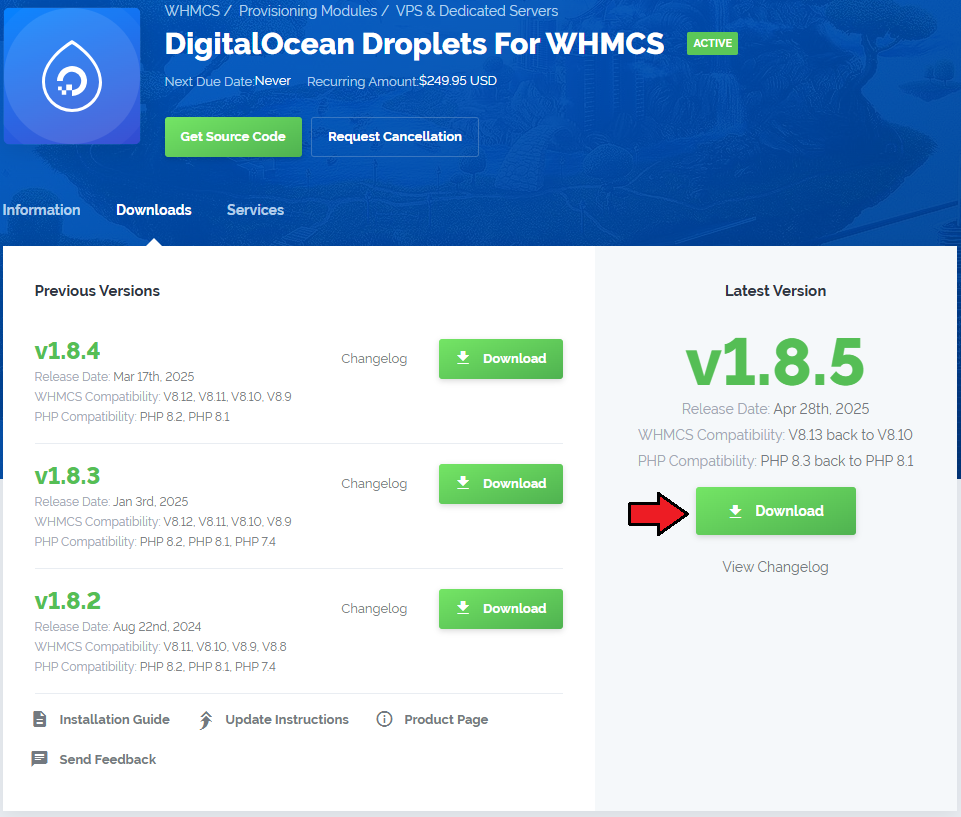
|
| 2. In the downloaded file you might find one or two packages that support different PHP versions. In the most recent versions of the module, you will find only one package that supports PHP 7.4 and later. |
| Previous updates of the module may contain two packages dedicated to various PHP versions. The first one that supports PHP 5.6 up to PHP 7.3, and the second one addressed to PHP 7.2 up to PHP 7.4. |

|
| Note: You can check the current PHP version in your WHMCS. To do so, proceed to 'Utilities' → 'System' → 'PHP Info'. |
| 3. Extract the package and upload its content into the main WHMCS directory.
The content of the package to upload should look like this. |
| 4. When you install DigitalOcean Droplets For WHMCS for the first time, you have to rename the 'license_RENAME.php' file. The file is located in 'modules/servers/DigitalOceanDroplets/license_RENAME.php'. Rename it from 'license_RENAME.php' to 'license.php'. |
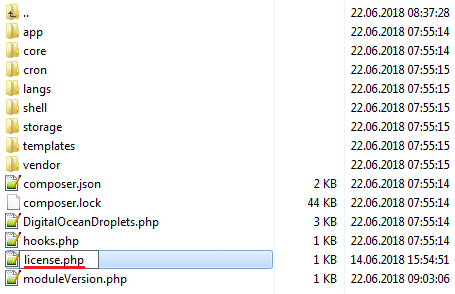
|
| 5. In order to configure your license key, you have to edit the previously renamed 'license.php' file. Enter your license key between the quotation marks as presented on the following screen. |

|
| 6. Now, set up the 'storage' folder as recursively writable. This folder is available at '/your_whmcs/modules/servers/DigitalOceanDroplets/'. |
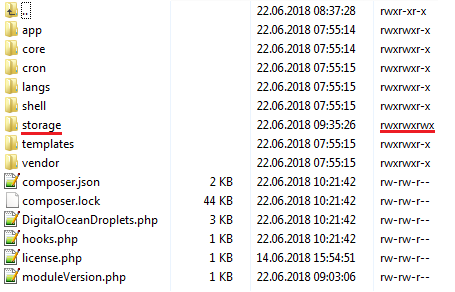
|
7. The last step is setting up three cron jobs.
|
[edit] Configuration of Server
| 8. Now, we will show you how to configure a new product. Go to 'Setup' → 'Products/Services' → 'Servers' and press 'Add New Server' . Note: If you have WHMCS V7.8.X or later, we recommend using your 'previous experience' of the server configuration instead of the new wizard tool. |
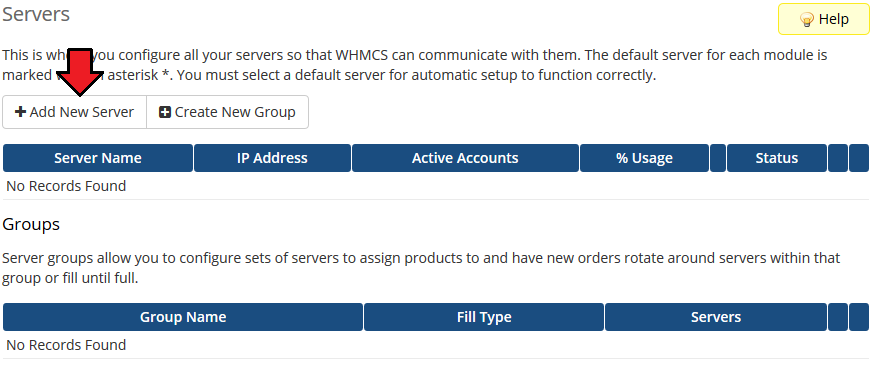
|
| 9. Next, enter your server name and select 'DigitalOcean Droplets' from the 'Type' field. Now, in the 'Password' field provide your DigitalOcean API token and check the connection. If successful, save changes. Note: To find your API token, log in to your DigitalOcean panel and go to the API section where you can generate a new token. Note 2: The 'Hostname' field is not used by the module, but if you use WHMCS V7.8.X, then a fatal error may occur when trying to save server settings without providing any hostname or IP address details. |
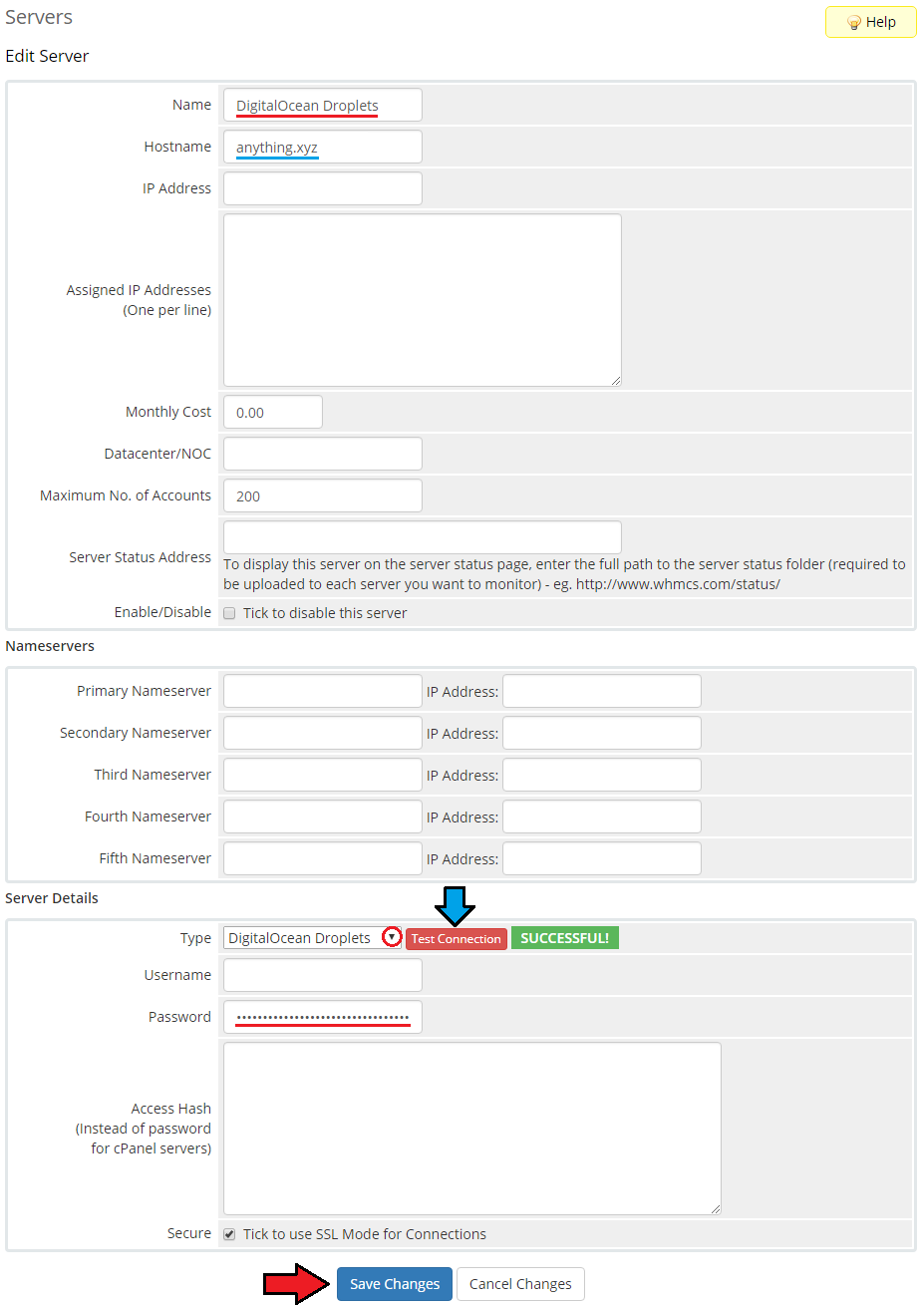
|
| 10. It is time to create a server group. To do so, click on 'Create Server Group' . |
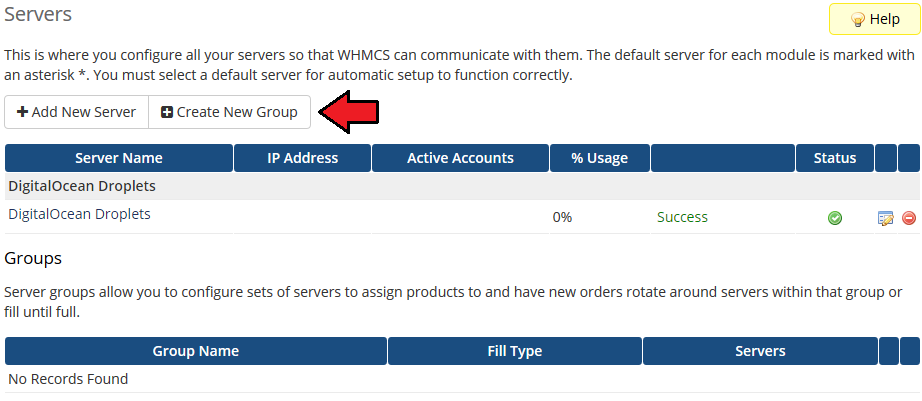
|
| 11. Enter a name, click on your previously created server, press 'Add' and afterward 'Save Changes' . |

|
[edit] Configuration of Product
| 12. In order to create and configure a product, go to 'Setup' → 'Products/Services' → 'Products/Services' . Click on 'Create a New Group' . |
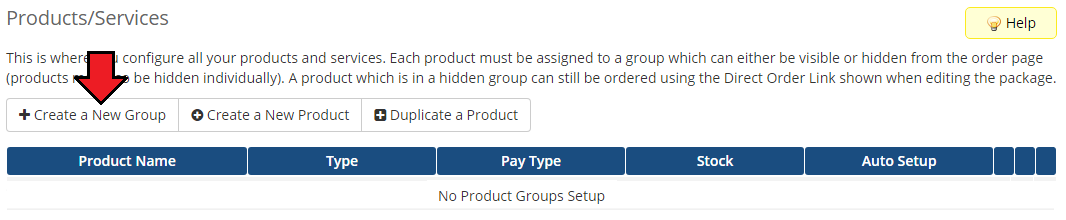
|
| 13. Enter your product group name and press 'Save Changes' . |
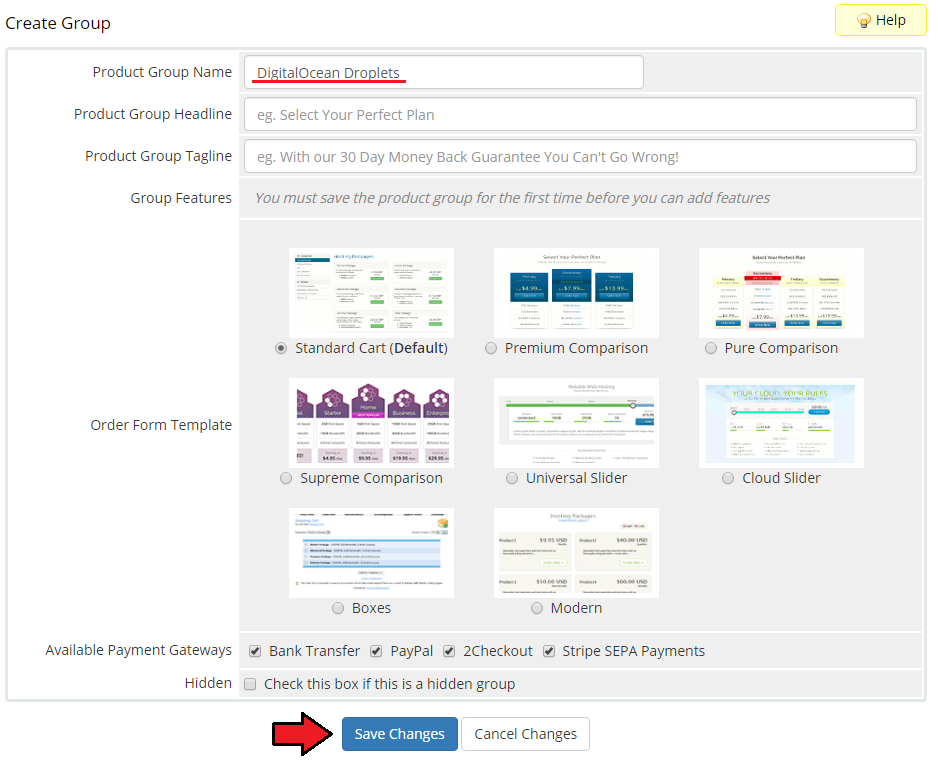
|
| 14. Once you have a product group, you can create a new product. To do so, first click on 'Create a New Product' . |
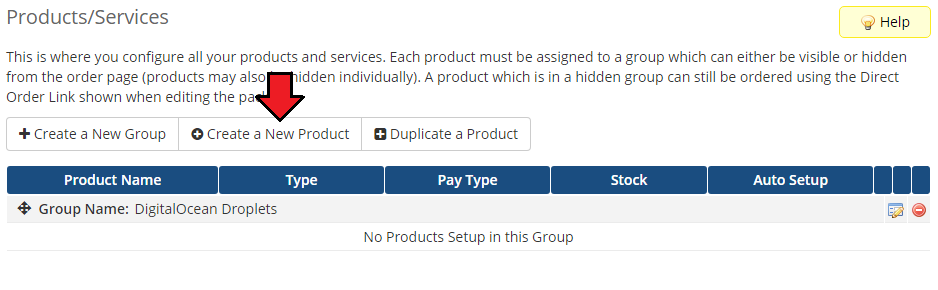
|
| 15. Afterward, choose your product type, enter your product name and choose the product group from the dropdown menu. Press 'Continue'. |
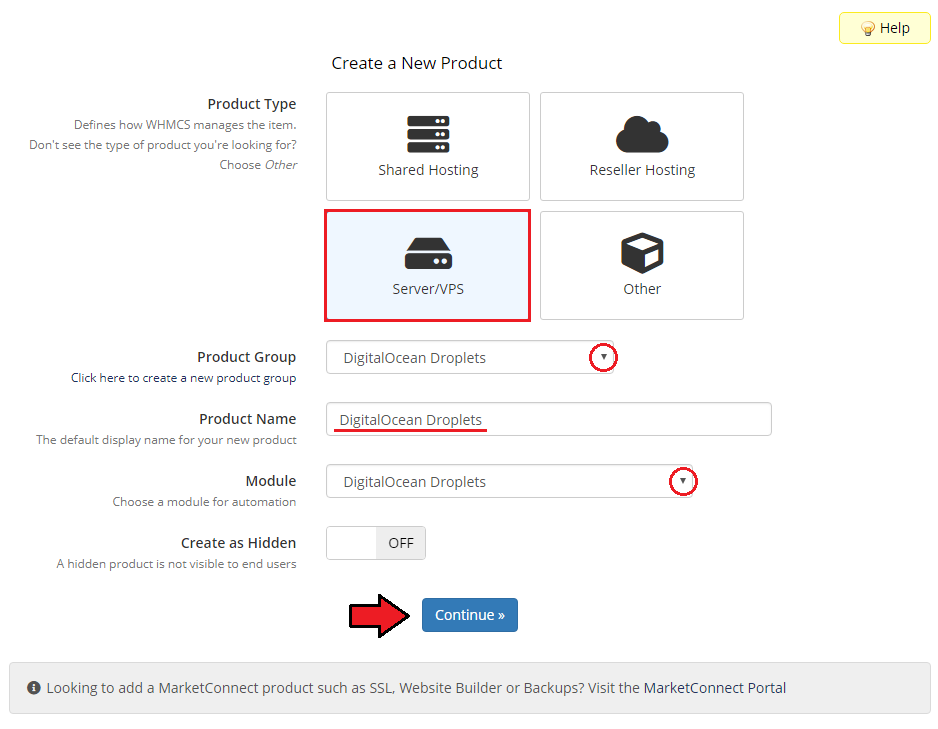
|
| 16. Now, go to the 'Module Settings' section, choose both your previously created server group from the dropdown menu. The module should automatically save and reload the settings. If not, click on the 'Save Changes' option manually. |
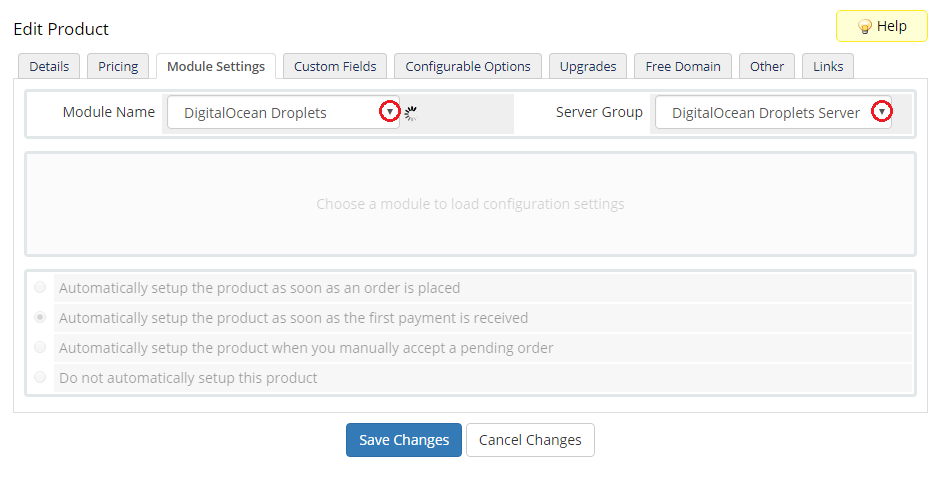
|
| 17. Now, you can start configuring the settings of the Droplet you sell. Just like when creating a new virtual machine in your DigitalOcean panel, here also you can configure such options as:
|
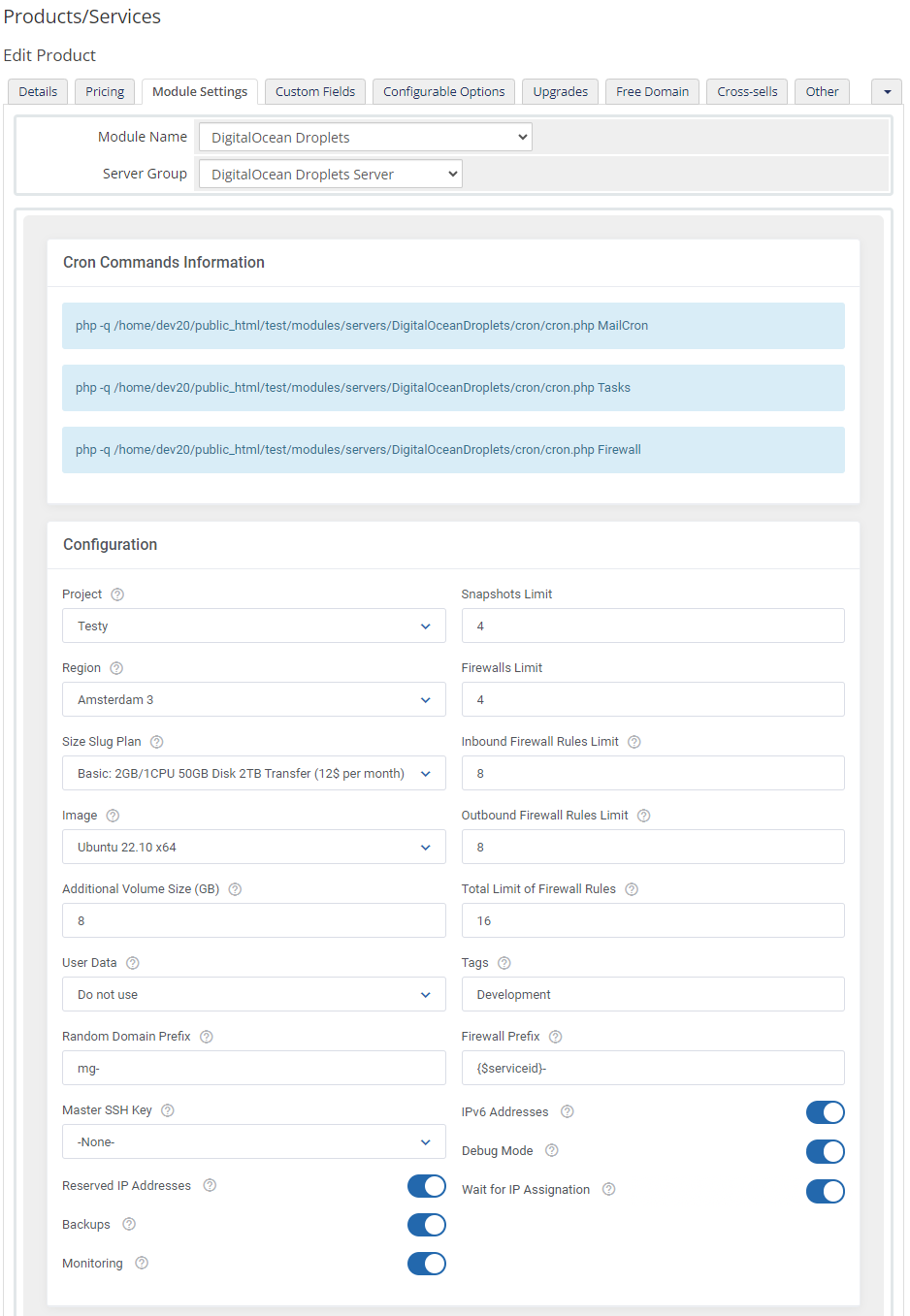
|
| 18. Afterward, set up incoming mail configuration. Due to API limitations, all emails with Droplet credentials can only be sent to your DigitalOcean profile email address set in the panel here. Note: Even though the module filters the received messages in your mailbox, we recommend that you use a separate mailbox for your main DigitalOcean profile account to avoid any issues with non-DigitalOcean content. After setting up the dedicated mailbox, provide its valid credentials below and test whether the connection has been established correctly. Note: There is available an option to 'Disable Certificate Validation'. Please toggle this option ONLY if you are having troubles with the connection. The certificate validation will be omitted when connecting to an email box. Important! Please note that you need to provide a full path to the proper directory in the 'Mailbox Folder' field. Separate different directories with a dot (for example INBOX.FOLDER). |
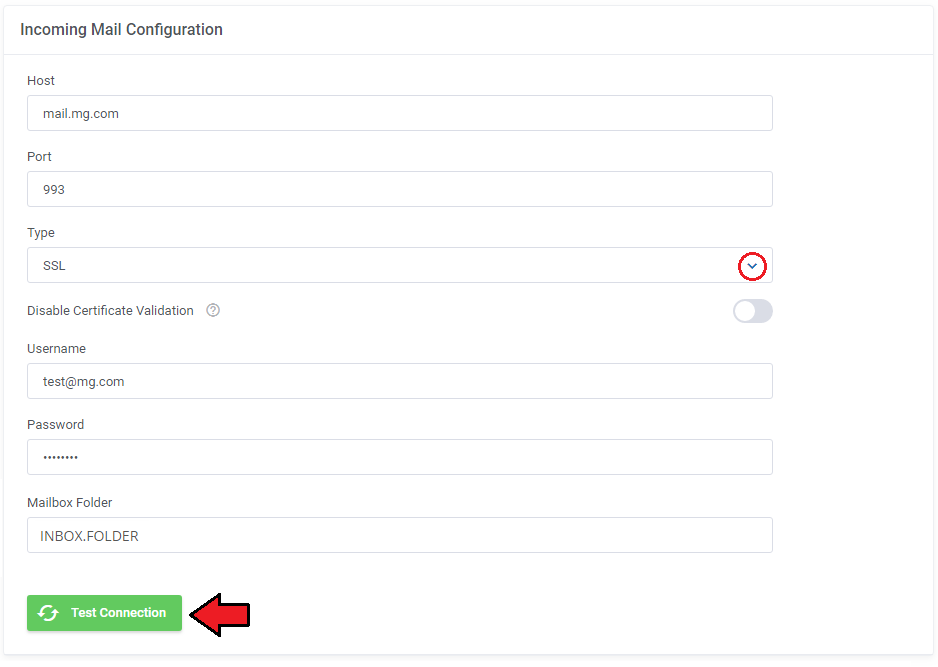
|
| Once the connection is successful, remember to save your module settings. From now on, the cron set during the last stage of the module's installation should periodically check that mailbox for DigitalOcean messages. If any new emails are received, they will be then converted to your email template and sent to the corresponding client. The default email templates for product creation and password reset can be specified below. Take a look at the Tips section - tip no 4, and check the template content. |

|
| 19. The following section is dedicated to the Client Area Features. You will find here six options that can be enabled and then will be available to your clients in their client area. These options are:
|
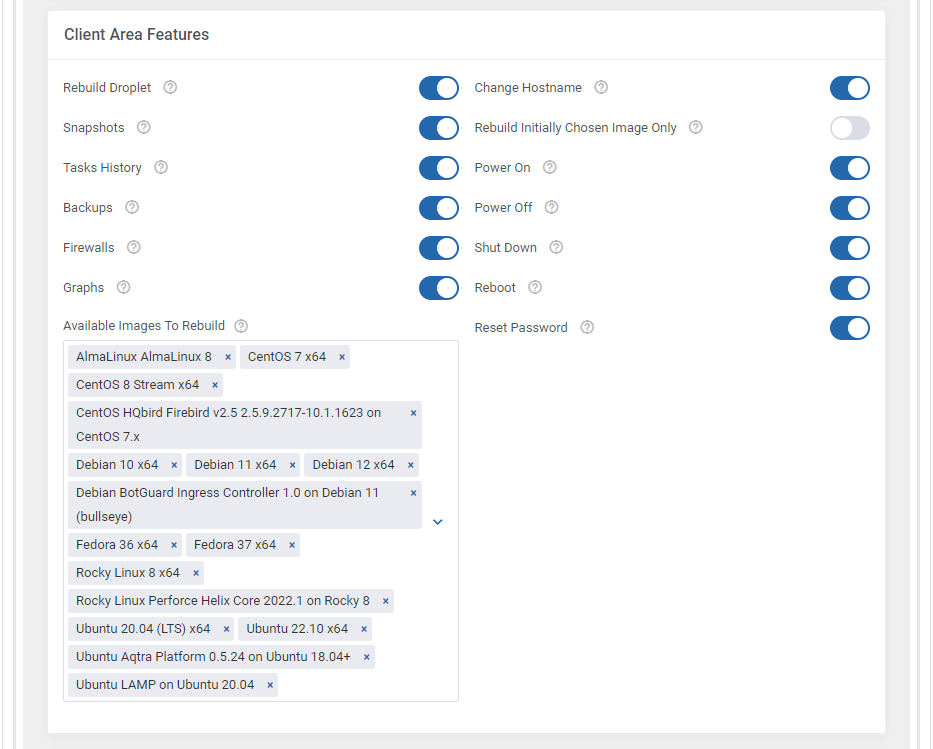
|
| 20. At the end of the configuration process, you can decide whether you want to generate configurable options for the product. Configurable options can be used by your clients to select each Droplet parameter individually during order placement. Note: When upgrading to version 1.8.0, please remember to update the configurable options related to "Floating IPs" as these have been replaced with the "Reserved IPs" option. |
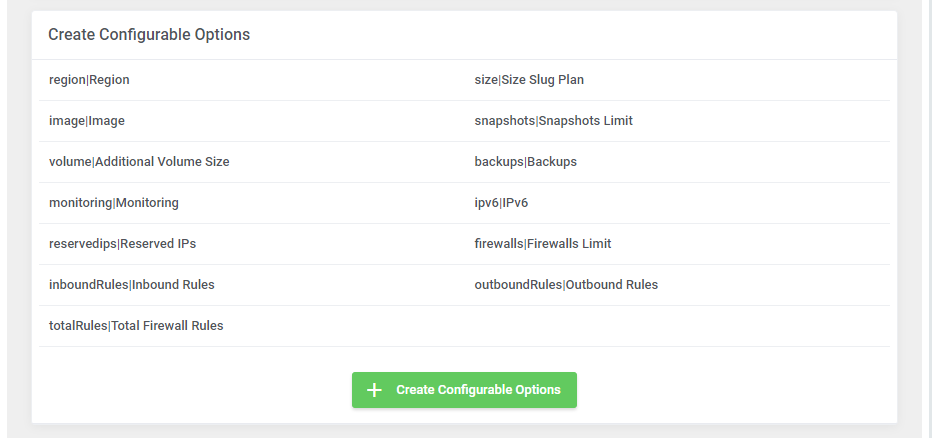
|
| If you decide to use configurable options, press on the 'Create' button and select which options you want to generate. Note that the configuration for disabled options will still be taken from the configuration of the main product. More information about how to use configurable options can be found here or in the official WHMCS documentation. |
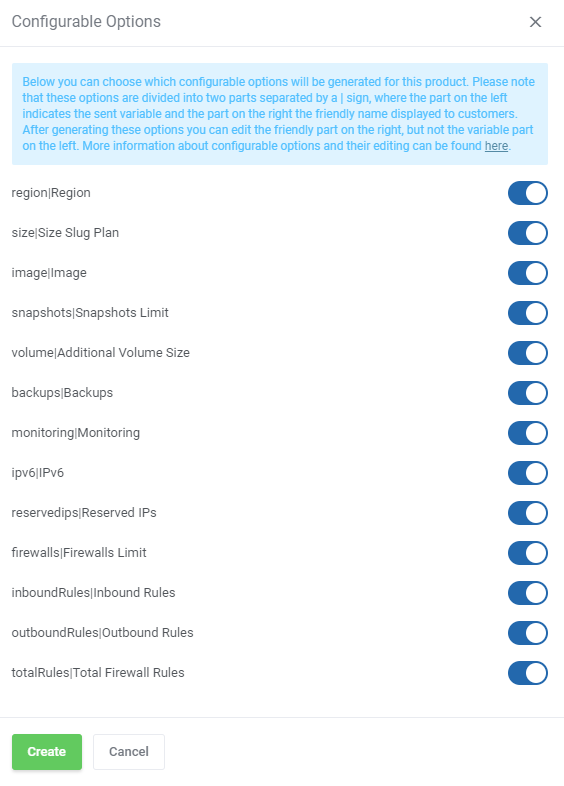
|
[edit] SSH Keys
| In the 'Custom Fields' tab you will find a 'SSH Public Key' field which is displayed to clients on the order form by default. This field is optional. It allows your clients to insert their public key in order to be able to log in to Droplet without using a password.
If you would like to limit the possibility of entering the key e.g. only to the 'ssh-rsa' format, you can use the regular expression in the validation field, such as: #ssh-rsa AAAA[0-9A-Za-z+/]+[=]{0,3}( [^@]+@[^@]+)?#
More information about how DigitalOcean handles SSH keys and how to create them can be found here. Important: During tests we discovered that some OS images such as 'CoreOS', 'CentOS' or 'FreeBSD', may require the SSH key to create a Droplet. Please also note that when the SSH key is provided, DigitalOcean may not send the welcome email after Droplet creation. |
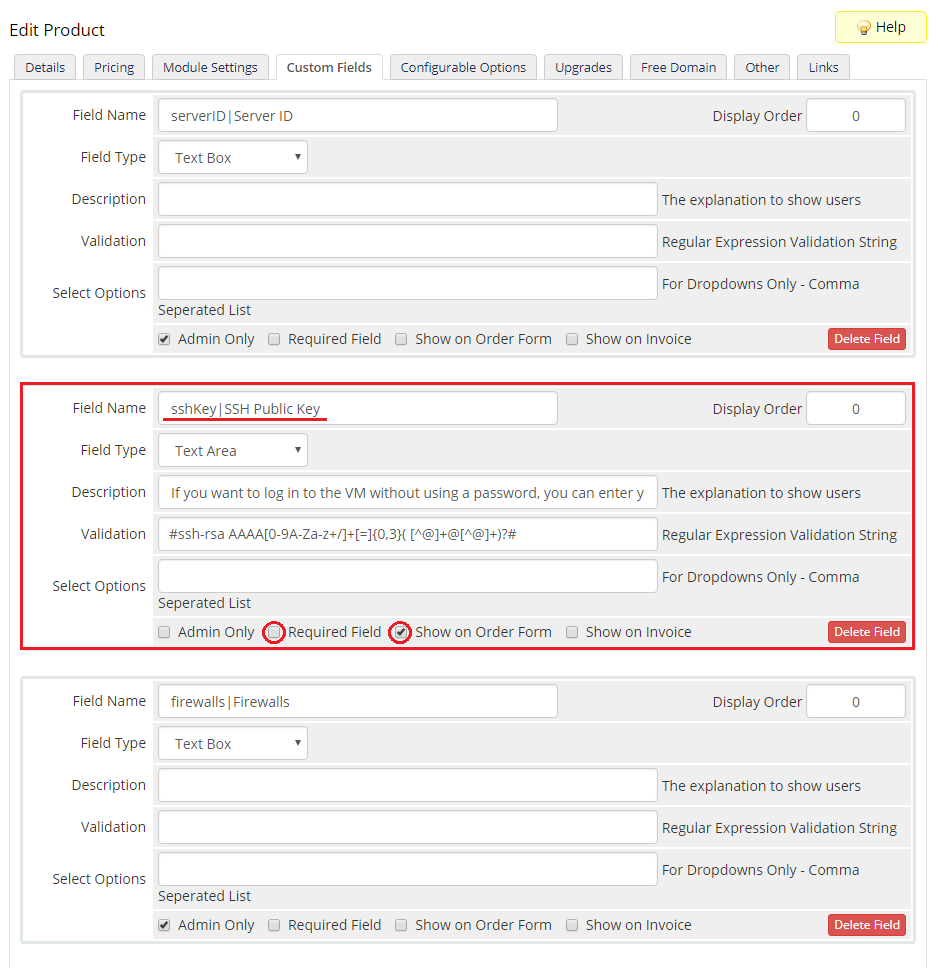
|
[edit] User Data Scripts
| User data is arbitrary data that can be executed during Droplet creation, typically during the first boot of a cloud server. This allows you to perform tasks or run scripts as the root user which can be extremely useful when provisioning a server. You can provide your own scripts using 'cloud-config' or 'Bash'. By default, we provide two exemplary scripts for changing the OS password or inserting SSH key, which you can use as a reference. |

|
| Once you create your own script, it can be chosen for product execution. You can provide multiple scripts for configurable options, but only one can be chosen for Droplet creation. Remember that the scripts you provide should be compatible with the given distribution. |
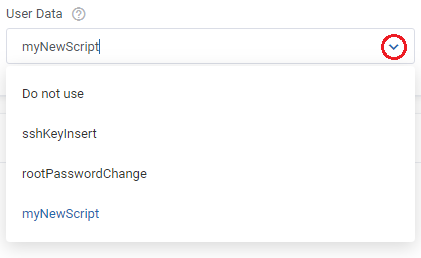
|
[edit] Management
[edit] Admin Area
| DigitalOcean Droplets For WHMCS allows you to monitor and manage your customer Droplets from the admin area of your WHMCS system. This includes supervision of such features like:
Note: If "Random Domain Prefix" is provided in the module settings then the "Hostname" field, if empty, will be automatically filled in by the module after triggering the "Create" command. |
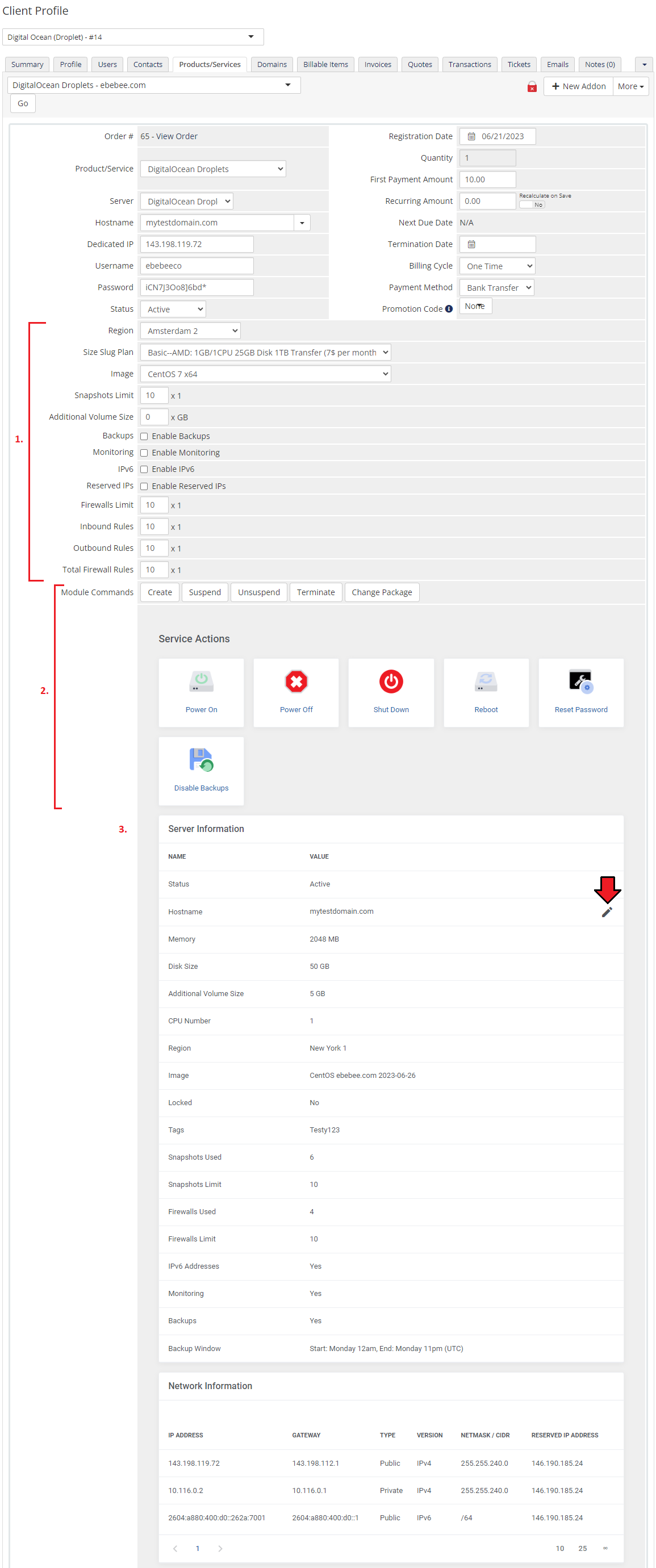
|
|
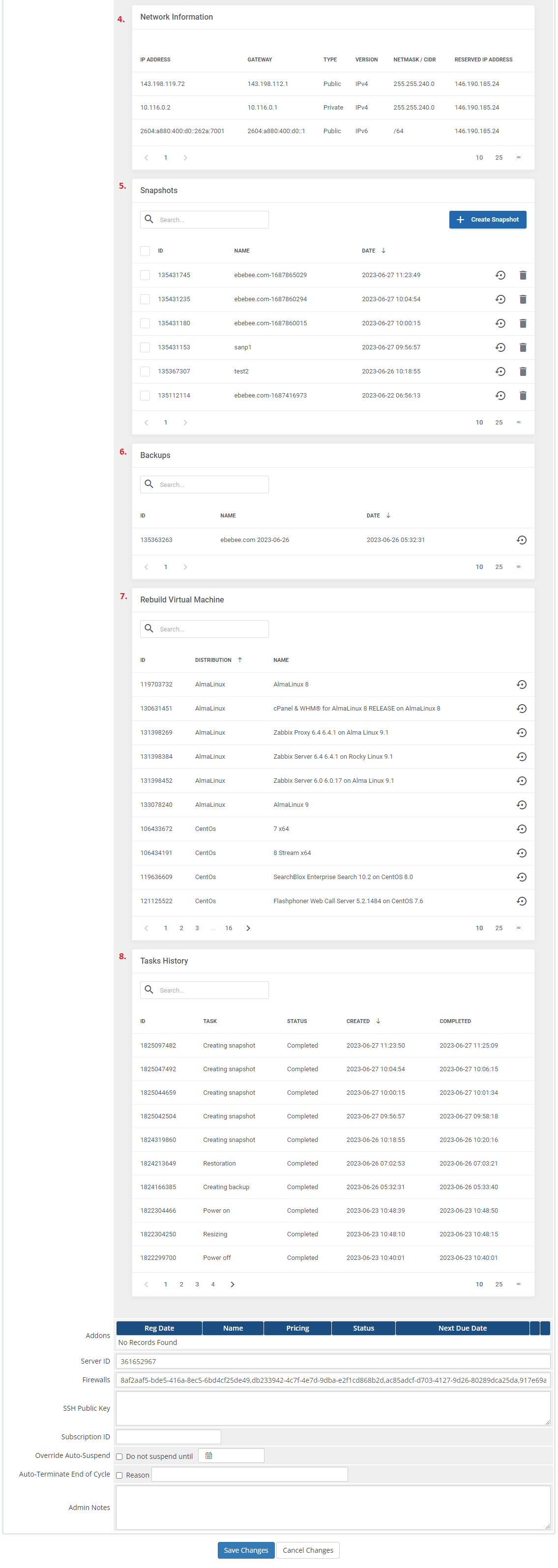
|
[edit] Ordering
| Owing to configurable options, you are able to offer a product which your clients can tailor according to their needs. Additionally, you are able to set up pricing for each configurable option, which makes your offer even more competitive. Based on the custom SSH key field configuration, you might also insert your public SSH key, which will allow you to log in to a Droplet without the need to use the password. After the order placement and successful VM creation, the Droplet credentials will be sent to the client's email address according to the set cron execution intervals. |
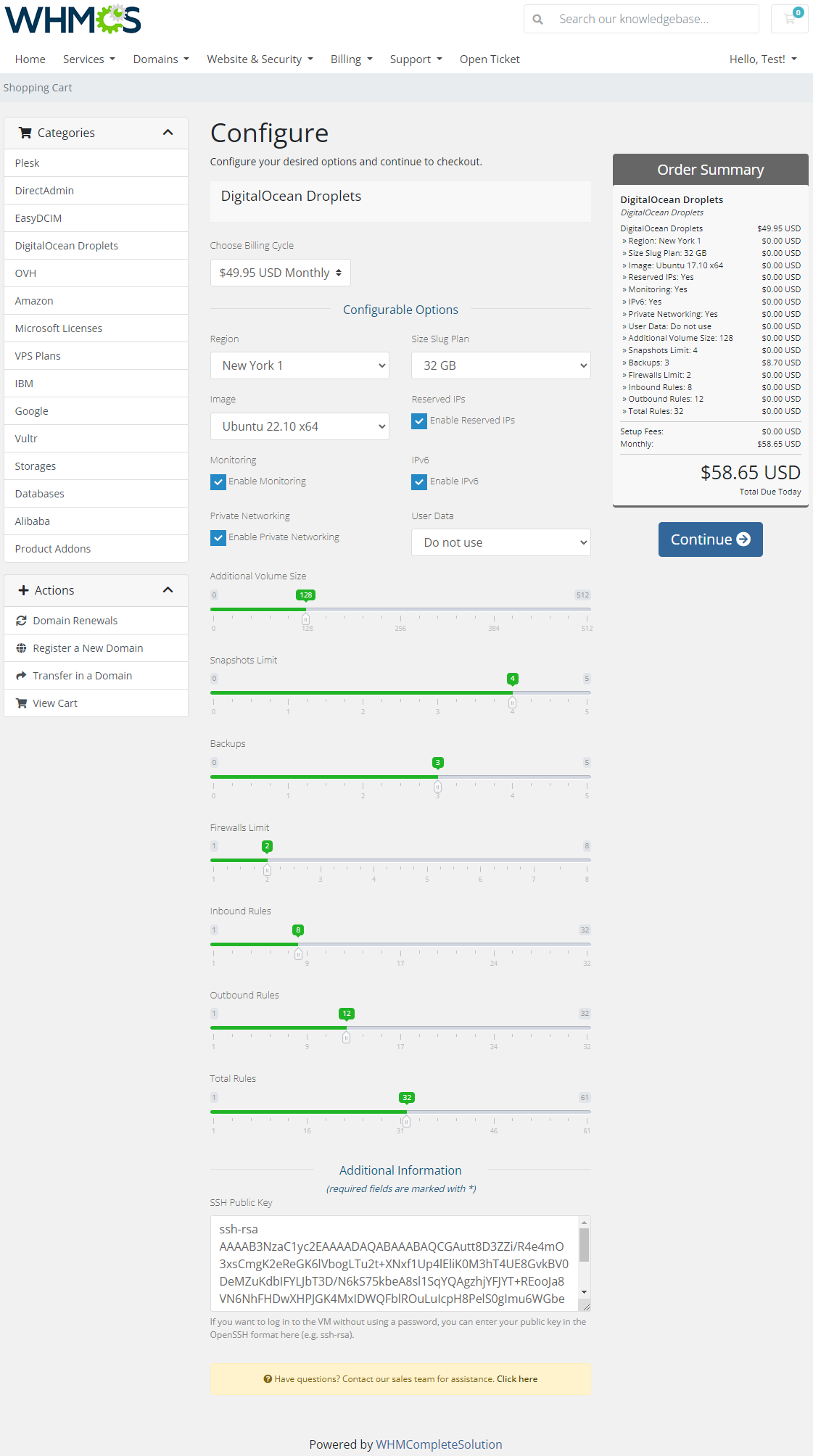
|
[edit] Client Area
| Client area interface of DigitalOcean Droplets should look like the one on the screen below. As you can see, the control panel contains useful options required for managing a Droplet. The module allows your customers to easily power on/off, shutdown, reboot and reset password of their servers through pressing the corresponding buttons. |
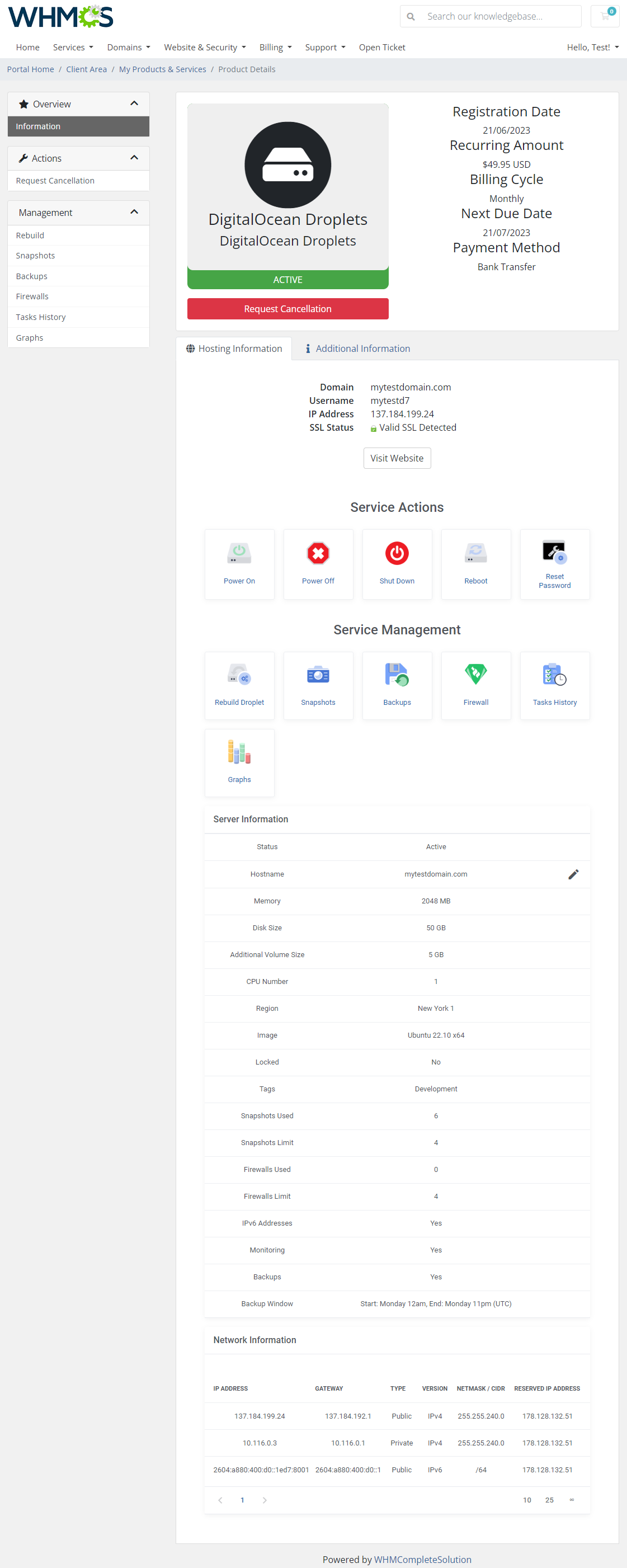
|
[edit] Rebuild Droplet
| This feature allows your clients to rebuild their virtual machine and change a server's OS image. Press the shown below button in order to reinstall your server to the chosen image and confirm your choice. |
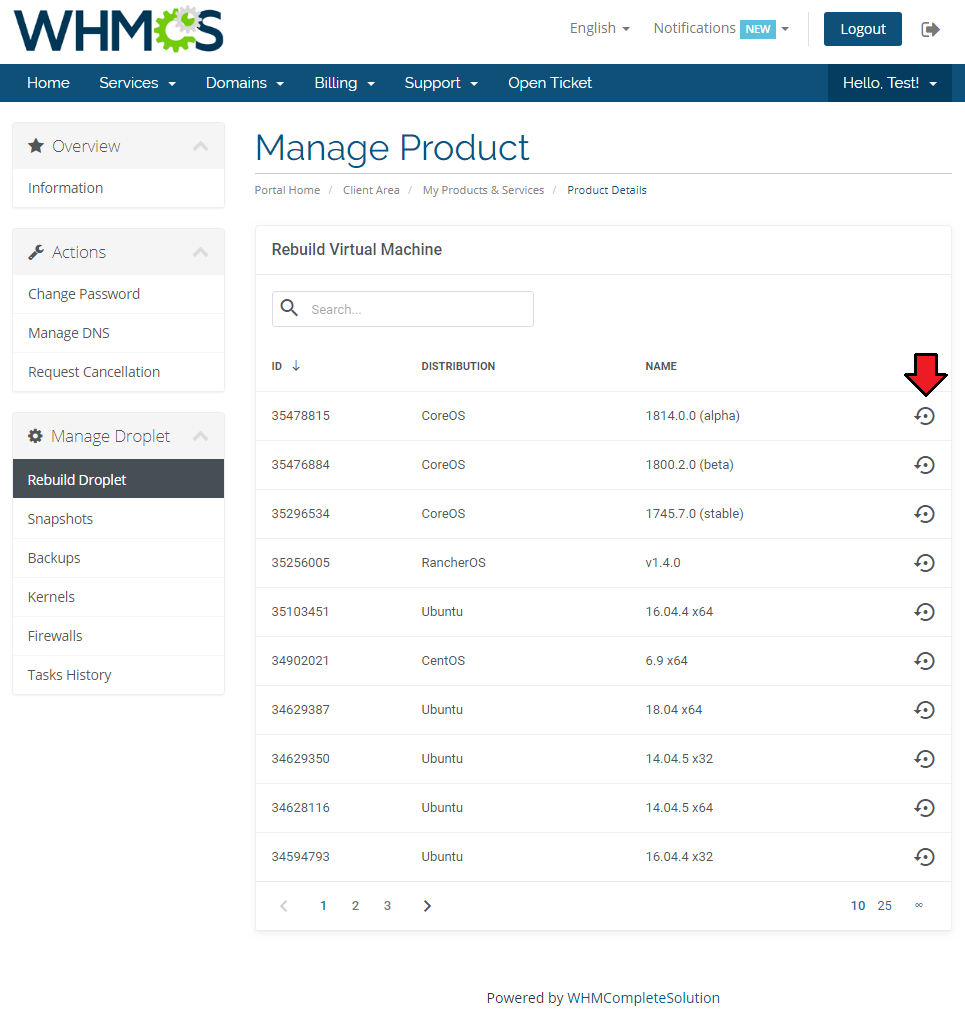
|
[edit] Snapshots
| Use snapshots to save the current contents of the virtual machine memory. You may use them later to restore the VM's settings. |
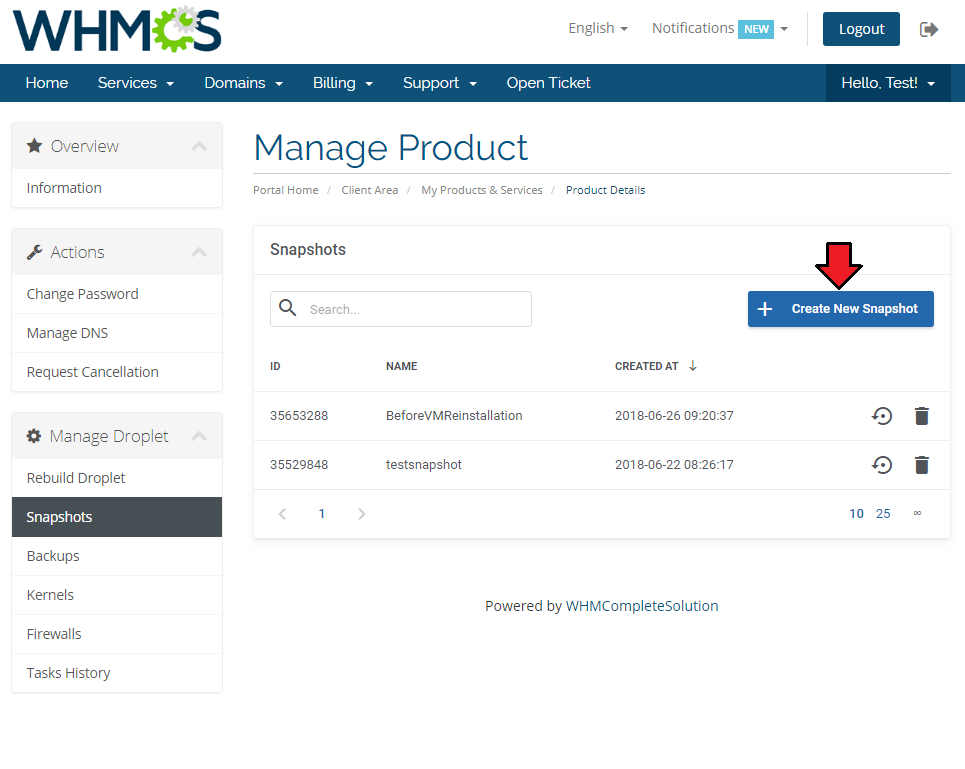
|
| Press the 'Create New Snapshot' button and enter the unique snapshot name. Please note that the spaces in the snapshot name will be ignored by the API and saved as a single string name anyway . |
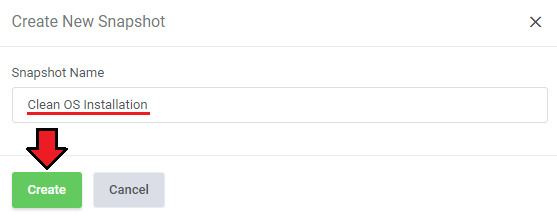
|
| Creating a snapshot may take a while, so it will not appear on the list right away. Its progress status can be tracked in Tasks History or by refreshing the snapshot list manually. |
[edit] Backups
| If the automatic backups have been enabled for the Droplets products, then your client will be able to restore them from this section. DigitalOcean uses a snapshot-based backup system. This provides system-level backups of a server without powering it down. Note: This process happens automatically within a pre-determined scheduling window, and is completed in the background while the Droplet is running. |
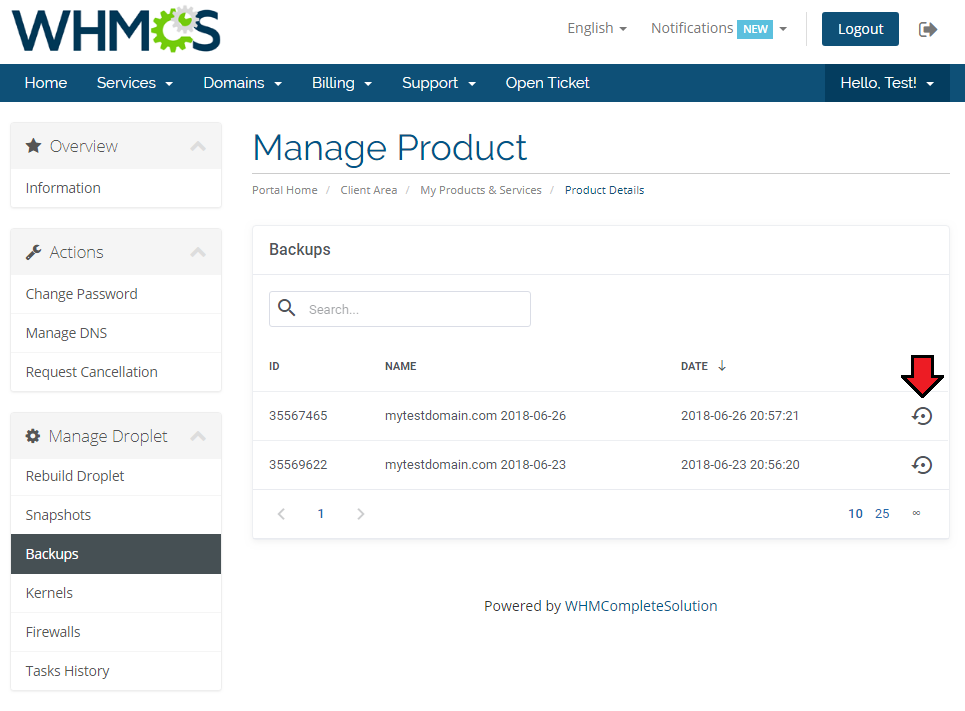
|
[edit] Firewalls
| 'Firewalls' section allows to view and create firewalls that will protect your Droplet from external attacks. Press 'Create Firewall' button to create one. |
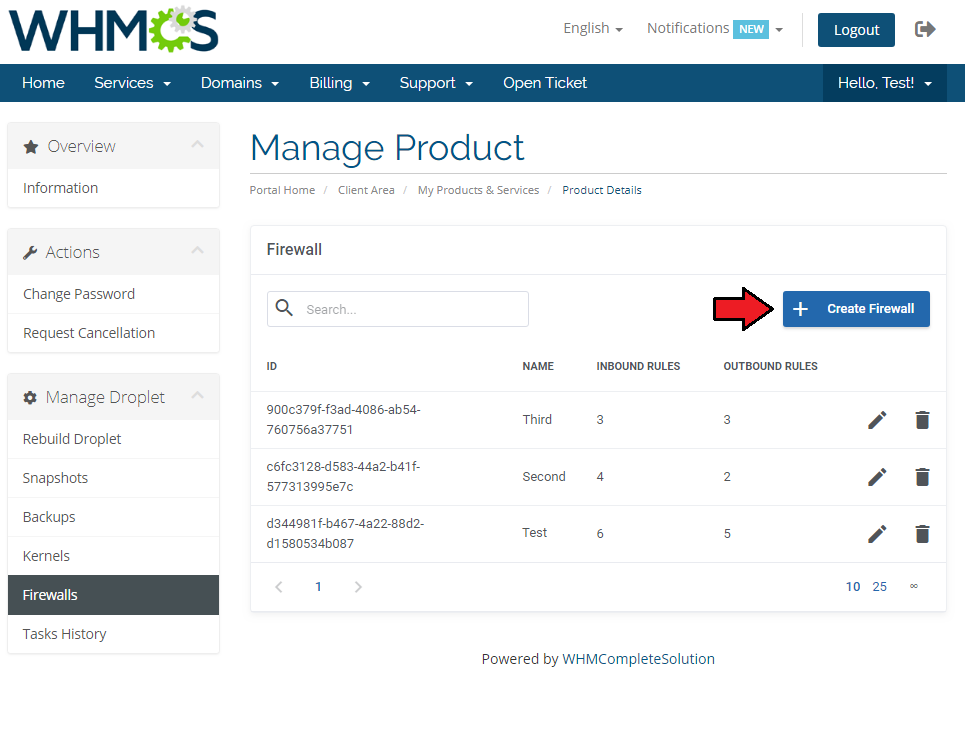
|
| Type in a unique name. You cannot provide a 'Firewall Name' that is already used by another Droplet. |
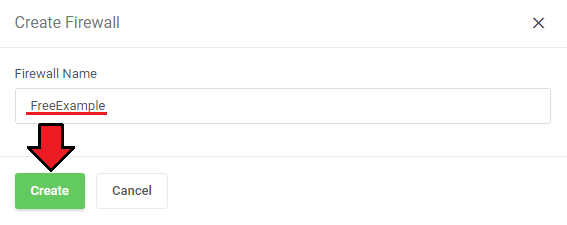
|
| A new firewall will appear on the list, note that it will have an ID assigned and a default inbound rule automatically created. Press 'Edit' icon to move to the firewall rules management page. |
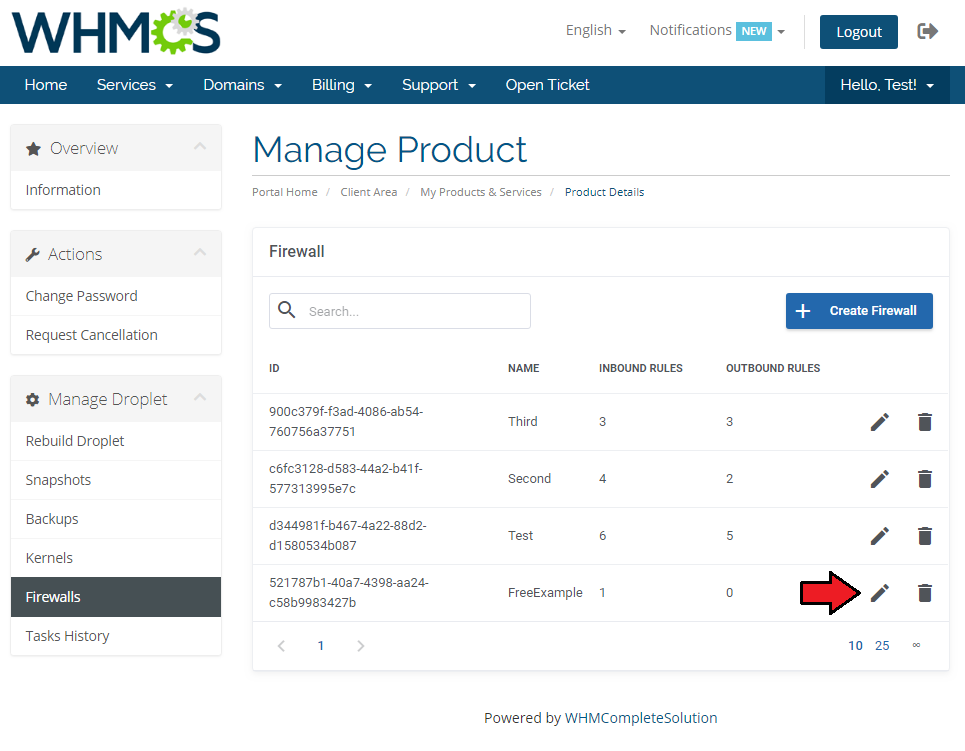
|
[edit] Firewall Rules
| Every newly created firewall has a default, exemplary rule created. To create your own rules, just click the marked button. |
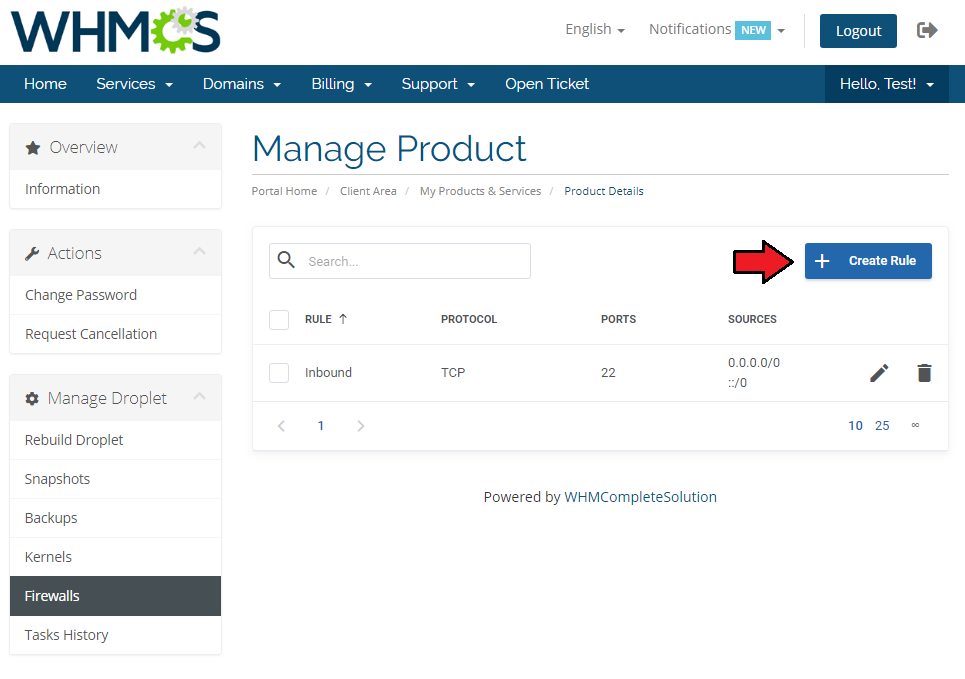
|
Finally, setup the rule by selecting:
|
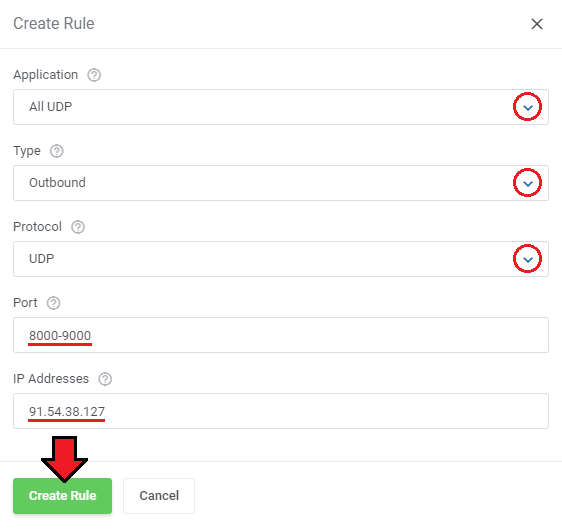
|
[edit] Tasks History
| Tasks history allows you to view all tasks performed on your VM with the current progress status. Please note that these actions are also collected from the DigitalOcean API. |
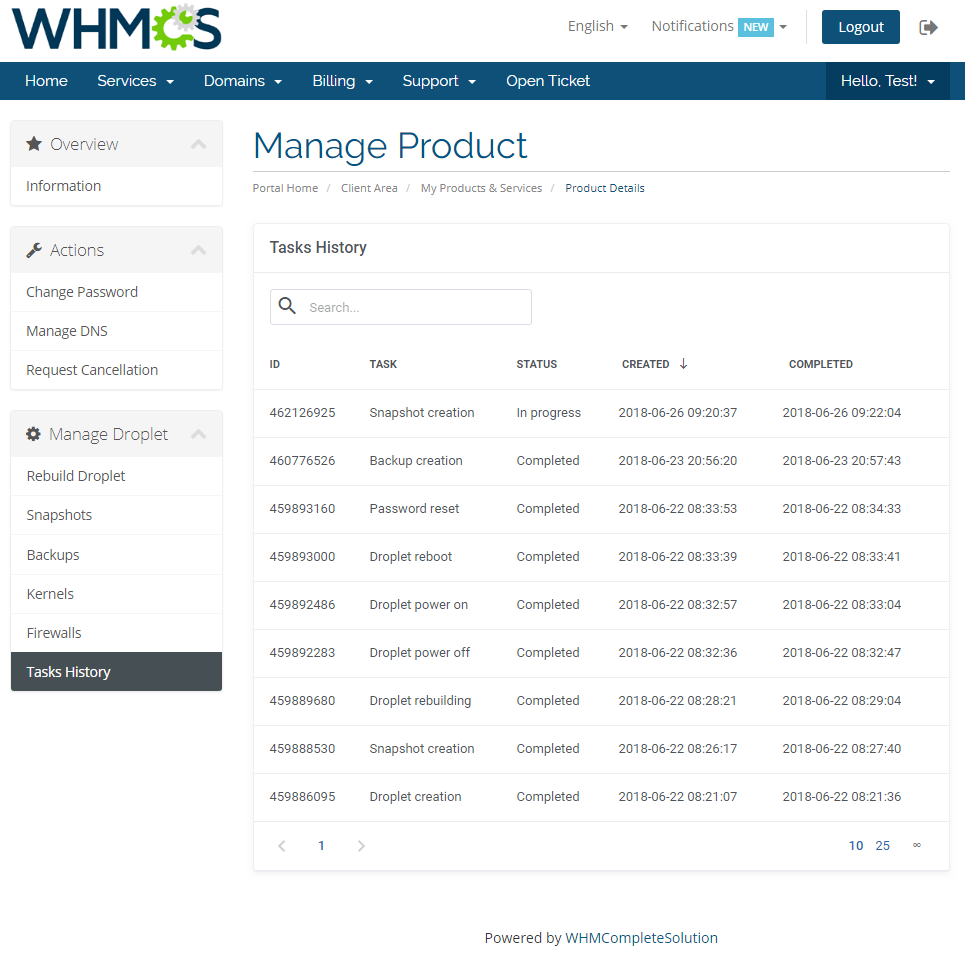
|
[edit] Graphs
Once entering the 'Graphs' section, clients will be moved to the page with the generated graphs showing:
|
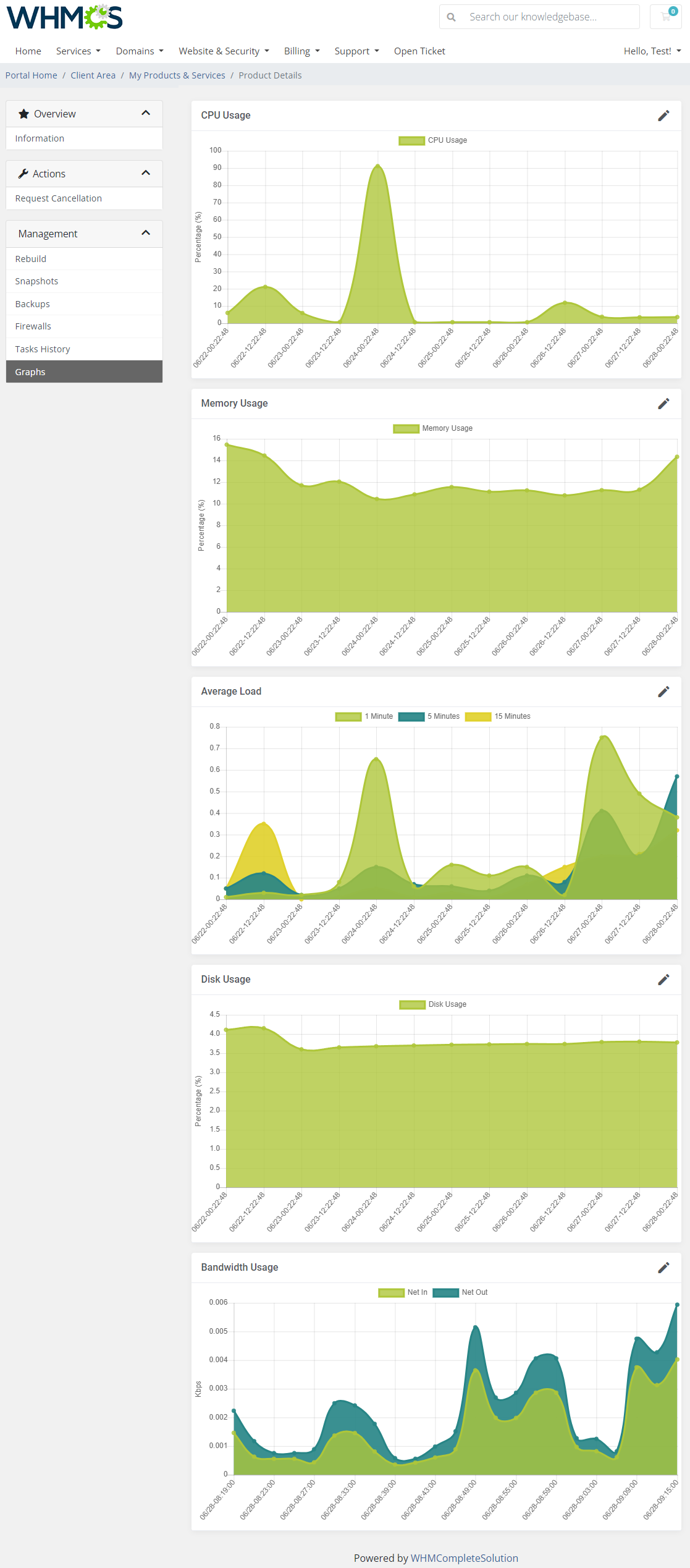
|
[edit] Importing Existing Droplet
| In this section, you can find short instruction on how to connect one of your clients to your already existing Droplet in DigitalOcean. Take the following steps to make sure that the process will be carried out properly. 1. Firstly, manually create an order for your customer in WHMCS. Choose a client and in the summary, view click on the ' Add New Order' button. Next, select a 'Product/Service' and press 'Submit Order' .
The above-mentioned information has to be consistent with the data from your DigitalOcean panel. Now, complete these fields as presented below. |

|
| 3. If the completed data is correct, after refreshing the page, you will see the attached Droplet from DigitalOcean. Important! Remember to manually add other missing parameters of the instance such as domains, credentials, IP Addresses, configurable options, SSH Key, billing cycle, etc. so they match the parameters of the attached Droplet from DigitalOcean. |
[edit] Tips
| 1. You can use the DNS Manager For WHMCS module to manage your Droplet DNS records. It already has a built-in support for DigitalOcean DNS server. |
| 2. Some of the features like IPv6, private networking or monitoring can only be activated once and cannot be disabled later on. Use these features wisely as they can increase your Droplets maintenance costs. |
| 3. There is an additional custom field named 'Firewalls'. It should be generated automatically when you upgrade the product. In case something goes wrong, please add the custom field manually. Take a look at the screen below to check its specification. |
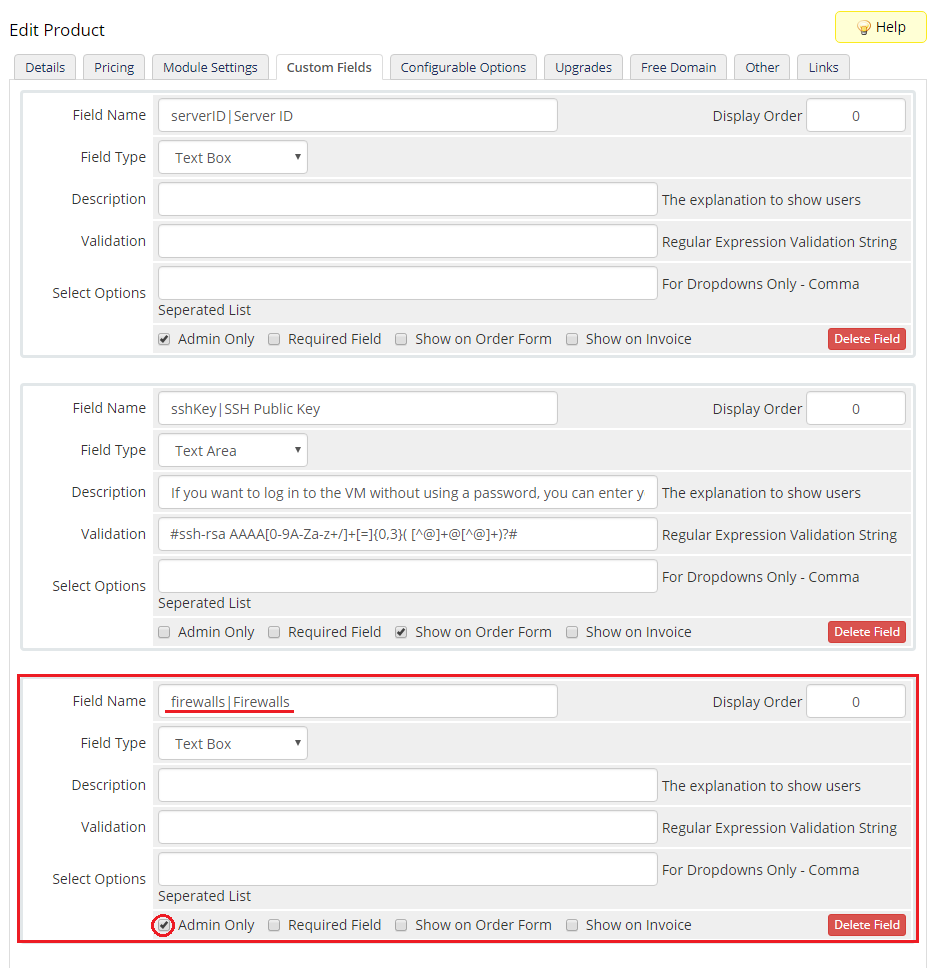
|
4. 'DigitalOcean Droplet Create Droplet' email template includes information on:
Please note that the last merge field has been added into the template in version 1.3.0. In case you started using the module earlier, you may add it manually. |
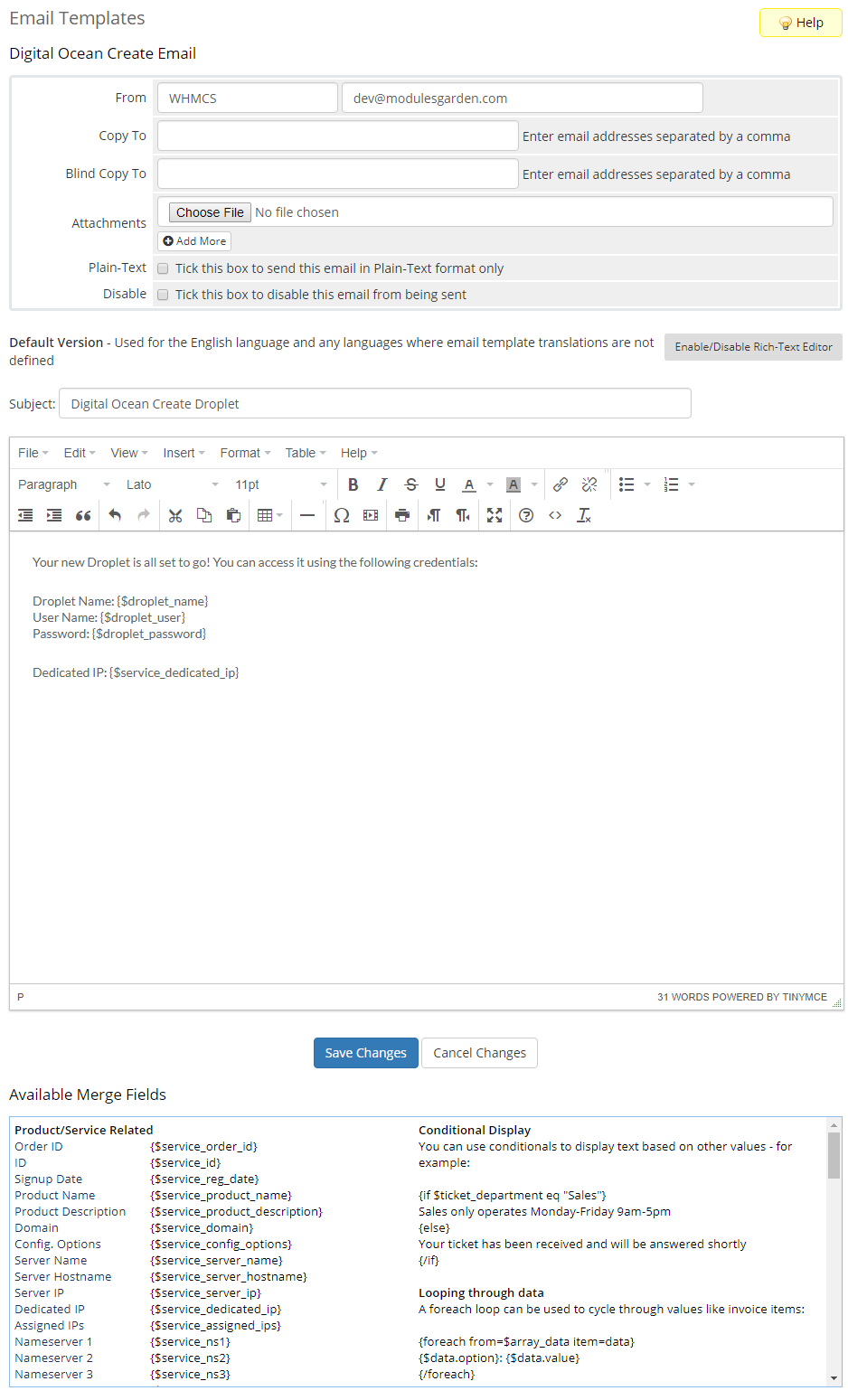
|
| 5. There is the possibility to change a name of the particular OS that is visible in the 'Rebuild Droplet' section in both admin and client area. Firstly, find the language file that is located here your_whmcs/modules/servers/DigitalOceanDroplets/langs |
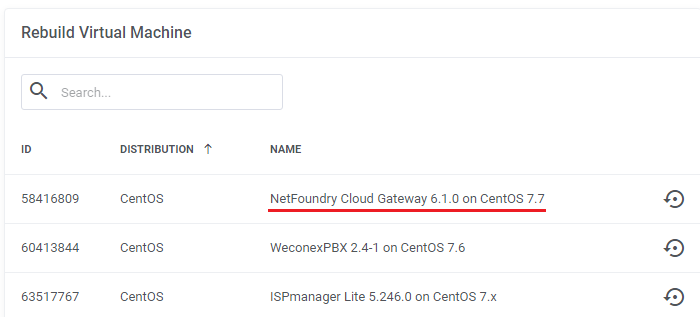
|
| To do so, we need to add this line to the lang file: Remember that you can only modify the second part of the line after the = sign. $_LANG['NetFoundry Cloud Gateway 6.1.0 on CentOS 7.7'] = "NFC G 6.1.0 on CentOS 7.7"; |
| As a result, the name is changed. |
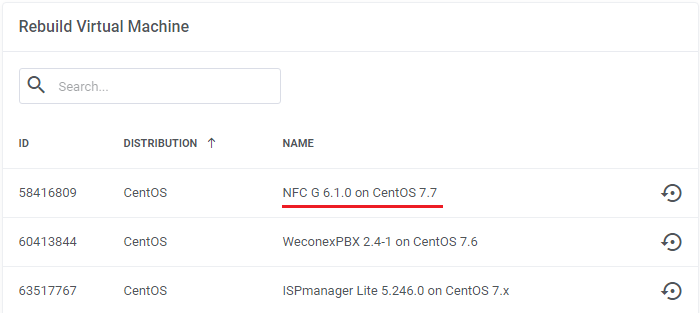
|
| 6. List of supported operating systems and applications. Note that the below lists are current as of February 2022 and could be updated since then: |
| Operating System Name | |
|---|---|
| CentOS 7 x64 | FreeBSD 12.2 zfs x64 |
| CentOS 8 Stream x64 | RancherOS 1.5.8 x64 |
| Debian 11 x64 | Rocky Linux RockyLinux 8.4 x64 |
| Debian 9 x64 | Rocky Linux RockyLinux 8.5 x64 |
| Fedora 34 x64 | Ubuntu 18.04 (LTS) x64 |
| Fedora 35 x64 | Ubuntu 20.04 (LTS) x64 |
| Application Name | ||
|---|---|---|
| Acra 0.85.0 on Ubuntu 18.04 | Hasura GraphQL on Ubuntu 18.04 | PhpMyAdmin 5.0.3 on Ubuntu 20.04 |
| Airbyte 0.30.25 on Ubuntu 20.04 | Hector dev test 2 0.0.1 on Ubuntu 20.10 | PhpMyAdmin on Ubuntu 18.04 |
| Akaunting on Ubuntu 18.04 | hector inmutable slugs 2 yeeeeeet 1.0.0 on Ubuntu 20.01 | Plesk (CentOS) 18.0 on CentOS 7.7 |
| Akaunting on Ubuntu 20.04 | hector-test-image-slug | Plesk (CentOS) 18.0 on CentOS 7.9 |
| Ant Media Server Community Edition 2.1.0 on Ubuntu 18.04 | Helpy 2.4 on Ubuntu 18.04 | Plesk 17.8 on CentOS 7 |
| Ant Media Server Community Edition 2.4.1 on Ubuntu 18.04 | Helpy Pro 3.2.7.1 on Ubuntu 18.04 | Plesk 18.0 on Ubuntu 20.04 |
| Ant Media Server Enterprise Edition 2.2.1 on Ubuntu 18.04 | HoneyDB Agent on Debian 9 | Plesk 18.0 on Ubuntu 20.04 |
| Ant Media Server Enterprise Edition 2.4.1 on Ubuntu 18.04 | Hubs Cloud Personal 1.1.0 on Ubuntu 18.04 | Plone In A Box™ 5.2.2 on Ubuntu 20.04 (LTS) |
| ApisCP 3.2 on CentOS 8.2 | HumHub 1.10.2 on Debian 10 | Prometheus 2.9.2 on Ubuntu 18.04 |
| ApisCP 3.2 on CentOS 8.2 | Hyperledger Fabric Cloud Lab 1.4.2 on Ubuntu 18.04 | Purdm 0.3a on Ubuntu 18.04 |
| Appsmith 1.5 on Ubuntu 20.04 | Influx TICK on Ubuntu 18.04 | PyboxTech-Med 1.75 on Ubuntu 20.04 |
| Appwrite 0.12.0 on Ubuntu 20.04 | Invoice Ninja 1.0.0 on Ubuntu 18.0.4 | Python/Django Quickstart 1.1 on Ubuntu 18.04 |
| Appwrite 0.7.0 on Ubuntu 18.04 | Invoice Ninja 5 on Ubuntu 20.0.4 | QCObjects 2.1.157 on Ubuntu 18.04 |
| authentik 2022.1.3 on Ubuntu 20.04 | IOTA Hornet Node on Ubuntu 20.04 | QloApps 1.5.0 on Ubuntu 18.04 |
| AutoPanel - Wordpress Automation 1 on Ubuntu 20.04.2 LTS | ISPmanager 6.8.2 on CentOS 7.x | QuestDB 6.1.2 on Ubuntu 20.04 |
| AzuraCast 0.11.2 on Ubuntu 20.04 | ISPmanager Lite 5.246.0 on CentOS 7.x | Reblaze WAF 2.12.10 on Ubuntu 18.04 |
| AzuraCast 0.12 on Ubuntu 20.04 | Izenda 3.3.1 on Ubuntu 18.04 | Redash 8.0.0 on Ubuntu 18.04 |
| Bagisto on Ubuntu 18.04 | Jelastic PaaS 6.0-5 on Centos 7 | Repman 0.4.1 on Ubuntu 18.04 (LTS) |
| bcoin on Ubuntu 18.04 | JetBackup 5 on CentOS 7.9 | Restyaboard (CentOS) 0.6.8 on CentOS 7.6 |
| BigBlueButton Server 2.2 on Ubuntu 16.04 | Jitsi Server 2.0.6726 on Ubuntu 20.04 | Restyaboard (CentOS) 0.6.9 on CentOS 7.6 |
| Bitwarden 1.32.0 on Ubuntu 18.04 | Jitsi Server 2.1-273 on Ubuntu 18.04 | Restyaboard (CentOS) 1.7 on CentOS 7 |
| Botpress 12.9.1 on Ubuntu 18.04 | Kasm Workspaces 1.10.0 on Ubuntu 18.04 | Restyaboard 0.6.8 on Ubuntu 16.04 |
| Buddy on Ubuntu 18.04 | Kepler Builder 1.0.10 on Ubuntu 18.04 | Restyaboard 0.6.9 on Ubuntu 18.04 |
| Budibase 1.0.0 on Ubuntu 20.04 | Krill 0.6.0 on Ubuntu 18.04 | Restyaboard 1.7 on Ubuntu 20.04 |
| Bugfender 2020.2.0 on Ubuntu 18.04 | Kubernetes 1.19 1.19.7-001 on Ubuntu 20.04 | RethinkDB (Fantasia) 2.3.7 on Ubuntu 18.04 |
| Bugfender 2021.1.0 on Ubuntu 20.04 | LAMP on Ubuntu 18.04 | RethinkDB 2.4.1 on Ubuntu 18.04 |
| Caddy 2.2.1 on Ubuntu 18.04 | LAMP on Ubuntu 20.04 | Rocket.Chat 2.4.9 on Ubuntu 18.04 |
| CapRover 1.10.1 on Ubuntu 18.04 | Laravel 7.20.0 on Ubuntu 20.04 | Rocket.Chat 4.1.2 on Ubuntu 20.04 |
| CAST AI Kubernetes 1.18 1.18.6-7 on Ubuntu 20.04 | LEMP 42 on Ubuntu 20.04 | Roxy-WI 4.5.1 on CentOS 7 |
| Chamilo 1.11.10 on Ubuntu 18.04 | LEMP on Ubuntu 18.04 | RStudio + H2O 1.2 on Ubuntu 18.04 |
| Chevereto 1.3.0 on Ubuntu 20.04 | Linux Alf.io 2.0-M3-2112-2 on Rocky Linux 8.5 | RStudio + PkgDev 1.2 on Ubuntu 18.04 |
| Chevereto-Free 1.6.2 on Ubuntu 20.04 | Linux ApisCP 3.2 on Rocky Linux 8.5 | RStudio + Stan 1.2 on Ubuntu 18.04 |
| CloudBees Jenkins on Ubuntu 18.04 | Live Helper Chat 3.84 on Centos 7.8.2003 | RStudio 1.2 on Ubuntu 18.04 |
| CloudPanel 1 1.0.4 on Debian 10.7 | Magento 2 Open Source 1.3.1 on Ubuntu 20.04 (LTS) | RStudio 1.4 on Ubuntu 20.04 |
| CloudPanel 1 1.0.5 on Debian 10.8 | Magento 2 Open Source 1.5.1 on Ubuntu 20.04 (LTS) | Ruby on Rails 6.0.3.4 on Ubuntu 20.04 |
| CloudPanel 1 1.0.7 on Debian 10.11 | Mailcoach 3.0 on Ubuntu 18.04 | Ruby on Rails on Ubuntu 18.04 |
| Cloudron 6.0.1 on Ubuntu 20.04 | Mailcoach 4.0 on Ubuntu 20.04 | RunCloud-18.04 on Ubuntu 18.04 |
| Cloudron 7.0.4 on Ubuntu 20.04 | Mastodon 3.1.3 on Ubuntu 18.04 | RunCloud-20.04 on Ubuntu 20.04 |
| ClusterControl 1.9.2 on Ubuntu 20.04 | Matrix (Synapse backend) 0.1.3 on Debian 10 (buster) | Saltcorn 0.6.0 on Ubuntu 20.04 |
| code-server 3.0.2 on Ubuntu 18.04 | Mattermost 5.16.3 on Ubuntu 18.04 | Sandfly Security 3.2.0 on Ubuntu 20.04 |
| Coin Collector by PowerTrader.net 1.2 on Ubuntu 20.04 | MeiliSearch 0.25.2 on Debian 10 (buster) | SearchBlox Enterprise Search 9.2.1 on CentOS 7.6 |
| Computing for COVID 3 on Ubuntu 18.04.4 LTS | Meltano 1.15.0 on Ubuntu 18.04 | Selenoid 1.10.0 on Ubuntu 18.04 |
| Countly Analytics 20.04.1 on Ubuntu 18.04 | Meltano 1.31.0 on Ubuntu 18.04 | ServerWand 1.0 on Ubuntu 18.04 |
| cPanel & WHM® 84.0.14 on CentOS 7.6 | Memgraph on Debian 9.7 | ShinyProxy 2.4.0 on Ubuntu 20.04 |
| cPanel & WHM® 92.0.11 on CentOS 7.6 | Metabase 0.41.6 on Ubuntu 18.04 | ShinyProxy 2.6.0.1 on Ubuntu 20.04 |
| cPanel & WHM® RELEASE on CentOS 7.9 | Microweber 1.2.0 on Ubuntu 20.04 | Shopware on Ubuntu 18.04 |
| CSMM 1.20.2 on Ubuntu 20.04 | Microweber 1.2.10 on Ubuntu 20.04 | SimpleX server 0.4.1 on Ubuntu 20.04 |
| CUBITE lilac on Ubuntu 20.04 | Minecraft: Bedrock Edition 1.0 on Ubuntu 20.04 (LTS) | Skaffolder 3.0 on Ubuntu 18.04 |
| Curiosity 0.12549 on Ubuntu 16.04 | Minecraft: Java Edition Server 1.0 on Ubuntu 18.04 | Snapt Aria 2.0.0 on Ubuntu 18.04 |
| CyberPanel 2.0.3 on Ubuntu 20.04 | Mist 4.6.2 on Ubuntu 20.04 | Snapt Nova ADC (Load Balancer, WAF) 1.0.0 on Ubuntu 18.04 |
| CyberPanel 2.1.1 on Ubuntu 20.04 | MongoDB 4.0.3 on Ubuntu 18.04 | Solder.io 0.7.6 on Ubuntu 18.04.5 |
| CyberPanel Joomla 3.0.10 on Ubuntu 20.04 | MongoDB 4.4.1 on Ubuntu 20.04 | SolidInvoice 2.0.3 on Ubuntu 18.04 |
| CyberScore 5.0.1 on Ubuntu 18.04.3 | moodle 3.10 on Debian 10 | Speckle Server 2 on Ubuntu 20.04 |
| DeadLetter Facial Recognition on Ubuntu 18.04 | MySQL 8.0.21 on Ubuntu 20.04 | Spotipo 3.4.13 on Ubuntu 18.04 |
| Decentralized Internet 5.3.5 on Ubuntu 18.04 | MySQL on Ubuntu 18.04 | Strapi 3.1.0 on Ubuntu 18.04 |
| Directus 9 on Ubuntu 18.04 | Nakama 2.7.0 on Ubuntu 18.04 | Supabase Postgres 0.15.0 on Ubuntu 18.04 |
| Discourse 2.5.0.beta3 on Ubuntu 18.04 | NetBox 2.10.4 on Ubuntu 20.04 | Supabase Realtime 0.7.5 on Ubuntu 18.04 |
| Discourse on Ubuntu 20.04 | NetFoundry Zero Trust Networking 7.3.0 on CentOS 7.8 | Teleport 8.0.1 on Ubuntu 20.04 |
| Django 2.2.12 on Ubuntu 20.04 | NethServer 7.9.2009 on CentOS 7.x | ThePlanMinder PostgreSQL 1.03 on Ubuntu 20.04 |
| Django 3.2 LTS 3.2.4 on Ubuntu 20.04 | Netmaker 0.9.1 on Ubuntu 20.04 | ThingsBoard CE on Ubuntu 18.04 |
| Docker 19.03.12 on Ubuntu 18.04 | Nimbella Lite on Ubuntu 18.04 | ThingsBoard PE on Ubuntu 18.04 |
| Docker 19.03.12 on Ubuntu 20.04 | Ninjam on Debian 10.0 x64 | titra 0.9.8 on Ubuntu 18.04 |
| Dokku 0.17.9 on Ubuntu 18.04 | NirvaShare 1.5.7 on Ubuntu 20.04 (LTS) | Traccar 4.10 on Ubuntu 20.04 |
| Dokku 0.21.4 on Ubuntu 20.04 | NKN Commercial 2.0 on Ubuntu 18.04 | TRASA 1.1.2 on Ubuntu 20.04 |
| Dokos 2.0.0 on Ubuntu 18.04 | node-army 3.0 on Ubuntu 20.04 | twigs 1.0.1 on Ubuntu 20.04 LTS |
| Doppler 1.0 on Ubuntu 20.04 (LTS) | node-army-3.0 3.0 on Ubuntu 20.04 (LTS) | UH VPN 1.2.0 on Ubuntu 20.04 |
| DSuhinin-App-1 1.0 on Ubuntu 18.04 | Node.js Quickstart 1.0 on Ubuntu 18.04 | UTunnel VPN 1.0.0 on Ubuntu 20.04 |
| EmailEngine 2.11.1 on Ubuntu 20.04 | NodeGame 7.1.0 on Ubuntu 18.04 | UXLens 0.7 on Ubuntu 18.04 |
| ERPNext 12.5.0 on Ubuntu 18.04 | NodeJS 12.18.1 on Ubuntu 20.04 | uzERP 1.26.6 on Ubuntu 18.04 |
| Erxes 0.17.6 on Ubuntu 18.04 | Onion Routed Cloud 14 on Ubuntu 18.04 | Varbase 8.7.11 on Ubuntu 18.04 |
| Everlife.AI 2.2.0 on Ubuntu 20.04 | Onjection Jenkins 2.164.3 on Ubuntu 16.04 | Varnish Cache 6.0.10 on Ubuntu 18.04 |
| FastNetMon 2.0 on Ubuntu 18.04 | ONLYOFFICE Docs 7.0.0 on Ubuntu 20.04 LTS | VictoriaMetrics Single 1.71.0 on Ubuntu 20.04 |
| FASTPANEL 1.9+deb10p151 on Debian 10 | ONLYOFFICE Workspace 22.01.654 on Ubuntu 20.04 LTS | VitalPBX 3.0.4-1 on Centos 7.8 |
| Fathom on Ubuntu 18.04 | Open Source Social Network 6.1.0 on Ubuntu 18.04 | vitalpointz IoT Core Lite 1.2.0 on CentOS 7.6 |
| FileCloud 21.2.3 on Ubuntu 20.04 | Open Unlight 1.0.0.pre1 on Ubuntu 18.04 | Vodia Multi-tenant Cloud PBX 66 on Debian 10 x64 |
| filecoin-lotus 1.11.0 on Ubuntu 20.04 (LTS) | OpenBoxes 0.8.14 on Ubuntu 20.04 | WarpSpeed VPN 1.1.5 on Ubuntu 18.04 |
| filecoin-lotus 1.13.0 on Ubuntu 20.04 (LTS) | OpenCart 3.0.3 on Ubuntu 18.04 | Web-WordPress 5.7 on Ubuntu 20.04 |
| Flashphoner Web Call Server 5.2.780 on CentOS 7.6 | OpenCPU 2.2.4 on Ubuntu 20.04 | WebDNA Server 8.6.4 8.6.4 on Ubuntu 18.04 |
| Flexify.IO Multi-cloud / Migration 2.12.0 on Ubuntu 20.04 LTS | OpenFaaS on Ubuntu 18.04 | WebMaker Server 10.6 on Ubuntu 20.04 |
| Flexify.IO Multi-cloud / Migration 2.12.8 on Ubuntu 20.04 LTS | OpenLiteSpeed ClassicPress 1.2.0 on Ubuntu 20.04 | WeconexPBX 2.4-1 on CentOS 7.6 |
| Flipstarter 1.1.2 on Ubuntu 18.04 | OpenLiteSpeed Django 2.2.3 on Ubuntu 18.04 | Wiki.js 2.4.107 on Ubuntu 18.04 |
| flussonic 21.08.1 on Ubuntu 20.04 | OpenLiteSpeed Django 3.1.1 on Ubuntu 20.04 | Wireguardian VPN Access Server 2110.0 on Ubuntu 20.04 |
| Folding@home 0.0.1 on Ubuntu 18.04 | OpenLiteSpeed Django 3.2.11 on Ubuntu 20.04 | WireSpeed VPN 1.1.2 on Ubuntu 18.04 |
| Free Cost Management 1-1-326707216-master on Ubuntu 20.04 | OpenLiteSpeed Joomla 4.0.5 on Ubuntu 20.04 | WireSpeed VPN 1.1.3 on Ubuntu 18.04 |
| FreePBX® 15 on CentOS 7.6 | OpenLiteSpeed NodeJS 10.15.3 on Ubuntu 18.04 | WireSpeed VPN 1.1.5 on Ubuntu 18.04 |
| FreePBX® 16 on CentOS 7.8 | OpenLiteSpeed NodeJS 12.16.3 on Ubuntu 20.04 | WordPress 5.5.1 on Ubuntu 18.04 |
| Ghost on Ubuntu 18.04 | OpenLiteSpeed NodeJS 12.20.2 on Ubuntu 20.04 | WordPress 5.8 on Ubuntu 20.04 |
| Ghost on Ubuntu 20.04 | OpenLiteSpeed Rails 6.1.4.1 on Ubuntu 20.04 | Workarea 3.5.x on Ubuntu 18.04 |
| Gigantum Client 1.5.2 on Ubuntu 20.04 | OpenLiteSpeed WordPress 5.3 on Ubuntu 18.04 | WorkflowServer 2.5 on Ubuntu 18.04 |
| Gitea 1.13.1 on Ubuntu 20.04 | OpenLiteSpeed WordPress 5.6 on Ubuntu 20.04 | X-Cart 5.4.1.4 on CentOS 7.6 |
| Gitea 1.14.2 on Ubuntu 20.04 | OpenLiteSpeed WordPress 5.9 on Ubuntu 20.04 | Yacht 0.0.5-alpha on Ubuntu 20.04 |
| GitLab Enterprise Edition on Ubuntu 20.04 | OpenVPN + Pihole 1.1.1 on Ubuntu 18.04 | Zabbix proxy 5.0.6 on CentOS 8 |
| GitLab Enterprise Edition on Ubuntu 20.04 | OpenVPN Access Server 2.8.5 on Ubuntu 18.04 | Zabbix server 5.0.6 on CentOS 7 |
| Gluu Server CE 4.2.1 on Ubuntu 20.04 (LTS) | Owncast on Debian 10 | Zeromon Zabbix 4 on Ubuntu 18.04 |
| Grafana 7.2.0 on Ubuntu 18.04 | PacVim on Ubuntu 18.04 | ZesleCP 3.1.6 on CentOS 7.x |
| GrandNode 2.0 1.1.0 on Ubuntu 18.04 | Passbolt CE 2.13.5 on Ubuntu 18.04 | Znuny 6.2.2 on Debian 10 (buster) |
| GrandNode 4.90.0 on Ubuntu 18.04 | Passbolt CE 3.3.0-1 on Ubuntu 20.04 | Znuny LTS 6.0.39 on Debian 10 (buster) |
| gutiumtestapp_new_test 2 on Ubuntu 20.04 | Percona Monitoring and Management 2 2.21.0 on CentOS 7 | ZoomAdmin 2.0.1 on Ubuntu 18.04.03 |
| gutiumtestapp333 1 on Ubuntu 20.04 | Perforce Helix Core 2021.2.2220431 on CentOS 7.9 | Zulip 4.8 on Ubuntu 20.04 |
| HarperDB 2.3.0 on Ubuntu 18.04 | PhotoPrism on Ubuntu 20.04 |
[edit] Update Instructions
An essential guidance through the process of updating the module is offered here.
|
[edit] Upgrade Guide
| Seeking a solution that offers greater flexibility, customization tailored to your precise needs, and unrestricted availability? There is an option that not only proves to be cost-effective in the long run but also includes prioritized support services, making it a truly valuable investment. Opt for the Open Source version of your DigitalOcean Droplets For WHMCS module to unlock these benefits. Follow a comprehensive guide covering the transition process, the advantages it brings, and step-by-step instructions on what to do next after the order has been successfully finalized. |
[edit] Common Problems
| 1. When you have problems with connection, check whether your SELinux or firewall does not block ports. |
| 2. Certain OS distributions may cause the 'Action did not complete' error in task when trying to reset Droplet's password, even if the success notification is initially returned. This may be caused by the requirement to use the SSH key by given distribution instead of a password. |
| 3. Inserting the SSH key may prevent the welcome email being sent by DigitalOcean after Droplet creation. |
| 4. Some features like monitoring might not be supported by all configurations. Please try choosing for example a different region or distribution. |