Abandoned Cart For WHMCS
Contents |
About Abandoned Cart For WHMCS
| Abandoned Cart For WHMCS allows to .................... |
- Client Area Features:
| ✔ .. |
| ✔ . |
| ✔ . |
| ✔ . |
| ✔ . |
| ✔ . |
- Admin Area Features:
| ✔ |
| ✔ |
| ✔ |
| ✔ |
| ✔ |
| ✔ |
| ✔ |
| ✔ |
| ✔ |
| ✔ |
| ✔ |
| ✔ |
| ✔ |
| ✔ P |
| ✔ |
| ✔ |
| ✔ |
| ✔ |
| ✔ |
| ✔ |
| ✔ |
| ✔ |
| ✔ |
| ✔ |
| ✔ A.. |
- General Info:
| ✔ Multi-Language Support |
| ✔ Supports PHP 7.3 Up To PHP 8.1 |
| ✔ Supports WHMCS Themes "Six" And "Twenty-One" |
| ✔ Supports WHMCS V8.3 And Later |
| ✔ Requires ionCube Loader V12 Or Later |
| ✔ Easy Module Upgrade To Open Source Version |
Installation
| This tutorial will show you how to successfully install and configure Abandoned Cart For WHMCS. We will guide you step by step through the whole installation and configuration process. |
| 1. Log in to our client area and download the module. |
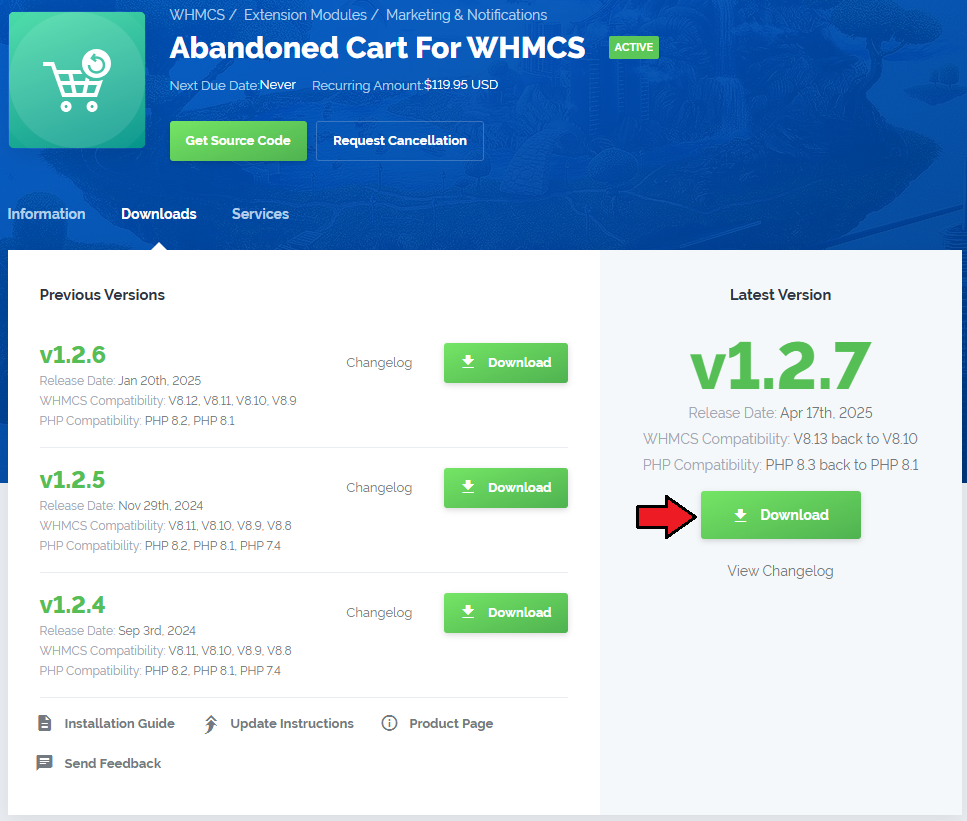
|
| 2. Upload and extract the extension into the main WHMCS directory. Extracted files in your WHMCS directory should look like this: |
| 3. When you install Product Feedback Center For WHMCS for the first time, you have to rename the 'license_RENAME.php' file. This file is located in 'modules/addons/abandonedCart/license_RENAME.php'. Rename it from 'license_RENAME.php' to 'license.php'. |
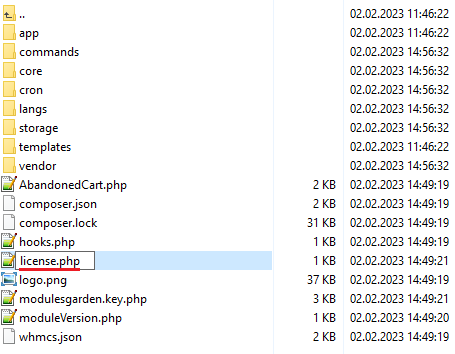
|
| 4. In order to configure your license key, you have to edit the previously renamed 'license.php' file. Enter your license key between the quotation marks as presented on the following screen. You can find your license key in our client area → 'My Products'. |

|
| 5. In the next step, set up the 'storage' folder as recursively writable. This folder is available at 'your_whmcs/modules/addons/abandonedCart/' . |
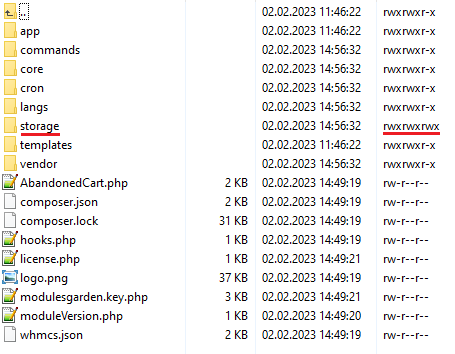
|
| 6. Now you have to activate the module in your WHMCS system. Log in to your WHMCS admin area. Go to 'System Settings' → 'Addon Modules'. Afterwards, find 'Abandoned Cart' and press the 'Activate' button. |
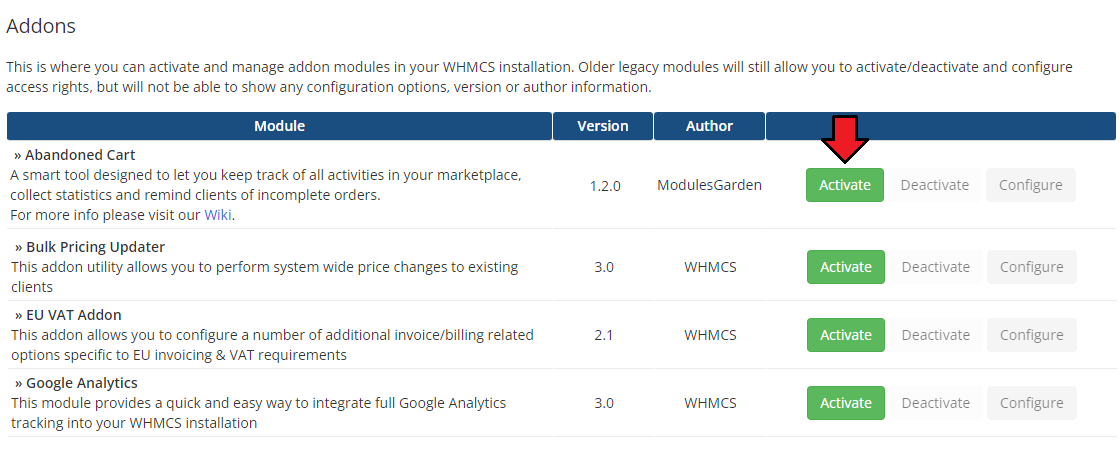
|
| 7. In the next step you need to permit access to this module. To do so, click on the 'Configure' button, tick 'Full Administrator' and press 'Save Changes'. |
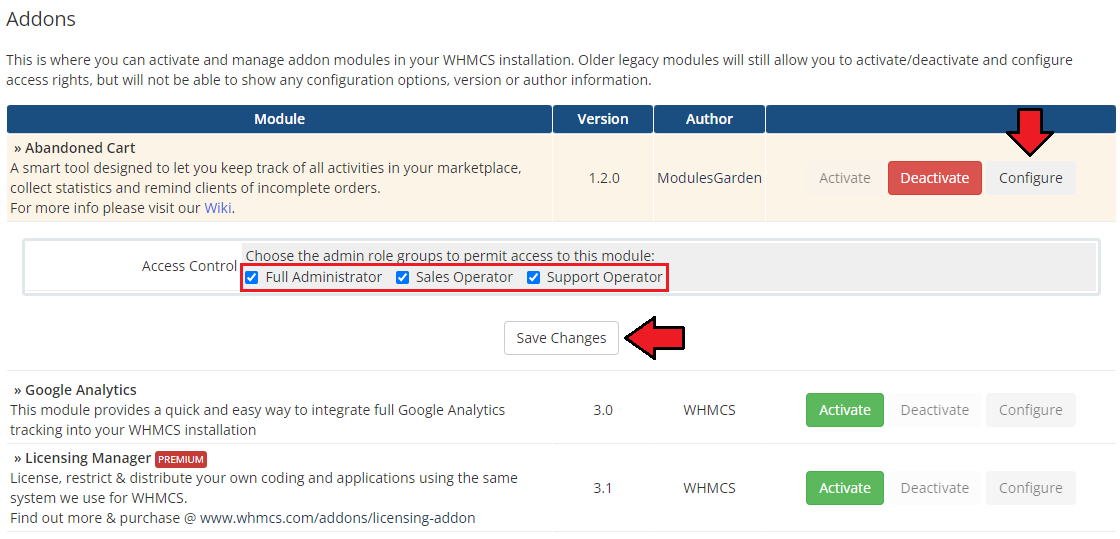
|
| 8. You have just successfully installed Abandoned Cart For WHMCS! You can access your module at 'Addons' → 'Abandoned Cart'. |
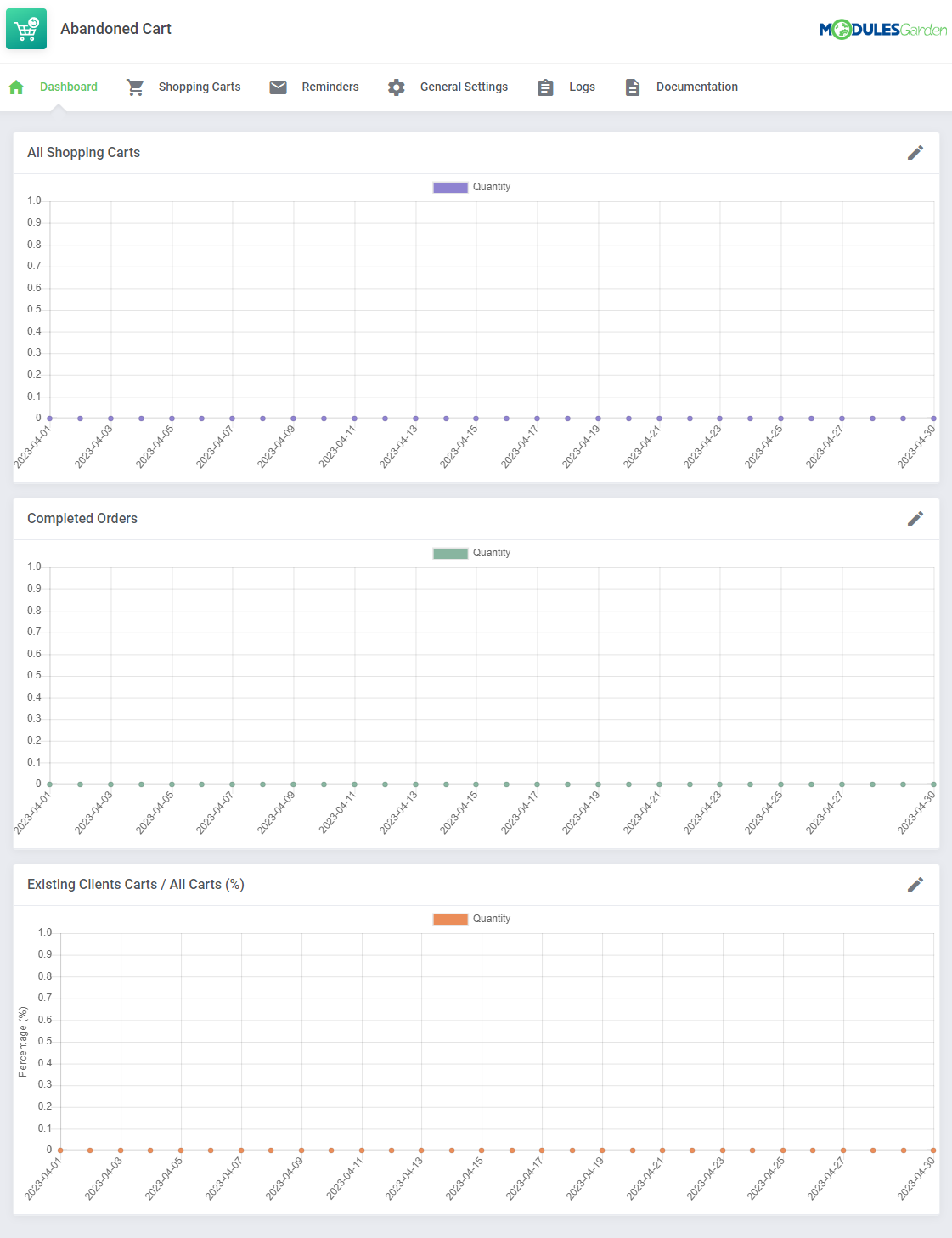
|
Configuration and Management
| Abandoned Cart For WHMCS allows you to ........ |
Addon Module
Dashboard
| In the dashboard you can find the summary graphs of recently created shopping cart. The first two graphs shows the number of all shopping carts created within the selected period of time. You may choose between 1, 3, 6 and 12 months to show the statistics for. |
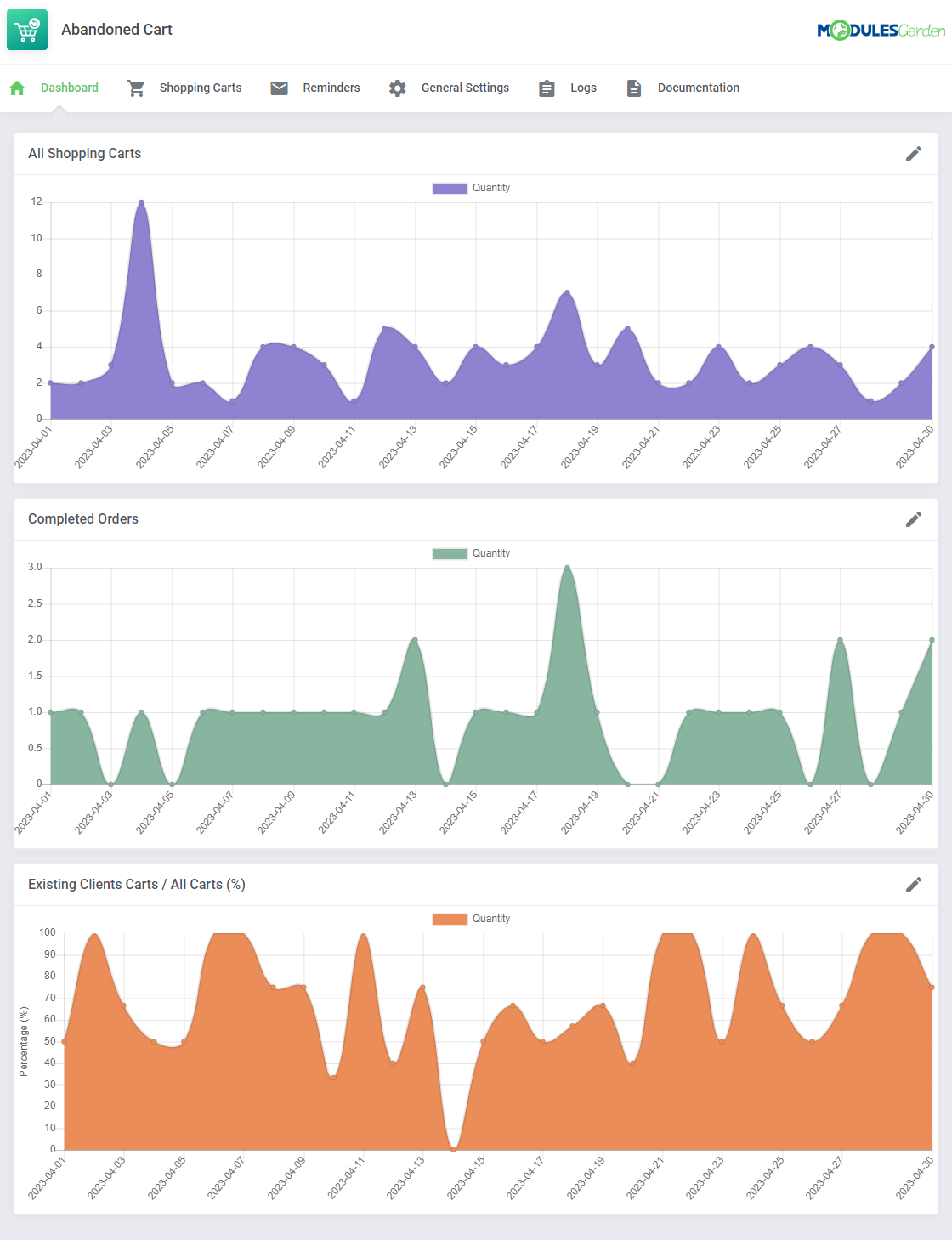
|
| The second graph is dedicated to show the summary of completed orders only. |
| File:PAC 25.png |
| The last graph "Existing Clients Carts / All Carts (%)" represents the percentage of cars created by the existing clients only (unlogged guests are not taken into consideration here) towards the number of all carts (created by existing clients and guests together). |
| File:PAC 25.png |
Shopping Carts
| In the ................. |
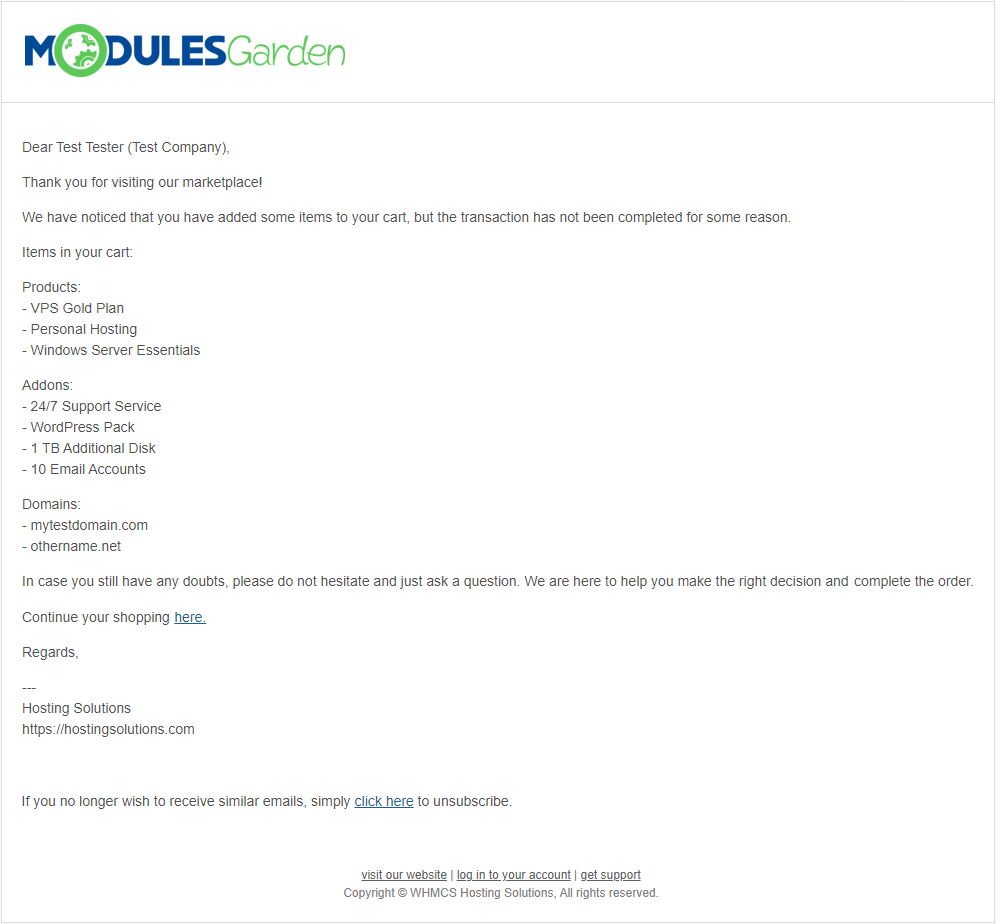
|
| You will see ............. |
| File:PAC 25.png |
Reminders
| The |
| File:AC x.png |
Settings
| 'Settings' → 'General' section ............ |
| File:AC 40.png |
| Email Template - pick one o.......... |
Client Area
Cart
| For products that have been .............. |
| File:AC x.png |
Tips
| 1. Please note that |
Update Instructions
| Essential guidance through the process of updating the module is offered here. Please keep in mind that there is a quick and easy option in our client area that lets you upgrade the license of your module to an open source version at any time - and at a lower price! |
Common Problems
| 1. In case of connection problems, please check whether your SELinux or firewall does not block ports. |