Abandoned Cart For WHMCS
(→Tips) |
(→About Abandoned Cart For WHMCS) |
||
| Line 9: | Line 9: | ||
|} | |} | ||
<!-- fixed --> | <!-- fixed --> | ||
| − | *''' | + | *'''Addon Module:''' |
{| | {| | ||
| − | |style="padding: 10px 0px 0px 30px;"|✔ | + | |style="padding: 10px 0px 0px 30px;"|✔ Send Email Reminders To Clients And Guests Who Abandoned Their Shopping Carts |
|} | |} | ||
{| | {| | ||
| − | |style="padding: 0px 0px 0px | + | |style="padding: 0px 0px 0px 30px;"|✔ View Carts Statistics With Ratios To Completed Orders And Existing Clients For: |
|} | |} | ||
{| | {| | ||
| − | |style="padding: 0px 0px 0px | + | |style="padding: 0px 0px 0px 45px;"|✔ 1 Month |
|} | |} | ||
{| | {| | ||
| − | |style="padding: 0px 0px 0px | + | |style="padding: 0px 0px 0px 45px;"|✔ 3 Months |
|} | |} | ||
{| | {| | ||
| − | |style="padding: 0px 0px 0px 45px;"|✔ | + | |style="padding: 0px 0px 0px 45px;"|✔ 6 Months |
|} | |} | ||
{| | {| | ||
| − | |style="padding: 0px 0px | + | |style="padding: 0px 0px 0px 45px;"|✔ 12 Months |
|} | |} | ||
| − | |||
| − | |||
{| | {| | ||
| − | |style="padding: | + | |style="padding: 0px 0px 0px 30px;"|✔ View Shopping Carts Snapshots With Logs On: |
|} | |} | ||
{| | {| | ||
| − | |style="padding: 0px 0px 0px 45px;"|✔ | + | |style="padding: 0px 0px 0px 45px;"|✔ Added And Removed Items |
|} | |} | ||
{| | {| | ||
| − | |style="padding: 0px 0px 0px 45px;"|✔ | + | |style="padding: 0px 0px 0px 45px;"|✔ Placed Orders |
|} | |} | ||
{| | {| | ||
| − | |style="padding: 0px 0px 0px | + | |style="padding: 0px 0px 0px 30px;"|✔ Configure Email Reminders Settings: |
|} | |} | ||
{| | {| | ||
| − | |style="padding: 0px 0px 0px 45px;"|✔ | + | |style="padding: 0px 0px 0px 45px;"|✔ Add Multiple Reminders |
|} | |} | ||
{| | {| | ||
| − | |style="padding: 0px 0px 0px 45px;"|✔ | + | |style="padding: 0px 0px 0px 45px;"|✔ Select Custom Email Templates For: |
|} | |} | ||
{| | {| | ||
| − | |style="padding: 0px 0px 0px | + | |style="padding: 0px 0px 0px 60px;"|✔ Logged In Clients |
|} | |} | ||
{| | {| | ||
| − | |style="padding: 0px 0px 0px | + | |style="padding: 0px 0px 0px 60px;"|✔ Guest Clients |
|} | |} | ||
{| | {| | ||
| − | |style="padding: 0px 0px 0px 45px;"|✔ | + | |style="padding: 0px 0px 0px 45px;"|✔ Specify Related Items In Cart: |
|} | |} | ||
{| | {| | ||
| − | |style="padding: 0px 0px 0px | + | |style="padding: 0px 0px 0px 60px;"|✔ Products |
|} | |} | ||
{| | {| | ||
| − | |style="padding: 0px 0px 0px | + | |style="padding: 0px 0px 0px 60px;"|✔ Products Addons |
|} | |} | ||
{| | {| | ||
| − | |style="padding: 0px 0px 0px | + | |style="padding: 0px 0px 0px 60px;"|✔ Domains |
|} | |} | ||
{| | {| | ||
| − | |style="padding: 0px 0px 0px | + | |style="padding: 0px 0px 0px 45px;"|✔ Specify Timeframe When To Sent Reminders |
|} | |} | ||
{| | {| | ||
| − | |style="padding: 0px 0px 0px | + | |style="padding: 0px 0px 0px 30px;"|✔ Configure General Settings: |
|} | |} | ||
{| | {| | ||
| − | |style="padding: 0px 0px 0px 45px;"|✔ | + | |style="padding: 0px 0px 0px 45px;"|✔ Require Guest Clients To Leave Their Email Addresses Upon Adding Item To Cart |
|} | |} | ||
{| | {| | ||
| − | |style="padding: 0px 0px 0px 45px;"|✔ | + | |style="padding: 0px 0px 0px 45px;"|✔ Force Guest Clients To Log In Or Register Upon Adding Item To Cart |
|} | |} | ||
{| | {| | ||
| − | |style="padding: 0px 0px 0px 45px;"|✔ | + | |style="padding: 0px 0px 0px 45px;"|✔ Select Support Department From Which To Send Reminders To Guest Clients |
|} | |} | ||
{| | {| | ||
| − | |style="padding: 0px 0px | + | |style="padding: 0px 0px 10px 30px;"|✔ View Module Logs |
|} | |} | ||
| + | |||
| + | *'''Client Area Features:''' | ||
{| | {| | ||
| − | |style="padding: 0px 0px | + | |style="padding: 10px 0px 0px 30px;"|✔ Force Guest Clients To Either: |
|} | |} | ||
{| | {| | ||
| − | |style="padding: 0px 0px 0px 45px;"|✔ | + | |style="padding: 0px 0px 0px 45px;"|✔ Provide Their Email Address |
|} | |} | ||
{| | {| | ||
| − | + | |style="padding: 0px 0px 10px 45px;"|✔ Log In Or Register | |
| − | + | ||
| − | + | ||
| − | + | ||
| − | + | ||
| − | + | ||
| − | + | ||
| − | + | ||
| − | + | ||
| − | + | ||
| − | + | ||
| − | + | ||
| − | |style="padding: 0px 0px 10px | + | |
|} | |} | ||
| Line 111: | Line 99: | ||
|} | |} | ||
{| | {| | ||
| − | |style="padding: 0px 0px 0px 30px;"|✔ Supports PHP 7. | + | |style="padding: 0px 0px 0px 30px;"|✔ Supports PHP 7.4 Up To PHP 8.1 |
| − | + | ||
| − | + | ||
| − | + | ||
|} | |} | ||
{| | {| | ||
| − | |style="padding: 0px 0px 0px 30px;"|✔ Supports WHMCS V8. | + | |style="padding: 0px 0px 0px 30px;"|✔ Supports WHMCS V8.4 And Later |
|} | |} | ||
{| | {| | ||
Revision as of 16:56, 1 February 2023
Contents |
About Abandoned Cart For WHMCS
| Abandoned Cart For WHMCS is a perfect tool that allows to successfully track what is happening in your marketplace. Check the content of the carts abandoned by any client and send them customized email messages to remind about incomplete shopping. |
- Addon Module:
| ✔ Send Email Reminders To Clients And Guests Who Abandoned Their Shopping Carts |
| ✔ View Carts Statistics With Ratios To Completed Orders And Existing Clients For: |
| ✔ 1 Month |
| ✔ 3 Months |
| ✔ 6 Months |
| ✔ 12 Months |
| ✔ View Shopping Carts Snapshots With Logs On: |
| ✔ Added And Removed Items |
| ✔ Placed Orders |
| ✔ Configure Email Reminders Settings: |
| ✔ Add Multiple Reminders |
| ✔ Select Custom Email Templates For: |
| ✔ Logged In Clients |
| ✔ Guest Clients |
| ✔ Specify Related Items In Cart: |
| ✔ Products |
| ✔ Products Addons |
| ✔ Domains |
| ✔ Specify Timeframe When To Sent Reminders |
| ✔ Configure General Settings: |
| ✔ Require Guest Clients To Leave Their Email Addresses Upon Adding Item To Cart |
| ✔ Force Guest Clients To Log In Or Register Upon Adding Item To Cart |
| ✔ Select Support Department From Which To Send Reminders To Guest Clients |
| ✔ View Module Logs |
- Client Area Features:
| ✔ Force Guest Clients To Either: |
| ✔ Provide Their Email Address |
| ✔ Log In Or Register |
- General Info:
| ✔ Multi-Language Support |
| ✔ Supports PHP 7.4 Up To PHP 8.1 |
| ✔ Supports WHMCS V8.4 And Later |
| ✔ Requires ionCube Loader V12 Or Later |
| ✔ Easy Module Upgrade To Open Source Version |
Installation
| This tutorial will show you how to successfully install and configure Abandoned Cart For WHMCS. We will guide you step by step through the whole installation and configuration process. |
| 1. Log in to our client area and download the module. |
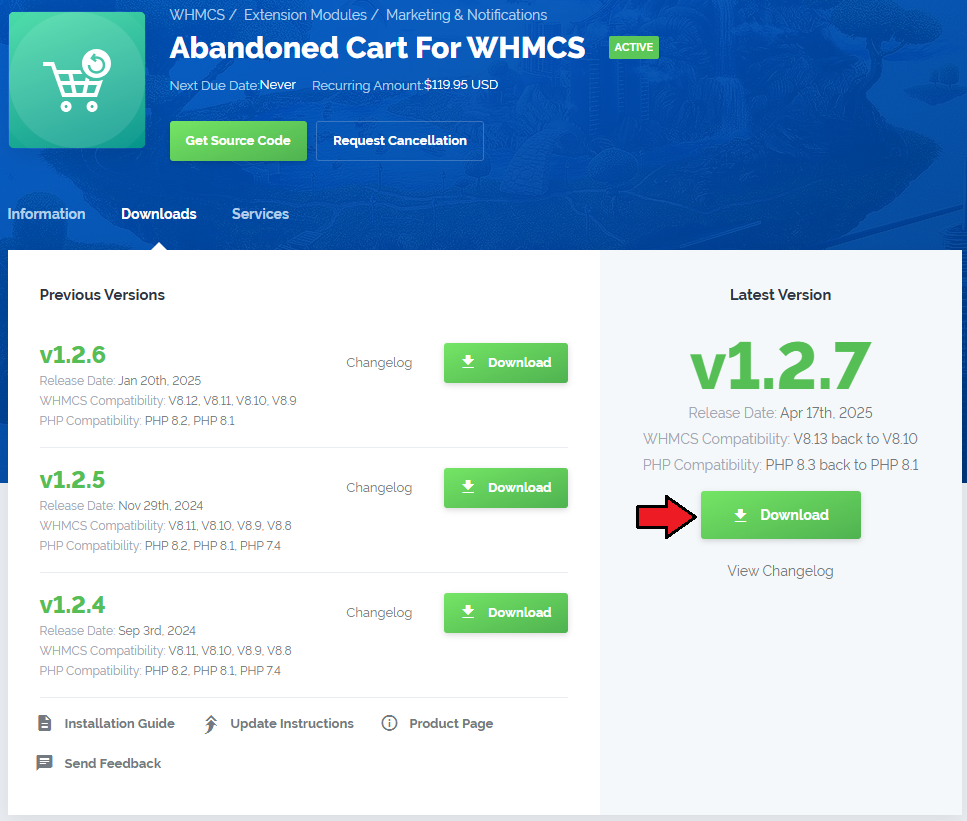
|
| 2. Upload and extract the extension into the main WHMCS directory. Extracted files in your WHMCS directory should look like this: |
| 3. When you install Product Feedback Center For WHMCS for the first time, you have to rename the 'license_RENAME.php' file. This file is located in 'modules/addons/abandonedCart/license_RENAME.php'. Rename it from 'license_RENAME.php' to 'license.php'. |
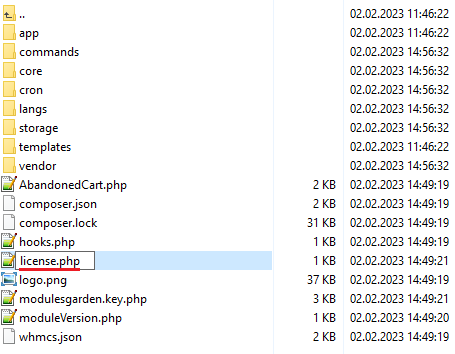
|
| 4. In order to configure your license key, you have to edit the previously renamed 'license.php' file. Enter your license key between the quotation marks as presented on the following screen. You can find your license key in our client area → 'My Products'. |

|
| 5. In the next step, set up the 'storage' folder as recursively writable. This folder is available at 'your_whmcs/modules/addons/abandonedCart/' . |
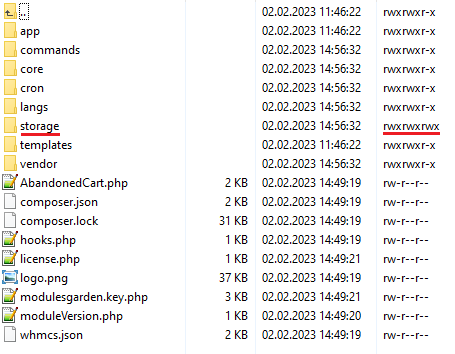
|
| 6. Now you have to activate the module in your WHMCS system. Log in to your WHMCS admin area. Go to 'System Settings' → 'Addon Modules'. Afterwards, find 'Abandoned Cart' and press the 'Activate' button. |
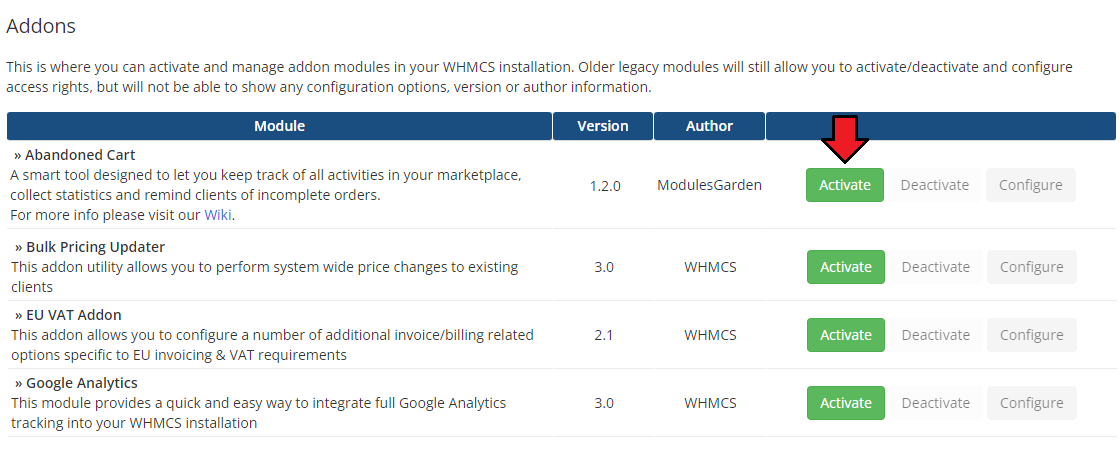
|
| 7. In the next step you need to permit access to this module. To do so, click on the 'Configure' button, tick 'Full Administrator' and press 'Save Changes'. |
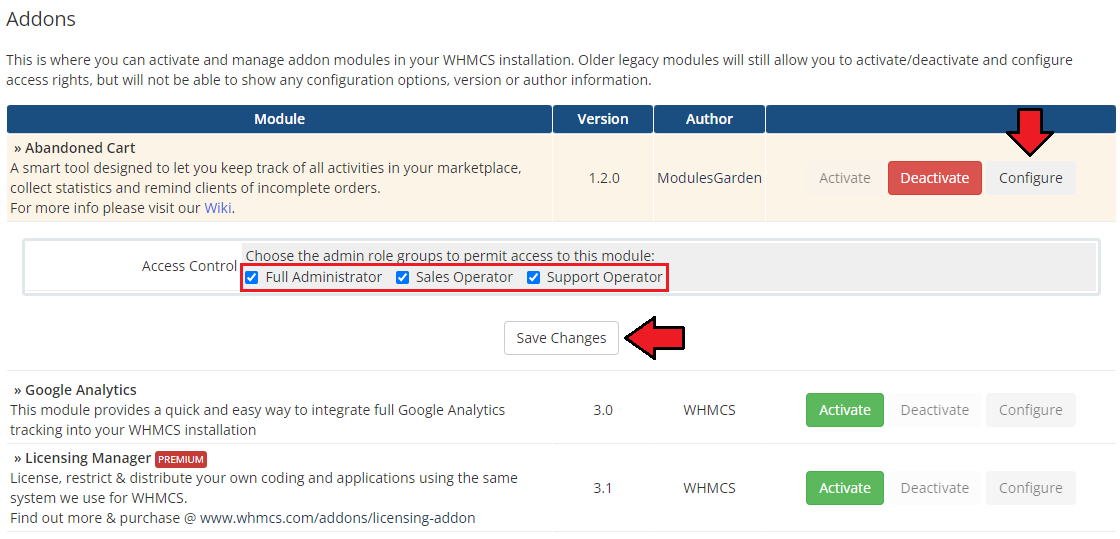
|
| 8. You have just successfully installed Abandoned Cart For WHMCS! You can access your module at 'Addons' → 'Abandoned Cart'. |
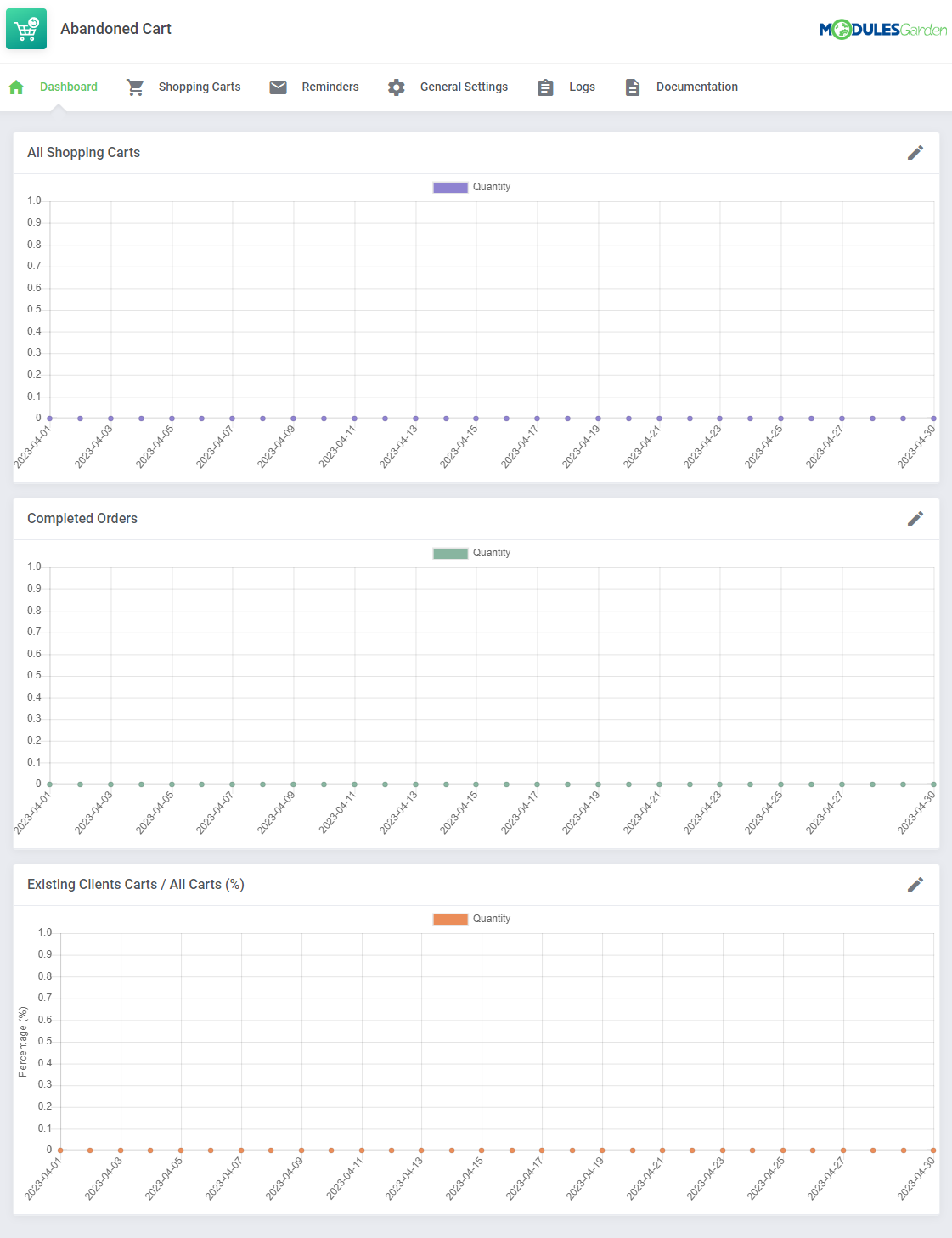
|
Configuration and Management
| Abandoned Cart For WHMCS allows you to control all the actions that take place in your marketplace. Check the manual below to learn how to configure the module to take all the advantages it has to offer. |
Addon Module
Dashboard
| In the dashboard you can find the summary graphs of recently created shopping cart. The first graph illustrates the number of all shopping carts created within the selected period of time. You may choose between 1, 3, 6 and 12 months to show the statistics for. |
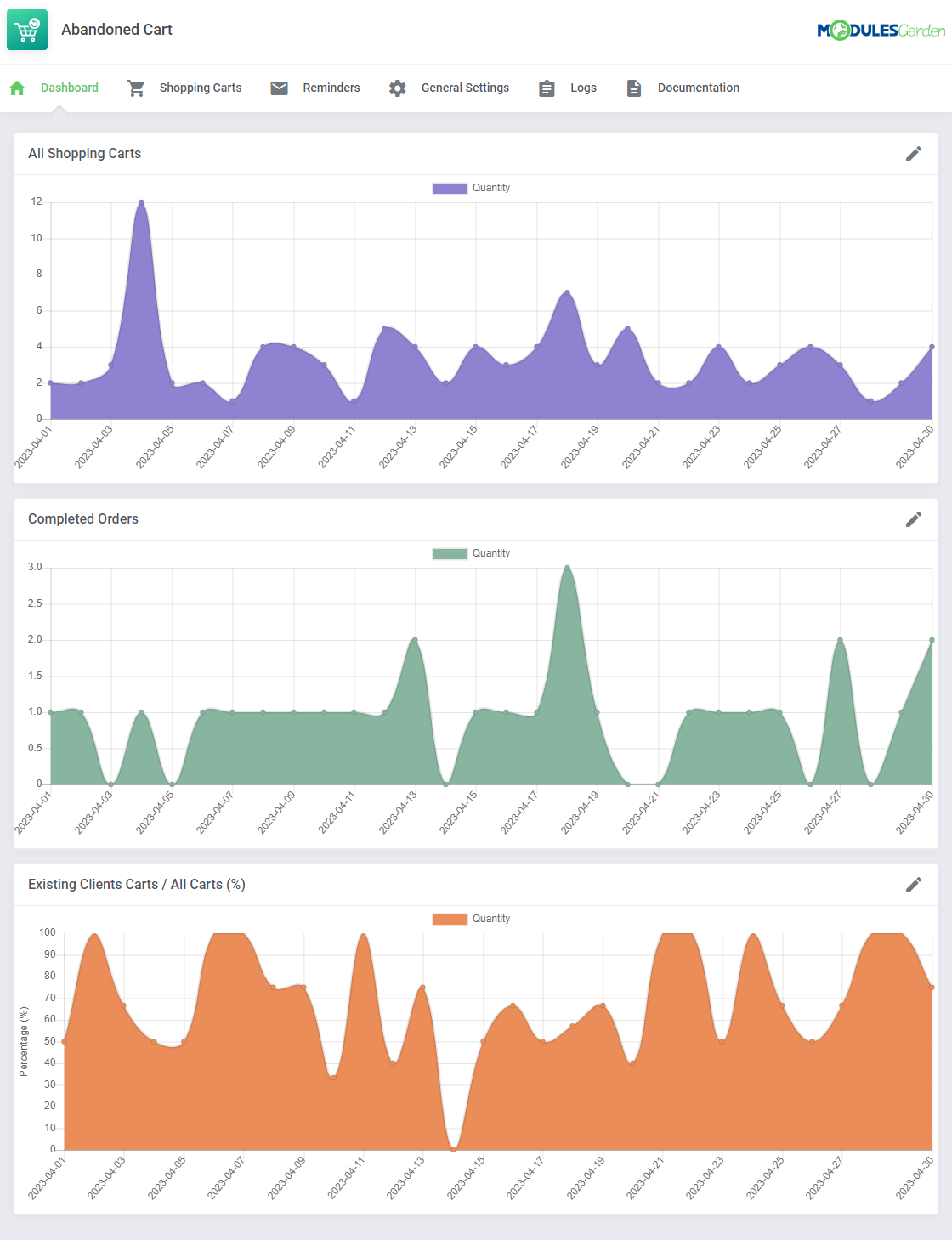
|
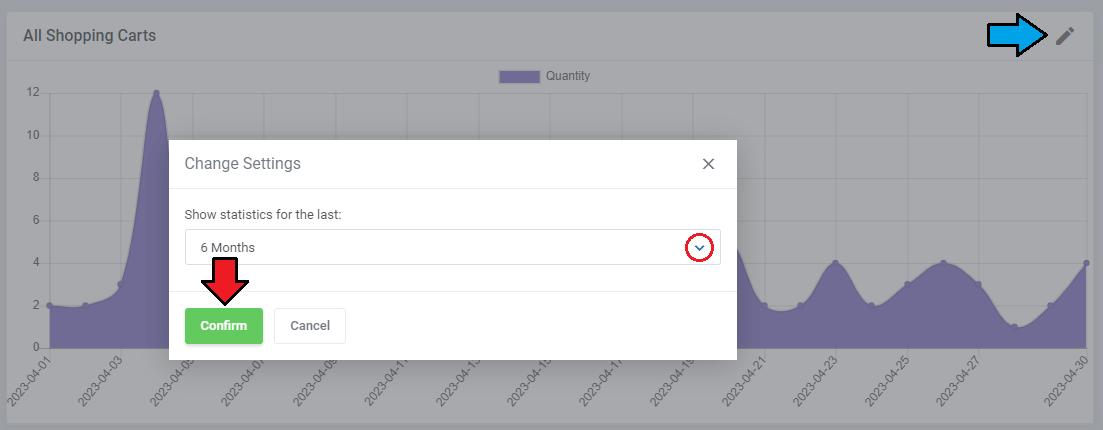
|
| The second graph is dedicated to show the summary of completed orders only. |
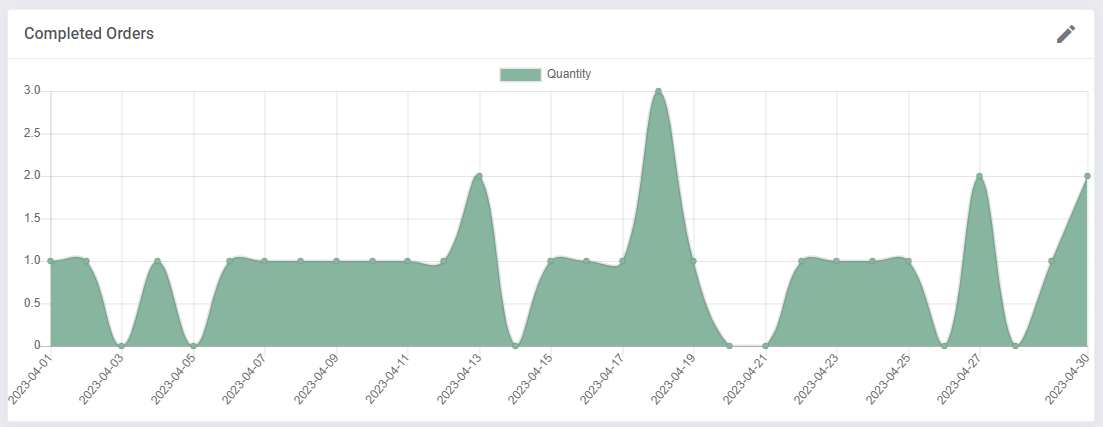
|
| The last graph "Existing Clients Carts / All Carts (%)" represents the percentage of cars created by the existing clients (unlogged guests are not taken into consideration) towards the number of all carts (created by existing clients and guests together). |
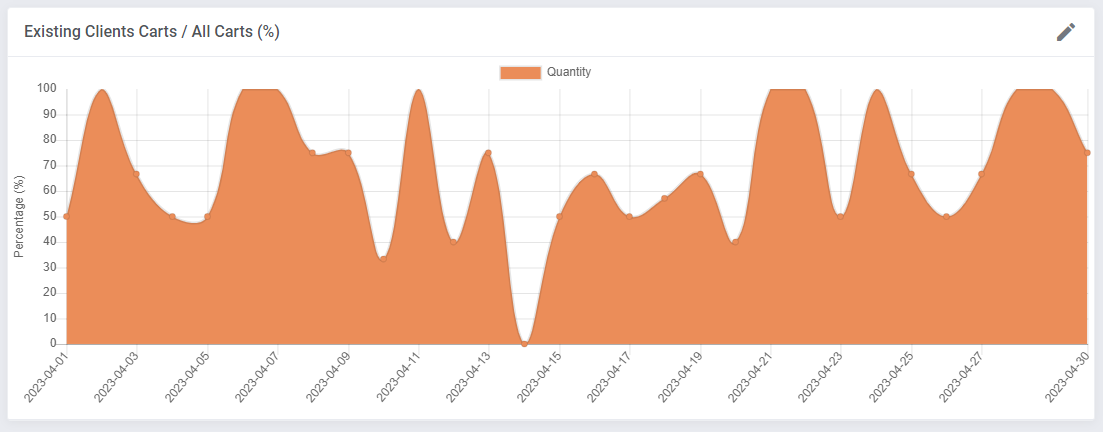
|
Shopping Carts
The 'Shopping Carts' section, as its name suggests, contains a list of all identified carts, with details included, as follows:
Press the "Snapshots" button to find more specific information on the cart content and actions performed within that cart. |
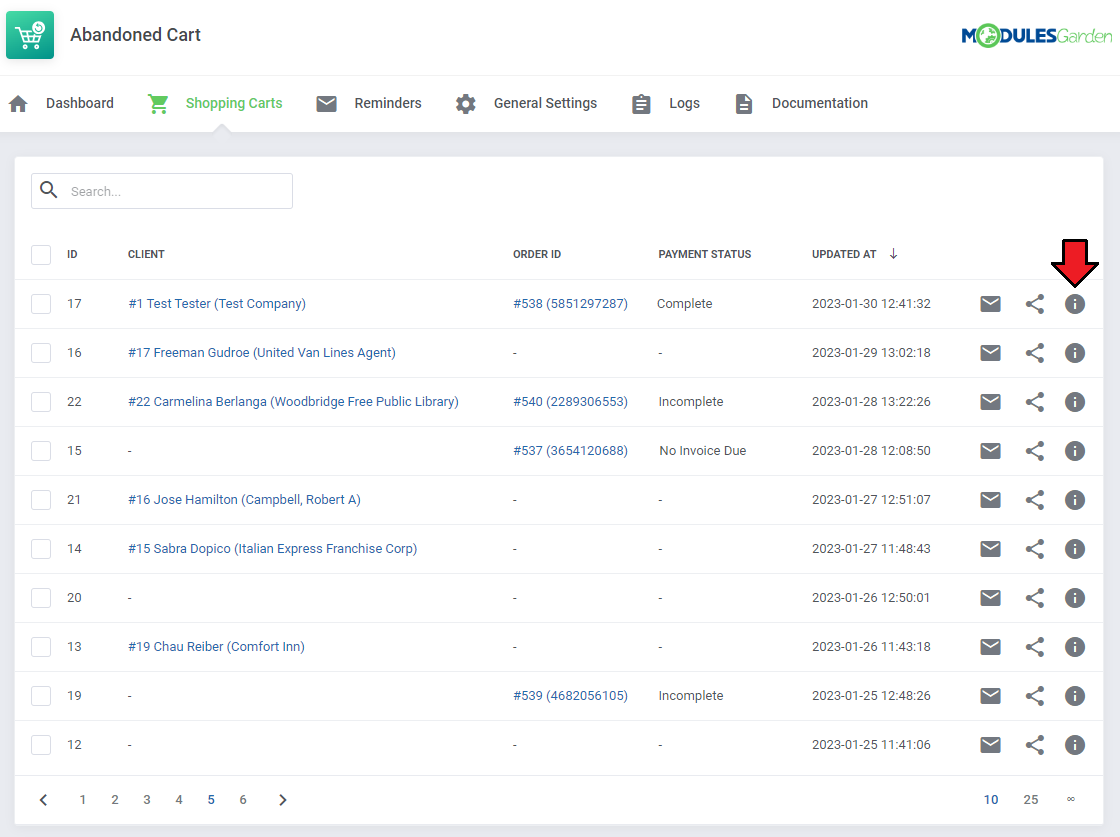
|
| Under "Snapshots" there are details on the cart content, visible at the moment of the last snapshot being taken. You will find there also the history of changes made by the client, such as:
|
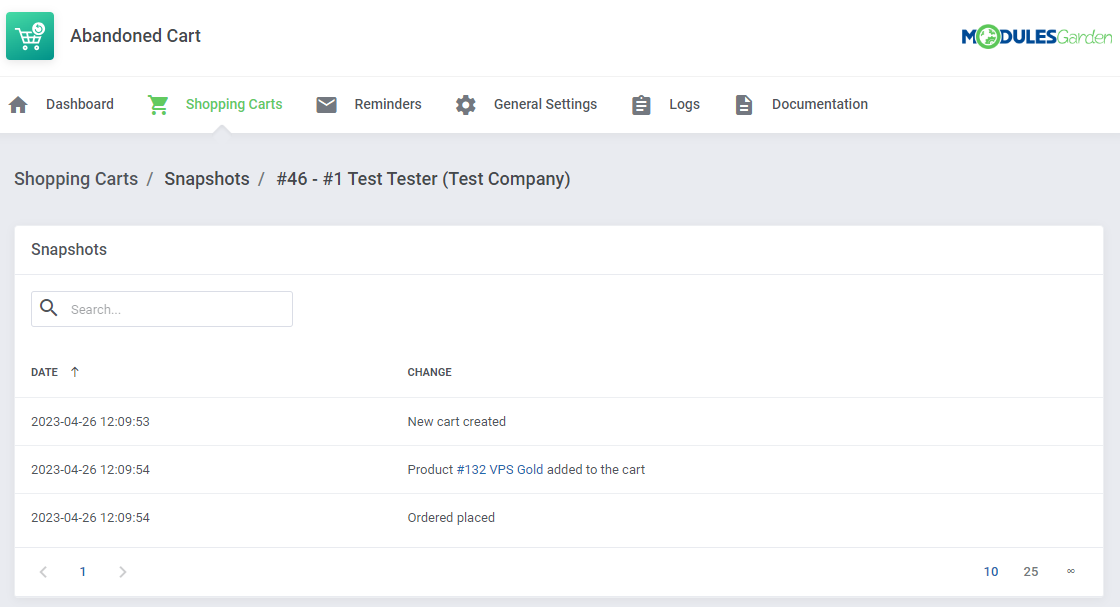
|
Reminders
| "Reminders" is the clue section of the whole module. Compose the reminders settings to deliver adjusted notifications to clients who abandoned their cart. Press 'Crete Reminder' button to create your firs rule. |
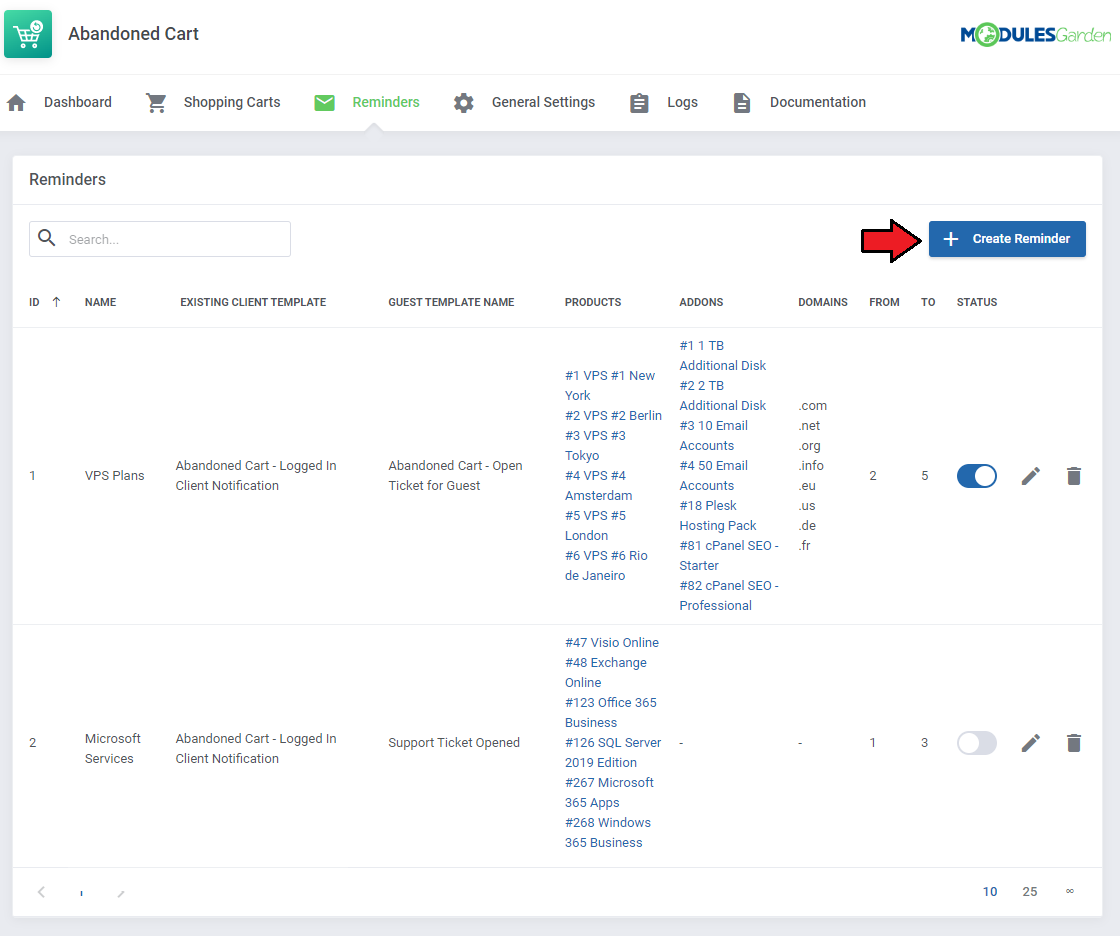
|
Configure the reminder by providing the details as explained below:
Press 'Confirm' when your reminder configuration is ready. |

|
| The just created reminder rule will appear on the list with crucial details visible on the front page for a quick and easy preview. You may enable/disable the reminder, edit and delete it using the actions buttons. |
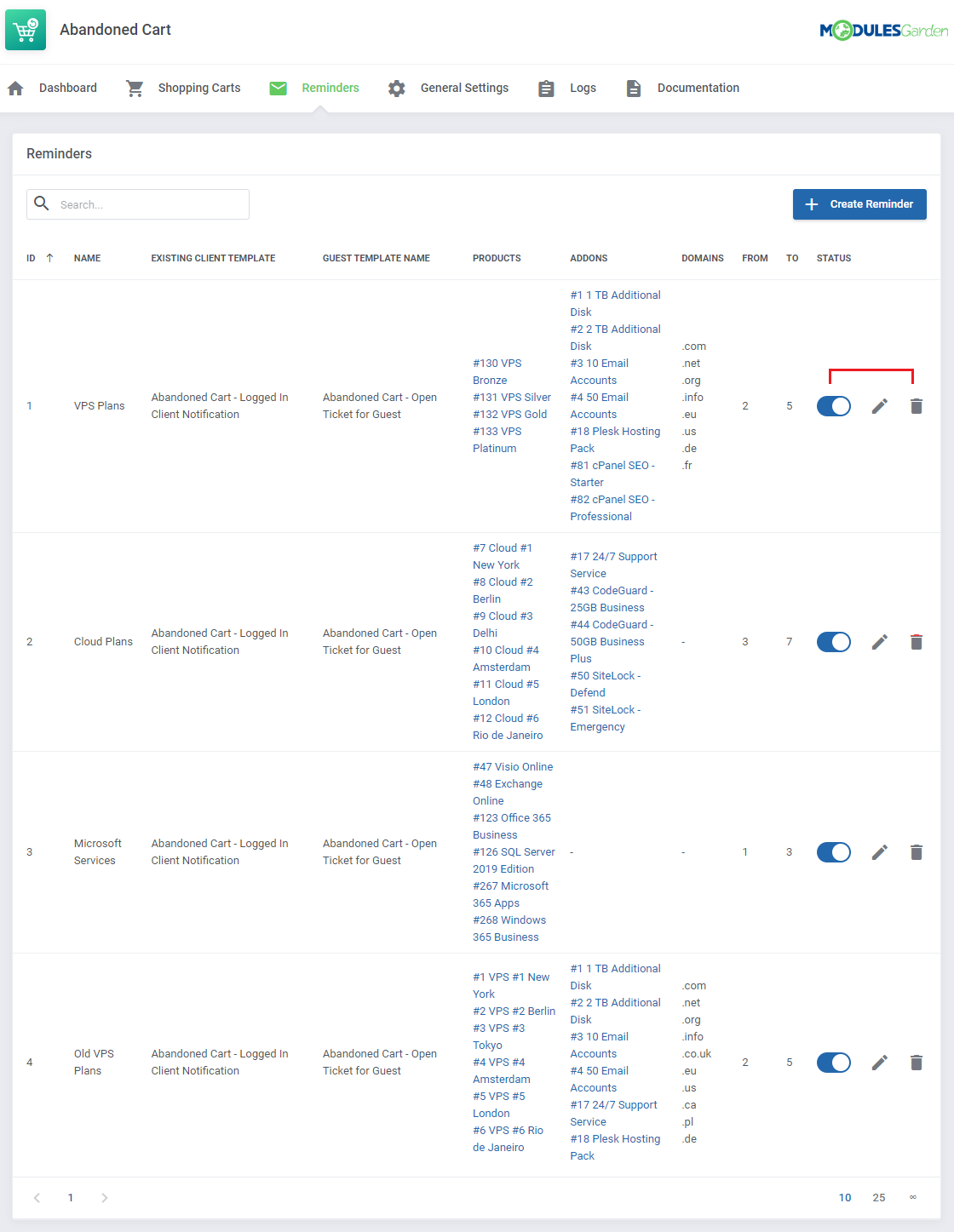
|
General Settings
| Under the 'General Settings' section you will find the cron details - setting it up is crucial for the module correct behavior and configuration for the client area
Cron Task |
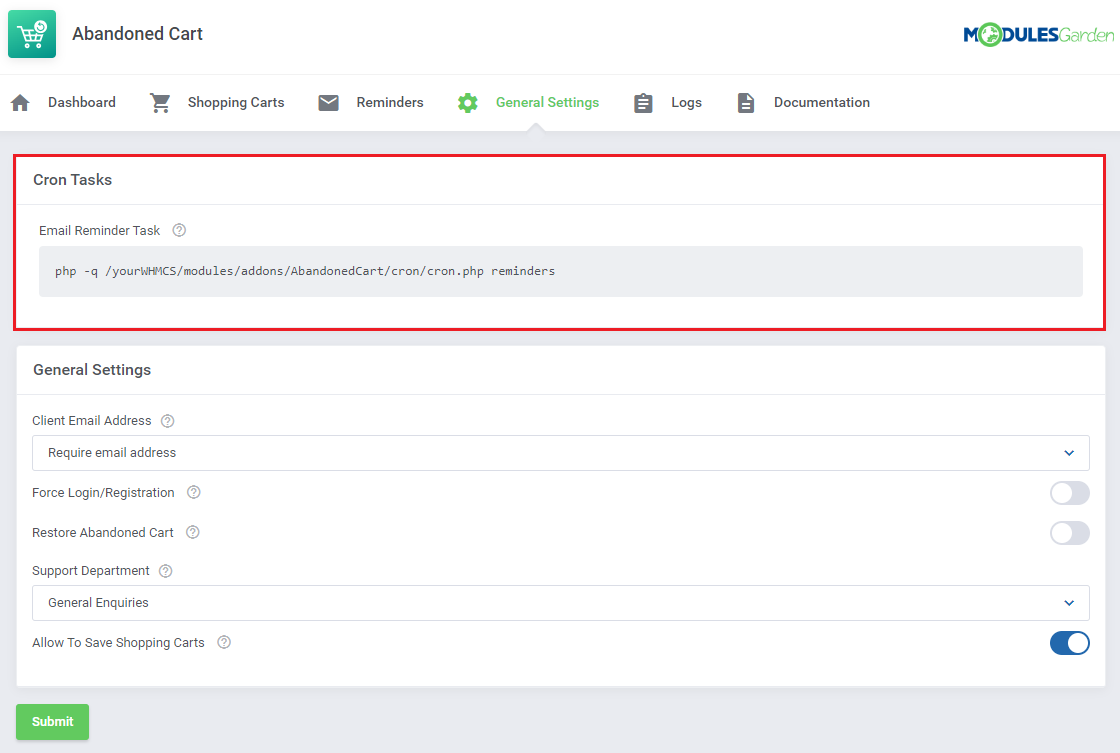
|
General Settings:
When your configuration ready, do not forget to press 'Submit' button to save your changes. |
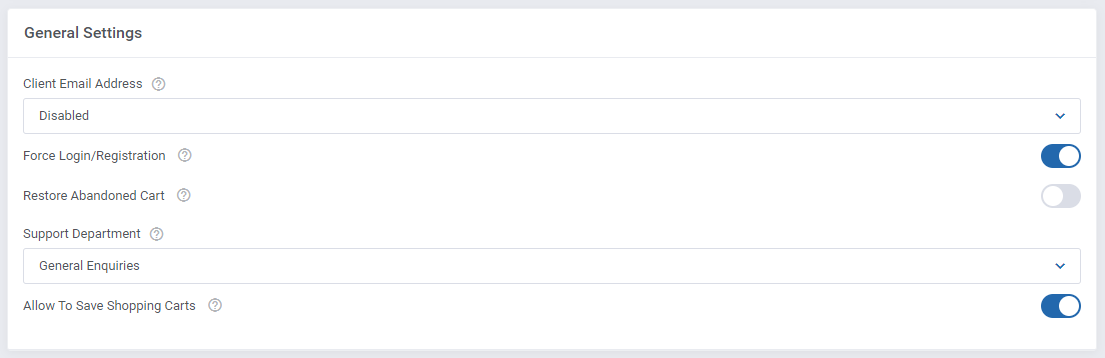
|
Logs
| The 'Logs' section contains information an all actions taken by the module. You may always delete the logs if their number is extensive. |
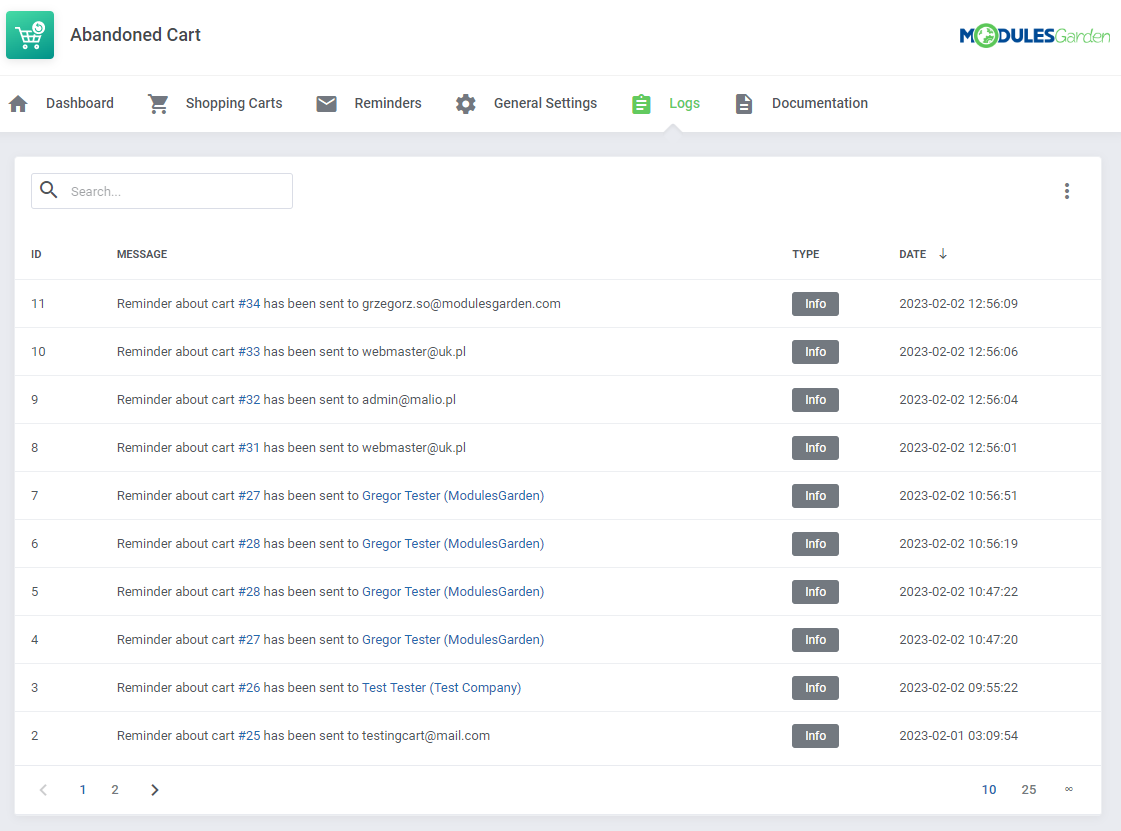
|
Client Area
| Once an unlogged client visits your marketplace, he will be forced to leave is personal data. The extent of what exactly must be provided, depends on the configuration. In order to fore the Abandoned Cart module action, any item (product, addon or domain) must be added to a cart: |
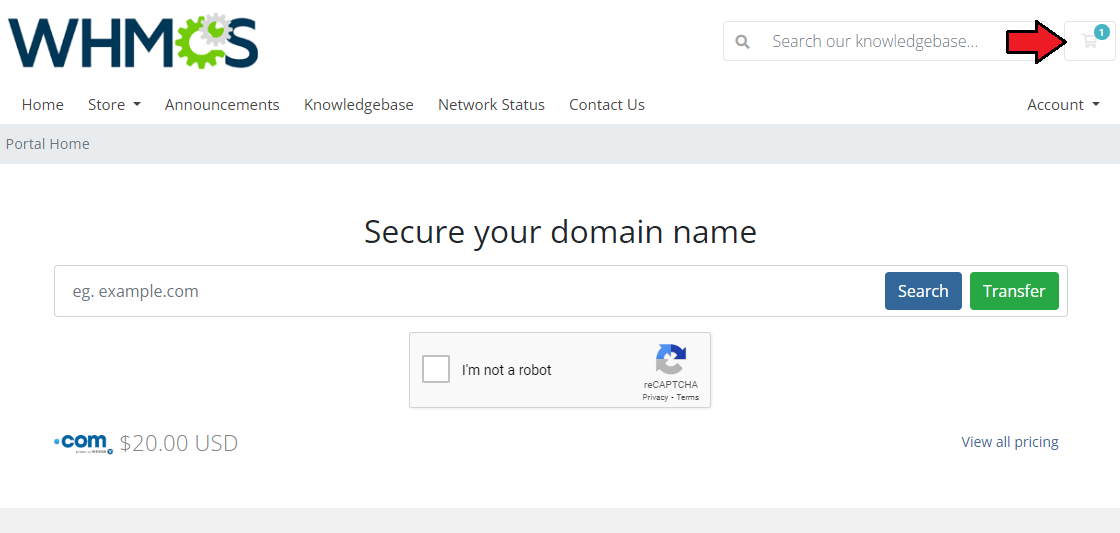
|
The moment the client wants to either continue shopping or complete the order, he will be forced to:
|
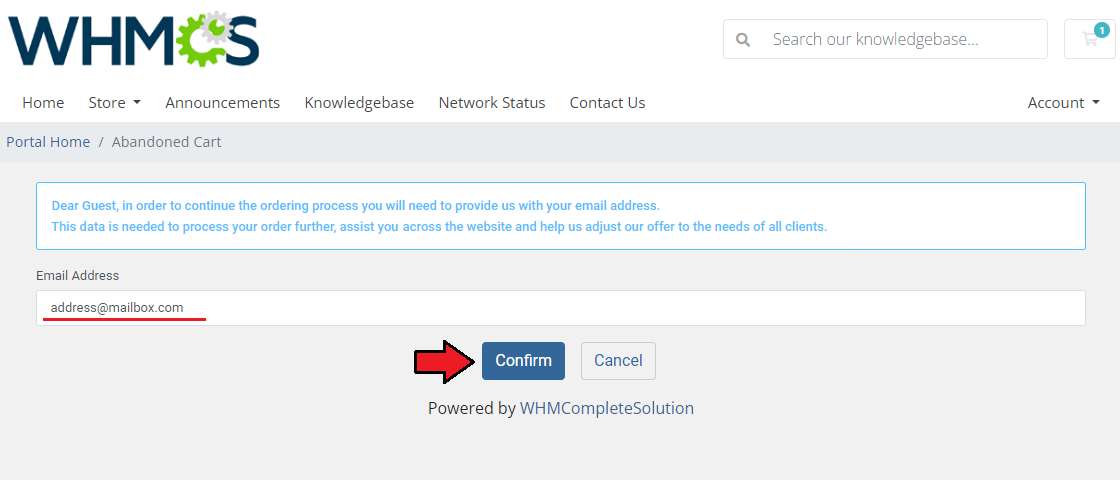
|
|
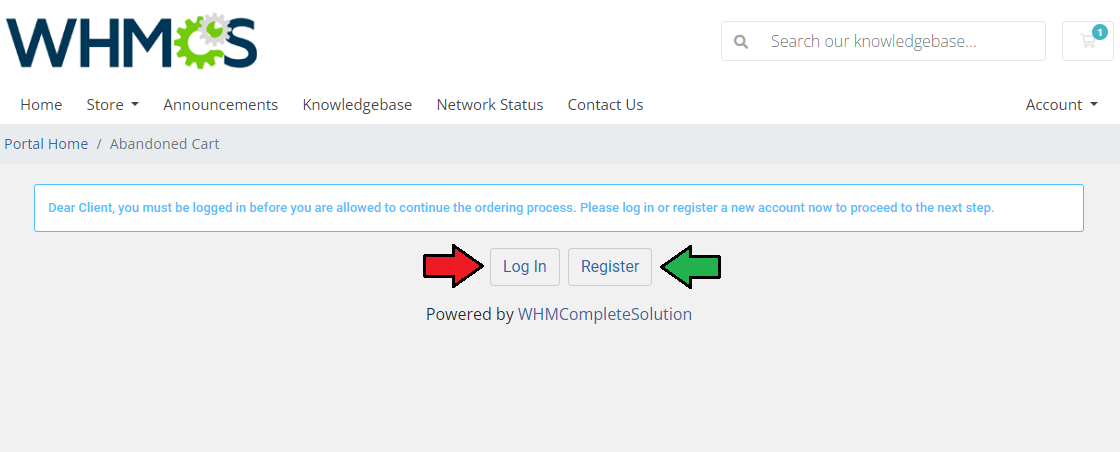
|
| If 'Log in' is selected, the potential customer will be redirected to the standard client area login page. |
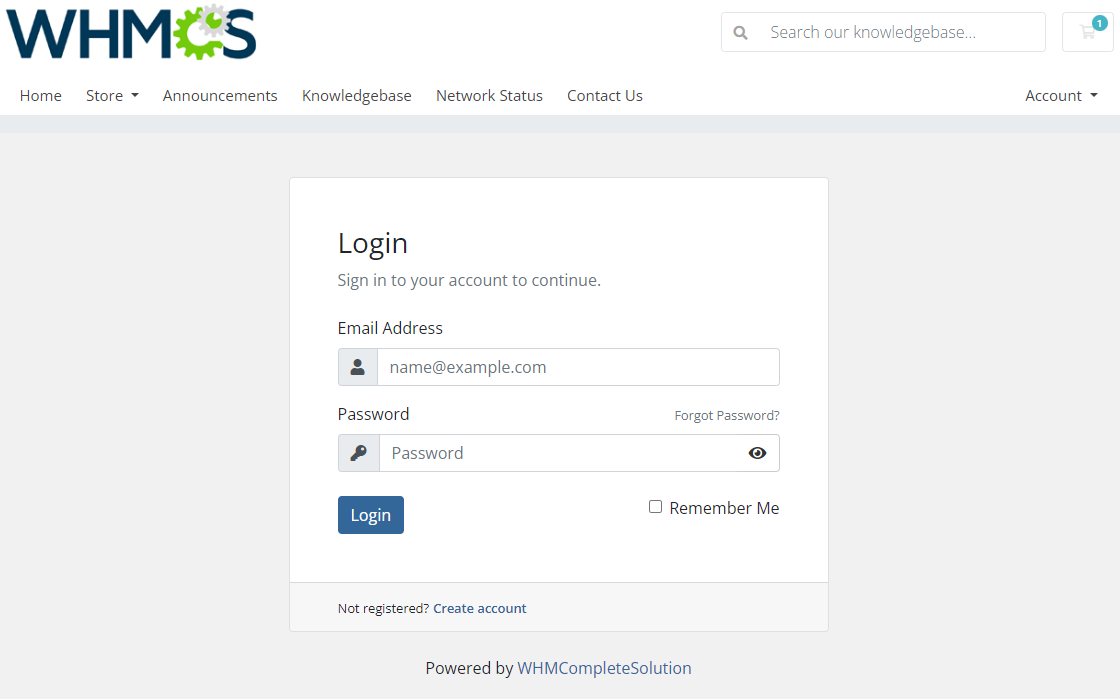
|
| For 'Register' choice, the visitor will be asked to create a new account using a standard form. |
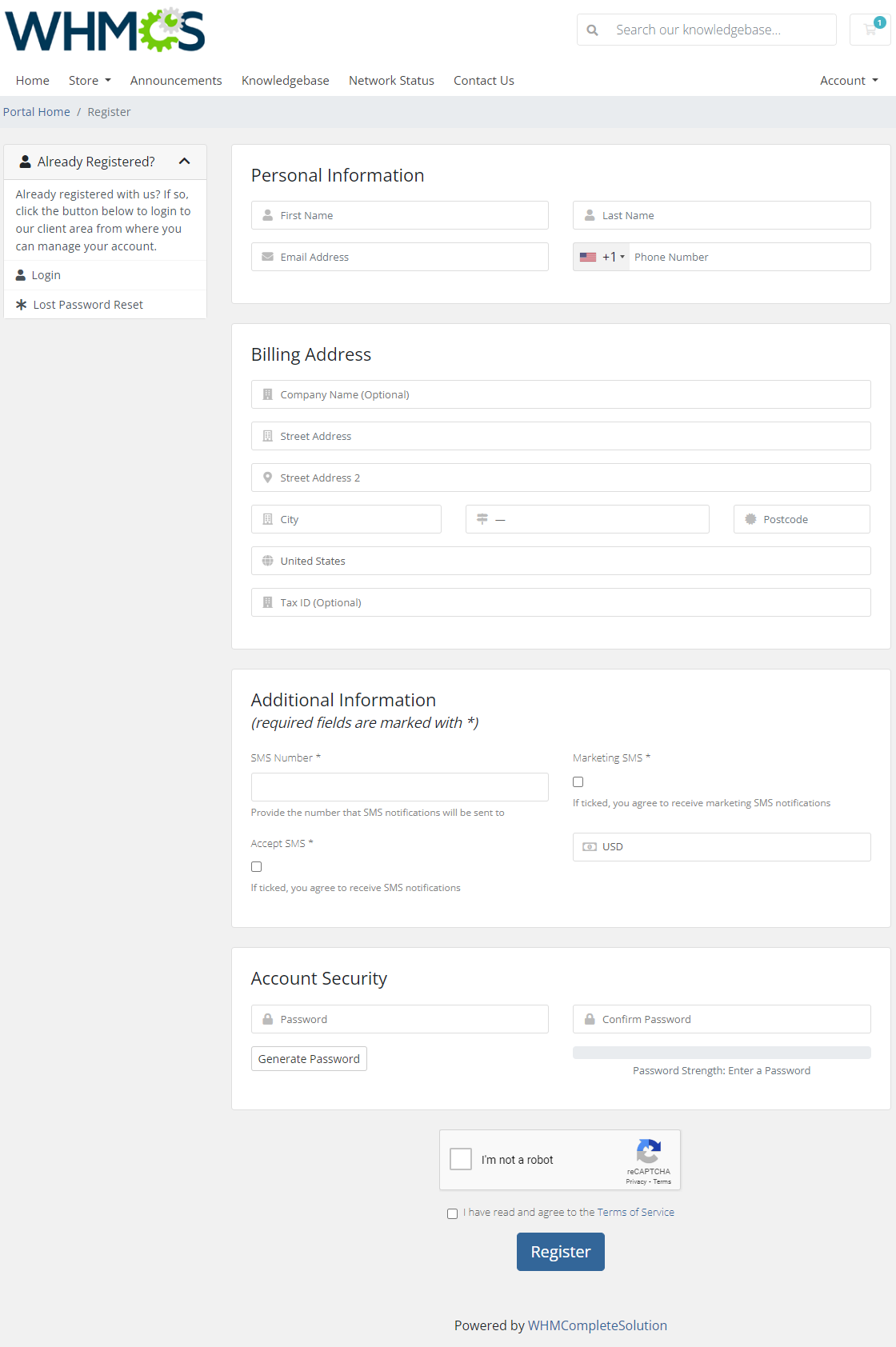
|
| Being logged in or leaving an email address is required for the module to be able to send email messages to clients reminding about abandoned carts and their content. This is how an exemplary email notification sent to a client might look like: |
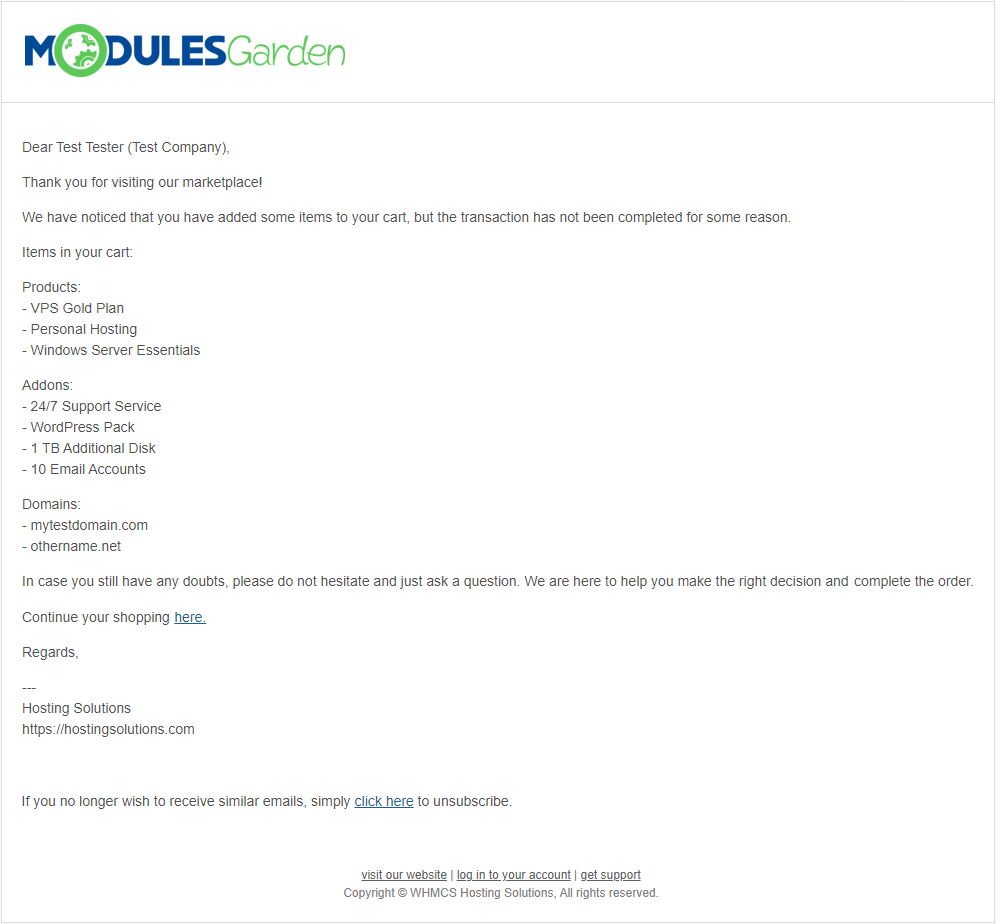
|
| Guest clients who leave only the email address and have no account in your system will get quite a similar notification email. Note that the system will open a new support ticket in a dedicated department at the same time. Only the admin will have access to this ticket. |
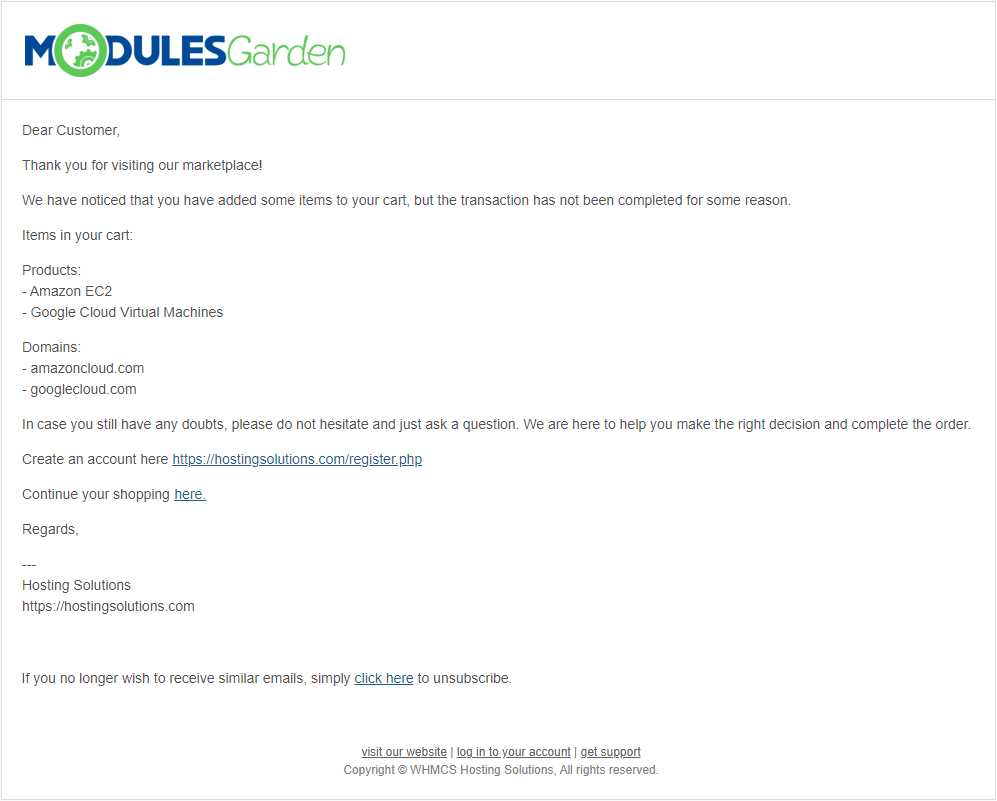
|
Tips
| 1. The module collects information on products, addons and domains left in the cart. No data on configurable options, custom fields etc related to products is stored. |
| 2. Along sending an email message to an unlogged client (only email address is provided), a ticket is automatically opened to notify an admin about the fact of sending such notification. We advise creating a dedicated support department to avoid numerous tickets being visible in your main ticketing system. |
Update Instructions
| Essential guidance through the process of updating the module is offered here. Please keep in mind that there is a quick and easy option in our client area that lets you upgrade the license of your module to an open source version at any time - and at a lower price! |
Common Problems
| 1. In case of connection problems, please check whether your SELinux or firewall does not block ports. |