Domain Orders Extended 2.X For WHMCS
Contents |
About Domain Orders Extended For WHMCS
| Domain Orders Extended For WHMCS allows you to group domains into categories and perform bulk actions on multiple domains. The module lets your clients perform multiple lookup and checkout for domain names in a single request, in the entirely new domain order form in the WHMCS client area. |
- Admin Area Features:
| ✔ Group TLDs Into Categories & Subcategories |
| ✔ Make Bulk Changes On Multiple TLDs: |
| ✔ Create |
| ✔ Set Pricing |
| ✔ Change Domain Prices - Fixed Or Percentage |
| ✔ Delete Categories, Prices And TLDs |
| ✔ Change Categories And Registrars |
| ✔ Add Your Own Lookup Submodules |
| ✔ Choose Domain Lookup Submodule - eNom, OpenSRS Or Default |
| ✔ Import TLD Sets From Predefined List |
| ✔ TLDs Filtering |
- Client Area Features:
| ✔ Completely New Domain Order Form |
| ✔ Multiple Lookup For Domains In One Request |
| ✔ Multiple Checkout Of Domains In One Request |
| ✔ Ajax Search - One By One |
| ✔ Domain Spinner (Name Suggestion) - eNom And OpenSRS |
| ✔ New External Forms - Three Types Of Lookup |
- General Info:
| ✔ Migration Tool |
| ✔ gTLD & ccTLD Support |
| ✔ Integrated With Domains Reseller For WHMCS - Efficient Domains Reselling With Your Own API (read more) |
| ✔ Multi-Language Support |
| ✔ Supports WHMCS V5 and Later |
Installation
| This tutorial will show you how to successfully install Domain Orders Extended For WHMCS. We will guide you step by step through the whole installation and configuration process. |
| 1. Log in to your client area and download Domain Orders Extended For WHMCS. |
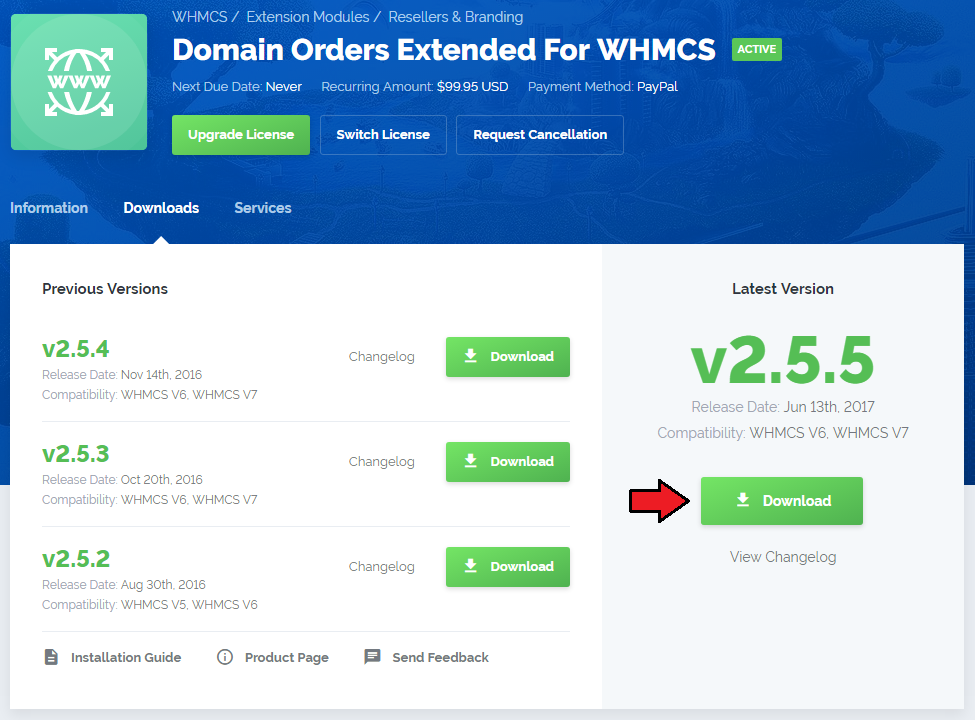
|
| 2. Upload and extract the module into the main WHMCS directory. Files in your WHMCS directory should look like this. |

|
| 3. When you install Domain Orders Extended for the first time you have to rename 'license_RENAME.php' file. File is located in 'modules/addons/TLDsForm/license_RENAME.php' . Rename it from 'license_RENAME.php' to 'license.php' . |
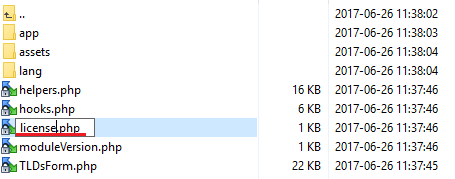
|
| 4. In order to configure your license key, you have to edit the previously renamed 'license.php' file. Enter your license key between quotation marks as presented on the following screen. You can find your license key in your client area → 'My Products' . |

|
| 5. Now you have to activate the module in your WHMCS system. Log in to your WHMCS admin area. Go to 'Setup' → 'Addon Modules' . |
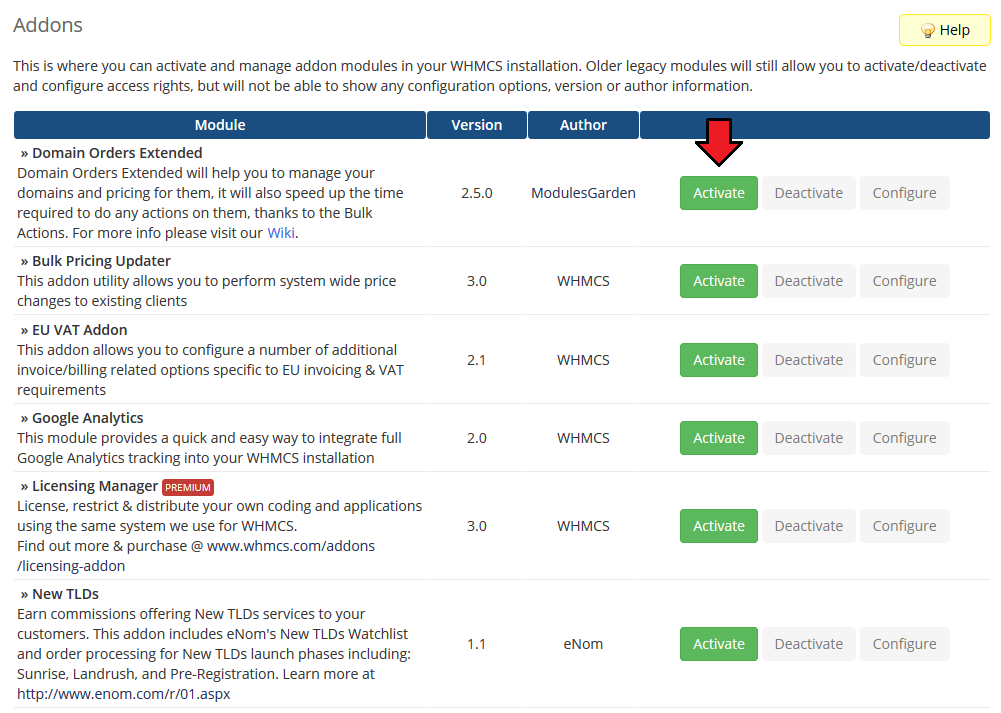
|
| 6. In the next step you need to permit access to this module. To do so, click on 'Configure' button, select administrator groups which should have access to this addon and press 'Save Changes' . |
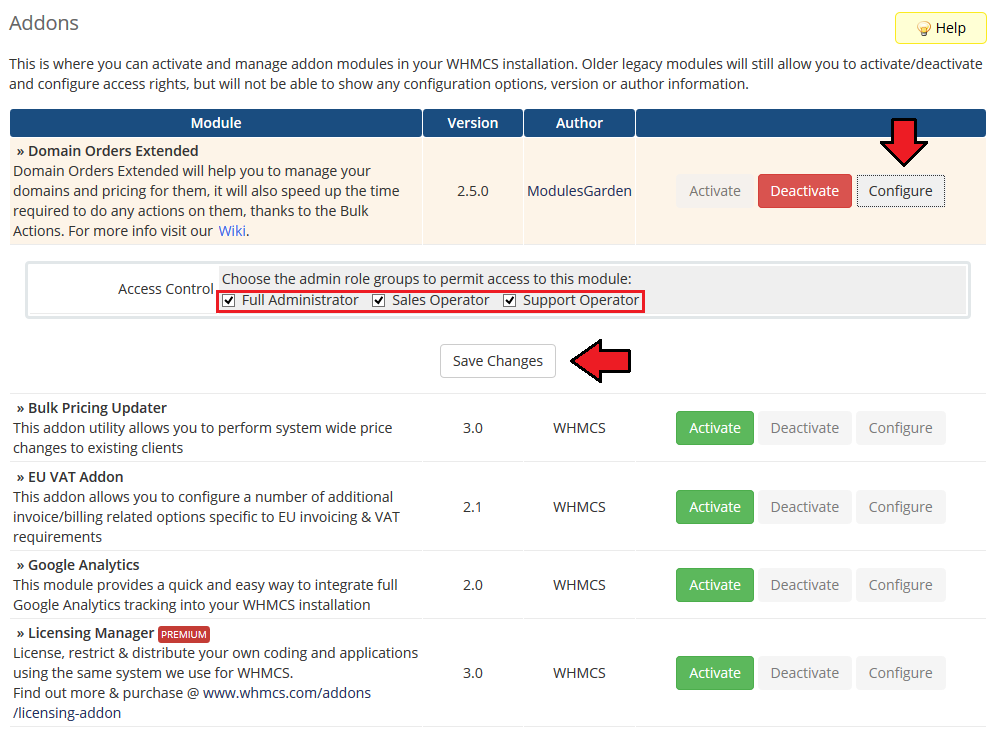
|
| 7. You have just successfully installed Domain Orders Extended For WHMCS! You can access your module in 'Addons' → 'Domain Orders Extended' . |
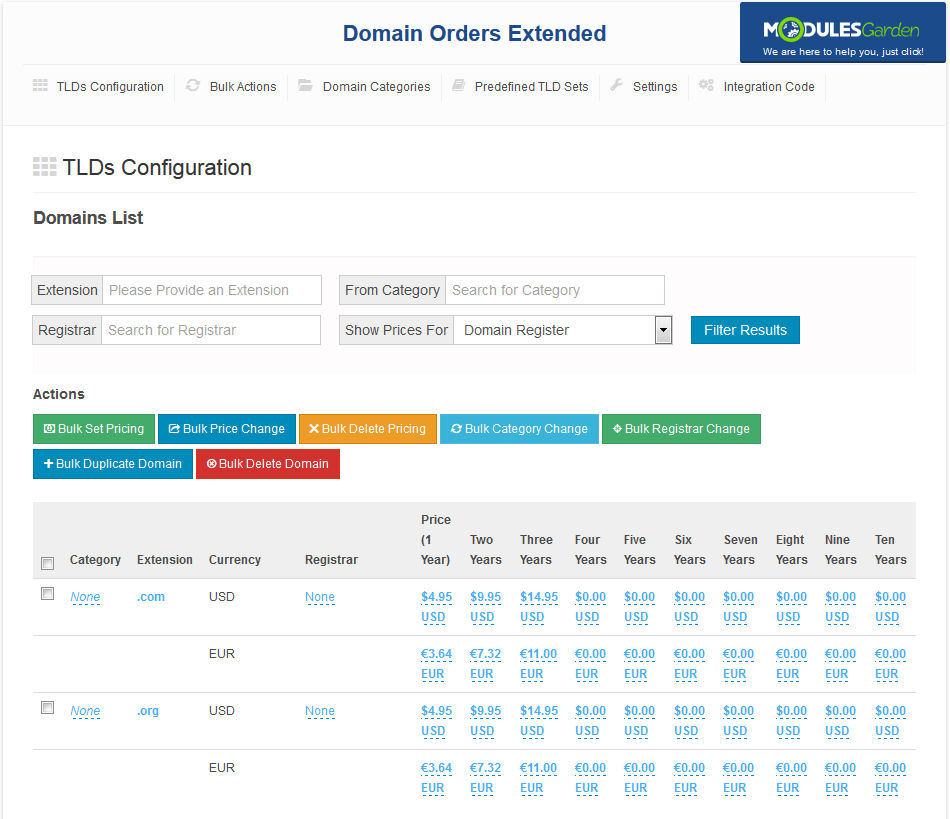
|
| 8. The last step concerns confirming the usage of default WHMCS lookup module. Go to 'Settings' tab and press 'Update Settings' button. |
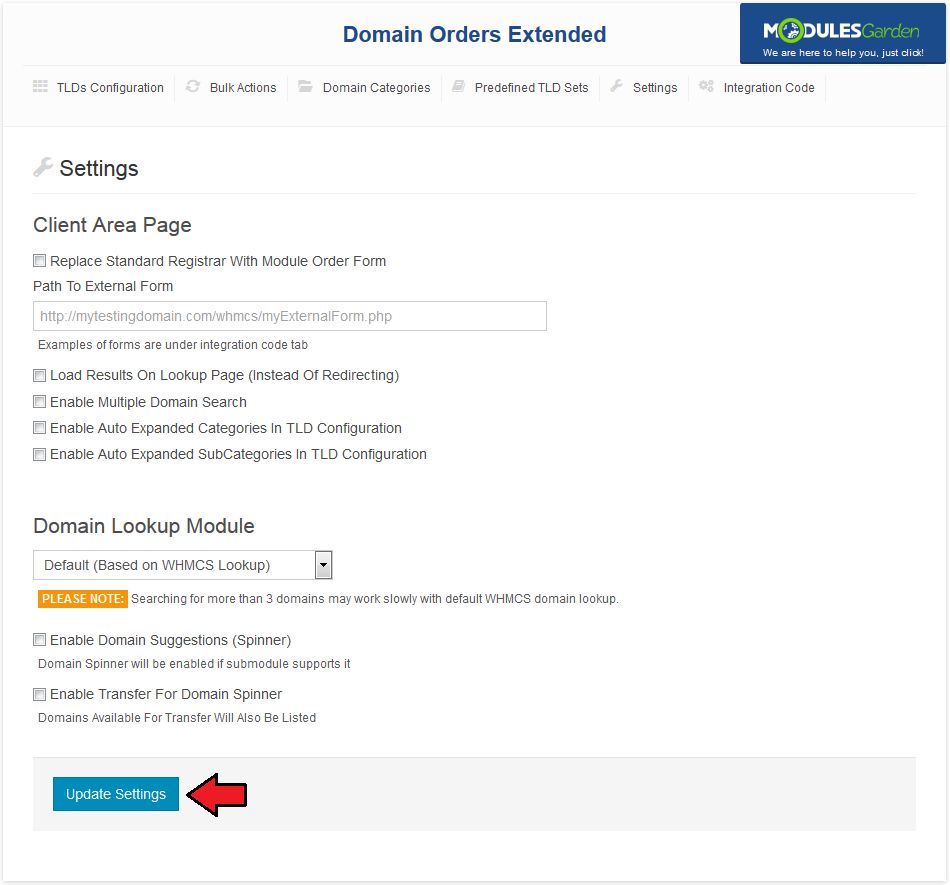
|
Configuration and Management
| Domain Orders Extended will help you with the management of your domains and their pricing. It will also reduce the time required to do any actions on the domains owing to the bulk actions. |
Add Category
| Let's start from creating a category, go to your addon → 'Domain Categories' . Afterwards, enter category name into 'Categories Names' field and press 'Create Categories' button. |
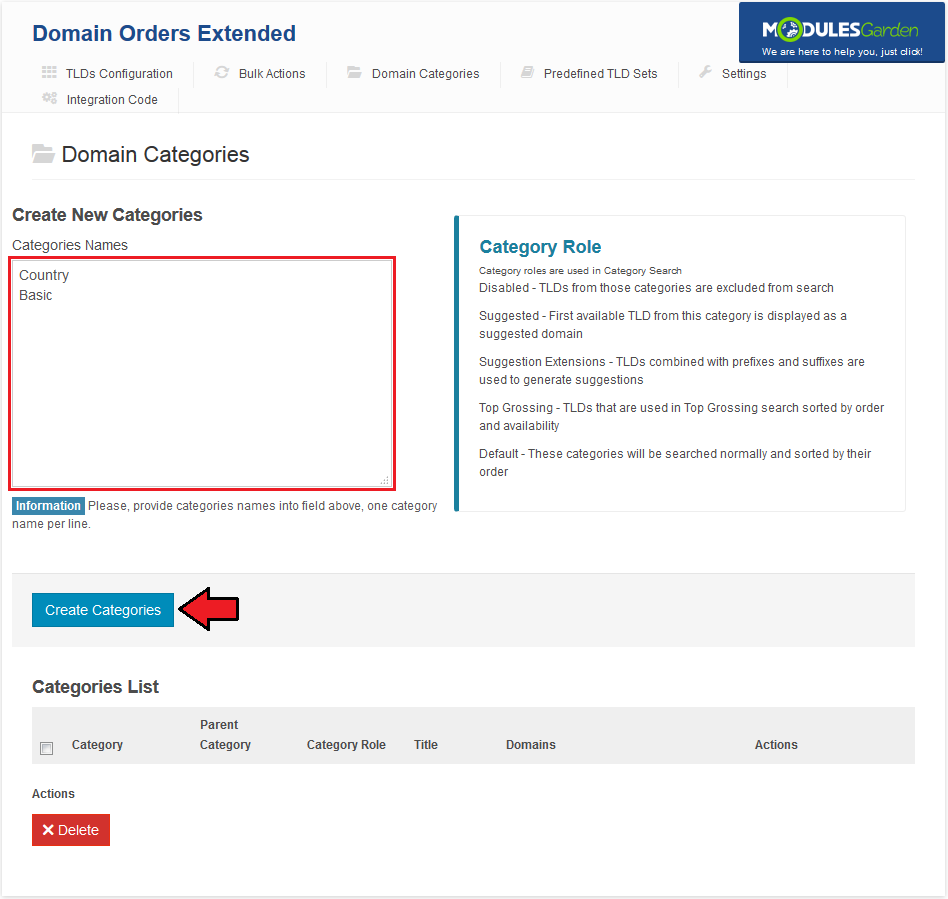
|
New TLD
| In order to add a new TLD, go to your addon → 'Bulk Actions' . Afterwards, press 'Add TLD To List' button and type your TLD (both 'com' and '.com' forms are acceptable). |
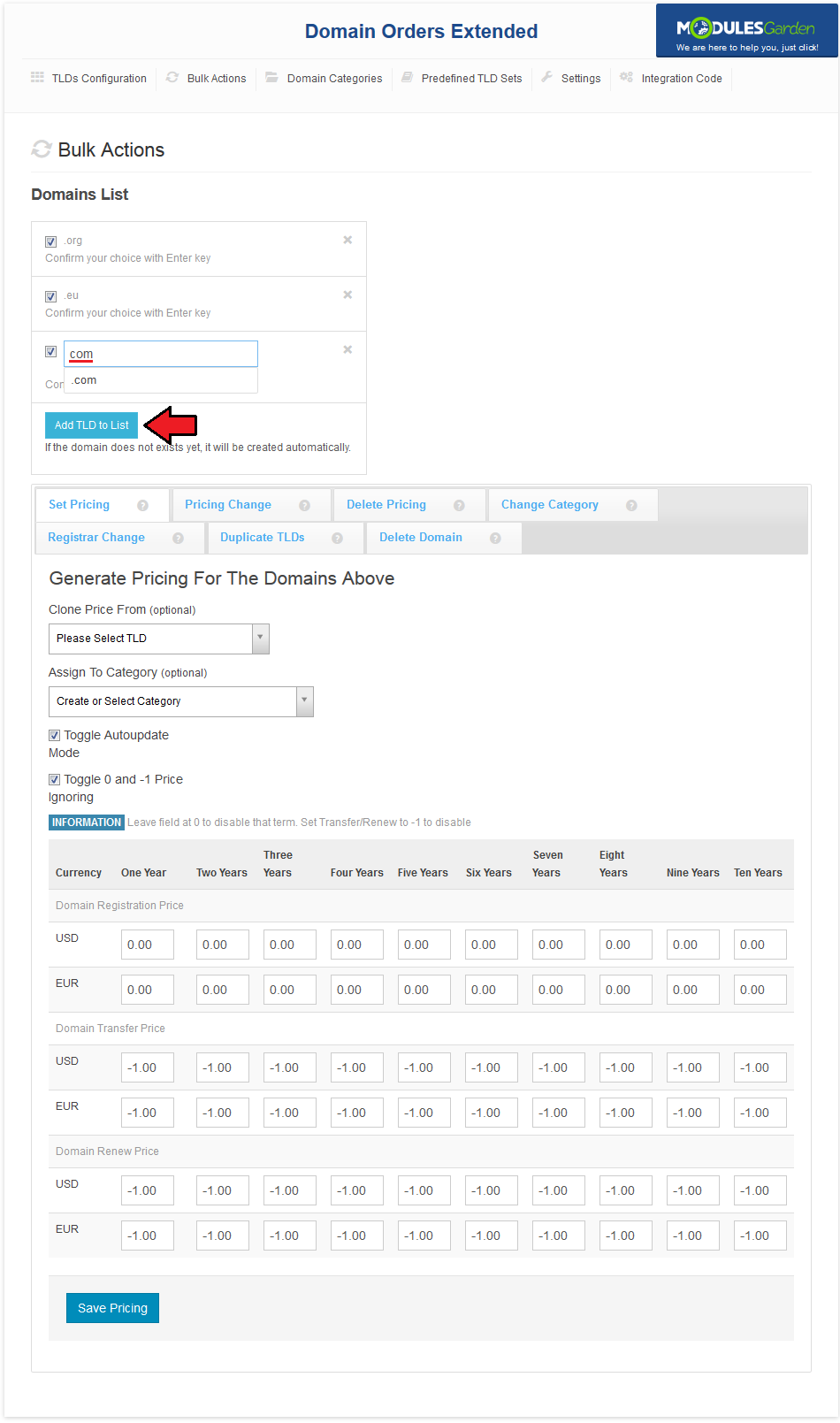
|
| Now, select a previously created category, unmark 'Toggle Autoupdate Mode' and enter pricing for the chosen TLDs. To disable pricing term, mark 'Toggle 0 and -1 Price Ignoring' checkbox and type '0' for Register or '-1' for Transfer and Renew. |
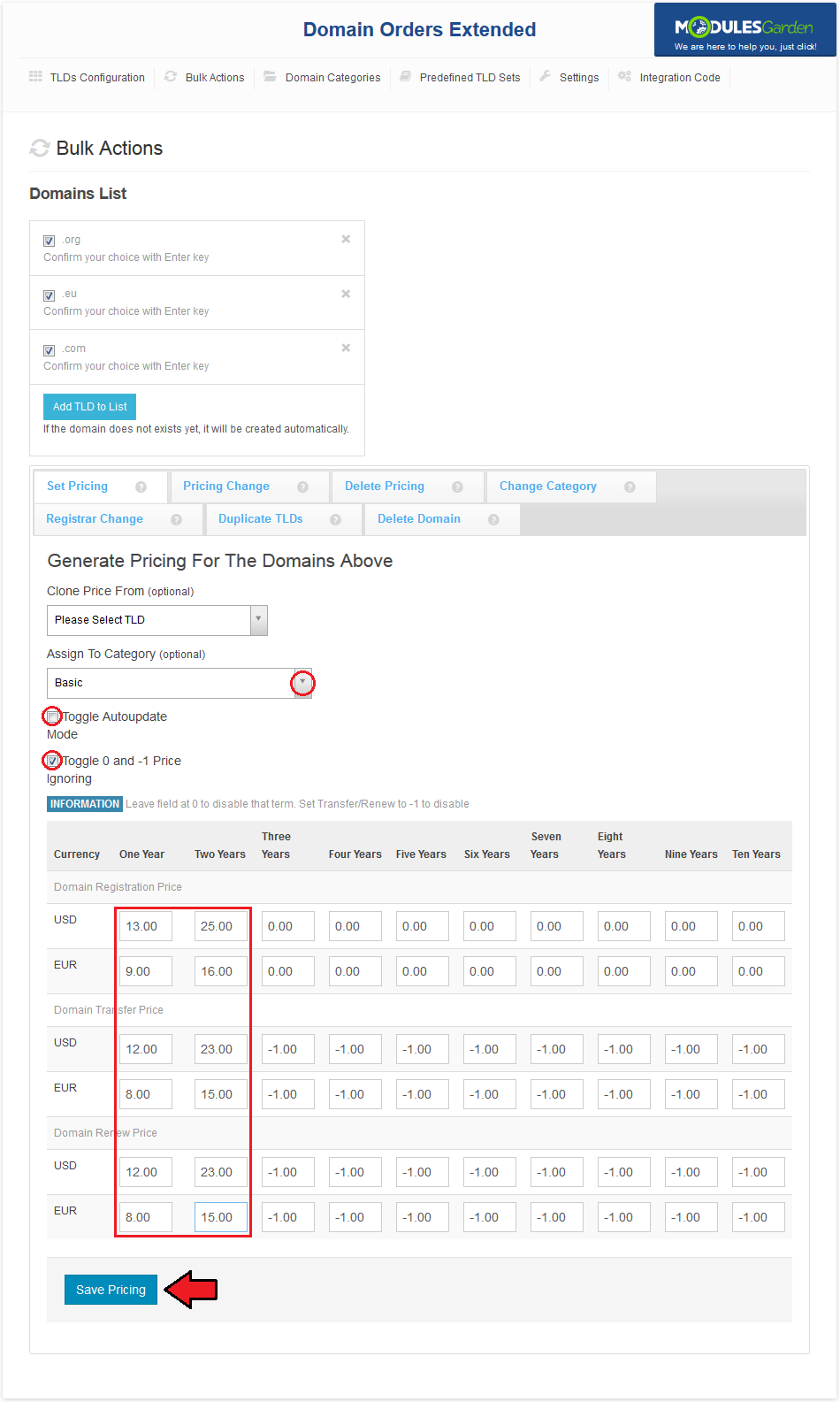
|
| The last step is assigning registrar to TLDs, select 'Basic' category (it contains all the previously created TLDs) and press 'Bulk Registrar Change' . |
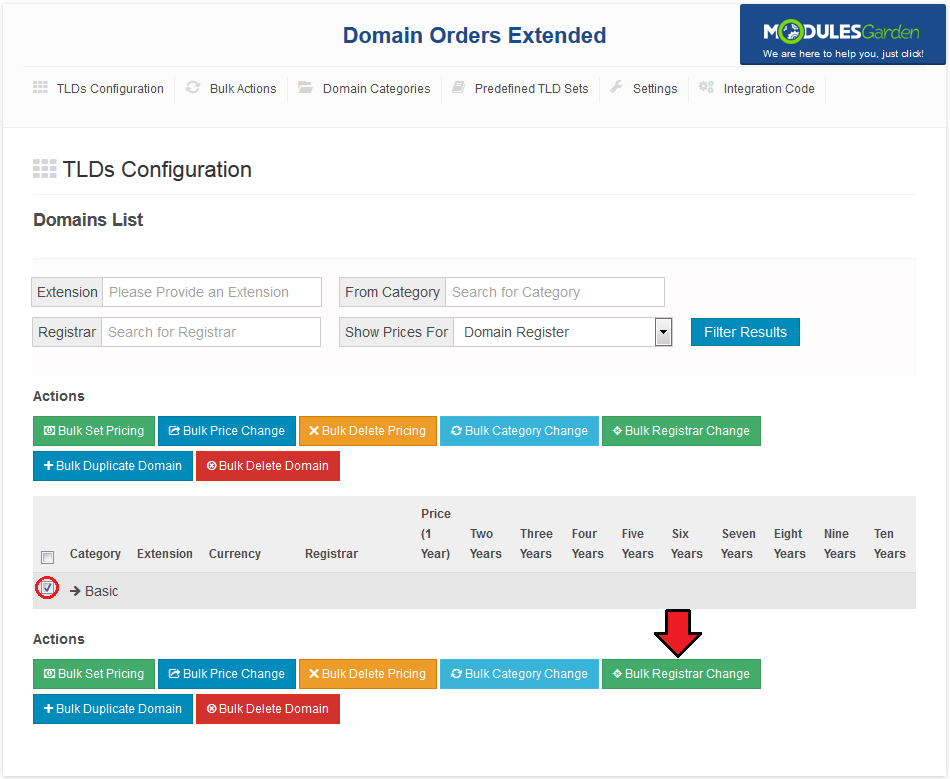
|
| Afterwards, select a desired registrar and press 'Update Registrars' button. |
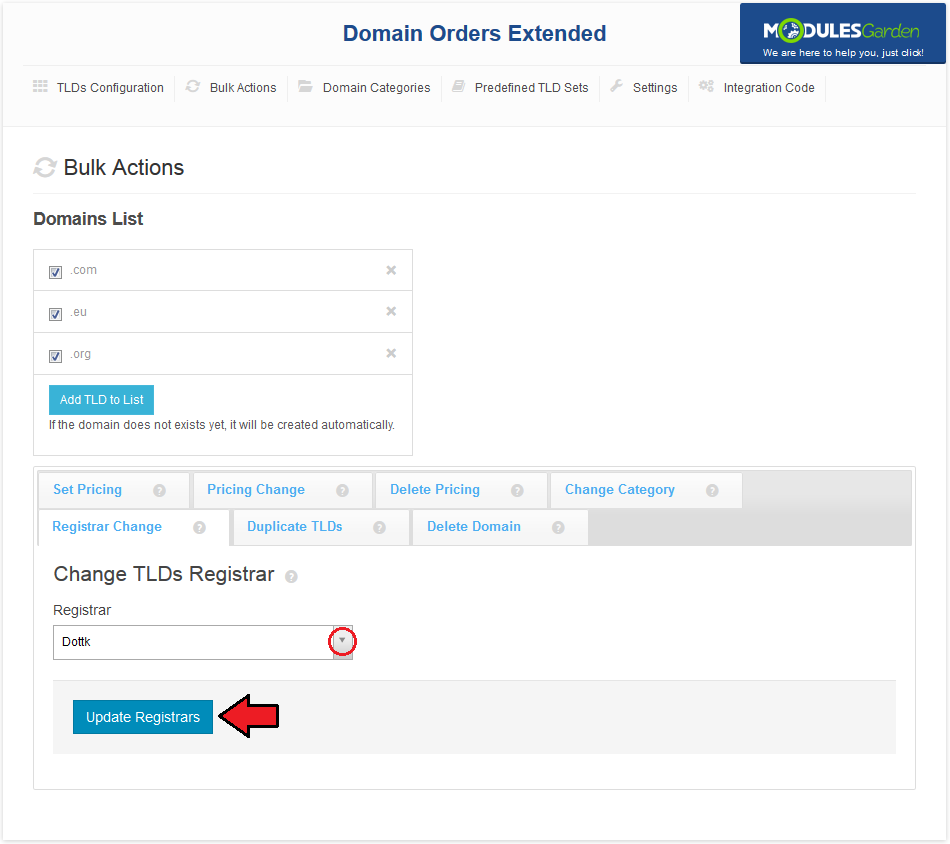
|
TLDs Configuration
| In 'TLDs Configuration' tab you can view all the information related to your TLDs, like their categories, assigned registrars and prices. To switch between Register/Renew/Transfer pricing, select one from the marked dropdown menu and press 'Filter Results' . |
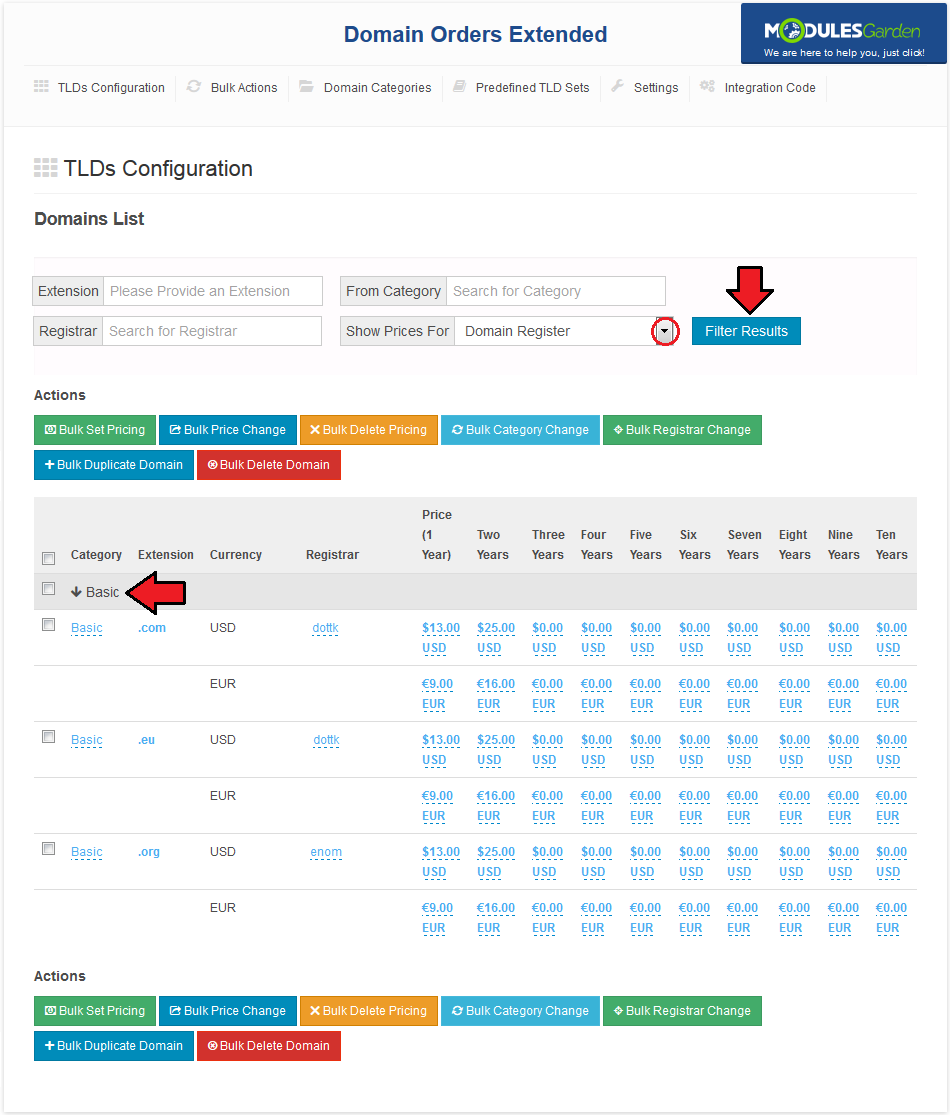
|
| Another useful feature enables you to make quick changes, like altering assigned registrar, category or pricing in a specific term. To make such adjustments, simply press value you desire to change and fill in a new value. |
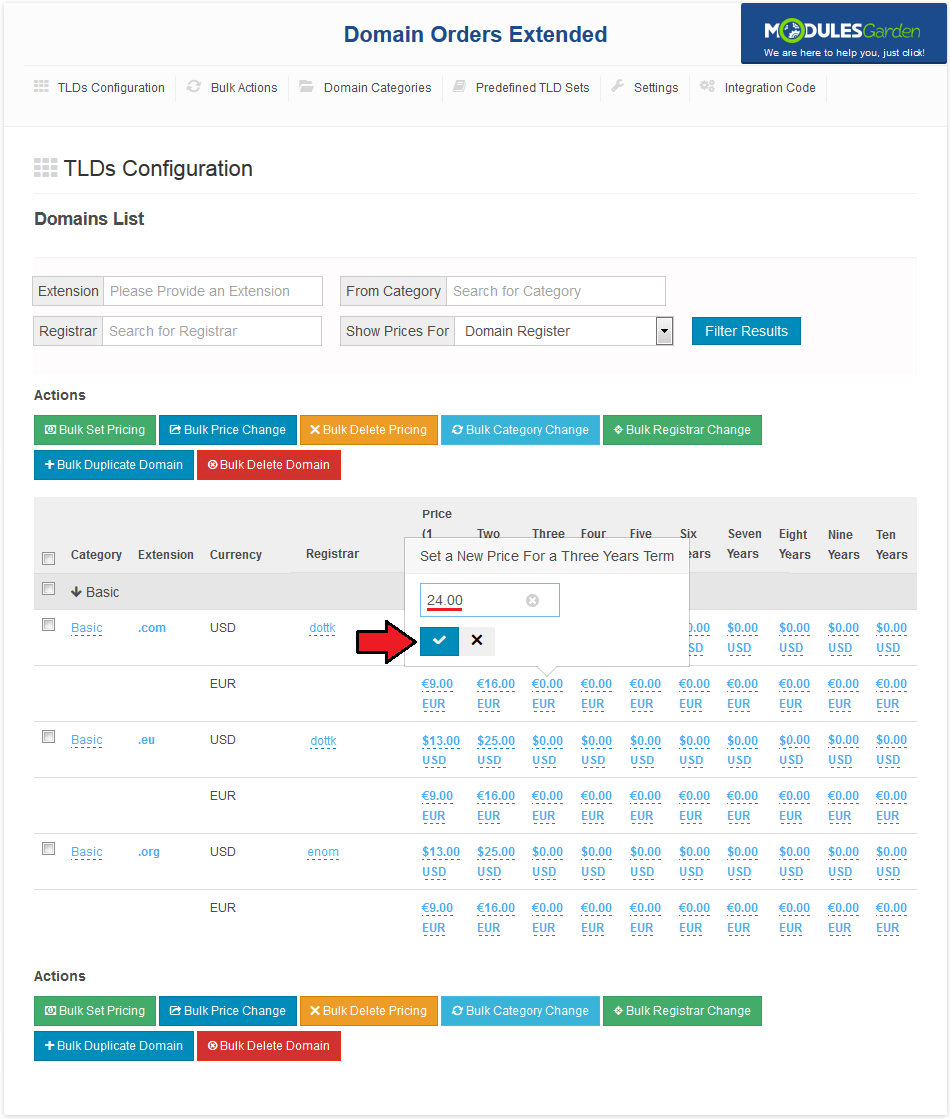
|
Bulk Actions
| Our module allows you to order actions on multiple TLDs simultaneously. There are three methods to do it. For the first one, go to 'TLDs Configuration' tab and mark checkboxes next to a TLDs you want to order action on. |
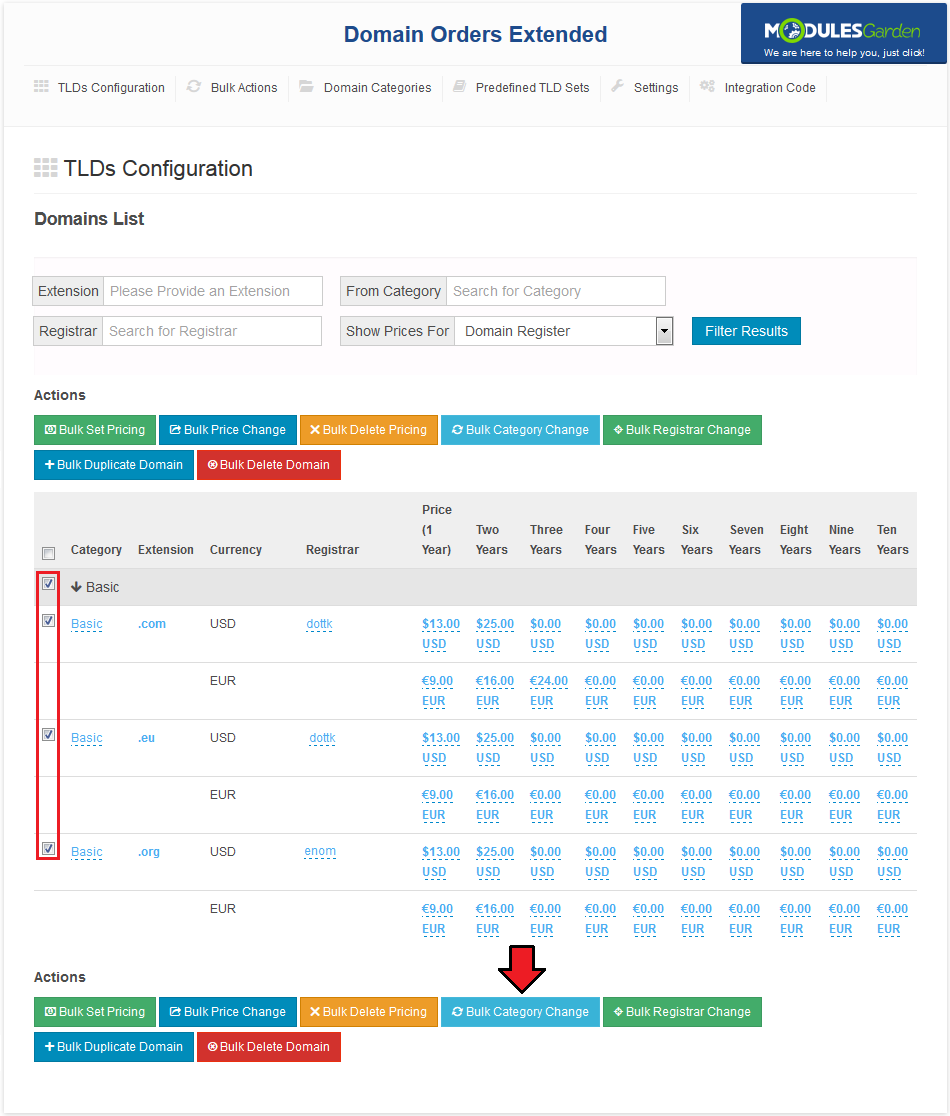
|
| As soon as you are moved to bulk actions, you can switch between them via entering different tabs marked on the following screen. Note: You can also add a new TLDs or already existing ones to the bulk action you are currently performing. |
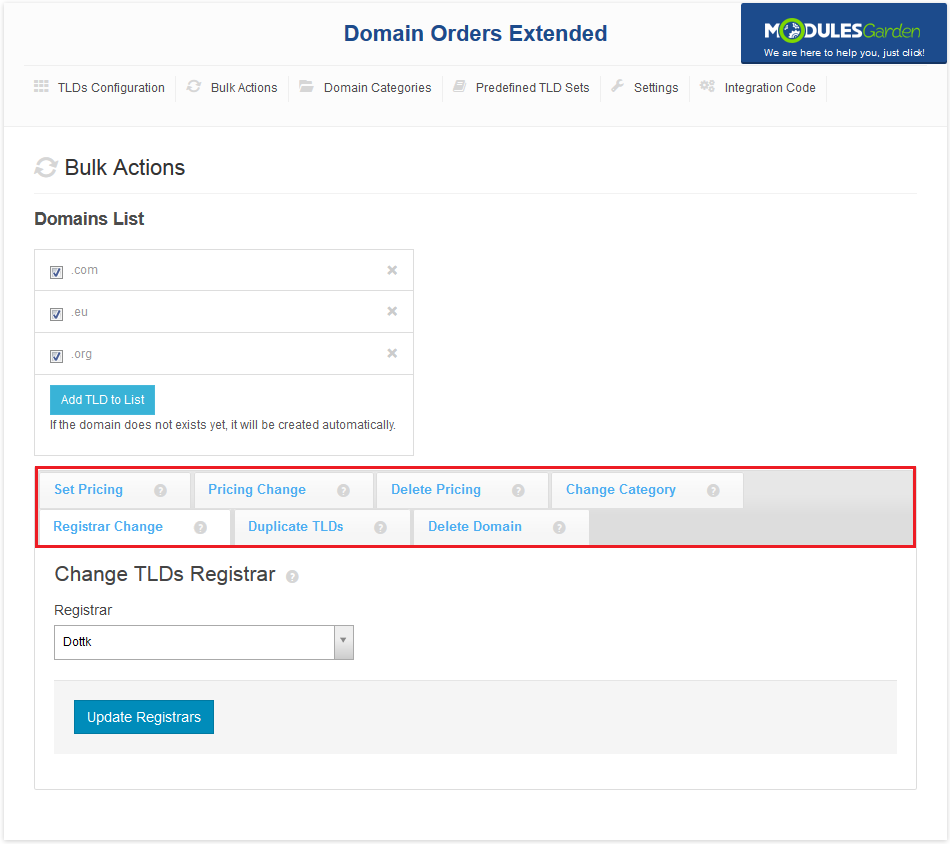
|
Pricing
| In bulk 'Set Pricing' action you can set a new pricing or copy the pricing assigned to any of the existing TLDs. Disable 'Toggle Autoupdate Mode' if you are not going to set up all of the payment terms. |
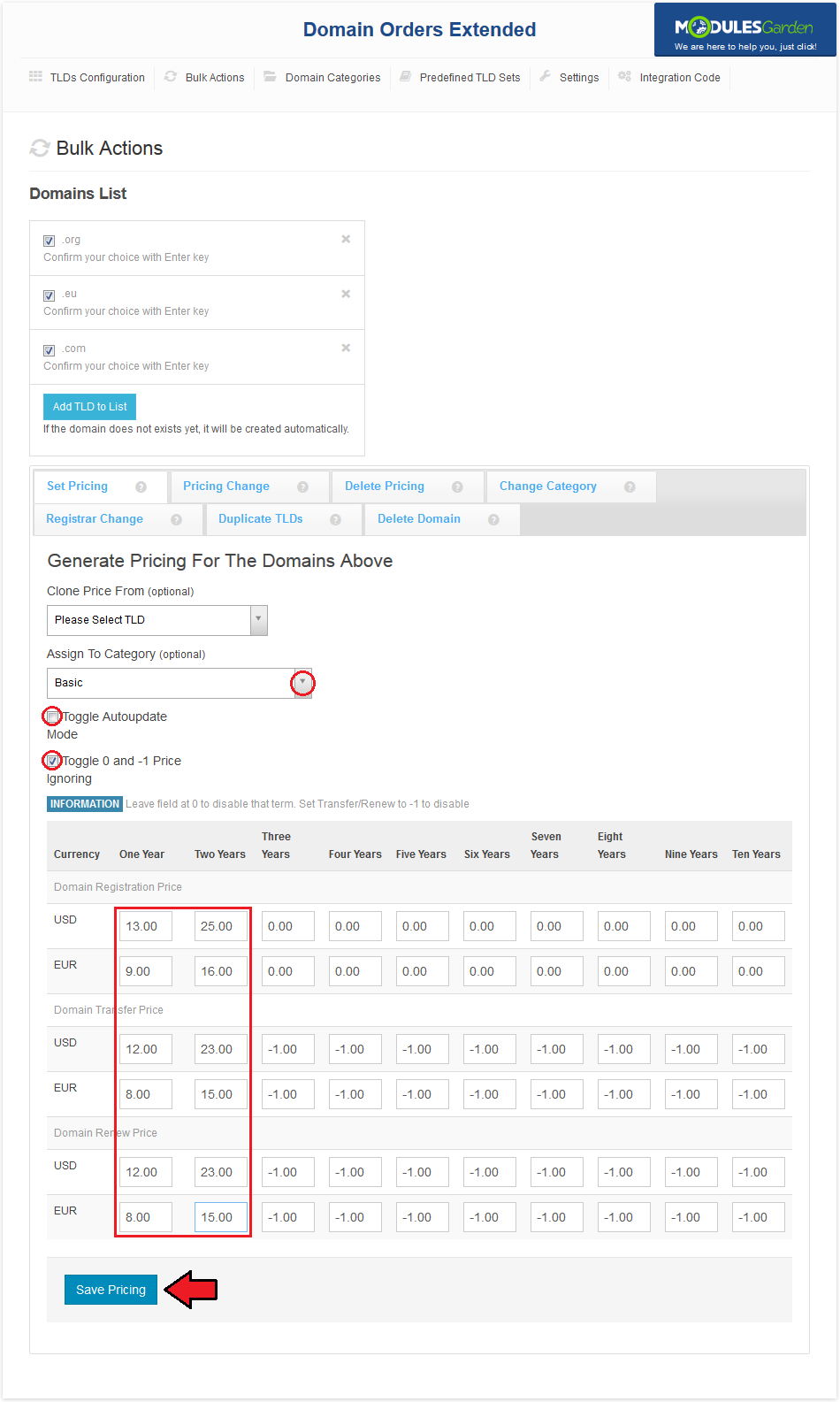
|
| If you desire to copy the pricing from other TLD, choose it from 'Copy Pricing From' dropdown menu. The pricing will be automatically updated. You can also reassign category of selected TLDs, simply type its name into 'Assign To Category' auto-complete box. |

|
Pricing Change
| If, for some reason, you need to change the payment for TLDs by fixed or percentage value, then our module will make it available to you. In 'Price Change' you can change pricing of selected TLDs by fixed or percentage amount specified by you. |

|
Delete Pricing
| In 'Delete Pricing' tab, you can remove the pricing from selected TLDs. To do so, simply press 'Yes, Proceed' button. |
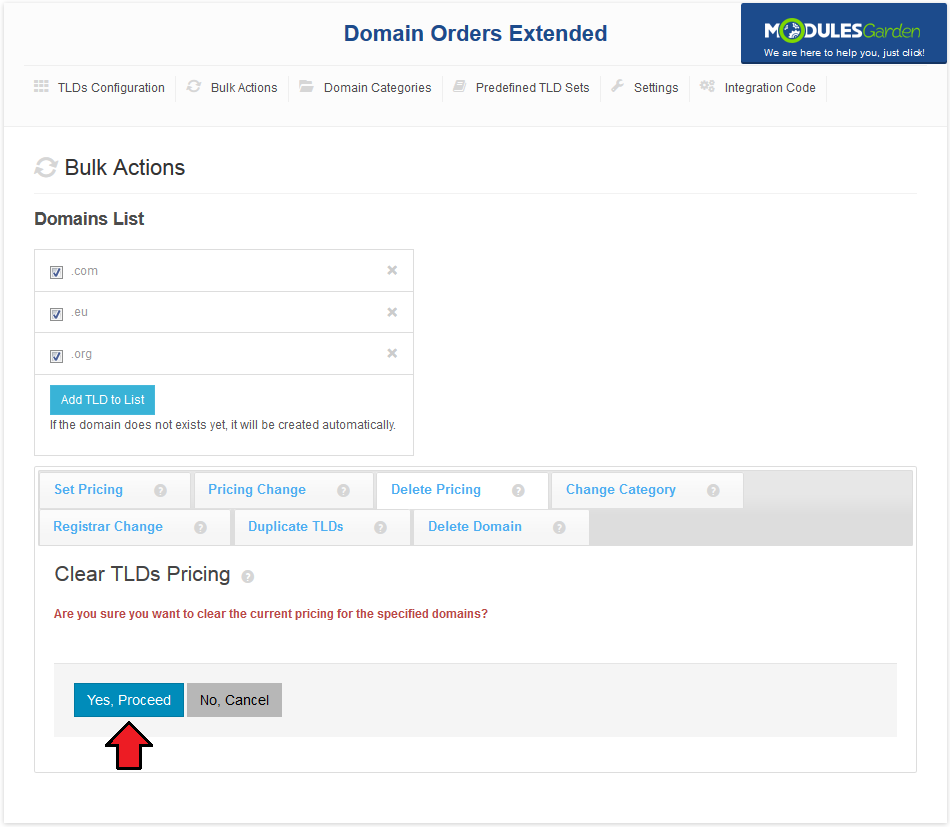
|
Change Category
| To assign selected TLDs to one category, go to 'Change Category' tab. Afterwards, type a category name into 'New Category' auto-complete box. |
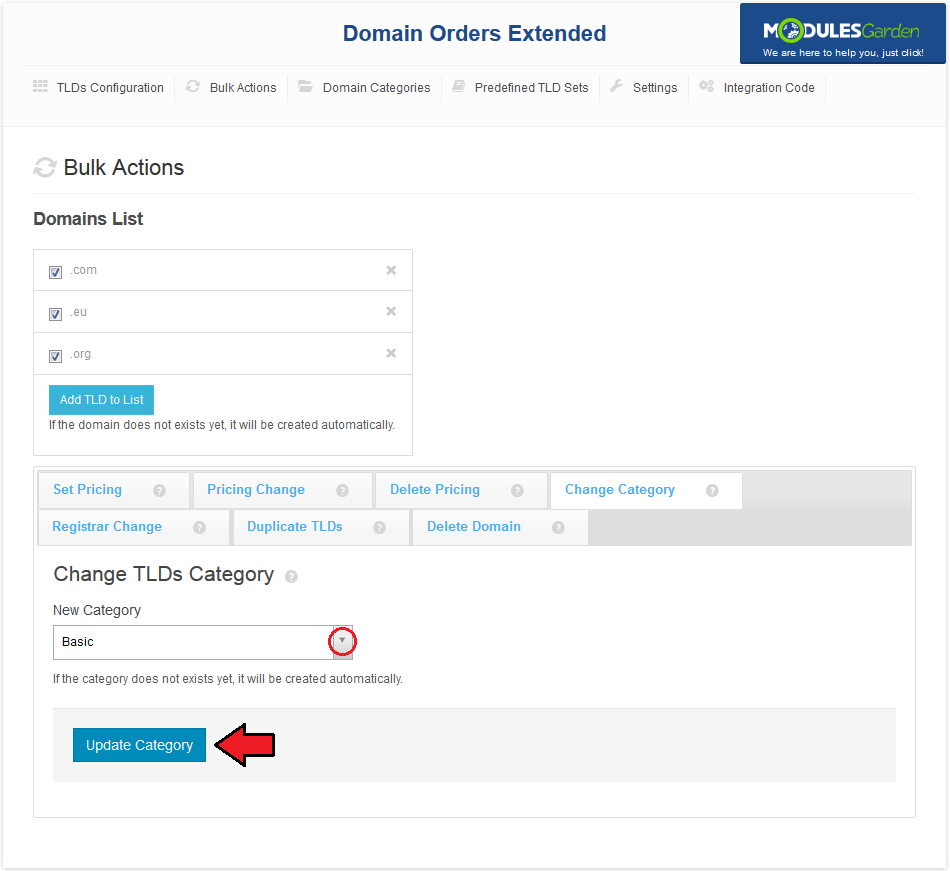
|
Registrar Change
| Bulk actions tab allows you to change registrar. Proceed to 'Registrar Change' tab, select desired registrar and press 'Update Registrars' . |
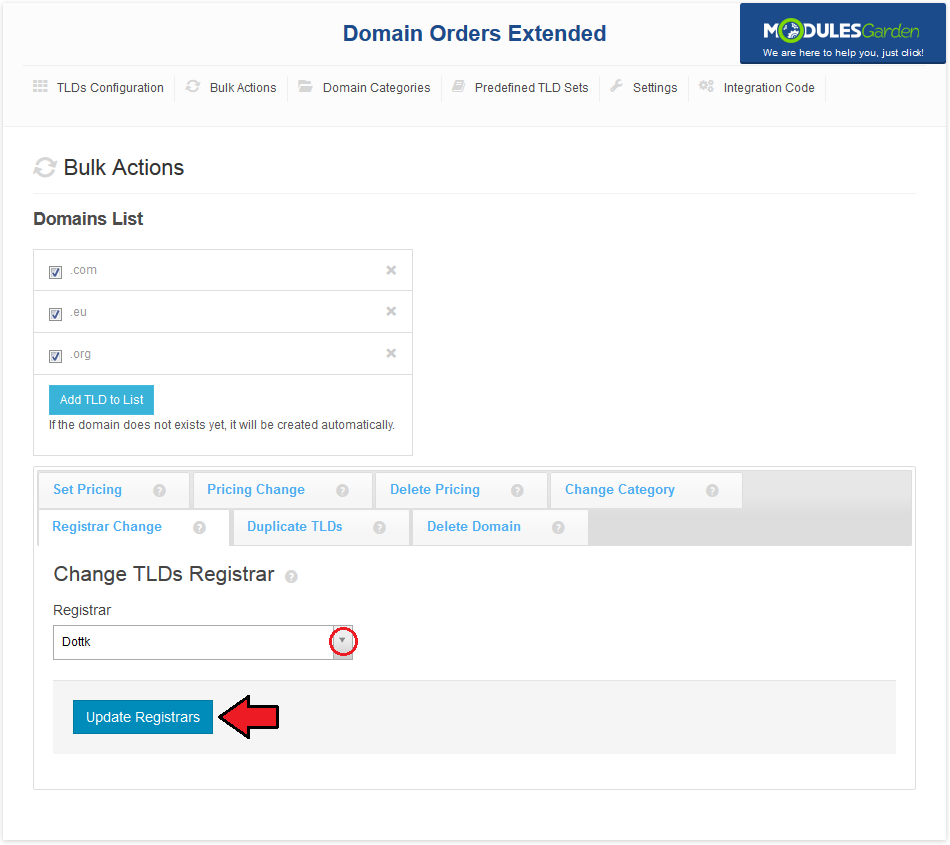
|
Delete Domain
| You can also remove chosen TLDs. To do so, move to 'Delete Domain' tab and press 'Yes, Proceed' . |
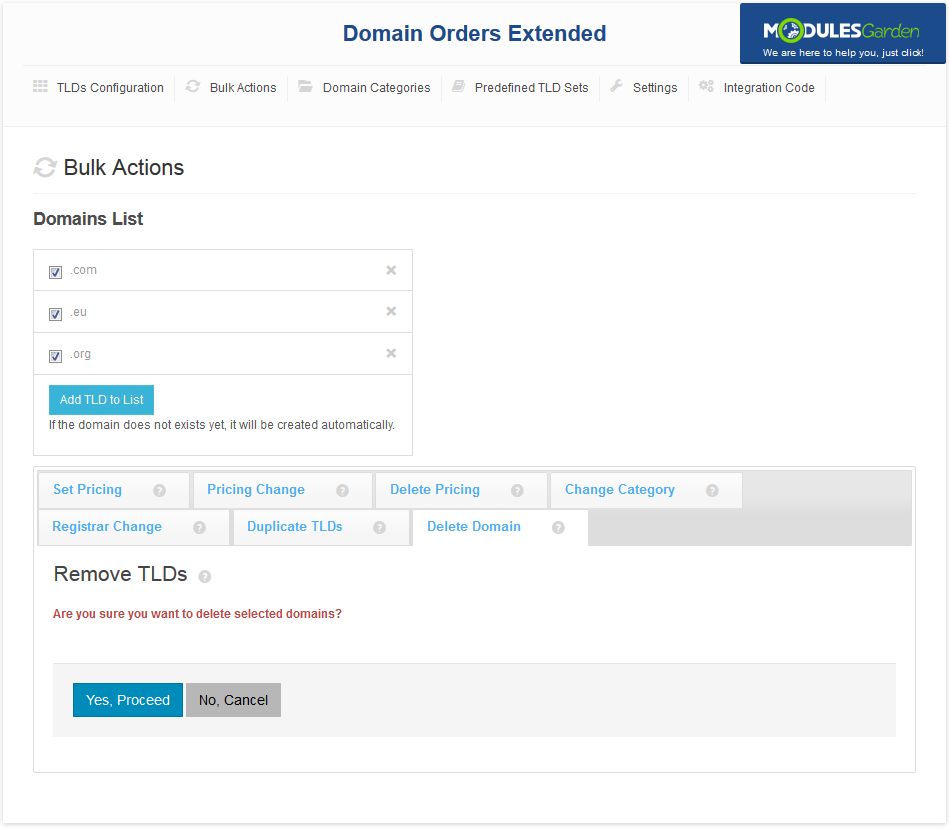
|
Domain Categories
| In 'Domain Categories' you can add new categories and manage existing ones. You can also order bulk actions for the TLDs assigned to a specified category by pressing 'Bulk Actions For Domains' . |
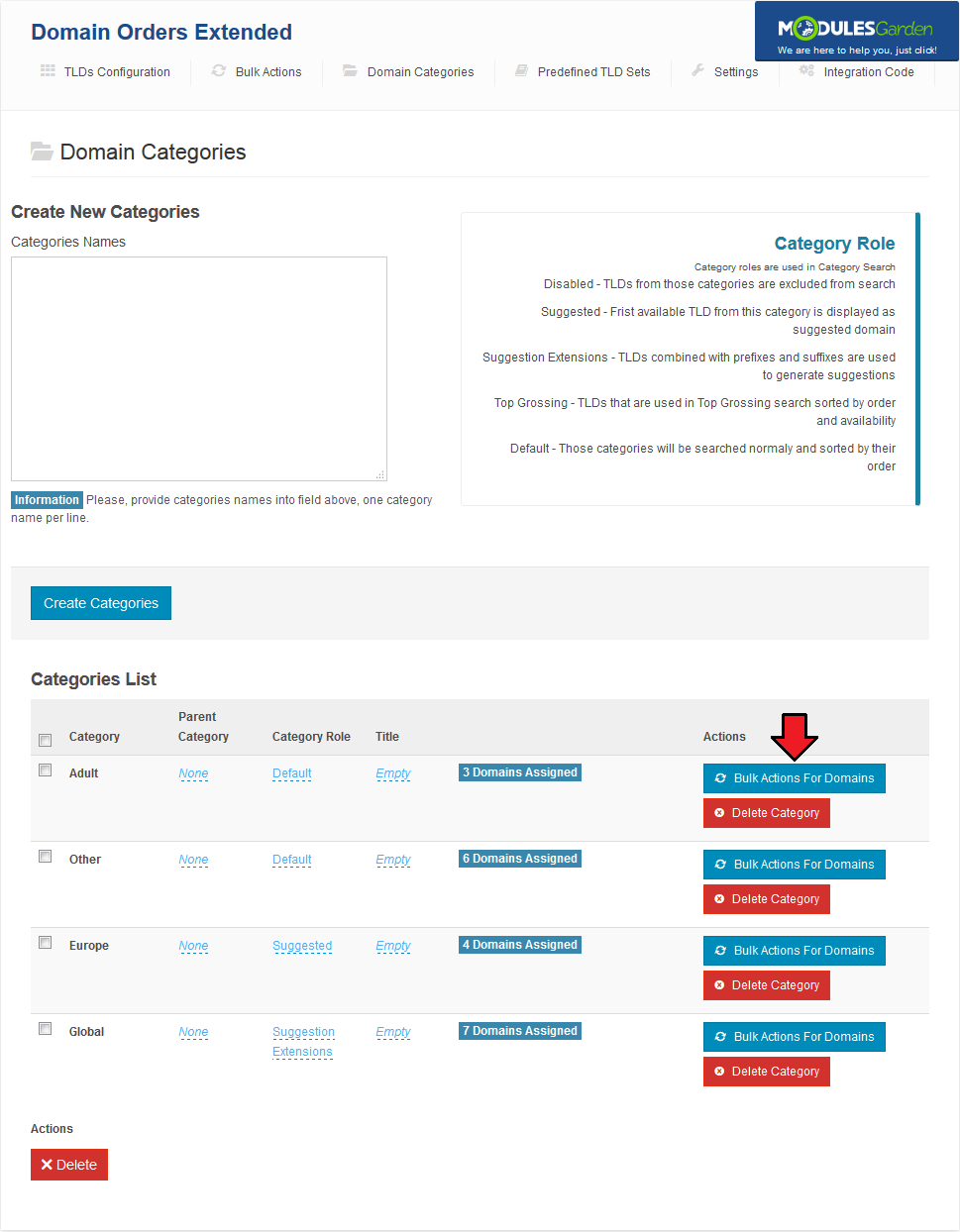
|
| Additionally, you can view TLDs assigned to categories. Simply, hover over the fields in 'Domains' column as shown on the following screen. |
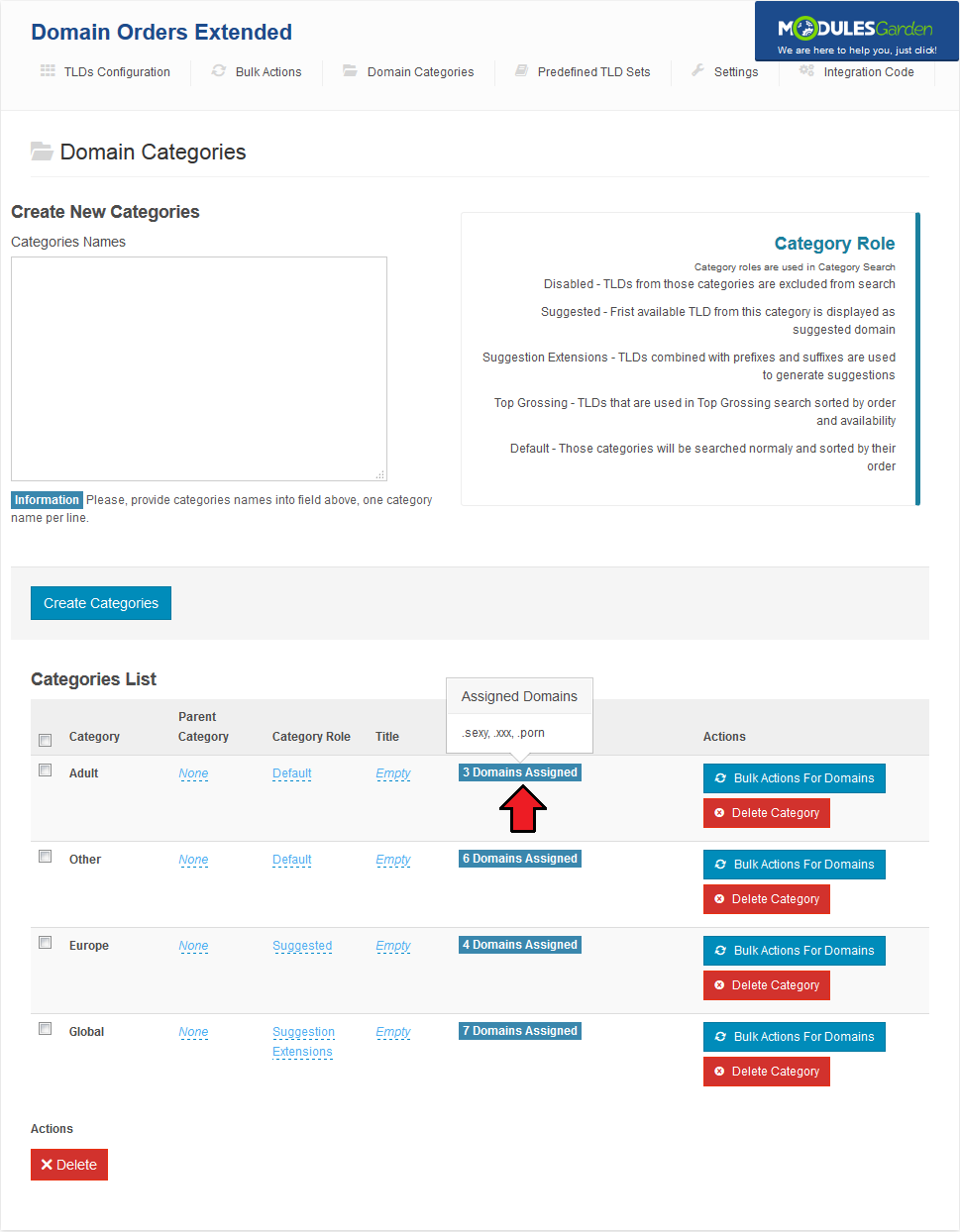
|
Predefined TLDs
| You can install predefined sets of TLDs. Proceed to 'Predefined TLD Sets' tab. As you can see, TLDs are sorted into three tabs. Each tab contains TLDs sorted into categories, each category can have its own subcategories. |
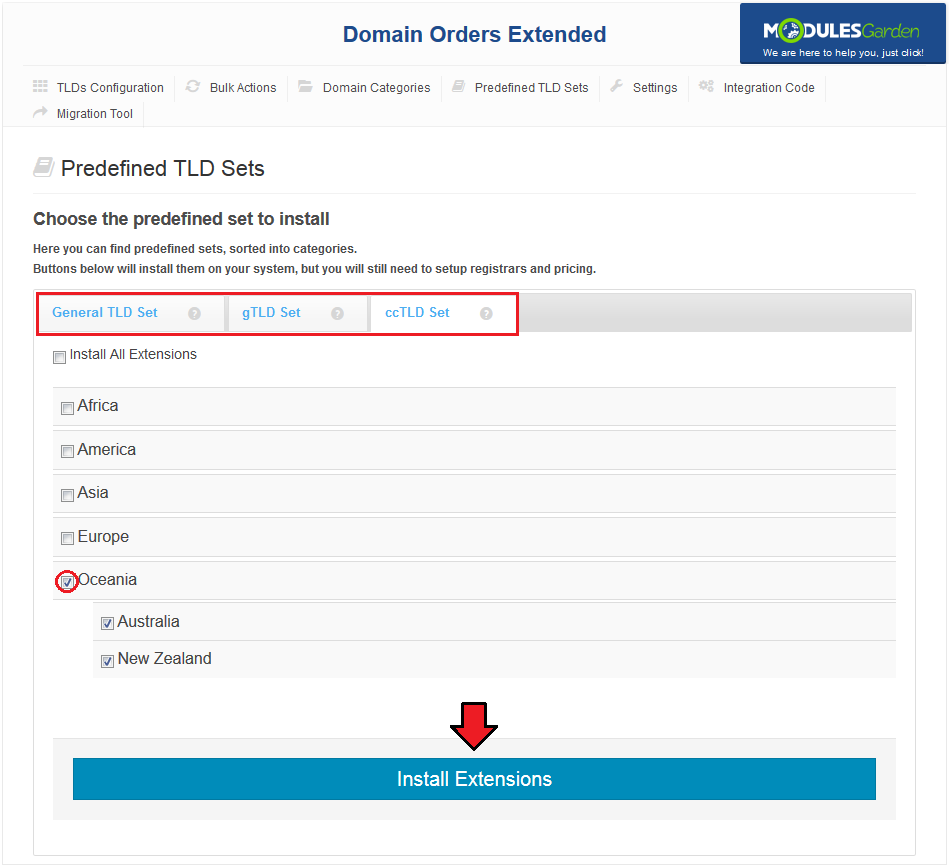
|
| TLDs installation from selected subcategories is also possible, press category name to extend it and show all of its subcategories. Afterwards, mark checkboxes next to the desired TLDs and press 'Install Extensions' . |
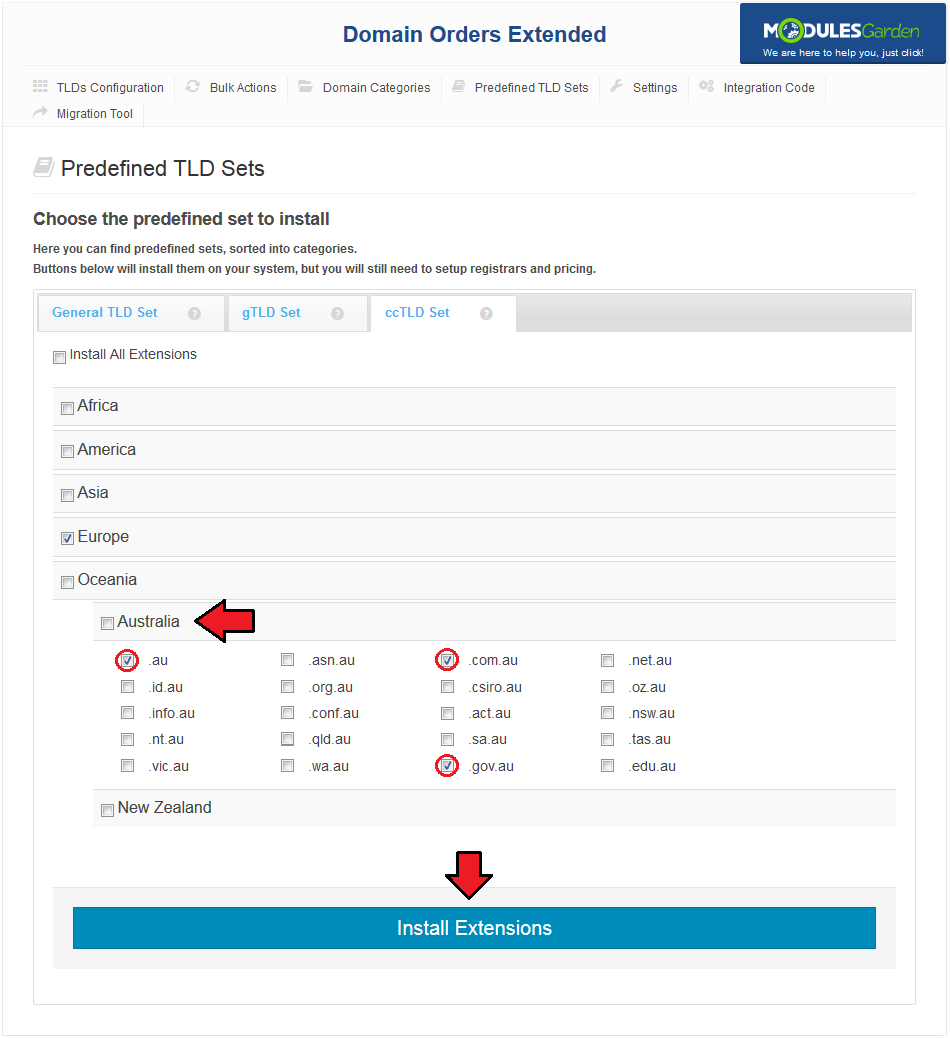
|
Settings
| In 'Settings' tab you are able to define behaviour of the module as well as configure external lookup module. |
Base Settings
| Here you can set up behaviour of the Domain Orders Extended For WHMCS module. 1. If marked, a standard registration form will be replaced with Domain Orders Extended form, no integration code required. |
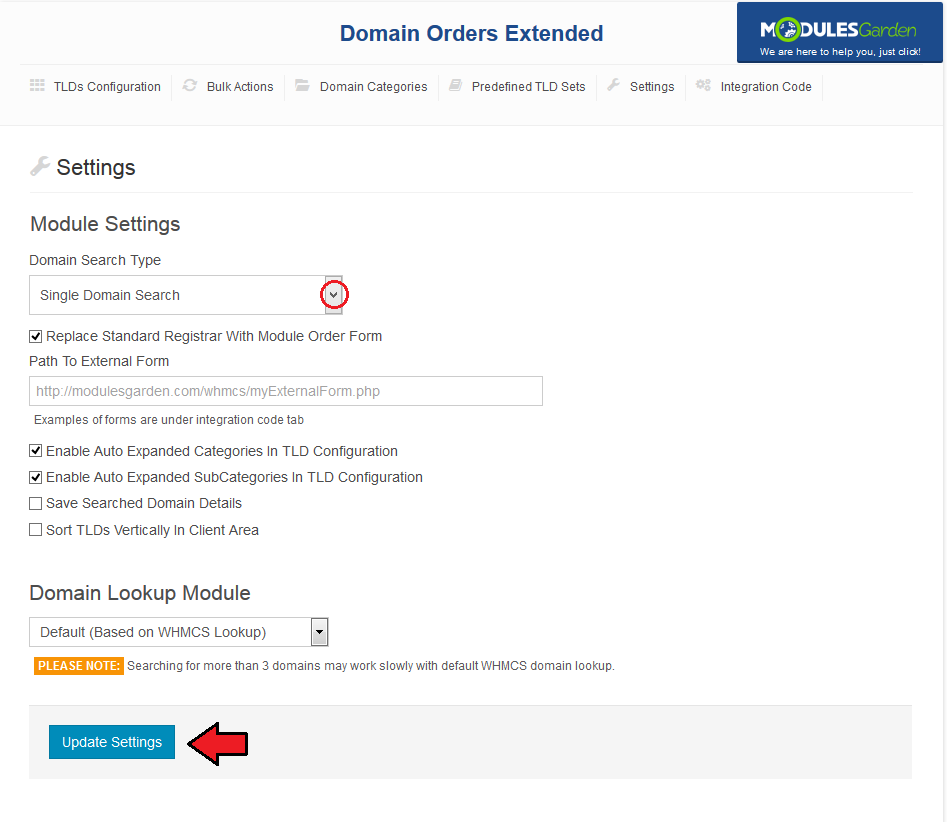
|
Domain Lookup Module
| The ability to order a group of domains entails a large quantity of requests. Default WHMCS lookup module may work extremely slowly during lookup of large amount of domains. Therefore we integrated additional lookup module. |
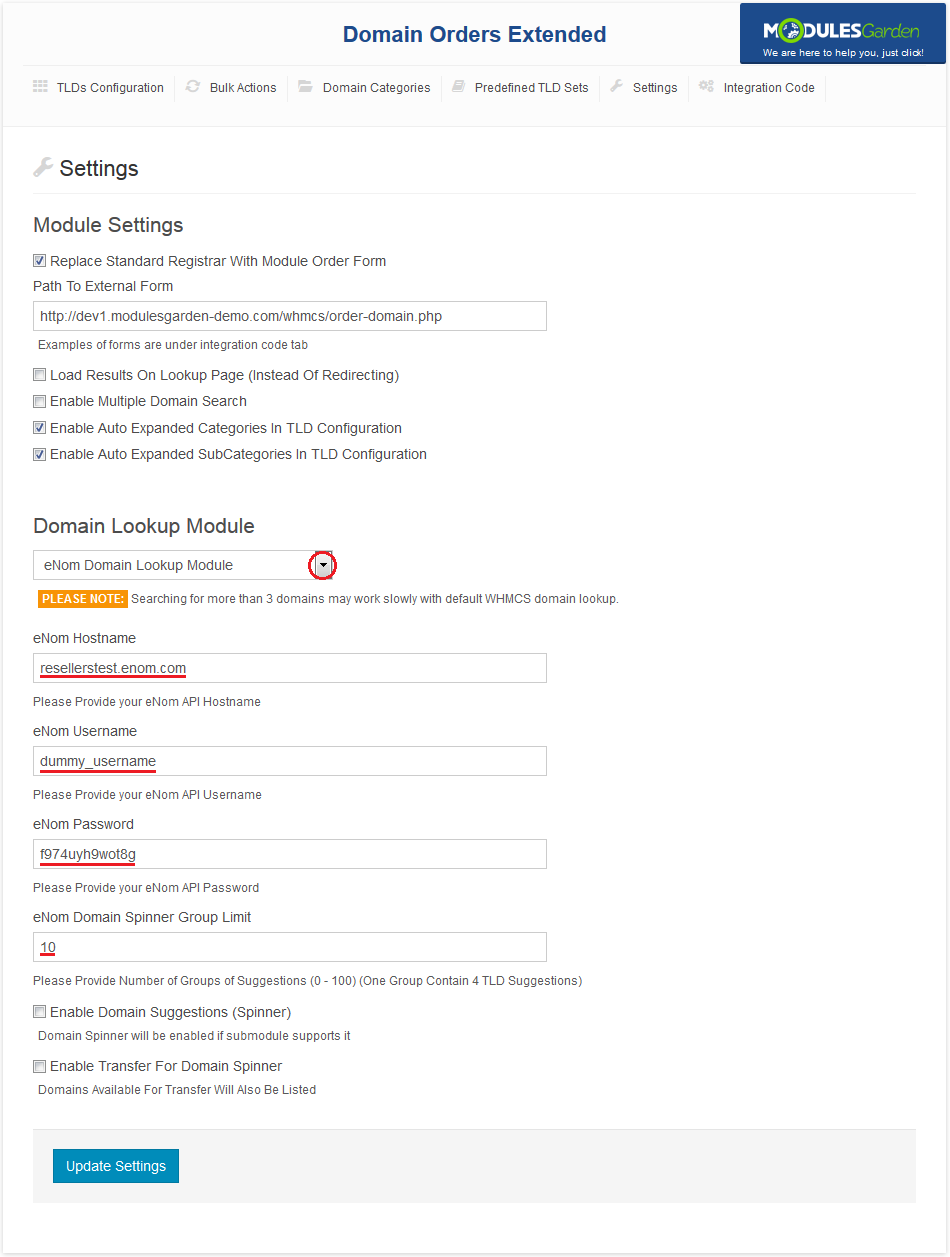
|
| Additionally, you can define configuration of the domain spinner. Press 'Update Settings' to save changes. |
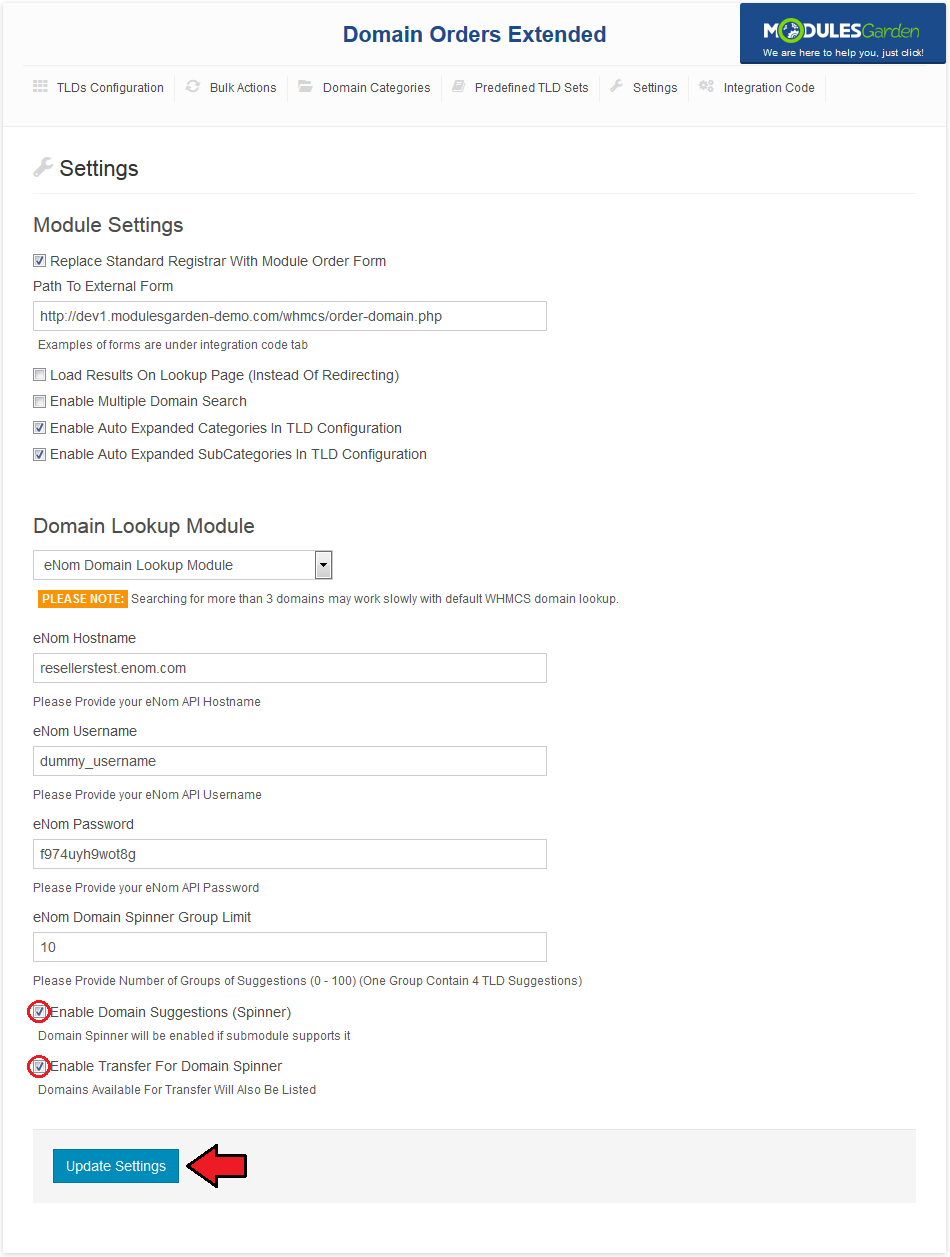
|
Integration Code
| 'Integration Code' tab contains integration code allowing your clients to access bulk domain lookup form. The form must be located in the location defined under 'Path To External Form' field in 'Settings' page. |
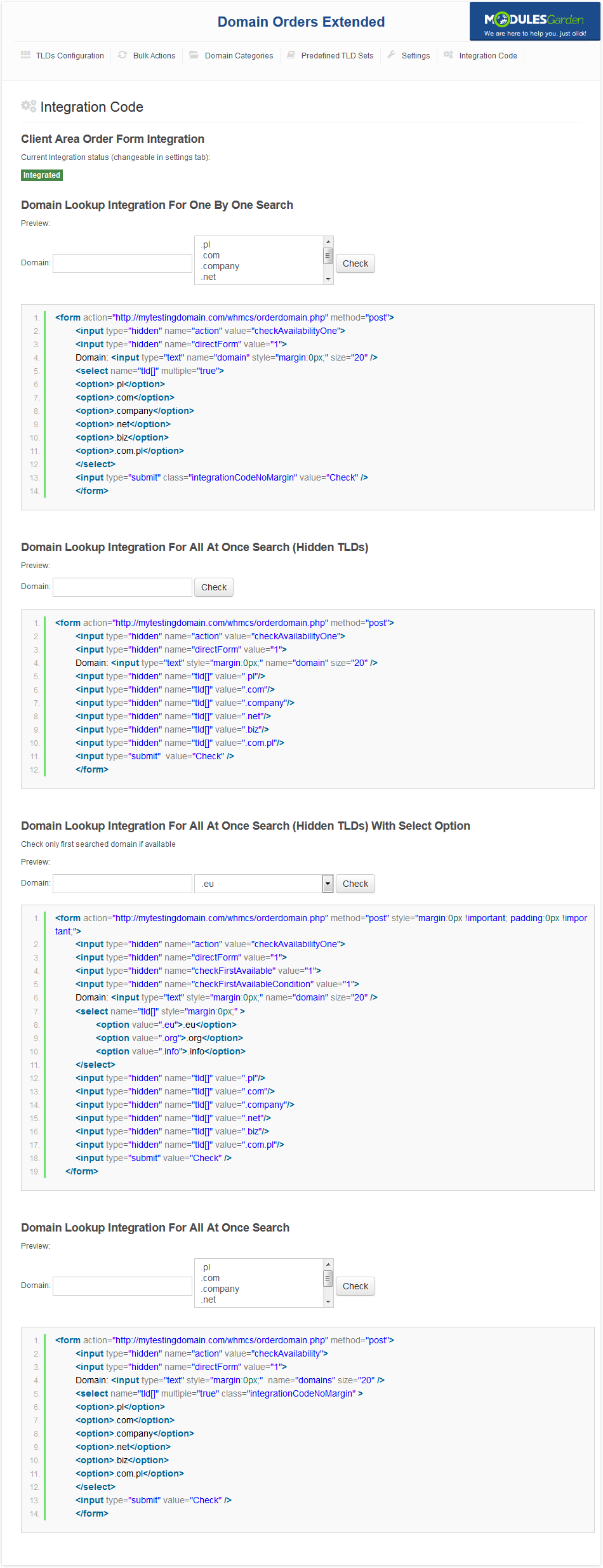
|
Client Area
| Now, we are about to show you the main functionality of this module, which is placed in the client area. |
Domains Lookup & Order
| As soon as you check 'Replace Standard Registrar With Module Order Form' , your clients will see a way different domain order form under 'Domains' → 'Register a New Domain' . Using the marked field, your clients are able to define multiple domains to order. They can choose even domains using gTLDs and ccTLDs! |
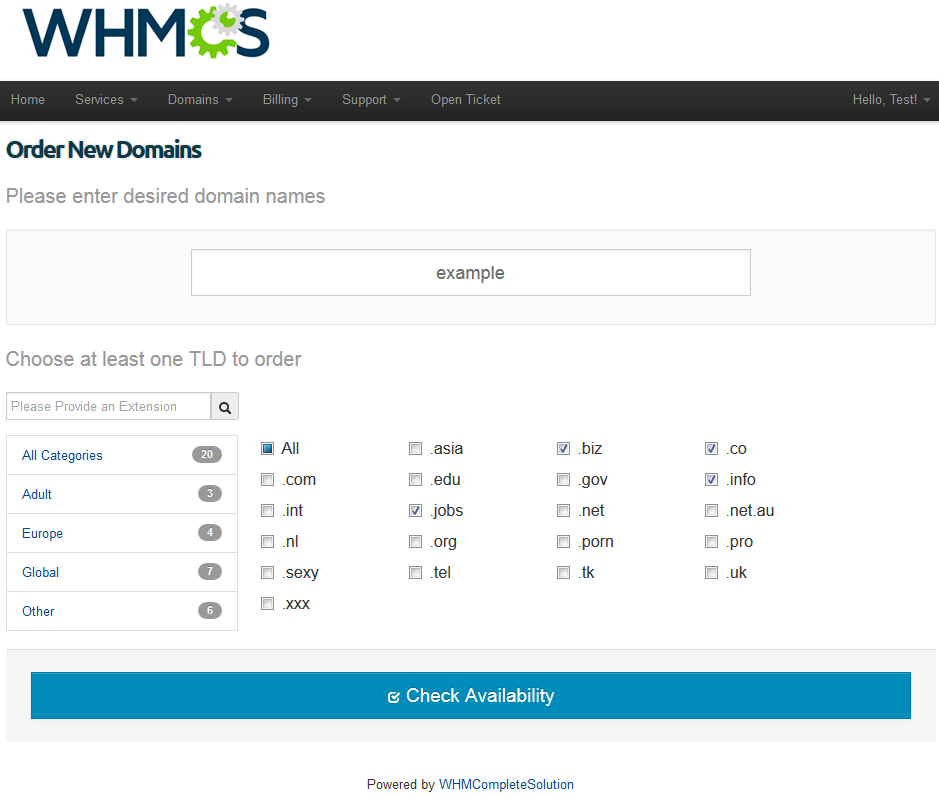
|
| Your clients have access only to the TLDs assigned to categories. Clients can search TLDs by categories or switch back to 'All Categories' and use quick search. |
| File:DOE30 1.png |
| After typing domain and selecting TLDs your clients should press 'Check Availability' to proceed. Important: There is disjunction relation between entered domain and selected TLDs. |
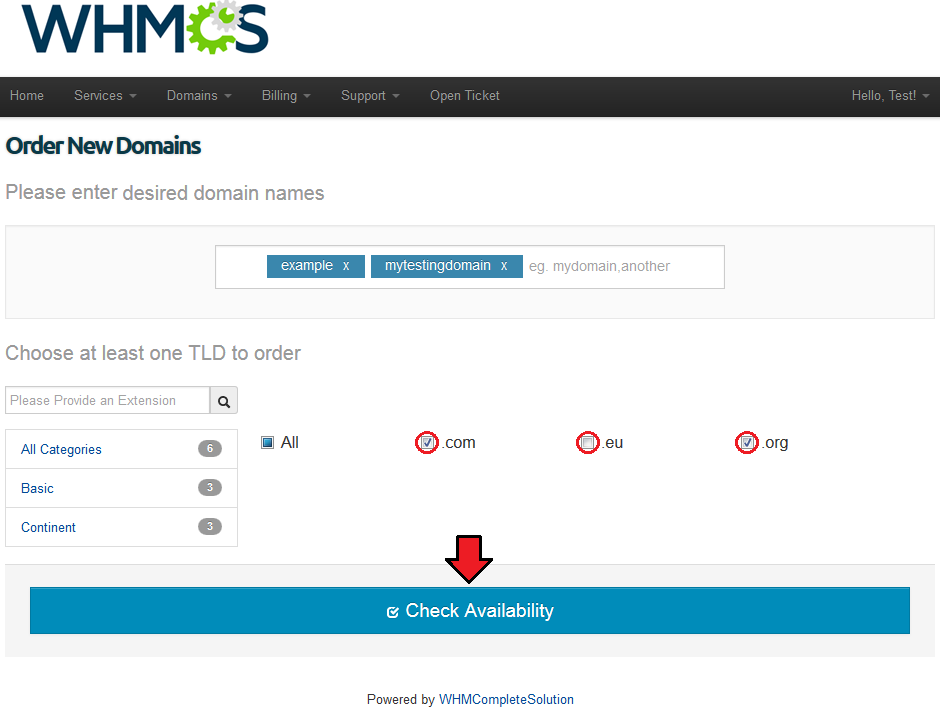
|
| After lookup, your clients will see a screen similar to the one on the following screen. If some of the domains are unavailable, clients can go to domains www address, view its whois and transfer it. |
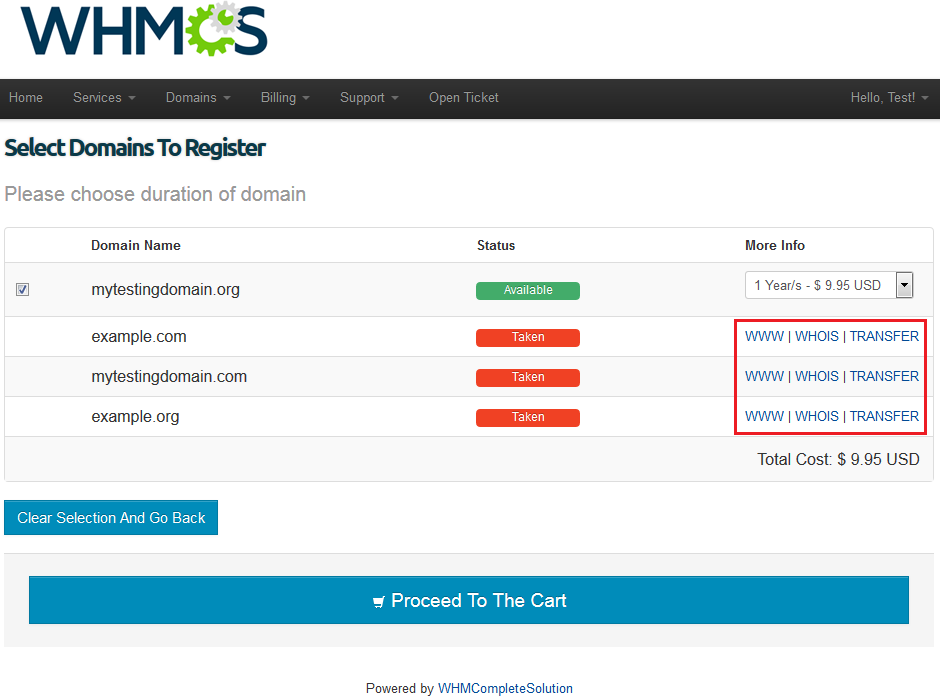
|
| For available domains, clients can decide if they want to order domains, and select registration period from a dropdown menu. If clients do not want to order some of the domains, they have to unmark checkboxes next to those domains. |
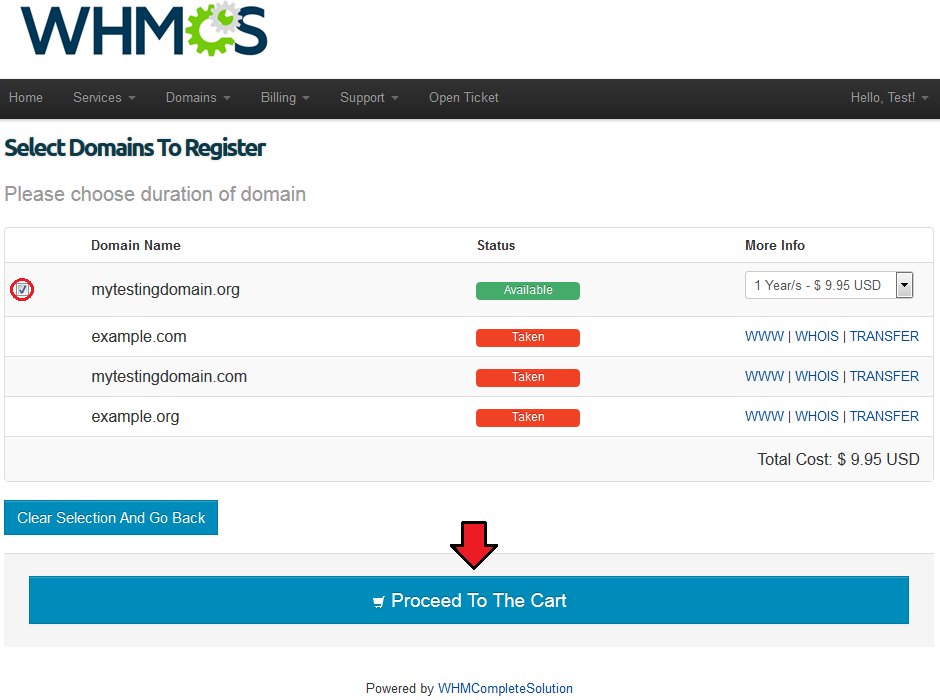
|
Domain Spinner
| Owing to integration with eNom and OpenSRS, our module allows you to enable domain spinner for your clients. Let's take a look at how it works, for this purpose, order single domain with 2 TLDs. |
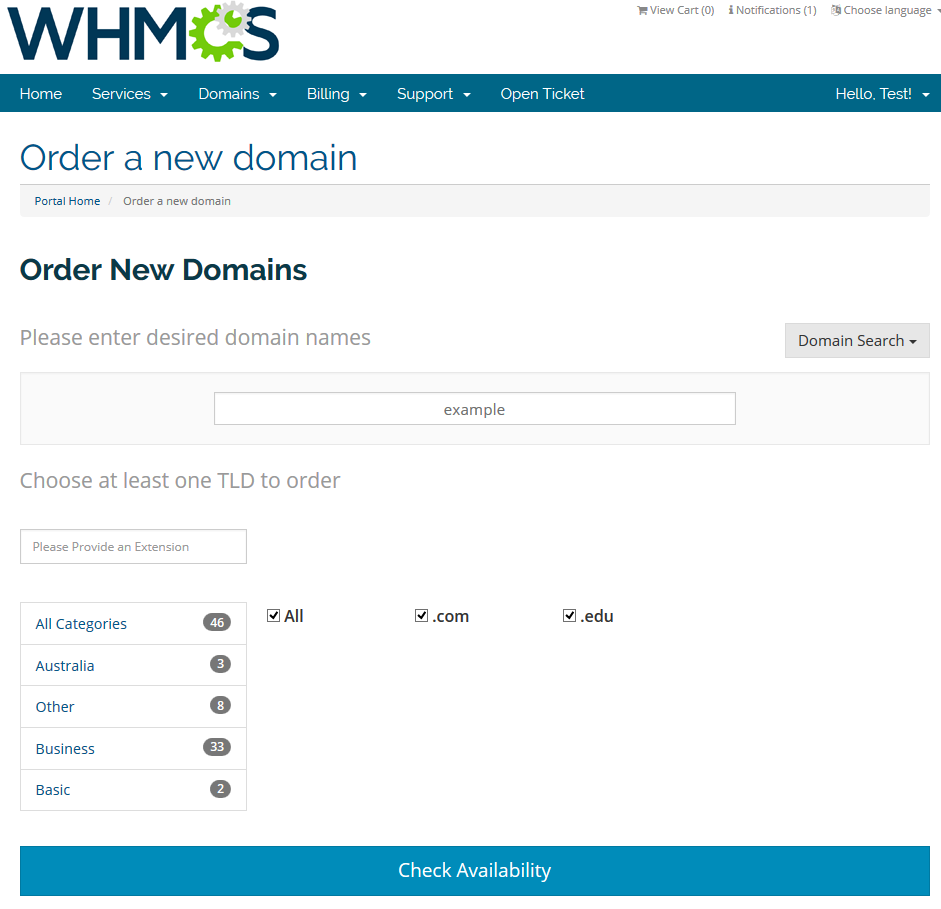
|
| As you can see, domain spinner shows domains with similar names to the one you were looking for. It is extremely useful when the domains you were looking for are already taken. |
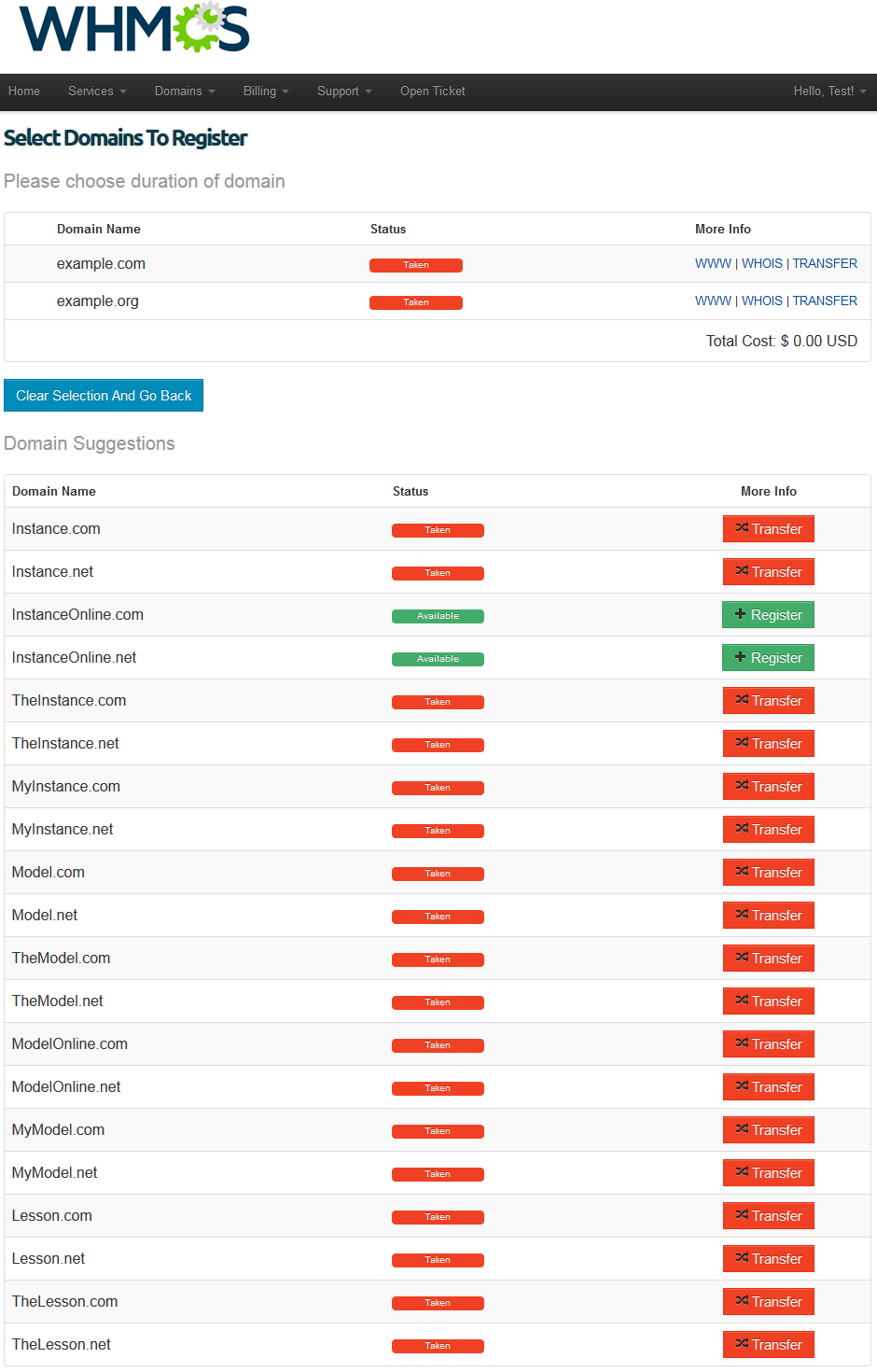
|
| Now, make another lookup, but this time enable 'Enable Multiple Domain Search' in the module settings. Additionally, unmark 'Enable Transfer For Domain Spinner' in the lookup module settings. |
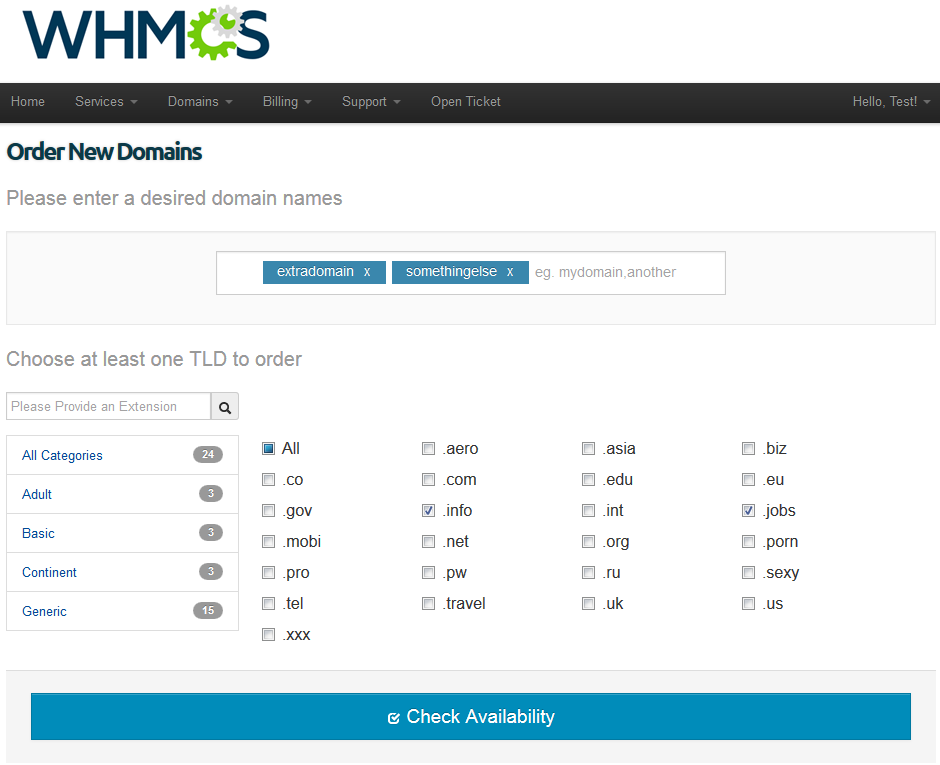
|
| As shown on the screen below, domain spinner mixed domain names you were looking for. Additionally, due to 'Enable Transfer For Domain Spinner' is unmarked, domain spinner suggested only unregistered domains. |
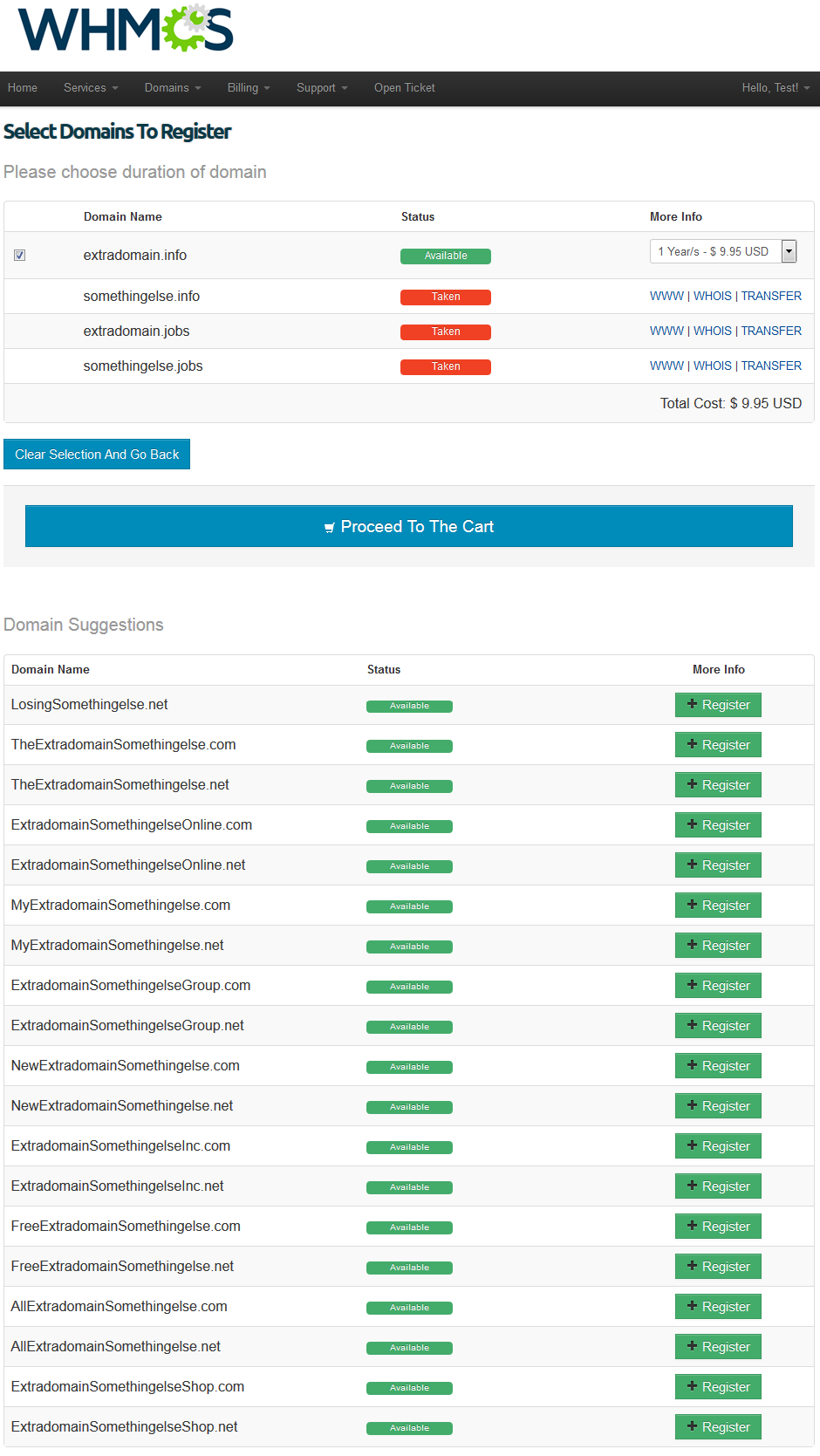
|
| As you can see, our inbuilt domain spinner will suggest your customers the domain names that should interest them. This will definitely come in handy and will let your clients order their favourite domains quickly and capably. Make sure that you have enabled this functionality! |
Migration
| You can easily upgrade your Domain Orders Extended For WHMCS 1.0 to the latest version owing to the migration tool. 1. First of all, deactivate the module under 'Setup' → 'Addon Modules' . |
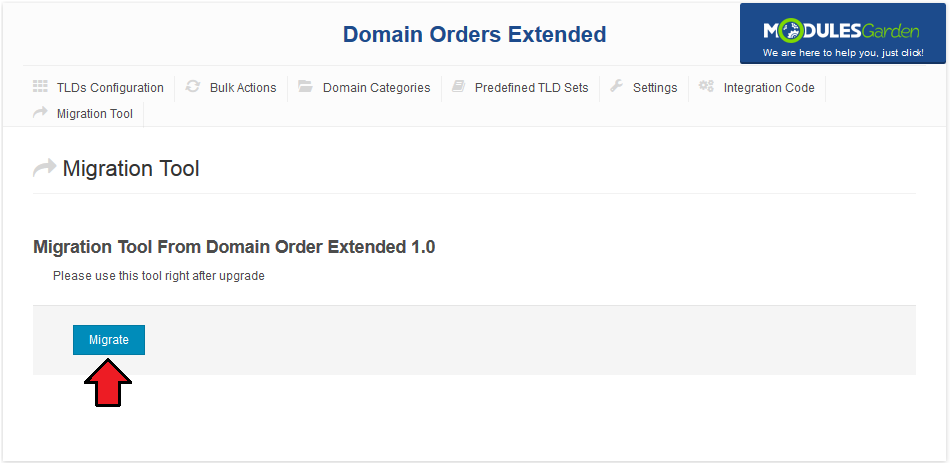
|
| As you can see, 'Migration Tool' disappeared from the module navigation, we will not need it any more due to a successfully completed migration. |
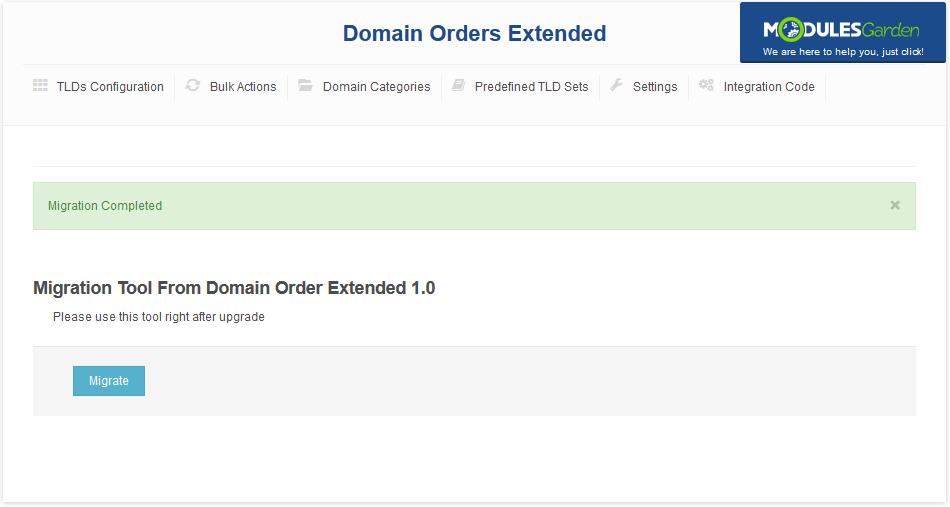
|
Tips
| 1. TLDs are hidden for clients as long as they are not assigned to any category. |
| 2. In case you are using other template than 'default' , some files need to be copied from 'default' template. Those files are:
|
Common Problems
| 1. When you have problems with connection, check whether your SELinux or firewall does not block ports. |
2. If you encounter error:
Fatal error: main(): Failed opening required '/whmcs/modules/addons/TLDsForm/TLDsForm.php' (include_path='.:/usr/share/php:/usr/share/pear') in /var/www/whmcs/admin/configaddonmods.php on line 0 Please check if module files have a correct chmod. |