Domain Orders Extended For WHMCS
(→About Domain Orders Extended For WHMCS) |
|||
| Line 1: | Line 1: | ||
<meta name="keywords" content="domain orders extended for whmcs, domain orders extended configuration, whmcs domain orders extended management, whmcs domain orders extended installation, whmcs domain orders extended common problems, about whmcs domain orders extended, whmcs domain orders extended documentation, whmcs domain orders extended faq, whmcs domain orders extended help, whmcs domain orders extended guide, whmcs domain orders extended wiki, whmcs domain orders extended tutorial, whmcs domain orders extended tips, whmcs domain orders extended wiki"></meta> | <meta name="keywords" content="domain orders extended for whmcs, domain orders extended configuration, whmcs domain orders extended management, whmcs domain orders extended installation, whmcs domain orders extended common problems, about whmcs domain orders extended, whmcs domain orders extended documentation, whmcs domain orders extended faq, whmcs domain orders extended help, whmcs domain orders extended guide, whmcs domain orders extended wiki, whmcs domain orders extended tutorial, whmcs domain orders extended tips, whmcs domain orders extended wiki"></meta> | ||
<meta name="description" content="ModulesGarden Wiki Contains All The Information You Need About The Domain Orders Extended For WHMCS Module."></meta> | <meta name="description" content="ModulesGarden Wiki Contains All The Information You Need About The Domain Orders Extended For WHMCS Module."></meta> | ||
| + | |||
| + | <h4 style="color: #ff0000; font-weight:bold; text-align:center;">Article update is ongoing on this page, watch out for broken links, unclear descriptions and images!<br/> | ||
| + | We are sorry for the inconvenience caused.</h4> | ||
=About [https://www.modulesgarden.com/products/whmcs/domain-orders-extended Domain Orders Extended For WHMCS]= | =About [https://www.modulesgarden.com/products/whmcs/domain-orders-extended Domain Orders Extended For WHMCS]= | ||
Revision as of 09:33, 6 April 2022
Article update is ongoing on this page, watch out for broken links, unclear descriptions and images!
We are sorry for the inconvenience caused.
Contents |
About Domain Orders Extended For WHMCS
| Domain Orders Extended For WHMCS allows you to group domains into categories and perform bulk actions on multiple domains. You will be free to import predefined sets of TLDs, apply easily adjustable domain labels, plus regulate the priority and order of TLDs. |
- Client Area Features:
| ✔ Supports Four External Domain Search Types |
| ✔ Fast Cron Domain Lookup |
| ✔ Simultaneous Domain Searches In Multiple Spinners |
| ✔ Search For Various Domain Names In Bulk - "Lagom" And "List View" Search Types |
| ✔ Display Domain Name Suggestions |
| ✔ Display Domain Labels |
| ✔ Display TLDs Basing On Defined Prioritization And Order |
| ✔ Display Dynamic Prices Of Premium Domains Based On Registrar Values And WHMCS Price Markups |
| ✔ Display TLD Prices To Client Groups Based On Set Pricing Slabs |
| ✔ Multiple Checkout Of Domains In One Request |
- Admin Area Features:
| ✔ Group TLDs Into Categories & Subcategories |
| ✔ Set Promoted Categories And TLDs |
| ✔ Set Order Of Categories, Subcategories And TLDs |
| ✔ Perform Bulk Changes On Multiple TLDs: |
| ✔ Change TLD Categories And Registrars |
| ✔ Set Domain Pricing For Default And Custom Slab Groups |
| ✔ Set Domain Grace And Redemption Periods Pricing |
| ✔ Set Domain Labels |
| ✔ Toggle Promoted TLDs |
| ✔ Set Domain Addons And EPP Code |
| ✔ Delete TLDs From Categories |
| ✔ Quickly Preview TLD's Pricing |
| ✔ Import TLD Sets To Categories From Predefined List |
| ✔ Choose Domain Lookup Submodules: |
| ✔ Default Or Custom WHMCS Provider |
| ✔ OpenSRS |
| ✔ Enom |
| ✔ HEXONET |
| ✔ NetEarthOne |
| ✔ ResellerCamp |
| ✔ ResellerClub |
| ✔ Add Your Own Lookup Submodules |
| ✔ Set TLDs Searched By Default |
| ✔ Toggle Premium Domains |
| ✔ Toggle Search Of Domain Suggestions |
| ✔ Toggle Search Results Pagination - "Lagom" And "List View" Search Types |
| ✔ Define Number Of Records To Show |
| ✔ Add Customized TLD Labels: |
| ✔ Set Label Title |
| ✔ Adjust Label Priority |
| ✔ Apply To Premium Domains Only |
| ✔ Set Text And Background Color |
| ✔ Choose Domain Search Type: |
| ✔ List View |
| ✔ General Category View |
| ✔ Multi Category View |
| ✔ Lagom - List View |
| ✔ Lagom - General Category View |
| ✔ Lagom - Multi Category View |
| ✔ Configure Cron Domain Lookup: |
| ✔ Define Number Of Simultaneous Processes |
| ✔ Define Number Of Search Records Per Process |
| ✔ Import TLDs From CSV File |
| ✔ Export TLDs To CSV File |
| ✔ View Logs |
- General Info:
| ✔ gTLDs & ccTLDs Support |
| ✔ IDN Support |
| ✔ Drag & Drop Component Support |
| ✔ Fully Integrated With Lagom Theme |
| ✔ Multi-Language Support |
| ✔ Supports PHP 7.2 Up To PHP 7.4 |
| ✔ Supports WHMCS Themes "Six" And "Twenty-One" |
| ✔ Supports WHMCS 8.0 And Later |
| ✔ Easy Module Upgrade To Open Source Version |
Installation
| This tutorial will show you how to successfully install Domain Orders Extended For WHMCS. We will guide you step by step through the whole installation and configuration process. |
| 1. Log in to our client area and download the module. |
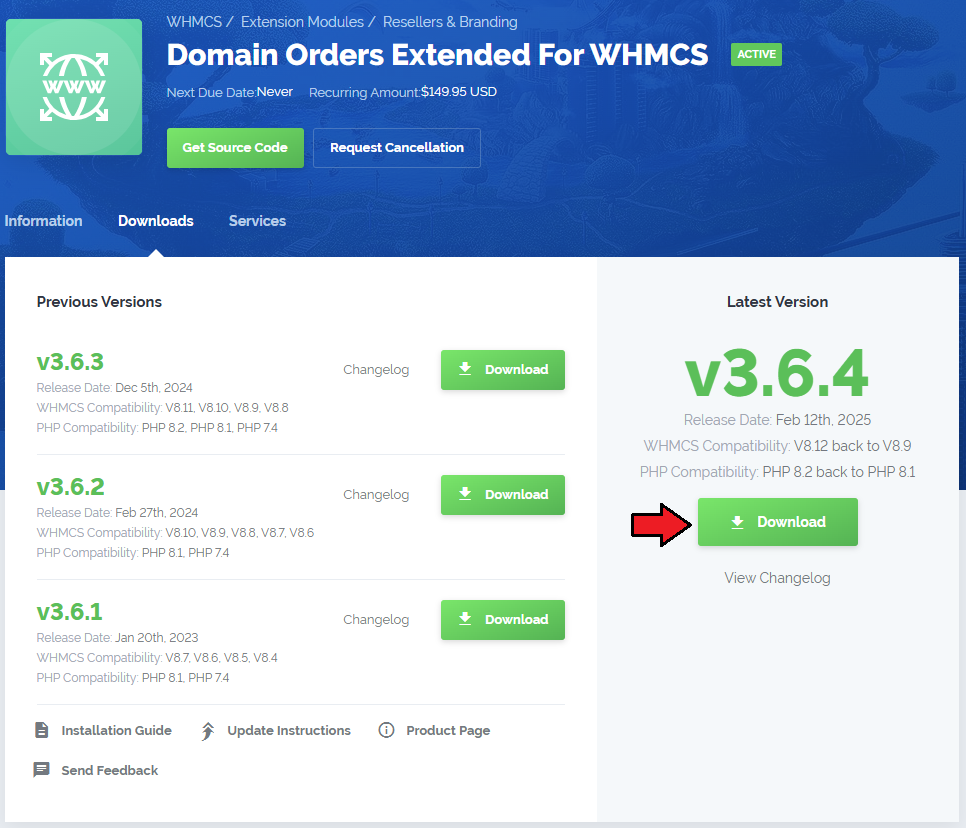
|
| 2. In the downloaded file you might find one or two packages that support different PHP versions. In the most recent versions of the module, you will find only one package that supports PHP 7.2 and later. |
| Previous updates of the module may contain two packages dedicated to various PHP versions. The first one that supports PHP 5.6 up to PHP 7.1, and the second one addressed to PHP 7.2 up to PHP 7.4. |

|
| Note: You can check the current PHP version in your WHMCS. To do so, proceed to 'Utilities' → 'System' → 'PHP Info'. |
| 3. Extract the package and upload its content into the main WHMCS directory. The content of the package to upload should look like this. |
| 4. When you install Domain Orders Extended For WHMCS for the first time you have to rename 'license_RENAME.php' file. You can find it in 'modules/addons/DomainOrdersExtended/license_RENAME.php'. Rename it from 'license_RENAME.php' to 'license.php'. |
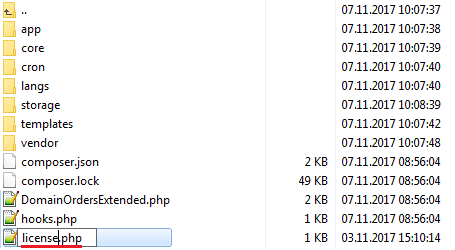
|
| 5. In order to configure your license key, you have to edit the previously renamed 'license.php' file. Enter your license key between quotation marks as presented on the following screen. You can find your license key in our client area → 'My Products'. |

|
| 6. Now, set up the 'storage' folder as writable. This folder should be available at 'your_whmcs/modules/addons/DomainOrdersExtended/' . If not, create one manually. |
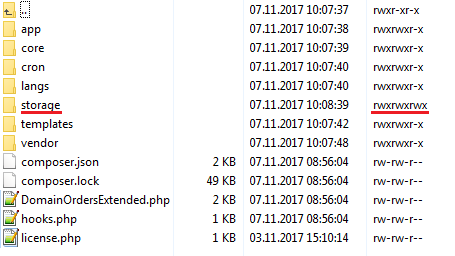
|
| 7. Now you have to activate the module in your WHMCS system. Log in to your WHMCS admin area. Go to 'Setup' → 'Addon Modules'. |
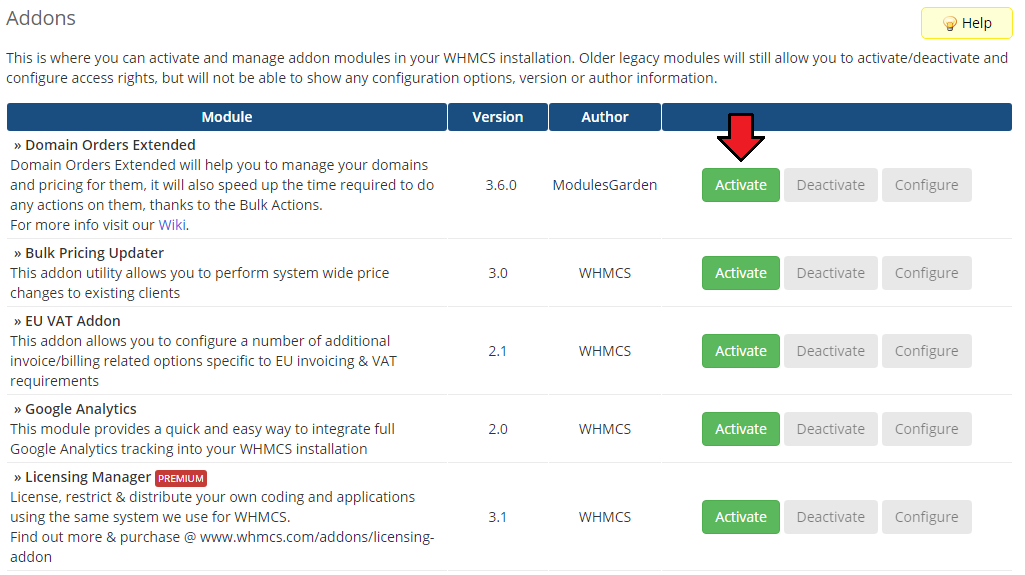
|
| 8. In the next step you need to permit access to this module. To do so, click on 'Configure' button, select administrator groups which should have access to this addon and press 'Save Changes'. |
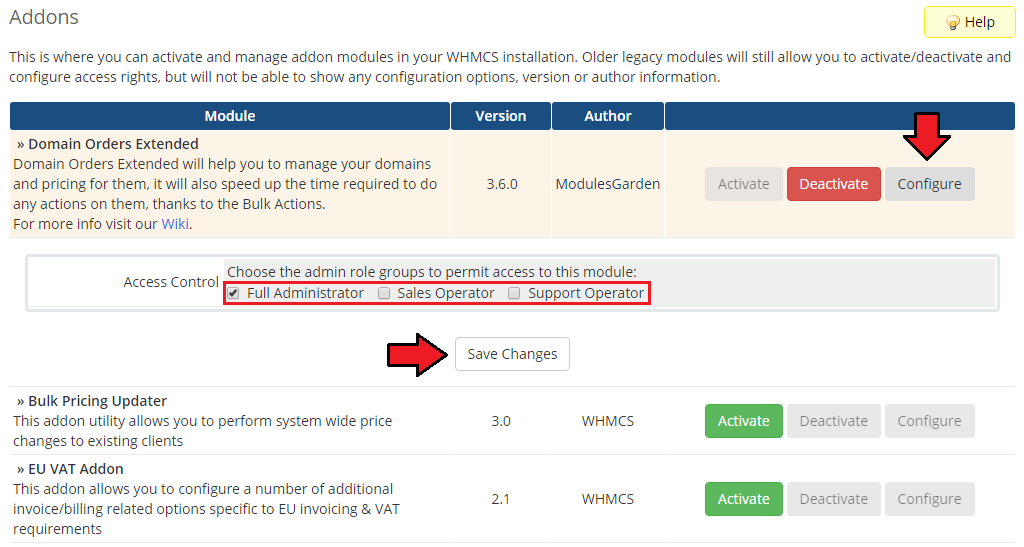
|
| 9. You have just successfully installed Domain Orders Extended For WHMCS! You can access your module in 'Addons' → 'Domain Orders Extended'. |
Configuration and Management
| Domain Orders Extended will help you with the management of your domains and their pricing. It will also reduce the time required for performing actions on domains due to the implemented bulk actions feature. |
TLDs Configuration
| In 'TLDs Configuration' tab you can view all the information related to your domains, such as: categories, assigned registrars, prices and labels. By default, the 'Unassigned' category is created where not yet assigned TLDs are stored. |
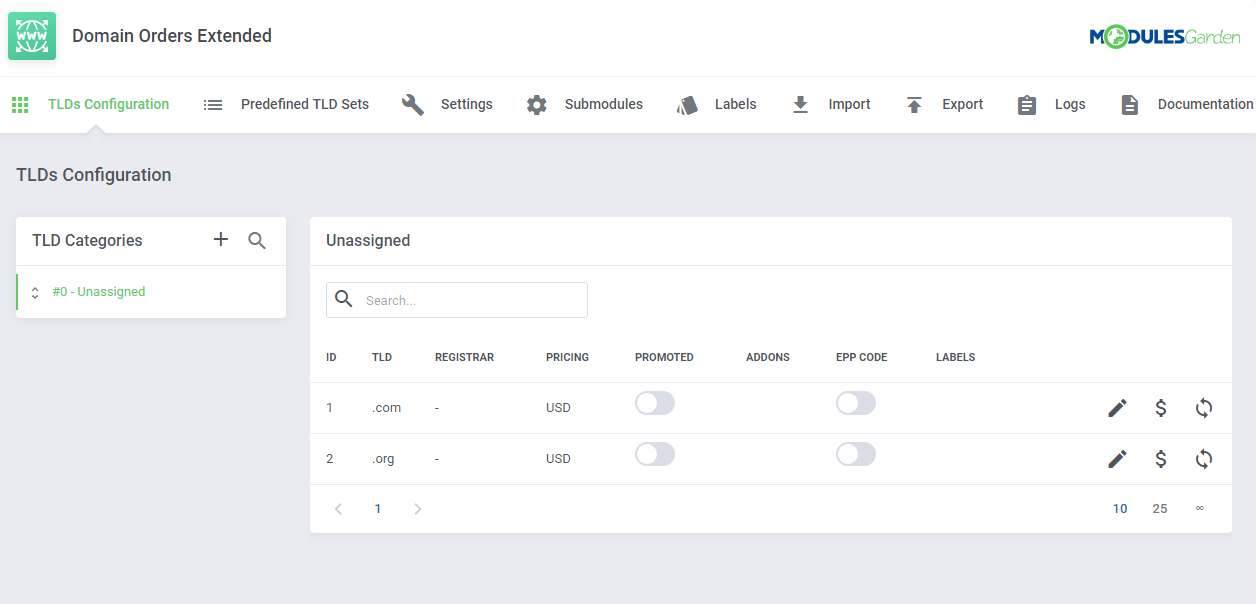
|
Add Category
| Let's start with creating a category, go to your addon → 'TLDs Configuration'. Click on 'Add TLDs Group' button, enter the category name into the 'Title' field. |
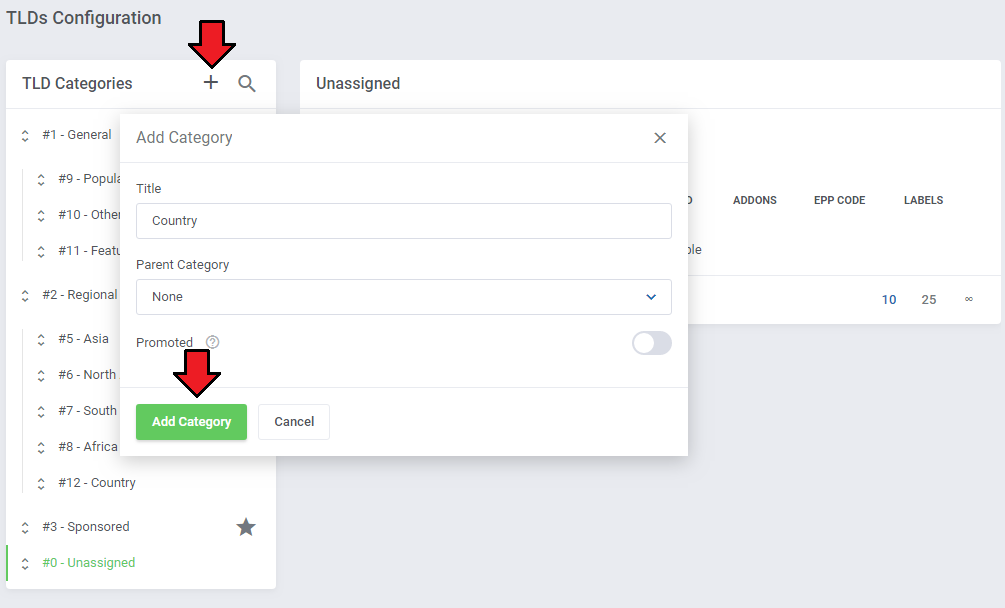
|
| You can also edit or delete a created category at any time by clicking on the corresponding button in the upper right corner. |
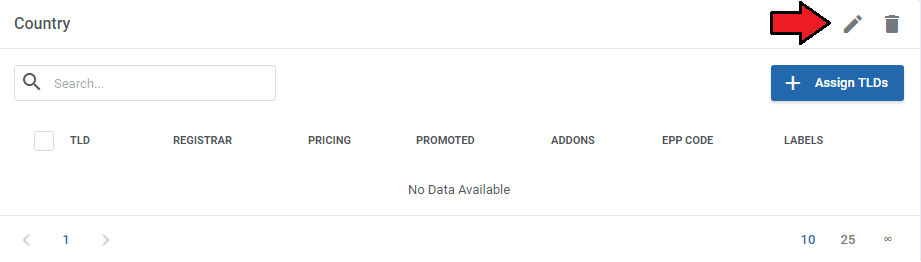
|
Assign TLDs
| In order to add new TLDs to a category, press the 'Assign TLDs' button. You can assign multiple TLDs at once and decide whether the searched domains should be promoted at the top within this category, regardless of the order of the remaining, not promoted TLDs. |
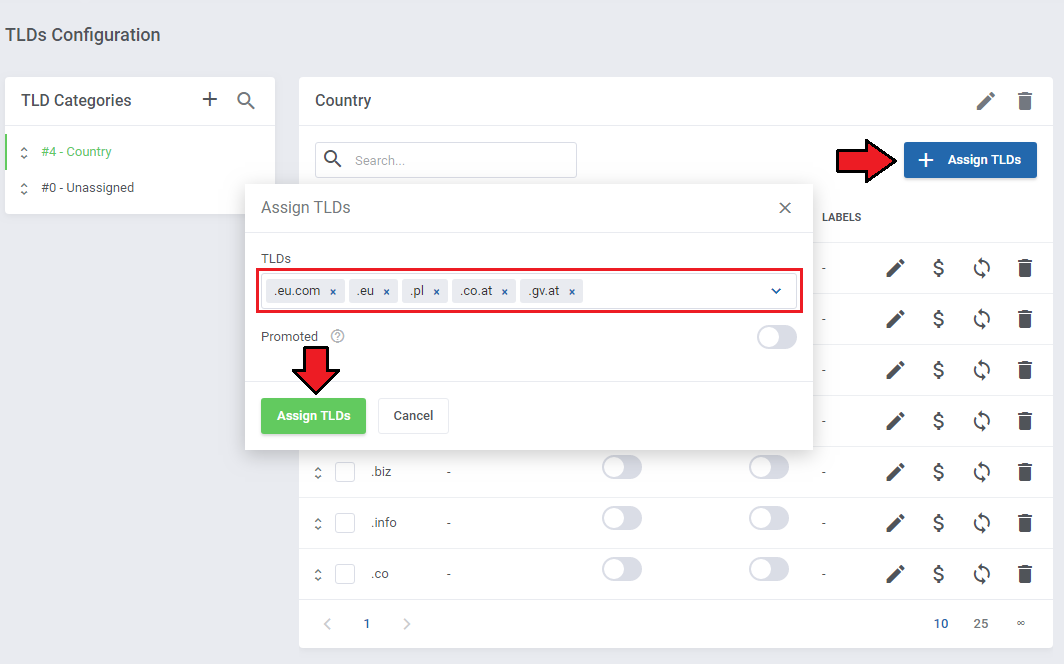
|
Edit TLD Configuration
| Click the 'Edit TLD Configuration' button to access the settings of the selected TLD. Here you can change the category to which a given TLD belongs, set the domain registrar, assign labels or decide whether to promote searched domains on top of the category. |
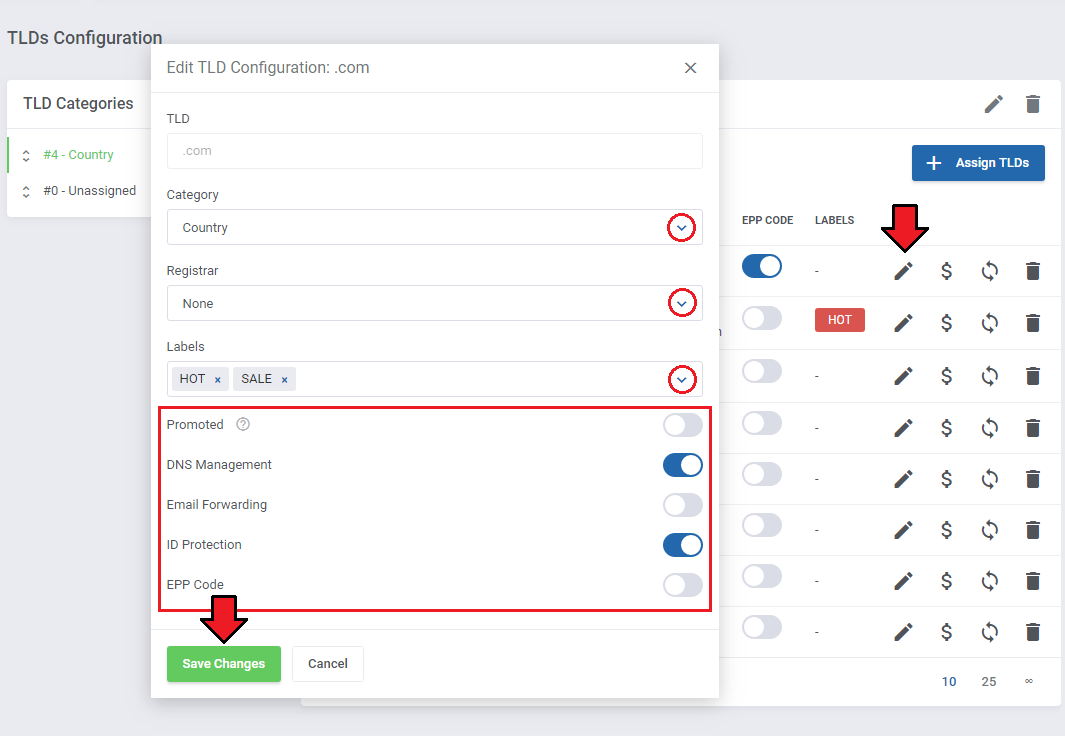
|
Edit TLD Pricing
| In the Edit TLD Pricing tab, you can set the domain pricing for each of registration periods in each available currency per every active domain pricing slab. In addition, if you put:
Please also note that the prices may be applied to any active custom domain pricing slab. In addition, in case of using the WHMCS Premium Domains feature, the price of a domain will be fetched directly from the registrar API and adjusted according to the WHMCS price markups. |
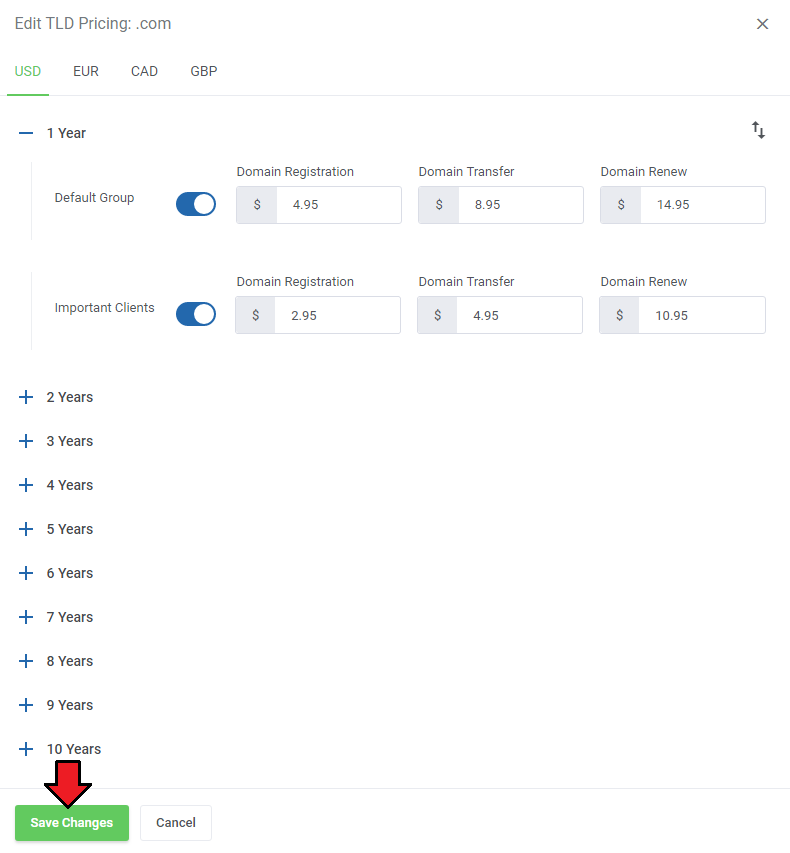
|
Edit Grace and Redemption Periods Pricing
| This option allows to set up and edit the Domain Grace and Redemption Grace Periods fees and duration. If you have already set up Grace/Redemption Periods in WHMCS, the values will be overwritten by the module. Note: This option is available for WHMCS V7.5 and later. If you are using previous version of the system, you will not have access to this feature. |
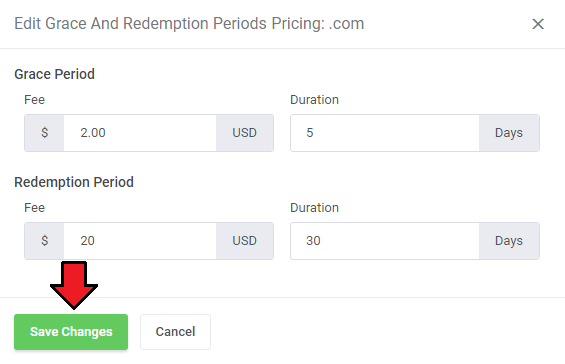
|
Bulk Actions
| Our module allows you to perform actions simultaneously on multiple TLDs. You can mass edit TLDs configuration, pricing or delete TLDs from the assigned categories. |
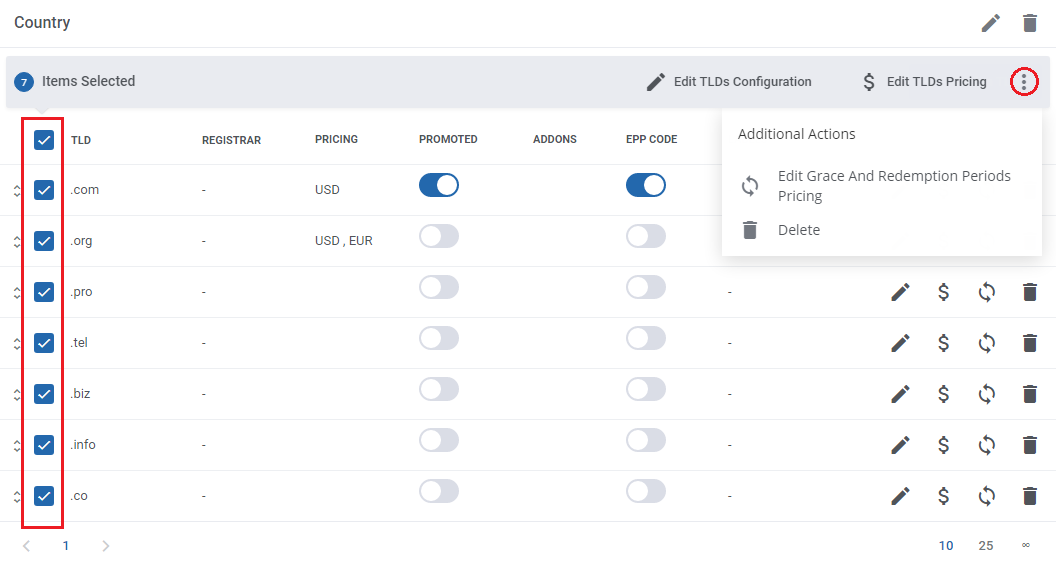
|
Order of Categories and TLDs
| Using drag & drop allows you to change the order of the categories, subcategories and TLDs. This enables you to decide on the order in which categories and TLDs appear in the domain search list. |
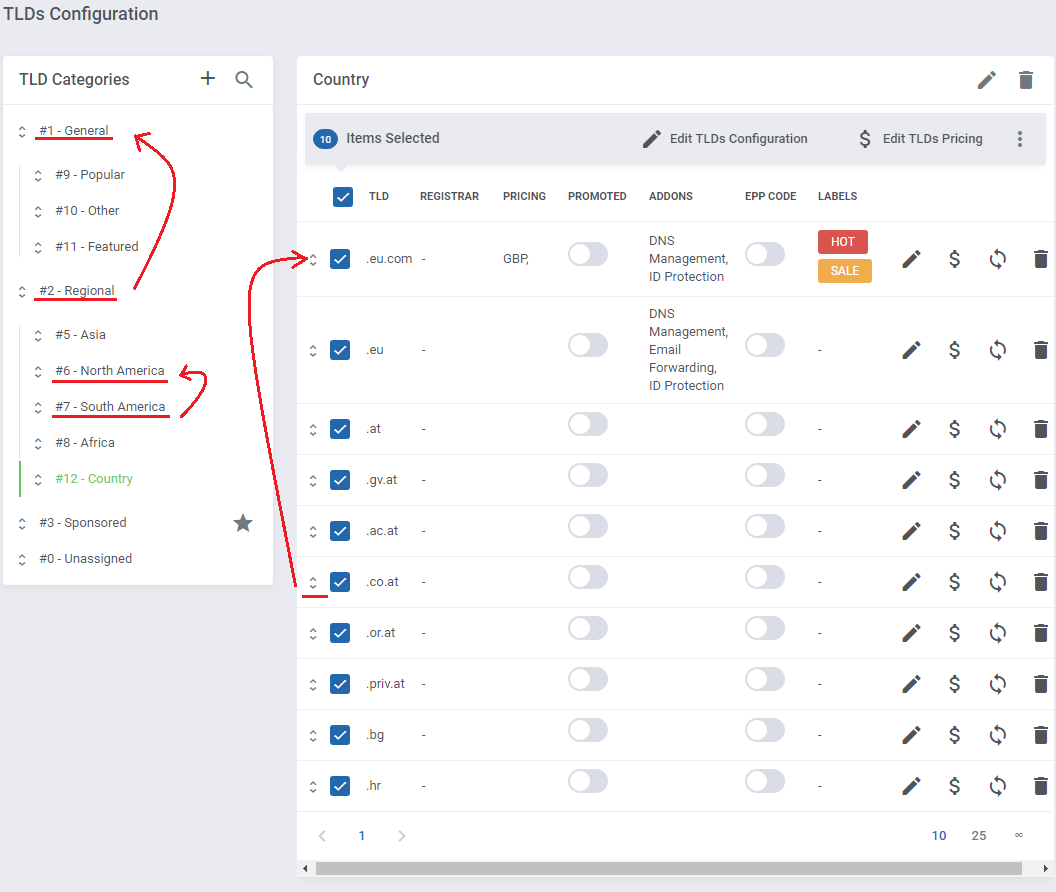
|
| After dragging, the new order is automatically saved. |
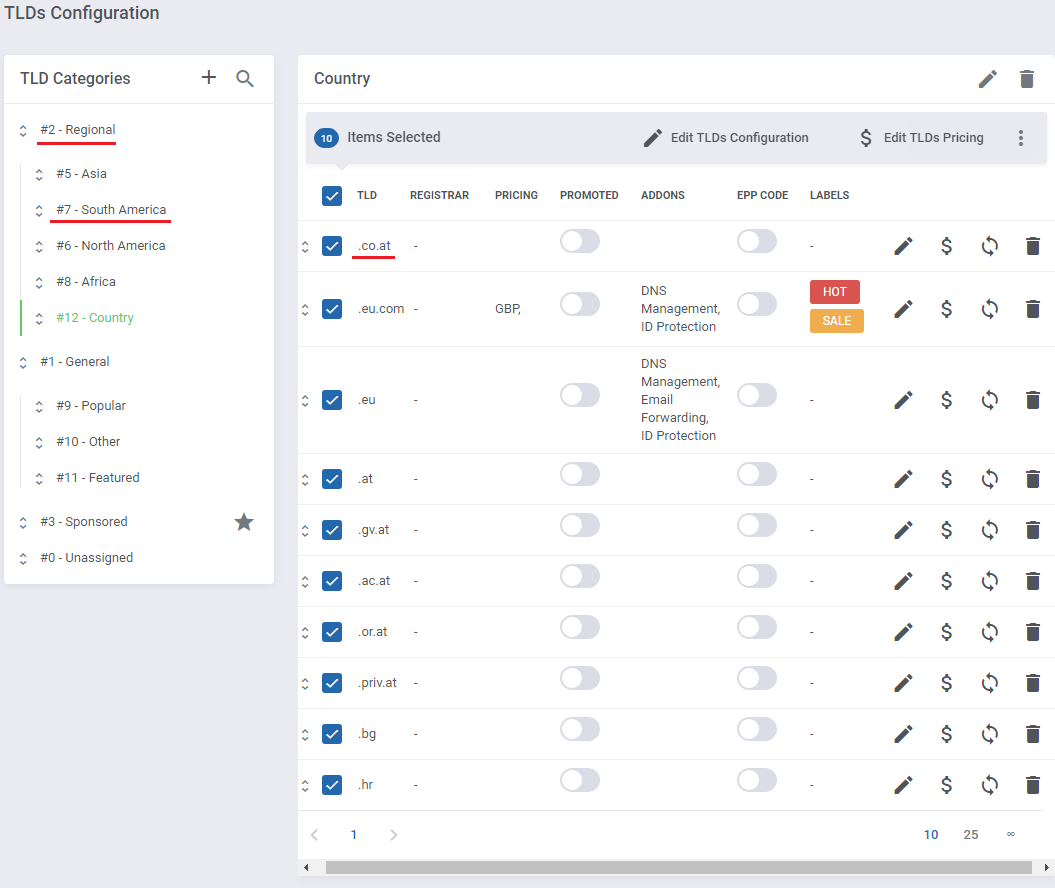
|
|
Depending on the selected domain search type, the order of TLDs display in search results will be set in the following sequence (from the most important to least):
|
Predefined TLD Sets
| You can install predefined sets of TLDs. Proceed to 'Predefined TLD Sets' tab. As you can see, TLDs are sorted into categories. Some of them can have their own subcategories. |
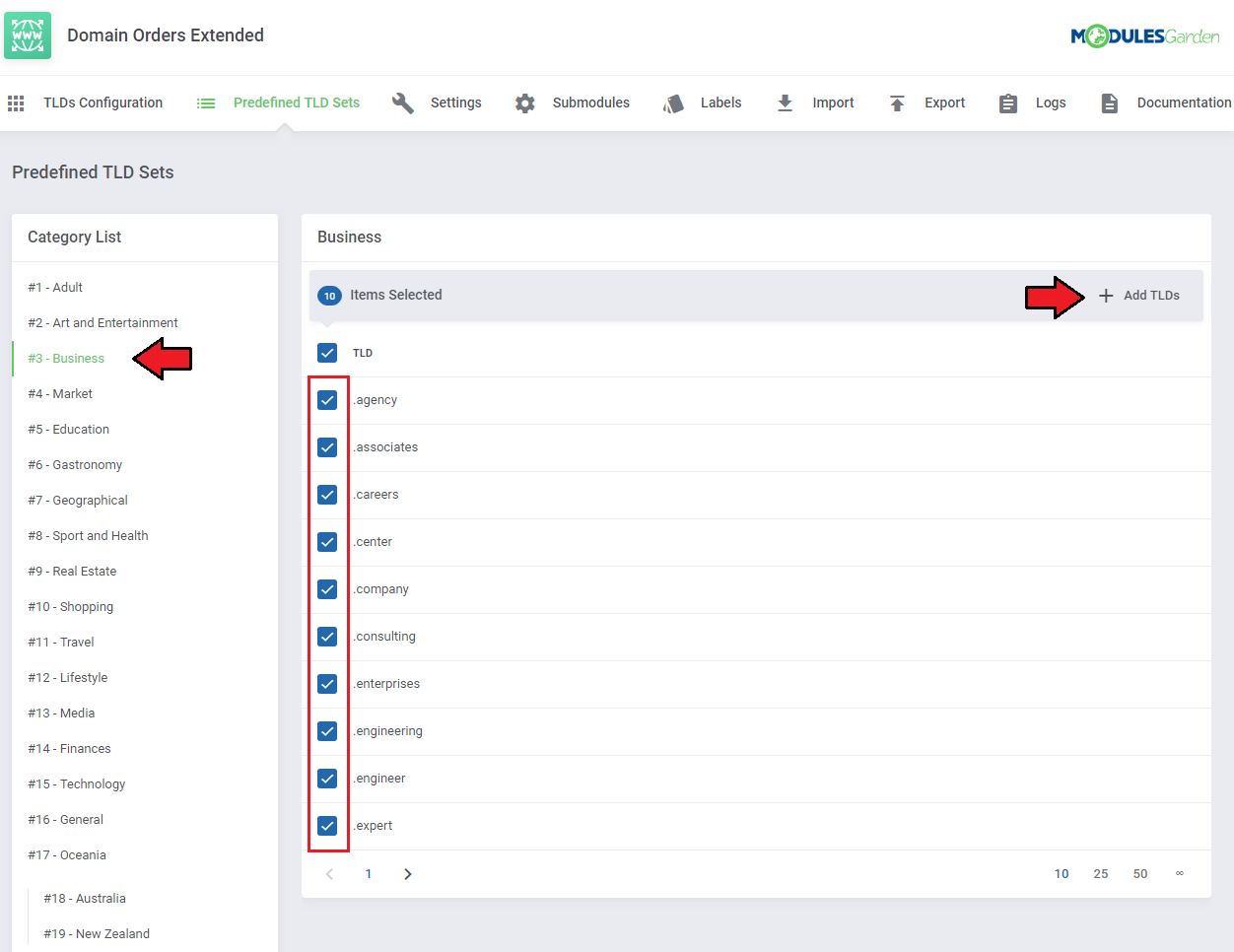
|
| Now you can create a new category from the set with the same name or add the selected TLDs to one of the previously created categories or subcategories in the 'TLDs Configuration' . Press 'Add TLDs' when ready. |
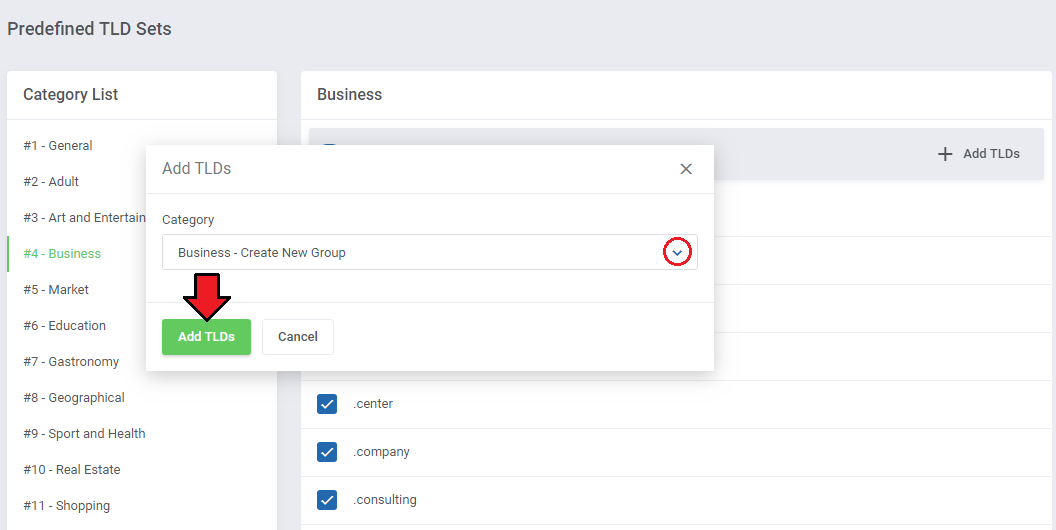
|
Settings
| In 'Settings' tab you are able to define behavior of the module domain search, suggestions as well as configure the lookup cron. |
Module Settings
Here you can set up domain searching and suggestions' behavior in the client area. These options are:
Note: Check the 'Client Area' section to see the visual differences between the domain search types.
Note: For your convenience, suggested domains available for registration will be shown in the search results, despite that the provider might also suggest the already taken domains. |
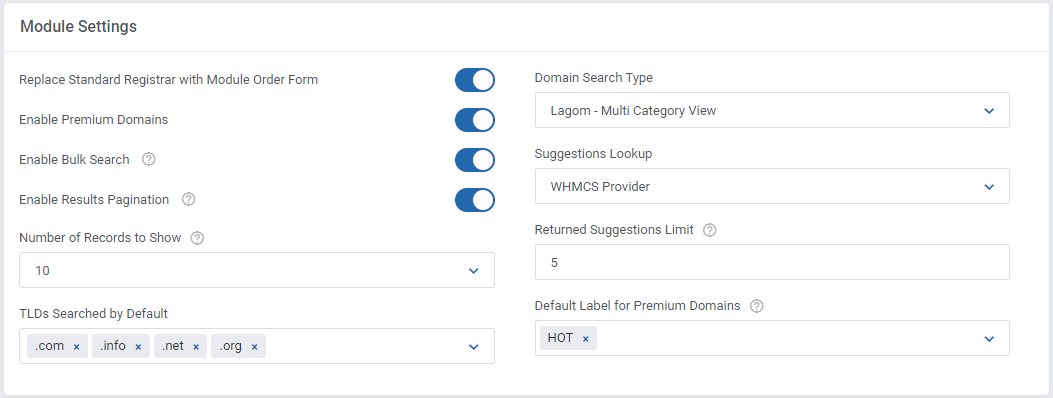
|
Cron Settings
| The default WHMCS lookup may work extremely slowly while checking a large number of domains, therefore we have introduced an additional cron solution. The cron processes are responsible for searching a large number of domains and suggestions.
Note: The higher the number of processes and search records per process, the faster the search for domains, but also the increased usage of server resources and number of requests to the lookup provider. |
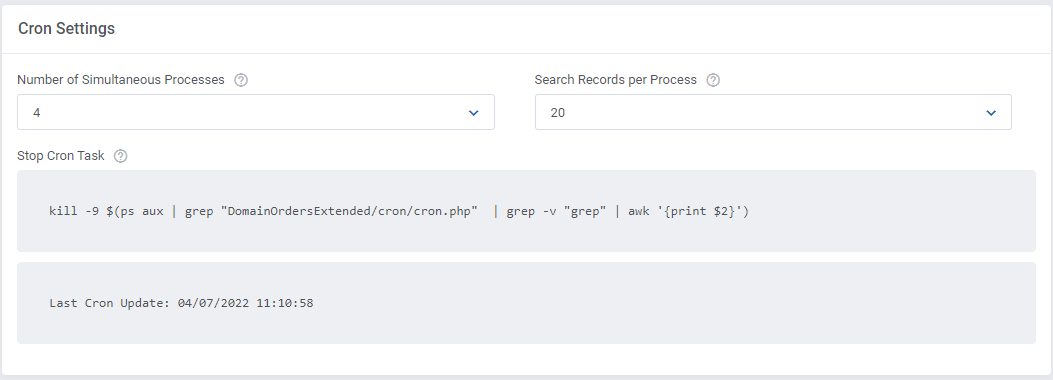
|
To run cron processes, simply add a cron job as shown below (every 5 minutes suggested).
php -q /yourWHMCS/modules/addons/DomainOrdersExtended/cron/cron.php DemonTask Do not forget to replace 'yourWHMCS' with your WHMCS root location. |
Logs Settings
| In the end you may turn on the Debug Mode to have insight into any errors occurrences, you will find a list of any log entries in the log section. Note: It is advised to keep it turned off on daily basis and enable only when necessary. |

|
Submodules
In this section, you can configure the connection data to use an external domain lookup provider. The currently available are:
You can use these providers at the same time, but make sure they actually support the available TLDs. |
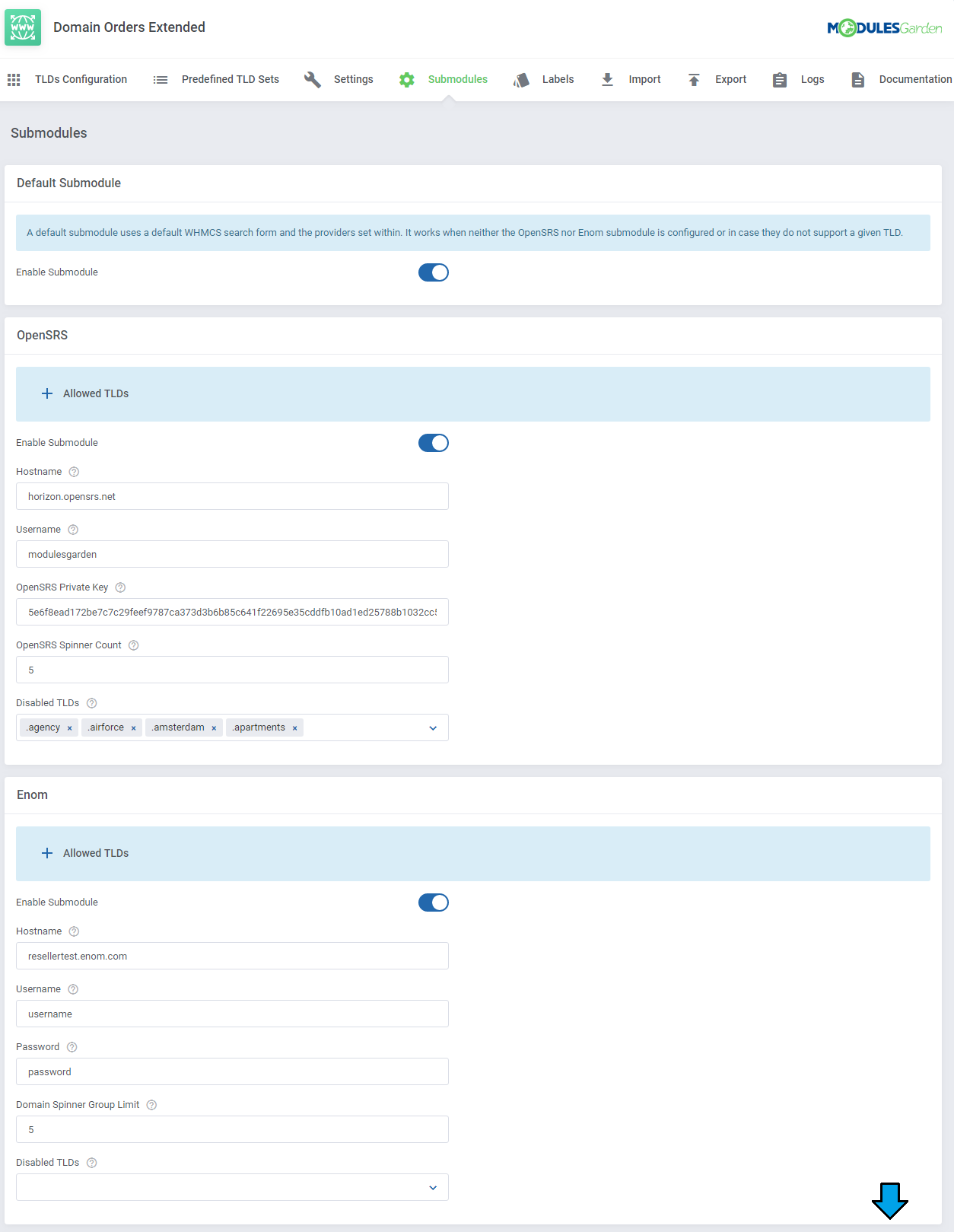
|
Labels
| Here you can create labels that can then be assigned to the selected TLDs. Each label may be distinguished by its own color and may receive priority. |
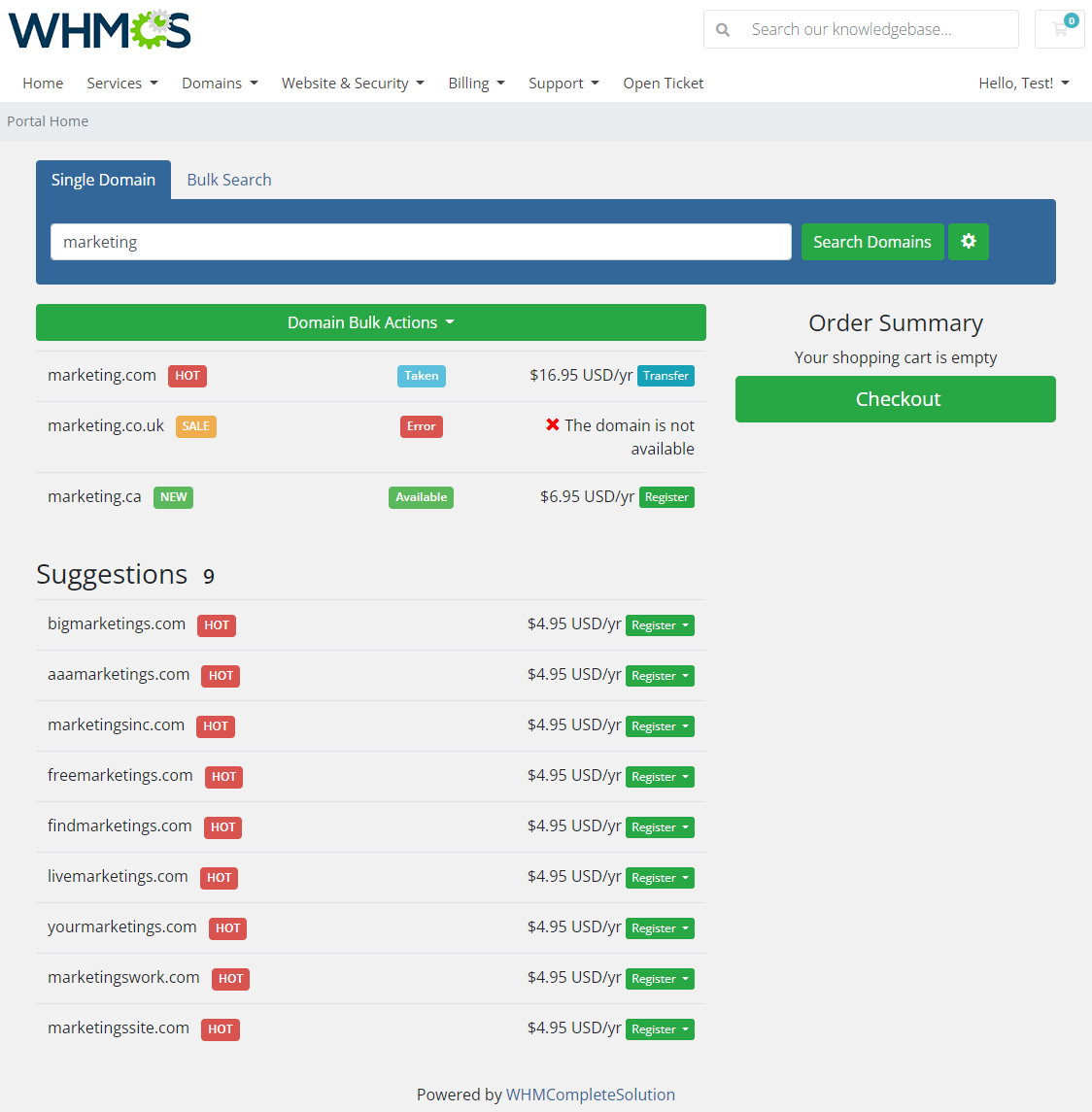
|
| To start, press the 'Add Label' button to create the first one. Then, set a title that will appear on the label and message that appears when you move the cursor over the label. |
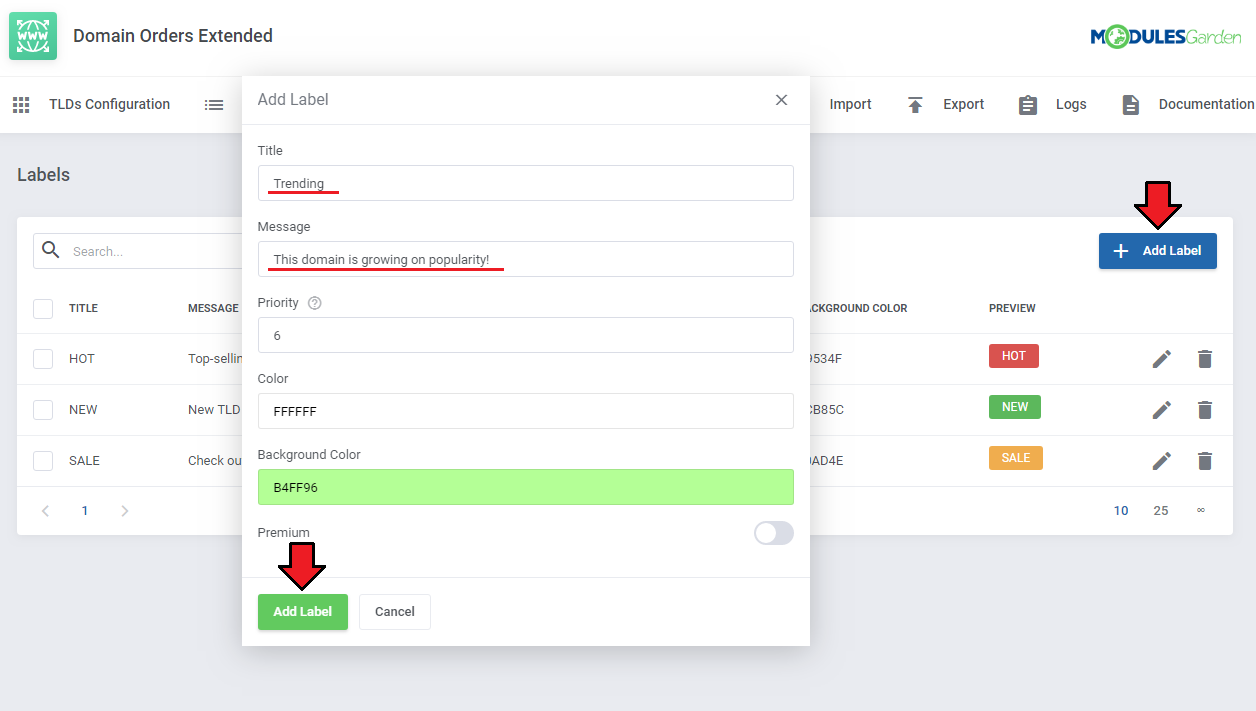
|
| Once the label has been created, it will appear on the list, where you can edit or delete it. Please be aware that 'Premium' labels will be displayed with premium domains only. To learn how to assign the label to a particular TLD, see the 'Edit TLD Configuration' section. |
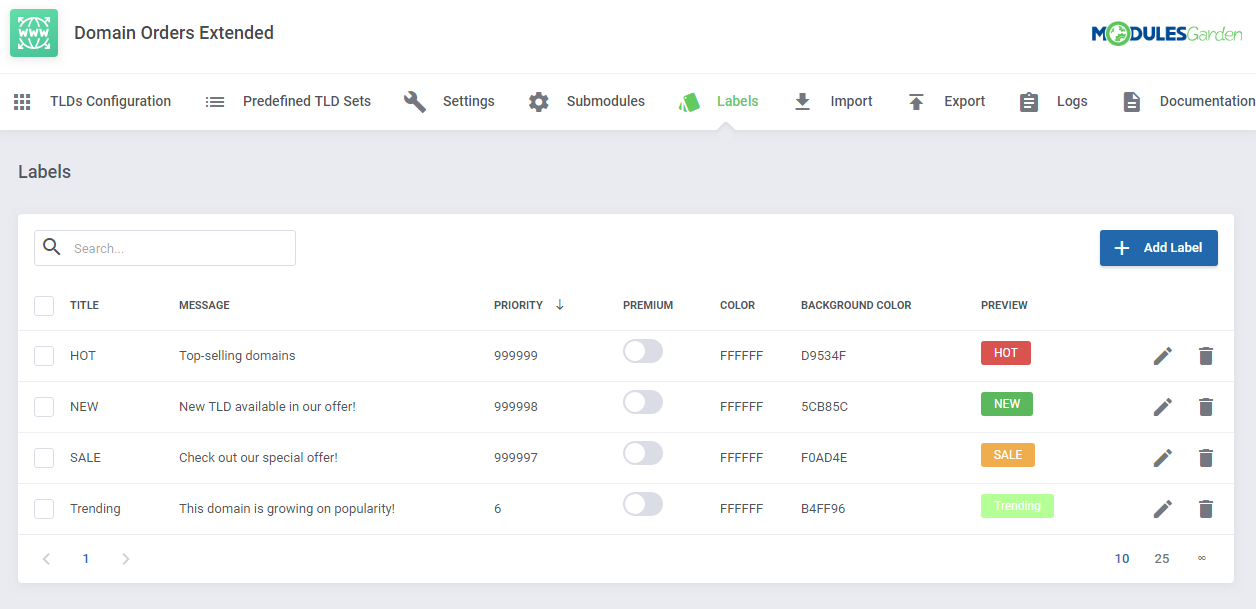
|
Import
| In this section you may import TLDs to your system from a file containing any configuration details of the TLDs. |
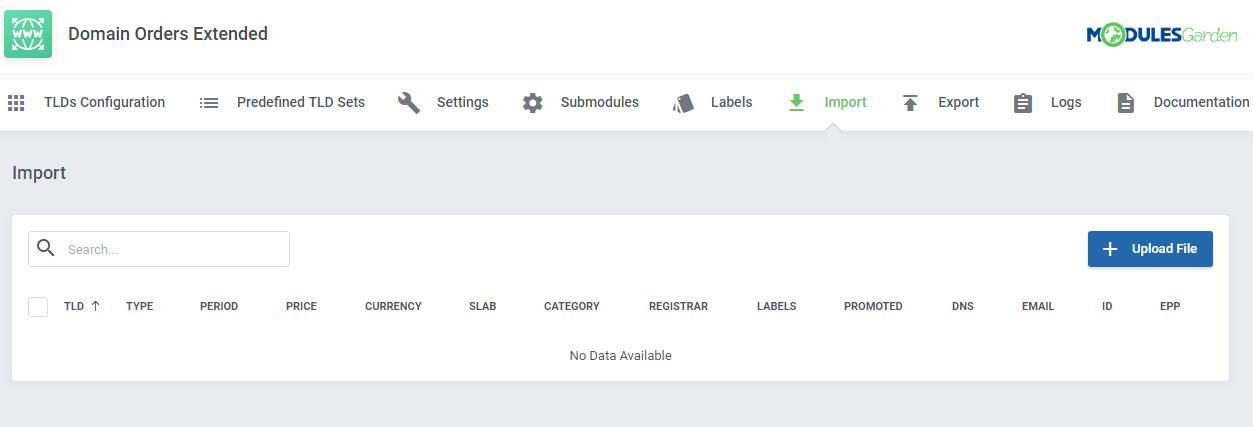
|
| Start with preparing a file with a list of TLDs with ready configuration that will be transferred to the module. A default file with the TLDs set must include the exactly same heading as shown below: tld,type,period,price,currency,slab,group,registrar,labels,promoted,dns_management,email_forward,id_protection,epp_code Make sure there are no typos or unnecessary spaces in the headings as the file will not be uploaded and an error notification will appear. In order to successfully import the uploaded TLDs to the system the following data are required:
Remaining data are optional and may be left empty in the uploaded file. Underneath you may take a look at the optional content of a correctly filled in file: |

|
| When you have a ready file, press the 'Upload File' button to begin. Important: Make sure the 'iportFiles' file located in '/addons/domainOrdersExtended/storage/app/importFiles' permissions are set to writable, otherwise the upload process will be blocked. |
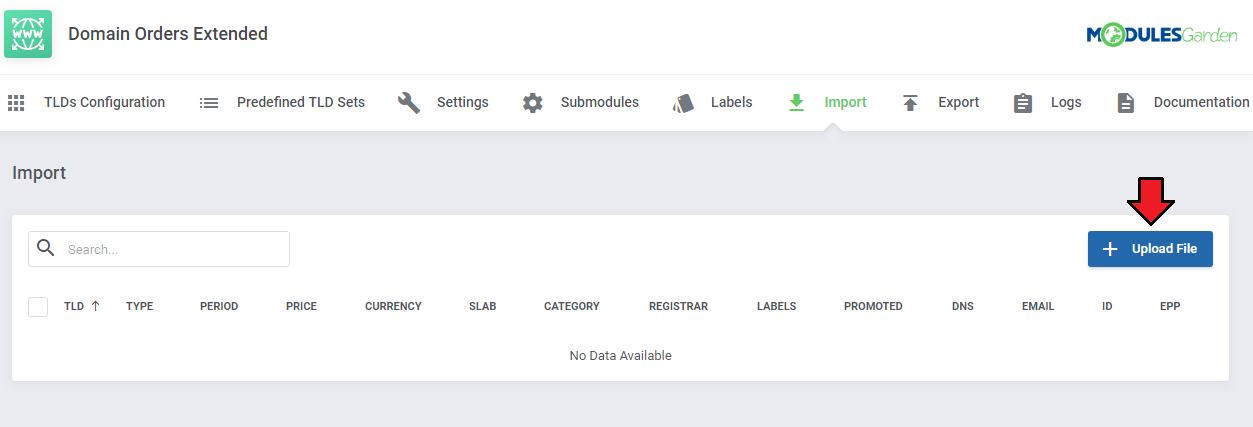
|
| Find the file and upload it. |
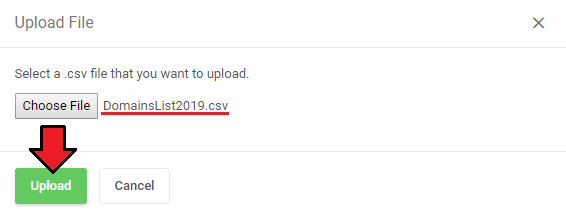
|
| All TLDs will be uploaded immediately and will appear on a clear and easy to read list . Now, select the TLDs that you want to import to your system and press 'Import TLDs'. Note: Keep in mind that if you select TLDs that already exist in your WHMCS their configuration will be overwritten with the new one. |
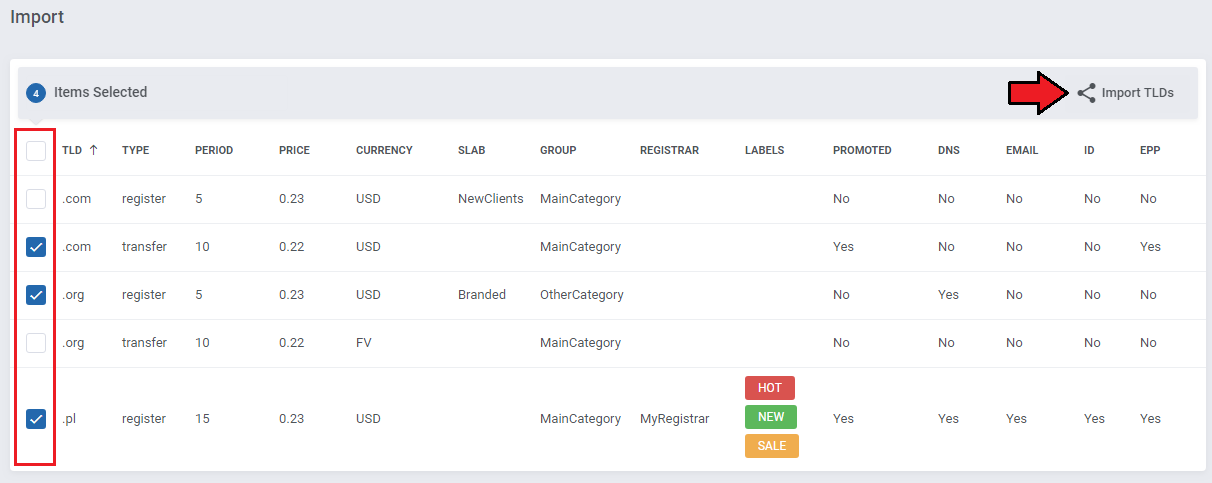
|
| When the import task has been completed, you will see a detailed report on the results with enumerated every TLD, its status and message. |
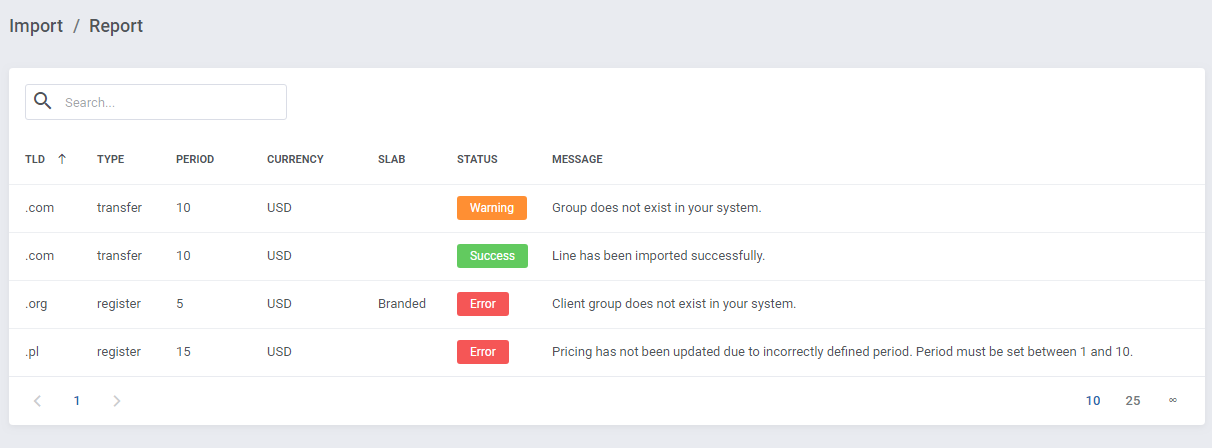
|
Export
| This section allows to export the TLDs from your system to a .csv file. Note: If the number of TLDs in your system is high, it might take a while to load the page, please wait a moment to see the list of all TLDs. |
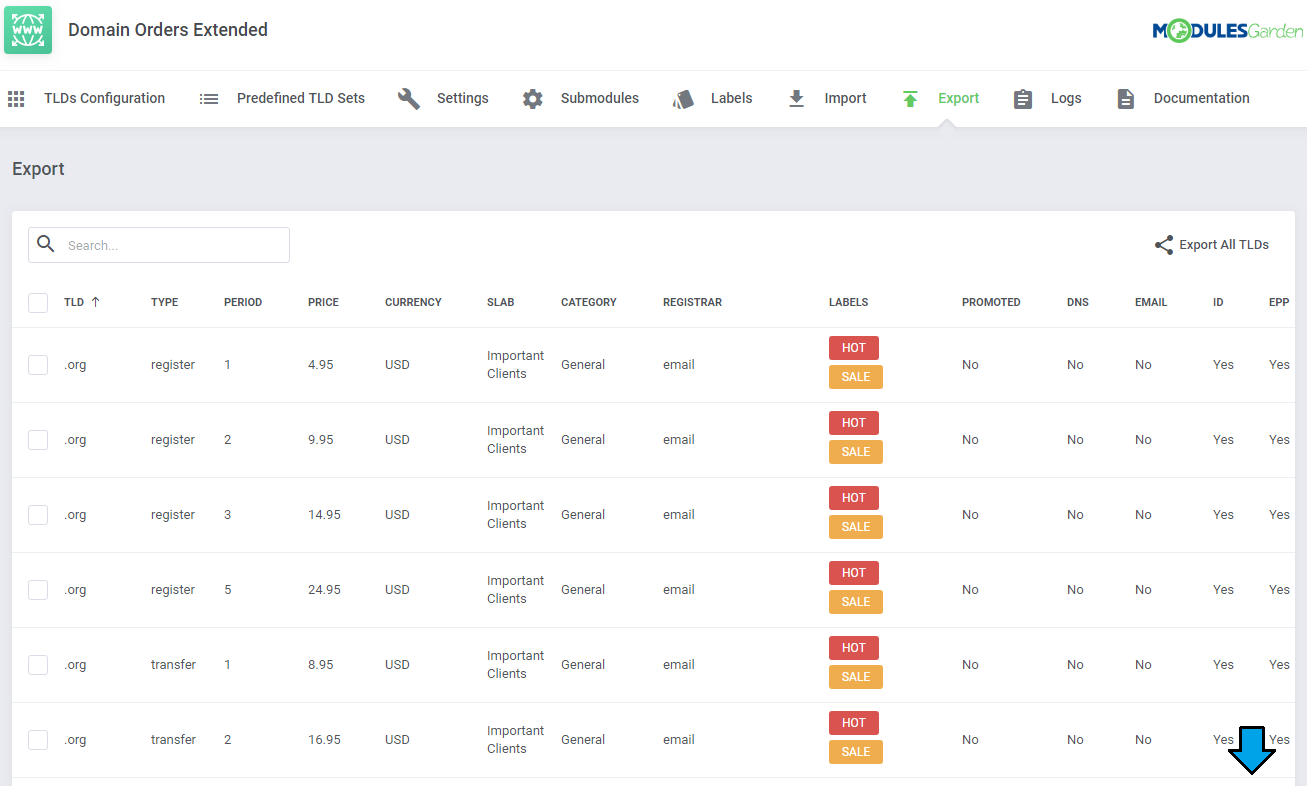
|
| You may export all TLDs at once to a single file, simply press the button marked on the screen. Information on the TLD type, pricing, registrars, labels and others will be included in the file. Information: Set the "exportFiles" file permissions to writable to successfully use this option. |
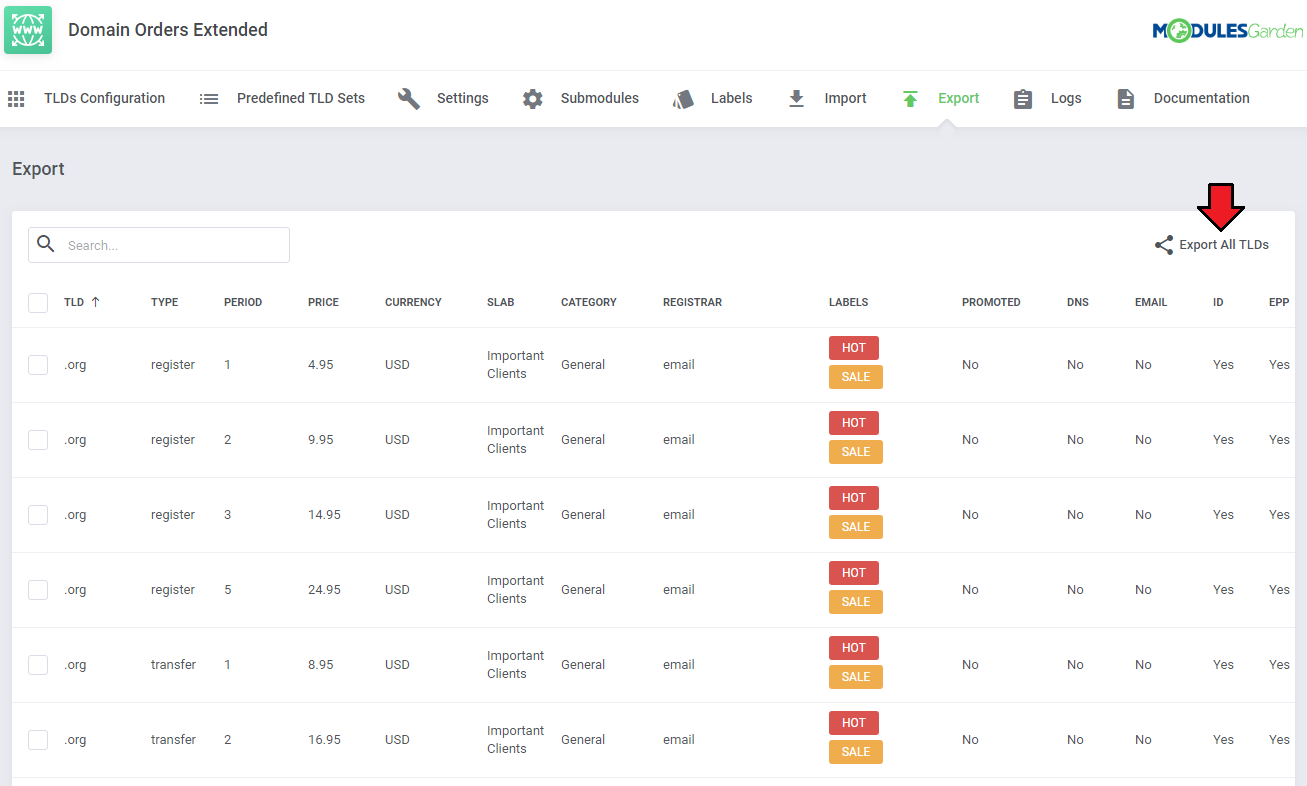
|
| It is also possible to export selected TLDs only. You will need to manually find them on the list, mark the select boxes next to them and then press the mass action button that will appear. |
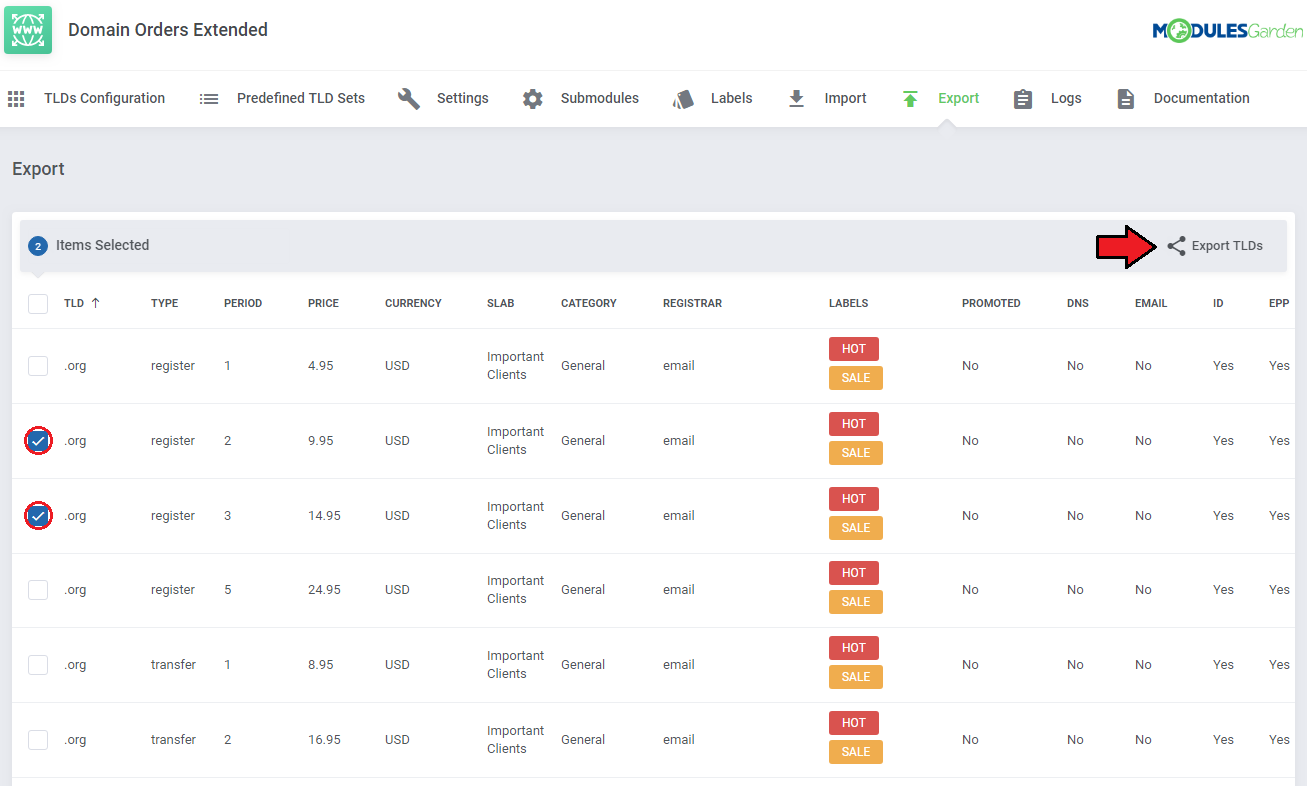
|
| Once you have confirmed the action, the file will be generated and downloaded instantly. That is how an exemplary content might look like. |

|
Logs
| If there are any problems with the operation of submodules, you will find corresponding errors from the API responses in the 'Logs' section. |
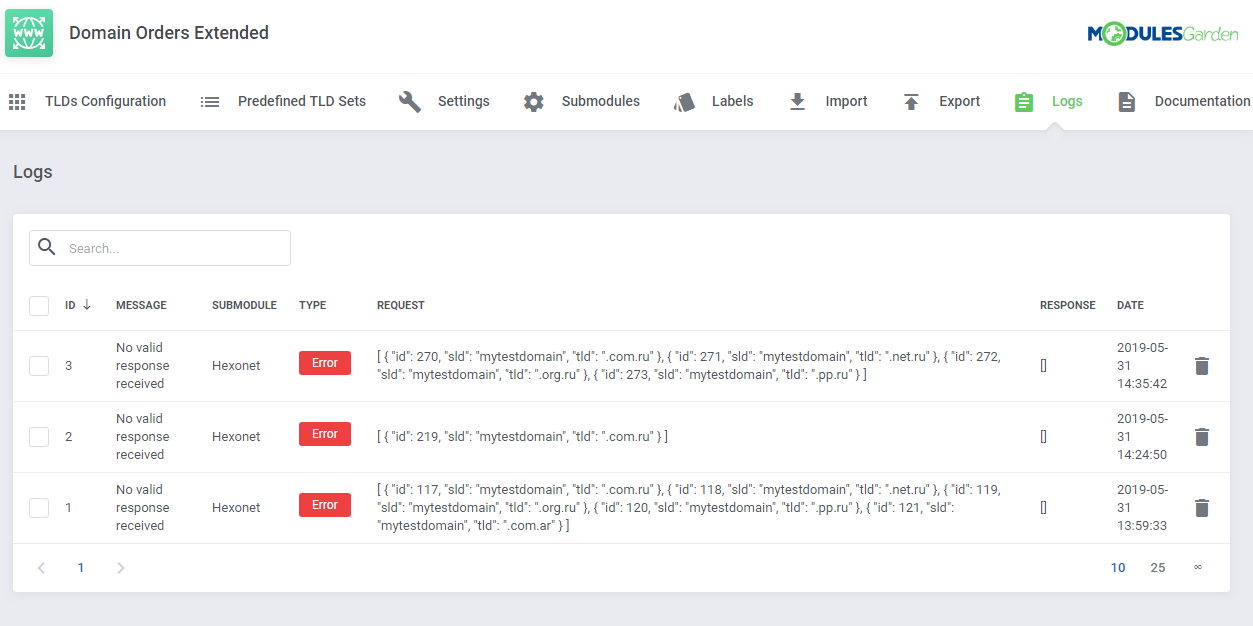
|
Client Area
| Now, we are about to show you the main functionality of this module, which is located in the client area. |
Domains Lookup
| As soon as you check 'Replace Standard Registrar With Module Order Form' in 'Settings ', your clients will see a different domain order form under 'Domains' → 'Register a New Domain'. Your clients have access only to the TLDs assigned to categories and with the pricing set. |
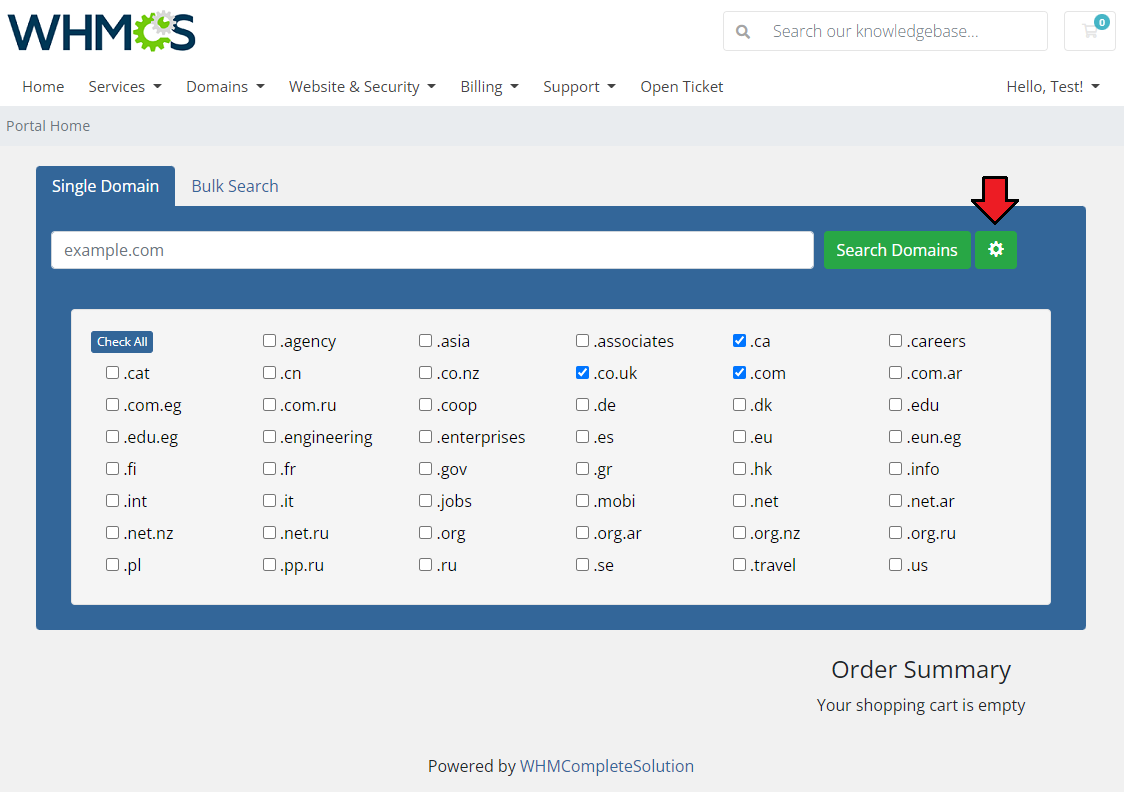
|
| Below you can also see the differences in the display of the domain search depending on the previously chosen settings. |
List View
| The list view represents all the domains searched in one common list. Your customers will not see the search results divided into previously created categories and subcategories. Nevertheless, the order of the displayed domains will still depend on the set order of categories and TLDs in the configuration but the promoted TLDs will be displayed at the top of the list. If enabled, the list will be divided and the button to 'Show More Results' will be available, just like on the screen below. There also might be shown domain suggestions if such have been allowed by the admin. |
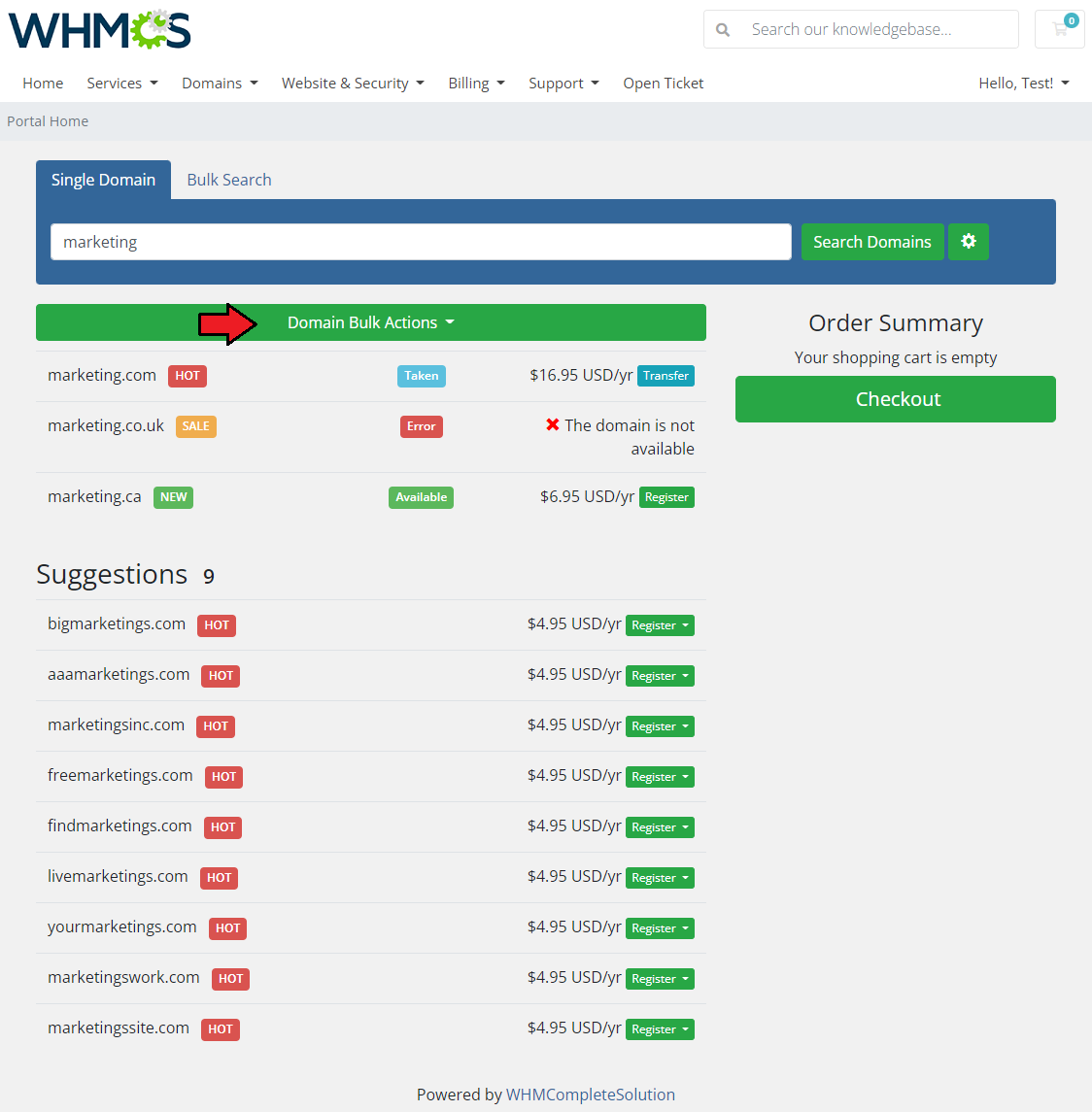
|
| You may also use the option to search domains in bulks, note that this option must be previously enabled by the administrator: |
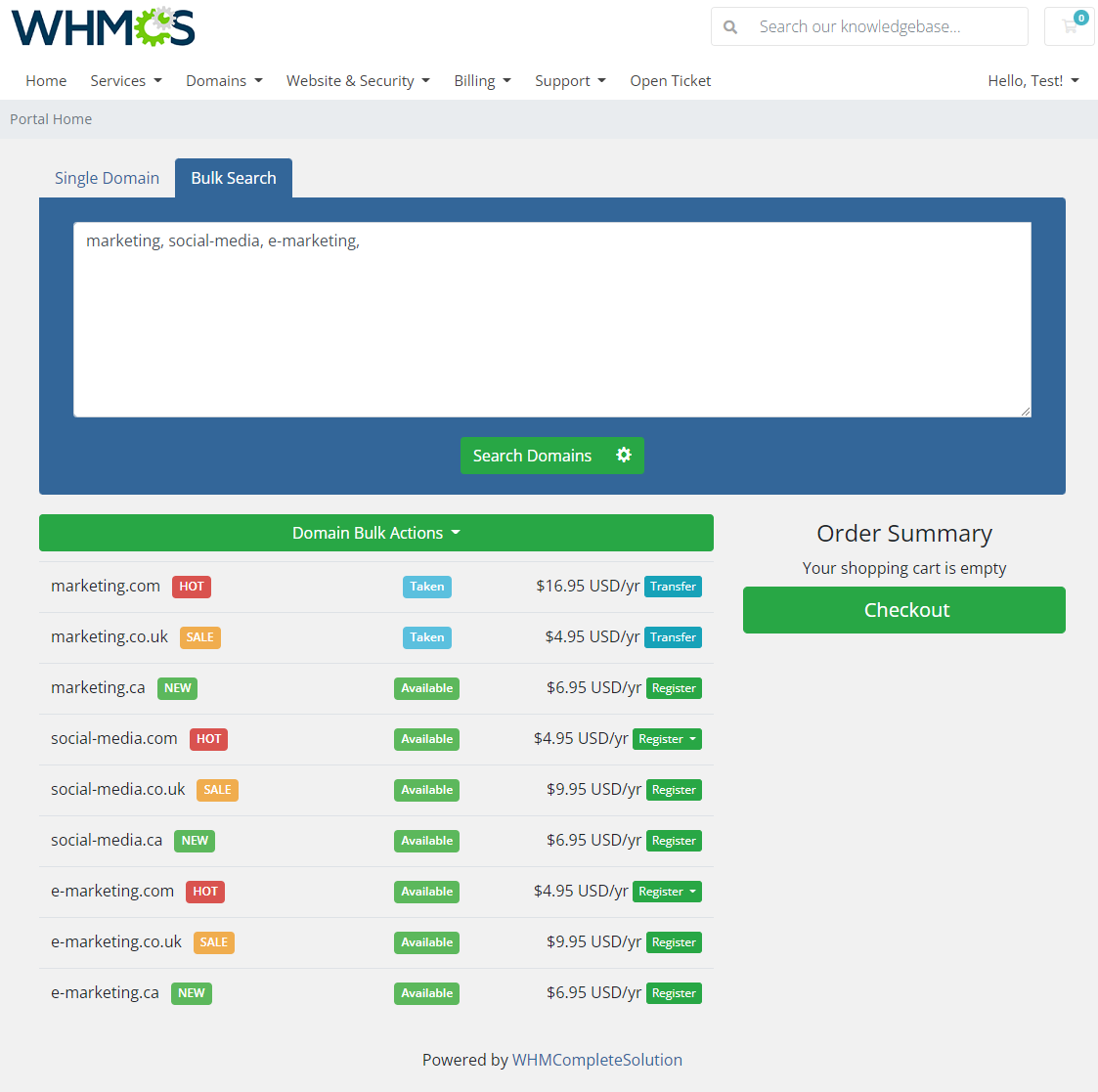
|
General Category View
| In this view, your clients will see a categorization of the searched domains in tabs, but without showing their subcategories. TLDs from the subcategories will be displayed in the main categories. If none of the TLDs in a given category is included in the search results, this subcategory will not be displayed in the results list. The order of the displayed results depends on the first set order of the categories, and then on the order of the TLDs within them. Promoted TLDs will be displayed at the top. |
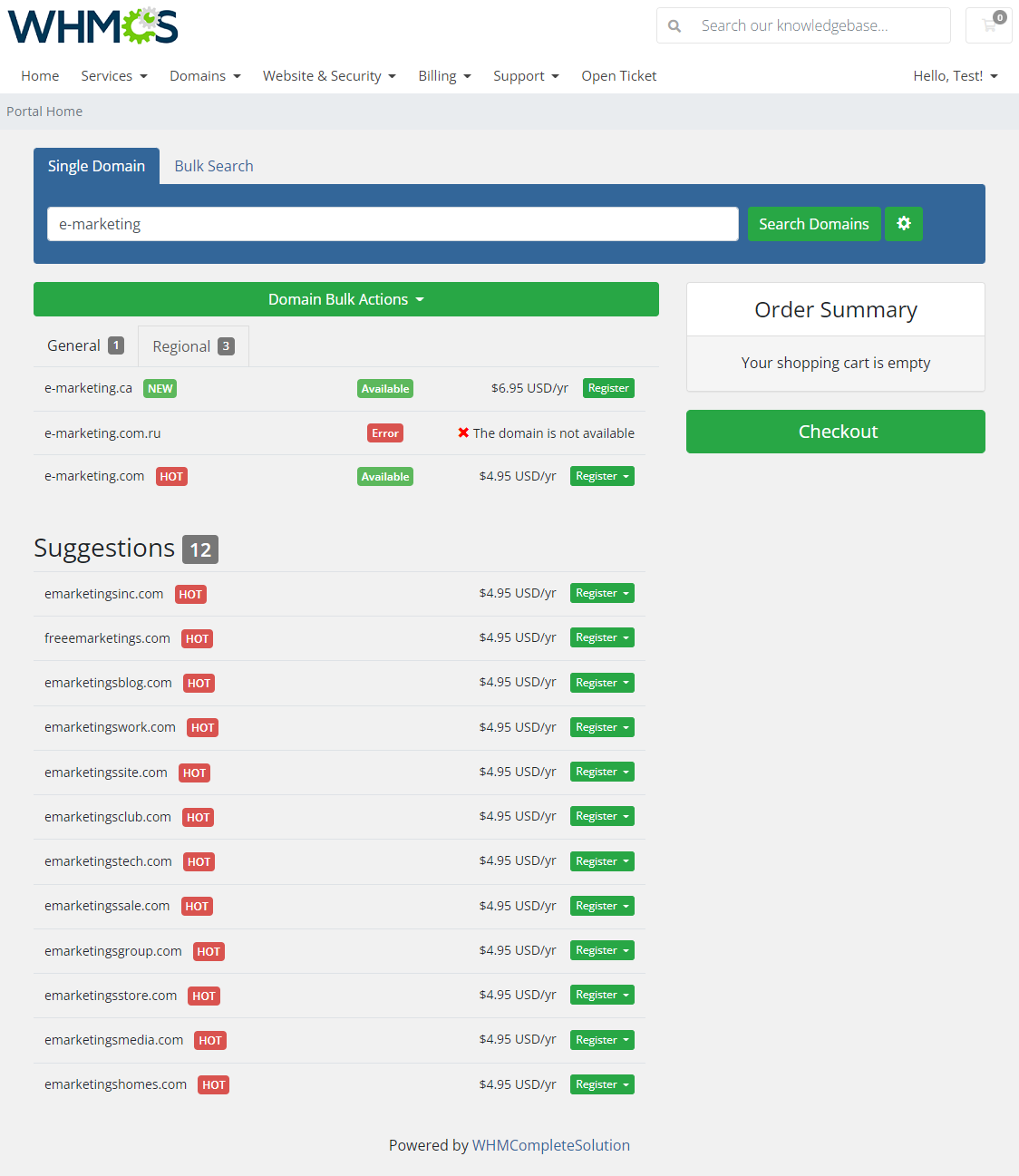
|
Multi Category View
| This view works similarly to the 'General Category View' , but also includes a subcategorization of search results that customers will be able to expand from category tabs. |
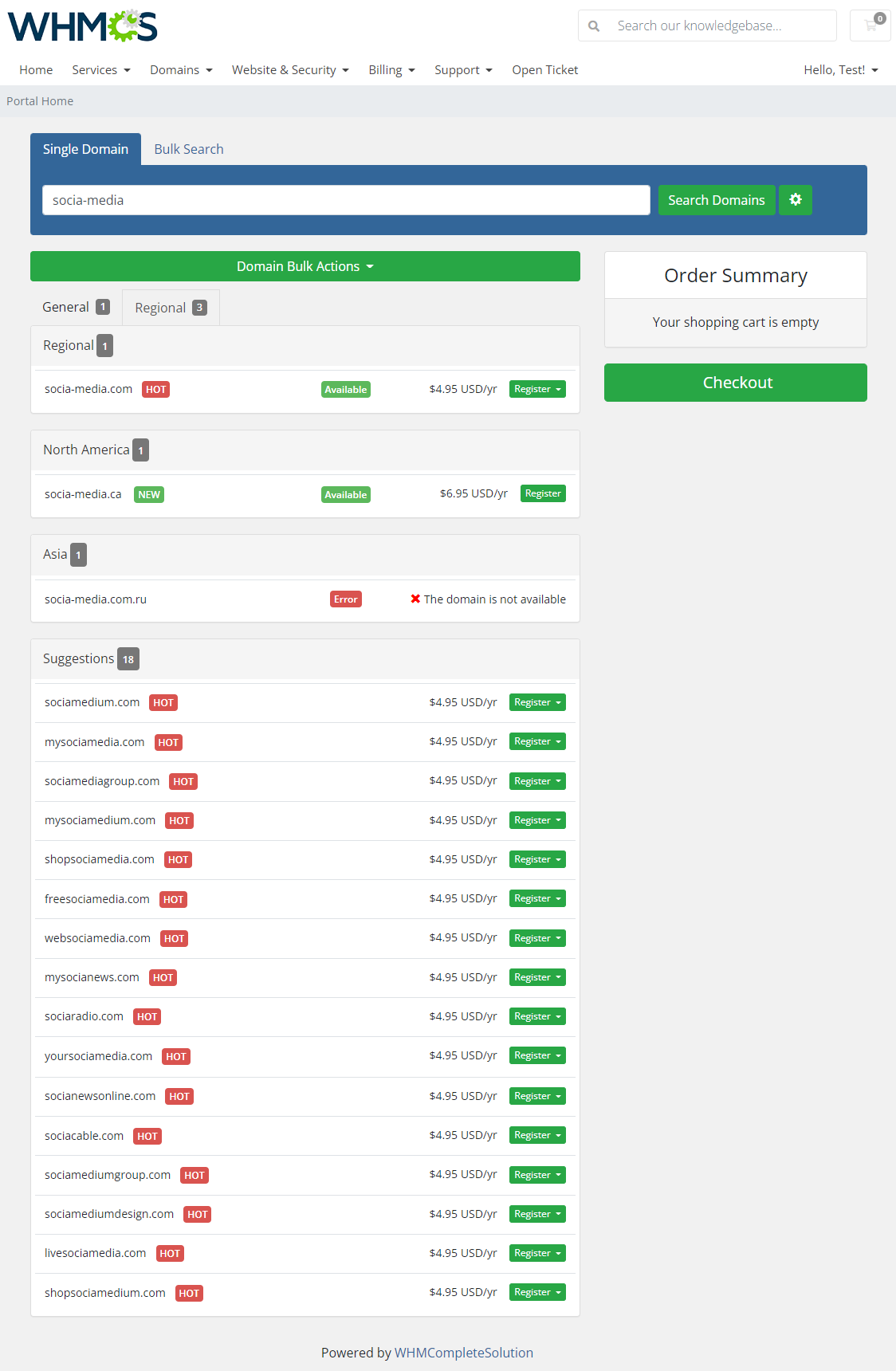
|
Lagom View
| This view type shows promoted TLDs on the very first search page. Note: The Lagom theme allows only one label to be visible here. If you have more, only the first in line will be added. |
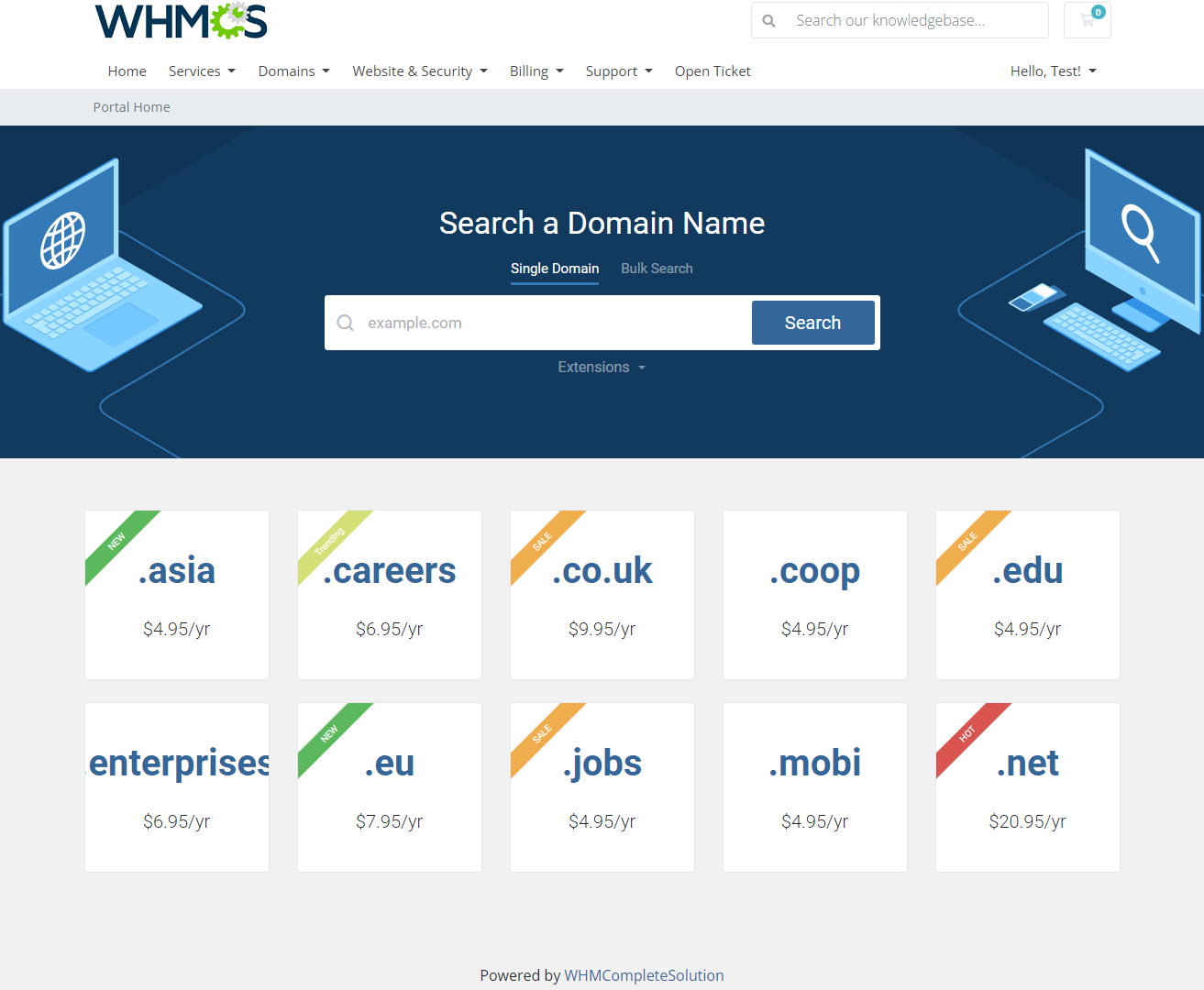
|
| That is how the search results look like, when using a single domain search type. |
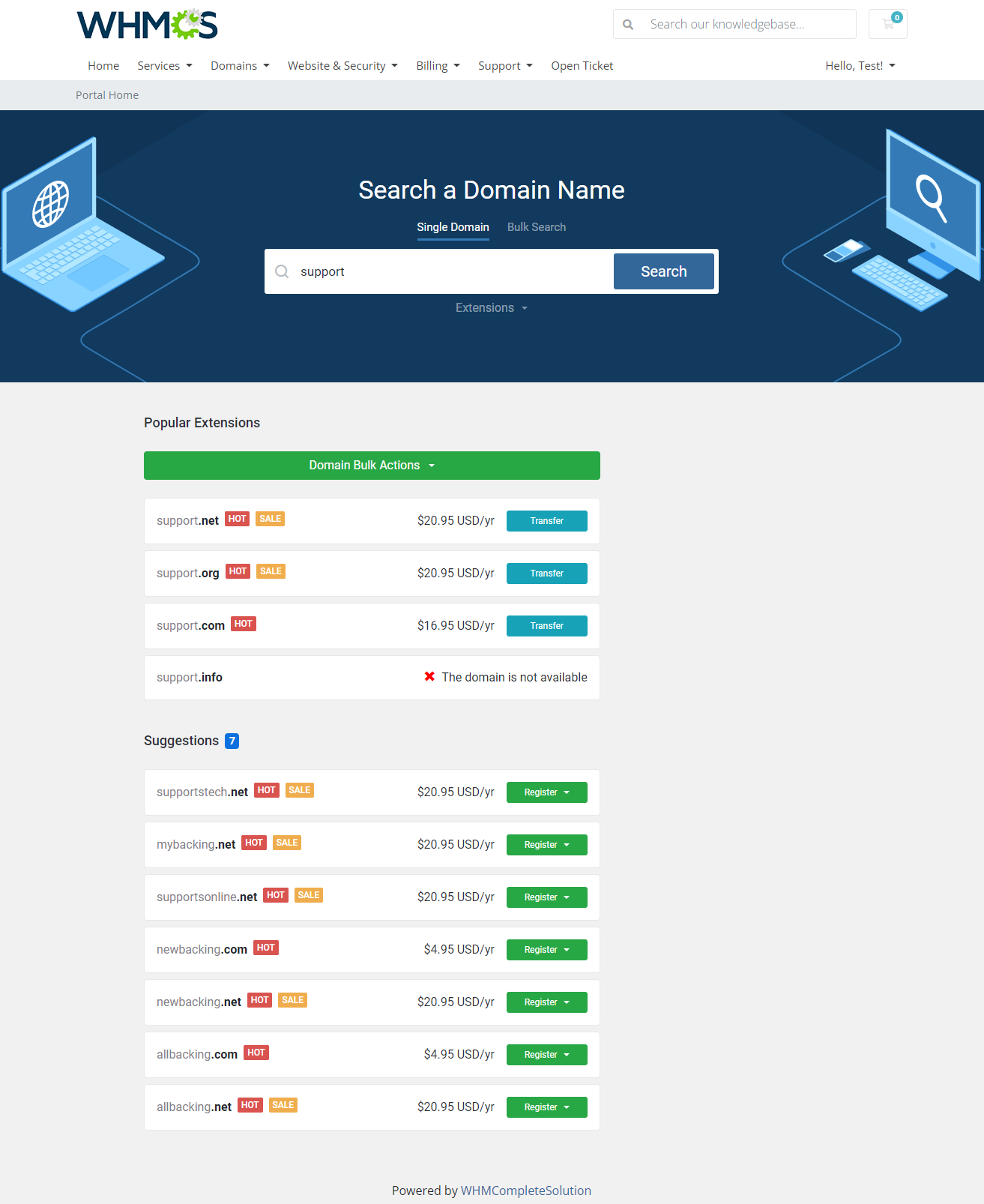
|
| Underneath, a bulk domain search view with 'Results Pagination' option on and the "Show More Results" button visible: |
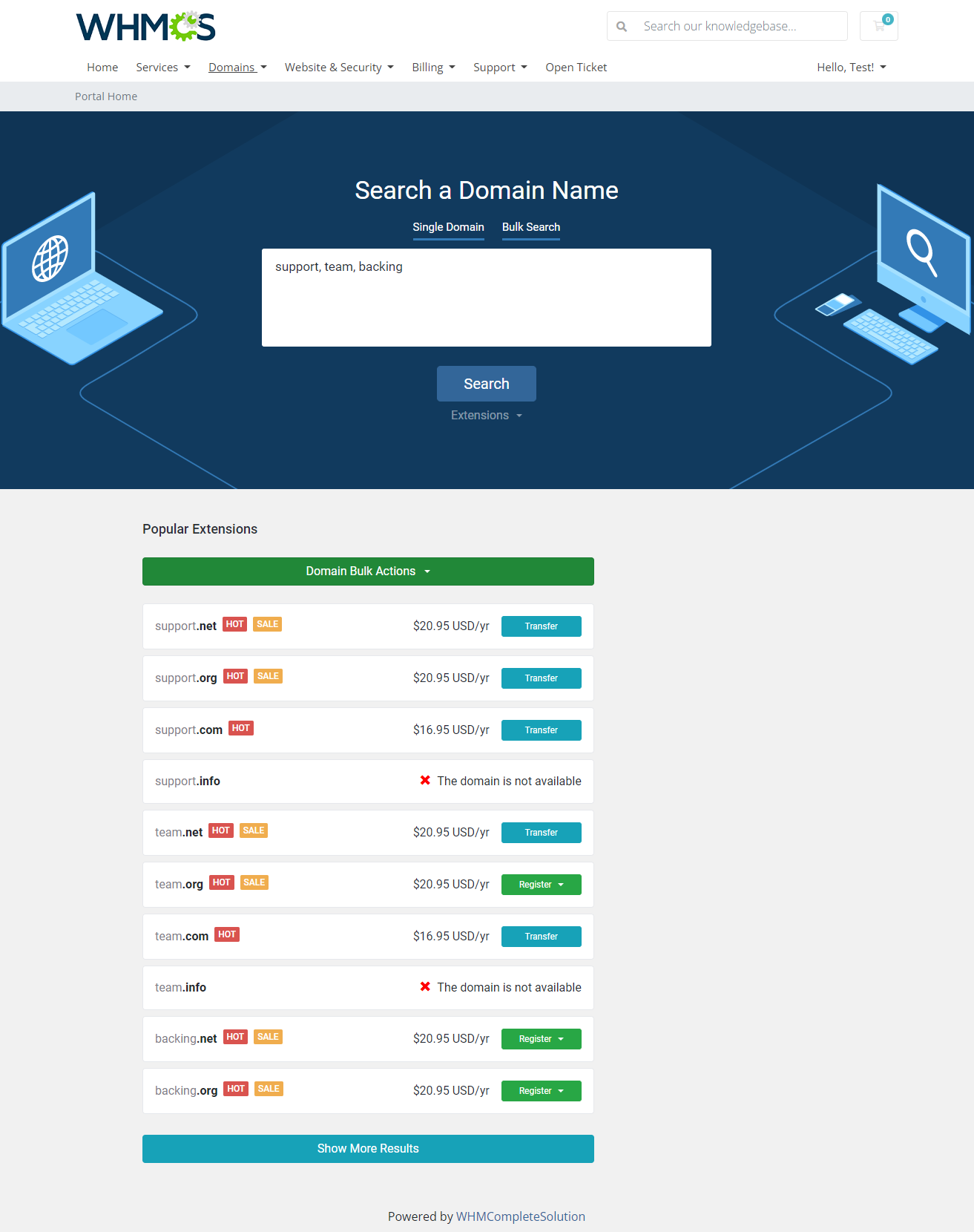
|
Tips
| 1. TLDs are hidden for clients as long as they are not assigned to any category. |
| 2. The module does not support the migration from previous versions 2.X. All settings have to be defined anew. |
| 3. The bulk domain search is not yet implemented. It will be reimplemented in the future updates. |
| 4. In the case of certain registrars, like OpenSRS and Enom, the pricing of premium domains is returned by the API only in the USD currency. For this reason, when using other currencies, it is required that the 'USD' currency code is still available in your WHMCS system. |
| 5. If you want to translate the category or subcategory name (CA view only), simply add a new entry into the english.php file with a new name. See the below example: $LANG['categoryLang']['CategoryName'] = "YourCategoryNewName"; In your file: $_LANG['categoryLang']['General'] = "GeneralGroup"; $_LANG['categoryLang']['European Union'] = "EU"; |
Update Instructions
| Essential guidance through the process of updating the module is offered here. Keep in mind there is a quick and easy option in our client area that will let you upgrade the license of your module to an open source version at any time - and at a lower price! |
Common Problems
| 1. When you have problems with connection, check whether your SELinux or firewall does not block ports. |
| 2. If you have problems with connection with OpenSRS submodule, make sure that ports 51000 and 55443 are open. |
| 3. If you face any problems with searching domains using cron task and there is no information in logs, you might take a look at the cronLog file content. You will find this file at: yourWHMCS/modules/addons/DomainOrdersExtended/storage/crons |
| 4. In case no logs are visible in the 'Logs' section, and the debug mode is on, then please clear the DomainOrdersExtended_Logger tables manually in your database. The problem might be caused by a too high number of log entries. |
5. If you encounter the below error with the OpenSRS submodule:
oSRS Error Code #400: Could not get credentials for reseller RESELLER_NAME Please make sure you have provided correct API details and that the main user has been used to connect with API. |
| 6. In case you cannot export all the available TLDs into a file, please check the PHP, max_input_vars settings. Increase the max_input_vars limit to allow downloading a required number of records. |