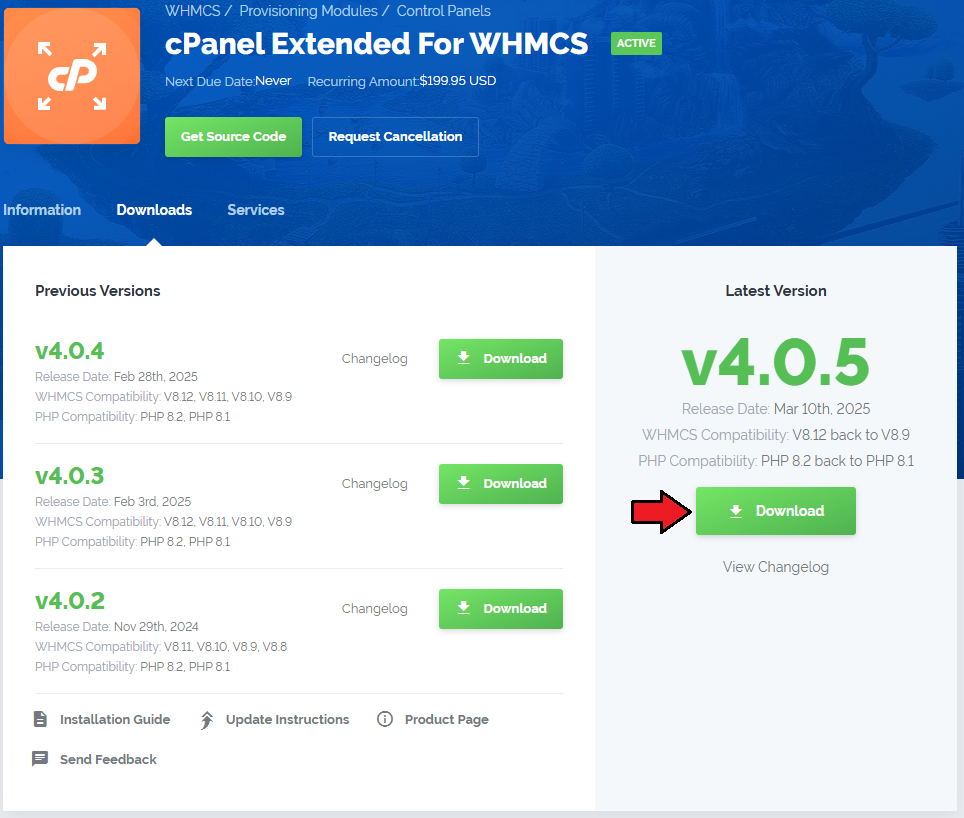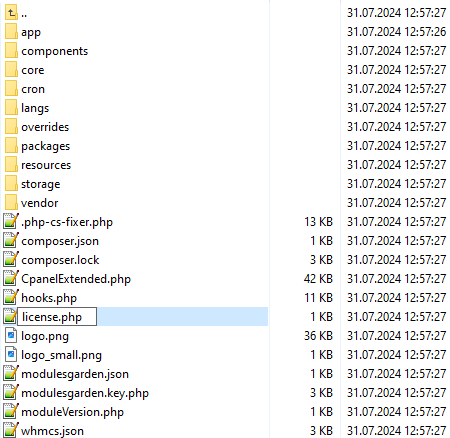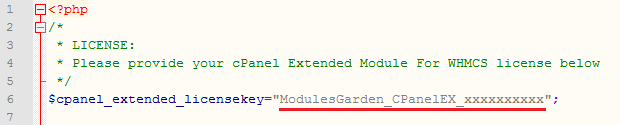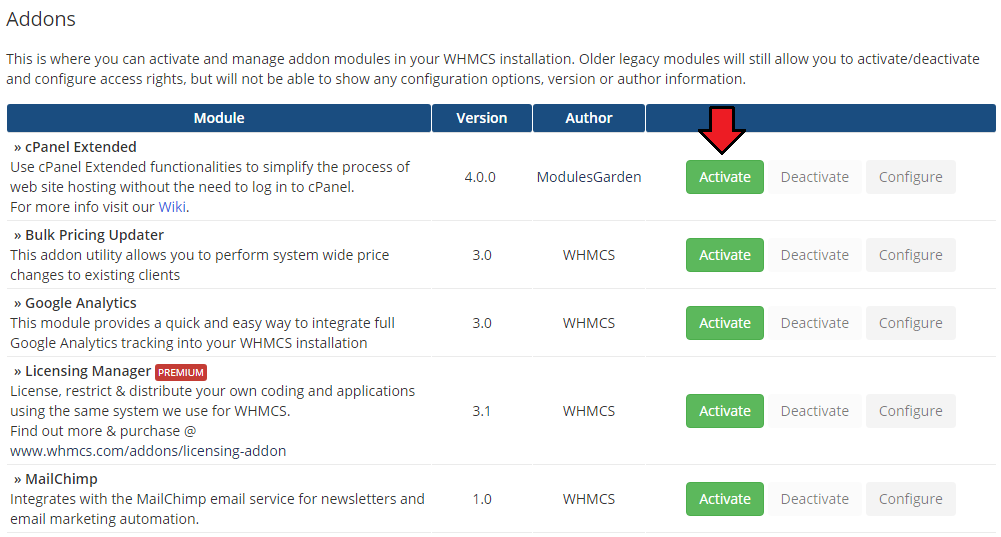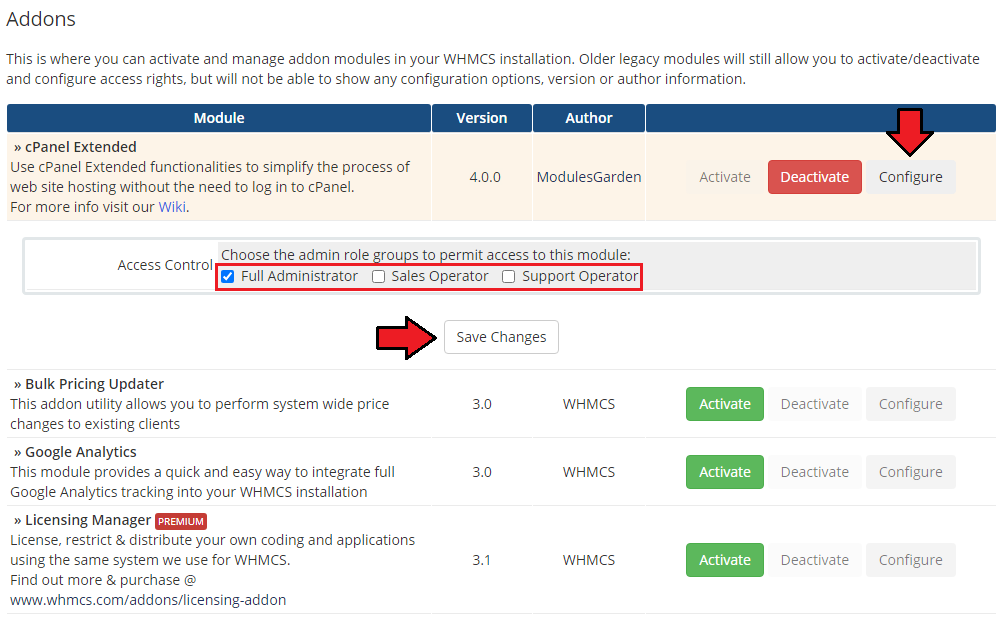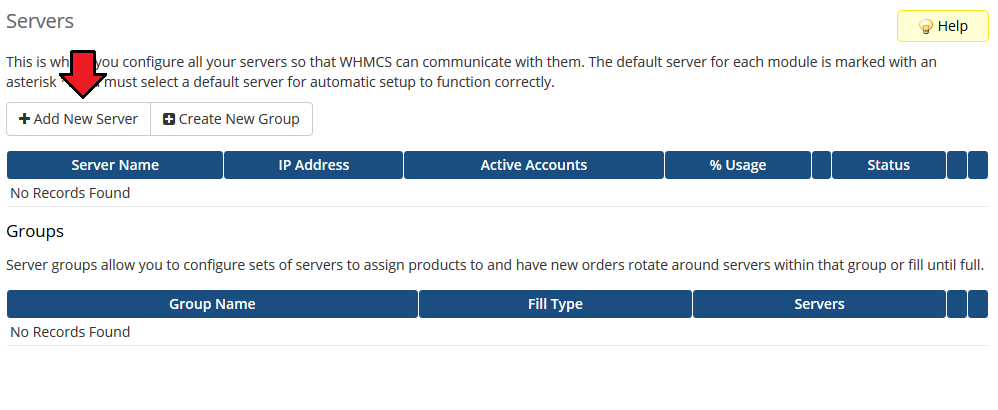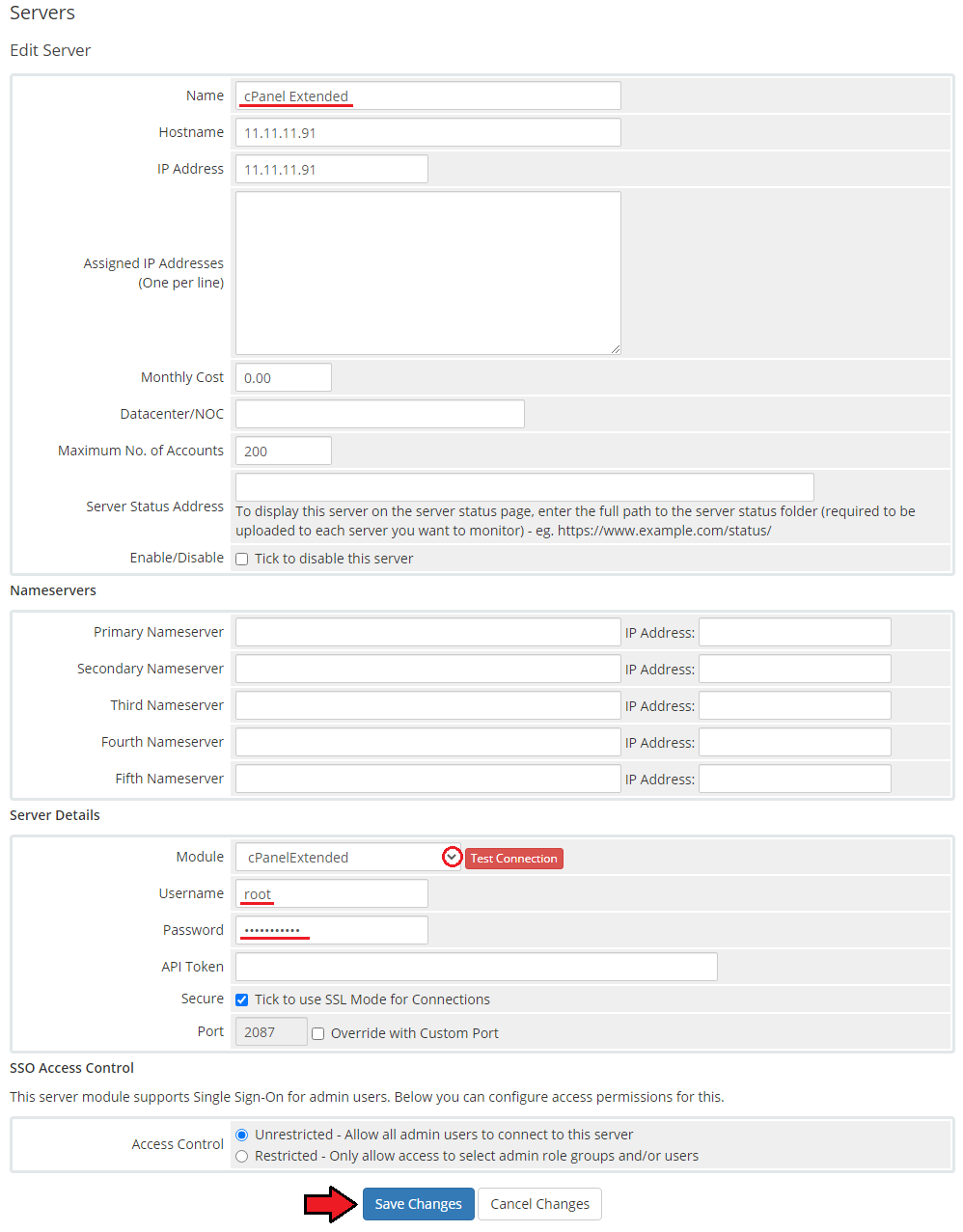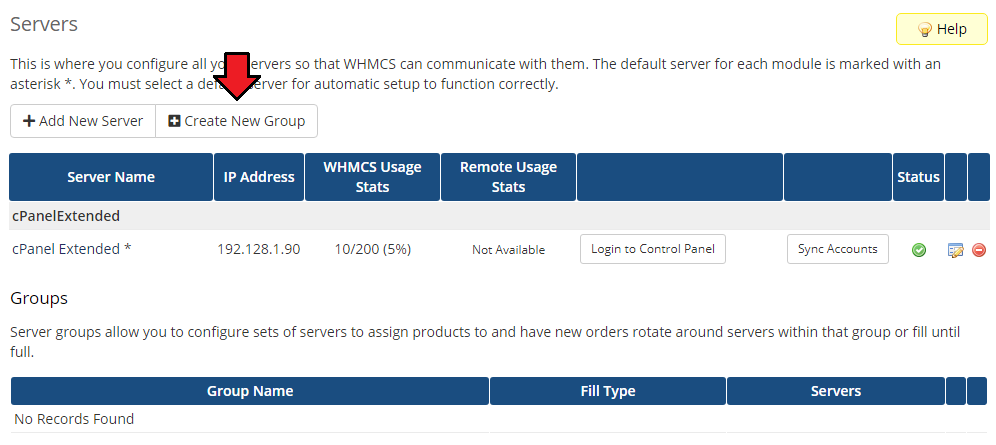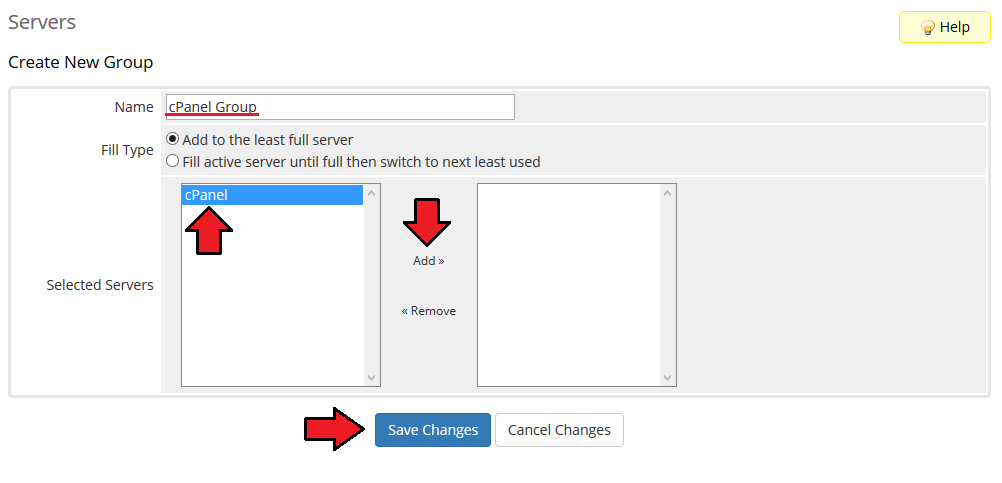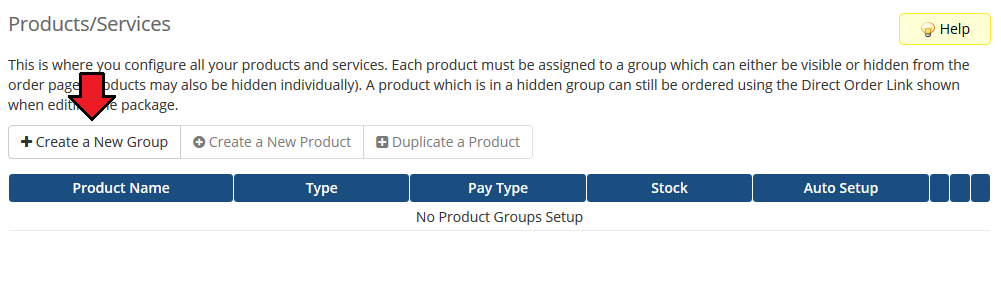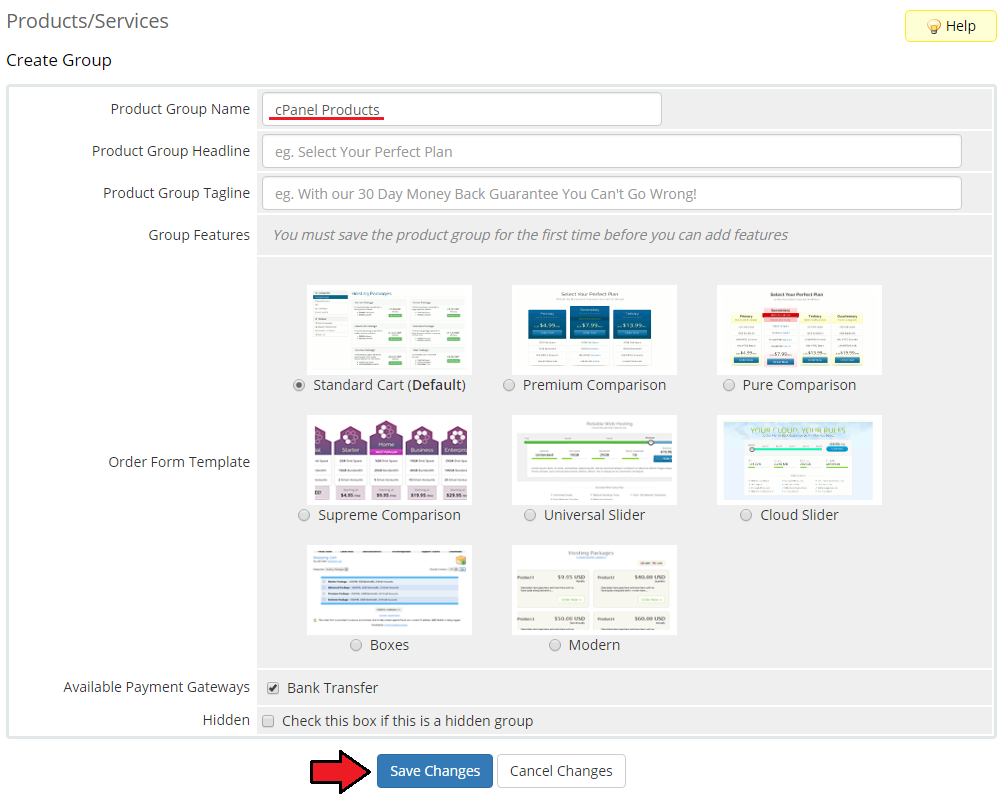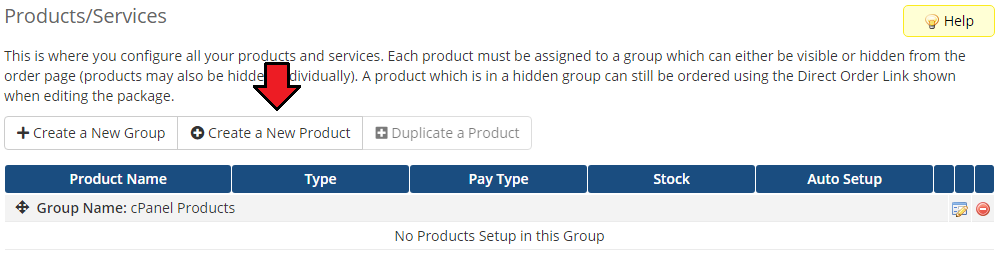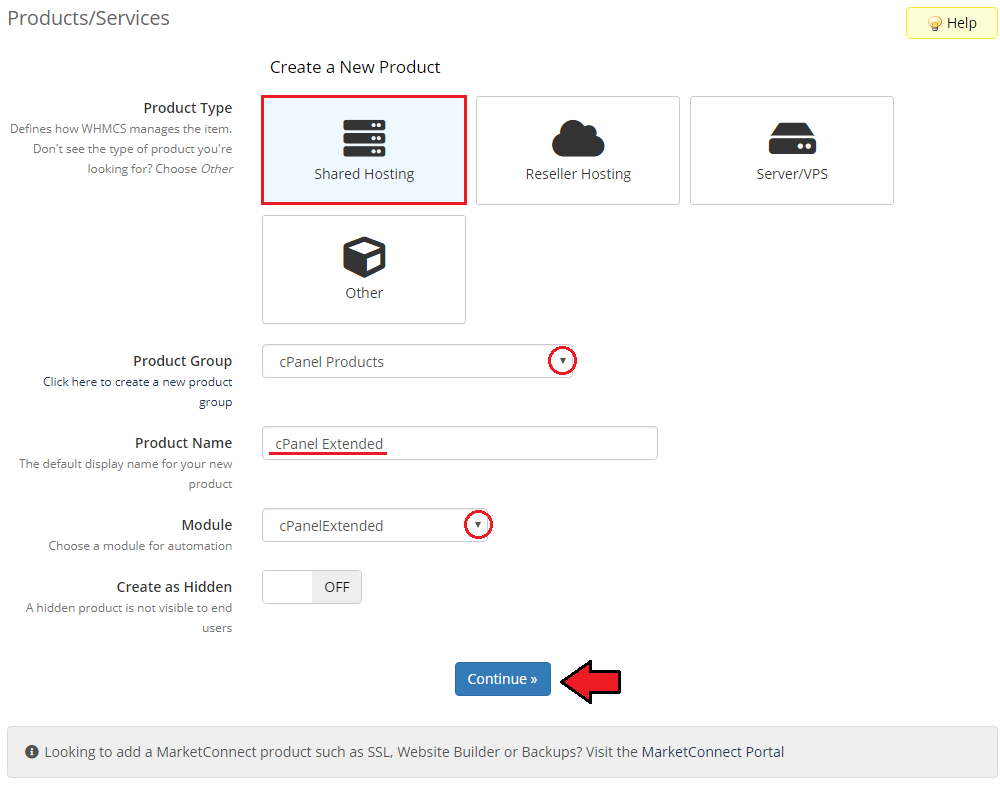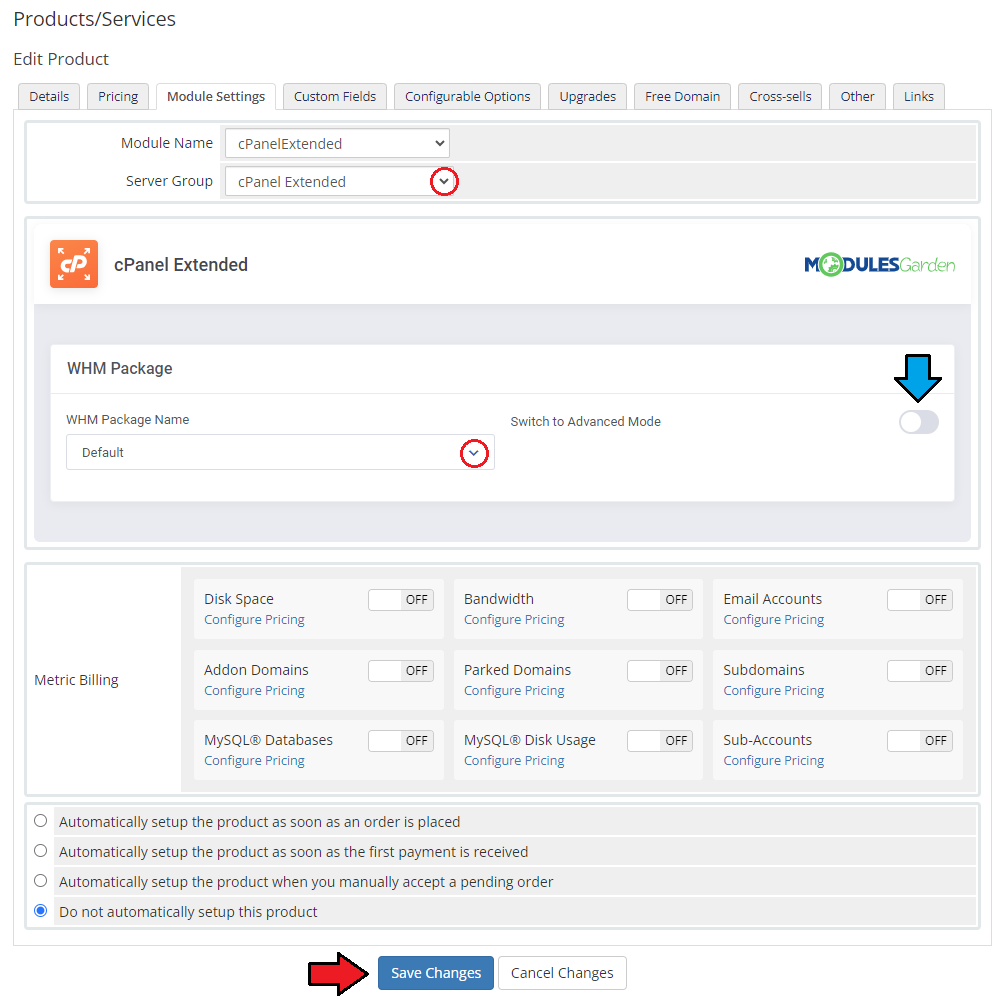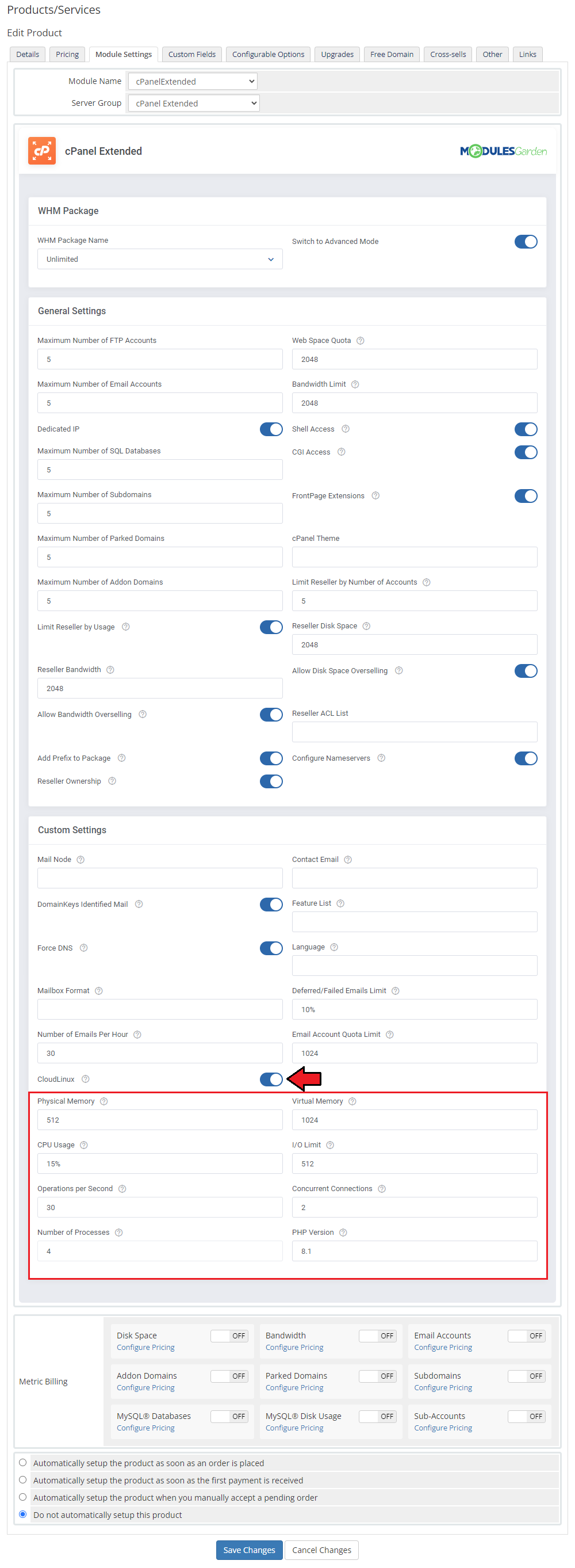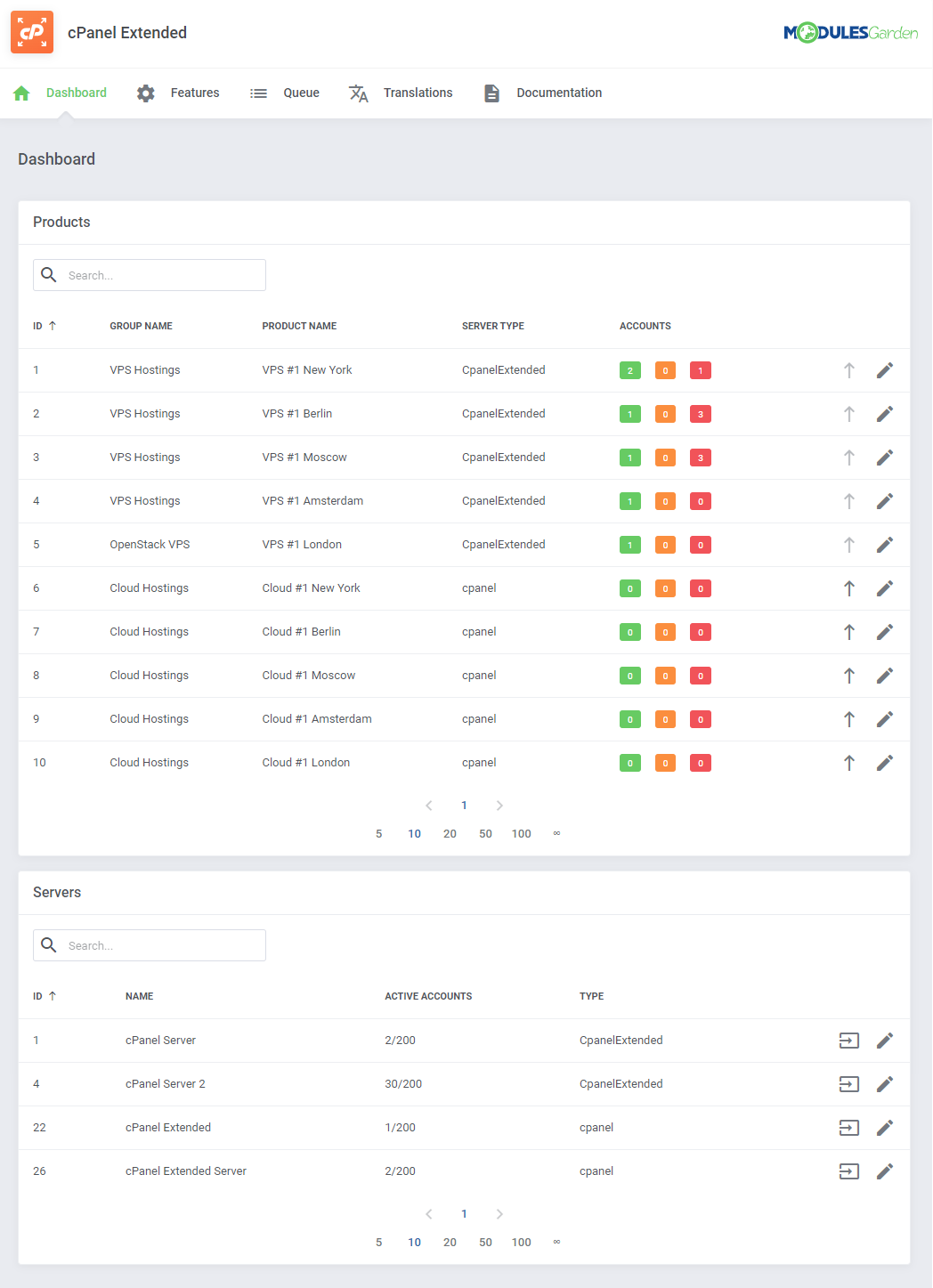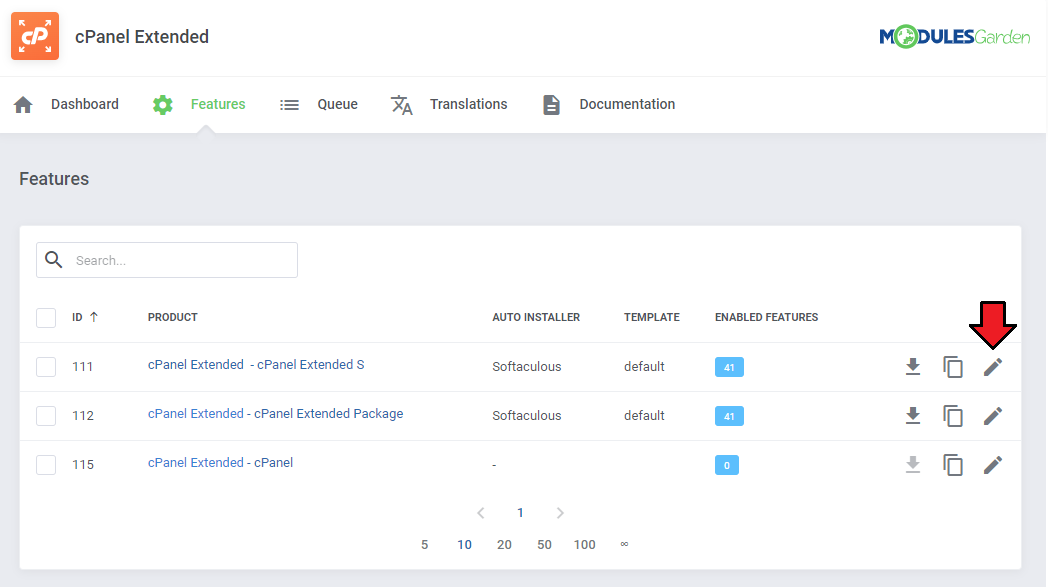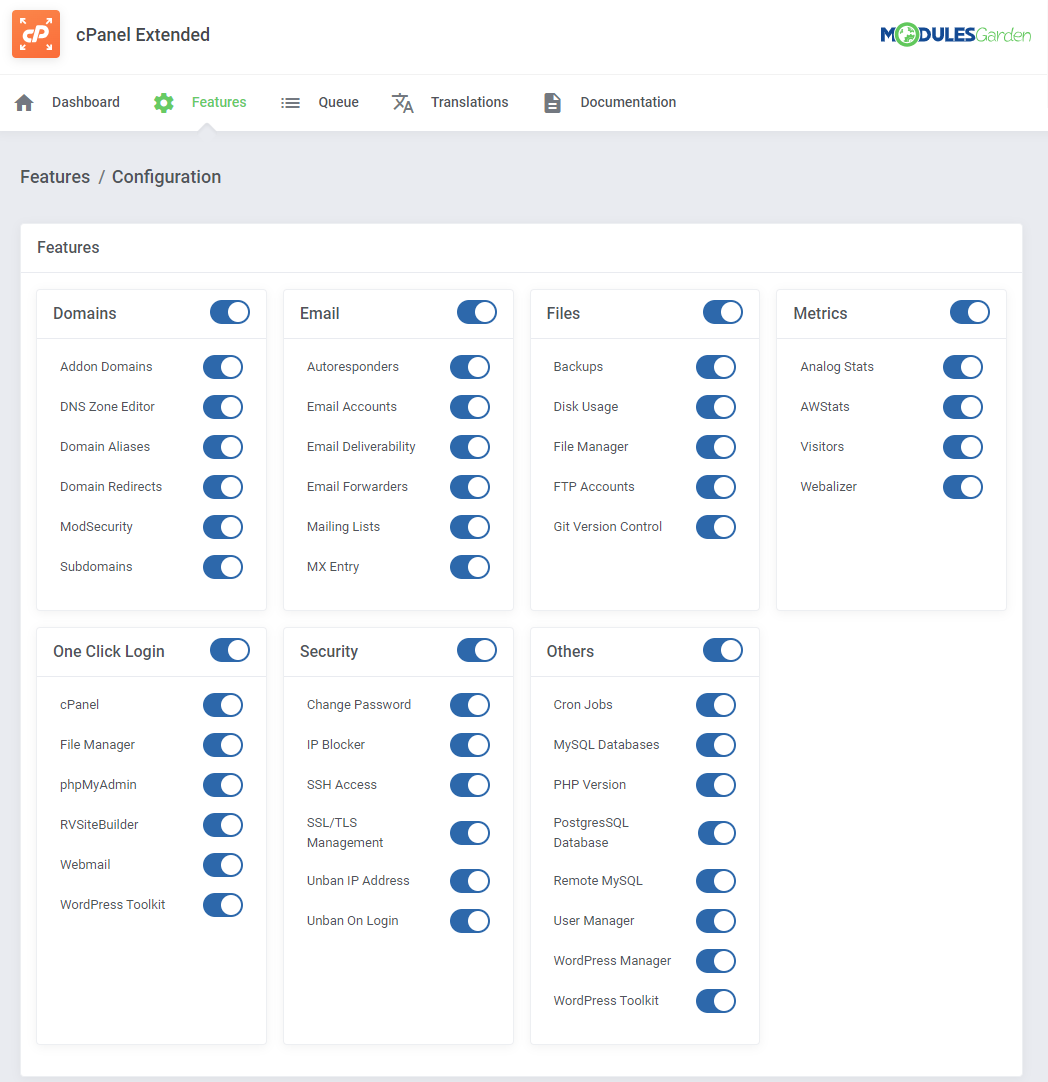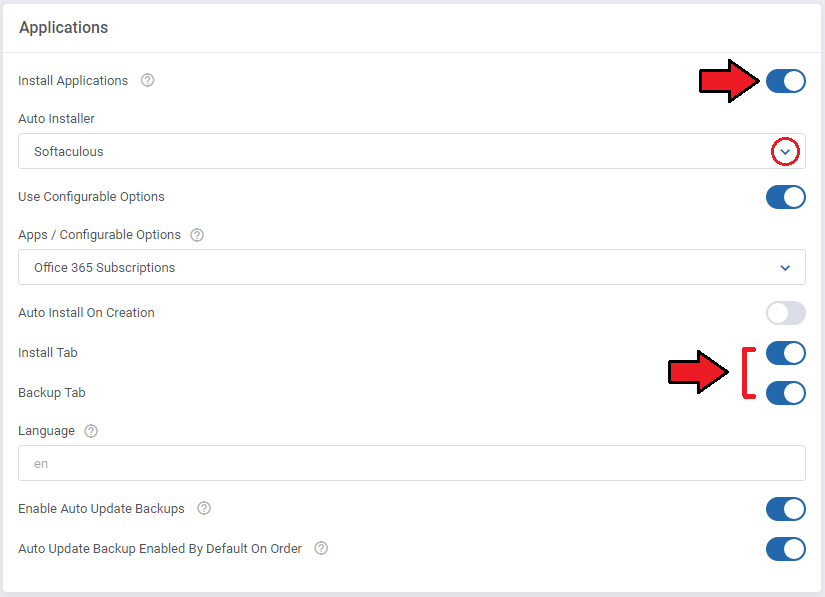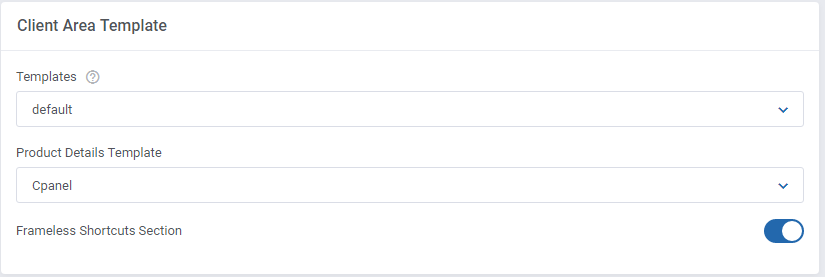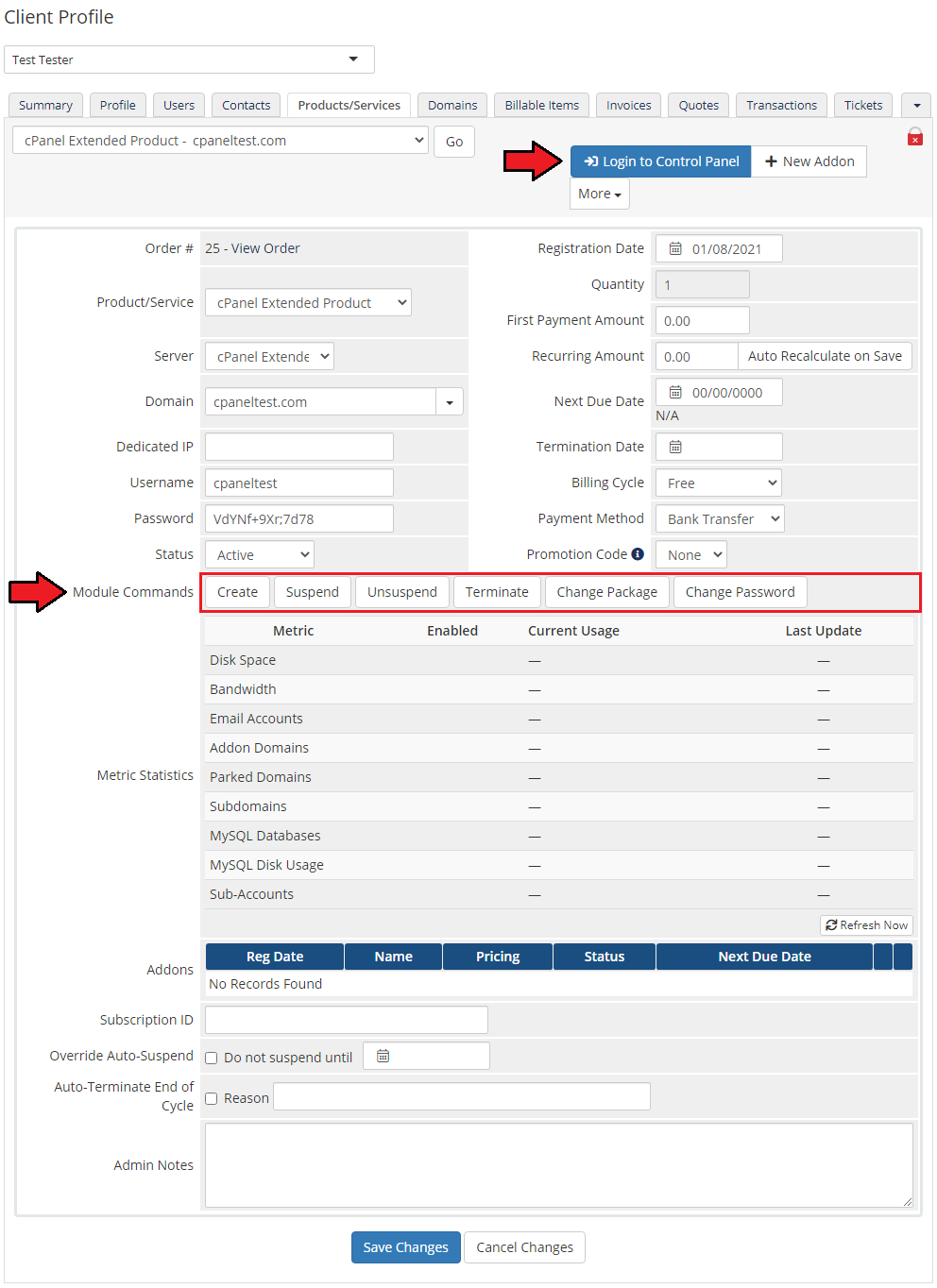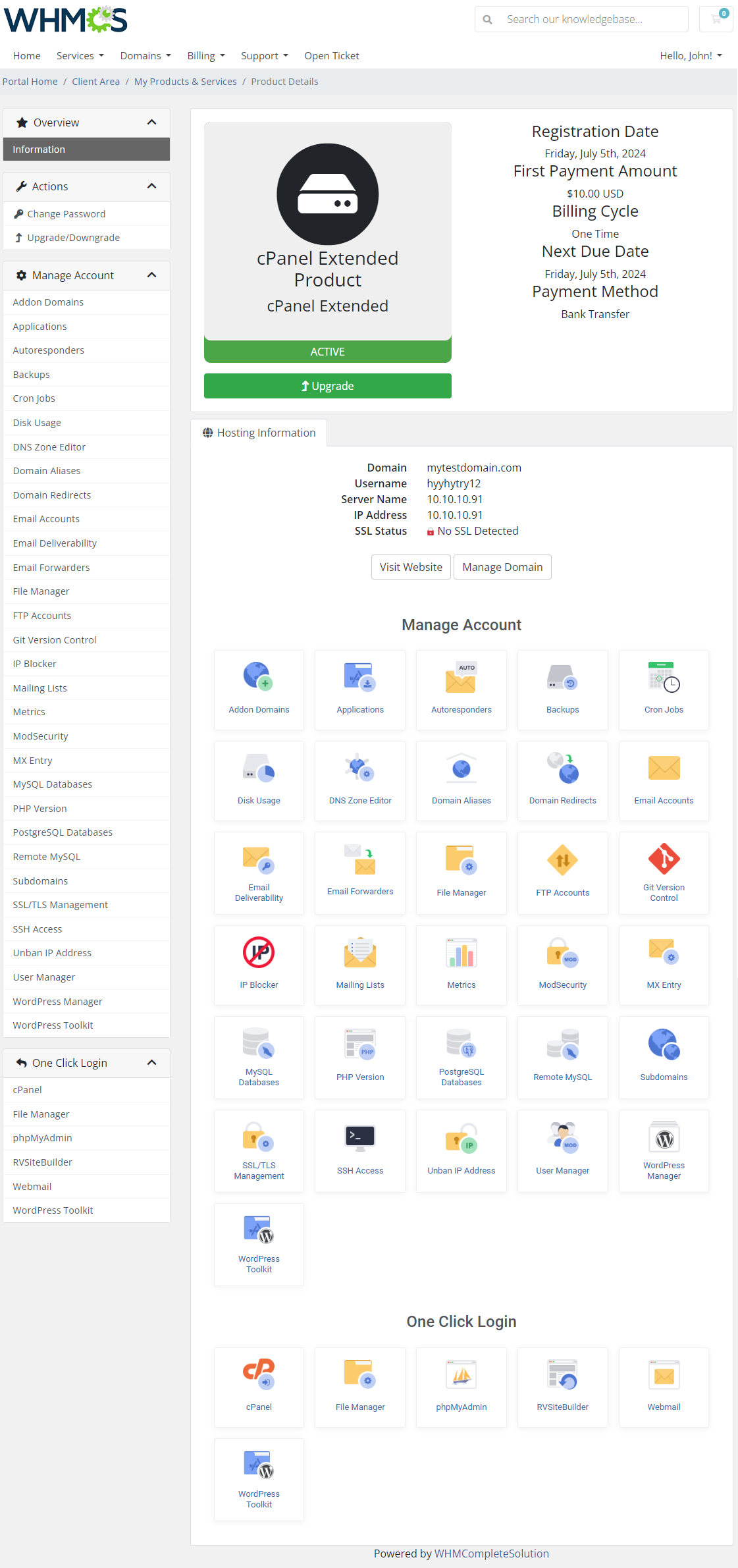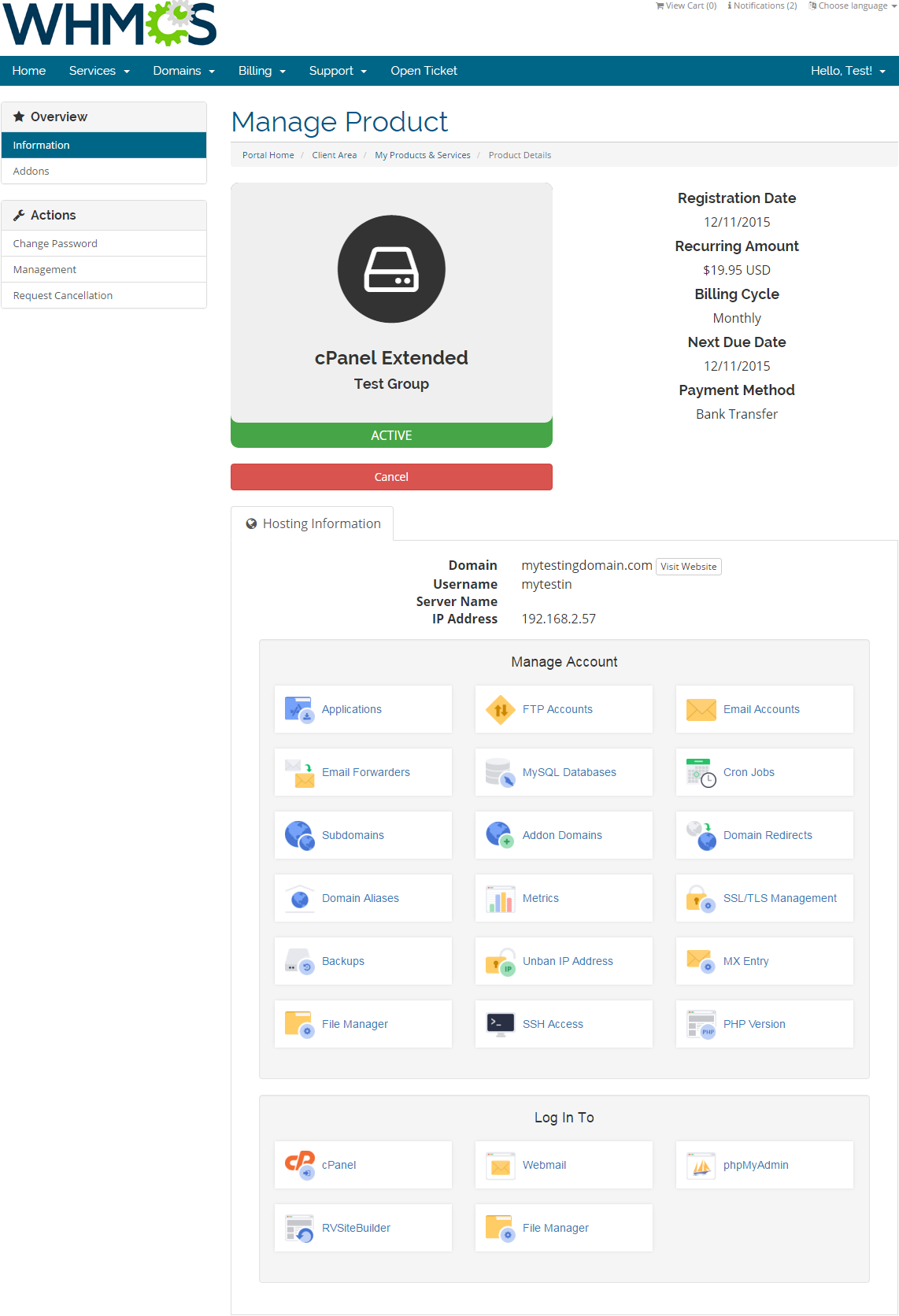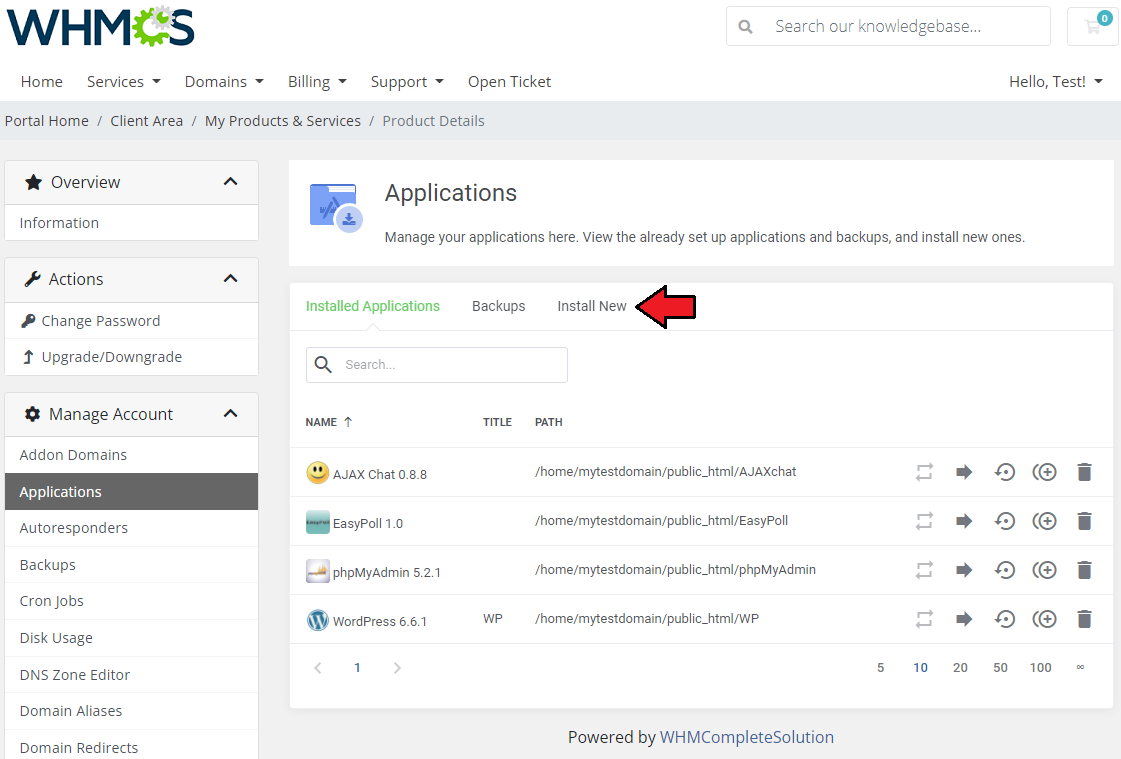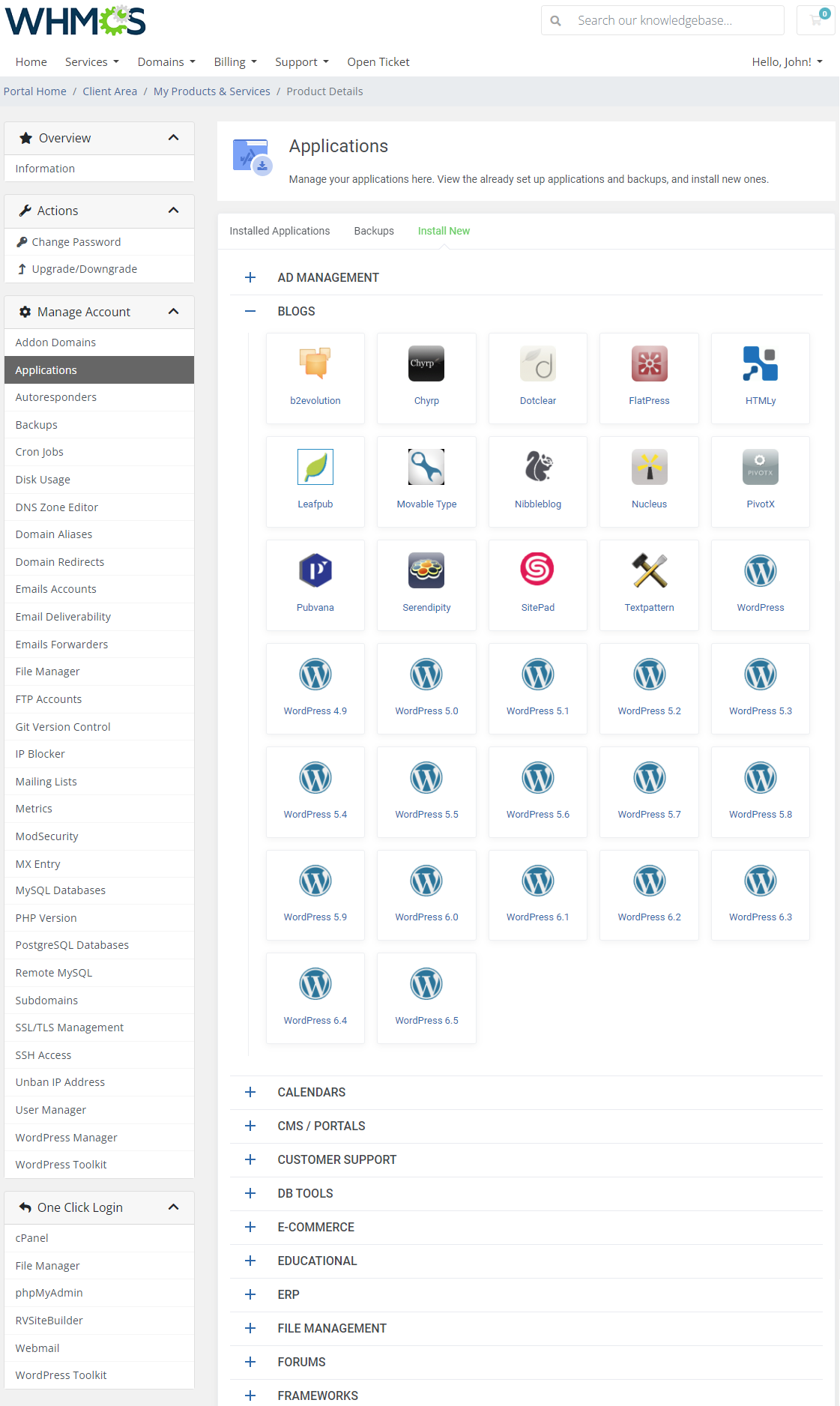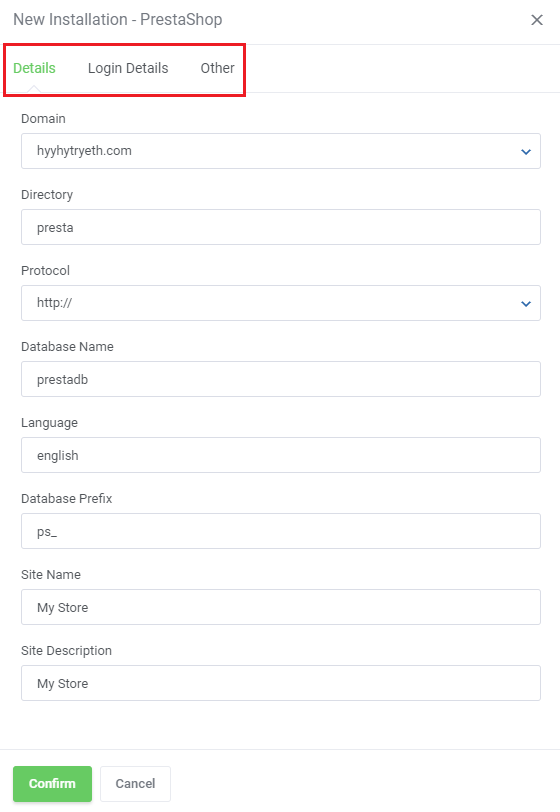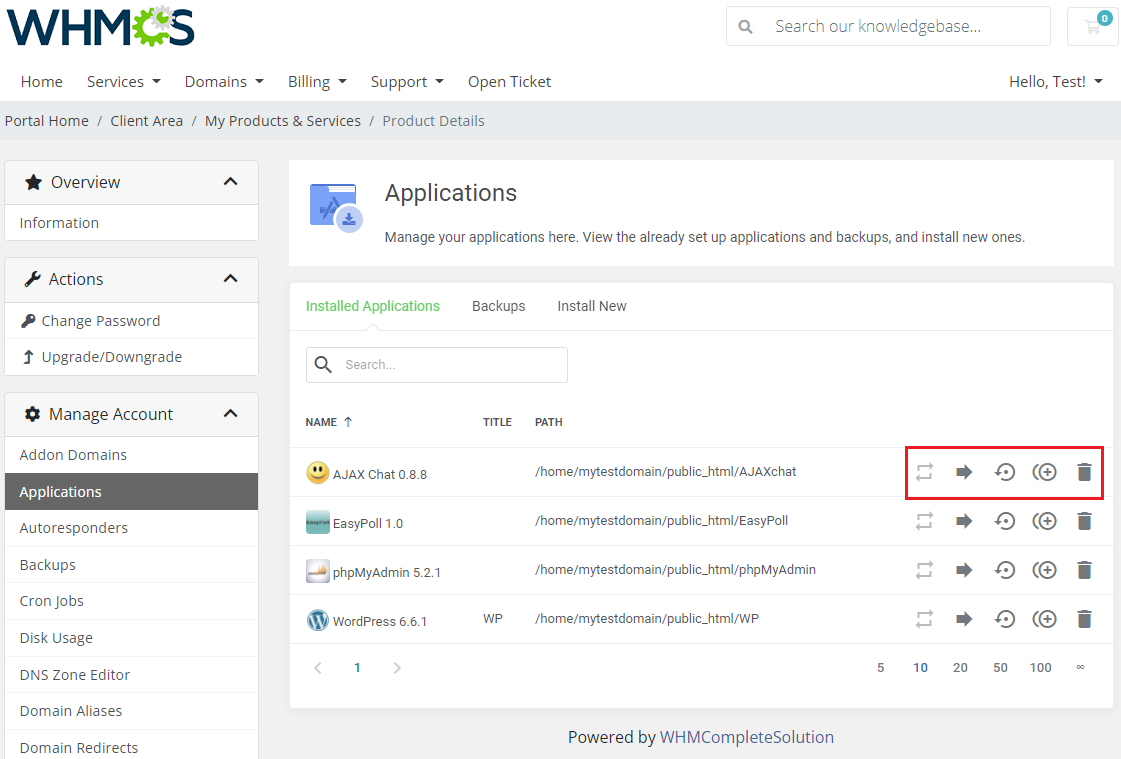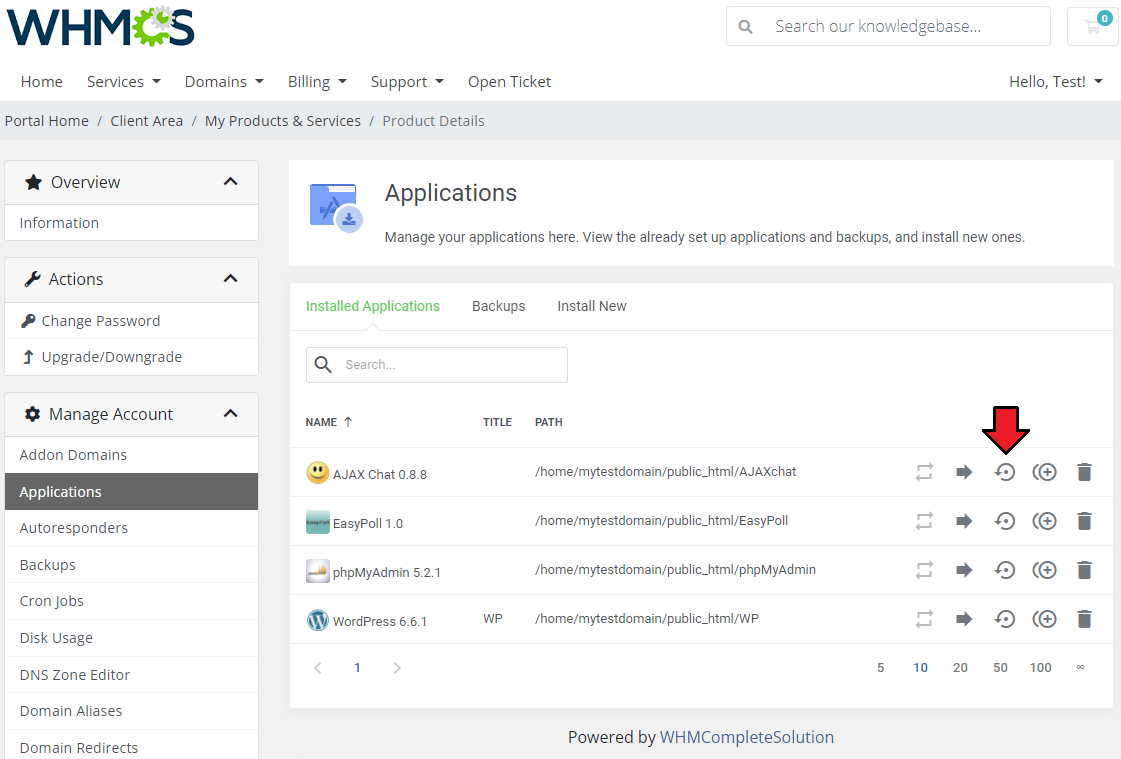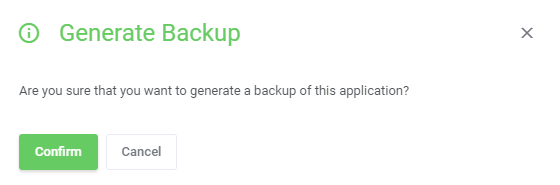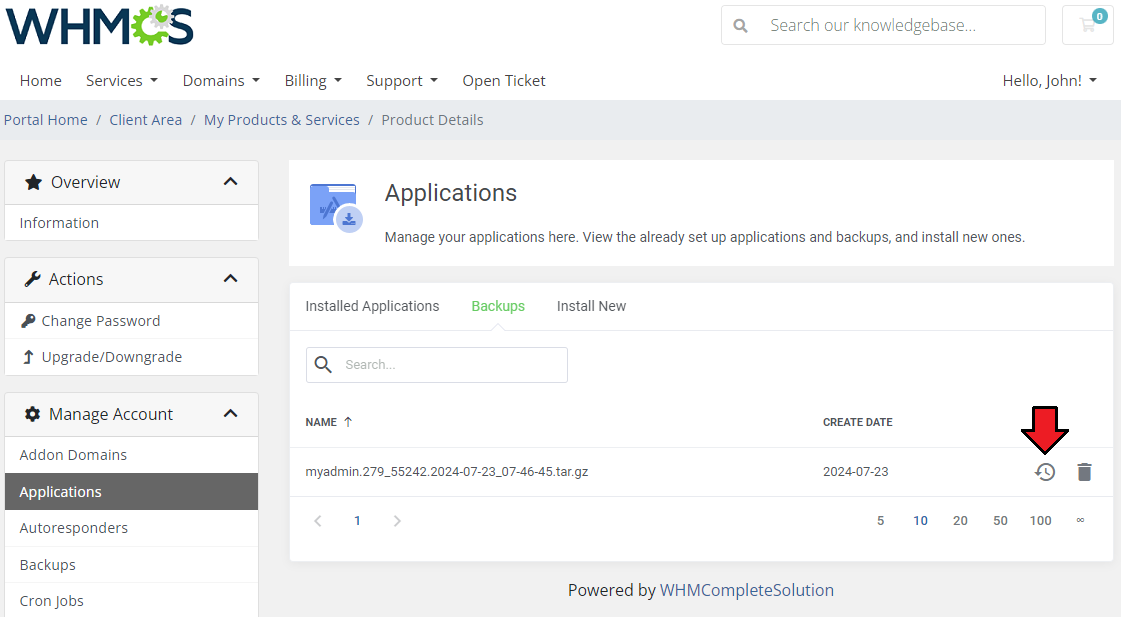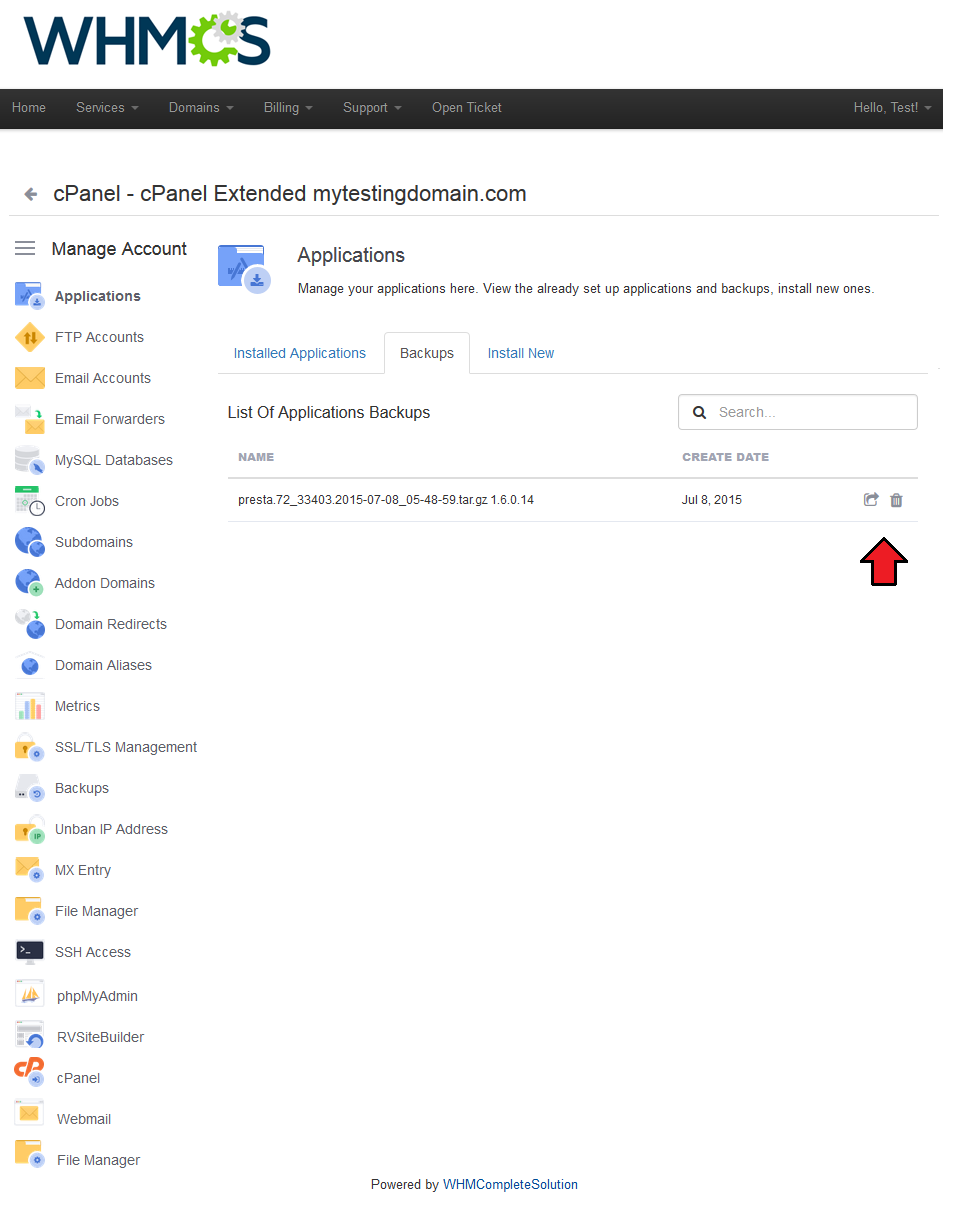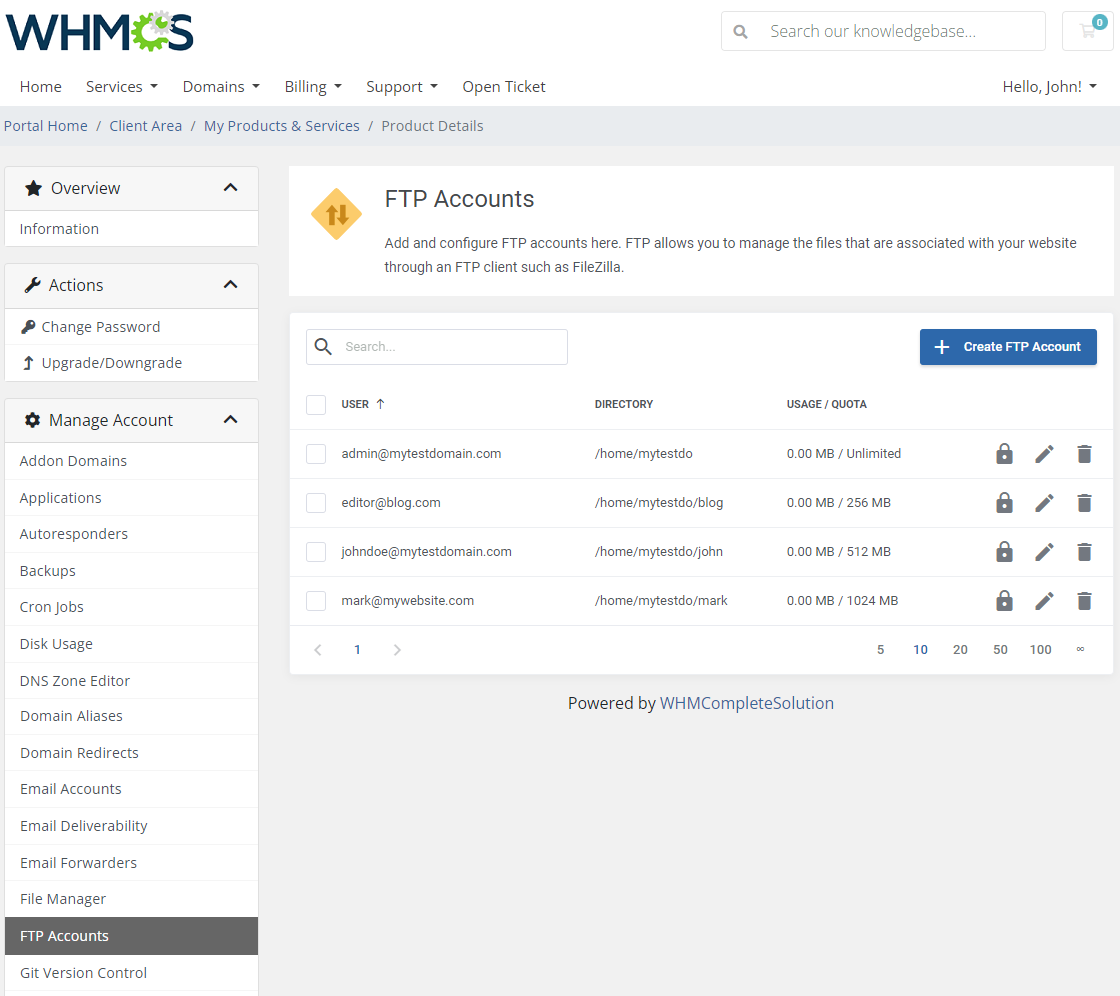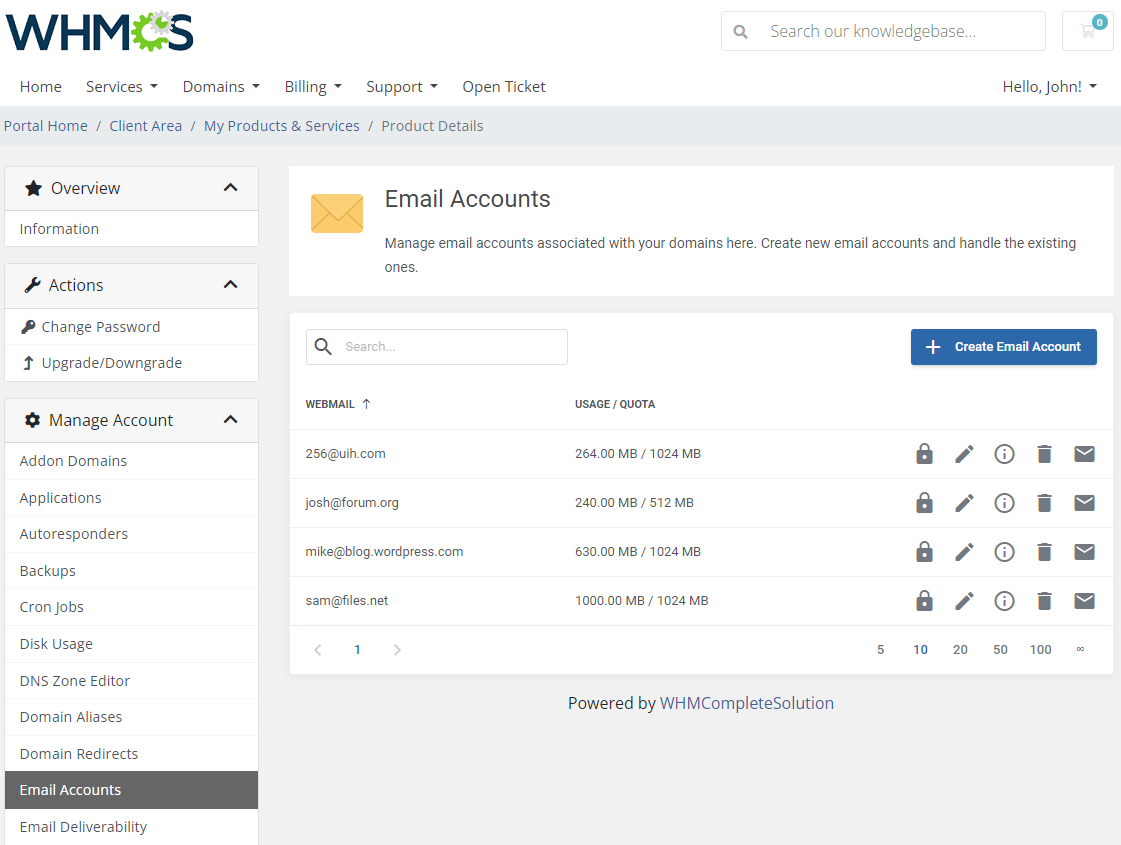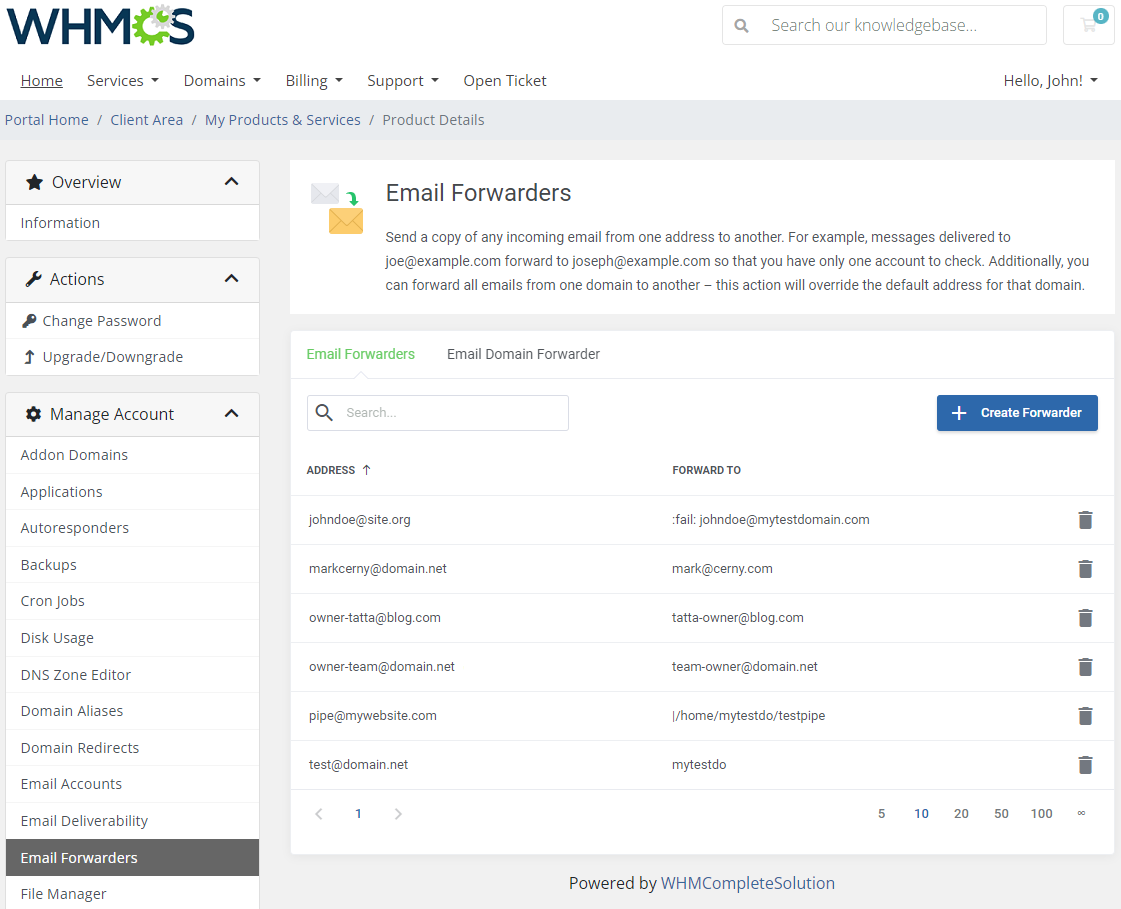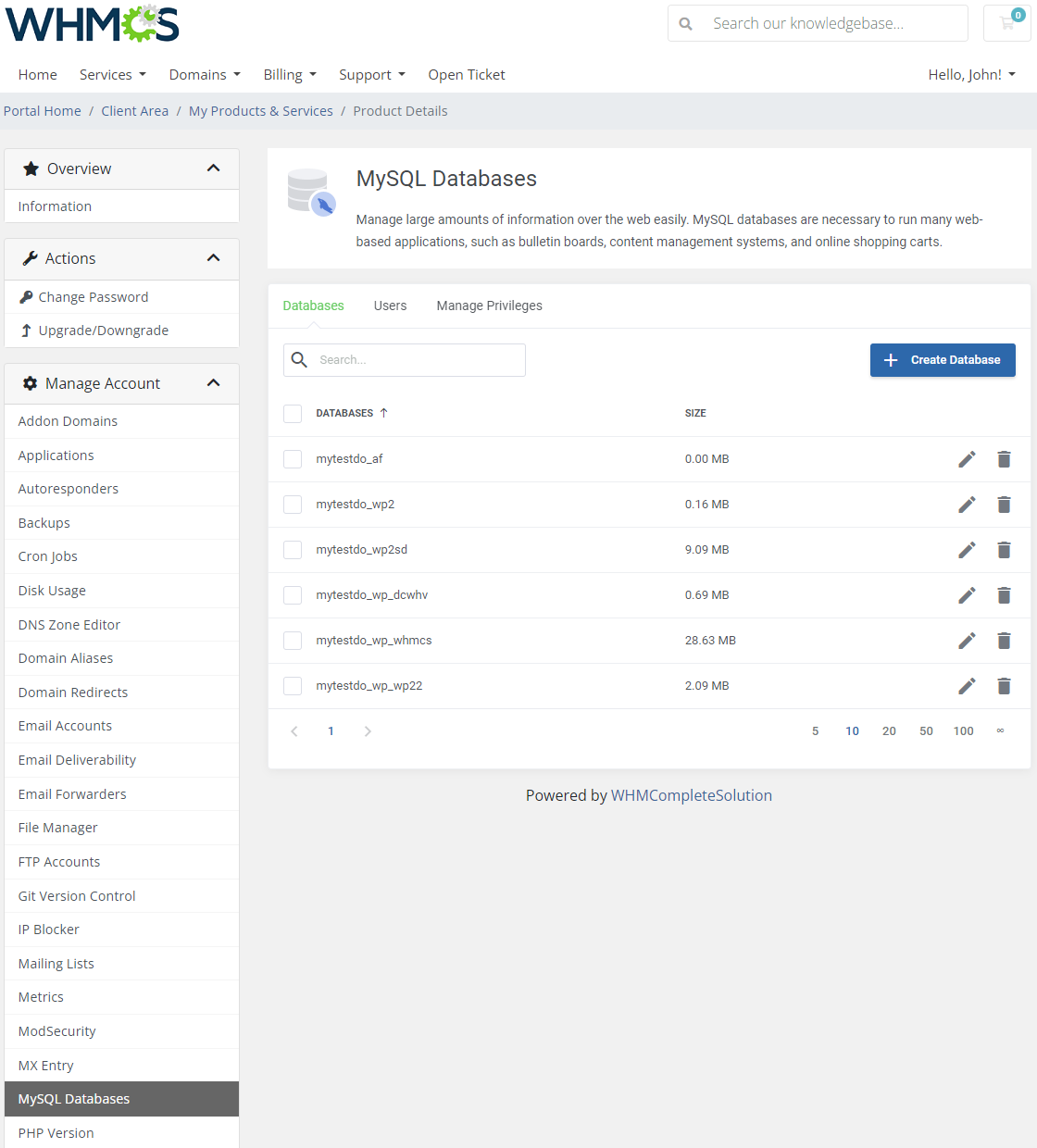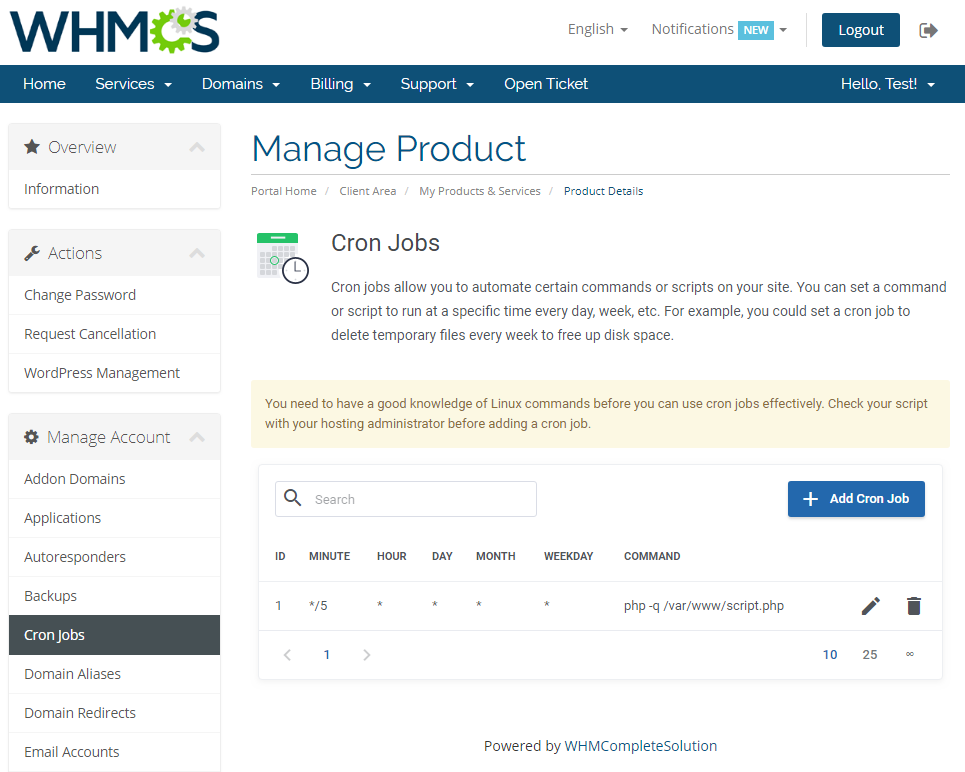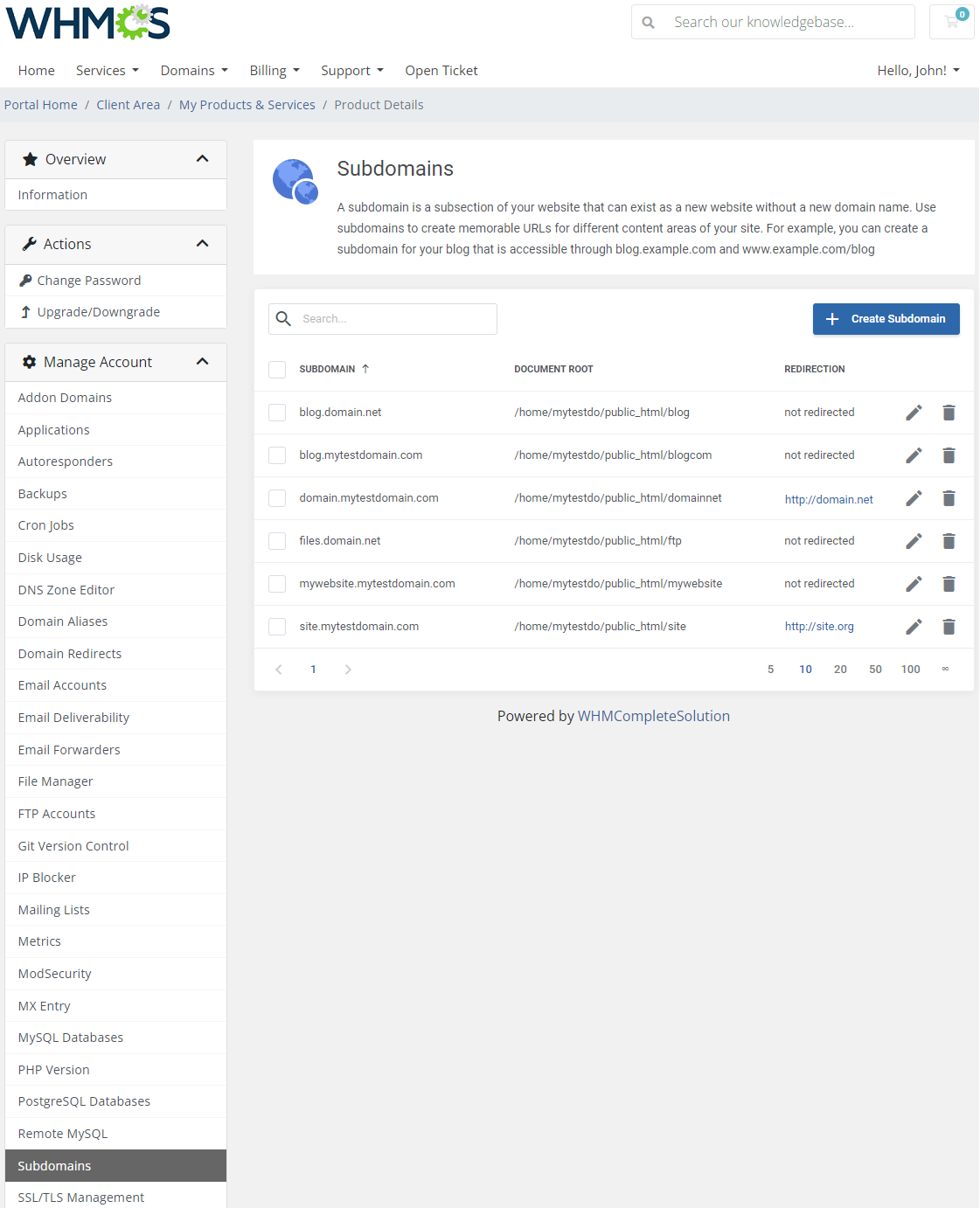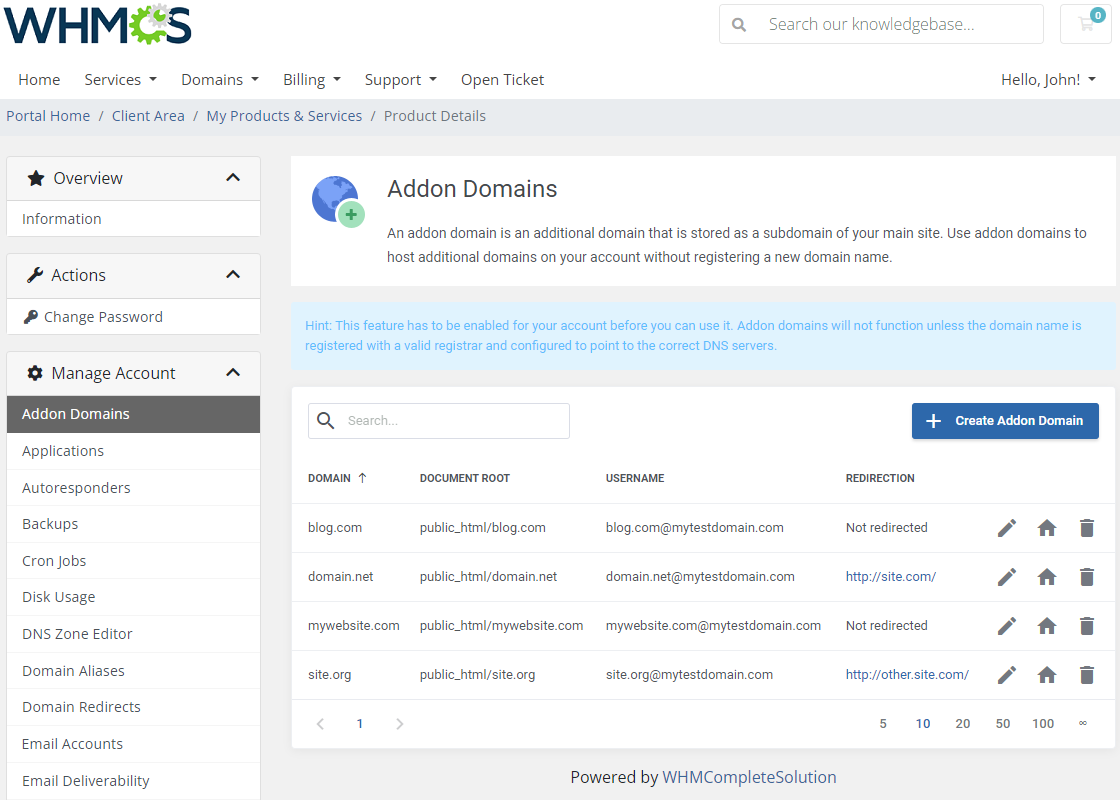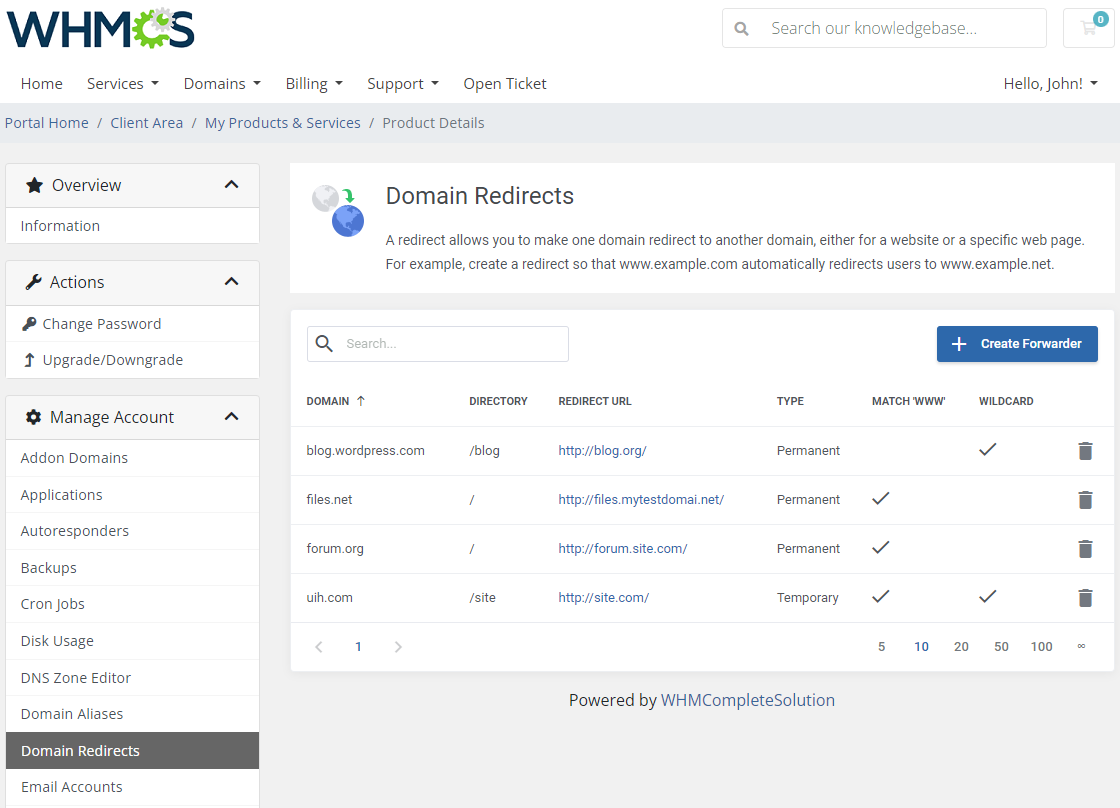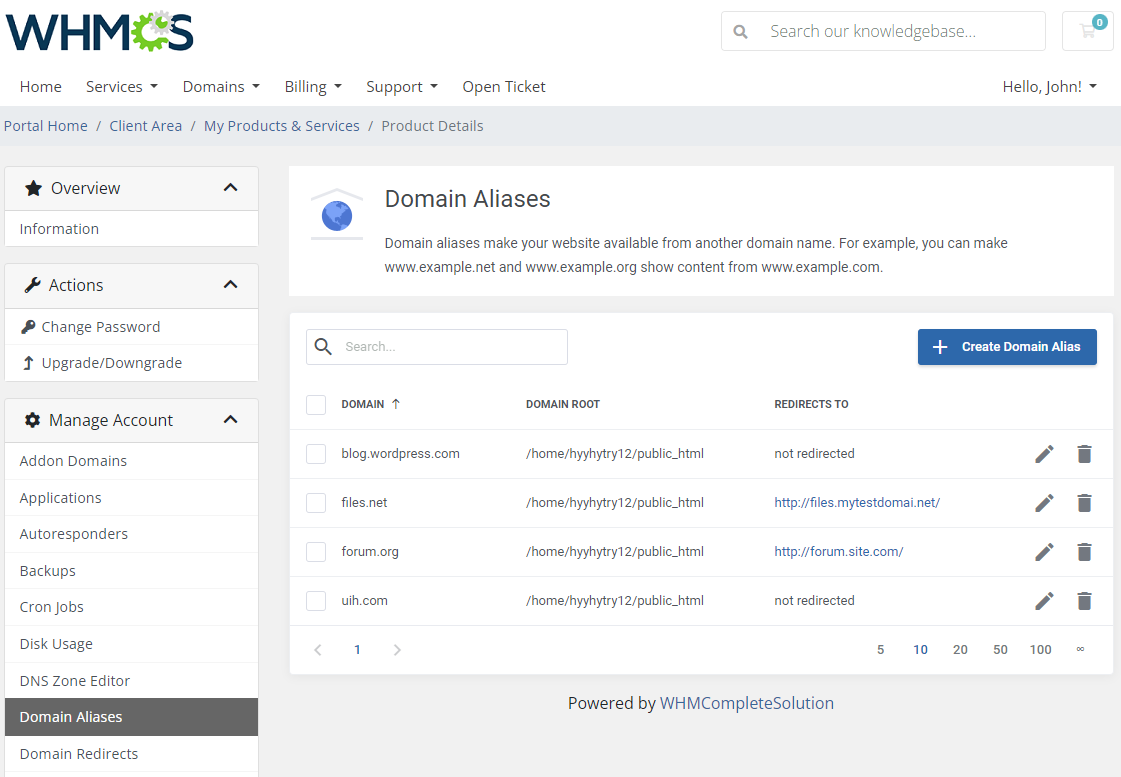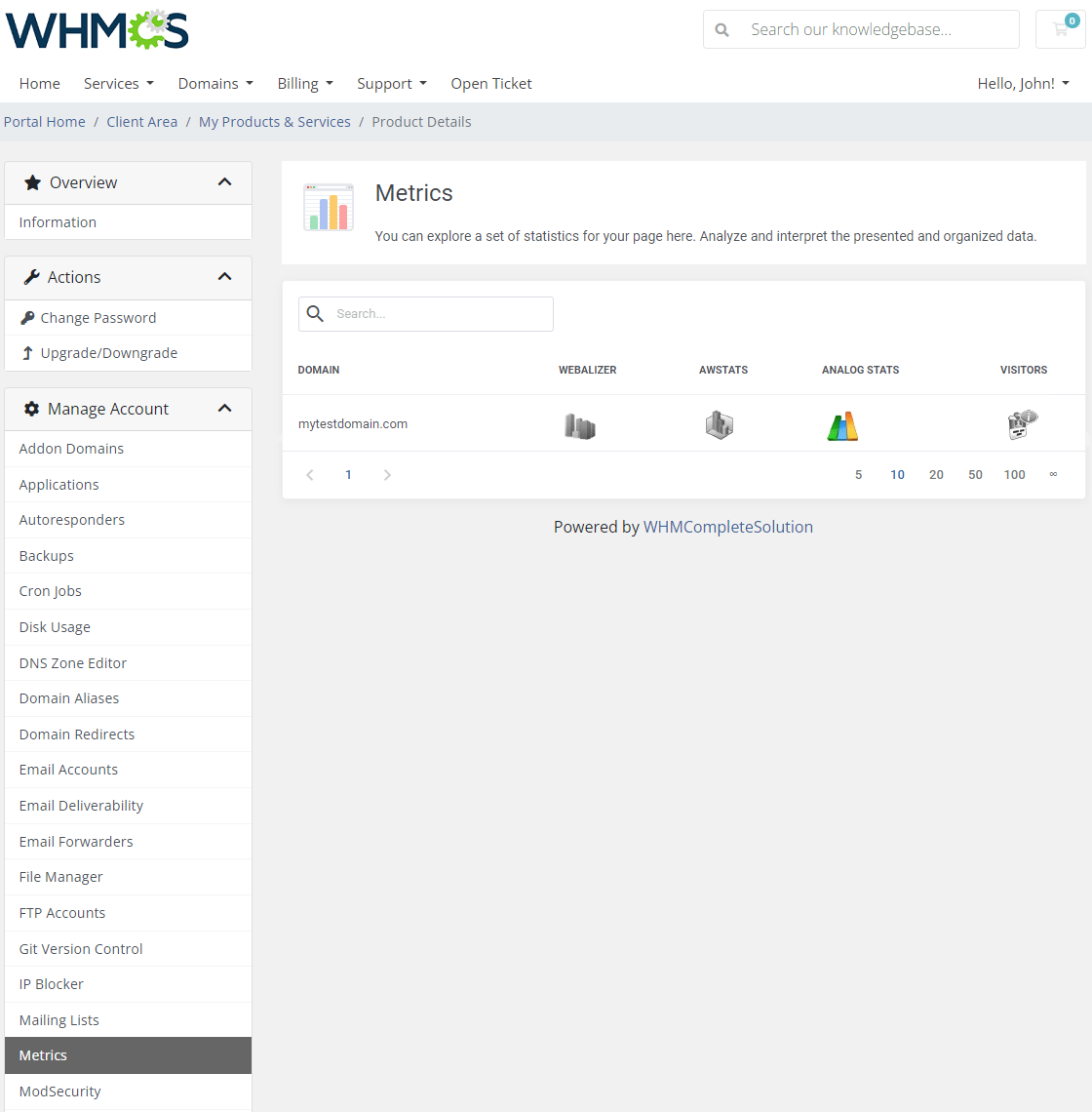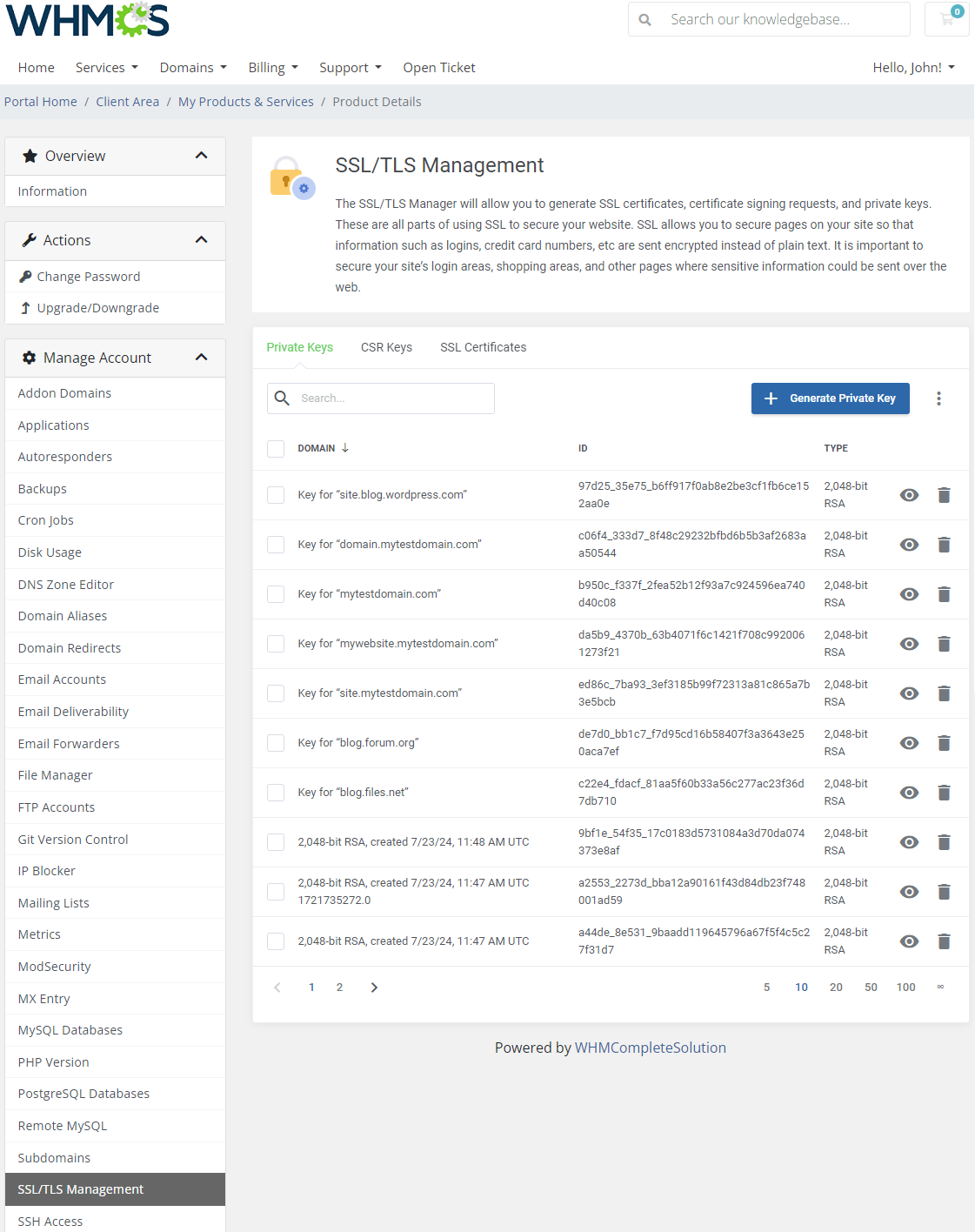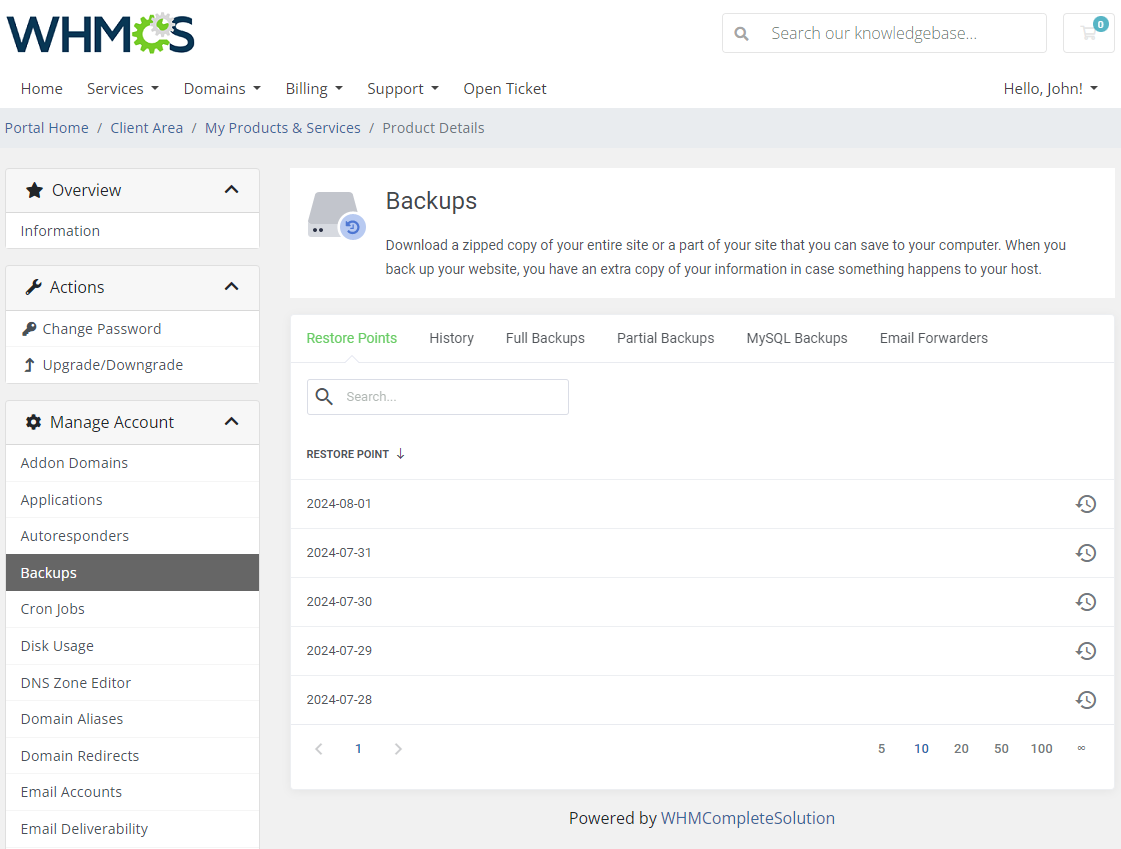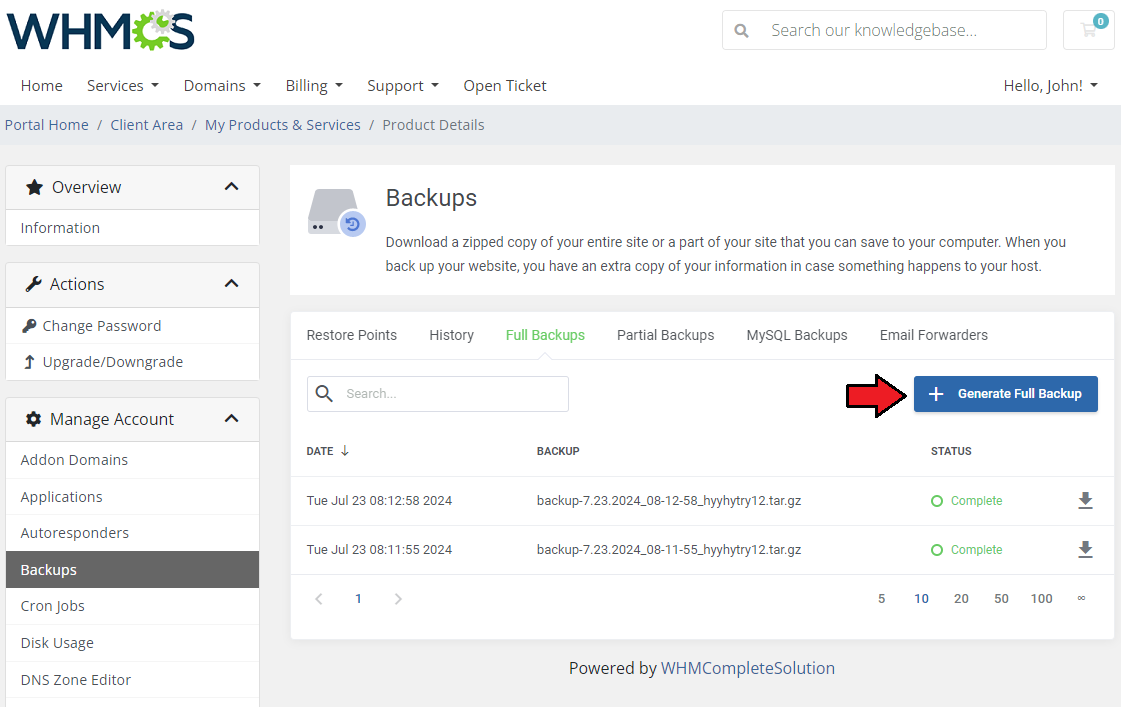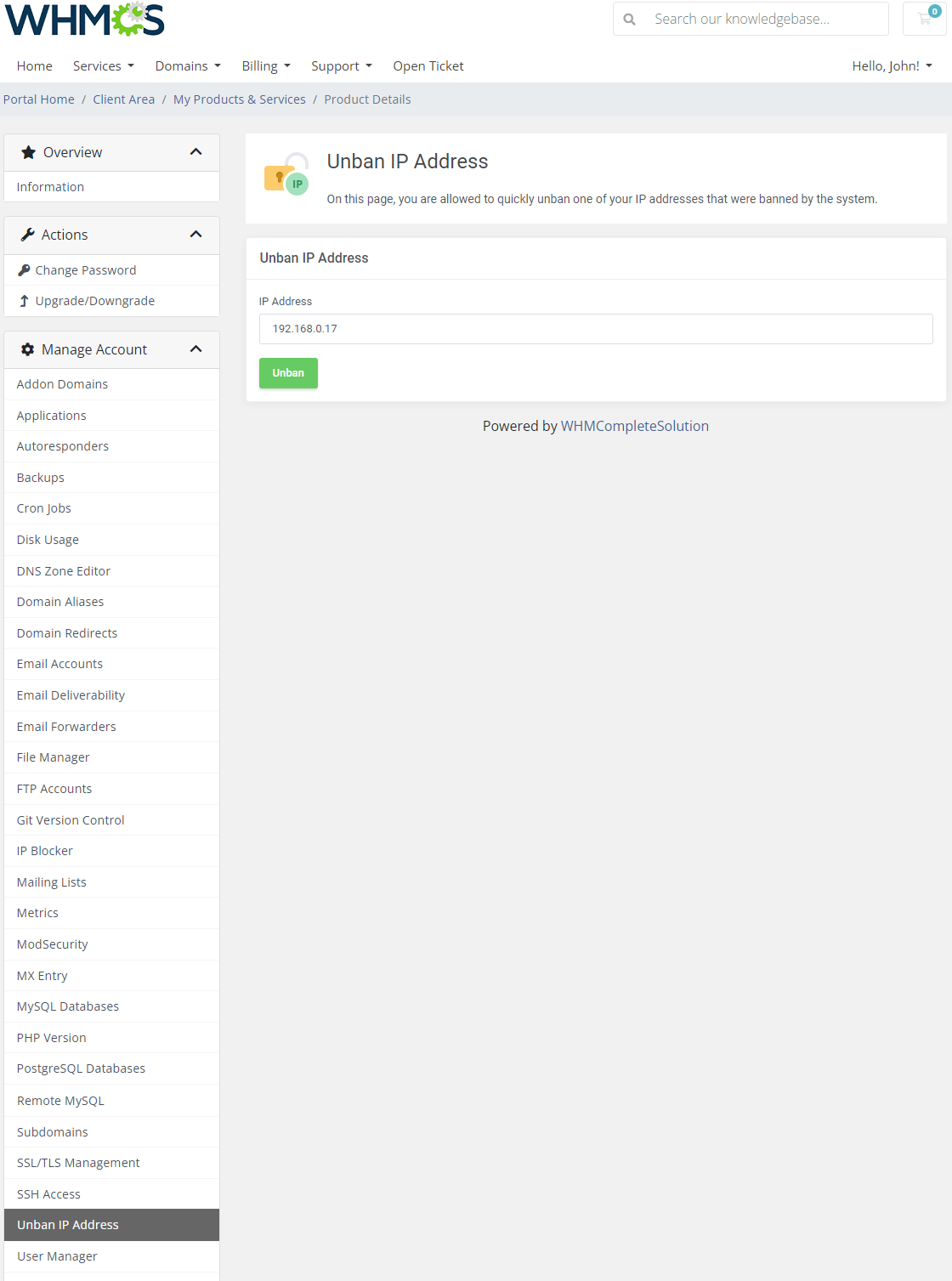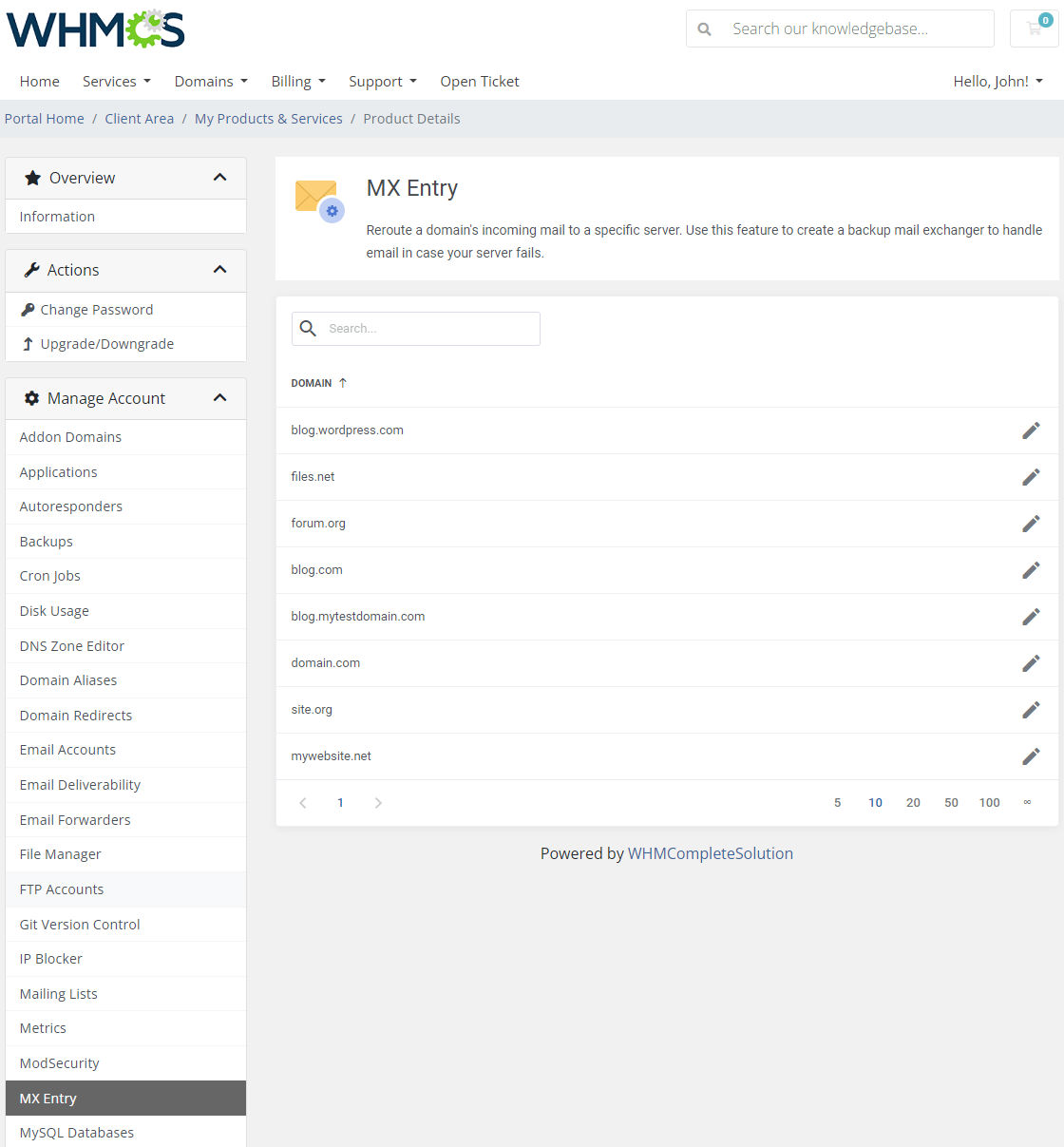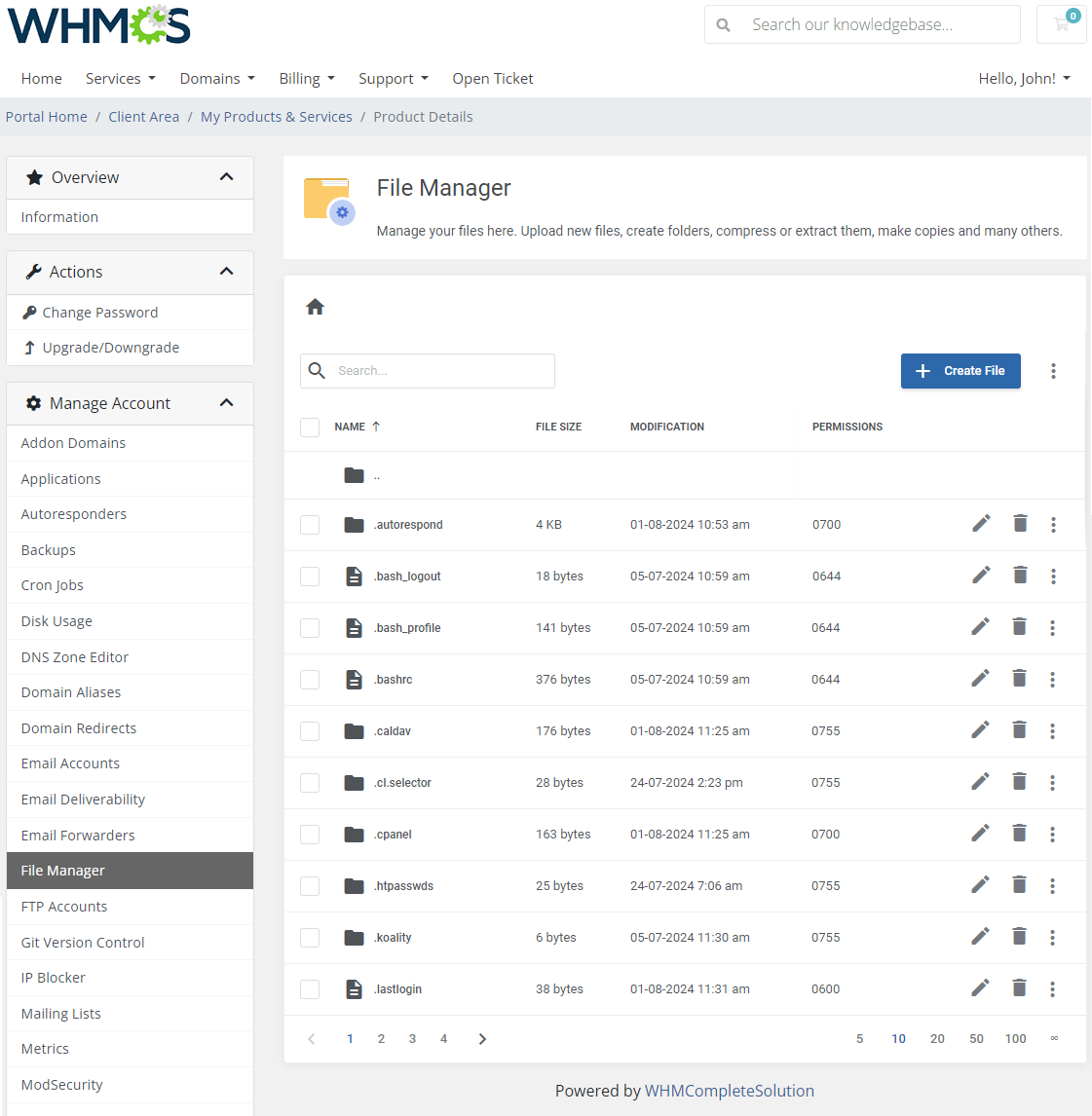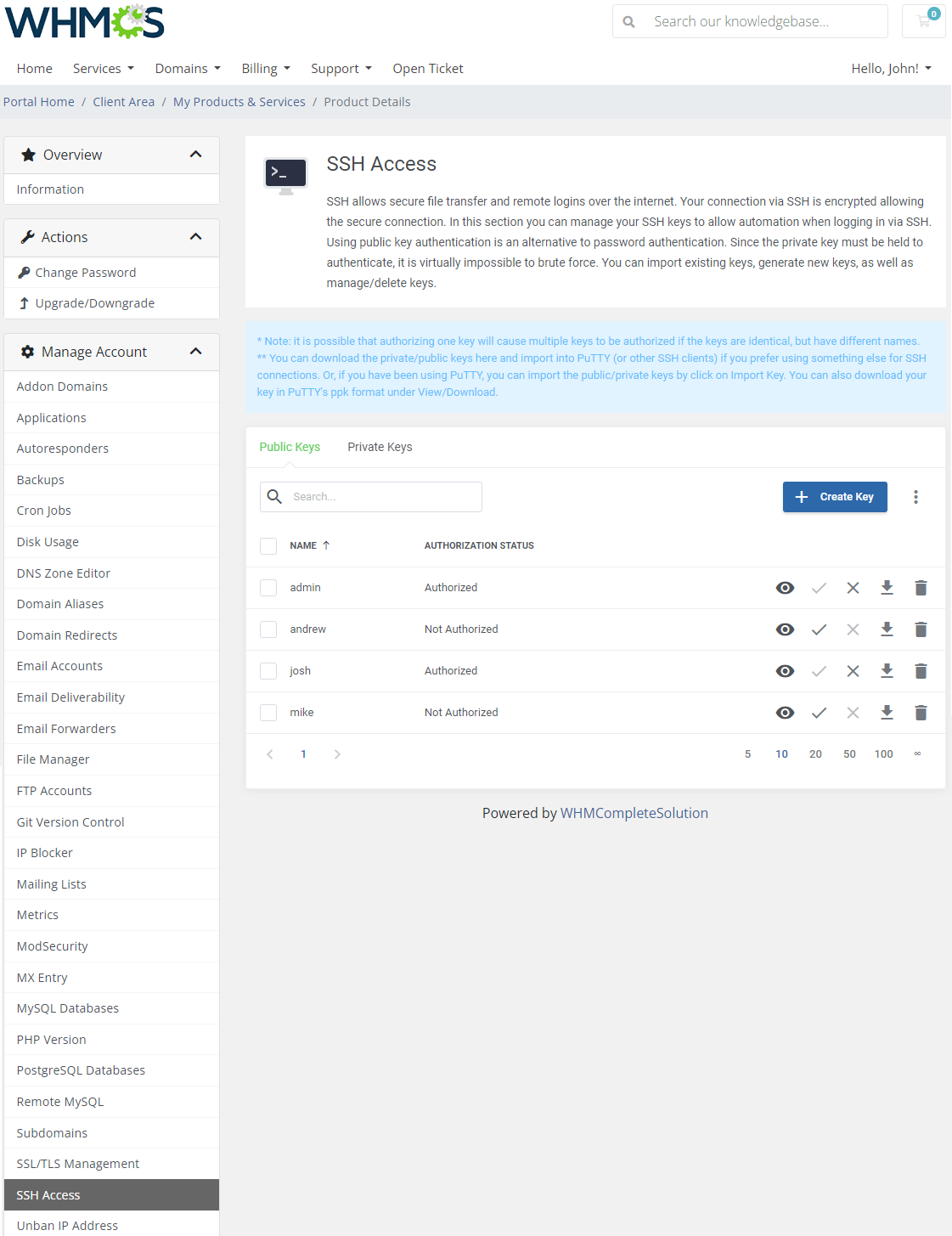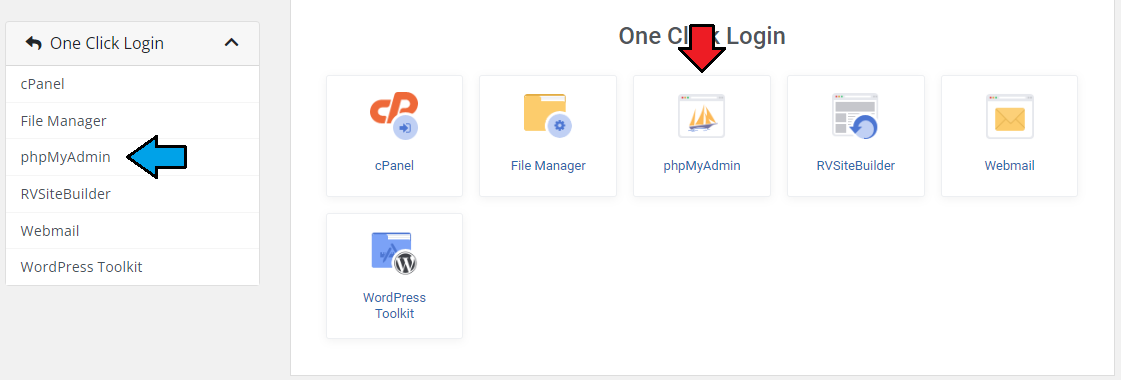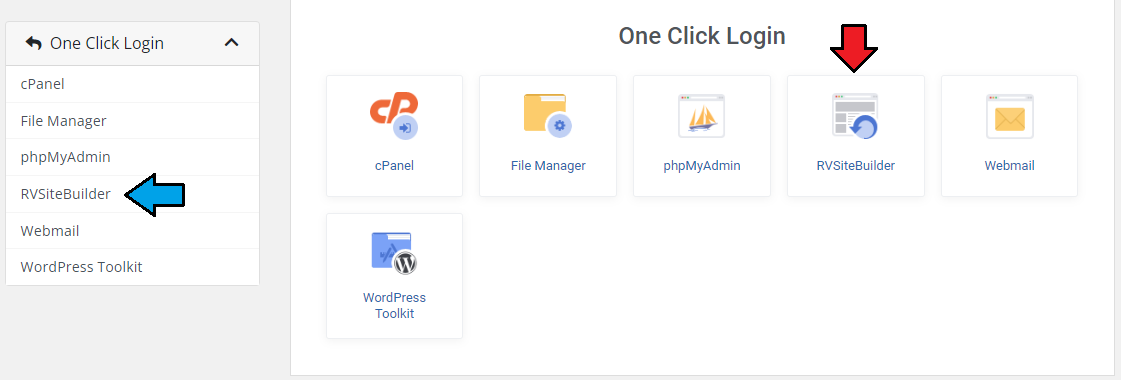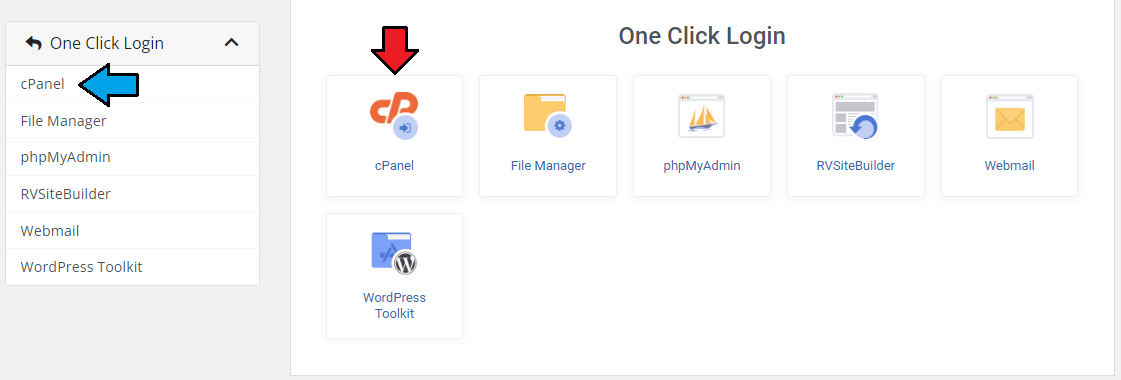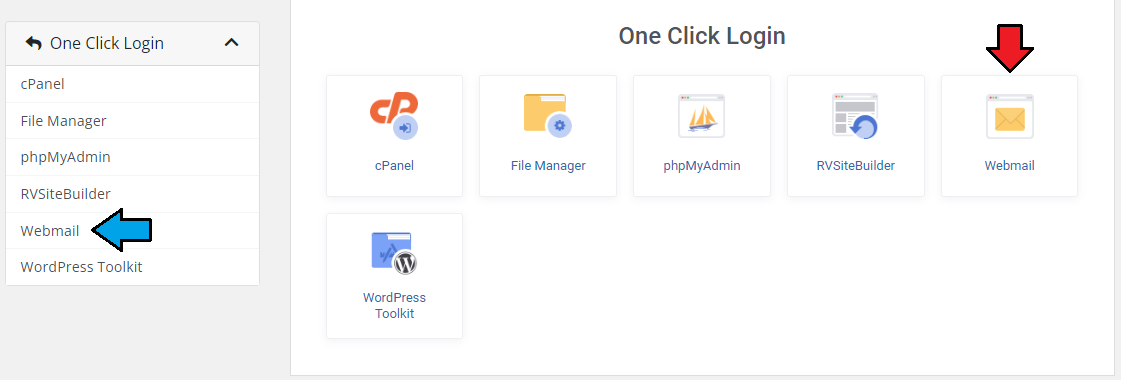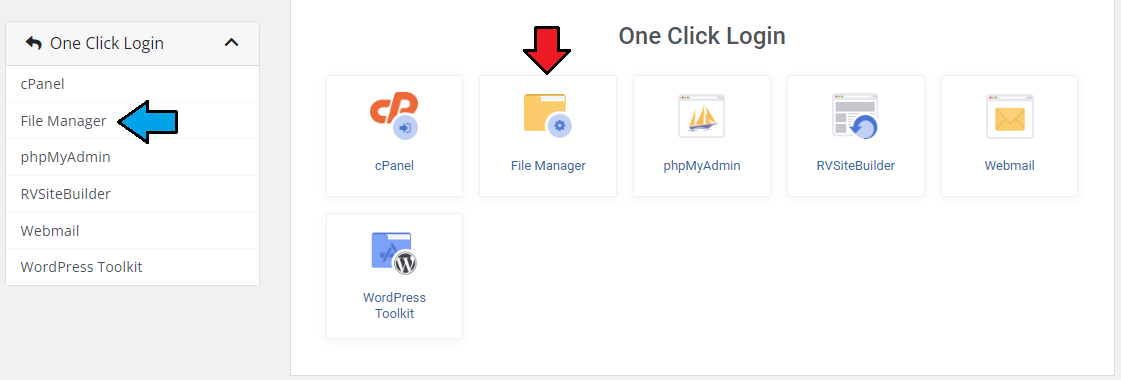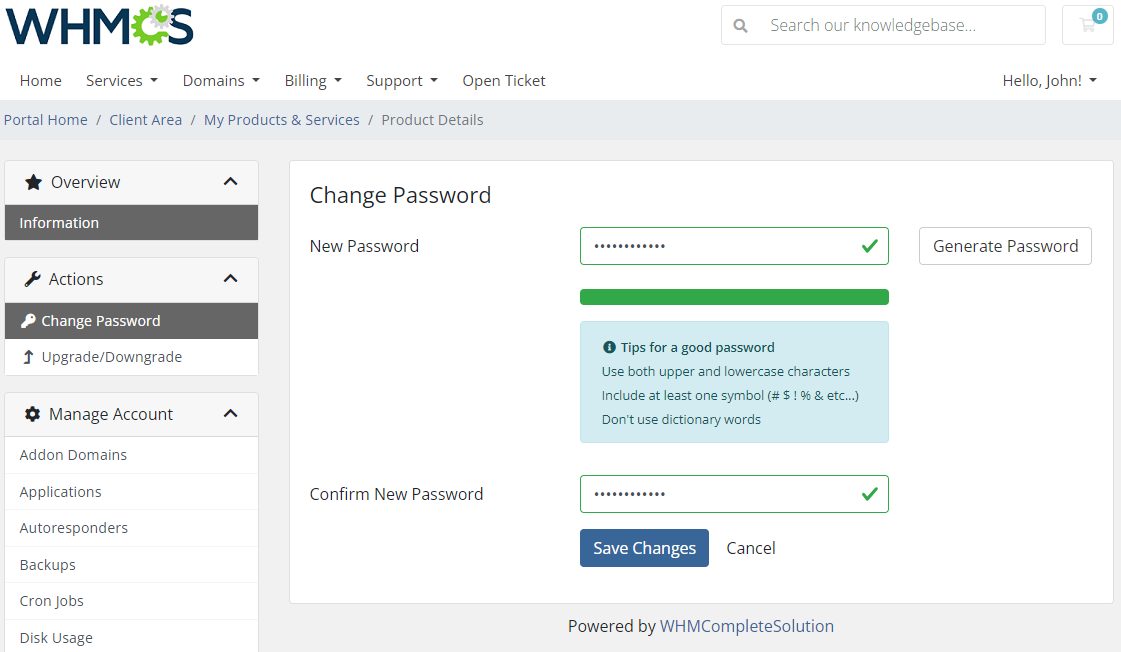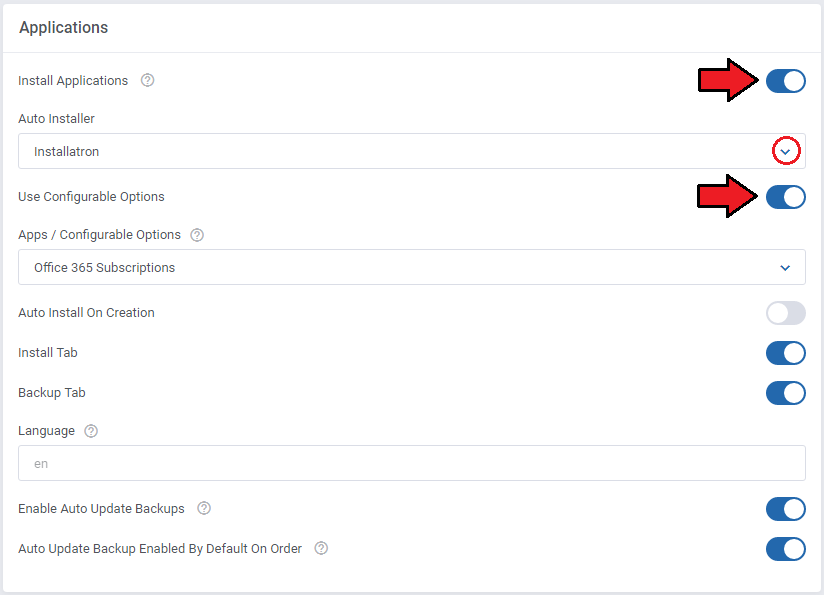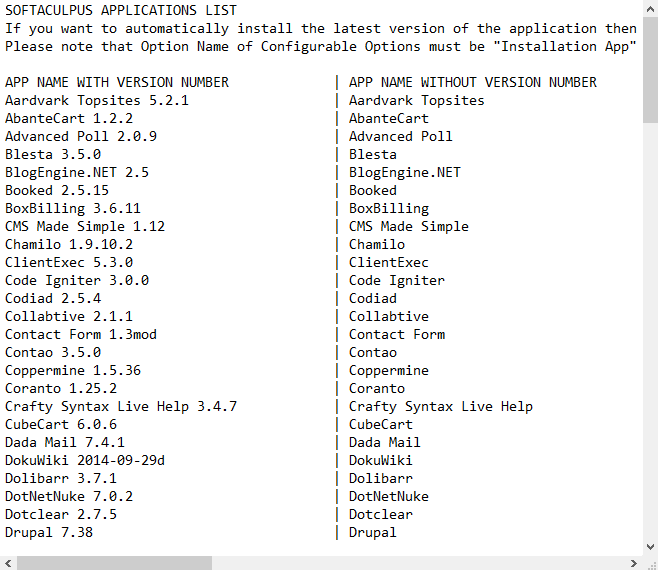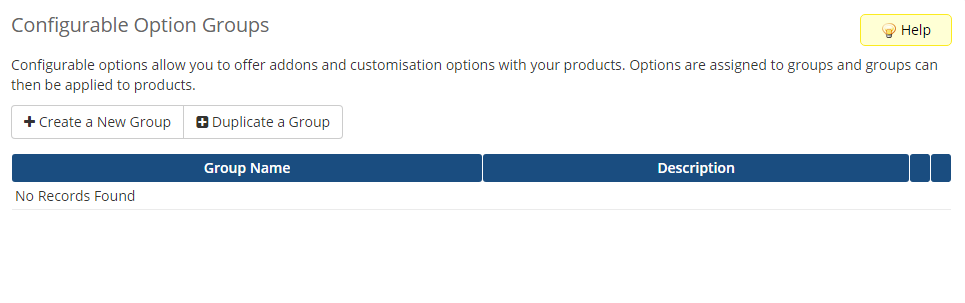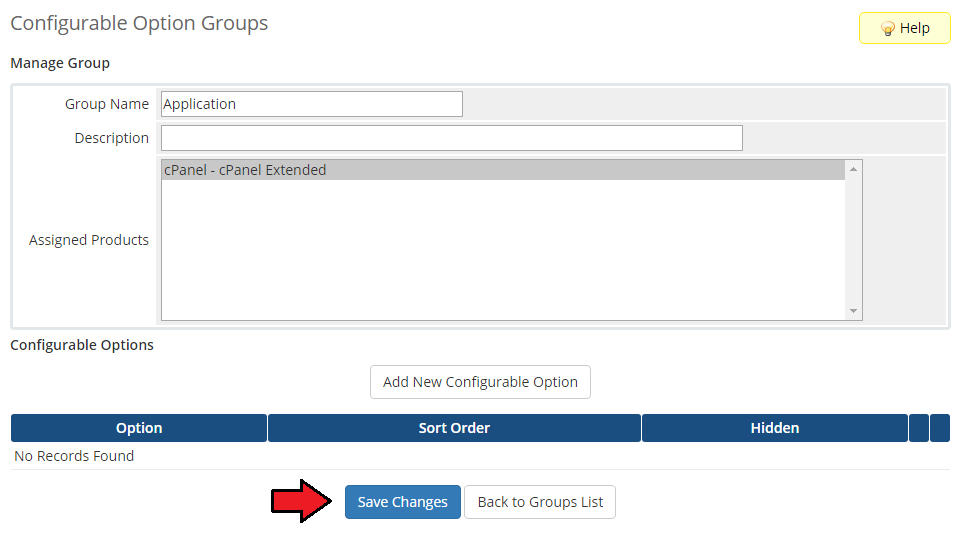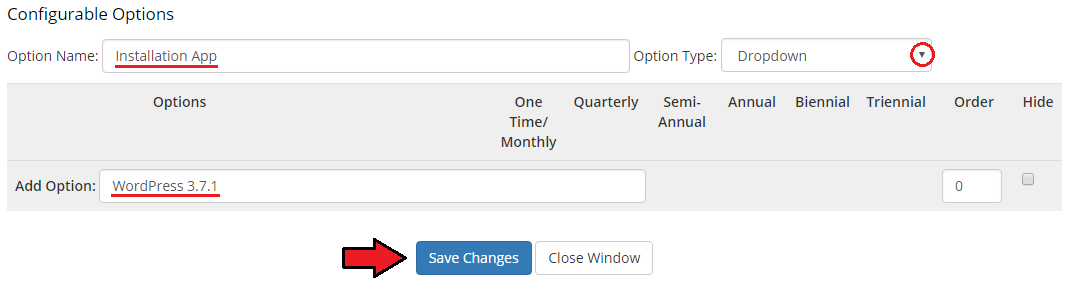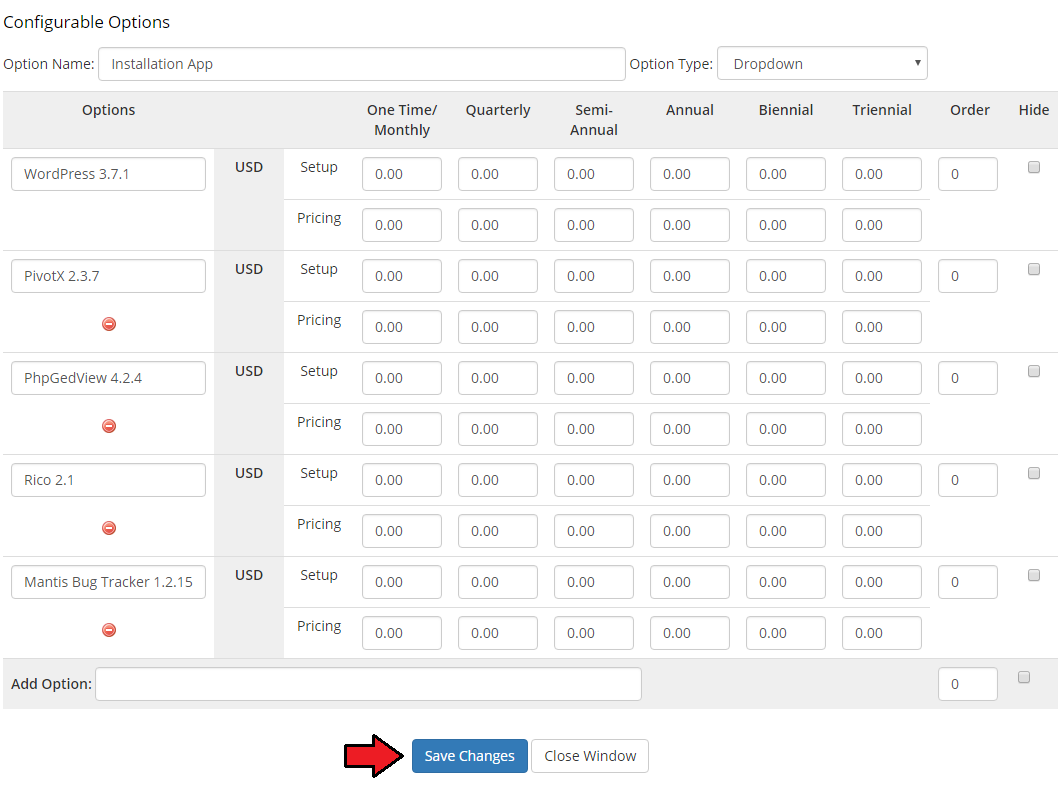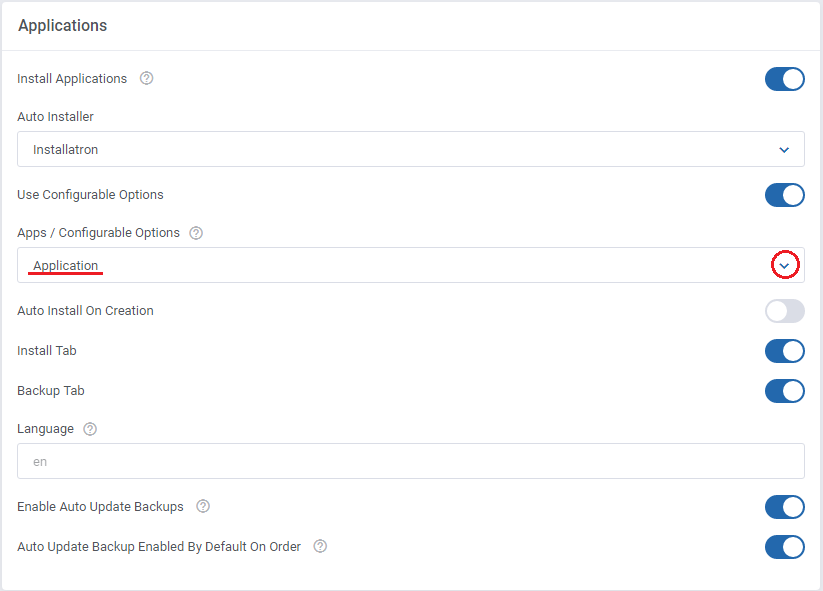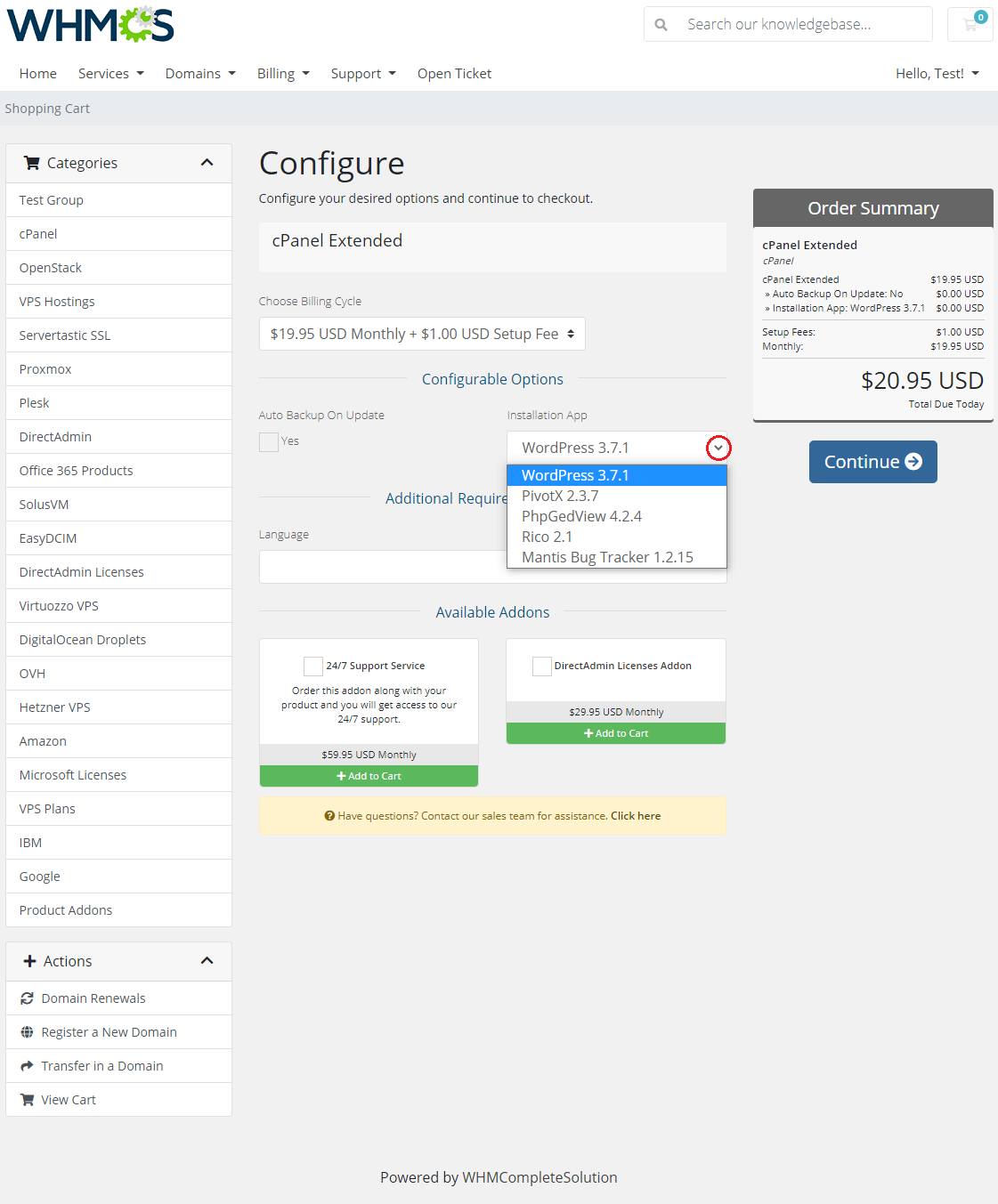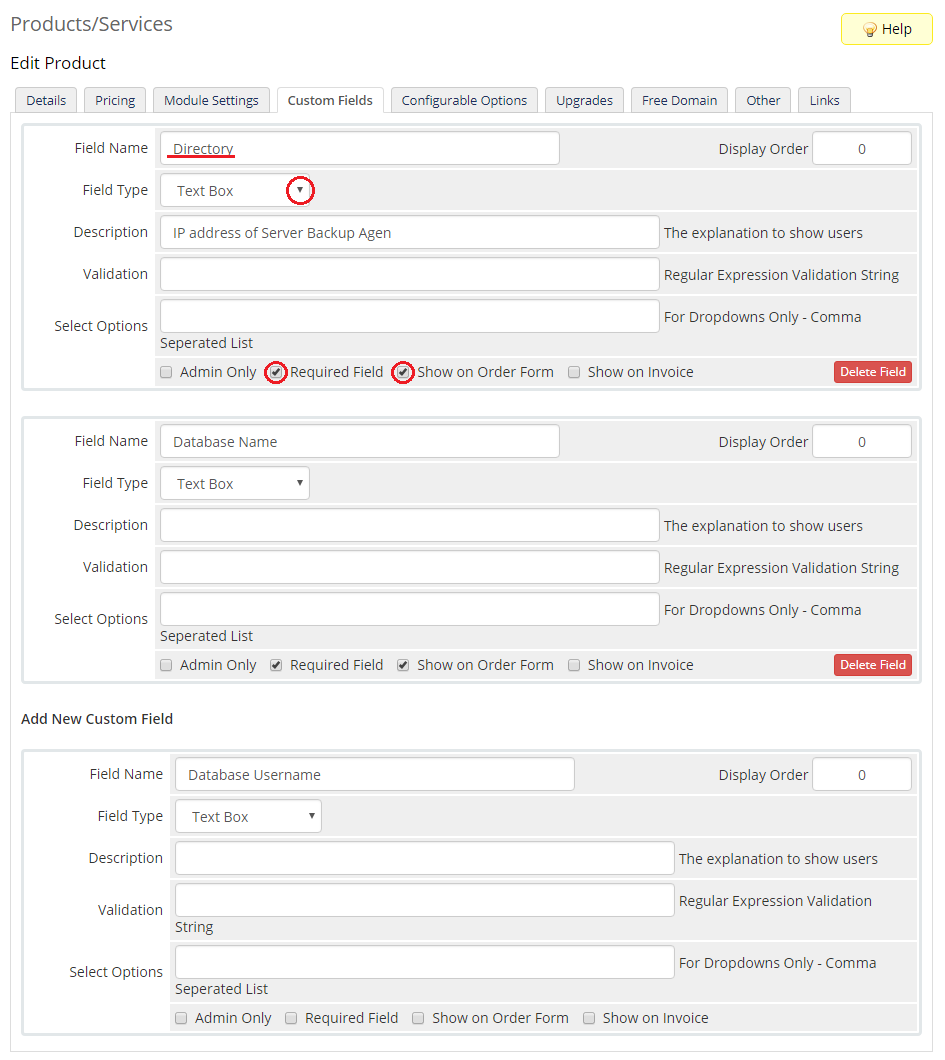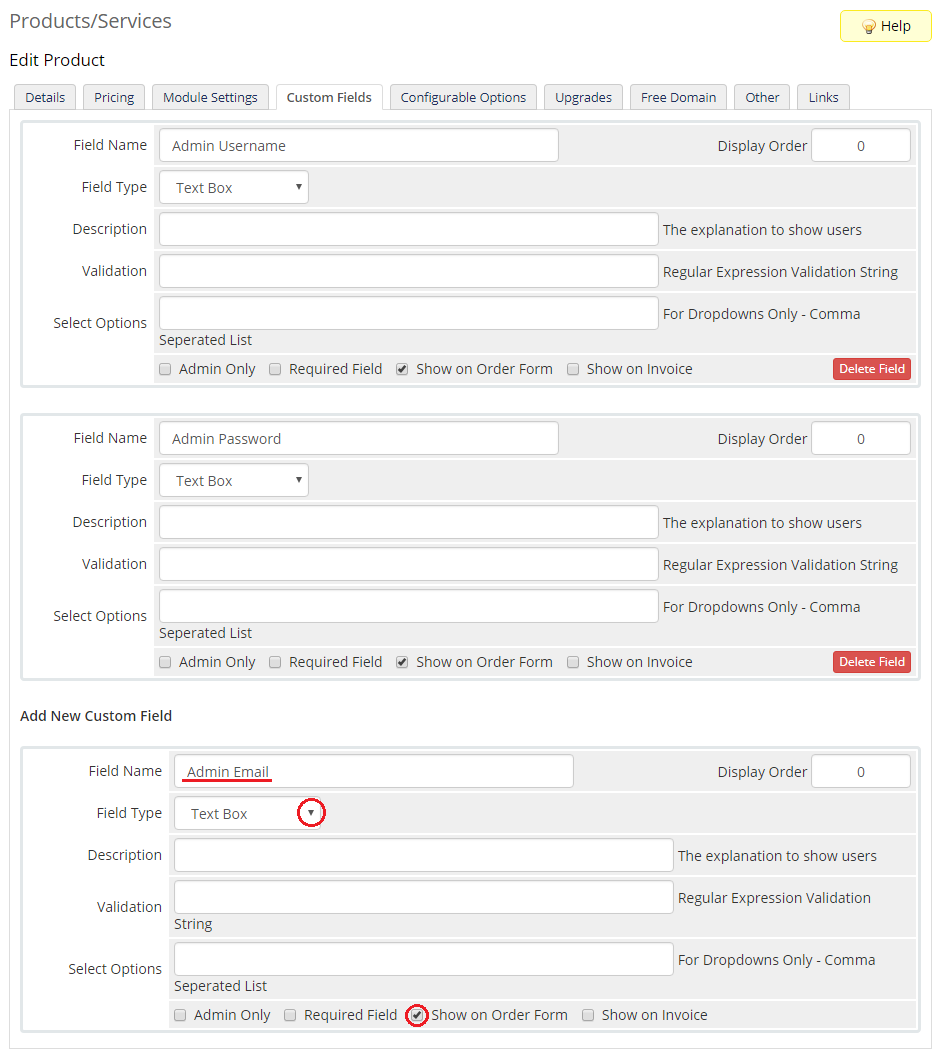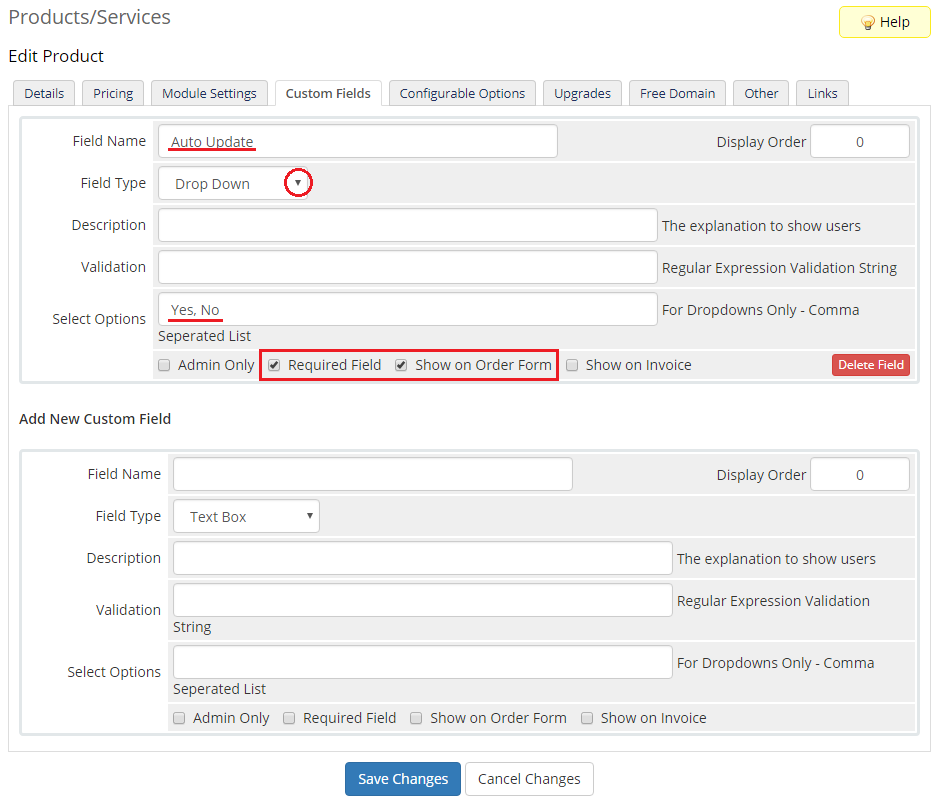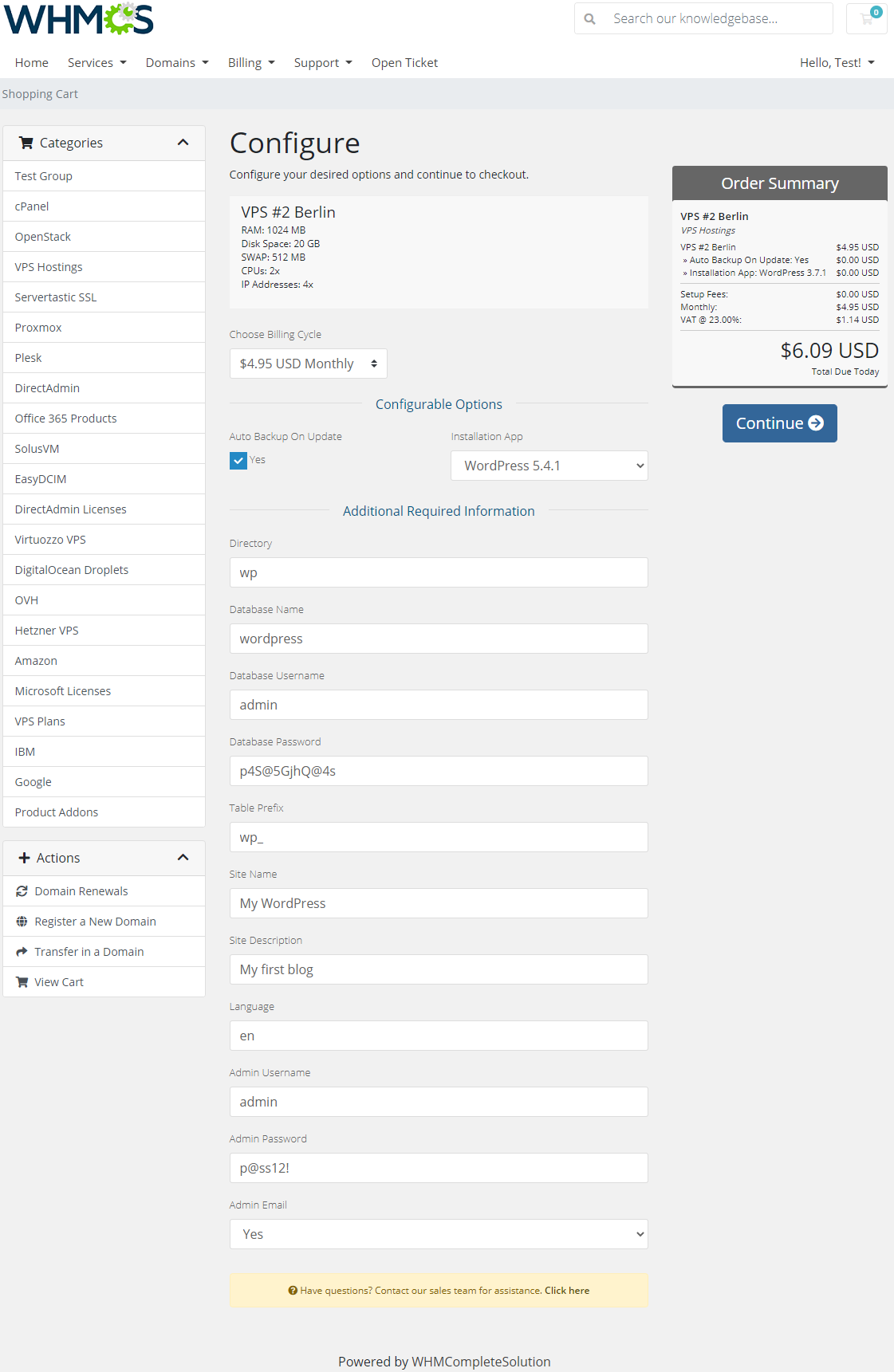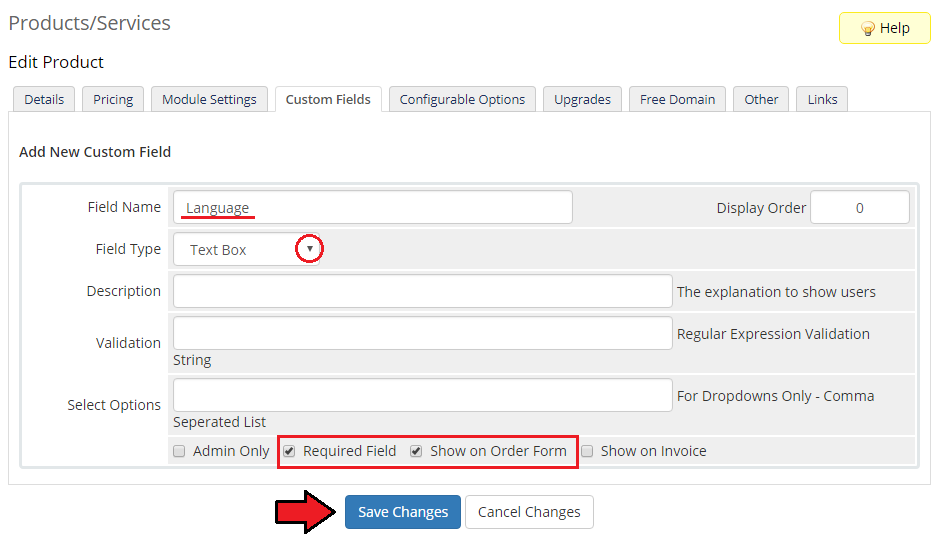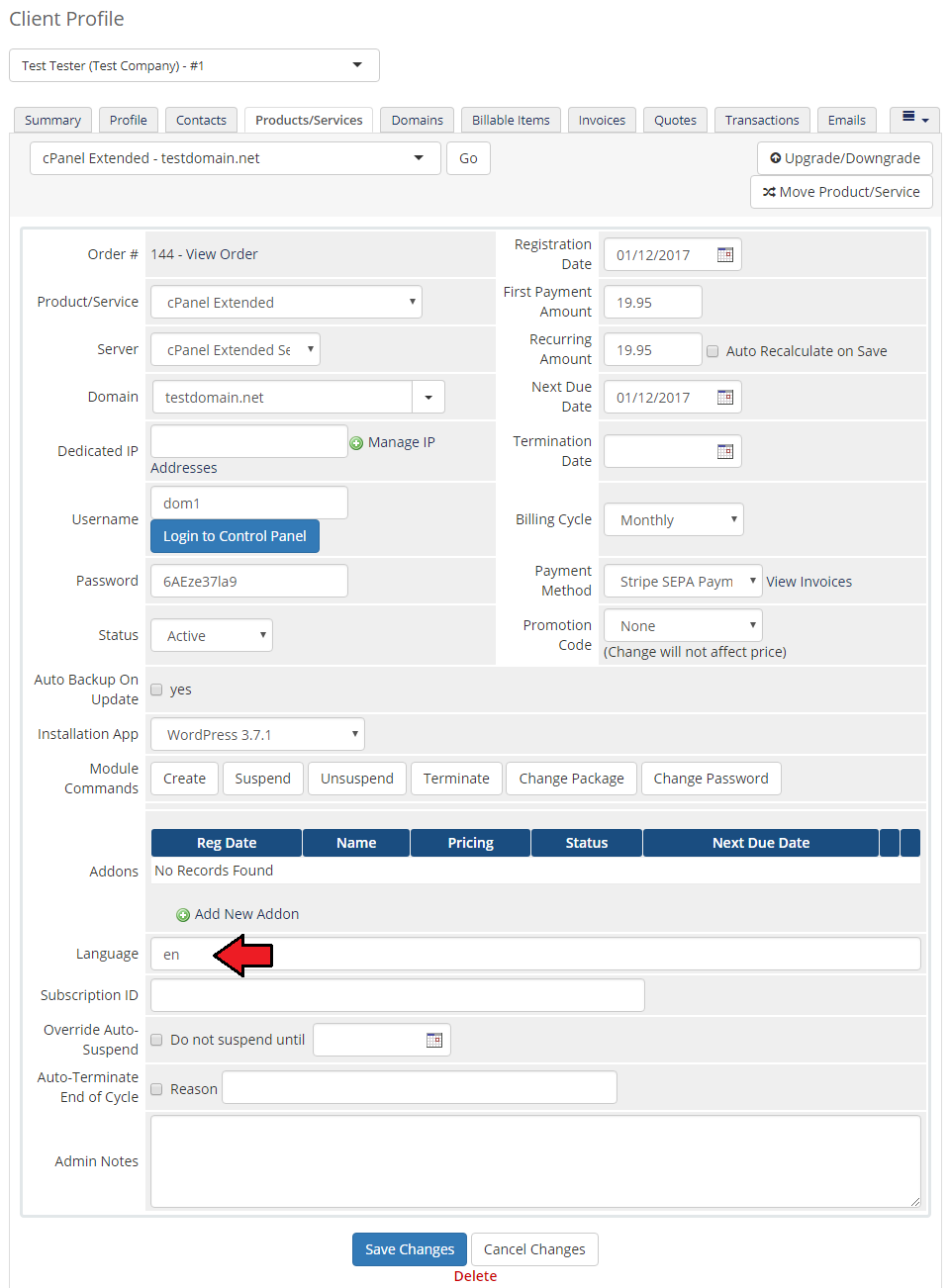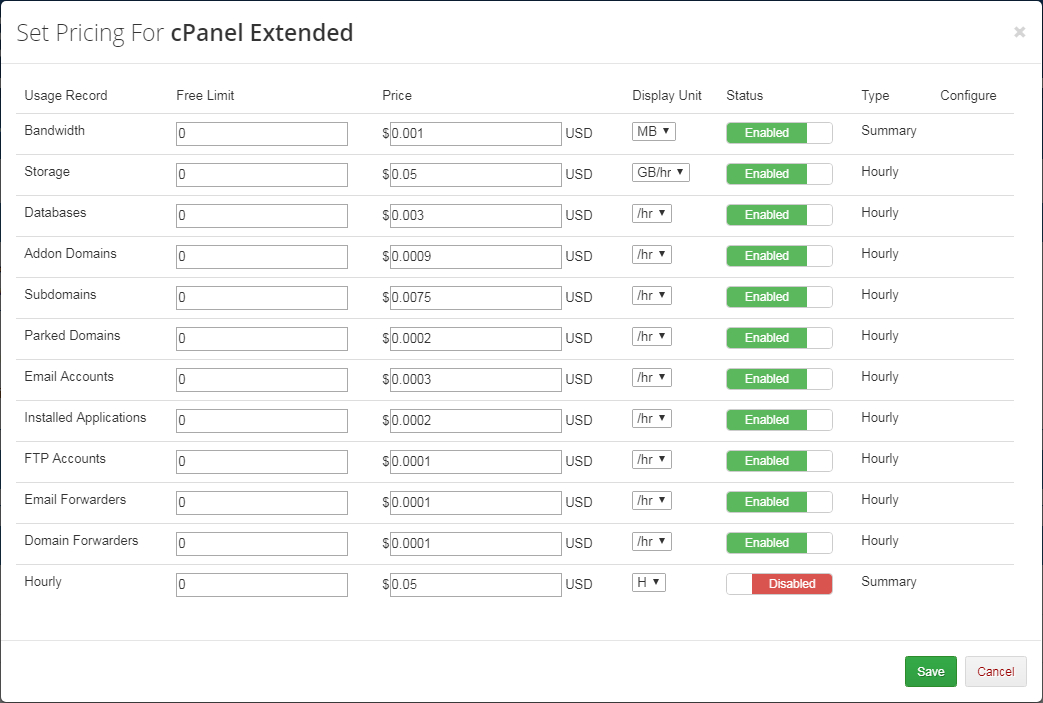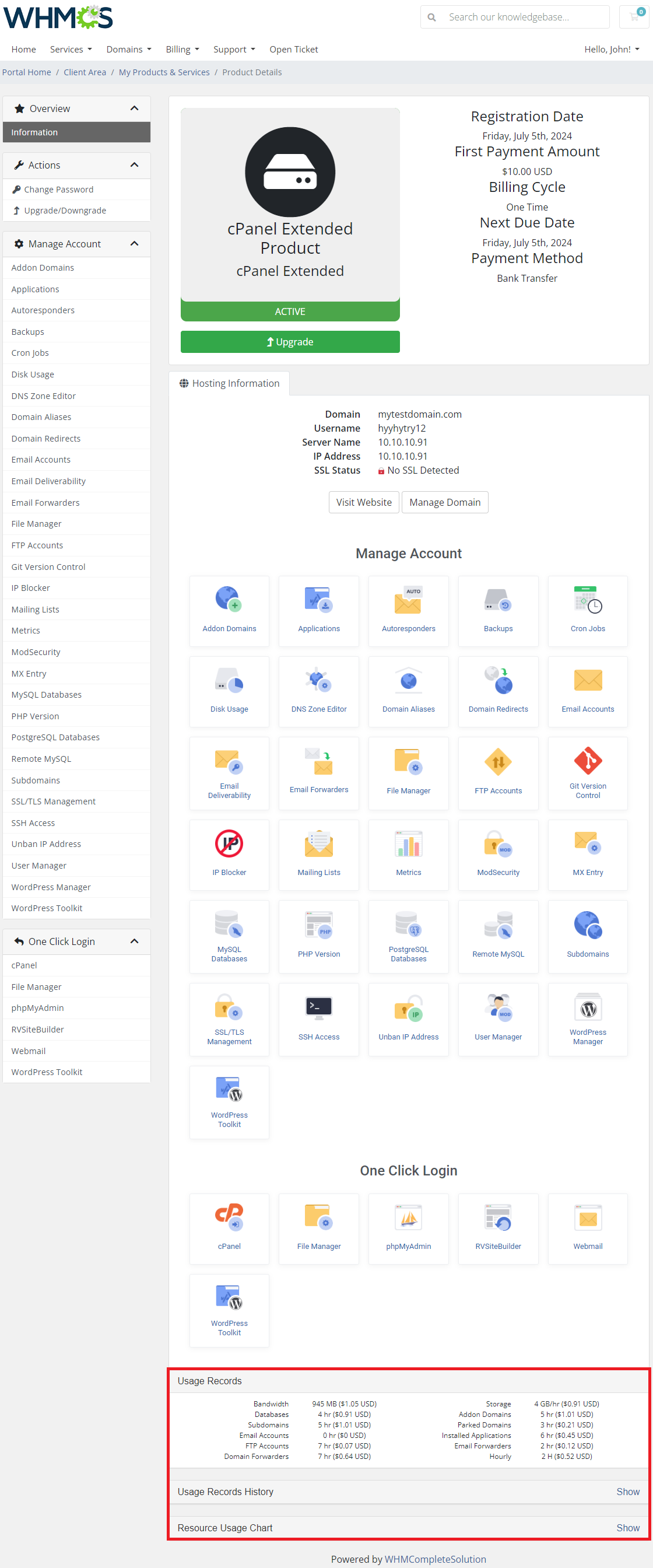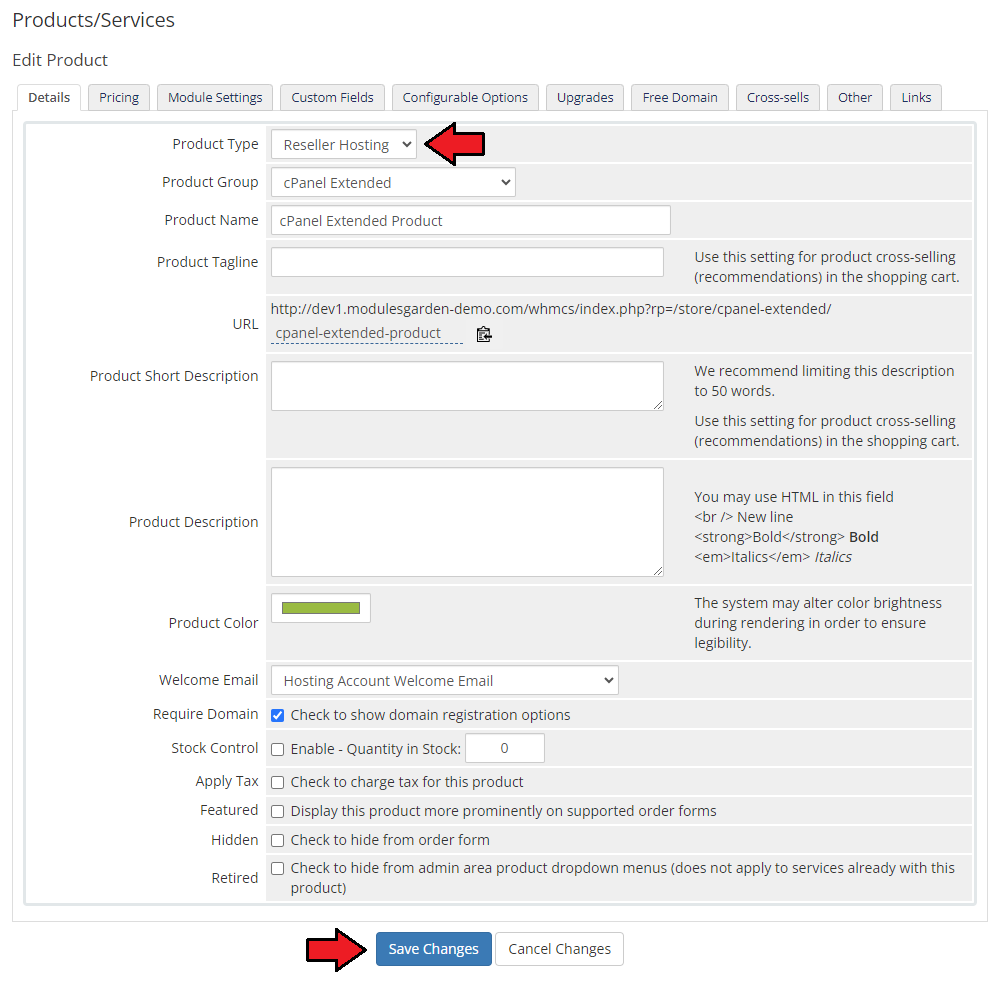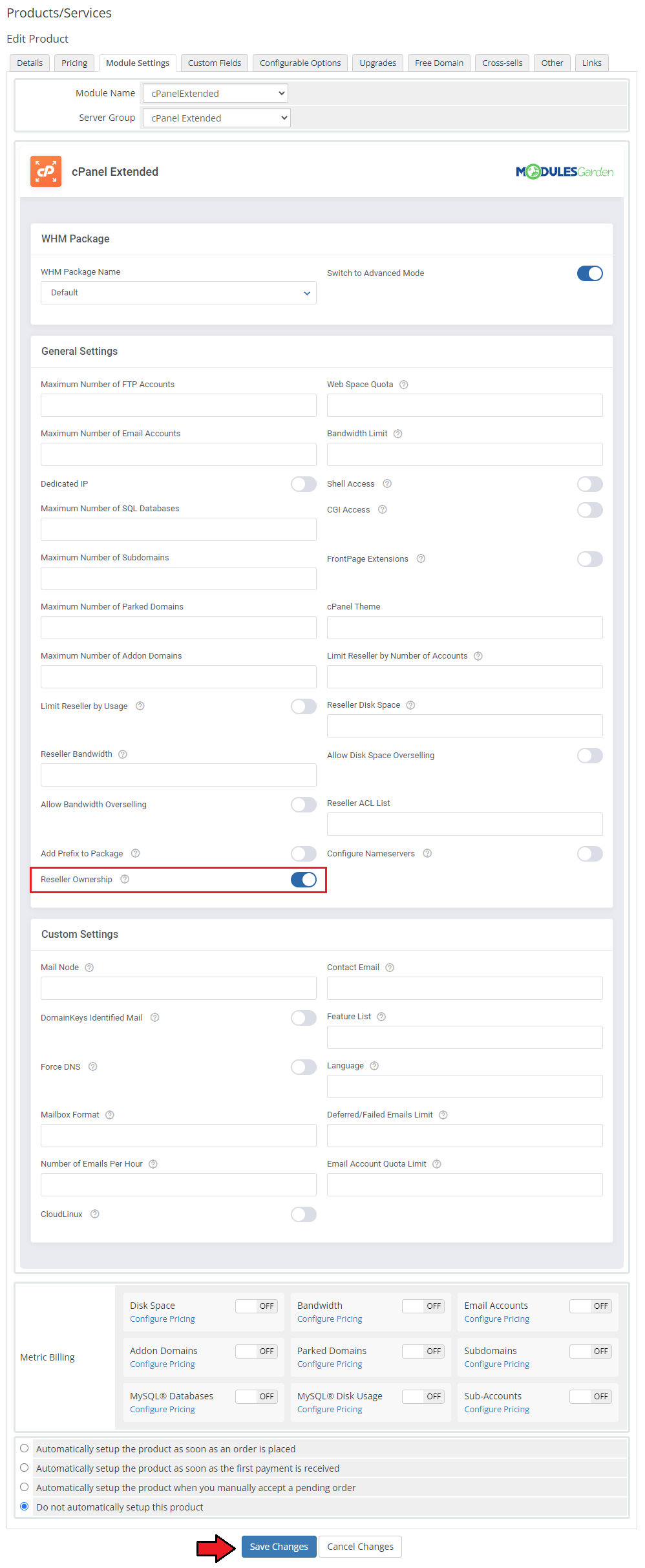Hosting Quota Notifications 1.X For WHMCS
(Blanked the page) |
|||
| Line 1: | Line 1: | ||
| + | {{DISPLAYTITLE:cPanel Extended For WHMCS}} | ||
| + | <meta name="keywords" content="cpanel extended for whmcs, cpanel extended configuration, cpanel extended management, cpanel extended installation, cpanel extended common problems, about cpanel extended, cpanel extended documentation, cpanel extended faq, cpanel extended help, cpanel extended guide, modulesgarden cpanel extended, cpanel extended wiki, cpanel extended tutorial, cpanel extended tips, cpanel module wiki"></meta> | ||
| + | <meta name="description" content="ModulesGarden Wiki Contains All The Information You Need About The cPanel Extended For WHMCS Module."></meta> | ||
| + | =About [http://www.modulesgarden.com/products/whmcs/cpanel_extended/features cPanel Extended For WHMCS] = | ||
| + | {| | ||
| + | |style="padding: 10px 0px 10px 0px;"|'''cPanel Extended For WHMCS''' allows to automate accounts provisioning and lets your clients manage their web hosting accounts in the WHMCS client area.<br /> | ||
| + | The module permits your customers not only to manage aspects like FTP accounts, domains, databases or backups but also install and manage various web applications.<br /> | ||
| + | Inbuilt admin panel will let you adjust each product individually and decide which functionalities shall be available to your clients. It will definitely prove to be a convenient and time saving solution! | ||
| + | |} | ||
| + | <!--a comment maybe? --> | ||
| + | *'''Admin Area Features:''' | ||
| + | {| | ||
| + | |style="padding: 10px 0px 0px 30px;"|✔ Crsgsadgfads | ||
| + | {| | ||
| + | |style="padding: 0px 0px 0px 30px;"|✔ Change Package And Password Of Account | ||
| + | |} | ||
| + | {| | ||
| + | |style="padding: 0px 0px 0px 30px;"|✔ Log In To Each cPanel Account On Click | ||
| + | |} | ||
| + | {| | ||
| + | |style="padding: 0px 0px 0px 30px;"|✔ Automatically Unban Client IP Address Upon Logging In | ||
| + | |} | ||
| + | {| | ||
| + | |style="padding: 0px 0px 0px 30px;"|✔ Configure Client Area Features And Template Per Product | ||
| + | |} | ||
| + | {| | ||
| + | |style="padding: 0px 0px 0px 30px;"|✔ Configure Resource Limits Per Product | ||
| + | |} | ||
| + | {| | ||
| + | |style="padding: 0px 0px 0px 30px;"|✔ Choose And Configure Application Auto Installer To Use Per Product - Softaculous Or Installatron | ||
| + | |} | ||
| + | {| | ||
| + | |style="padding: 0px 0px 0px 30px;"|✔ View All cPanel And cPanel Extended Products And Servers In One Place | ||
| + | |} | ||
| + | {| | ||
| + | |style="padding: 0px 0px 0px 30px;"|✔ Define CloudLinux Configuration Per Product: | ||
| + | |} | ||
| + | {| | ||
| + | |style="padding: 0px 0px 0px 45px;"|✔ Resource Limits | ||
| + | |} | ||
| + | {| | ||
| + | |style="padding: 0px 0px 10px 45px;"|✔ PHP Version | ||
| + | |} | ||
| + | *'''Client Area Features:''' | ||
| + | {| | ||
| + | |style="padding: 10px 0px 0px 30px;"|✔ Remote Access And Management Of: | ||
| + | |} | ||
| + | {| | ||
| + | |style="padding: 0px 0px 0px 45px;"|✔ Applications And Their Backups | ||
| + | |} | ||
| + | {| | ||
| + | |style="padding: 0px 0px 0px 45px;"|✔ FTP Accounts | ||
| + | |} | ||
| + | {| | ||
| + | |style="padding: 0px 0px 0px 45px;"|✔ Email Accounts | ||
| + | |} | ||
| + | {| | ||
| + | |style="padding: 0px 0px 0px 45px;"|✔ Email Forwarders | ||
| + | |} | ||
| + | {| | ||
| + | |style="padding: 0px 0px 0px 45px;"|✔ MySQL Databases | ||
| + | |} | ||
| + | {| | ||
| + | |style="padding: 0px 0px 0px 45px;"|✔ Cron Jobs | ||
| + | |} | ||
| + | {| | ||
| + | |style="padding: 0px 0px 0px 45px;"|✔ Subdomains | ||
| + | |} | ||
| + | {| | ||
| + | |style="padding: 0px 0px 0px 45px;"|✔ Addon Domains | ||
| + | |} | ||
| + | {| | ||
| + | |style="padding: 0px 0px 0px 45px;"|✔ Domain Redirects | ||
| + | |} | ||
| + | {| | ||
| + | |style="padding: 0px 0px 0px 45px;"|✔ Domain Aliases | ||
| + | |} | ||
| + | {| | ||
| + | |style="padding: 0px 0px 0px 45px;"|✔ Metrics: Latest Visitors, Webalizer, Analog Stats, AWStats | ||
| + | |} | ||
| + | {| | ||
| + | |style="padding: 0px 0px 0px 45px;"|✔ SSL/TSL Management | ||
| + | |} | ||
| + | {| | ||
| + | |style="padding: 0px 0px 0px 45px;"|✔ Backups - Manual And Automatic | ||
| + | |} | ||
| + | {| | ||
| + | |style="padding: 0px 0px 0px 45px;"|✔ Unban IP Addresses | ||
| + | |} | ||
| + | {| | ||
| + | |style="padding: 0px 0px 0px 45px;"|✔ MX Entries | ||
| + | |} | ||
| + | {| | ||
| + | |style="padding: 0px 0px 0px 45px;"|✔ Files Manager | ||
| + | |} | ||
| + | {| | ||
| + | |style="padding: 0px 0px 0px 45px;"|✔ SSH Access | ||
| + | |} | ||
| + | {| | ||
| + | |style="padding: 0px 0px 0px 30px;"|✔ One Click Login To: | ||
| + | |} | ||
| + | {| | ||
| + | |style="padding: 0px 0px 0px 45px;"|✔ cPanel | ||
| + | |} | ||
| + | {| | ||
| + | |style="padding: 0px 0px 0px 45px;"|✔ Webmail | ||
| + | |} | ||
| + | {| | ||
| + | |style="padding: 0px 0px 0px 45px;"|✔ phpMyAdmin | ||
| + | |} | ||
| + | {| | ||
| + | |style="padding: 0px 0px 0px 45px;"|✔ RVSiteBuilder | ||
| + | |} | ||
| + | {| | ||
| + | |style="padding: 0px 0px 0px 45px;"|✔ File Manager | ||
| + | |} | ||
| + | {| | ||
| + | |style="padding: 0px 0px 0px 30px;"|✔ cPanel Single Sign-On - WHMCS V6 Only | ||
| + | |} | ||
| + | {| | ||
| + | |style="padding: 0px 0px 10px 30px;"|✔ Change Account Password | ||
| + | |} | ||
| + | *'''Application Auto Installer Features:''' | ||
| + | {| | ||
| + | |style="padding: 10px 0px 0px 30px;"|✔ Ordering Process: | ||
| + | |} | ||
| + | {| | ||
| + | |style="padding: 0px 0px 0px 45px;"|✔ Auto Install Chosen Application After Account Creation | ||
| + | |} | ||
| + | {| | ||
| + | |style="padding: 0px 0px 0px 45px;"|✔ Auto Install Application Chosen By Client During Order - Owing To Configurable Options | ||
| + | |} | ||
| + | {| | ||
| + | |style="padding: 0px 0px 0px 45px;"|✔ Allow Custom Settings Of Auto Installed Application - Owing To Custom Fields | ||
| + | |} | ||
| + | {| | ||
| + | |style="padding: 0px 0px 0px 30px;"|✔ Client Area: | ||
| + | |} | ||
| + | {| | ||
| + | |style="padding: 0px 0px 0px 45px;"|✔ Install New Applications With Softaculous And Installatron | ||
| + | |} | ||
| + | {| | ||
| + | |style="padding: 0px 0px 0px 45px;"|✔ View And Manage Installed Applications | ||
| + | |} | ||
| + | {| | ||
| + | |style="padding: 0px 0px 0px 45px;"|✔ Backup Installed Applications | ||
| + | |} | ||
| + | {| | ||
| + | |style="padding: 0px 0px 0px 45px;"|✔ View And Manage Created Backups | ||
| + | |} | ||
| + | {| | ||
| + | |style="padding: 0px 0px 0px 45px;"|✔ Restore Applications From Backups | ||
| + | |} | ||
| + | {| | ||
| + | |style="padding: 0px 0px 10px 45px;"|✔ Delete Applications Along With Their Backups | ||
| + | |} | ||
| + | *'''General Info:''' | ||
| + | {| | ||
| + | |style="padding: 10px 0px 0px 30px;"|✔ Utilizes Ajax Loaded Pages - Similar To Those From cPanel | ||
| + | |} | ||
| + | {| | ||
| + | |style="padding: 0px 0px 0px 30px;"|✔ Integrated With <u>DNS Manager For WHMCS</u> - Supports cPanel & cPanel DNSOnly [http://www.modulesgarden.com/products/whmcs/dns_manager/features (read more)] | ||
| + | |} | ||
| + | {| | ||
| + | |style="padding: 0px 0px 0px 30px;"|✔ Integrated With <u>Advanced Billing For WHMCS</u> - Server Resource Usage Billing [http://www.modulesgarden.com/products/whmcs/advanced_billing/features (read more)] | ||
| + | |} | ||
| + | {| | ||
| + | |style="padding: 0px 0px 0px 30px;"|✔ Integrated With <u>IP Manager For WHMCS</u> - Complete Management of IP Subnets [http://www.modulesgarden.com/products/whmcs/ip_manager/features (read more)] | ||
| + | |} | ||
| + | {| | ||
| + | |style="padding: 0px 0px 0px 30px;"|✔ Multi-Language Support | ||
| + | |} | ||
| + | {| | ||
| + | |style="padding: 0px 0px 0px 30px;"|✔ Supports PHP 5.3 Up To PHP 7 | ||
| + | |} | ||
| + | {| | ||
| + | |style="padding: 0px 0px 0px 30px;"|✔ Supports WHMCS Templates Five and Six | ||
| + | |} | ||
| + | {| | ||
| + | |style="padding: 0px 0px 30px 30px;"|✔ Supports WHMCS V6 and V7 | ||
| + | |} | ||
| + | |||
| + | =Installation and Configuration= | ||
| + | {| | ||
| + | |style="padding: 10px 0px 30px 15px;"|'''Read the below instructions to learn how to install and then configure cPanel Extended For WHMCS properly.'''<br /> | ||
| + | We will guide you step by step through the installation procedures. | ||
| + | |} | ||
| + | ==Installation== | ||
| + | {| | ||
| + | |style="padding: 10px 0px 20px 15px;"|'''1. Log in to your client area and download cPanel Extended For WHMCS.''' | ||
| + | |} | ||
| + | {| | ||
| + | |style="padding: 0px 0px 20px 25px;"|[[File:CP1.png]] | ||
| + | |} | ||
| + | {| | ||
| + | |style="padding: 0px 0px 15px 15px;"|'''2. Upload and extract the module into the main WHMCS directory.'''<br /> | ||
| + | Files in your WHMCS directory should look like this. | ||
| + | |} | ||
| + | {| | ||
| + | |style="padding: 0px 0px 20px 25px;"|[[File:CP2.png]] | ||
| + | |} | ||
| + | {| | ||
| + | |style="padding: 0px 0px 15px 15px;"|'''3. When you install cPanel Extended for the first time you have to rename '' 'license_RENAME.php' '' file.'''<br /> | ||
| + | File is located in '' 'modules/servers/cpanelExtended/license_RENAME.php' ''. Rename it from '' 'license_RENAME.php' '' to '' 'license.php' ''. | ||
| + | |} | ||
| + | {| | ||
| + | |style="padding: 0px 0px 20px 25px;"|[[File:CP3.png]] | ||
| + | |} | ||
| + | {| | ||
| + | |style="padding: 0px 0px 15px 15px;"|'''4. In order to configure your license key you have to edit a previously renamed '' 'license.php' '' file.'''<br /> | ||
| + | Enter your license key between quotation marks as presented on the following screen. You can find your license key in your client area → '' 'My Products' ''. | ||
| + | |} | ||
| + | {| | ||
| + | |style="padding: 0px 0px 20px 25px;"|[[File:CP4.png]] | ||
| + | |} | ||
| + | {| | ||
| + | |style="padding: 0px 0px 30px 15px;"|'''5. Set files ''installatron_script.txt'' and ''softaculous_scripts.txt'' located in '' 'whmcs_root/modules/addons/cpanel_extended_center' '' as writable. | ||
| + | |} | ||
| + | |||
| + | ==Activation of Addon== | ||
| + | {| | ||
| + | |style="padding: 10px 0px 15px 15px;"|'''6. Now you have to activate the module in your WHMCS system.'''<br /> | ||
| + | Log in to your WHMCS admin area. Click '' 'Setup' '' and find '' 'Addon Modules'. ''<br/> | ||
| + | Afterwards, find '' 'cPanel Extended Center' '' and press '' 'Activate' '' button. | ||
| + | |} | ||
| + | {| | ||
| + | |style="padding: 0px 0px 20px 25px;"|[[File:CP5.png]] | ||
| + | |} | ||
| + | {| | ||
| + | |style="padding: 0px 0px 15px 15px;"|'''7. In the next step, you need to permit access to this module.'''<br /> | ||
| + | To do so, click on '' 'Configure' '' button, tick desired admin roles and press '' 'Save Changes'. ''<br /> | ||
| + | ''Note: Here you can also define which client area template are you using, based on '''Six''' or '''Five'''.'' | ||
| + | |} | ||
| + | {| | ||
| + | |style="padding: 0px 0px 20px 25px;"|[[File:CP6.png]] | ||
| + | |} | ||
| + | {| | ||
| + | |style="padding: 0px 0px 30px 15px;"|'''8. cPanel Extended For WHMCS is now successfully installed!'''<br /> | ||
| + | Access the addon under '' 'Addons' '' → '' 'cPanel Extended Center'. '' | ||
| + | |} | ||
| + | |||
| + | ==Configuration of Server== | ||
| + | {| | ||
| + | |style="padding: 10px 0px 15px 15px;"|'''9 To begin, you must add a new server.'''<br /> | ||
| + | Go to '' 'Setup' '' → '' 'Products/Services' '' → '' 'Servers' '' and press '' 'Add New Server'. '' | ||
| + | |} | ||
| + | {| | ||
| + | |style="padding: 0px 0px 20px 25px;"|[[File:CP8.png]] | ||
| + | |} | ||
| + | {| | ||
| + | |style="padding: 0px 0px 15px 15px;"|'''10. Enter your server name, IP address, username and a password. Choose '' 'cpanelExtended' '' from a dropdown menu and press '' 'Save Changes'. '''''<br /> | ||
| + | If you connect with your cPanel server via SSL, then make sure that you checked '' 'Secure' '' located at the bottom of the page.<br /> | ||
| + | ''Note: Keep in mind that 'Login to Webmail' and 'Login to cPanel' buttons' URLs, located in the client area, derive from 'Hostname' or 'IP Address' fields input.'' | ||
| + | |} | ||
| + | {| | ||
| + | |style="padding: 0px 0px 20px 25px;"|[[File:CP9.png]] | ||
| + | |} | ||
| + | {| | ||
| + | |style="padding: 0px 0px 15px 15px;"|'''11. Once your server has been configured correctly, you will see a following screen.'''<br /> | ||
| + | Create a new group for your server. Press '' 'Create New Group' '' to follow. | ||
| + | |} | ||
| + | {| | ||
| + | |style="padding: 0px 0px 20px 25px;"|[[File:CP10.png]] | ||
| + | |} | ||
| + | {| | ||
| + | |style="padding: 0px 0px 20px 15px;"|'''12. Enter name, click on your previously created server, press '' 'Add' '' then '' 'Save Changes'.'' ''' | ||
| + | |} | ||
| + | {| | ||
| + | |style="padding: 0px 0px 30px 25px;"|[[File:CP11.png]] | ||
| + | |} | ||
| + | |||
| + | ==Configuration of Product== | ||
| + | {| | ||
| + | |style="padding: 10px 0px 15px 15px;"|'''13. In order to create a product, go to '' 'Setup' '' → '' 'Products/Services' '' → '' 'Products/Services' ''.'''<br /> | ||
| + | If you do not have a product group, click on '' 'Create a New Group' ''. If you do, simply skip step 13. | ||
| + | |} | ||
| + | {| | ||
| + | |style="padding: 0px 0px 20px 25px;"|[[File:CP12.png]] | ||
| + | |} | ||
| + | {| | ||
| + | |style="padding: 0px 0px 20px 15px;"|'''14. Fill in a product group name and press '' 'Create Group'. '' ''' | ||
| + | |} | ||
| + | {| | ||
| + | |style="padding: 0px 0px 20px 25px;"|[[File:CP13.png]] | ||
| + | |} | ||
| + | {| | ||
| + | |style="padding: 0px 0px 20px 15px;"|'''15. When you have a product group added, you can create your product and assign it to cPanel Extended module. | ||
| + | |} | ||
| + | {| | ||
| + | |style="padding: 0px 0px 20px 25px;"|[[File:CP14.png]] | ||
| + | |} | ||
| + | {| | ||
| + | |style="padding: 0px 0px 20px 15px;"|'''16. Afterwards, choose your product type and product group from dropdown menus, enter your product name and press '' 'Continue' ''.''' | ||
| + | |} | ||
| + | {| | ||
| + | |style="padding: 0px 0px 20px 25px;"|[[File:CP15.png]] | ||
| + | |} | ||
| + | {| | ||
| + | |style="padding: 0px 0px 15px 15px;"|'''17. Now, go to '' 'Module Settings' '' section, choose both '' 'CpanelExtended' '' and a previously created server group from dropdown menus and press'' 'Save Changes' ''.'''<br /> | ||
| + | '''Important:''' Setting cPanel theme is required for some features to work properly.<br /> | ||
| + | Configure your WHM Package here if you wish. | ||
| + | |} | ||
| + | {| | ||
| + | |style="padding: 0px 0px 20px 25px;"|[[File:CP16.png]] | ||
| + | |} | ||
| + | {| | ||
| + | |style="padding: 0px 0px 15px 15px;"|'''18. If you want to enable CloudLinux features for your product, then simply select this option. '''<br /> | ||
| + | When you save the changes, fields underneath become active. Now, you can put limits on your clients' resources within: | ||
| + | *CPU Usage | ||
| + | *Physical Memory | ||
| + | *I/O Limit | ||
| + | *Concurrent Connections | ||
| + | *Number of Processes | ||
| + | *PHP Version | ||
| + | |} | ||
| + | {| | ||
| + | |style="padding: 0px 0px 30px 25px;"|[[File:CP16_1.png]] | ||
| + | |} | ||
| + | |||
| + | ==Configuration of Addon== | ||
| + | {| | ||
| + | |style="padding: 10px 0px 15px 15px;"|'''19. You have just correctly created and customized a new product.'''<br /> | ||
| + | Go to '' 'Addons' '' → '' 'cPanel Extended Center' '' in your WHMCS. You will find there dashboard with precise data on products and servers: | ||
| + | *see the number of ''active/suspended/terminated'' products | ||
| + | *check the number of active accounts | ||
| + | *connect with WHM here ''(if configured in 'Module Settings')'' | ||
| + | *press '' 'Documentation' '' tab to be moved to this very site! | ||
| + | |} | ||
| + | {| | ||
| + | |style="padding: 0px 0px 20px 25px;"|[[File:CP17.png]] | ||
| + | |} | ||
| + | {| | ||
| + | |style="padding: 0px 0px 20px 15px;"|'''20. Proceed to '' 'Features' '' section and find the product you are interested in and press '' 'Configuration' '' button next to it.''' | ||
| + | |} | ||
| + | {| | ||
| + | |style="padding: 0px 0px 20px 25px;"|[[File:CP17_1.png]] | ||
| + | |} | ||
| + | {| | ||
| + | |style="padding: 0px 0px 15px 15px;"|'''21. You should find there boxes dedicated to '' 'Features', 'Applications', 'Client Area Template'. ''<br /> | ||
| + | If you have already another product configured, you may copy its configuration now. Find one more box '' 'Copy Configuration' '' and choose product from dropdown menu. <br/> To show you an example, we will set the configuration from the beginning, we will not use other product's configuration.<br/> <br /> | ||
| + | Select the features you would like to activate for your customers. | ||
| + | |} | ||
| + | {| | ||
| + | |style="padding: 0px 0px 20px 25px;"|[[File:CP18.png]] | ||
| + | |} | ||
| + | {| | ||
| + | |style="padding: 0px 0px 15px 15px;"|'''22. Choose whether to activate '' 'Install Applications' '' option.'''<br /> | ||
| + | In case you wish to activate this option, you will have to select '' 'Auto Installer' '' from a dropdown menu. Afterwards activate '' 'Install Button' '' and '' 'Backup Button'. ''<br /> | ||
| + | You can also choose desired language of the applications by typing in its two letter code into the '' 'Language' '' field. A complete list of language codes can be found [http://softaculous.com/docs/Scripts_Language_Codes here].<br /> | ||
| + | If the field is left blank, a default value, which is '' 'en' '' (english) will be used.<br /> | ||
| + | ''Note: You can also create a configurable option with app to be installed, you can find the instruction to do that [http://www.docs.modulesgarden.com/CPanel_Extended_For_WHMCS#Assignment_of_Custom_Fields_To_Application_Autoinstall here].'' | ||
| + | |} | ||
| + | {| | ||
| + | |style="padding: 0px 0px 20px 25px;"|[[File:CP20.png]] | ||
| + | |} | ||
| + | {| | ||
| + | |style="padding: 0px 0px 15px 15px;"|'''23. Finally, select from the available which client area template shall be used for this product.''' <br /> | ||
| + | ''Note that by default only one template is available. If you have more templates prepared, they will also appear here to choose from.''<br /> | ||
| + | '''Do not forget to '' 'Save' '' changes once product configuration is ready!''' | ||
| + | |} | ||
| + | {| | ||
| + | |style="padding: 0px 0px 20px 25px;"|[[File:CP19.png]] | ||
| + | |} | ||
| + | {| | ||
| + | |style="padding: 0px 0px 15px 15px;"|'''24. From now on, all your clients who ordered a previously created product will be able to manage their cPanel accounts via your WHMCS system.'''<br /> | ||
| + | Here a view of the ordered product summary in admin area. Available actions: | ||
| + | *Log In To Control Panel | ||
| + | *Use Module Commands: '' 'Create', 'Suspend', 'Unsuspend', 'Terminate' '' the product; '' 'Change Package' and 'Change Password' '' | ||
| + | |} | ||
| + | {| | ||
| + | |style="padding: 0px 0px 20px 25px;"|[[File:CP00.png]] | ||
| + | |} | ||
| + | {| | ||
| + | |style="padding: 0px 0px 15px 15px;"|This is what your customers should see in their client area in '''WHMCS V5:''' | ||
| + | |} | ||
| + | {| | ||
| + | |style="padding: 0px 0px 20px 25px;"|[[File:CP21.png]] | ||
| + | |} | ||
| + | {| | ||
| + | |style="padding: 0px 0px 15px 15px;"|Client area view in '''WHMCS V6:''' | ||
| + | |} | ||
| + | {| | ||
| + | |style="padding: 0px 0px 30px 25px;"|[[File:CP21_1.png]] | ||
| + | |} | ||
| + | |||
| + | =Management= | ||
| + | {| | ||
| + | |style="padding: 10px 0px 30px 15px;"|'''cPanel Extended allows your customers to manage their cPanel accounts without being logged into the server.'''<br /> | ||
| + | Read the below descriptions to become familiarized with all of the cPanel Extended functionalities. | ||
| + | |} | ||
| + | ==Client Area== | ||
| + | {| | ||
| + | |style="padding: 10px 0px 30px 15px;"|In the following section, features available in the client area will be thoroughly discussed. | ||
| + | |} | ||
| + | ===Applications=== | ||
| + | {| | ||
| + | |style="padding: 10px 0px 15px 15px;"|Install your favorite applications in a few seconds without even accessing cPanel!<br /> | ||
| + | Use cPanel Extended For WHMCS to: | ||
| + | *Install applications | ||
| + | *Edit/delete applications | ||
| + | *Create and restore Backups<br/> | ||
| + | To start, simply proceed to '' 'Applications' '' then find '' 'Install New' '' section. | ||
| + | |} | ||
| + | {| | ||
| + | |style="padding: 0px 0px 20px 25px;"|[[File:CP41.png]] | ||
| + | |} | ||
| + | {| | ||
| + | |style="padding: 0px 0px 20px 15px;"|Afterwards, you will see an extensive menu of application categories. For presentation purposes we will install '' 'PrestaShop' '' located in '' 'eCommerce'. ''<br />Find '' 'PrestaShop' '' and press it. | ||
| + | |} | ||
| + | {| | ||
| + | |style="padding: 0px 0px 20px 25px;"|[[File:CP42.png]] | ||
| + | |} | ||
| + | {| | ||
| + | |style="padding: 0px 0px 20px 15px;"|Now, you have to enter necessary installation details and then press '' 'Install Application' '' to follow. Wait for '' 'Success' '' message. | ||
| + | |} | ||
| + | {| | ||
| + | |style="padding: 0px 0px 20px 25px;"|[[File:CP44.png]] | ||
| + | |} | ||
| + | {| | ||
| + | |style="padding: 0px 0px 20px 15px;"|View the list of your installed applications by clicking '' 'Installed Applications' '' tab and manage the application.<br/> | ||
| + | You will find there the name of the application, its path, size and available actions: | ||
| + | *create backup | ||
| + | *delete application | ||
| + | *edit application ''(available if 'installatron' is used, a pencil icon will appear)'' | ||
| + | |} | ||
| + | {| | ||
| + | |style="padding: 0px 0px 30px 25px;"|[[File:CP46.png]] | ||
| + | |} | ||
| + | ====Backups==== | ||
| + | {| | ||
| + | |style="padding: 10px 0px 20px 15px;"|You can also create a backup of your installation. It's very easy! To do so, press '' 'Create Backup' '' button next to an installed application. | ||
| + | |} | ||
| + | {| | ||
| + | |style="padding: 0px 0px 20px 25px;"|[[File:CP47.png]] | ||
| + | |} | ||
| + | {| | ||
| + | |style="padding: 0px 0px 20px 15px;"|Confirm the action and backup creation will start immediately. | ||
| + | |} | ||
| + | {| | ||
| + | |style="padding: 0px 0px 20px 25px;"|[[File:CP48.png]] | ||
| + | |} | ||
| + | {| | ||
| + | |style="padding: 0px 0px 20px 15px;"|After a moment you should see '' 'Backup created successfully' '' message as a confirmation of the operation performed. | ||
| + | |} | ||
| + | {| | ||
| + | |style="padding: 0px 0px 20px 25px;"|[[File:CP49.png]] | ||
| + | |} | ||
| + | {| | ||
| + | |style="padding: 0px 0px 20px 15px;"|When you have created a backup of your application, proceed to '' 'Backups' '' tab.<br/>There is a lit of created application backups along with the date when they were created.<br/> Use action buttons marked on the screen to restore and delete a chosen backup. | ||
| + | |} | ||
| + | {| | ||
| + | |style="padding: 0px 0px 30px 25px;"|[[File:CP49.1.png]] | ||
| + | |} | ||
| + | |||
| + | ===FTP Accounts=== | ||
| + | {| | ||
| + | |style="padding: 10px 0px 20px 15px;"|Add and configure FTP Accounts in the easiest way possible. Just type in login, generate a totally secure password, provide directory and declare Quota.<br/> Manage the accounts to be able to access your website files through an FTP protocol. | ||
| + | |} | ||
| + | {| | ||
| + | |style="padding: 0px 0px 30px 25px;"|[[File:CP22.png]] | ||
| + | |} | ||
| + | ===Email Accounts=== | ||
| + | {| | ||
| + | |style="padding: 10px 0px 20px 15px;"|Create and edit email accounts that are associated with your domains. Use filter to find required email address, preview its selected quota and manage the account. | ||
| + | |} | ||
| + | {| | ||
| + | |style="padding: 0px 0px 30px 25px;"|[[File:CP23.png]] | ||
| + | |} | ||
| + | ===Email Forwarders=== | ||
| + | {| | ||
| + | |style="padding: 10px 0px 20px 15px;"|Set up email forwarders, choose from several destination options to adjust mail forwarding perfectly to your needs.<br/>Add email domain forwarders to forward email form one domain to another. | ||
| + | |} | ||
| + | {| | ||
| + | |style="padding: 0px 0px 30px 25px;"|[[File:CP24.png]] | ||
| + | |} | ||
| + | ===MySQL Databases=== | ||
| + | {| | ||
| + | |style="padding: 10px 0px 20px 15px;"|MySQL Databases and Users allow easy and fast management of online applications, systems, shopping carts etc.<br/> Create database, add new users and then combine the users with particular databases. | ||
| + | |} | ||
| + | {| | ||
| + | |style="padding: 0px 0px 30px 25px;"|[[File:CP25.png]] | ||
| + | |} | ||
| + | ===Cron Jobs=== | ||
| + | {| | ||
| + | |style="padding: 10px 0px 20px 15px;"|Select cron jobs settings to fully automate commands and scripts on your site.<br/> Choose its specific timing and type in the command to be executed. | ||
| + | |} | ||
| + | {| | ||
| + | |style="padding: 0px 0px 30px 25px;"|[[File:CP26.png]] | ||
| + | |} | ||
| + | ===Subdomains=== | ||
| + | {| | ||
| + | |style="padding: 10px 0px 20px 15px;"|Create subdomains for different parts of your website. Choose domain from your list of available, provide document root.<br/> | ||
| + | Once created, redirect or delete the subdomain if needed. | ||
| + | |} | ||
| + | {| | ||
| + | |style="padding: 0px 0px 30px 25px;"|[[File:CP27.png]] | ||
| + | |} | ||
| + | |||
| + | ===Addon Domains=== | ||
| + | {| | ||
| + | |style="padding: 10px 0px 20px 15px;"|Addon domains allow you to link the domain to a subdirectory of your account. <br/>Manage addon domains, create subdomains, use password generator to enjoy full security. Redirect and assign users to crated addon domains.<br/> ''Please note, that FTP account associated with the domain will be automatically created.'' | ||
| + | |} | ||
| + | {| | ||
| + | |style="padding: 0px 0px 30px 25px;"|[[File:CP28.png]] | ||
| + | |} | ||
| + | |||
| + | ===Domain Redirects=== | ||
| + | {| | ||
| + | |style="padding: 10px 0px 15px 15px;"|Easy access to domain redirection options is very useful.<br /> | ||
| + | This option allows you to redirect a specific web page to another one and display the contents of that page.<br /> | ||
| + | For example, if your main domain is '''mytestingdomain.com''', you can make such forward:<br /> | ||
| + | '''mytestingdomain.com/redirect''' → '''adomainwithlongname-averylongname.com'''<br /> | ||
| + | Choose type: permanent or temporary; decide whether to use '' 'www' '' redirection or not; select '' 'Wild Card Redirect' '' if you need. | ||
| + | |} | ||
| + | {| | ||
| + | |style="padding: 0px 0px 30px 25px;"|[[File:CP30.png]] | ||
| + | |} | ||
| + | |||
| + | ===Domain Aliases=== | ||
| + | {| | ||
| + | |style="padding: 10px 0px 15px 15px;"|You can add and manage your domains' aliases.<br /> | ||
| + | This option allows you to read content of one domain from another domain name.<br /> | ||
| + | ''Note: domains must be registered with a valid registrar and point to your DNS server.'' | ||
| + | |} | ||
| + | {| | ||
| + | |style="padding: 0px 0px 30px 25px;"|[[File:CP29.png]] | ||
| + | |} | ||
| + | |||
| + | ===Metrics=== | ||
| + | {| | ||
| + | |style="padding: 10px 0px 20px 15px;"|Be always up to date with information about your websites, use '' 'Webalizer', 'AWstats', 'Analog Stats' '' and '' 'Visitors' '' to analyze and interpret the presented data on each domain. | ||
| + | |} | ||
| + | {| | ||
| + | |style="padding: 0px 0px 30px 25px;"|[[File:CP31.png]] | ||
| + | |} | ||
| + | ===SSL/TLS MAnagement=== | ||
| + | {| | ||
| + | |style="padding: 10px 0px 15px 15px;"|This feature moves the management of your Private Keys, CSR Keys and SSL Certificates into your WHMCS client area.<br /> | ||
| + | Generate, upload and install certificates and keys without the necessity of logging in to your cPanel. | ||
| + | |} | ||
| + | {| | ||
| + | |style="padding: 0px 0px 30px 25px;"|[[File:CP35.png]] | ||
| + | |} | ||
| + | ===Backups=== | ||
| + | {| | ||
| + | |style="padding: 10px 0px 15px 15px;"|All backups made automatically are displayed on this page under '' 'Available Restore Points' '' section.<br /> | ||
| + | To restore from a backup, choose elements to backup and press '' 'Restore' ''.<br /> | ||
| + | ''Note: Automatic backup has to be enabled from your WHM panel. '' | ||
| + | |} | ||
| + | {| | ||
| + | |style="padding: 0px 0px 20px 25px;"|[[File:CP31_1.png]] | ||
| + | |} | ||
| + | {| | ||
| + | |style="padding: 0px 0px 15px 15px;"|You can make backups and download your whole cPanel settings or only a part of them.<br /> | ||
| + | To generate a full backup, press '' 'Generate A Full Backup' ''. | ||
| + | |} | ||
| + | {| | ||
| + | |style="padding: 0px 0px 20px 25px;"|[[File:CP32.png]] | ||
| + | |} | ||
| + | {| | ||
| + | |style="padding: 0px 0px 15px 15px;"|Afterwards, choose '' 'Backup Destination' '' from a dropdown menu.<br /> | ||
| + | Optionally, you can fill in an email address, where a notification about the backup will be sent.<br /> | ||
| + | Choose backup destination from a dropdown menu.<br /> | ||
| + | Confirm backup creation through pressing '' 'Generate Backup' ''. | ||
| + | |} | ||
| + | {| | ||
| + | |style="padding: 0px 0px 20px 25px;"|[[File:CP33.png]] | ||
| + | |} | ||
| + | {| | ||
| + | |style="padding: 0px 0px 15px 15px;"|To download a backup, simply press '' 'Download' '' button. The process should start immediately.<br /> | ||
| + | Partial backups are generated during the download process. | ||
| + | |} | ||
| + | {| | ||
| + | |style="padding: 0px 0px 30px 25px;"|[[File:CP34.png]] | ||
| + | |} | ||
| + | |||
| + | ===Unban IP Address=== | ||
| + | {| | ||
| + | |style="padding: 10px 0px 15px 15px;"|Unban IP addresses banned by the system.<br /> | ||
| + | Your IP is automatically filled in in the field to unban. | ||
| + | |} | ||
| + | {| | ||
| + | |style="padding: 0px 0px 30px 25px;"|[[File:CP36.png]] | ||
| + | |} | ||
| + | ===MX Entry=== | ||
| + | {| | ||
| + | |style="padding: 10px 0px 20px 15px;"|This page enables you to manage your MX records for each of your domains.<br/> | ||
| + | Choose the domain, then select priority of the new record and its destination. <br/> | ||
| + | When added, edit or remove records. | ||
| + | |} | ||
| + | {| | ||
| + | |style="padding: 0px 0px 30px 25px;"|[[File:CP36_1.png]] | ||
| + | |} | ||
| + | |||
| + | ===File Manager=== | ||
| + | {| | ||
| + | |style="padding: 10px 0px 20px 15px;"|Manage files and folders of your cPanel account. Upload files, create folder to categorize the files, compress, extract etc.<br/> | ||
| + | View the list of files with specific data on them: name, file size, last modification date and given permissions. | ||
| + | |} | ||
| + | {| | ||
| + | |style="padding: 0px 0px 30px 25px;"|[[File:CP36_2.png]] | ||
| + | |} | ||
| + | |||
| + | ===SSHAccess=== | ||
| + | {| | ||
| + | |style="padding: 10px 0px 15px 15px;"|Configure your SSH keys. Create new keys or import your existing keys.<br /> | ||
| + | Available actions: ''view, authorize, download'' or ''delete key.''<br /> | ||
| + | Afterwards, you can connect to your cPanel, for example via PuTTY, with your private SSH key. | ||
| + | |} | ||
| + | {| | ||
| + | |style="padding: 0px 0px 30px 25px;"|[[File:CP36_3.png]] | ||
| + | |} | ||
| + | |||
| + | ===Log In To phpMyAdmin=== | ||
| + | {| | ||
| + | |style="padding: 10px 0px 20px 15px;"|Get quick access to your phpMyAdmin with just one click. You don't even need to fill in your username and password! | ||
| + | |} | ||
| + | {| | ||
| + | |style="padding: 0px 0px 30px 25px;"|[[File:CP37.png]] | ||
| + | |} | ||
| + | ===Log In To RVSiteBuilder=== | ||
| + | {| | ||
| + | |style="padding: 10px 0px 20px 15px;"|One click of the button moves you immediately to RVSiteBuilder. | ||
| + | |} | ||
| + | {| | ||
| + | |style="padding: 0px 0px 30px 25px;"|[[File:CP40.png]] | ||
| + | |} | ||
| + | ===Log In To cPanel=== | ||
| + | {| | ||
| + | |style="padding: 10px 0px 15px 15px;"|You can easily log in to your cPanel by clicking '' 'Log In To cPanel'. ''<br /> | ||
| + | Here, similarly to phpMyAdmin, you don't need to enter your access details! | ||
| + | |} | ||
| + | {| | ||
| + | |style="padding: 0px 0px 30px 25px;"|[[File:CP38.png]] | ||
| + | |} | ||
| + | |||
| + | ===Log In To Webmail=== | ||
| + | {| | ||
| + | |style="padding: 10px 0px 20px 15px;"|With a single click of '' 'Log In To Webmail' '' you can access your Webmail. | ||
| + | |} | ||
| + | {| | ||
| + | |style="padding: 0px 0px 30px 25px;"|[[File:CP39.png]] | ||
| + | |} | ||
| + | ===Log In To File Manager=== | ||
| + | {| | ||
| + | |style="padding: 10px 0px 20px 15px;"|Forwards you to File Manager in your cPanel account instantly. | ||
| + | |} | ||
| + | {| | ||
| + | |style="padding: 0px 0px 30px 25px;"|[[File:CP40_1.png]] | ||
| + | |} | ||
| + | ===Change Password=== | ||
| + | {| | ||
| + | |style="padding: 10px 0px 20px 15px;"|Through changing the password you can change both, your cPanel account and FTP account passwords at the same time. | ||
| + | |} | ||
| + | {| | ||
| + | |style="padding: 0px 0px 30px 25px;"|[[File:CP49_2.png]] | ||
| + | |} | ||
| + | |||
| + | ==Applications Configuration== | ||
| + | |||
| + | ===Configurable Options For Application Auto Install=== | ||
| + | {| | ||
| + | |style="padding: 10px 0px 15px 15px;"|Let your clients decide which application they would like to install on their new cPanel account.<br /> | ||
| + | While placing an order your customer chooses an application and along with account creation this very application will be installed on the account.<br /> | ||
| + | There is nothing else you need to do. Application will be instantly ready to use!<br /> | ||
| + | To set up this feature, come back to your product's configuration, find '' 'Applications' '' section, activate '' 'Install Applications' '', choose '' 'Auto Installer' '' and activate '' 'Use Configurable Options' ''.<br /> | ||
| + | Click on a download icon to view the list of applications. | ||
| + | |} | ||
| + | {| | ||
| + | |style="padding: 0px 0px 20px 25px;"|[[File:CP52.png]] | ||
| + | |} | ||
| + | {| | ||
| + | |style="padding: 0px 0px 15px 15px;"|These are the names of values that you can enter in configurable options' fields, we will configure them in the next step.<br /> | ||
| + | For example, if you would like to set up '' 'Drupal' '' in your applications list, you will need to enter value '' 'Drupal 7.38' '' or '' 'Drupal'. ''<br /> | ||
| + | '''1. If you have made a mistake with the application name, the auto installer will not work.'''<br /> | ||
| + | '''2. If you do not enter version number, the auto installer will install the latest version of the application.'''<br /> | ||
| + | Now, when you know what values should be entered in configurable options for particular applications, we can proceed further. | ||
| + | |} | ||
| + | {| | ||
| + | |style="padding: 0px 0px 20px 25px;"|[[File:CP53.png]] | ||
| + | |} | ||
| + | {| | ||
| + | |style="padding: 0px 0px 20px 15px;"|Go to your '' 'WHMCS' '' → '' 'Setup' '' → '' 'Products/Services' '' → '' 'Configurable Options' '' and press '' 'Create a New Group' ''. | ||
| + | |} | ||
| + | {| | ||
| + | |style="padding: 0px 0px 20px 25px;"|[[File:CP54.png]] | ||
| + | |} | ||
| + | {| | ||
| + | |style="padding: 0px 0px 20px 15px;"|Enter '' 'Group Name' '' of your choice, select product you want to assign configurable options to, then press '' 'Save Changes' ''. | ||
| + | |} | ||
| + | {| | ||
| + | |style="padding: 0px 0px 20px 25px;"|[[File:CP55.png]] | ||
| + | |} | ||
| + | {| | ||
| + | |style="padding: 0px 0px 20px 15px;"|Now click on '' 'Add New Configurable Option' ''. | ||
| + | |} | ||
| + | {| | ||
| + | |style="padding: 0px 0px 20px 25px;"|[[File:CP56.png]] | ||
| + | |} | ||
| + | {| | ||
| + | |style="padding: 0px 0px 15px 15px;"|This moment is very important. As '' 'Option Name' '', you have to enter '' 'Installation App' ''. '''In other case the entire functionality will not work.'''<br /> | ||
| + | Here you can set up as many applications as you want. To do so, enter a value name e.g. '' 'Wordpress 3.7.1' '' and press '' 'Save Changes' ''.<br /> | ||
| + | Repeat this as many times as you need and do not forget to set '' 'Option Type' '' to '' 'Dropdown' ''.<br/><br /> | ||
| + | Remember that you are not obliged to type in the application version number! If not provided, the latest version will be installed. | ||
| + | |} | ||
| + | {| | ||
| + | |style="padding: 0px 0px 20px 25px;"|[[File:CP57.png]] | ||
| + | |} | ||
| + | {| | ||
| + | |style="padding: 0px 0px 15px 15px;"|As you can see on the following screen we decided to offer our customers 5 applications.<br /> | ||
| + | When you finish adding applications, press '' 'Save Changes' '' and '' 'Close Window'. '' | ||
| + | |} | ||
| + | {| | ||
| + | |style="padding: 0px 0px 20px 25px;"|[[File:CP58.png]] | ||
| + | |} | ||
| + | {| | ||
| + | |style="padding: 0px 0px 15px 15px;"|Afterwards, come back to '' 'cPanel Extended Features' '' → '' 'Configuration' '' → '' 'Applications' '', activate '' 'Use Configurable Options' '' and choose '' 'Apps/Configurable Options' '' from a dropdown menu.<br /> | ||
| + | Please note that you can have more configurable options groups. Press '' 'Save' '' and that's it. You have just successfully assigned configurable options to application autoinstall. | ||
| + | |} | ||
| + | {| | ||
| + | |style="padding: 0px 0px 20px 25px;"|[[File:CP59.png]] | ||
| + | |} | ||
| + | {| | ||
| + | |style="padding: 0px 0px 15px 15px;"|Let's check out what your customers are going to see in their client area while placing the order.<br/> | ||
| + | As you can see, a dropdown menu with previously configured applications has shown up. | ||
| + | |} | ||
| + | {| | ||
| + | |style="padding: 0px 0px 30px 25px;"|[[File:CP60.png]] | ||
| + | |} | ||
| + | |||
| + | ===Assignment of Custom Fields To Application Autoinstall=== | ||
| + | {| | ||
| + | |style="padding: 10px 0px 15px 15px;"|Now, when you know how to allow your customers to choose which application they would like to install on their account, we can proceed one step further.<br /> | ||
| + | Until that moment applications had been installed with use of default details like e.g. directory names or database name.<br /> | ||
| + | Those details are sent to each customer's email.<br /> | ||
| + | Allowing your customers to choose their own installation paths, usernames and others is a safer and recommended solution.. Let's see how can we do that.<br /> | ||
| + | In the beginning, go to '' 'Product/Services' '', find your product using'' 'cPanel Extended' '' module and enter '' 'Custom Fields' '' category.<br /> | ||
| + | You will need to add 12 custom fields, the first 8 are: | ||
| + | *'''Directory''' | ||
| + | *'''Database Name''' | ||
| + | *'''Database Username''' | ||
| + | *'''Database Password''' | ||
| + | *'''Table Prefix''' | ||
| + | *'''Site Name''' | ||
| + | *'''Site Description''' | ||
| + | *'''Language''' | ||
| + | Remember to set each field type as '' 'Text Box' '', tick '' 'Required Field ' '' and '' 'Show on Order Form'. ''<br /> | ||
| + | Everything is shown on the screen below. | ||
| + | |} | ||
| + | {| | ||
| + | |style="padding: 0px 0px 20px 25px;"|[[File:CP61.png]] | ||
| + | |} | ||
| + | {| | ||
| + | |style="padding: 0px 0px 20px 15px;"|The next 3 fields are: | ||
| + | *'''Admin Username''' | ||
| + | *'''Admin Password''' | ||
| + | *'''Admin Email''' | ||
| + | Set them as '' 'Text Box' '' and tick '' 'Show on Order Form'. '' | ||
| + | |} | ||
| + | {| | ||
| + | |style="padding: 0px 0px 20px 25px;"|[[File:CP61_1.png]] | ||
| + | |} | ||
| + | {| | ||
| + | |style="padding: 0px 0px 20px 15px;"|The last field is: | ||
| + | *'''Auto Update''' | ||
| + | Set it as '' 'Drop Down' '', enter '' 'Yes, No' '' into '' 'Select Options' '', tick '' 'Required Field ' '' and '' 'Show on Order Form'. '' | ||
| + | |} | ||
| + | {| | ||
| + | |style="padding: 0px 0px 20px 25px;"|[[File:CP61_2.png]] | ||
| + | |} | ||
| + | {| | ||
| + | |style="padding: 0px 0px 15px 15px;"|Once you add all the custom fields they will appear while placing an order.<br /> | ||
| + | Voila! Now your customers can personalize each application without the necessity of installing it later. | ||
| + | |} | ||
| + | {| | ||
| + | |style="padding: 0px 0px 30px 25px;"|[[File:CP62.png]] | ||
| + | |} | ||
| + | |||
| + | ===Custom Softaculous Application Language=== | ||
| + | {| | ||
| + | |style="padding: 10px 0px 15px 15px;"|We will show you how to quickly set custom language for Softaculous web applications.<br /> | ||
| + | For this purpose you need to add a new custom field for your product. The field should be called '' 'Language' ''. | ||
| + | |} | ||
| + | {| | ||
| + | |style="padding: 0px 0px 20px 25px;"|[[File:CP63.png]] | ||
| + | |} | ||
| + | {| | ||
| + | |style="padding: 0px 0px 15px 15px;"|Afterwards go to your '' 'Products/Services' '' and check whether '' 'Language' '' field has appeared.<br /> | ||
| + | In order to change default applications language for certain account enter here an appropriate value. | ||
| + | |} | ||
| + | {| | ||
| + | |style="padding: 0px 0px 20px 25px;"|[[File:CP64.png]] | ||
| + | |} | ||
| + | {| | ||
| + | |style="padding: 0px 0px 30px 15px;"|From now on the new field will be visible for your customers as well. While installing a new application they can choose desired language by entering value into the field.<br /> | ||
| + | [http://softaculous.com/docs/Scripts_Language_Codes Here] you will find a complete list of language codes. | ||
| + | |} | ||
| + | |||
| + | ==Management of Existing Products== | ||
| + | {| | ||
| + | |style="padding: 10px 0px 30px 15px;"|'''You can easily use cPanel Extended module with your already configured cPanel products.<br /> | ||
| + | To do so, change the type of servers and module names of products from '' 'Cpanel' '' to '' 'CpanelExtended' ''.<br /> | ||
| + | Additional information about how to correctly configure your servers and products can be found in points 8-16 in '' 'Installation and Configuration' '' section. | ||
| + | |} | ||
| + | ==Management of Billing== | ||
| + | {| | ||
| + | |style="padding: 10px 0px 15px 15px;"|When you combine cPanel Extended For WHMCS with [http://www.docs.modulesgarden.com/Advanced_Billing_For_WHMCS Advanced Billing For WHMCS], you will be able to set up additional billing options.<br /> | ||
| + | The module allows you to charge your customers basing on the server resources used by them. | ||
| + | |} | ||
| + | {| | ||
| + | |style="padding: 0px 0px 20px 25px;"|[[File:CP66.png]] | ||
| + | |} | ||
| + | {| | ||
| + | |style="padding: 0px 0px 20px 15px;"|With Advanced Billing module, you can also display the current server resource usage and their cost for your customers. | ||
| + | |} | ||
| + | {| | ||
| + | |style="padding: 0px 0px 30px 25px;"|[[File:CP67.png]] | ||
| + | |} | ||
| + | ==How To Update== | ||
| + | {| | ||
| + | |style="padding: 10px 0px 30px 15px;"|1. Updating cPanel Extended goes alike updating any other MG product, for more information visit [http://www.docs.modulesgarden.com/Modules_Update Modules Update] page. | ||
| + | |} | ||
| + | =Tips= | ||
| + | {| | ||
| + | |style="padding: 10px 0px 5px 15px;"|1. You can use cPanel Extended with reseller accounts. It gives you new opportunities!<br /> | ||
| + | To do so, simply go to your cPanel Extended product → '' 'Details' '' and choose '' 'Reseller Account' '' from a dropdown menu as shown on the following screen. | ||
| + | |} | ||
| + | {| | ||
| + | |style="padding: 0px 0px 10px 25px;"|[[File:CP70.png]] | ||
| + | |} | ||
| + | {| | ||
| + | |style="padding: 0px 0px 10px 15px;"|2. In order to make the reseller account own itself you need to check '' 'Set the reseller to own their own account' '' field located in '' 'Module Settings'. '' | ||
| + | |} | ||
| + | {| | ||
| + | |style="padding: 0px 0px 10px 25px;"|[[File:CP71.png]] | ||
| + | |} | ||
| + | {| | ||
| + | |style="padding: 0px 0px 10px 15px;"|3. If you would like to use cPanel/WHM Import Utility with cPanel Extended products, you will need to switch products' type to '' 'Cpanel'. ''<br /> | ||
| + | Afterwards you can successfully use the import script. After finishing the import, simply switch back the products' type to '' 'CpanelExtended'. '' | ||
| + | |} | ||
| + | {| | ||
| + | |style="padding: 0px 0px 30px 15px;"|4. If your users have problems with applications not showing to install, you need to log into WHM and proceed to Softacullous general settings.<br/> Choose: '''Top Scripts (Default)''' for '''Default page for Enduser Panel. ''' | ||
| + | |} | ||
| + | |||
| + | =Common Problems= | ||
| + | {| | ||
| + | |style="padding: 10px 0px 10px 15px;"|'''1. When you have problems with connection, check whether your SELinux or firewall does not block ports.''' | ||
| + | |} | ||
| + | {| | ||
| + | |style="padding: 0px 0px 5px 15px;"|2. If after installation, you get an ionCube encoder problem (wrong version), please open a support ticket.<br /> | ||
| + | We will provide you with different version of the module encrypted with the older version of ionCube. | ||
| + | |} | ||
| + | {| | ||
| + | |style="padding: 0px 0px 5px 15px;"|3. SQL Issue: When you move your WHMCS system to another domain and you import your SQL database you may get an error with missing tables or fields.<br /> <br /> | ||
| + | An example of such an error can be: "Unknown column 's.change_password' in 'field list' ".<br /> | ||
| + | If so please deactivate and activate your module and try once again. If it still doesn't solve your problem, please download your addon module from your client area and re install it. | ||
| + | |} | ||
| + | {| | ||
| + | |style="padding: 0px 0px 10px 15px;"|4. If you have problems with connection make sure that both ports '''2082''' and '''2083''' are open. | ||
| + | |} | ||
| + | {| | ||
| + | |style="padding: 0px 0px 10px 15px;"|5. After you change language of the module, your Ajax notifications might not work correctly. Encode language file in UTF-8 (without BOM) to solve this issue. | ||
| + | |} | ||
| + | {| | ||
| + | |style="padding: 0px 0px 10px 15px;"|6. '''No results to display: Connection problem''': This problem occurs when connection to the cPanel server is not configured properly. | ||
| + | |} | ||
| + | {| | ||
| + | |style="padding: 0px 0px 5px 15px;"|''Reason'': Values inside the field/s '' 'Hostname' '', '' 'IP Address' '', '' 'Username' '', '' 'Password' '', '' 'Type' '' and/or '' 'Access Hash' '' is/are incorrect.<br /> | ||
| + | ''Solution'': Verify provided details and test connection through pressing '' 'WHM' '' button. | ||
| + | |} | ||
| + | {| | ||
| + | |style="padding: 0px 0px 10px 15px;"|7. '''No results to display: Wrong hostname or IP value''': This problem occurs when connection to the cPanel server is not configured properly. | ||
| + | |} | ||
| + | {| | ||
| + | |style="padding: 0px 0px 5px 15px;"|''Reason'': Values inside the field/s '' 'Hostname' '' or '' 'IP Address' '' is/are are in the wrong format.<br /> | ||
| + | ''Solution'': Verify provided details and test connection through pressing '' 'WHM' '' button. | ||
| + | |} | ||
| + | {| | ||
| + | |style="padding: 0px 0px 10px 15px;"|8. '''No results to display: User or domain not found'''. | ||
| + | |} | ||
| + | {| | ||
| + | |style="padding: 0px 0px 5px 15px;"|''Reason'': Account with the specified domain name doesn't exist on the server.<br /> | ||
| + | ''Solution'': Make sure that customer's details in your WHMCS system contain specified domain name or create a new account. | ||
| + | |} | ||
| + | {| | ||
| + | |style="padding: 0px 0px 10px 15px;"|9. '''No results to display: Wrong username value''' | ||
| + | |} | ||
| + | {| | ||
| + | |style="padding: 0px 0px 5px 15px;"|''Reason'': Account with the specified username doesn't exist on the server.<br /> | ||
| + | ''Solution'': Make sure that customer's details in your WHMCS system contain specified username or create a new account. | ||
| + | |} | ||
| + | {| | ||
| + | |style="padding: 0px 0px 10px 15px;"|10. '''No results to display: Access denied''' | ||
| + | |} | ||
| + | {| | ||
| + | |style="padding: 0px 0px 5px 15px;"|''Reason'': Account already exists on the server but access to the server has been lost due to changed server group, changed server details or block by e.g firewall.<br /> | ||
| + | ''Solution 1'': Make sure that connection to your server is working properly and it's not being blocked. Additionally make sure that your server group is set up correctly.<br> | ||
| + | ''Solution 2 (cPanel Extended V1.7.0 and previous)'': open file ''modules/servers/cpanelExtended/classes/cPanel API/curl_options.ini'' and set '''CURLOPT_FOLLOWLOCATION''' to '''0.''' | ||
| + | |} | ||
| + | {| | ||
| + | |style="padding: 0px 0px 10px 15px;"|11. '''User parameter is invalid or was not supplied''' | ||
| + | |} | ||
| + | {| | ||
| + | |style="padding: 0px 0px 5px 15px;"|''Reason'': Account exists on the server but username is incorrect.<br /> | ||
| + | ''Solution'': Make sure that customer's account username is the same in both your WHMCS system and your WHM. | ||
| + | |} | ||
| + | {| | ||
| + | |style="padding: 0px 0px 5px 15px;"|12. When you get '' 'cURL Error : Maximum (20) redirects followed' '' while trying to install new application, this indicates the problem with your cPanel theme.<br /> | ||
| + | To solve the problem log in to your WHMCS, go to '' 'Module Settings' '' of your product, find the field '' 'cPanel Theme' '' and make sure that the entered name is correct. | ||
| + | |} | ||
| + | {| | ||
| + | |style="padding: 0px 0px 10px 15px;"|13. '''Blank page while logging into phpMyAdmin or any functionality in '' 'Stats' '' page.''' | ||
| + | |} | ||
| + | {| | ||
| + | |style="padding: 0px 0px 5px 15px;"|''Reason'': Logging in requires SSL connection.<br /> | ||
| + | ''Solution'': Check '' 'Secure' '' in your server settings for cPanel (step 10th of [http://www.docs.modulesgarden.com/CPanel_Extended_For_WHMCS#Configuration_of_Server Installation and Configuration]). | ||
| + | |} | ||
| + | {| | ||
| + | |style="padding: 0px 0px 5px 15px;"|14. '''Running '' 'Create' '' on cPanel Extended product does not create application ordered along with product.'''<br /> | ||
| + | ''Reason'': Some applications require additional fields during installation (other than those available in the product custom fields).<br /> | ||
| + | Due to limitations in the Softaculous API these applications will not be installed when a new product is created.<br /> | ||
| + | ''Solution'': Application has to be installed manually via cPanel Extended For WHMCS. Walk around will be added in a further version. | ||
| + | |} | ||
| + | {| | ||
| + | |style="padding: 0px 0px 30px 15px;"|15. In case you encounter a problem with notification: '' 'Something goes wrong, check logs, contact admin.' ''<br/> Please firstly clear your cache, before taking any other steps as it might solve the problem. | ||
| + | |} | ||
Revision as of 10:19, 12 December 2016
About cPanel Extended For WHMCS
| cPanel Extended For WHMCS allows to automate accounts provisioning and lets your clients manage their web hosting accounts in the WHMCS client area. The module permits your customers not only to manage aspects like FTP accounts, domains, databases or backups but also install and manage various web applications. |
- Admin Area Features:
✔ Crsgsadgfads
Installation and Configuration
Installation
Activation of Addon
Configuration of Server
Configuration of Product
Configuration of Addon
Management
Client Area
Applications
Backups
FTP Accounts
Email Accounts
Email Forwarders
MySQL Databases
Cron Jobs
Subdomains
Addon Domains
Domain Redirects
Domain Aliases
Metrics
SSL/TLS MAnagement
Backups
Unban IP Address
MX Entry
File Manager
SSHAccess
Log In To phpMyAdmin
Log In To RVSiteBuilder
Log In To cPanel
Log In To Webmail
Log In To File Manager
Change Password
Applications ConfigurationConfigurable Options For Application Auto Install
Assignment of Custom Fields To Application Autoinstall
Custom Softaculous Application Language
Management of Existing Products
Management of Billing
How To Update
Tips
Common Problems
|