EasyDCIM Colocation For WHMCS
(→About EasyDCIM Colocation For WHMCS) |
(→About EasyDCIM Colocation For WHMCS) |
||
| Line 2: | Line 2: | ||
<meta name="description" content="ModulesGarden Wiki Contains All The Information You Need About The EasyDCIM Colocation For WHMCS Module."></meta> | <meta name="description" content="ModulesGarden Wiki Contains All The Information You Need About The EasyDCIM Colocation For WHMCS Module."></meta> | ||
| − | |||
| − | |||
| − | |||
| − | |||
| − | |||
| − | |||
| − | |||
*'''Admin Area Features:''' | *'''Admin Area Features:''' | ||
| + | <ul> | ||
{| | {| | ||
| − | |style="padding: 10px 0px 0px 30px;"|✔ Create/Terminate/Suspend/Unsuspend | + | |style="padding: 10px 0px 0px 30px;"|✔ Create/Terminate/Suspend/Unsuspend Colocation |
|} | |} | ||
{| | {| | ||
| − | |style="padding: 0px 0px 0px 30px;"|✔ | + | |style="padding: 0px 0px 0px 30px;"|✔ Update Order Information |
|} | |} | ||
{| | {| | ||
| − | |style="padding: 0px 0px 0px 30px;"|✔ | + | |style="padding: 0px 0px 0px 30px;"|✔ One Click Login To User Control Panel |
|} | |} | ||
{| | {| | ||
| − | |style="padding: 0px 0px 0px 30px;"|✔ View | + | |style="padding: 0px 0px 0px 30px;"|✔ View Colocation Resource Usage: |
|} | |} | ||
{| | {| | ||
| − | |style="padding: 0px 0px 0px | + | |style="padding: 0px 0px 0px 45px;"|✔ Bandwidth Statistics |
|} | |} | ||
{| | {| | ||
| − | |style="padding: 0px 0px 0px | + | |style="padding: 0px 0px 0px 45px;"|✔ Traffic Statistics Graph |
|} | |} | ||
{| | {| | ||
| − | |style="padding: 0px 0px 0px | + | |style="padding: 0px 0px 0px 45px;"|✔ Power Usage Graph |
|} | |} | ||
{| | {| | ||
| − | |style="padding: 0px 0px 0px | + | |style="padding: 0px 0px 0px 30px;"|✔ Generate Default Configurable Options |
|} | |} | ||
{| | {| | ||
| − | |style="padding: 0px 0px 0px | + | |style="padding: 0px 0px 0px 30px;"|✔ Configure Colocation: |
|} | |} | ||
{| | {| | ||
| − | |style="padding: 0px 0px 0px 45px;"|✔ | + | |style="padding: 0px 0px 0px 45px;"|✔ Model |
|} | |} | ||
{| | {| | ||
| − | |style="padding: 0px 0px 0px 45px;"|✔ | + | |style="padding: 0px 0px 0px 45px;"|✔ Location |
|} | |} | ||
{| | {| | ||
| − | |style="padding: 0px 0px 0px 30px;"|✔ Toggle Automatic Order Acceptance And | + | |style="padding: 0px 0px 0px 30px;"|✔ Toggle Automatic Order Acceptance And Colocation Matching |
|} | |} | ||
{| | {| | ||
| − | |style="padding: 0px 0px 0px 30px;"|✔ | + | |style="padding: 0px 0px 0px 30px;"|✔ Control Service Access Level |
| − | + | ||
| − | + | ||
| − | + | ||
| − | + | ||
| − | + | ||
| − | + | ||
| − | + | ||
| − | + | ||
| − | + | ||
| − | + | ||
| − | + | ||
| − | + | ||
| − | + | ||
| − | + | ||
| − | + | ||
| − | + | ||
| − | + | ||
| − | + | ||
| − | + | ||
| − | + | ||
| − | + | ||
| − | + | ||
| − | + | ||
| − | + | ||
|} | |} | ||
{| | {| | ||
| Line 77: | Line 47: | ||
|} | |} | ||
{| | {| | ||
| − | |style="padding: 0px 0px 0px 30px;"|✔ | + | |style="padding: 0px 0px 0px 30px;"|✔ Define Client Area Features: |
|} | |} | ||
{| | {| | ||
| − | |style="padding: 0px 0px 0px | + | |style="padding: 0px 0px 0px 45px;"|✔ Traffic Statistics |
|} | |} | ||
{| | {| | ||
| − | |style="padding: 0px 0px 0px | + | |style="padding: 0px 0px 0px 45px;"|✔ Power Usage Statistics |
|} | |} | ||
{| | {| | ||
| − | |style="padding: 0px 0px | + | |style="padding: 0px 0px 10px 45px;"|✔ Power Outlets |
|} | |} | ||
| − | |||
| − | |||
| − | |||
| − | |||
| − | |||
| − | |||
| − | |||
*'''Client Area Features:''' | *'''Client Area Features:''' | ||
{| | {| | ||
| − | |style="padding: 10px 0px 0px 30px;"|✔ | + | |style="padding: 10px 0px 0px 30px;"|✔ View Colocation Model/Location/Label |
|} | |} | ||
{| | {| | ||
| − | |style="padding: 0px 0px 0px 30px;"|✔ | + | |style="padding: 0px 0px 0px 30px;"|✔ One Click Login To User Control Panel |
|} | |} | ||
{| | {| | ||
| − | |style="padding: 0px 0px 0px 30px;"|✔ | + | |style="padding: 0px 0px 0px 30px;"|✔ View Traffic Statistics Graph |
|} | |} | ||
{| | {| | ||
| − | |style="padding: 0px 0px 0px 30px;"|✔ | + | |style="padding: 0px 0px 0px 30px;"|✔ View Power Usage Graphs |
|} | |} | ||
{| | {| | ||
| − | |style="padding: 0px 0px | + | |style="padding: 0px 0px 10px 30px;"|✔ Enable/Disable/Restart Power Outlets |
|} | |} | ||
| − | |||
| − | |||
| − | |||
| − | |||
| − | |||
| − | |||
| − | |||
| − | |||
| − | |||
| − | |||
| − | |||
| − | |||
| − | |||
| − | |||
| − | |||
| − | |||
*'''Configurable Options:''' | *'''Configurable Options:''' | ||
{| | {| | ||
| − | |style="padding: 10px 0px 0px 30px;"|✔ | + | |style="padding: 10px 0px 0px 30px;"|✔ Colocation Model |
|} | |} | ||
{| | {| | ||
| − | |style="padding: 0px 0px | + | |style="padding: 0px 0px 10px 30px;"|✔ Colocation Location |
|} | |} | ||
| + | *'''Advanced Billing Integration:''' | ||
{| | {| | ||
| − | |style="padding: | + | |style="padding: 10px 0px 0px 30px;"|✔ Bill For Current Power Usage |
|} | |} | ||
{| | {| | ||
| − | |style="padding: 0px 0px 0px 30px;"|✔ Bandwidth | + | |style="padding: 0px 0px 0px 30px;"|✔ Bill For Current Bandwidth Usage |
|} | |} | ||
{| | {| | ||
| − | |style="padding: 0px 0px | + | |style="padding: 0px 0px 10px 30px;"|✔ Apply 95th Percentile Billing Of Bandwidth Overages |
|} | |} | ||
| + | *'''General Info:''' | ||
{| | {| | ||
| − | |style="padding: | + | |style="padding: 10px 0px 0px 30px;"|✔ Integrated With [https://www.modulesgarden.com/products/whmcs/advanced-billing '''Advanced Billing For WHMCS''' v3.2.2 And Later - Actual Server Resource Usage Billing] |
|} | |} | ||
{| | {| | ||
| − | |style="padding: 0px | + | |style="padding: 0px 0px 0px 30px;"|✔ Multi-Language Support |
| − | + | ||
| − | + | ||
| − | + | ||
| − | + | ||
| − | + | ||
| − | + | ||
| − | + | ||
| − | + | ||
| − | + | ||
| − | + | ||
| − | + | ||
|} | |} | ||
{| | {| | ||
| − | |style="padding: 0px 0px 0px 30px;"|✔ Supports [https://www.easydcim.com EasyDCIM] v1.4. | + | |style="padding: 0px 0px 0px 30px;"|✔ Supports [https://www.easydcim.com EasyDCIM] v1.4.3 and Later |
|} | |} | ||
{| | {| | ||
| − | |style="padding: 0px 0px 0px 30px;"|✔ Supports PHP 5. | + | |style="padding: 0px 0px 0px 30px;"|✔ Supports PHP 5.6 Up To PHP 7 |
|} | |} | ||
{| | {| | ||
| − | |style="padding: 0px 0px 0px 30px;"|✔ Supports WHMCS | + | |style="padding: 0px 0px 0px 30px;"|✔ Supports WHMCS Template Six |
|} | |} | ||
{| | {| | ||
| − | |style="padding: 0px 0px 30px 30px;"|✔ Supports WHMCS | + | |style="padding: 0px 0px 30px 30px;"|✔ Supports WHMCS V7 |
|} | |} | ||
Revision as of 15:44, 28 February 2018
- Admin Area Features:
- Client Area Features:
- Configurable Options:
- Advanced Billing Integration:
- General Info:
- Configurable Options - generate if you want to use configurable options instead of 'Location' and 'Model' in the 'Module Settings' tab of a product.
- Location (required) - the desired server location
- Model (required) - the EasyDCIM server model
- Auto Accept - automatically run the server matching process after order placement. Use only if you have configured your EasyDCIM to automatically accept services.
If you use cron synchronization, you can leave this option unchecked. - Service Access Level - configure the access level to control the features available to your clients. These levels and features are defined in your EasyDCIM at 'Clients' → 'Services' → 'Access Level' tab.
- Choose service actions to send certain email notifications to selected administrators instead of performing provisioning actions immediately.
Leave the fields unchecked to perform the default WHMCS module commands. - Choose administrators who will receive the specified service notifications.
- Traffic Statistics - display statistics on traffic in the client area.
- Power Usage Statistics - display statistics on power usage in the client area.
- Power Outlets - display power outlets in the client area and allow client to manage them.
- OrderID - the number used to link the product with EasyDCIM order number
- ServerID - the number used to link the product with EasyDCIM server ID
| ✔ Create/Terminate/Suspend/Unsuspend Colocation |
| ✔ Update Order Information |
| ✔ One Click Login To User Control Panel |
| ✔ View Colocation Resource Usage: |
| ✔ Bandwidth Statistics |
| ✔ Traffic Statistics Graph |
| ✔ Power Usage Graph |
| ✔ Generate Default Configurable Options |
| ✔ Configure Colocation: |
| ✔ Model |
| ✔ Location |
| ✔ Toggle Automatic Order Acceptance And Colocation Matching |
| ✔ Control Service Access Level |
| ✔ Control Service Actions And Email Notifications |
| ✔ Define Client Area Features: |
| ✔ Traffic Statistics |
| ✔ Power Usage Statistics |
| ✔ Power Outlets |
| ✔ View Colocation Model/Location/Label |
| ✔ One Click Login To User Control Panel |
| ✔ View Traffic Statistics Graph |
| ✔ View Power Usage Graphs |
| ✔ Enable/Disable/Restart Power Outlets |
| ✔ Colocation Model |
| ✔ Colocation Location |
| ✔ Bill For Current Power Usage |
| ✔ Bill For Current Bandwidth Usage |
| ✔ Apply 95th Percentile Billing Of Bandwidth Overages |
| ✔ Integrated With Advanced Billing For WHMCS v3.2.2 And Later - Actual Server Resource Usage Billing |
| ✔ Multi-Language Support |
| ✔ Supports EasyDCIM v1.4.3 and Later |
| ✔ Supports PHP 5.6 Up To PHP 7 |
| ✔ Supports WHMCS Template Six |
| ✔ Supports WHMCS V7 |
Contents |
Installation and Configuration
| This tutorial will show you how to successfully install and configure EasyDCIM Colocation For WHMCS. We will guide you step by step through the whole installation and configuration process. |
Installation
| 1. Log in to our client area and download the module. |
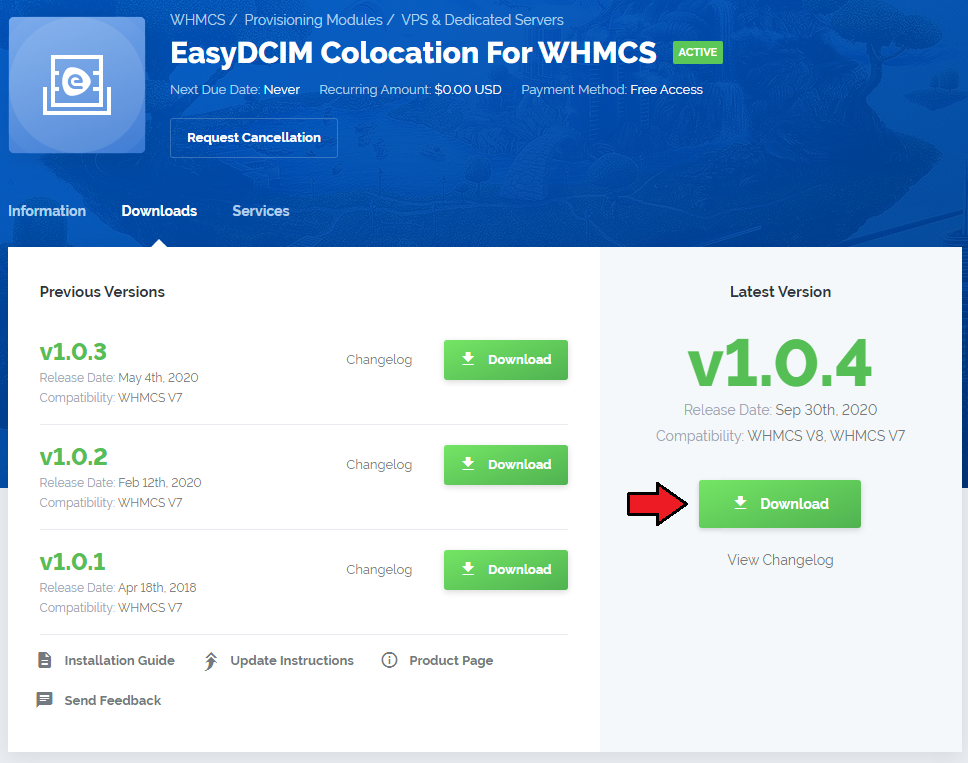
|
| 2. Extract the downloaded file into the main WHMCS directory. The content of the package should look like this. |

|
Configuration of Server
| 3. Now, we will show you how to configure a new product. Go to 'Setup' → 'Products/Services' → 'Servers' and press the 'Add New Server' button. |
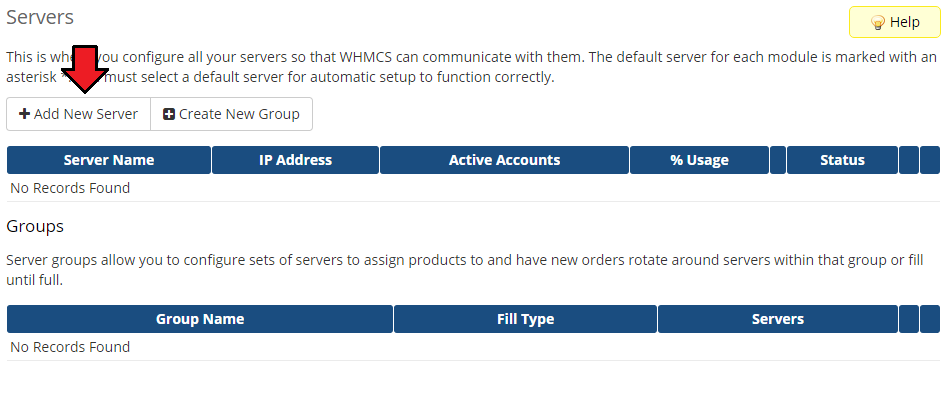
|
| 4. Next, choose 'EasyDCIMColocation' from the 'Type' dropdown menu. Fill in your server name, address, username and password (API Key). Then check the connection with the EasyDCIM server and press 'Save Changes'. |
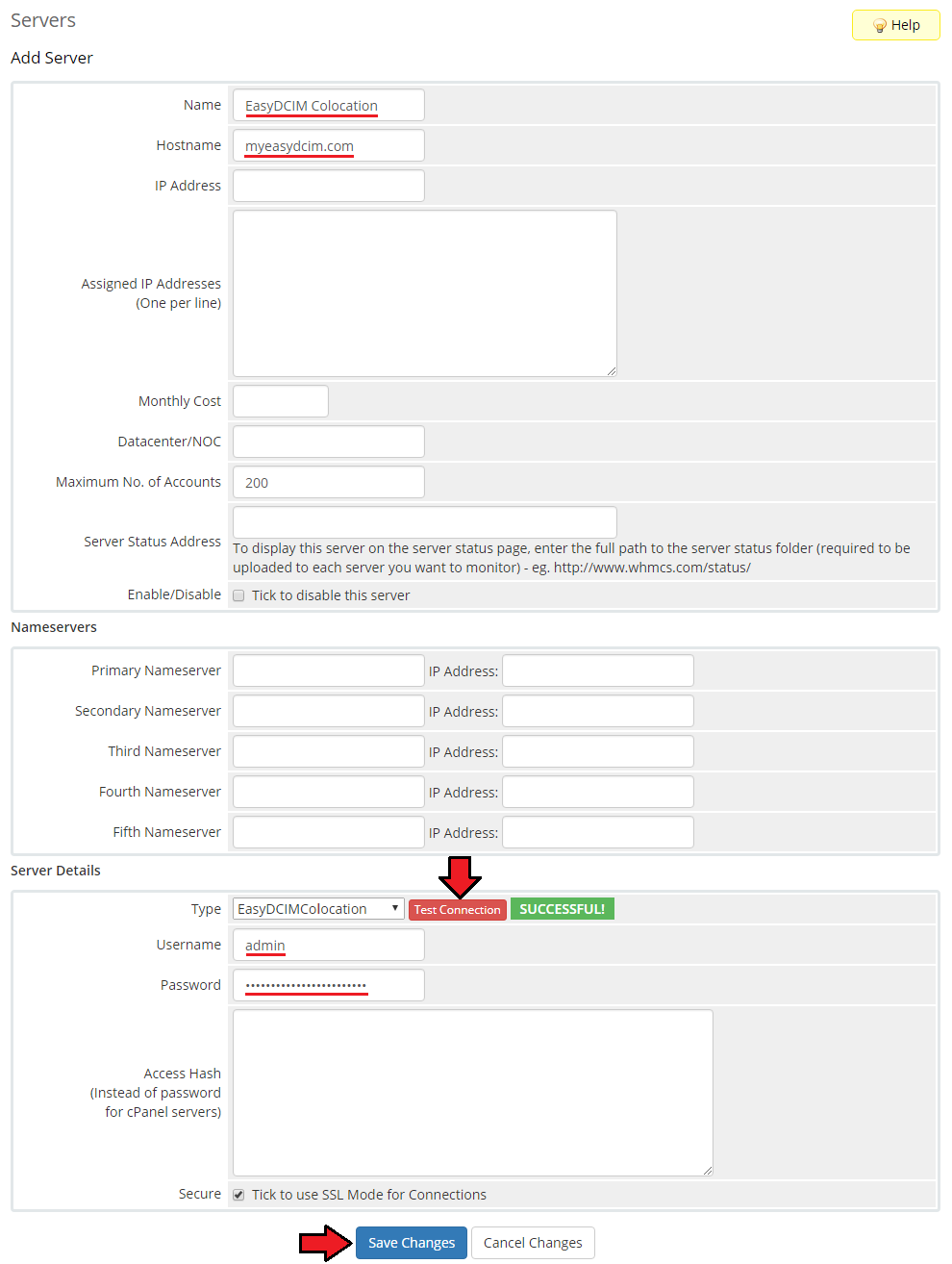
|
| 5. The next step is creating a server group. To do so, click on 'Create Server Group'. |
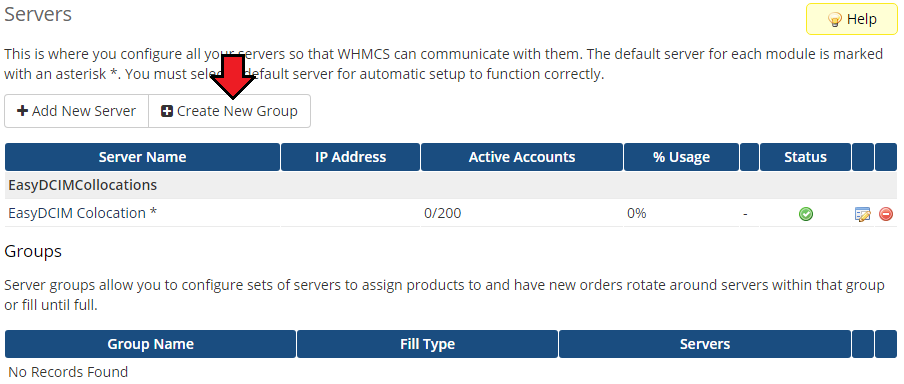
|
| 6. Enter the name, click on your previously created server, press 'Add' and 'Save Changes' afterwards. |
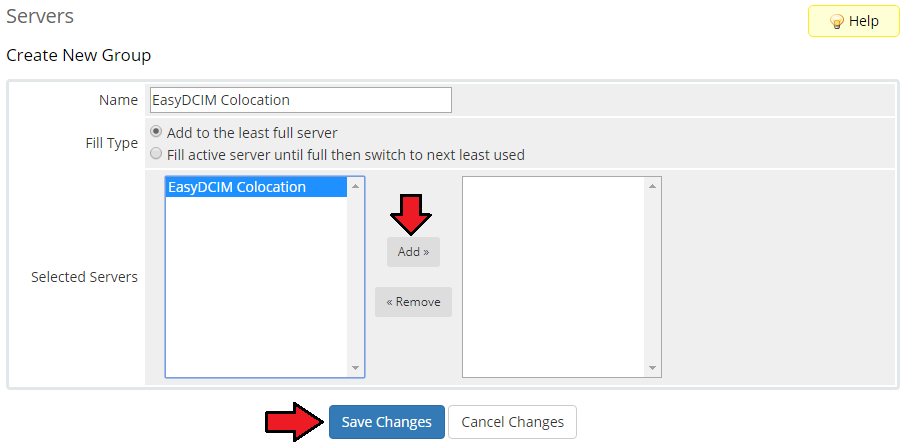
|
Configuration of Product
| 7. In order to create and configure a product, go to 'Setup' → 'Products/Services' → 'Products/Services'. Click on 'Create a New Group'. |
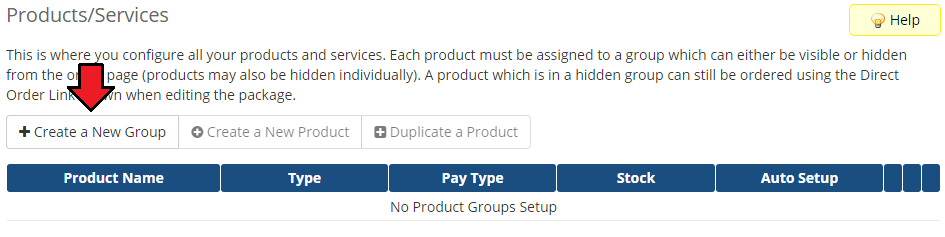
|
| 8. Enter the product group name and press 'Save Changes'. |
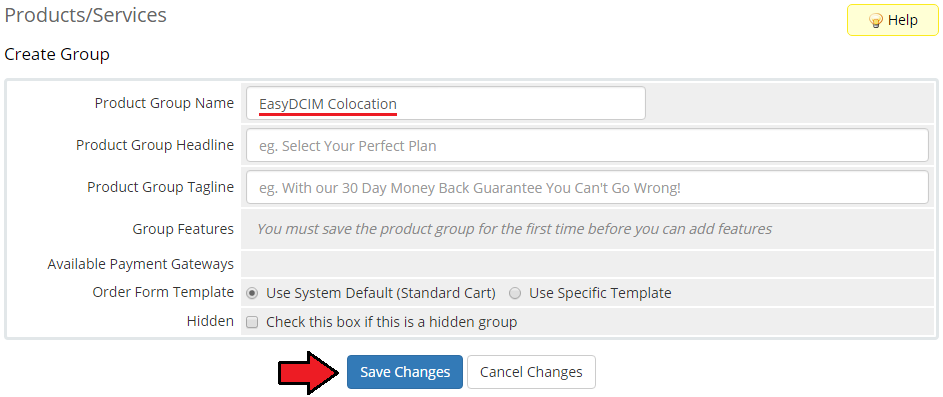
|
| 9. Once you have a product group, you can assign your product to it. To create a product, click on 'Create a New Product'. |
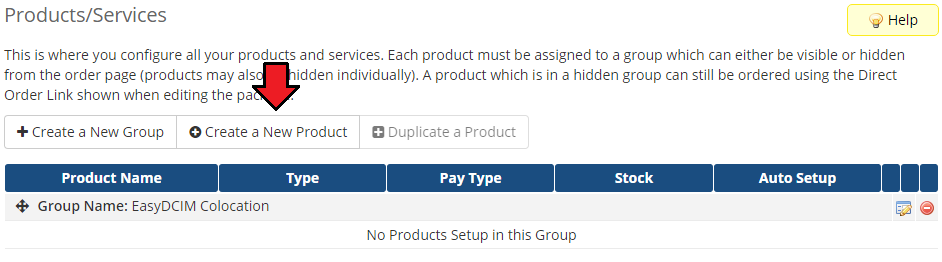
|
| 10. Next, choose your product group, enter your product name and then press 'Continue'. |
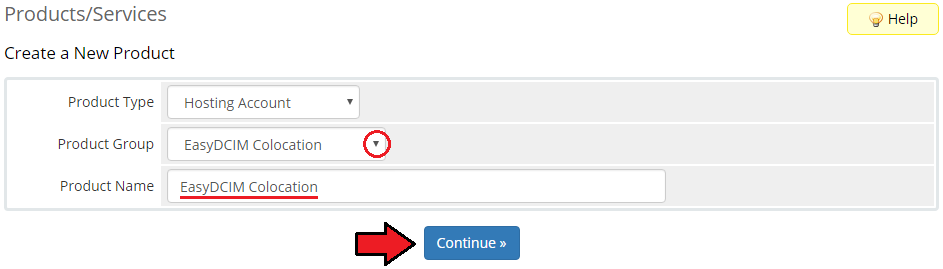
|
| 12. Now, go to the 'Module Settings' section, choose both 'EasyDCIM Colocation' and your previously created server group from dropdown menus. Do not forget to click 'Save Changes'. |
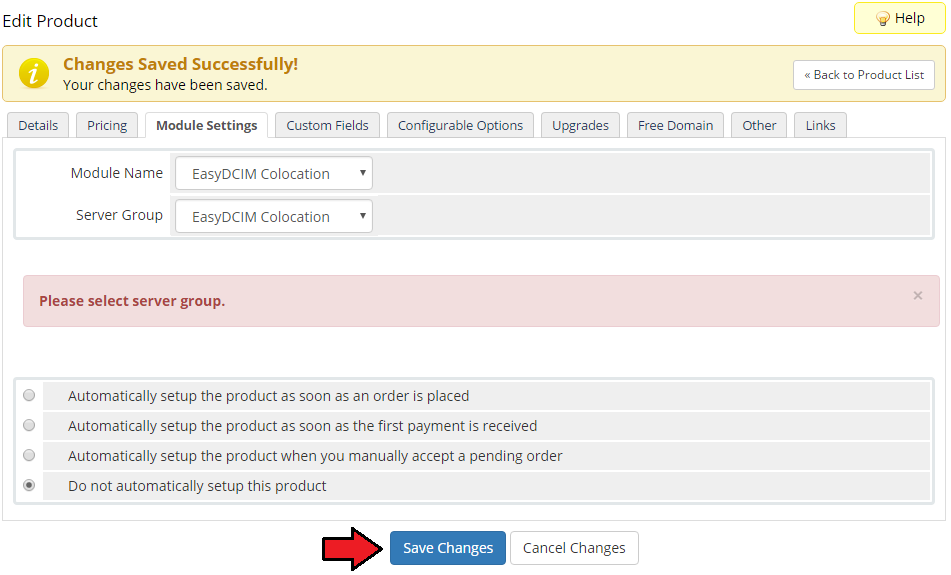
|
| 11. Before configuring the product, set up the EasyDCIM Colocation cron job.
After order placement the client's services are usually not activated immediately in EasyDCIM (it depends on your EasyDCIM configuration). php -q yourWHMCS/modules/servers/EasyDCIMColocation/cron/Cron.php |
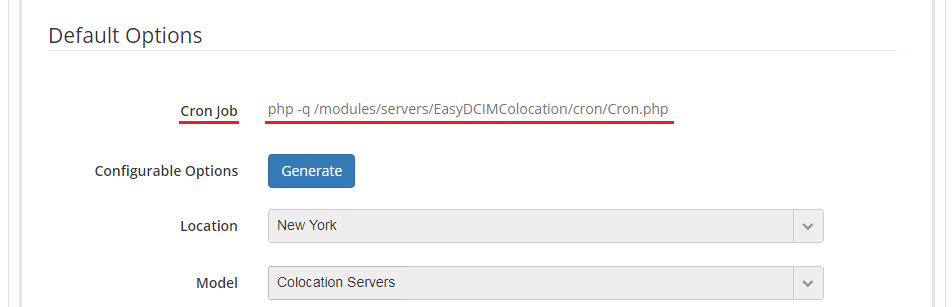
|
| 12. The module configuration is only partly obligatory. The server will be assigned based on the provided configuration, and will therefore match only those options that have been specified.
Default Options: Product Configuration Service Actions Options Visible In Client Area |
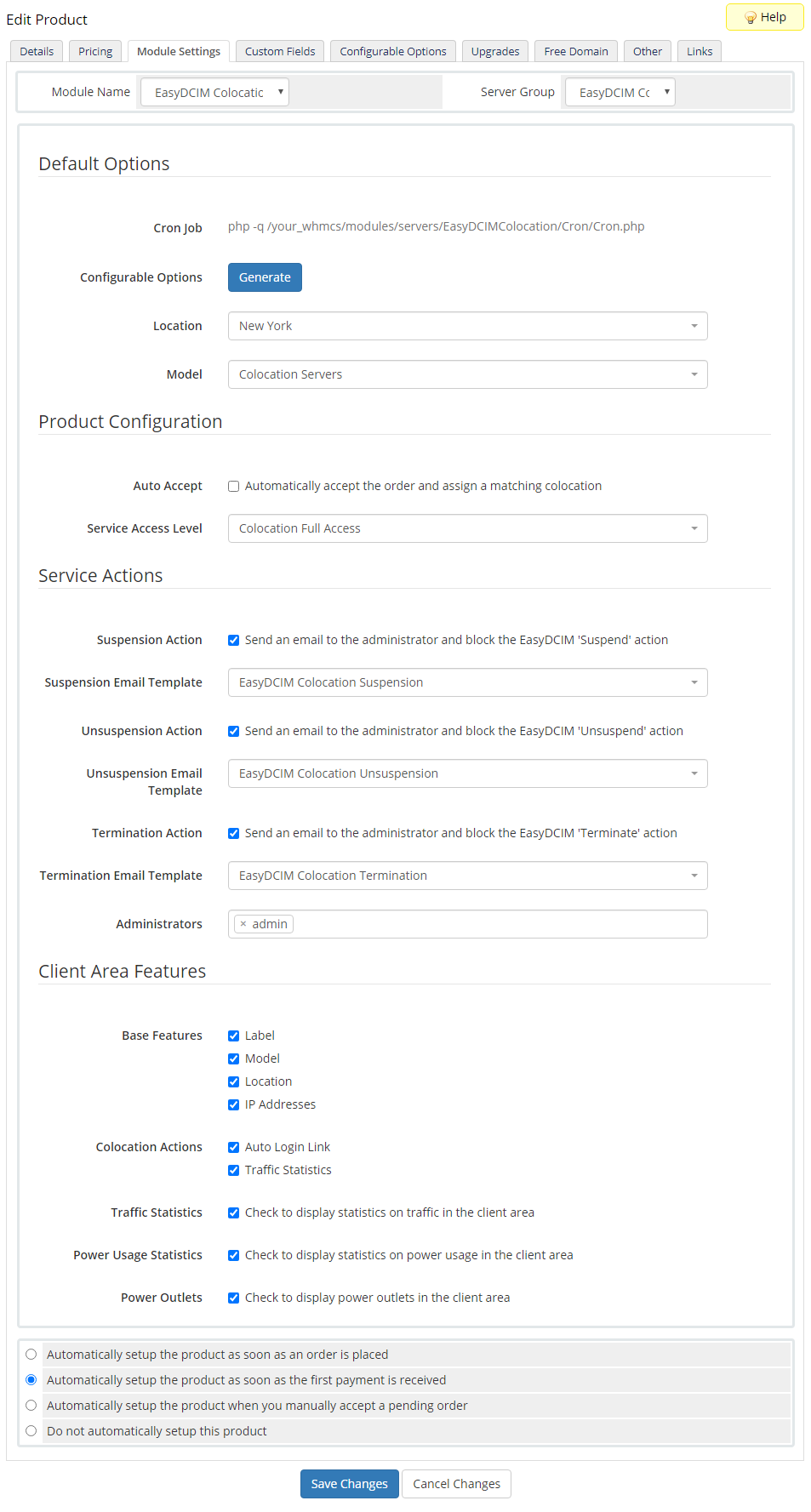
|
| 13. You can also generate the default configurable options to allow your customers place orders tailored exactly to their needs. To do that, go to 'Setup' → 'Products/Services' → 'Configurable Options'. |
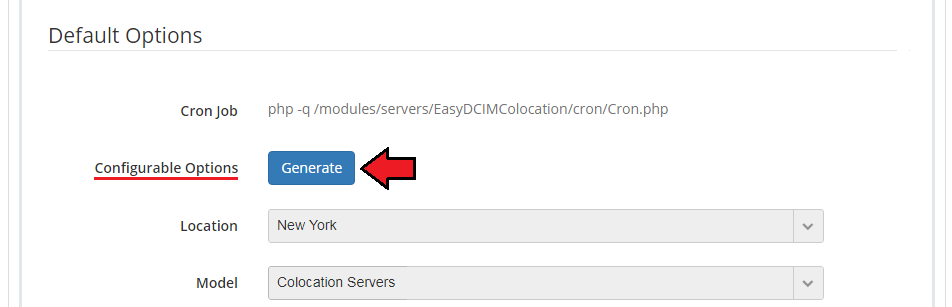
|
Custom Fields
| Once the configuration of the module settings has been completed, the following custom fields will be created automatically. Note: These fields will not be visible to your clients by default. |
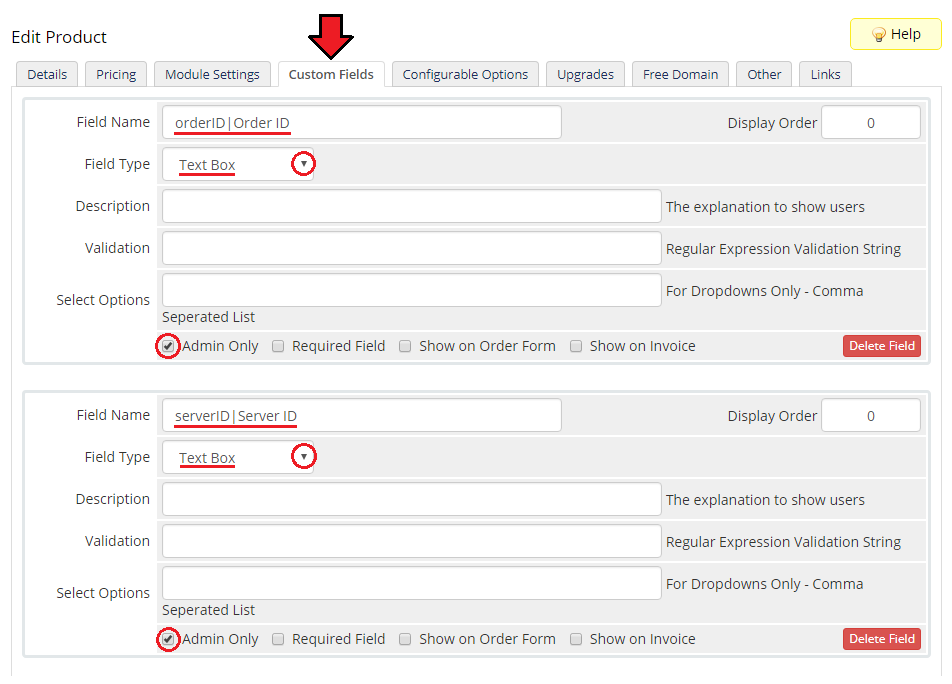
|
Management
| In this section we will show you all functionalities of EasyDCIM Colocation For WHMCS. Our module allows you to offer and manage EasyDCIM colocation service right in your WHMCS system. |
Admin Area
|
As soon as you set up a server for a client, you can perform various actions and view server details from the WHMCS admin area. |
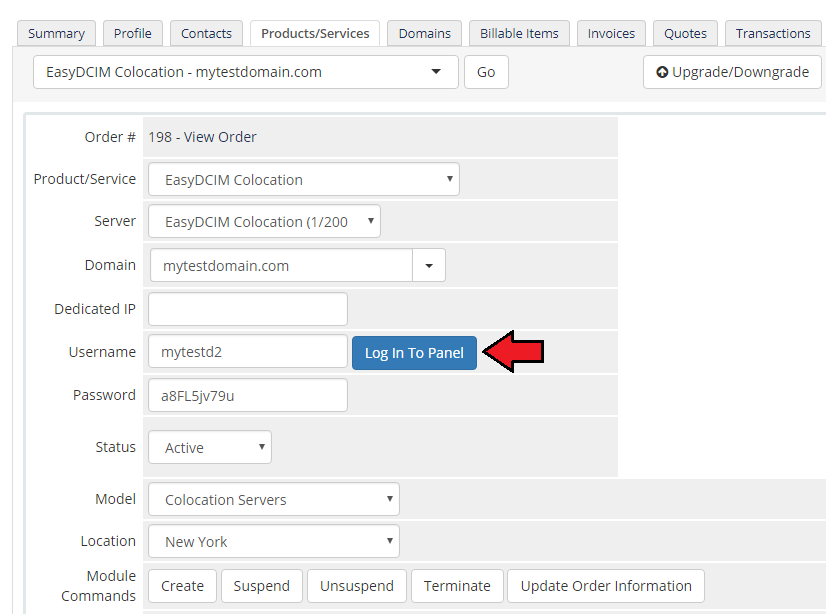
|
| Our module allows you to create/suspend/unsuspend/terminate server. By clicking on 'Update Order Information' you can also check the synchronization status of a service (works like a synchronization cron). |
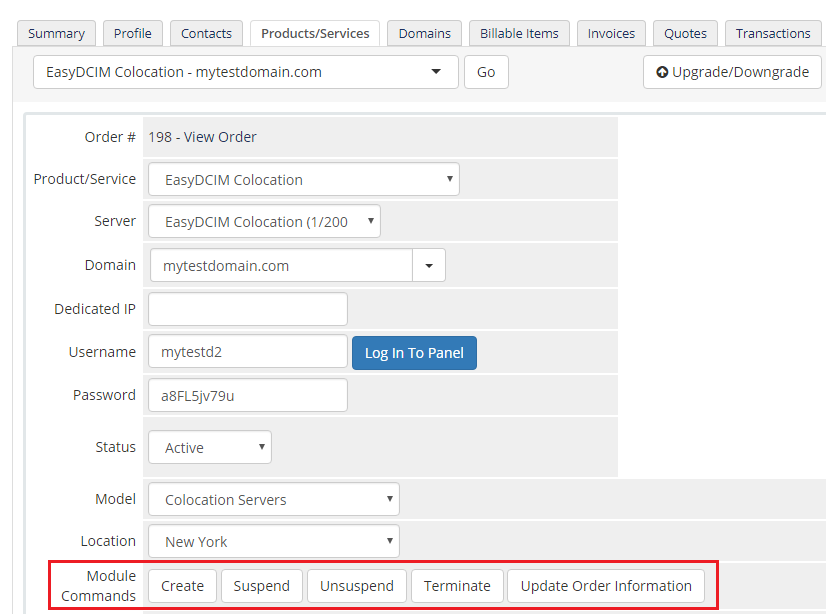
|
| Below these functions you can also view traffic and power usage statistics and even specify the time intervals. |
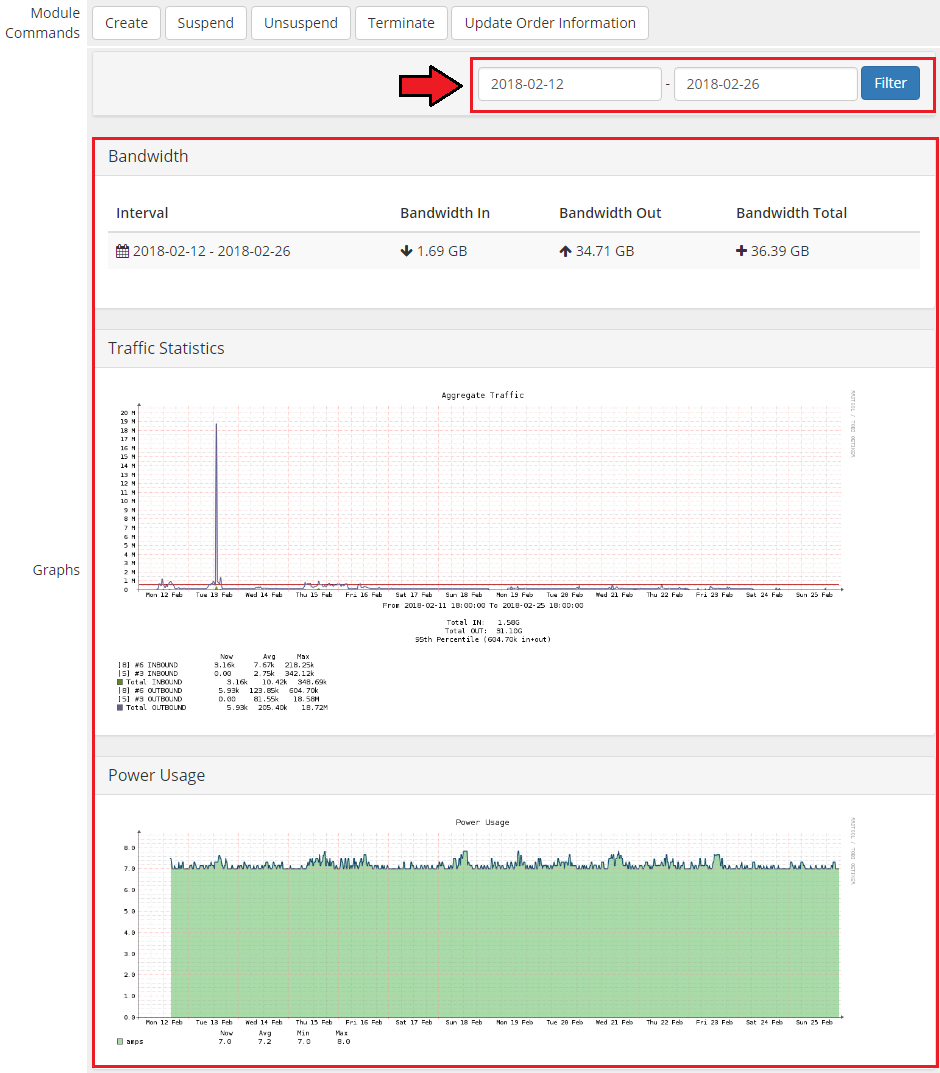
|
| Lastly, you can also see the custom fields with currently assigned 'Order ID' and 'Server ID' from the EasyDCIM panel. An empty 'Server ID' field means that it has not been automatically assigned by the cron yet (e. g. it may not be activated in the EasyDCIM panel yet). |

|
Client Area
| In the main view of the client area your customers can check basic details of a colocation service as well as log in to their EasyDCIM control panel with a single click. |
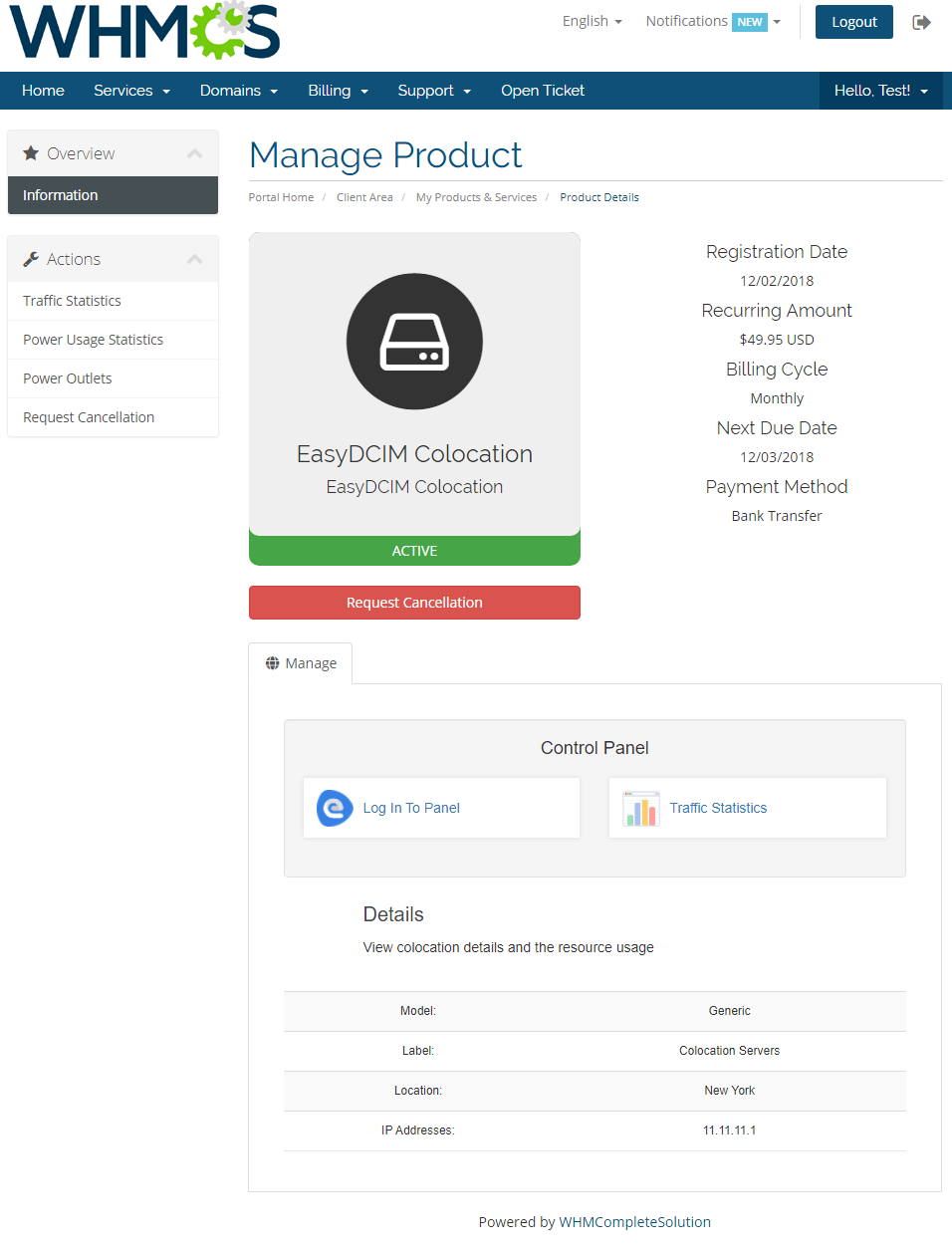
|
| They can also view graph with traffic statistics and even define time intervals. Note: Available graphs and time intervals depend on the product registration date. |
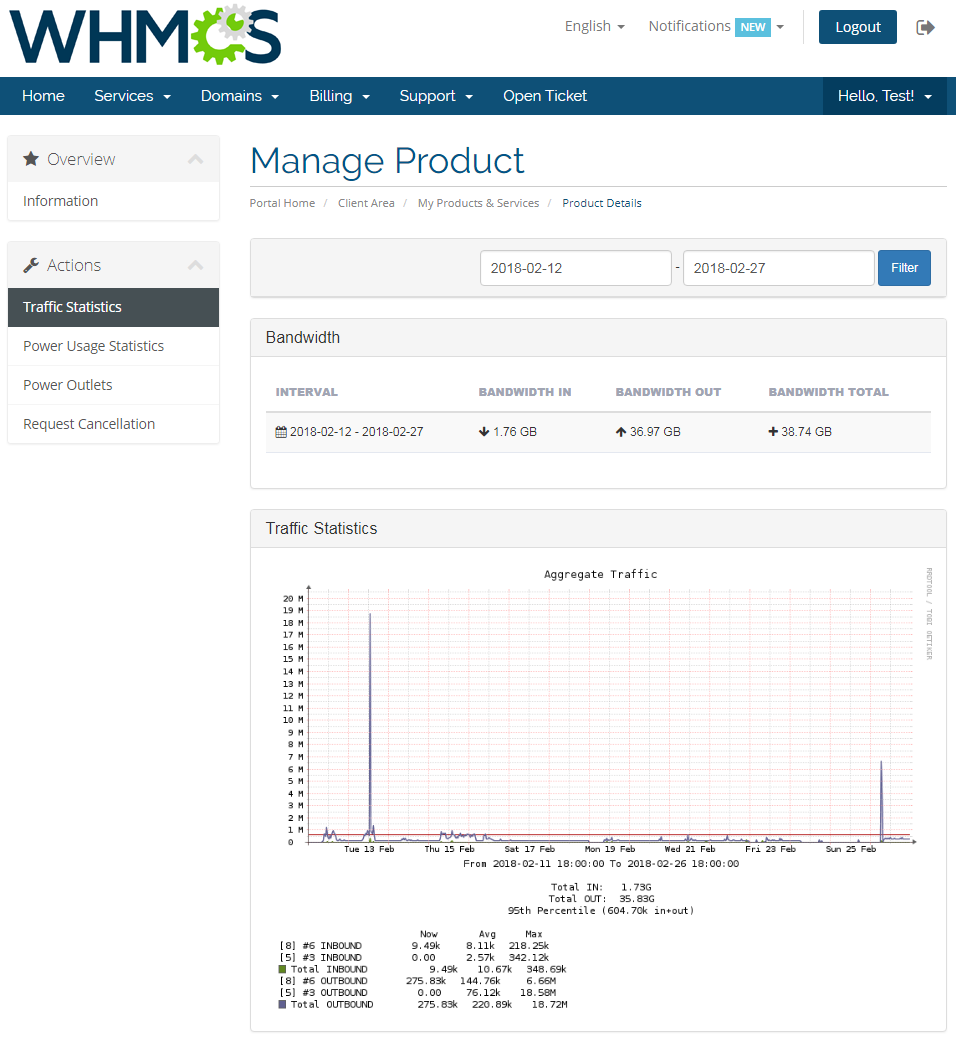
|
| The same goes for power usage statistics. |

|
| Additionally, your clients can see the current state of all power outlets with the possibility to turn them on, off or restart. |
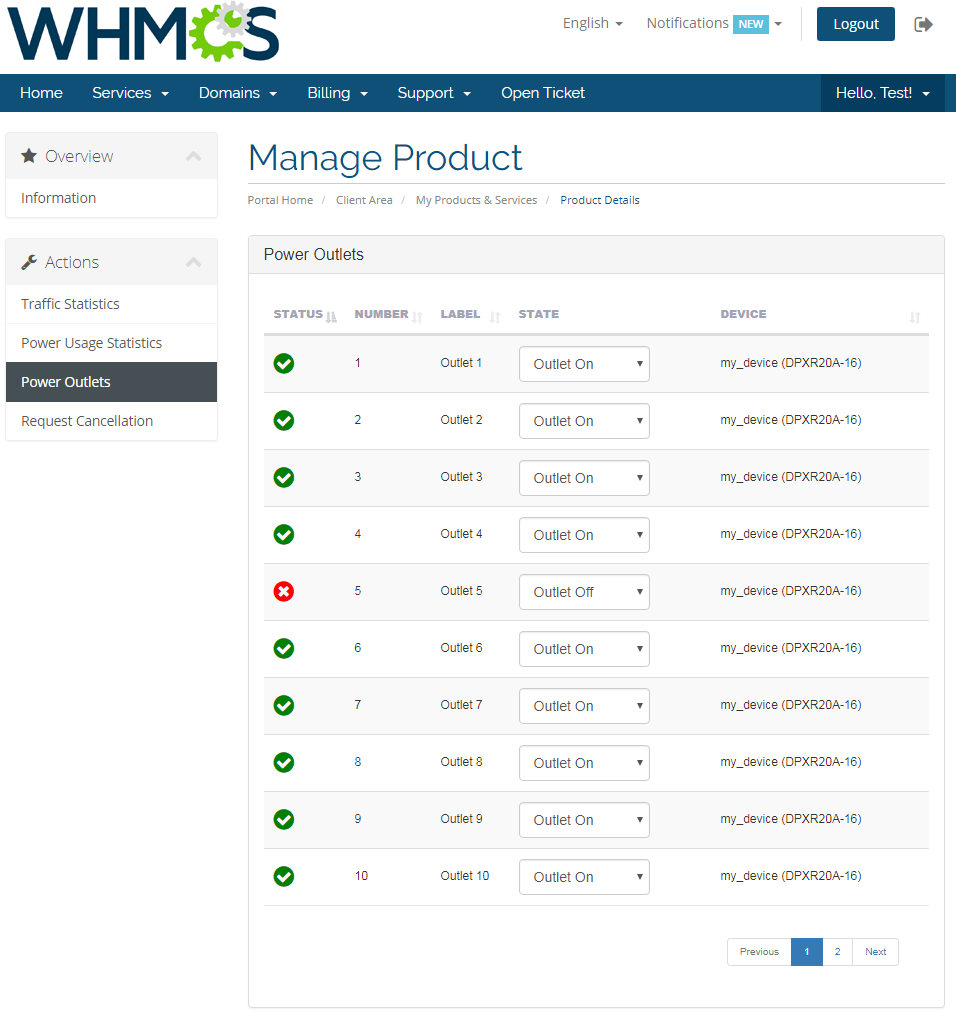
|
Advanced Billing Integration
| EasyDCIM Colocation For WHMCS supports integration with the Advanced Billing For WHMCS module. This allows you to charge your customers for total bandwidth, power usage and 95th percentile billing for additional traffic. Important: Regardless of the selected cron interval, the data will be collected only once per hour. |
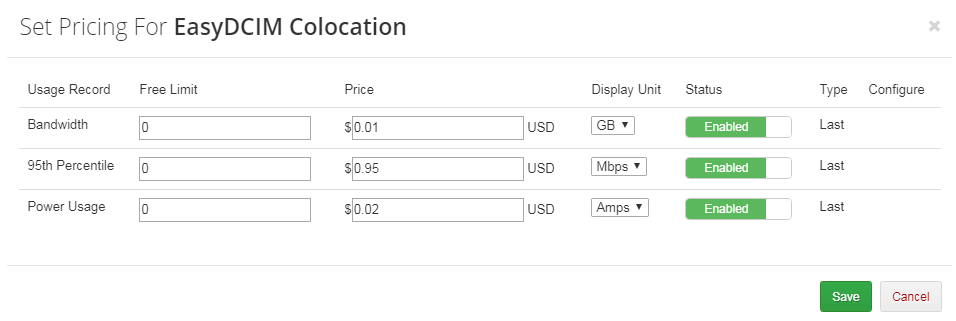
|
| If you want to additionally enable 'Recurring Billing' , make sure that the 'Billing Type' option is set to 'Bill On Invoice Generate' . This is due to the fact that once an invoice for the product is generated, a new 'Next Due Date' is set, and another charge scheduled for the next month. |
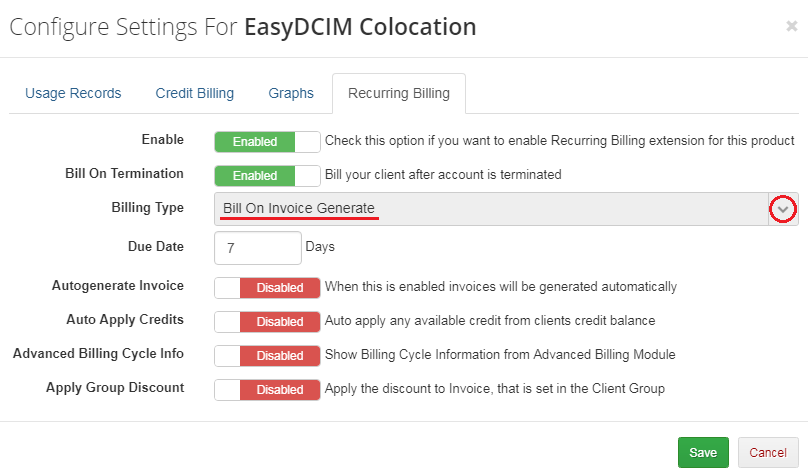
|
| Once the relevant options are enabled, your clients will also be able to view billing for the current usage in your client area. |
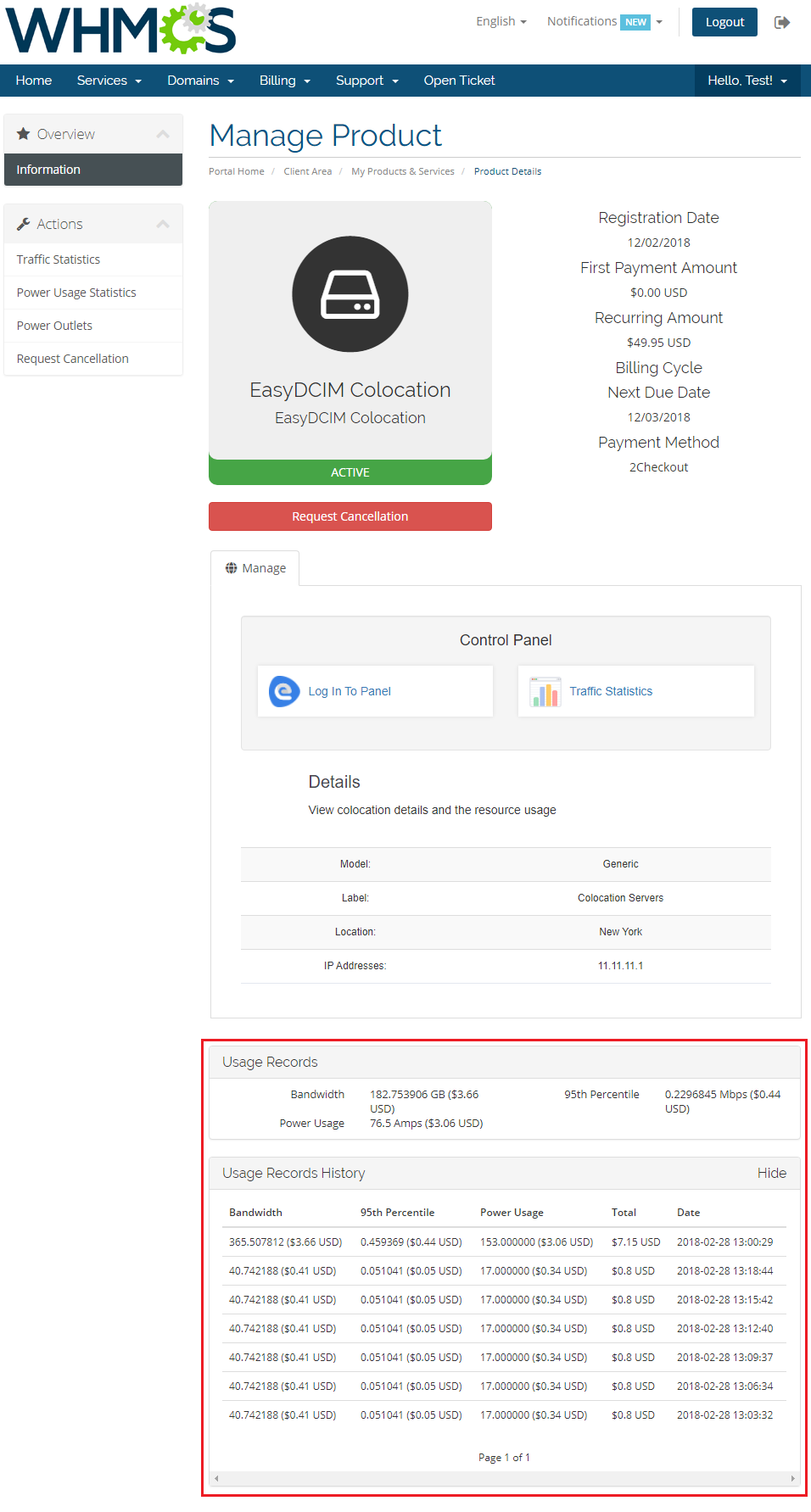
|
| The same details will be displayed also in the admin area. |
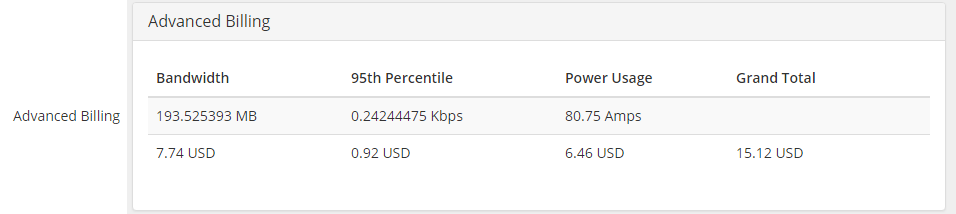
|
Tips
| 1. Note that placing two identical orders may result in assigning servers with slightly different parameters.
It is a natural result of how server matching in EasyDCIM works. In brief, it matches a server basing on the resources and models precised in the order, without considering other resources. |
Update Instructions
| Essential guidance through the process of updating the module is offered here. |
Common Problems
| 1. When you encounter problems with connection, check whether your SELinux or firewall does not block ports. |