Hosting Quota Notifications 1.X For WHMCS
(→About Report Generator For WHMCS) |
|||
| Line 1: | Line 1: | ||
| − | <meta name="keywords" content=" | + | <meta name="keywords" content="interworx extended for whmcs, interworx extended configuration, interworx extended management, interworx extended installation, interworx extended common problems, about interworx extended, interworx extended documentation, interworx extended faq, interworx extended help, interworx extended guide, modulesgarden interworx extended, interworx extended wiki, interworx extended tutorial, interworx extended tips, interworx module wiki"></meta> |
| − | <meta name="description" content="ModulesGarden Wiki Contains All The Information You Need About The | + | <meta name="description" content="ModulesGarden Wiki Contains All The Information You Need About The InterWorx Extended For WHMCS Module."></meta> |
| − | + | =About [http://www.modulesgarden.com/products/whmcs/interworx_extended/features InterWorx Extended For WHMCS] = | |
| − | + | ||
| − | =About [http://www.modulesgarden.com/products/whmcs/ | + | |
{| | {| | ||
| − | |style="padding: 10px 0px | + | |style="padding: 10px 0px 10px 0px;"|'''InterWorx Extended For WHMCS''' will allow you to automate the process of web hosting accounts provisioning and management in your WHMCS.<br /> |
| − | + | All relevant hosting features will be gathered in your client area: FTP accounts, emails, domains and more. Your clients will be also able to choose from numerous applications.<br/ > | |
| − | + | The module will allow you to configure each product handily and define which features should be available for your clients' use. | |
|} | |} | ||
| − | <!-- | + | <!--a comment maybe? --> |
*'''Admin Area Features:''' | *'''Admin Area Features:''' | ||
{| | {| | ||
| − | |style="padding: 10px 0px 0px 30px;"|✔ | + | |style="padding: 10px 0px 0px 30px;"|✔ Create/Suspend/Unsuspend/Terminate Account |
|} | |} | ||
{| | {| | ||
| − | |style="padding: 0px 0px 0px 30px;"|✔ | + | |style="padding: 0px 0px 0px 30px;"|✔ Change Package And Password Of Account |
|} | |} | ||
{| | {| | ||
| − | |style="padding: 0px 0px 0px 30px;"|✔ | + | |style="padding: 0px 0px 0px 30px;"|✔ Automatically Unban Client IP Address Upon Logging In |
|} | |} | ||
{| | {| | ||
| − | |style="padding: 0px 0px 0px 30px;"|✔ | + | |style="padding: 0px 0px 0px 30px;"|✔ Configure Client Area Features And Template Per Product |
|} | |} | ||
{| | {| | ||
| − | |style="padding: 0px 0px 0px 30px;"|✔ | + | |style="padding: 0px 0px 0px 30px;"|✔ Choose And Configure Application Auto Installer To Use Per Product - Softaculous |
|} | |} | ||
{| | {| | ||
| − | |style="padding: 0px 0px | + | |style="padding: 0px 0px 10px 30px;"|✔ View All InterWorx And InterWorx Extended Products And Servers In One Place |
|} | |} | ||
| + | *'''Client Area Features:''' | ||
{| | {| | ||
| − | |style="padding: 0px 0px | + | |style="padding: 10px 0px 0px 30px;"|✔ Remote Access And Management Of: |
|} | |} | ||
{| | {| | ||
| − | |style="padding: 0px 0px 0px 45px;"|✔ | + | |style="padding: 0px 0px 0px 45px;"|✔ Applications And Their Backups |
|} | |} | ||
{| | {| | ||
| − | |style="padding: 0px 0px 0px | + | |style="padding: 0px 0px 0px 45px;"|✔ FTP Accounts |
|} | |} | ||
{| | {| | ||
| − | |style="padding: 0px 0px | + | |style="padding: 0px 0px 0px 45px;"|✔ Email Accounts |
|} | |} | ||
| − | |||
| − | |||
{| | {| | ||
| − | |style="padding: | + | |style="padding: 0px 0px 0px 45px;"|✔ Email Forwarders |
|} | |} | ||
{| | {| | ||
| − | |style="padding: 0px 0px 0px 45px;"|✔ | + | |style="padding: 0px 0px 0px 45px;"|✔ MySQL Databases |
|} | |} | ||
{| | {| | ||
| − | |style="padding: 0px 0px 0px | + | |style="padding: 0px 0px 0px 45px;"|✔ Cron Jobs |
|} | |} | ||
{| | {| | ||
| − | |style="padding: 0px 0px 0px | + | |style="padding: 0px 0px 0px 45px;"|✔ Subdomains |
|} | |} | ||
{| | {| | ||
| − | |style="padding: 0px 0px 0px | + | |style="padding: 0px 0px 0px 45px;"|✔ Domain Redirects |
|} | |} | ||
{| | {| | ||
| − | |style="padding: 0px 0px 0px 45px;"|✔ | + | |style="padding: 0px 0px 0px 45px;"|✔ Domain Aliases |
|} | |} | ||
{| | {| | ||
| − | |style="padding: 0px 0px 0px | + | |style="padding: 0px 0px 0px 45px;"|✔ Backups - Manual And Automatic |
|} | |} | ||
{| | {| | ||
| − | |style="padding: 0px 0px 0px | + | |style="padding: 0px 0px 0px 45px;"|✔ Unban IP Addresses |
|} | |} | ||
{| | {| | ||
| − | |style="padding: 0px 0px 0px | + | |style="padding: 0px 0px 0px 30px;"|✔ One Click Login To InterWorx |
|} | |} | ||
{| | {| | ||
| − | |style="padding: 0px 0px | + | |style="padding: 0px 0px 10px 30px;"|✔ Change Account Password |
|} | |} | ||
| + | *'''Application Auto Installer Features:''' | ||
{| | {| | ||
| − | |style="padding: 0px 0px | + | |style="padding: 10px 0px 0px 30px;"|✔ Ordering Process: |
|} | |} | ||
{| | {| | ||
| − | |style="padding: 0px 0px 0px | + | |style="padding: 0px 0px 0px 45px;"|✔ Auto Install Chosen Application After Account Creation |
|} | |} | ||
{| | {| | ||
| − | |style="padding: 0px 0px 0px | + | |style="padding: 0px 0px 0px 45px;"|✔ Auto Install Application Chosen By Client During Order - Owing To Configurable Options |
|} | |} | ||
{| | {| | ||
| − | |style="padding: 0px 0px 0px | + | |style="padding: 0px 0px 0px 45px;"|✔ Allow Custom Settings Of Auto Installed Application - Owing To Custom Fields |
|} | |} | ||
{| | {| | ||
| − | |style="padding: 0px 0px 0px | + | |style="padding: 0px 0px 0px 30px;"|✔ Client Area: |
|} | |} | ||
{| | {| | ||
| − | |style="padding: 0px 0px 0px 45px;"|✔ | + | |style="padding: 0px 0px 0px 45px;"|✔ Install New Applications With Softaculous |
|} | |} | ||
{| | {| | ||
| − | |style="padding: 0px 0px 0px 45px;"|✔ | + | |style="padding: 0px 0px 0px 45px;"|✔ View And Manage Installed Applications |
|} | |} | ||
{| | {| | ||
| − | |style="padding: 0px 0px 0px 45px;"|✔ | + | |style="padding: 0px 0px 0px 45px;"|✔ Backup Installed Applications |
|} | |} | ||
{| | {| | ||
| − | |style="padding: 0px 0px 0px | + | |style="padding: 0px 0px 0px 45px;"|✔ View And Manage Created Backups |
|} | |} | ||
{| | {| | ||
| − | |style="padding: 0px 0px 0px | + | |style="padding: 0px 0px 0px 45px;"|✔ Restore Applications From Backups |
|} | |} | ||
{| | {| | ||
| − | |style="padding: 0px 0px | + | |style="padding: 0px 0px 10px 45px;"|✔ Delete Applications Along With Their Backups |
|} | |} | ||
| − | |||
| − | |||
| − | |||
| − | |||
| − | |||
| − | |||
| − | |||
| − | |||
| − | |||
| − | |||
| − | |||
| − | |||
| − | |||
| − | |||
| − | |||
| − | |||
| − | |||
| − | |||
| − | |||
| − | |||
| − | |||
| − | |||
| − | |||
| − | |||
| − | |||
| − | |||
| − | |||
| − | |||
| − | |||
| − | |||
| − | |||
| − | |||
| − | |||
| − | |||
| − | |||
| − | |||
| − | |||
| − | |||
| − | |||
| − | |||
| − | |||
| − | |||
| − | |||
| − | |||
| − | |||
| − | |||
| − | |||
| − | |||
| − | |||
| − | |||
| − | |||
| − | |||
| − | |||
| − | |||
| − | |||
| − | |||
| − | |||
| − | |||
| − | |||
| − | |||
| − | |||
| − | |||
| − | |||
| − | |||
| − | |||
| − | |||
| − | |||
| − | |||
| − | |||
| − | |||
| − | |||
| − | |||
| − | |||
| − | |||
| − | |||
| − | |||
| − | |||
| − | |||
| − | |||
| − | |||
*'''General Info:''' | *'''General Info:''' | ||
{| | {| | ||
| − | |style="padding: 10px 0px 0px 30px;"|✔ | + | |style="padding: 10px 0px 0px 30px;"|✔ Utilizes Ajax Loaded Pages |
|} | |} | ||
{| | {| | ||
| Line 194: | Line 112: | ||
|} | |} | ||
{| | {| | ||
| − | |style="padding: 0px 0px 0px 30px;"|✔ Supports | + | |style="padding: 0px 0px 0px 30px;"|✔ Supports PHP 5.3 Up To PHP 7 |
|} | |} | ||
{| | {| | ||
| − | |style="padding: 0px 0px | + | |style="padding: 0px 0px 0px 30px;"|✔ Supports WHMCS Templates Five and Six |
|} | |} | ||
| − | |||
{| | {| | ||
| − | |style="padding: | + | |style="padding: 0px 0px 30px 30px;"|✔ Supports WHMCS V6 and V7 |
|} | |} | ||
| + | |||
| + | =Installation and Configuration= | ||
{| | {| | ||
| − | |style="padding: 0px | + | |style="padding: 10px 0px 30px 15px;"|'''Read the below instructions to learn how to install and then configure InterWorx Extended For WHMCS properly.'''<br /> |
| + | We will guide you step by step through the installation procedures. | ||
|} | |} | ||
| + | ==Installation== | ||
{| | {| | ||
| − | |style="padding: 0px | + | |style="padding: 10px 0px 20px 15px;"|'''1. Log in to your client area and download InterWorx Extended For WHMCS.''' |
|} | |} | ||
{| | {| | ||
| − | |style="padding: 0px 0px | + | |style="padding: 0px 0px 20px 25px;"|[[File:IWE_1.png]] |
|} | |} | ||
{| | {| | ||
| − | |style="padding: 0px 0px | + | |style="padding: 0px 0px 15px 15px;"|'''2. Upload and extract the module into the main WHMCS directory.'''<br /> |
| + | Files in your WHMCS directory should look like these. | ||
|} | |} | ||
{| | {| | ||
| − | |style="padding: 0px 0px | + | |style="padding: 0px 0px 20px 25px;"|[[File:IWE_2.png]] |
|} | |} | ||
{| | {| | ||
| − | |style="padding: 0px 0px | + | |style="padding: 0px 0px 15px 15px;"|'''3. When you install InterWorx Extended for the first time you have to rename '' 'license_RENAME.php' '' file.'''<br /> |
| + | File is located in '' 'modules/servers/interworxExtended/license_RENAME.php'. '' Rename it from '' 'license_RENAME.php' '' to '' 'license.php'. '' | ||
|} | |} | ||
{| | {| | ||
| − | |style="padding: 0px 0px | + | |style="padding: 0px 0px 20px 25px;"|[[File:IWE_3.png]] |
|} | |} | ||
{| | {| | ||
| − | |style="padding: 0px 0px | + | |style="padding: 0px 0px 15px 15px;"|'''4. In order to configure your license key you have to edit a previously renamed '' 'license.php' '' file.'''<br /> |
| + | Enter your license key between quotation marks as presented on the following screen. You can find your license key in your client area → '' 'My Products'. '' | ||
|} | |} | ||
{| | {| | ||
| − | |style="padding: 0px 0px | + | |style="padding: 0px 0px 20px 25px;"|[[File:IWE_4.png]] |
|} | |} | ||
{| | {| | ||
| − | |style="padding: 0px 0px | + | |style="padding: 0px 0px 30px 15px;"|'''5. Set file ''softaculous_scripts.txt'' located in '' 'whmcs_root/modules/addons/interworx_extended_center' '' as writable. |
|} | |} | ||
| + | |||
| + | ==Activation of Addon== | ||
{| | {| | ||
| − | |style="padding: 0px | + | |style="padding: 10px 0px 15px 15px;"|'''6. Now you have to activate the module in your WHMCS system.'''<br /> |
| + | Log in to your WHMCS admin area. Click '' 'Setup' '' and find '' 'Addon Modules'. ''<br /> | ||
| + | Afterwards, find '' 'InterWorx Extended Center' '' and press '' 'Activate' '' button. | ||
|} | |} | ||
{| | {| | ||
| − | |style="padding: 0px 0px | + | |style="padding: 0px 0px 20px 25px;"|[[File:IWE_5.png]] |
|} | |} | ||
{| | {| | ||
| − | |style="padding: 0px 0px | + | |style="padding: 0px 0px 15px 15px;"|'''7. In the next step, you need to permit access to this module.'''<br /> |
| + | To do so, click on '' 'Configure' '' button, tick desired admin roles and press '' 'Save Changes'. ''<br /> | ||
| + | ''Note: Here you can also define which client area template are you using, based on '''Six''' or '''Five'''.'' | ||
|} | |} | ||
{| | {| | ||
| − | |style="padding: 0px 0px | + | |style="padding: 0px 0px 20px 25px;"|[[File:IWE_6.png]] |
|} | |} | ||
{| | {| | ||
| − | |style="padding: 0px 0px | + | |style="padding: 0px 0px 30px 15px;"|'''8. InterWorx Extended For WHMCS is now successfully installed!'''<br /> |
| + | Access the addon under '' 'Addons' '' → '' 'InterWorx Extended Center'. '' | ||
|} | |} | ||
| + | |||
| + | ==Configuration of Server== | ||
{| | {| | ||
| − | |style="padding: 0px | + | |style="padding: 10px 0px 15px 15px;"|'''9. First of all, you must configure a new product.'''<br /> |
| + | Go to '' 'Setup' '' → '' 'Products/Services' '' → '' 'Servers' '' and press '' 'Add New Server'. '' | ||
|} | |} | ||
{| | {| | ||
| − | |style="padding: 0px 0px | + | |style="padding: 0px 0px 20px 25px;"|[[File:IWE_8.png]] |
|} | |} | ||
{| | {| | ||
| − | |style="padding: 0px 0px | + | |style="padding: 0px 0px 15px 15px;"|'''10. Enter your server name, IP address, username and a password. Choose '' 'interworxExtended' '' from a dropdown menu and press '' 'Save Changes'. '''''<br /> |
| + | If you connect with your InterWorx server via SSL, then make sure that you checked '' 'Secure' '' located at the bottom of the page.<br /> | ||
| + | ''Note: Keep in mind that 'Login to InterWorx' button URL, located in the client area, derive from 'Hostname' or 'IP Address' fields input.'' | ||
|} | |} | ||
{| | {| | ||
| − | |style="padding: 0px 0px | + | |style="padding: 0px 0px 20px 25px;"|[[File:IWE_9.png]] |
|} | |} | ||
{| | {| | ||
| − | |style="padding: 0px 0px | + | |style="padding: 0px 0px 15px 15px;"|'''11. Once your server has been configured correctly, you will see a following screen.'''<br /> |
| + | Create a new group for your server. Press '' 'Create New Group' '' to follow. | ||
|} | |} | ||
{| | {| | ||
| − | |style="padding: 0px 0px | + | |style="padding: 0px 0px 20px 25px;"|[[File:IWE_10.png]] |
|} | |} | ||
{| | {| | ||
| − | |style="padding: 0px 0px | + | |style="padding: 0px 0px 20px 15px;"|'''12. Enter name, click on your previously created server, press '' 'Add' '' then '' 'Save Changes'. ''''' |
|} | |} | ||
{| | {| | ||
| − | |style="padding: 0px 0px | + | |style="padding: 0px 0px 30px 25px;"|[[File:IWE_11.png]] |
|} | |} | ||
| + | |||
| + | ==Configuration of Product== | ||
{| | {| | ||
| − | |style="padding: 0px | + | |style="padding: 10px 0px 15px 15px;"|'''13. In order to create a product, go to '' 'Setup' '' → '' 'Products/Services' '' → '' 'Products/Services' ''.'''<br /> |
| + | If you do not have a product group, click on '' 'Create a New Group' ''. If you do, simply skip step 13. | ||
|} | |} | ||
{| | {| | ||
| − | |style="padding: 0px 0px | + | |style="padding: 0px 0px 20px 25px;"|[[File:IWE_12.png]] |
|} | |} | ||
{| | {| | ||
| − | |style="padding: 0px 0px | + | |style="padding: 0px 0px 20px 15px;"|'''14. Fill in a product group name and press '' 'Create Group'. '' ''' |
|} | |} | ||
{| | {| | ||
| − | |style="padding: 0px 0px | + | |style="padding: 0px 0px 20px 25px;"|[[File:IWE_13.png]] |
|} | |} | ||
{| | {| | ||
| − | |style="padding: 0px 0px | + | |style="padding: 0px 0px 20px 15px;"|'''15. When you have a product group added, you can create your product and assign it to InterWorx Extended module. |
|} | |} | ||
{| | {| | ||
| − | |style="padding: 0px 0px | + | |style="padding: 0px 0px 20px 25px;"|[[File:IWE_14.png]] |
|} | |} | ||
{| | {| | ||
| − | |style="padding: 0px 0px | + | |style="padding: 0px 0px 20px 15px;"|'''16. Afterwards, choose your product type and product group from dropdown menus, enter your product name and press '' 'Continue'. ''''' |
|} | |} | ||
{| | {| | ||
| − | |style="padding: 0px 0px | + | |style="padding: 0px 0px 20px 25px;"|[[File:IWE_15.png]] |
|} | |} | ||
{| | {| | ||
| − | |style="padding: 0px 0px | + | |style="padding: 0px 0px 15px 15px;"|'''17. Now, go to '' 'Module Settings' '' section, choose both '' 'InterWorxExtended' '' and a previously created server group from dropdown menus and press'' 'Save Changes'. '''''<br /> |
| + | Additionally, choose InterWorx package and theme. | ||
|} | |} | ||
{| | {| | ||
| − | |style="padding: | + | |style="padding: 0px 0px 30px 25px;"|[[File:IWE_16.png]] |
| − | + | ||
| − | + | ||
| − | + | ||
| − | + | ||
| − | + | ||
| − | + | ||
| − | + | ||
| − | + | ||
| − | + | ||
| − | + | ||
| − | + | ||
| − | + | ||
| − | + | ||
| − | + | ||
| − | + | ||
| − | + | ||
| − | + | ||
| − | + | ||
| − | + | ||
| − | + | ||
| − | + | ||
| − | + | ||
| − | + | ||
| − | + | ||
| − | + | ||
| − | + | ||
| − | + | ||
| − | + | ||
| − | + | ||
| − | + | ||
| − | + | ||
| − | + | ||
| − | + | ||
| − | + | ||
| − | + | ||
| − | + | ||
| − | + | ||
| − | + | ||
| − | + | ||
| − | + | ||
| − | + | ||
| − | + | ||
| − | + | ||
| − | + | ||
| − | + | ||
| − | + | ||
| − | + | ||
| − | + | ||
| − | + | ||
| − | + | ||
| − | + | ||
|} | |} | ||
| − | = | + | ==Configuration of Addon== |
{| | {| | ||
| − | |style="padding: 10px 0px | + | |style="padding: 10px 0px 15px 15px;"|'''18. You have just correctly created and customized a new product.'''<br /> <br /> |
| − | + | Go to '' 'Addons' '' → '' 'InterWorx Extended Center' '' in your WHMCS.<br /> | |
| + | You will find there InterWorx Extended dashboard with precise data on products and servers: | ||
| + | *see the number of ''active/suspended/terminated'' products | ||
| + | *check the number of active accounts | ||
| + | *connect with WHM here ''(if configured in 'Module Settings')'' | ||
| + | *press '' 'Documentation' '' tab to be moved to this very site! | ||
|} | |} | ||
{| | {| | ||
| − | |style="padding: | + | |style="padding: 0px 0px 20px 25px;"|[[File:IWE_17.png]] |
|} | |} | ||
{| | {| | ||
| − | |style="padding: 0px 0px 20px | + | |style="padding: 0px 0px 20px 15px;"|'''19. Proceed to '' 'Features' '' section and find the product you are interested in and press '' 'Configuration' '' button next to it.''' |
|} | |} | ||
{| | {| | ||
| − | |style="padding: 0px 0px | + | |style="padding: 0px 0px 20px 25px;"|[[File:IWE_17_1.png]] |
| − | + | ||
|} | |} | ||
{| | {| | ||
| − | |style="padding: 0px 0px | + | |style="padding: 0px 0px 15px 15px;"|'''20. You should find there boxes dedicated to '' 'Features', 'Applications', 'Client Area Template'. ''<br /> |
| + | If you have already another product configured, you may copy its configuration now. Find one more box '' 'Copy Configuration' '' and choose product from dropdown menu. <br/> To show you an example, we will set the configuration from the beginning, we will not use other product's configuration.<br/> <br /> | ||
| + | Select the features you would like to activate for your customers. | ||
|} | |} | ||
{| | {| | ||
| − | |style="padding: 0px 0px | + | |style="padding: 0px 0px 20px 25px;"|[[File:IWE_18.png]] |
| − | + | ||
|} | |} | ||
{| | {| | ||
| − | |style="padding: 0px 0px | + | |style="padding: 0px 0px 15px 15px;"|'''21. Choose whether to activate '' 'Install Applications' '' option.'''<br /> |
| + | In case you wish to activate this option, you will have to select '' 'Auto Installer' '' from a dropdown menu. Afterwards activate '' 'Install Button' '' and '' 'Backup Button'. ''<br /> | ||
| + | You can also choose desired language of the applications by typing in its two letter code into the '' 'Language' '' field. A complete list of language codes can be found [http://softaculous.com/docs/Scripts_Language_Codes here].<br /> | ||
| + | If the field is left blank, a default value, which is '' 'en' '' (english) will be used.<br /> | ||
| + | ''Note: You can also create a configurable option with app to be installed, you can find the instruction to do that [http://www.docs.modulesgarden.com/InterWorx_Extended_For_WHMCS#Assignment_of_Custom_Fields_To_Application_Auto_Install here].'' | ||
|} | |} | ||
{| | {| | ||
| − | |style="padding: 0px 0px | + | |style="padding: 0px 0px 20px 25px;"|[[File:IWE_20.png]] |
| − | File | + | |
|} | |} | ||
{| | {| | ||
| − | |style="padding: 0px 0px | + | |style="padding: 0px 0px 15px 15px;"|'''22. Finally, select from the available which client area template shall be used for this product.''' <br /> |
| + | ''Note that by default only one template is available. If you have more templates prepared, they will also appear here to choose from.''<br /> | ||
| + | '''Do not forget to '' 'Save' '' changes once product configuration is ready!''' | ||
|} | |} | ||
{| | {| | ||
| − | |style="padding: 0px 0px | + | |style="padding: 0px 0px 20px 25px;"|[[File:IWE_19.png]] |
| − | + | ||
|} | |} | ||
{| | {| | ||
| − | |style="padding: 0px 0px | + | |style="padding: 0px 0px 15px 15px;"|'''23. From now on, all your clients who ordered a previously created product will be able to manage their InterWorx accounts via your WHMCS system.'''<br /> |
| + | Here a view of the ordered product summary in admin area. Available actions: | ||
| + | *Log In To SiteWorx | ||
| + | *Use Module Commands: '' 'Create', 'Suspend', 'Unsuspend', 'Terminate' '' the product; '' 'Change Package' and 'Change Password' '' | ||
|} | |} | ||
{| | {| | ||
| − | |style="padding: 0px 0px | + | |style="padding: 0px 0px 20px 25px;"|[[File:IWE_00.png]] |
| − | + | ||
|} | |} | ||
{| | {| | ||
| − | |style="padding: 0px 0px | + | |style="padding: 0px 0px 15px 15px;"|This is what your customers should see in their client area. |
|} | |} | ||
{| | {| | ||
| − | + | |style="padding: 0px 0px 30px 25px;"|[[File:IWE_21.png]] | |
| − | + | ||
| − | + | ||
| − | + | ||
| − | + | ||
| − | + | ||
| − | + | ||
| − | + | ||
| − | + | ||
| − | + | ||
| − | + | ||
| − | |style="padding: 0px 0px 30px 25px;"|[[File: | + | |
|} | |} | ||
| − | = | + | =Management= |
{| | {| | ||
| − | |style="padding: 10px 0px 30px 15px;"|''' | + | |style="padding: 10px 0px 30px 15px;"|'''InterWorx Extended allows your customers to manage their InterWorx accounts without being logged into the server.'''<br /> |
| − | + | Read the below descriptions to become familiarized with all of the InterWorx Extended functionalities. | |
|} | |} | ||
| − | + | ==Client Area== | |
| − | == | + | |
{| | {| | ||
| − | |style="padding: 10px 0px | + | |style="padding: 10px 0px 30px 15px;"|In the following section, features available in the client area will be thoroughly discussed. |
| − | + | ||
|} | |} | ||
| + | ===Applications=== | ||
{| | {| | ||
| − | |style="padding: 10px 0px | + | |style="padding: 10px 0px 15px 15px;"|Install your favorite applications in a few seconds without even accessing InterWorx!<br /> |
| + | Use InterWorx Extended Fro WHMCS to: | ||
| + | *Install applications | ||
| + | *Edit/delete applications | ||
| + | *Create and restore Backups<br/> | ||
| + | To start, simply proceed to '' 'Applications' '' then find '' 'Install New' '' section. | ||
|} | |} | ||
{| | {| | ||
| − | |style="padding: 0px 0px 20px 25px;"|[[File: | + | |style="padding: 0px 0px 20px 25px;"|[[File:IWE_41.png]] |
|} | |} | ||
{| | {| | ||
| − | |style="padding: | + | |style="padding: 0px 0px 20px 15px;"|Afterwards, you will see an extensive menu of application categories. For presentation purposes we will install '' 'Piwigo' '' located in '' 'Galleries'. ''<br />Find '' 'Piwigo' '' and press it. |
|} | |} | ||
{| | {| | ||
| − | |style="padding: 0px 0px 20px 25px;"|[[File: | + | |style="padding: 0px 0px 20px 25px;"|[[File:IWE_42.png]] |
|} | |} | ||
{| | {| | ||
| − | |style="padding: | + | |style="padding: 0px 0px 20px 15px;"|Now, you have to enter necessary installation details and then press '' 'Install Application' '' to follow. Wait for '' 'Success' '' message. |
|} | |} | ||
{| | {| | ||
| − | |style="padding: 0px 0px 20px 25px;"|[[File: | + | |style="padding: 0px 0px 20px 25px;"|[[File:IWE_44.png]] |
|} | |} | ||
{| | {| | ||
| − | |style="padding: 0px 0px | + | |style="padding: 0px 0px 20px 15px;"|View the list of your installed applications by clicking '' 'Installed Applications' '' tab and manage the application.<br/> |
| + | You will find there the name of the application, its path, size and available actions: | ||
| + | *create backup | ||
| + | *delete application | ||
|} | |} | ||
{| | {| | ||
| − | |style="padding: 0px 0px | + | |style="padding: 0px 0px 30px 25px;"|[[File:IWE_46.png]] |
|} | |} | ||
| + | ====Backups==== | ||
{| | {| | ||
| − | |style="padding: | + | |style="padding: 10px 0px 20px 15px;"|You can also create a backup of your installation. It's very easy! To do so, press '' 'Create Backup' '' button next to an installed application. |
|} | |} | ||
{| | {| | ||
| − | |style="padding: 0px 0px | + | |style="padding: 0px 0px 20px 25px;"|[[File:IWE_47.png]] |
|} | |} | ||
| − | |||
{| | {| | ||
| − | |style="padding: | + | |style="padding: 0px 0px 20px 15px;"|Confirm the action and backup creation will start immediately. |
|} | |} | ||
{| | {| | ||
| − | |style="padding: 0px 0px 20px 25px;"|[[File: | + | |style="padding: 0px 0px 20px 25px;"|[[File:IWE_48.png]] |
|} | |} | ||
{| | {| | ||
| − | |style="padding: 0px 0px | + | |style="padding: 0px 0px 20px 15px;"|After a moment you should see '' 'Backup created successfully' '' message as a confirmation of the operation performed. |
| − | + | ||
|} | |} | ||
{| | {| | ||
| − | |style="padding: 0px 0px | + | |style="padding: 0px 0px 20px 25px;"|[[File:IWE_49.png]] |
|} | |} | ||
{| | {| | ||
| − | |style="padding: 0px 0px 20px 15px;"| | + | |style="padding: 0px 0px 20px 15px;"|When you have created a backup of your application, proceed to '' 'Backups' '' tab.<br/>There is a lit of created application backups along with the date when they were created.<br/> Use action buttons marked on the screen to restore and delete a chosen backup. |
|} | |} | ||
{| | {| | ||
| − | + | |style="padding: 0px 0px 30px 25px;"|[[File:IWE_49_1.png]] | |
| − | + | ||
| − | + | ||
| − | + | ||
| − | + | ||
| − | + | ||
| − | |style="padding: 0px 0px 30px 25px;"|[[File: | + | |
|} | |} | ||
| − | == | + | ===FTP Accounts=== |
{| | {| | ||
| − | |style="padding: 10px 0px | + | |style="padding: 10px 0px 20px 15px;"|Add and configure FTP Accounts in the easiest way possible. Just type in login, generate a totally secure password, provide directory and declare Quota.<br/> Manage the accounts to be able to access your website files through an FTP protocol. |
| − | + | ||
| − | + | ||
|} | |} | ||
{| | {| | ||
| − | |style="padding: 0px 0px | + | |style="padding: 0px 0px 30px 25px;"|[[File:IWE_22.png]] |
|} | |} | ||
| + | ===Email Accounts=== | ||
{| | {| | ||
| − | |style="padding: | + | |style="padding: 10px 0px 20px 15px;"|Create and edit email accounts that are associated with your domains. Use filter to find required email address, preview its selected quota and manage the account. |
|} | |} | ||
{| | {| | ||
| − | |style="padding: 0px 0px | + | |style="padding: 0px 0px 30px 25px;"|[[File:IWE_23.png]] |
| − | + | ||
| − | + | ||
|} | |} | ||
| + | ===Email Forwarders=== | ||
{| | {| | ||
| − | |style="padding: | + | |style="padding: 10px 0px 20px 15px;"|Set up email forwarders, choose from several destination options to adjust mail forwarding perfectly to your needs.<br/>Add email domain forwarders to forward email form one domain to another. |
|} | |} | ||
{| | {| | ||
| − | |style="padding: 0px 0px | + | |style="padding: 0px 0px 30px 25px;"|[[File:IWE_24.png]] |
| − | + | ||
| − | + | ||
| − | + | ||
| − | + | ||
|} | |} | ||
| + | ===MySQL Databases=== | ||
{| | {| | ||
| − | |style="padding: 0px | + | |style="padding: 10px 0px 20px 15px;"|MySQL Databases and Users allow easy and fast management of online applications, systems, shopping carts etc.<br/> Create database, add new users and then combine the users with particular databases. |
|} | |} | ||
| − | |||
{| | {| | ||
| − | |style="padding: | + | |style="padding: 0px 0px 30px 25px;"|[[File:IWE_25.png]] |
|} | |} | ||
| + | ===Cron Jobs=== | ||
{| | {| | ||
| − | |style="padding: 0px | + | |style="padding: 10px 0px 20px 15px;"|Select cron jobs settings to fully automate commands and scripts on your site.<br/> Choose its specific timing and type in the command to be executed. |
| − | + | ||
| − | + | ||
|} | |} | ||
{| | {| | ||
| − | |style="padding: 0px 0px | + | |style="padding: 0px 0px 30px 25px;"|[[File:IWE_26.png]] |
|} | |} | ||
| + | ===Subdomains=== | ||
{| | {| | ||
| − | |style="padding: 0px | + | |style="padding: 10px 0px 20px 15px;"|Create subdomains for different parts of your website. Choose domain from your list of available, provide document root.<br/> |
| + | Once created, redirect or delete the subdomain if needed. | ||
|} | |} | ||
{| | {| | ||
| − | + | |style="padding: 0px 0px 30px 25px;"|[[File:IWE_27.png]] | |
| − | + | ||
| − | + | ||
| − | + | ||
| − | + | ||
| − | + | ||
| − | + | ||
| − | + | ||
| − | + | ||
| − | + | ||
| − | + | ||
| − | + | ||
| − | + | ||
| − | + | ||
| − | + | ||
| − | + | ||
| − | + | ||
| − | + | ||
| − | + | ||
| − | + | ||
| − | + | ||
| − | + | ||
| − | + | ||
| − | + | ||
| − | + | ||
| − | + | ||
| − | + | ||
| − | + | ||
| − | + | ||
| − | + | ||
| − | + | ||
| − | + | ||
| − | + | ||
| − | + | ||
| − | + | ||
| − | + | ||
| − | + | ||
| − | + | ||
| − | + | ||
| − | + | ||
| − | + | ||
| − | + | ||
| − | + | ||
| − | + | ||
| − | + | ||
| − | + | ||
| − | + | ||
| − | + | ||
| − | + | ||
| − | + | ||
| − | + | ||
| − | + | ||
| − | |style="padding: 0px 0px 30px 25px;"|[[File: | + | |
|} | |} | ||
| − | === | + | ===Domain Redirects=== |
{| | {| | ||
| − | |style="padding: 10px 0px 15px 15px;"| | + | |style="padding: 10px 0px 15px 15px;"|Easy access to domain redirection options is very useful.<br /> |
| + | This option allows you to redirect a specific web page to another one and display the contents of that page.<br /> | ||
| + | For example, if your main domain is '''mytestingdomain.com''', you can make such forward:<br /> | ||
| + | '''mytestingdomain.com/redirect''' → '''adomainwithlongname-averylongname.com'''<br /> | ||
| + | Choose type: permanent or temporary; decide whether to use '' 'www' '' redirection or not; select '' 'Wild Card Redirect' '' if you need. | ||
|} | |} | ||
{| | {| | ||
| − | + | |style="padding: 0px 0px 30px 25px;"|[[File:IWE_30.png]] | |
| − | + | ||
| − | + | ||
| − | + | ||
| − | + | ||
| − | + | ||
| − | |style="padding: 0px 0px 30px 25px;"|[[File: | + | |
|} | |} | ||
| − | === | + | ===Domain Aliases=== |
| − | + | ||
| − | + | ||
| − | + | ||
| − | + | ||
| − | + | ||
| − | + | ||
| − | + | ||
| − | + | ||
| − | + | ||
{| | {| | ||
| − | |style="padding: 0px | + | |style="padding: 10px 0px 15px 15px;"|You can add and manage your domains' aliases.<br /> |
| + | This option allows you to read content of one domain from another domain name.<br /> | ||
| + | ''Note: domains must be registered with a valid registrar and point to your DNS server.'' | ||
|} | |} | ||
| − | |||
| − | |||
{| | {| | ||
| − | |style="padding: | + | |style="padding: 0px 0px 30px 25px;"|[[File:IWE_29.png]] |
|} | |} | ||
| + | ===Backups=== | ||
{| | {| | ||
| − | |style="padding: | + | |style="padding: 10px 0px 15px 15px;"|All backups made are displayed on this page under '' 'Available Restore Points' '' section.<br /> |
| − | + | All backup jobs are displayed under '' 'Scheduled Backups' ''. | |
|} | |} | ||
{| | {| | ||
| − | |style="padding: 0px 0px 20px 25px;"|[[File: | + | |style="padding: 0px 0px 20px 25px;"|[[File:IWE_31_1.png]] |
|} | |} | ||
{| | {| | ||
| − | |style="padding: 0px 0px 15px 15px;"| | + | |style="padding: 0px 0px 15px 15px;"|You can make backups of your whole InterWorx settings or only a part of them.<br /> |
| − | + | To generate a full backup, choose '' 'Full' '' backup, specify e-mail for notification and press '' 'Create' ''. | |
| − | '' ' | + | |
|} | |} | ||
{| | {| | ||
| − | |style="padding: 0px 0px 20px 25px;"|[[File: | + | |style="padding: 0px 0px 20px 25px;"|[[File:IWE_32.png]] |
|} | |} | ||
{| | {| | ||
| − | |style="padding: 0px 0px 15px 15px;"| | + | |style="padding: 0px 0px 15px 15px;"|You can also define recurring backups. Simply choose when to run backup.<br /> |
| − | + | Additionally, define backup type and email for notifications.<br /> | |
| − | + | Confirm by pressing '' 'Create' ''. | |
| − | + | ||
| − | + | ||
|} | |} | ||
{| | {| | ||
| − | |style="padding: 0px 0px | + | |style="padding: 0px 0px 30px 25px;"|[[File:IWE_33.png]] |
|} | |} | ||
| + | |||
| + | ===Unban IP Address=== | ||
{| | {| | ||
| − | |style="padding: | + | |style="padding: 10px 0px 15px 15px;"|Unban IP addresses banned by the system.<br /> |
| − | + | Your IP is automatically filled in in the field to unban. | |
| − | + | ||
| − | + | ||
| − | + | ||
| − | + | ||
| − | + | ||
| − | + | ||
| − | + | ||
| − | + | ||
|} | |} | ||
{| | {| | ||
| − | |style="padding: 0px 0px | + | |style="padding: 0px 0px 30px 25px;"|[[File:IWE_36.png]] |
|} | |} | ||
| + | ===Log In To InterWorx=== | ||
{| | {| | ||
| − | |style="padding: | + | |style="padding: 10px 0px 15px 15px;"|You can easily log in to your InterWorx by clicking '' 'Log In To InterWorx'. ''<br /> |
| − | + | You don't need to enter your access details! | |
| − | + | ||
|} | |} | ||
{| | {| | ||
| − | |style="padding: 0px 0px | + | |style="padding: 0px 0px 30px 25px;"|[[File:IWE_38.png]] |
|} | |} | ||
| − | |||
| − | |||
| − | |||
| − | |||
| − | |||
| − | |||
| − | |||
| − | |||
| − | |||
| − | |||
| − | |||
| − | |||
| − | |||
| − | |||
| − | |||
| − | |||
| − | |||
| − | |||
| − | |||
| − | |||
| − | |||
| − | |||
| − | |||
| − | |||
| − | |||
| − | |||
| − | |||
| − | |||
| − | |||
| − | |||
| − | |||
| − | |||
| − | |||
| − | |||
| − | |||
| − | |||
| − | |||
| − | |||
| − | |||
| − | + | ===Change Password=== | |
| − | === | + | |
{| | {| | ||
| − | |style="padding: 10px 0px | + | |style="padding: 10px 0px 20px 15px;"|Through changing the password you can change both, your InterWorx account and FTP account passwords at the same time. |
| − | + | ||
| − | + | ||
| − | + | ||
|} | |} | ||
{| | {| | ||
| − | |style="padding: 0px 0px | + | |style="padding: 0px 0px 30px 25px;"|[[File:IWE_49_2.png]] |
|} | |} | ||
| − | |||
| − | |||
| − | |||
| − | |||
| − | |||
| − | |||
| − | |||
| − | |||
| − | + | ==Applications Configuration== | |
| + | |||
| + | ===Configurable Options For Application Auto Install=== | ||
{| | {| | ||
| − | |style="padding: 0px | + | |style="padding: 10px 0px 15px 15px;"|Let your clients decide which application they would like to install on their new InterWorx account.<br /> |
| + | While placing an order your customer chooses an application and along with account creation this very application will be installed on the account.<br /> | ||
| + | There is nothing else you need to do. Application will be instantly ready to use!<br /> | ||
| + | To set up this feature, come back to your product's configuration, find '' 'Applications' '' section, activate '' 'Install Applications' '', choose '' 'Auto Installer' '' and activate '' 'Use Configurable Options'. ''<br /> | ||
| + | Click on a download icon to view the list of applications. | ||
|} | |} | ||
{| | {| | ||
| − | |style="padding: 0px 0px 20px | + | |style="padding: 0px 0px 20px 25px;"|[[File:IWE_52.png]] |
|} | |} | ||
{| | {| | ||
| − | |style="padding: 0px 0px | + | |style="padding: 0px 0px 15px 15px;"|These are the names of values that you can enter in configurable options' fields, we will configure them in the next step.<br /> |
| + | For example, if you would like to set up '' '4images' '' in your applications list, you will need to enter value '' '4images 1.7.11' '' or '' '4images'. ''<br /> | ||
| + | '''1. If you have made a mistake with the application name, the auto installer will not work.'''<br /> | ||
| + | '''2. If you do not enter version number, the auto installer will install the latest version of the application.'''<br /> | ||
| + | Now, when you know what values should be entered in configurable options for particular applications, we can proceed further. | ||
|} | |} | ||
{| | {| | ||
| − | |style="padding: 0px 0px | + | |style="padding: 0px 0px 20px 25px;"|[[File:IWE_53.png]] |
| − | + | ||
|} | |} | ||
{| | {| | ||
| − | |style="padding: 0px 0px 20px | + | |style="padding: 0px 0px 20px 15px;"|Go to your '' 'WHMCS' '' → '' 'Setup' '' → '' 'Products/Services' '' → '' 'Configurable Options' '' and press '' 'Create a New Group'. '' |
|} | |} | ||
{| | {| | ||
| − | |style="padding: 0px 0px | + | |style="padding: 0px 0px 20px 25px;"|[[File:IWE_54.png]] |
| − | + | ||
| − | + | ||
| − | + | ||
| − | + | ||
|} | |} | ||
{| | {| | ||
| − | |style="padding: 0px 0px 20px | + | |style="padding: 0px 0px 20px 15px;"|Enter '' 'Group Name' '' of your choice, select product you want to assign configurable options to, then press '' 'Save Changes'. '' |
|} | |} | ||
{| | {| | ||
| − | |style="padding: 0px 0px | + | |style="padding: 0px 0px 20px 25px;"|[[File:IWE_55.png]] |
| − | + | ||
| − | + | ||
|} | |} | ||
{| | {| | ||
| − | |style="padding: 0px 0px 20px | + | |style="padding: 0px 0px 20px 15px;"|Now click on '' 'Add New Configurable Option'. '' |
|} | |} | ||
{| | {| | ||
| − | |style="padding: 0px 0px | + | |style="padding: 0px 0px 20px 25px;"|[[File:IWE_56.png]] |
| − | + | ||
|} | |} | ||
{| | {| | ||
| − | |style="padding: 0px 0px | + | |style="padding: 0px 0px 15px 15px;"|This moment is very important. As '' 'Option Name' '', you have to enter '' 'Installation App' ''. '''In other case the entire functionality will not work.'''<br /> |
| + | Here you can set up as many applications as you want. To do so, enter a value name e.g. '' 'Wordpress 3.7.1' '' and press '' 'Save Changes' ''.<br /> | ||
| + | Repeat this as many times as you need and do not forget to set '' 'Option Type' '' to '' 'Dropdown' ''.<br/><br /> | ||
| + | Remember that you are not obliged to type in the application version number! If not provided, the latest version will be installed. | ||
|} | |} | ||
{| | {| | ||
| − | |style="padding: 0px 0px | + | |style="padding: 0px 0px 20px 25px;"|[[File:IWE_57.png]] |
| − | + | ||
| − | + | ||
|} | |} | ||
{| | {| | ||
| − | |style="padding: 0px 0px | + | |style="padding: 0px 0px 15px 15px;"|As you can see on the following screen we decided to offer our customers 5 applications.<br /> |
| + | When you finish adding applications, press '' 'Save Changes' '' and '' 'Close Window'. '' | ||
|} | |} | ||
{| | {| | ||
| − | |style="padding: 0px 0px 20px 25px;"|[[File: | + | |style="padding: 0px 0px 20px 25px;"|[[File:IWE_58.png]] |
|} | |} | ||
{| | {| | ||
| − | |style="padding: 0px 0px 15px 15px;"| | + | |style="padding: 0px 0px 15px 15px;"|Afterwards, come back to '' 'InterWorx Extended Features' '' → '' 'Configuration' '' → '' 'Applications' '', activate '' 'Use Configurable Options' '' and choose '' 'Apps/Configurable Options' '' from a dropdown menu.<br /> |
| − | + | Please note that you can have more configurable options groups. Press '' 'Save' '' and that's it. You have just successfully assigned configurable options to application autoinstall. | |
|} | |} | ||
{| | {| | ||
| − | |style="padding: 0px 0px 20px 25px;"|[[File: | + | |style="padding: 0px 0px 20px 25px;"|[[File:IWE_59.png]] |
|} | |} | ||
{| | {| | ||
| − | |style="padding: 0px 0px 15px 15px;"|Let's | + | |style="padding: 0px 0px 15px 15px;"|Let's check out what your customers are going to see in their client area while placing the order.<br/> |
| − | + | As you can see, a dropdown menu with previously configured applications has shown up. | |
| − | + | ||
| − | + | ||
| − | + | ||
| − | + | ||
| − | + | ||
| − | + | ||
| − | + | ||
| − | + | ||
|} | |} | ||
{| | {| | ||
| − | |style="padding: 0px 0px 30px 25px;"|[[File: | + | |style="padding: 0px 0px 30px 25px;"|[[File:IWE_60.png]] |
|} | |} | ||
| − | |||
| − | + | ===Assignment of Custom Fields To Application Autoinstall=== | |
| − | == | + | |
{| | {| | ||
| − | |style="padding: 10px 0px | + | |style="padding: 10px 0px 15px 15px;"|Now, when you know how to allow your customers to choose which application they would like to install on their account, we can proceed one step further.<br /> |
| + | Until that moment applications had been installed with use of default details like e.g. directory names or database name.<br /> | ||
| + | Those details are sent to each customer's email.<br /> | ||
| + | Allowing your customers to choose their own installation paths, usernames and others is a safer and recommended solution. Let's see how to do that.<br /> | ||
| + | In the beginning, go to '' 'Product/Services', '' find your product using'' 'InterWorx Extended' '' module and enter '' 'Custom Fields' '' category.<br /> | ||
| + | You will need to add 12 custom fields, the first 8 are: | ||
| + | *'''Directory''' | ||
| + | *'''Database Name''' | ||
| + | *'''Database Username''' | ||
| + | *'''Database Password''' | ||
| + | *'''Table Prefix''' | ||
| + | *'''Site Name''' | ||
| + | *'''Site Description''' | ||
| + | *'''Language''' | ||
| + | Remember to set each field type as '' 'Text Box', '' tick '' 'Required Field ' '' and '' 'Show on Order Form'. ''<br /> | ||
| + | Everything is shown on the screen below. | ||
|} | |} | ||
{| | {| | ||
| − | |style="padding: 0px 0px 20px 25px;"|[[File: | + | |style="padding: 0px 0px 20px 25px;"|[[File:IWE_61.png]] |
|} | |} | ||
{| | {| | ||
| − | |style="padding: 0px 0px | + | |style="padding: 0px 0px 20px 15px;"|The next 3 fields are: |
| − | + | *'''Admin Username''' | |
| − | + | *'''Admin Password''' | |
| + | *'''Admin Email''' | ||
| + | Set them as '' 'Text Box' '' and tick '' 'Show on Order Form'. '' | ||
|} | |} | ||
{| | {| | ||
| − | |style="padding: 0px 0px 20px 25px;"|[[File: | + | |style="padding: 0px 0px 20px 25px;"|[[File:IWE_61_1.png]] |
|} | |} | ||
{| | {| | ||
| − | |style="padding: 0px 0px | + | |style="padding: 0px 0px 20px 15px;"|The last field is: |
| − | + | *'''Auto Update''' | |
| + | Set it as '' 'Drop Down', '' enter '' 'Yes, No' '' into '' 'Select Options', '' tick '' 'Required Field ' '' and '' 'Show on Order Form'. '' | ||
|} | |} | ||
{| | {| | ||
| − | |style="padding: 0px 0px | + | |style="padding: 0px 0px 20px 25px;"|[[File:IWE_61_2.png]] |
|} | |} | ||
| − | |||
| − | |||
| − | |||
{| | {| | ||
| − | |style="padding: | + | |style="padding: 0px 0px 15px 15px;"|Once you add all the custom fields, they will appear while placing an order.<br /> |
| − | + | Voila! Now your customers can personalize each application without the necessity of installing it later.<br /> | |
| + | Client can place one of the following [http://softaculous.com/docs/Scripts_Language_Codes language codes]. | ||
|} | |} | ||
{| | {| | ||
| − | + | |style="padding: 0px 0px 30px 25px;"|[[File:IWE_62.png]] | |
| − | + | ||
| − | + | ||
| − | + | ||
| − | + | ||
| − | + | ||
| − | + | ||
| − | + | ||
| − | + | ||
| − | + | ||
| − | + | ||
| − | + | ||
| − | + | ||
| − | + | ||
| − | + | ||
| − | + | ||
| − | |style="padding: 0px 0px 30px 25px;"|[[File: | + | |
| − | + | ||
| − | + | ||
| − | + | ||
| − | + | ||
| − | + | ||
|} | |} | ||
| − | == | + | ==Management of Existing Products== |
{| | {| | ||
| − | |style="padding: 10px 0px | + | |style="padding: 10px 0px 30px 15px;"|'''You can easily use InterWorx Extended module with your already configured InterWorx products.<br /> |
| − | + | To do so, change the type of servers and module names of products from '' 'InterWorx' '' to '' 'InterWorxExtended' ''.<br /> | |
| − | + | Additional information about how to correctly configure your servers and products can be found in points 9-17 in '' 'Installation and Configuration' '' section. | |
| − | + | ||
| − | + | ||
| − | + | ||
| − | + | ||
| − | + | ||
| − | + | ||
| − | + | ||
| − | + | ||
|} | |} | ||
| − | + | ==How To Update== | |
| − | == | + | |
{| | {| | ||
| − | |style="padding: 10px 0px | + | |style="padding: 10px 0px 30px 15px;"|1. Updating InterWorx Extended goes alike updating any other MG product, for more information visit [http://www.docs.modulesgarden.com/Modules_Update Modules Update] page. |
| − | + | ||
| − | + | ||
| − | + | ||
|} | |} | ||
| − | |||
| − | |||
| − | |||
| − | |||
| − | |||
| − | |||
| − | |||
| − | |||
| − | |||
| − | |||
| − | |||
=Tips= | =Tips= | ||
{| | {| | ||
| − | |style="padding: 10px 0px | + | |style="padding: 10px 0px 30px 15px;"|1. As this module supports templates system, any changes made in the module's templates files will be saved after the upgrade process. |
| − | + | ||
| − | + | ||
| − | + | ||
| − | + | ||
|} | |} | ||
Revision as of 09:44, 6 June 2017
Contents |
About InterWorx Extended For WHMCS
| InterWorx Extended For WHMCS will allow you to automate the process of web hosting accounts provisioning and management in your WHMCS. All relevant hosting features will be gathered in your client area: FTP accounts, emails, domains and more. Your clients will be also able to choose from numerous applications. |
- Admin Area Features:
| ✔ Create/Suspend/Unsuspend/Terminate Account |
| ✔ Change Package And Password Of Account |
| ✔ Automatically Unban Client IP Address Upon Logging In |
| ✔ Configure Client Area Features And Template Per Product |
| ✔ Choose And Configure Application Auto Installer To Use Per Product - Softaculous |
| ✔ View All InterWorx And InterWorx Extended Products And Servers In One Place |
- Client Area Features:
| ✔ Remote Access And Management Of: |
| ✔ Applications And Their Backups |
| ✔ FTP Accounts |
| ✔ Email Accounts |
| ✔ Email Forwarders |
| ✔ MySQL Databases |
| ✔ Cron Jobs |
| ✔ Subdomains |
| ✔ Domain Redirects |
| ✔ Domain Aliases |
| ✔ Backups - Manual And Automatic |
| ✔ Unban IP Addresses |
| ✔ One Click Login To InterWorx |
| ✔ Change Account Password |
- Application Auto Installer Features:
| ✔ Ordering Process: |
| ✔ Auto Install Chosen Application After Account Creation |
| ✔ Auto Install Application Chosen By Client During Order - Owing To Configurable Options |
| ✔ Allow Custom Settings Of Auto Installed Application - Owing To Custom Fields |
| ✔ Client Area: |
| ✔ Install New Applications With Softaculous |
| ✔ View And Manage Installed Applications |
| ✔ Backup Installed Applications |
| ✔ View And Manage Created Backups |
| ✔ Restore Applications From Backups |
| ✔ Delete Applications Along With Their Backups |
- General Info:
| ✔ Utilizes Ajax Loaded Pages |
| ✔ Multi-Language Support |
| ✔ Supports PHP 5.3 Up To PHP 7 |
| ✔ Supports WHMCS Templates Five and Six |
| ✔ Supports WHMCS V6 and V7 |
Installation and Configuration
| Read the below instructions to learn how to install and then configure InterWorx Extended For WHMCS properly. We will guide you step by step through the installation procedures. |
Installation
| 1. Log in to your client area and download InterWorx Extended For WHMCS. |
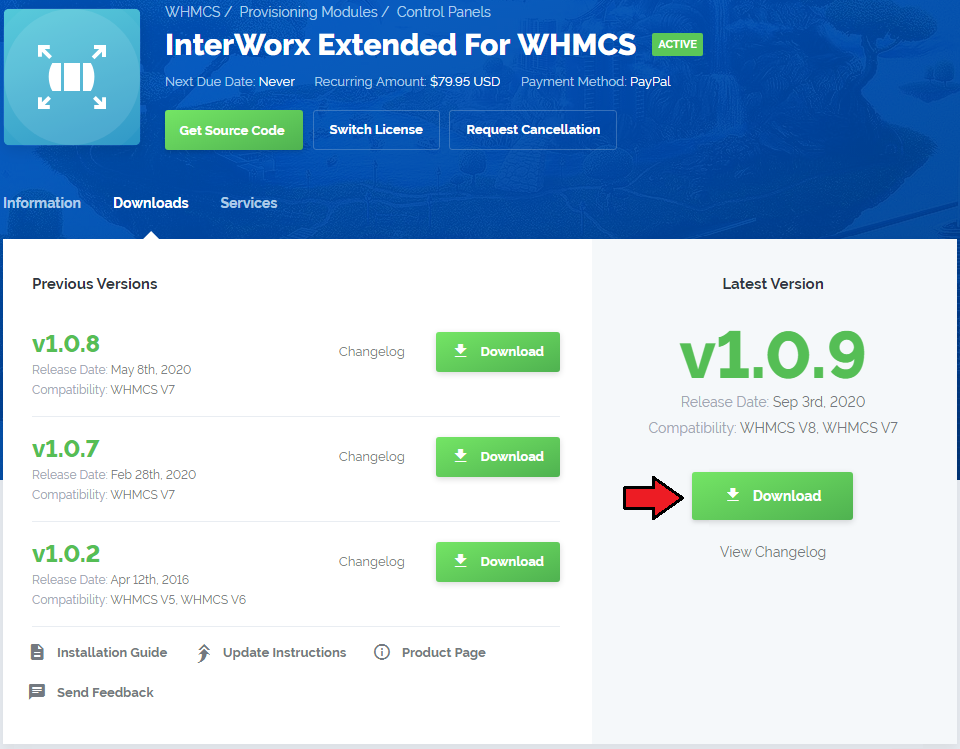
|
| 2. Upload and extract the module into the main WHMCS directory. Files in your WHMCS directory should look like these. |

|
| 3. When you install InterWorx Extended for the first time you have to rename 'license_RENAME.php' file. File is located in 'modules/servers/interworxExtended/license_RENAME.php'. Rename it from 'license_RENAME.php' to 'license.php'. |
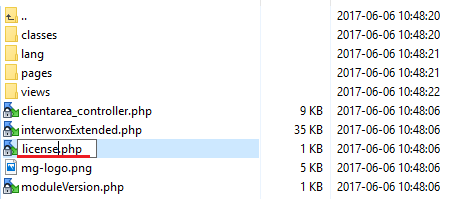
|
| 4. In order to configure your license key you have to edit a previously renamed 'license.php' file. Enter your license key between quotation marks as presented on the following screen. You can find your license key in your client area → 'My Products'. |

|
| 5. Set file softaculous_scripts.txt located in 'whmcs_root/modules/addons/interworx_extended_center' as writable. |
Activation of Addon
| 6. Now you have to activate the module in your WHMCS system. Log in to your WHMCS admin area. Click 'Setup' and find 'Addon Modules'. |
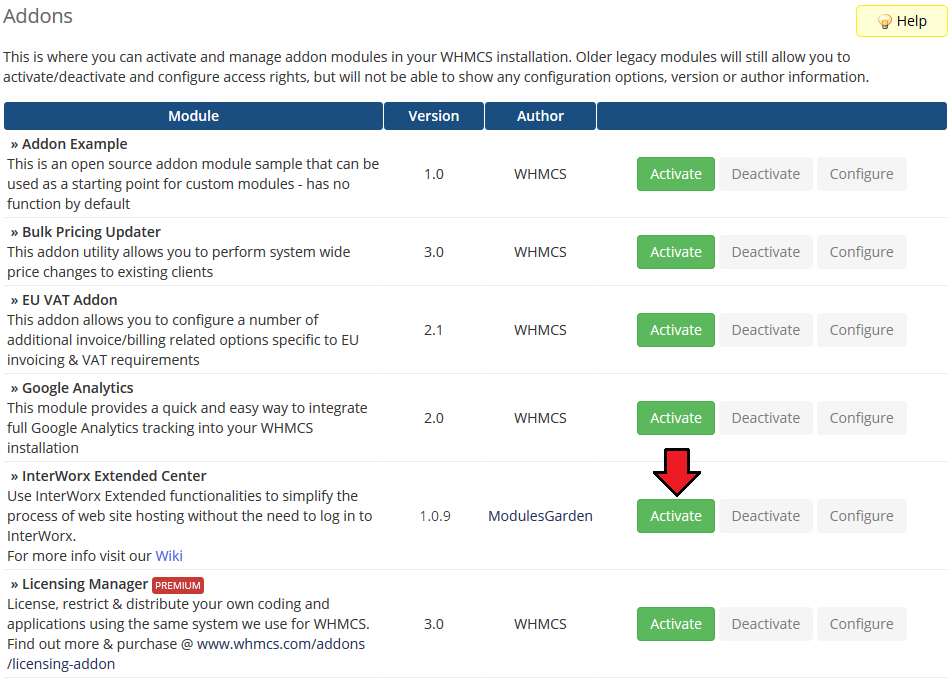
|
| 7. In the next step, you need to permit access to this module. To do so, click on 'Configure' button, tick desired admin roles and press 'Save Changes'. |
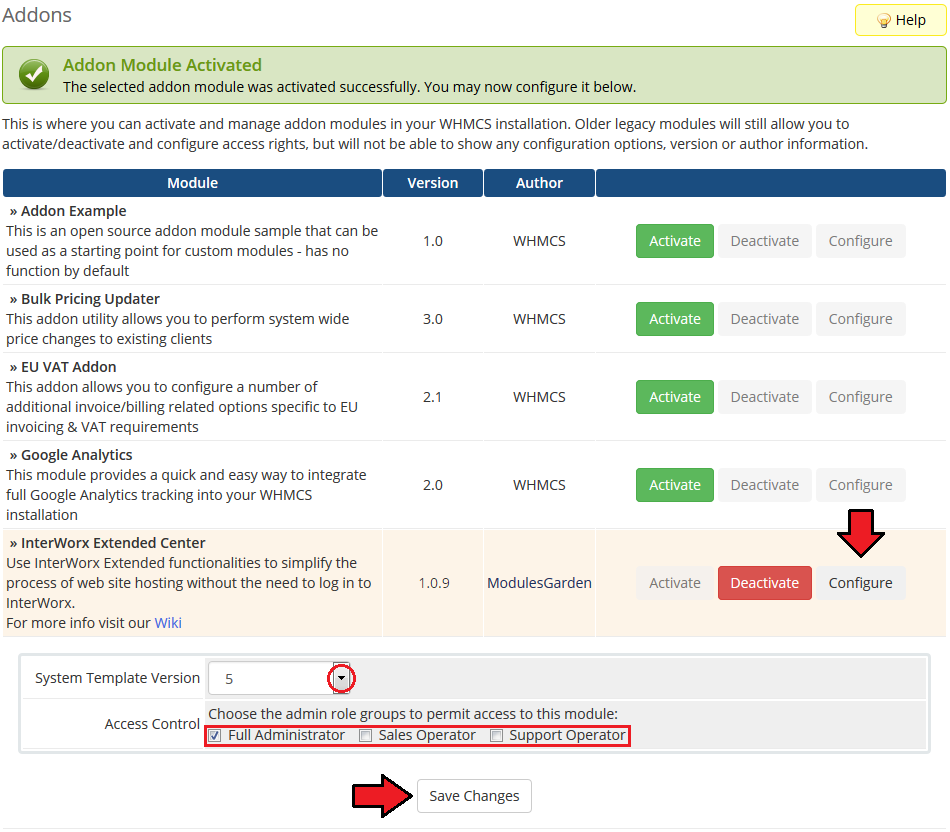
|
| 8. InterWorx Extended For WHMCS is now successfully installed! Access the addon under 'Addons' → 'InterWorx Extended Center'. |
Configuration of Server
| 9. First of all, you must configure a new product. Go to 'Setup' → 'Products/Services' → 'Servers' and press 'Add New Server'. |
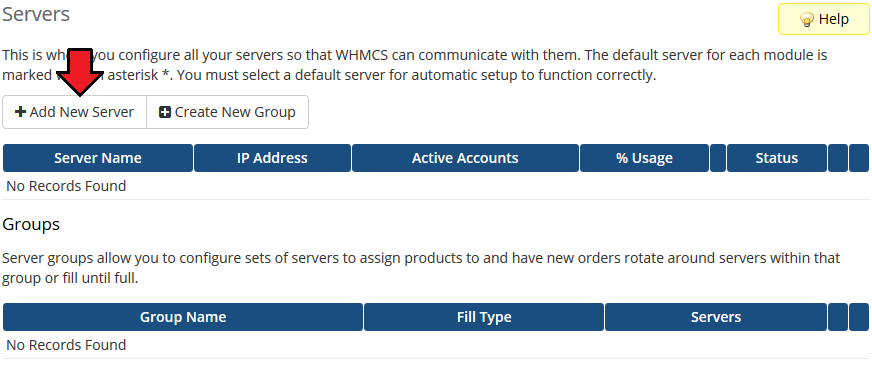
|
| 10. Enter your server name, IP address, username and a password. Choose 'interworxExtended' from a dropdown menu and press 'Save Changes'. If you connect with your InterWorx server via SSL, then make sure that you checked 'Secure' located at the bottom of the page. |
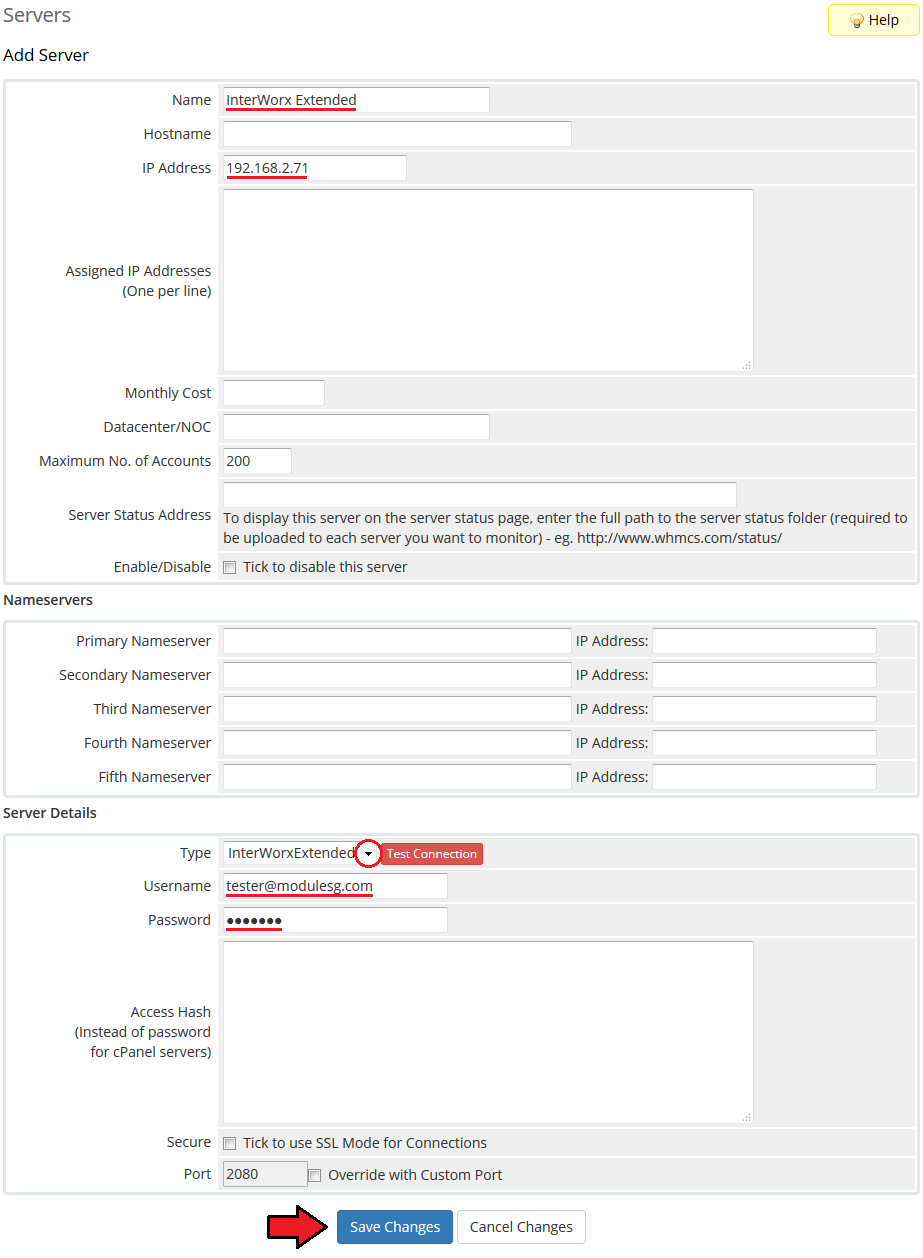
|
| 11. Once your server has been configured correctly, you will see a following screen. Create a new group for your server. Press 'Create New Group' to follow. |
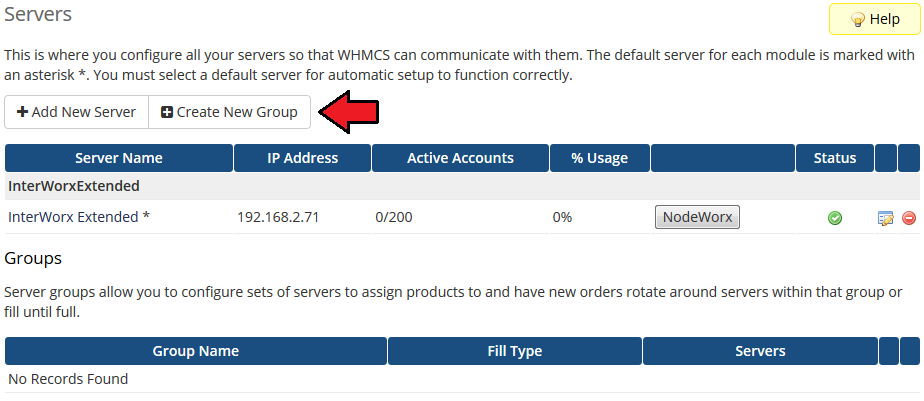
|
| 12. Enter name, click on your previously created server, press 'Add' then 'Save Changes'. |
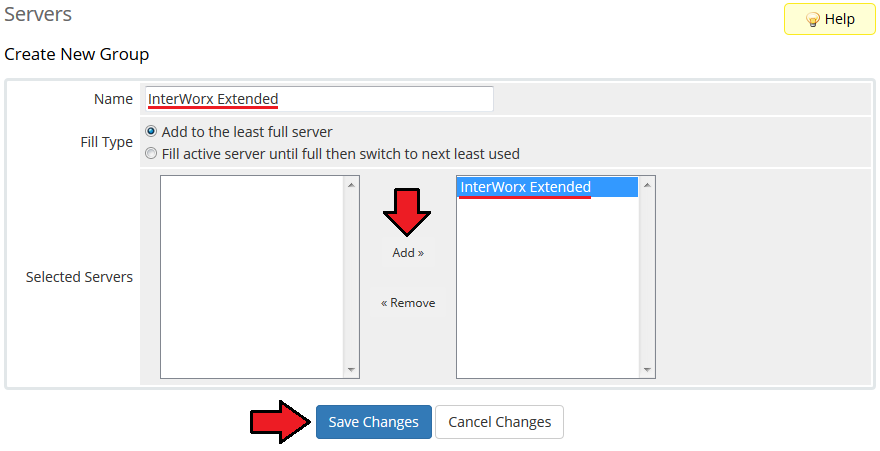
|
Configuration of Product
| 13. In order to create a product, go to 'Setup' → 'Products/Services' → 'Products/Services' . If you do not have a product group, click on 'Create a New Group' . If you do, simply skip step 13. |

|
| 14. Fill in a product group name and press 'Create Group'. |
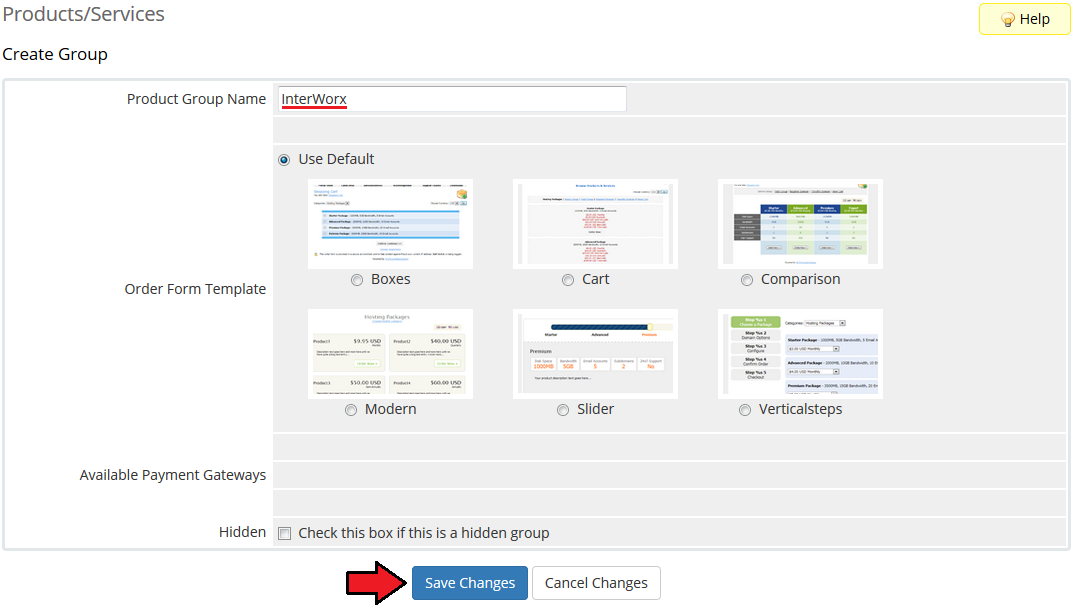
|
| 15. When you have a product group added, you can create your product and assign it to InterWorx Extended module. |
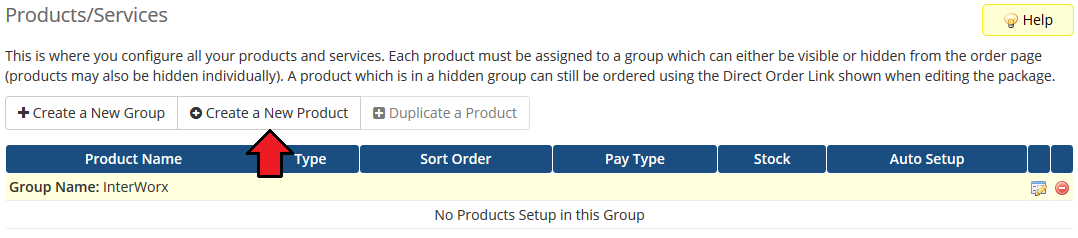
|
| 16. Afterwards, choose your product type and product group from dropdown menus, enter your product name and press 'Continue'. |
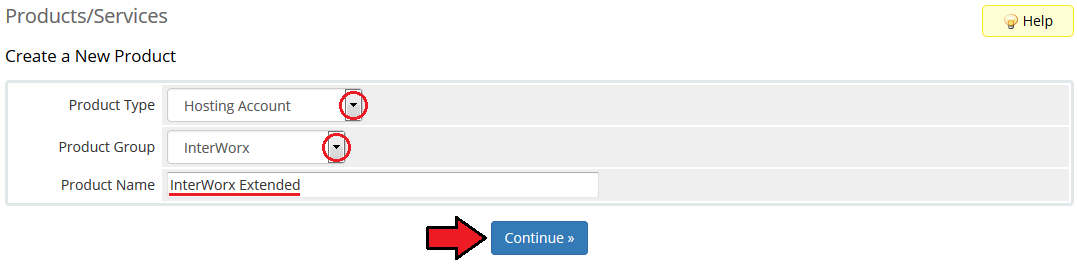
|
| 17. Now, go to 'Module Settings' section, choose both 'InterWorxExtended' and a previously created server group from dropdown menus and press 'Save Changes'. Additionally, choose InterWorx package and theme. |
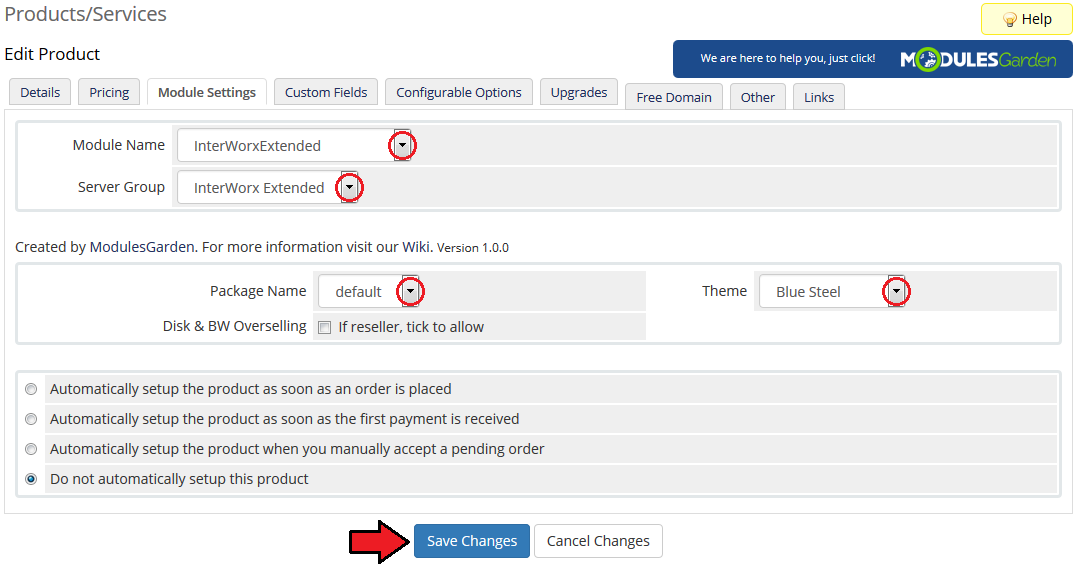
|
Configuration of Addon
| 18. You have just correctly created and customized a new product. Go to 'Addons' → 'InterWorx Extended Center' in your WHMCS.
|
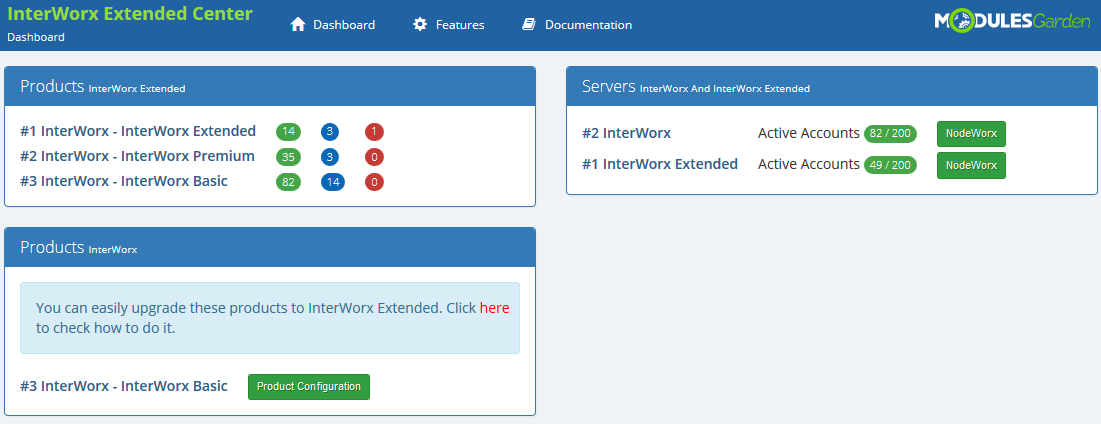
|
| 19. Proceed to 'Features' section and find the product you are interested in and press 'Configuration' button next to it. |
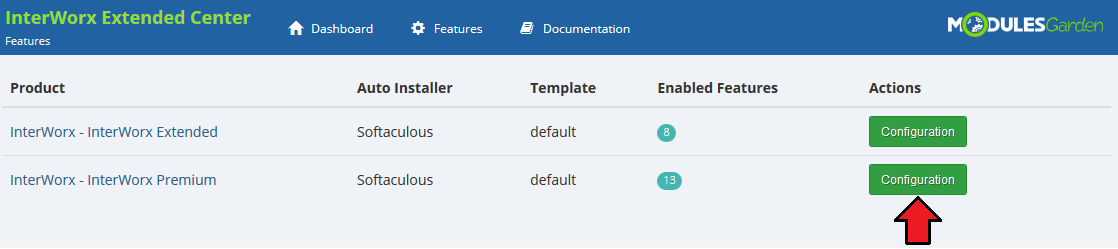
|
| 20. You should find there boxes dedicated to 'Features', 'Applications', 'Client Area Template'. If you have already another product configured, you may copy its configuration now. Find one more box 'Copy Configuration' and choose product from dropdown menu. |
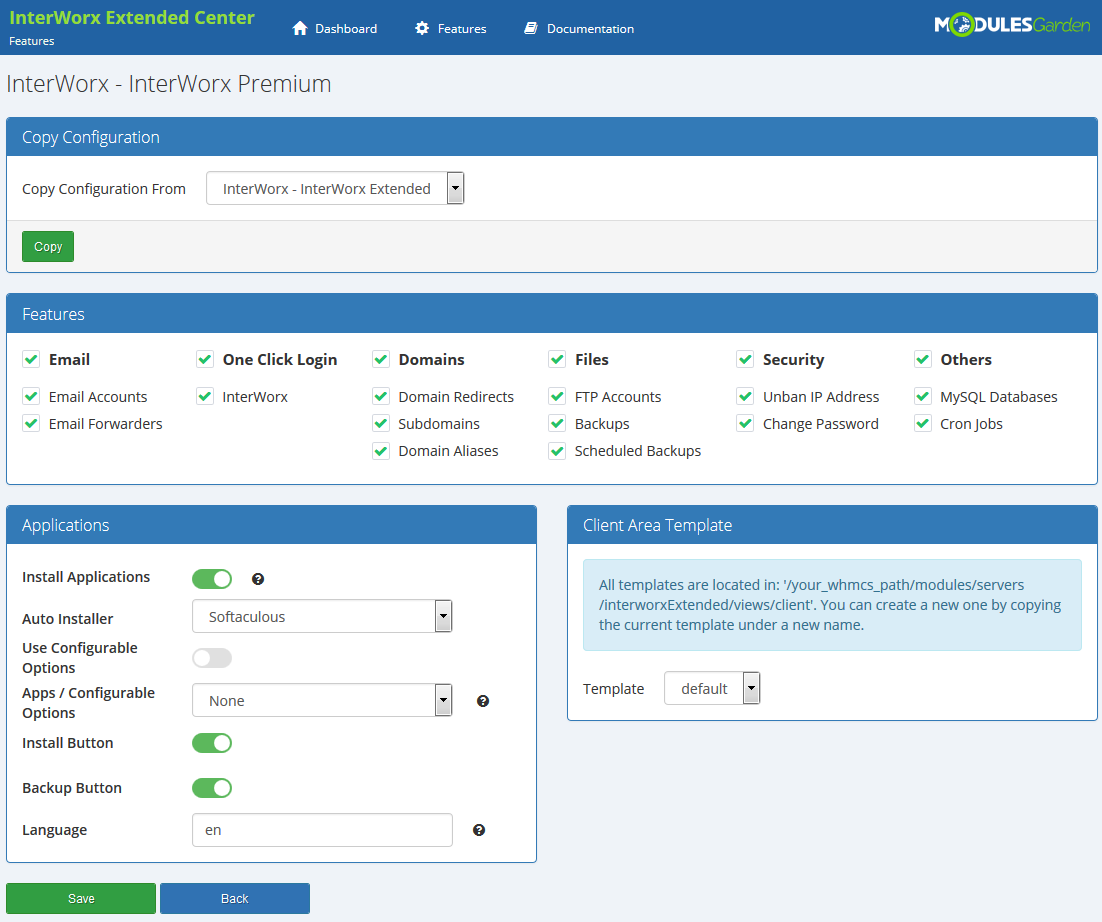
|
| 21. Choose whether to activate 'Install Applications' option. In case you wish to activate this option, you will have to select 'Auto Installer' from a dropdown menu. Afterwards activate 'Install Button' and 'Backup Button'. |
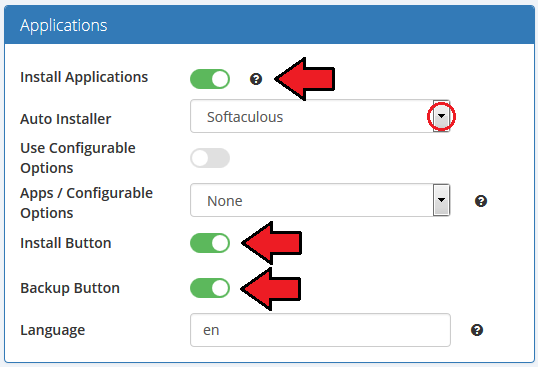
|
| 22. Finally, select from the available which client area template shall be used for this product. Note that by default only one template is available. If you have more templates prepared, they will also appear here to choose from. |
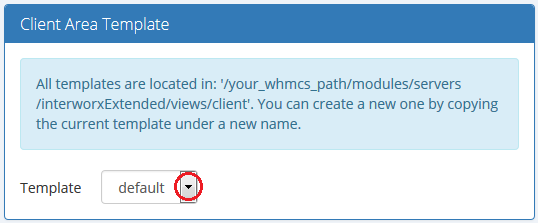
|
| 23. From now on, all your clients who ordered a previously created product will be able to manage their InterWorx accounts via your WHMCS system. Here a view of the ordered product summary in admin area. Available actions:
|
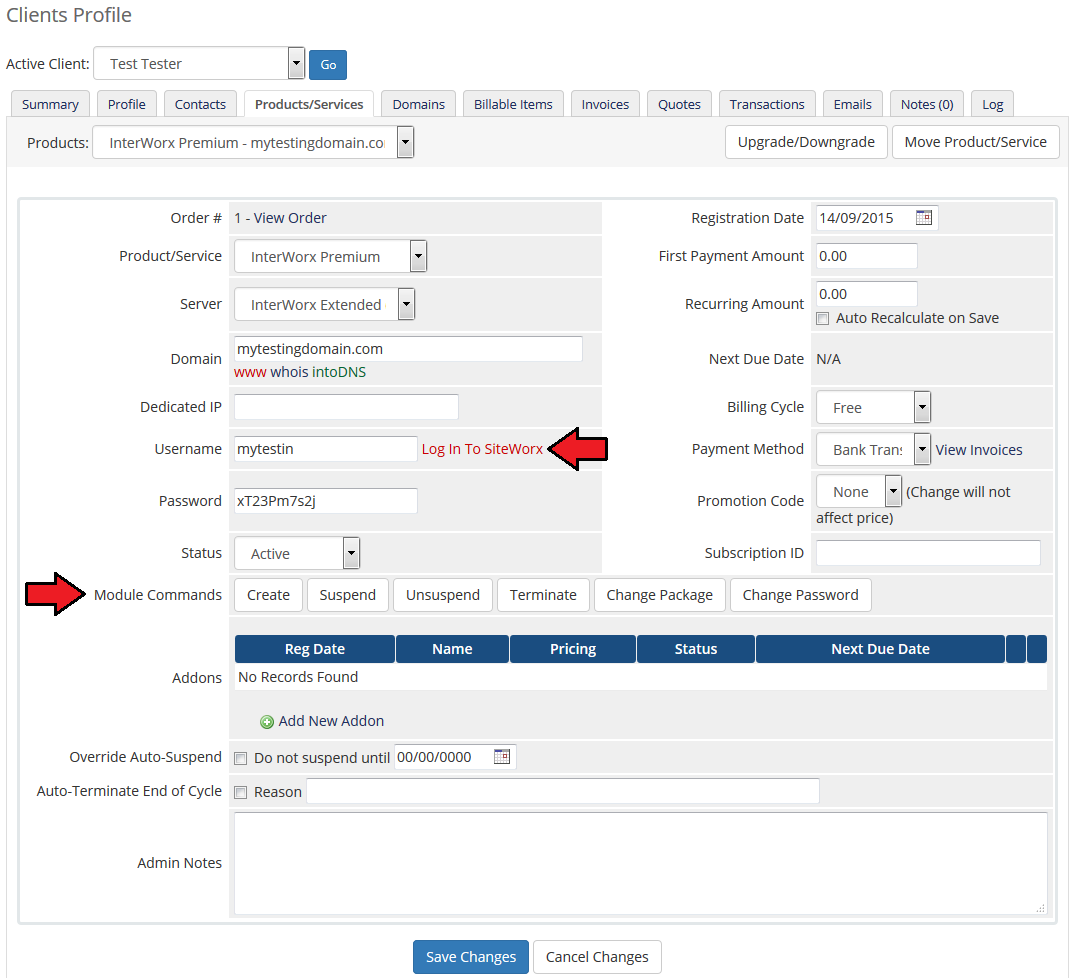
|
| This is what your customers should see in their client area. |
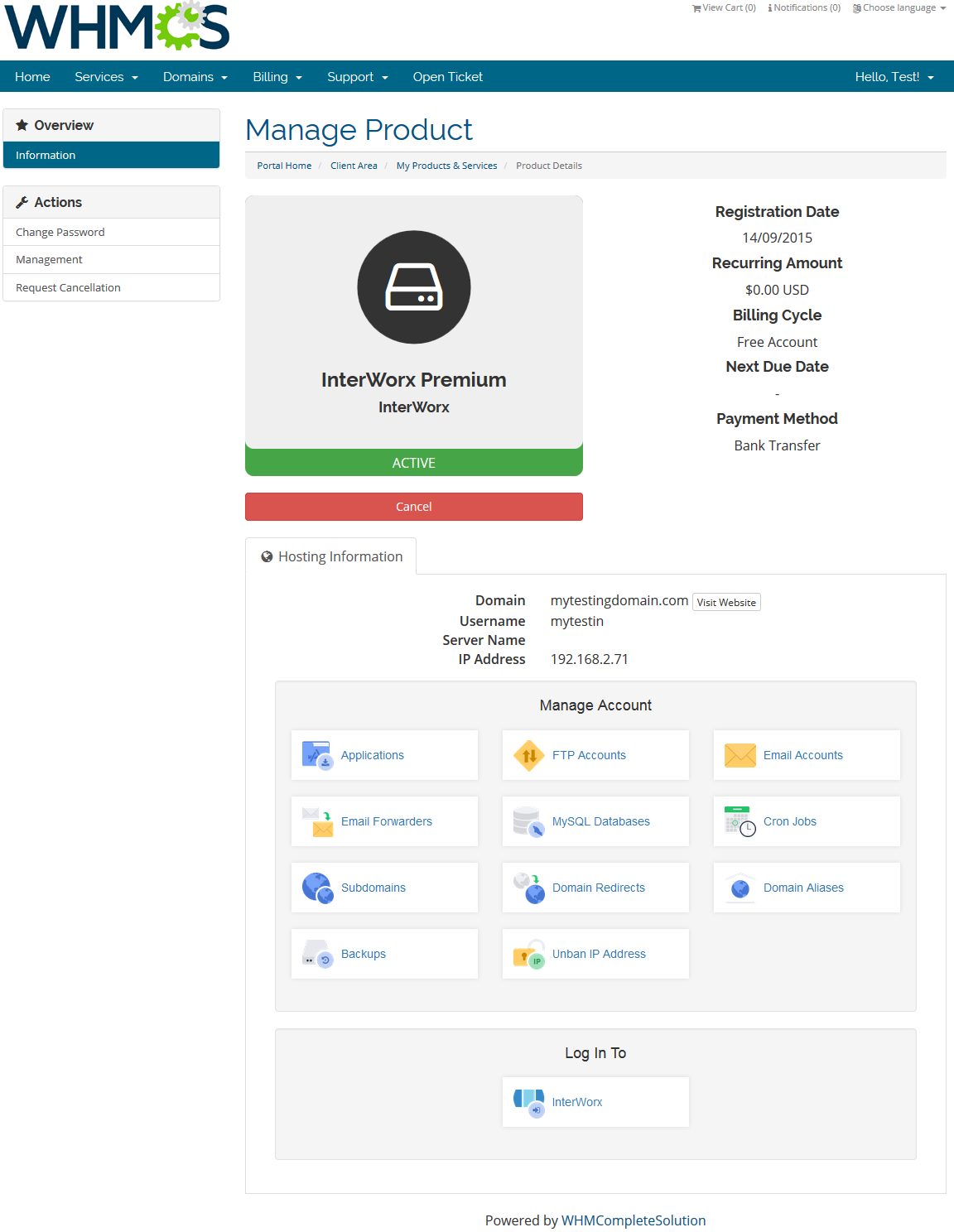
|
Management
| InterWorx Extended allows your customers to manage their InterWorx accounts without being logged into the server. Read the below descriptions to become familiarized with all of the InterWorx Extended functionalities. |
Client Area
| In the following section, features available in the client area will be thoroughly discussed. |
Applications
| Install your favorite applications in a few seconds without even accessing InterWorx! Use InterWorx Extended Fro WHMCS to:
To start, simply proceed to 'Applications' then find 'Install New' section. |
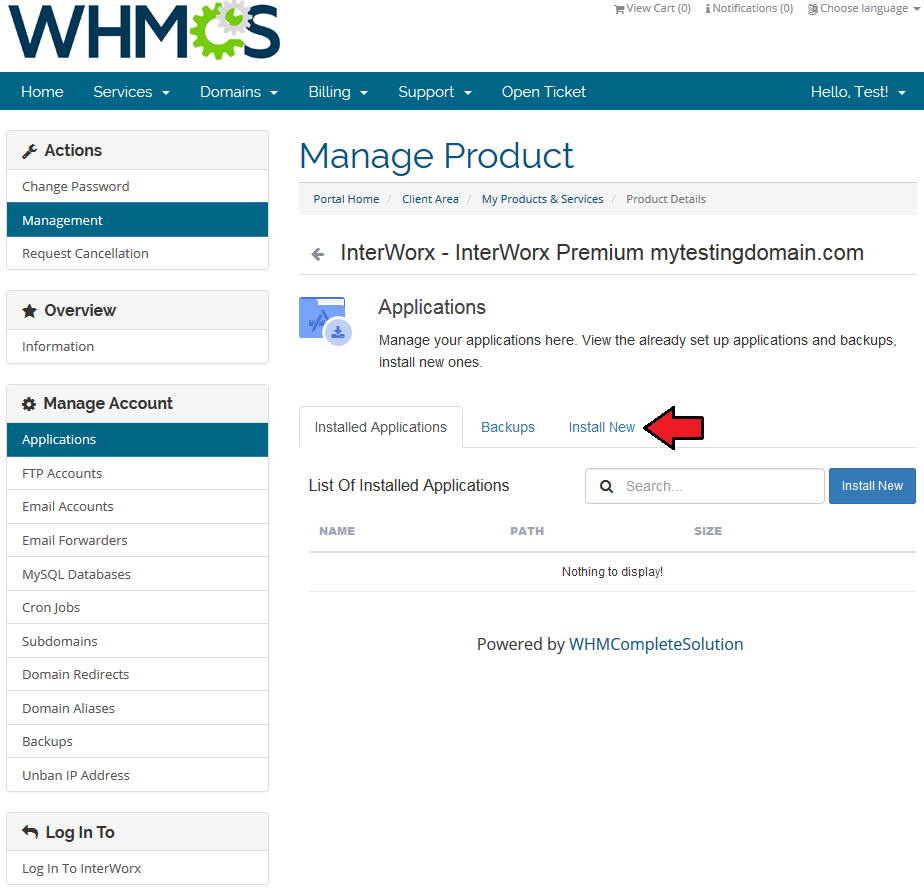
|
| Afterwards, you will see an extensive menu of application categories. For presentation purposes we will install 'Piwigo' located in 'Galleries'. Find 'Piwigo' and press it. |
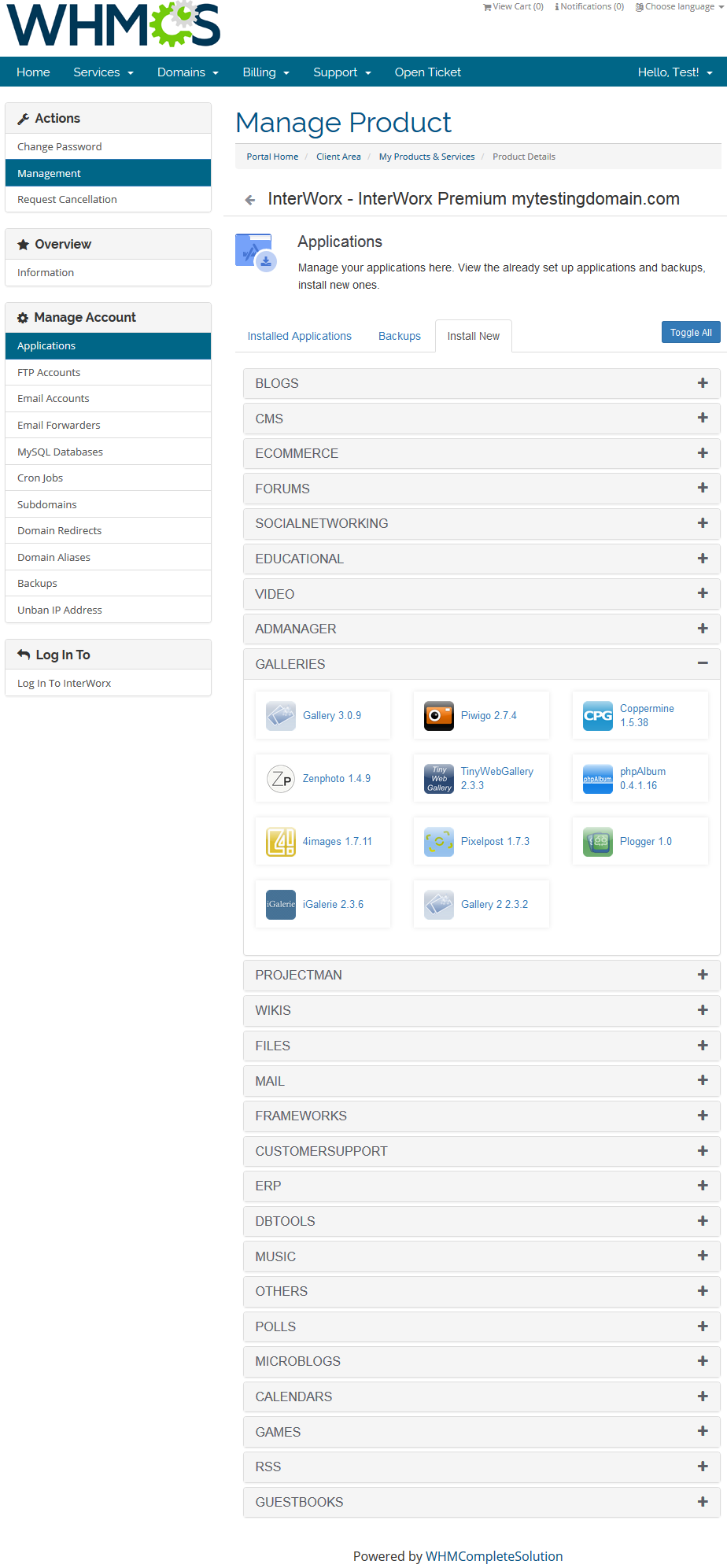
|
| Now, you have to enter necessary installation details and then press 'Install Application' to follow. Wait for 'Success' message. |
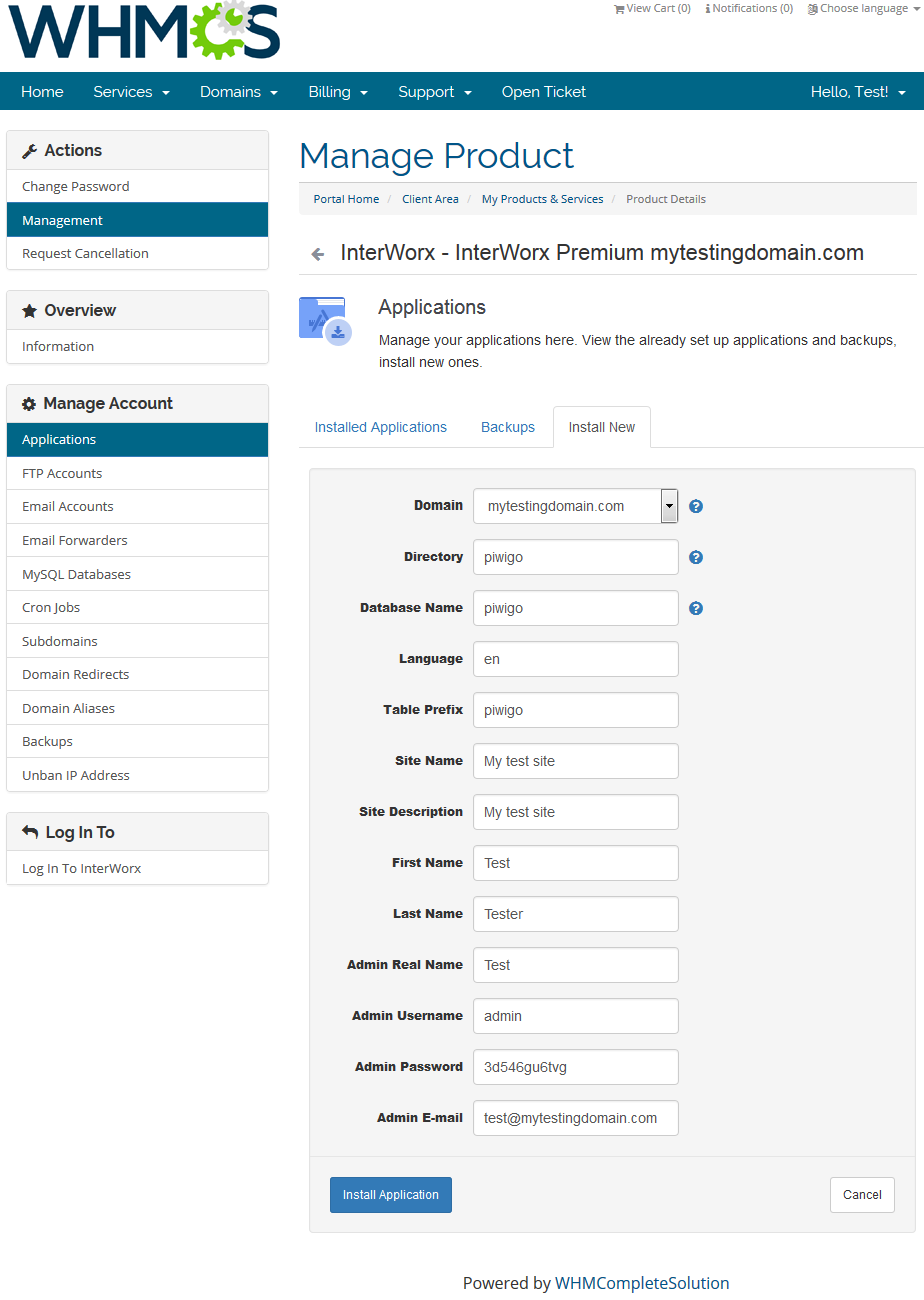
|
| View the list of your installed applications by clicking 'Installed Applications' tab and manage the application. You will find there the name of the application, its path, size and available actions:
|
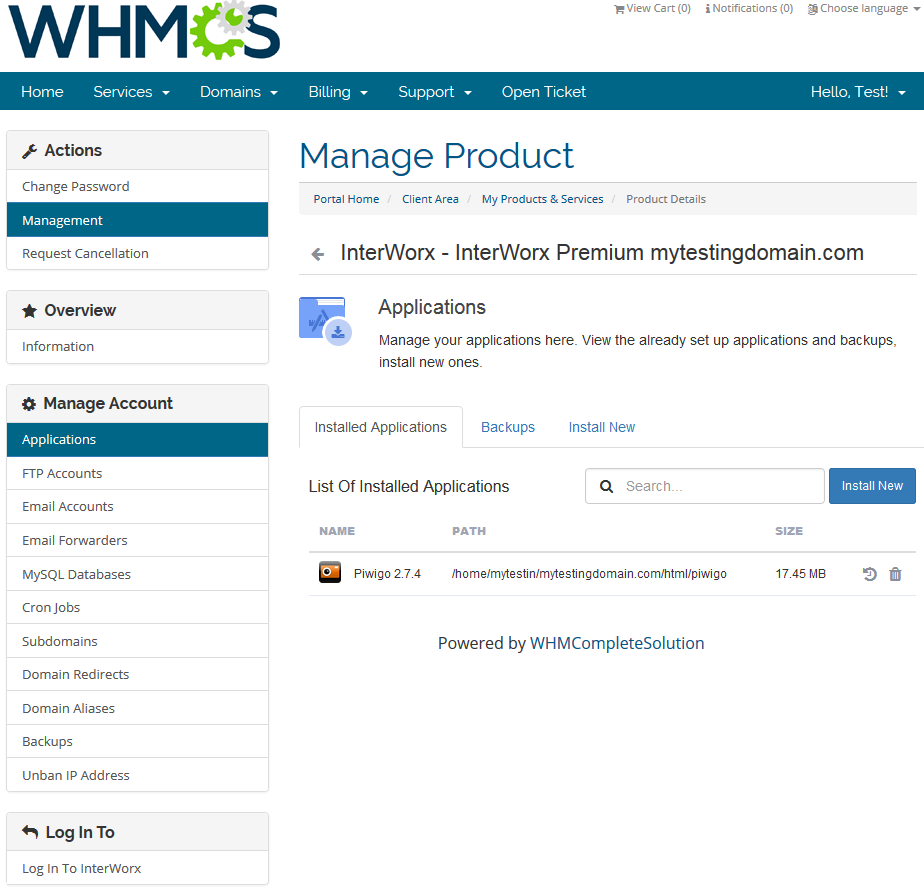
|
Backups
| You can also create a backup of your installation. It's very easy! To do so, press 'Create Backup' button next to an installed application. |
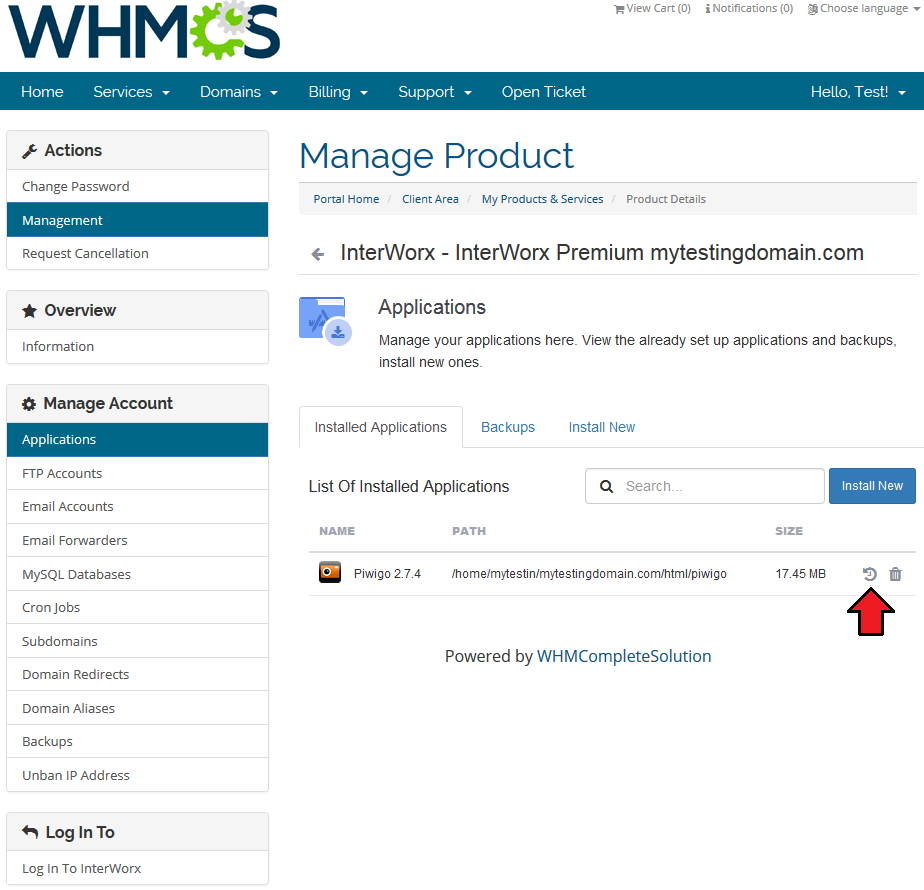
|
| Confirm the action and backup creation will start immediately. |
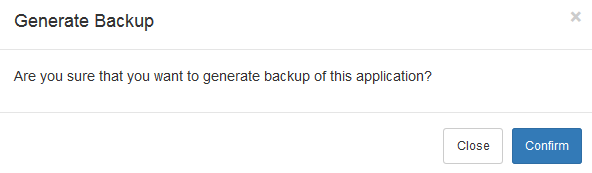
|
| After a moment you should see 'Backup created successfully' message as a confirmation of the operation performed. |
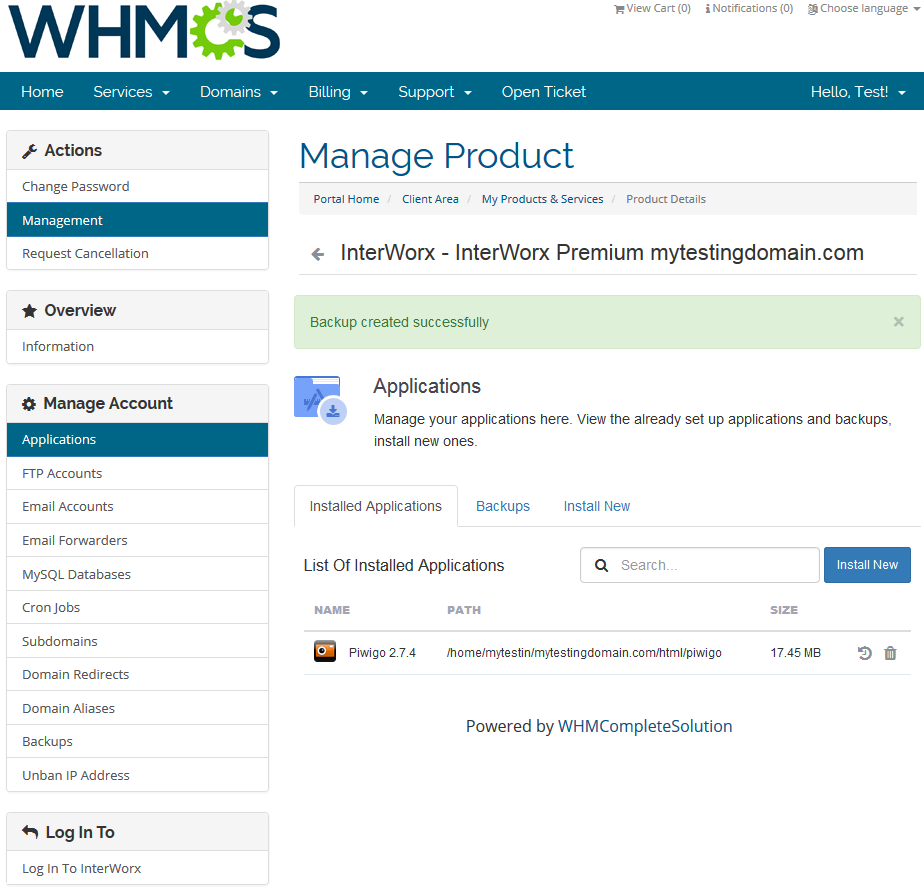
|
| When you have created a backup of your application, proceed to 'Backups' tab. There is a lit of created application backups along with the date when they were created. Use action buttons marked on the screen to restore and delete a chosen backup. |
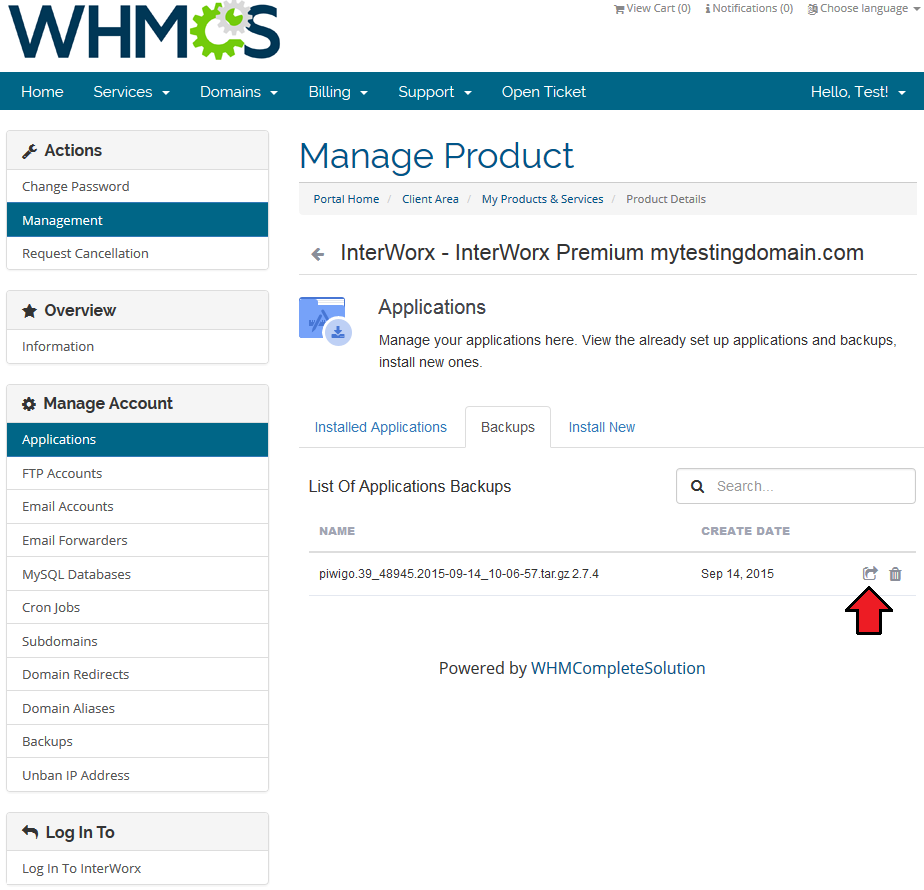
|
FTP Accounts
| Add and configure FTP Accounts in the easiest way possible. Just type in login, generate a totally secure password, provide directory and declare Quota. Manage the accounts to be able to access your website files through an FTP protocol. |
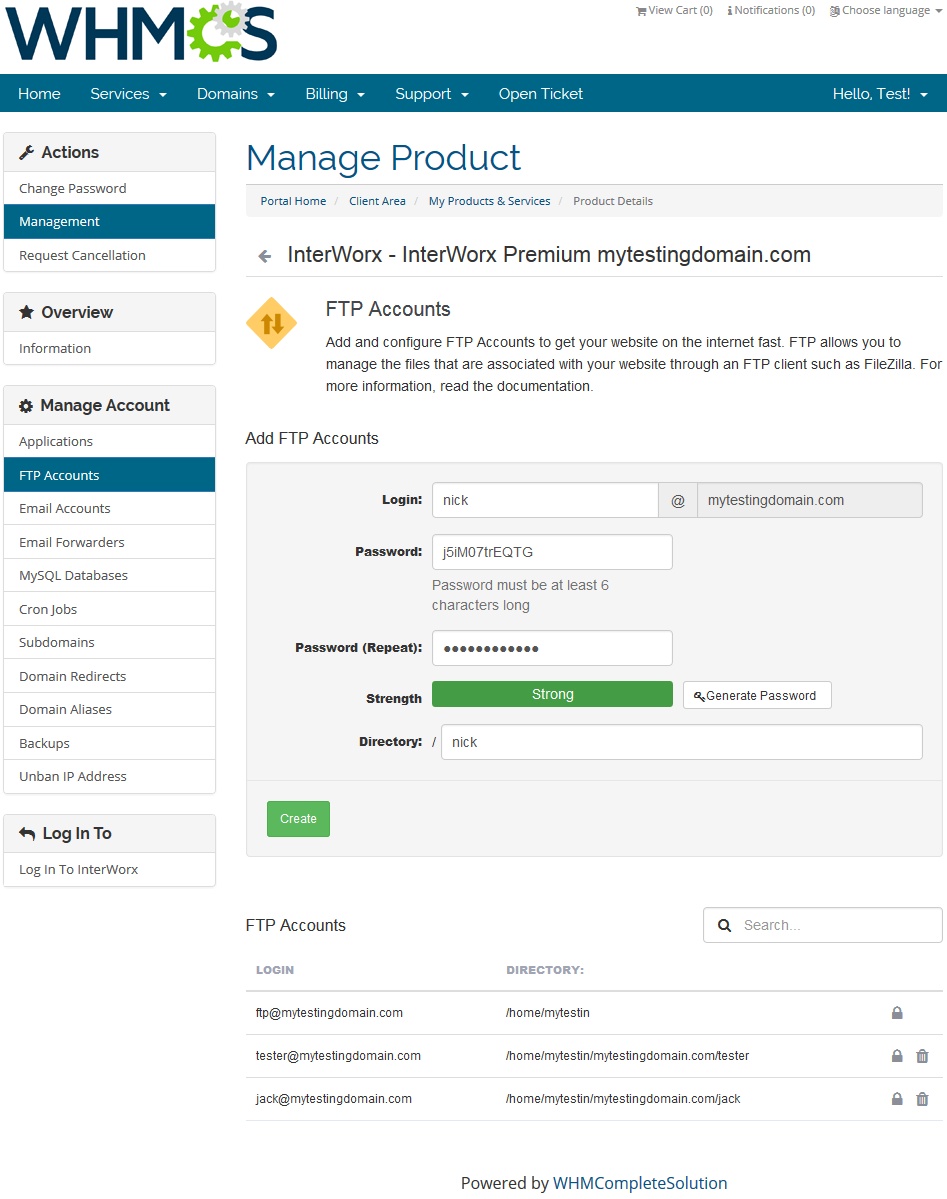
|
Email Accounts
| Create and edit email accounts that are associated with your domains. Use filter to find required email address, preview its selected quota and manage the account. |
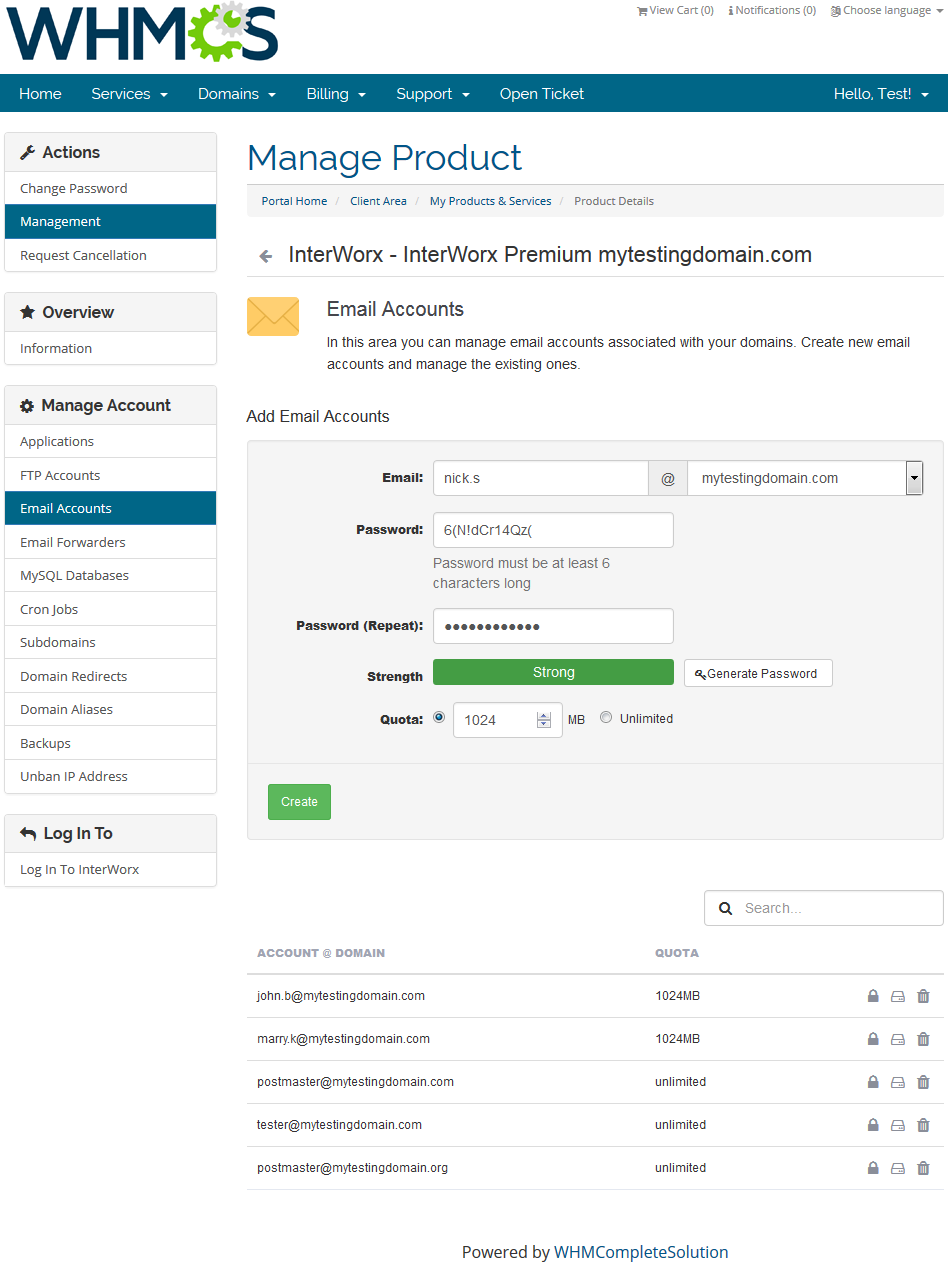
|
Email Forwarders
| Set up email forwarders, choose from several destination options to adjust mail forwarding perfectly to your needs. Add email domain forwarders to forward email form one domain to another. |
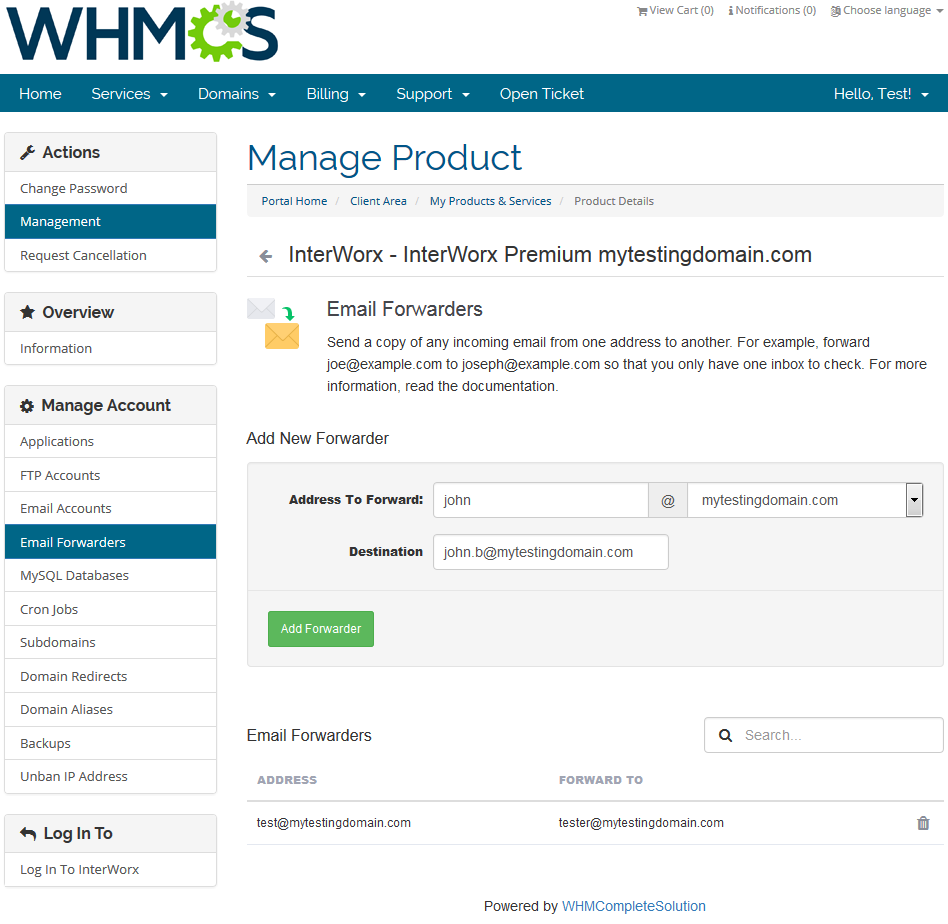
|
MySQL Databases
| MySQL Databases and Users allow easy and fast management of online applications, systems, shopping carts etc. Create database, add new users and then combine the users with particular databases. |
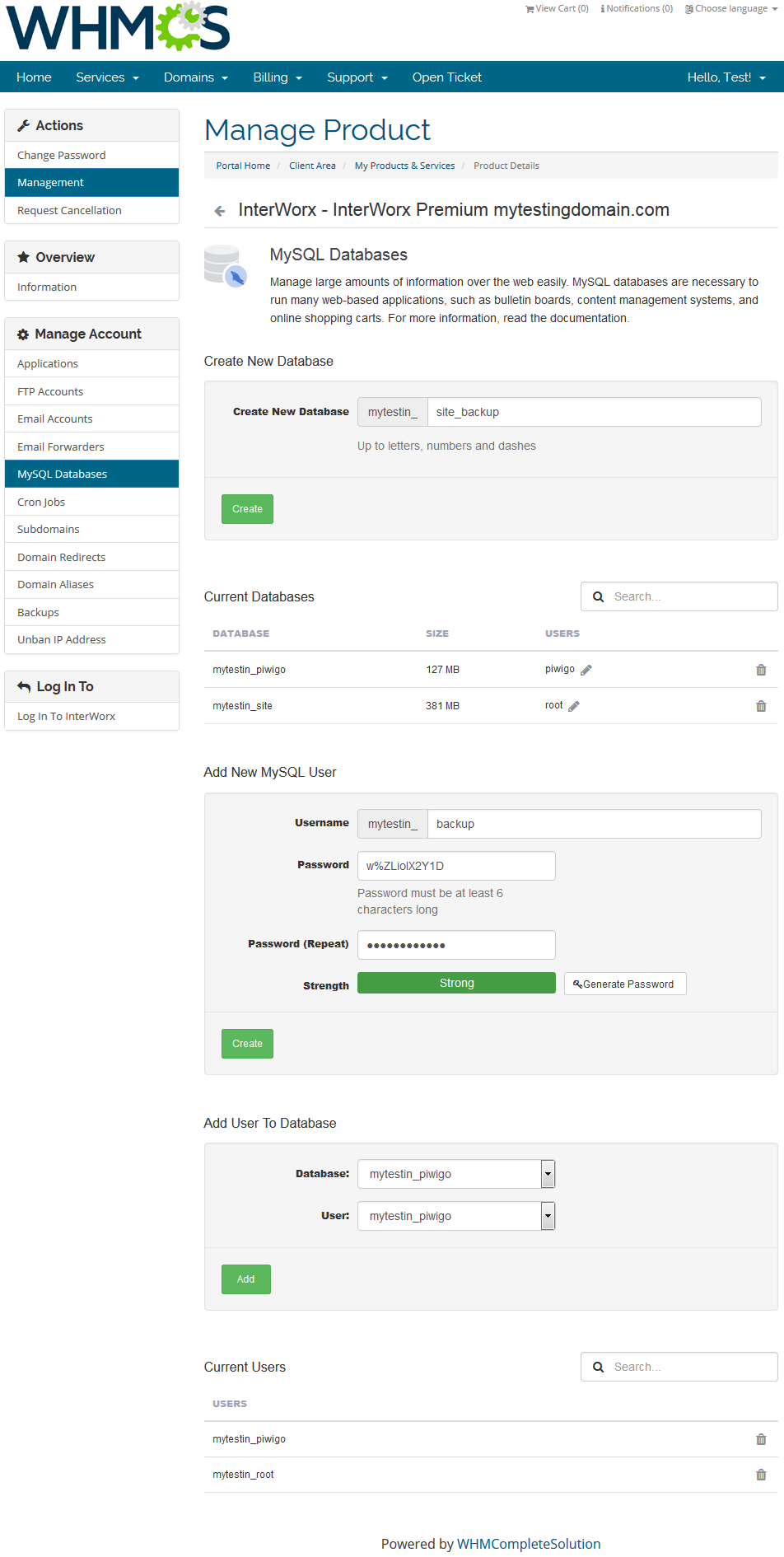
|
Cron Jobs
| Select cron jobs settings to fully automate commands and scripts on your site. Choose its specific timing and type in the command to be executed. |
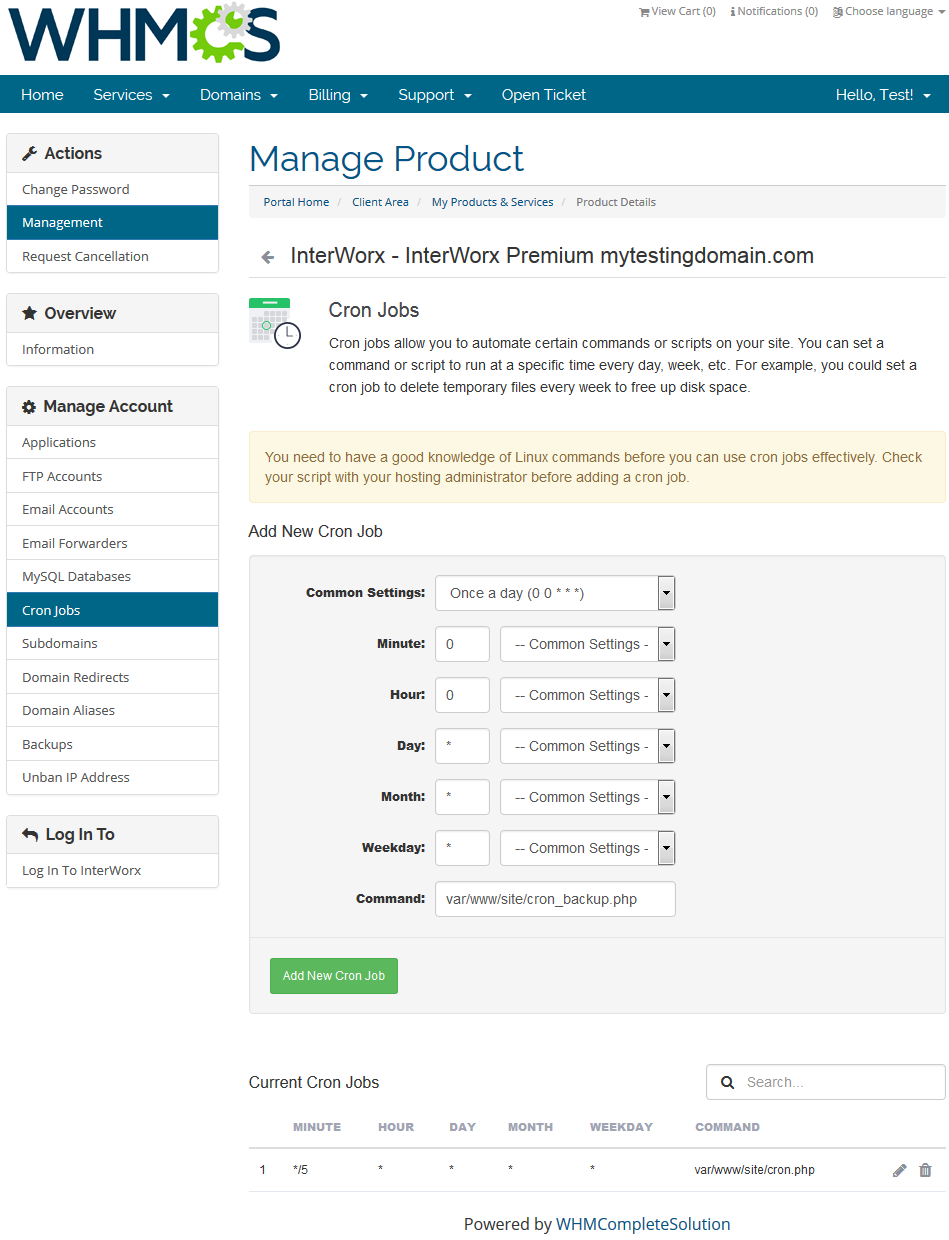
|
Subdomains
| Create subdomains for different parts of your website. Choose domain from your list of available, provide document root. Once created, redirect or delete the subdomain if needed. |
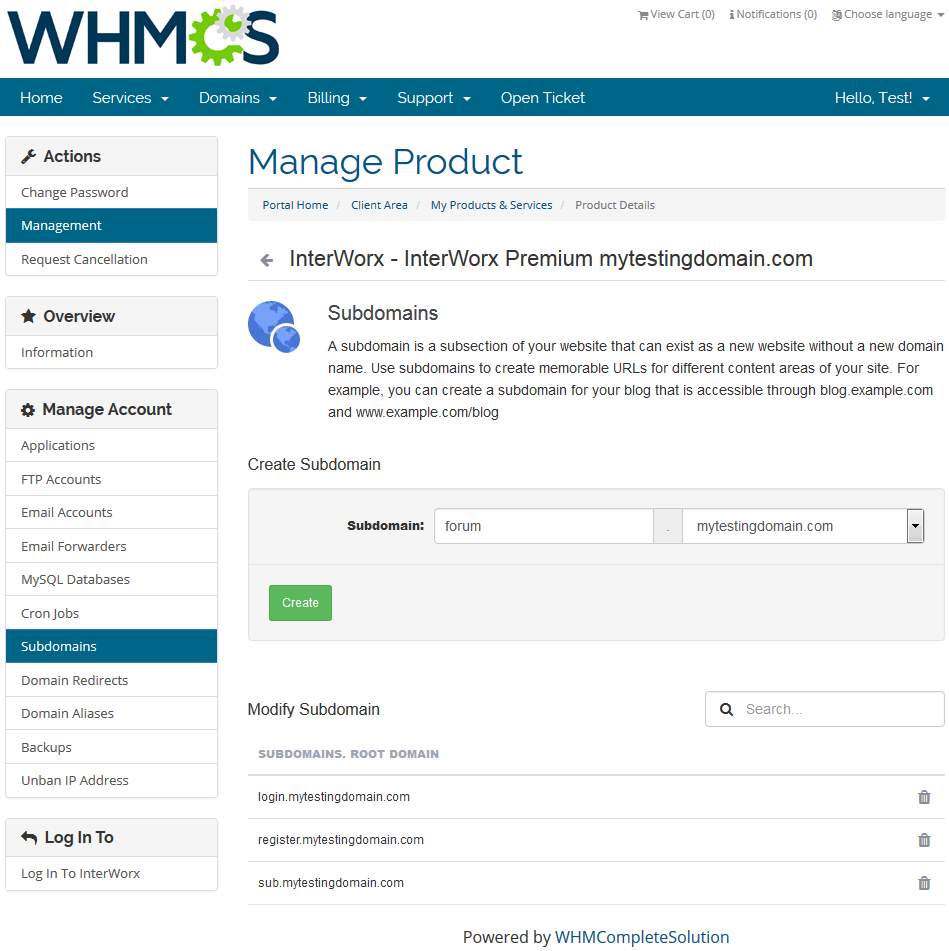
|
Domain Redirects
| Easy access to domain redirection options is very useful. This option allows you to redirect a specific web page to another one and display the contents of that page. |
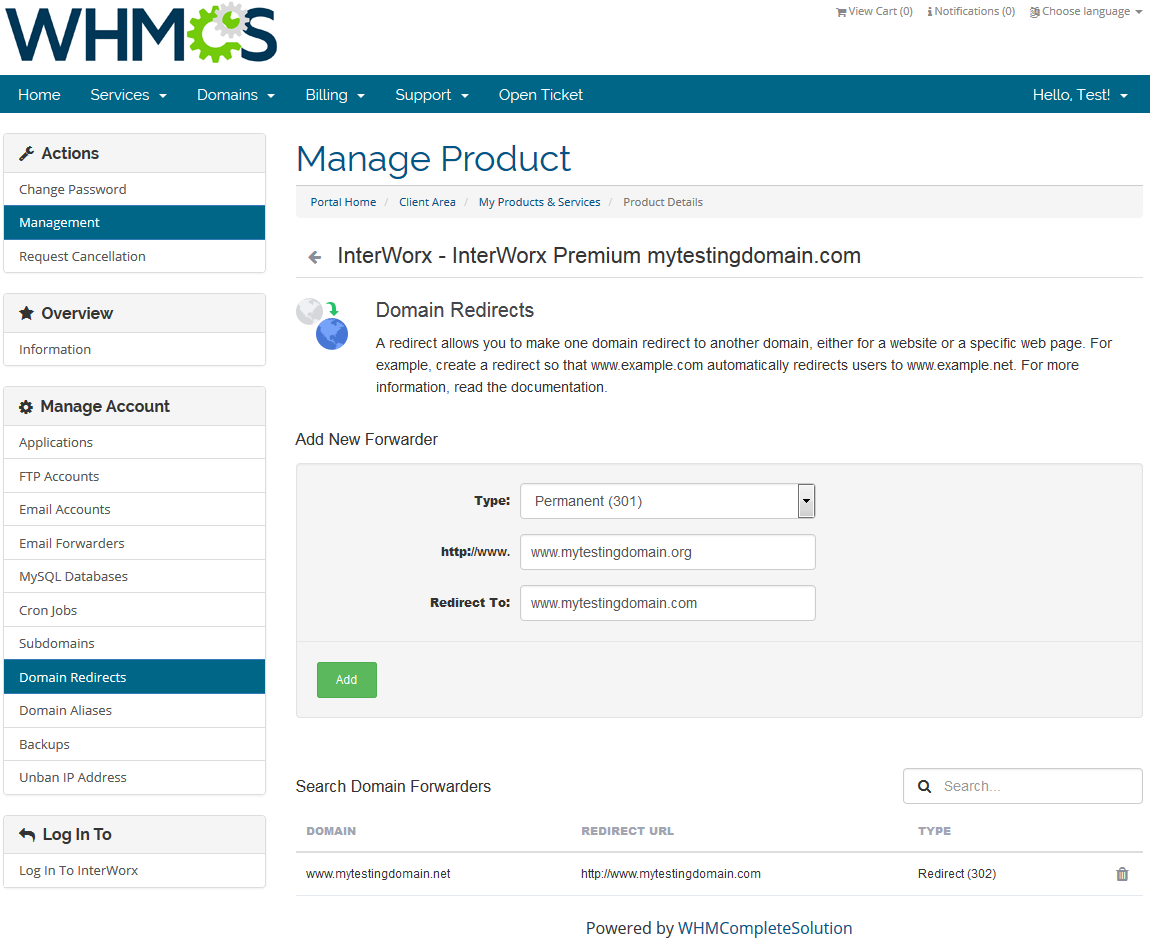
|
Domain Aliases
| You can add and manage your domains' aliases. This option allows you to read content of one domain from another domain name. |
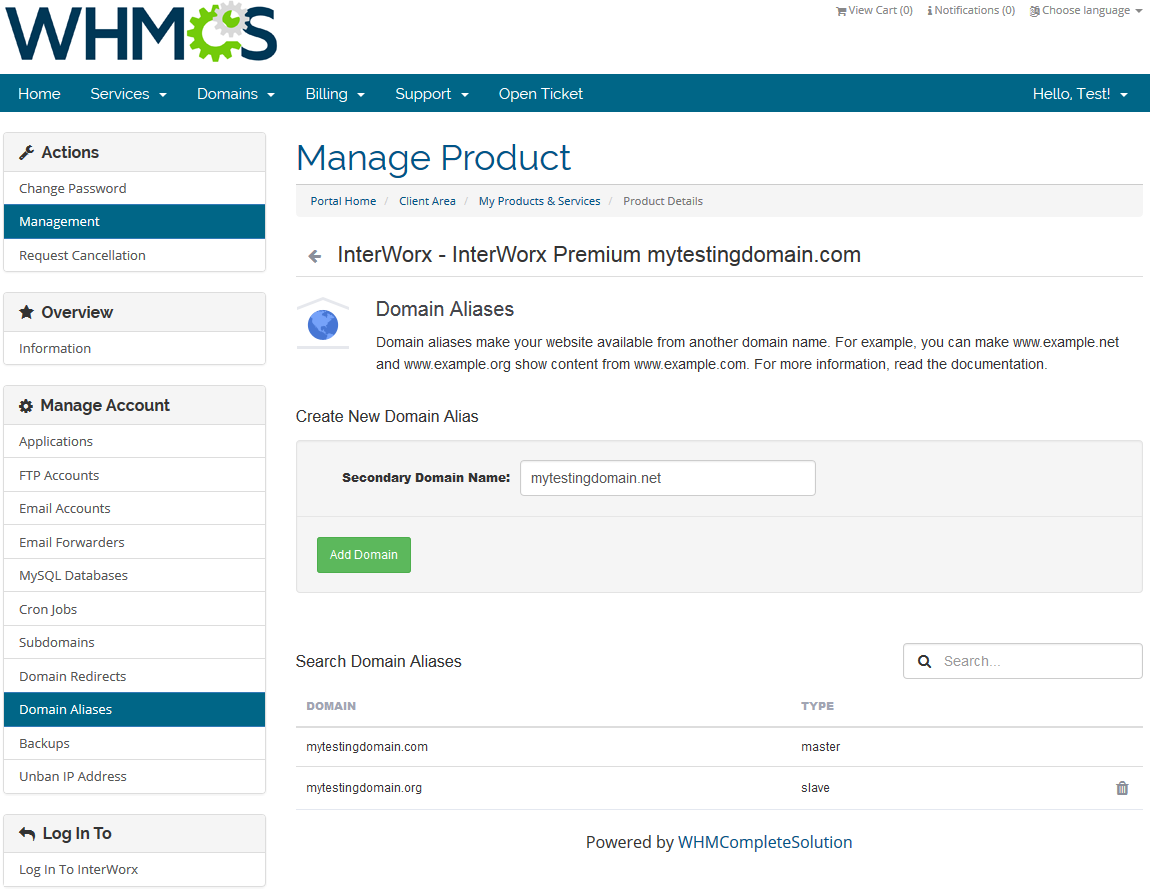
|
Backups
| All backups made are displayed on this page under 'Available Restore Points' section. All backup jobs are displayed under 'Scheduled Backups' . |
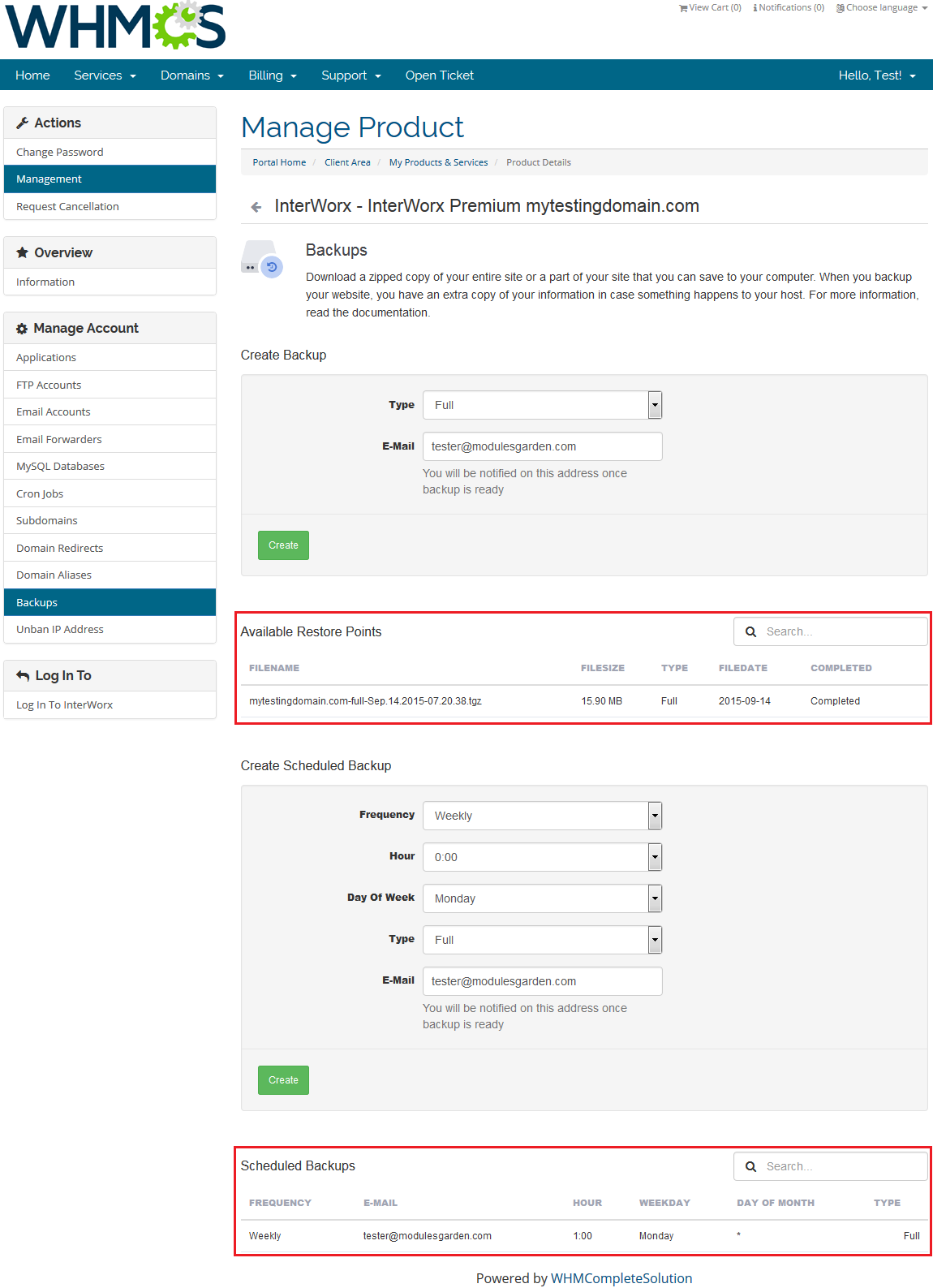
|
| You can make backups of your whole InterWorx settings or only a part of them. To generate a full backup, choose 'Full' backup, specify e-mail for notification and press 'Create' . |
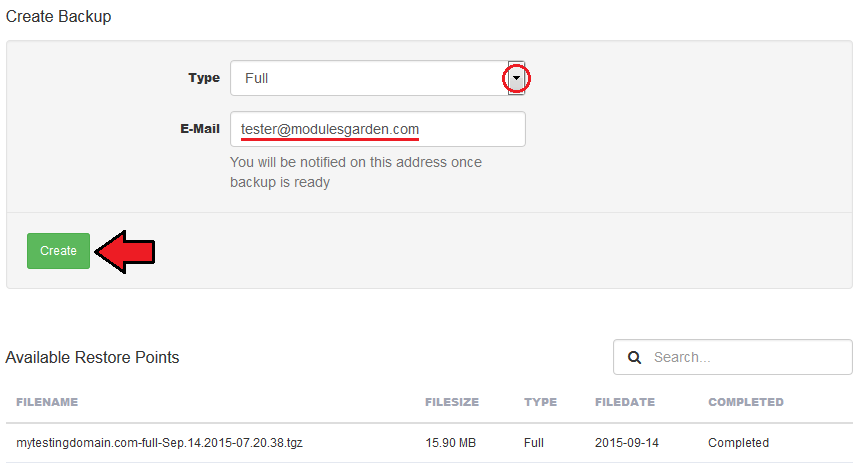
|
| You can also define recurring backups. Simply choose when to run backup. Additionally, define backup type and email for notifications. |
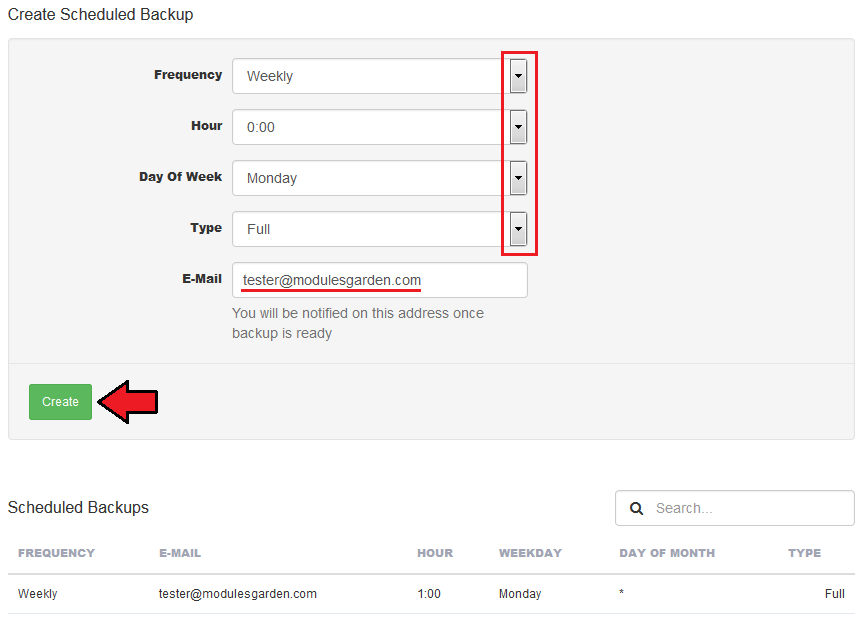
|
Unban IP Address
| Unban IP addresses banned by the system. Your IP is automatically filled in in the field to unban. |
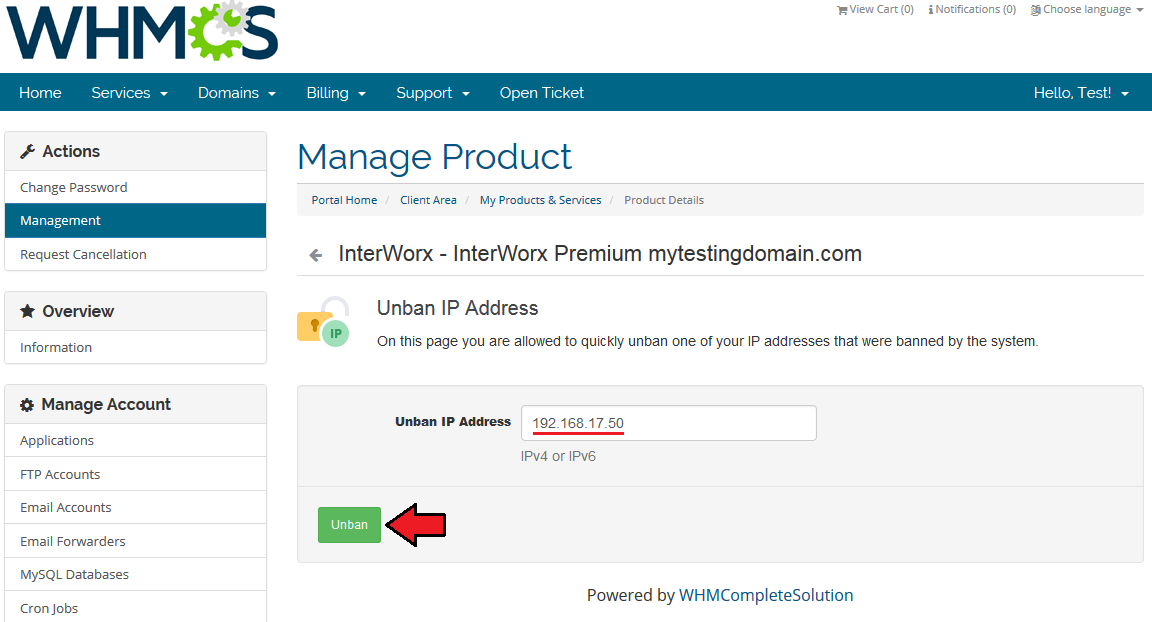
|
Log In To InterWorx
| You can easily log in to your InterWorx by clicking 'Log In To InterWorx'. You don't need to enter your access details! |
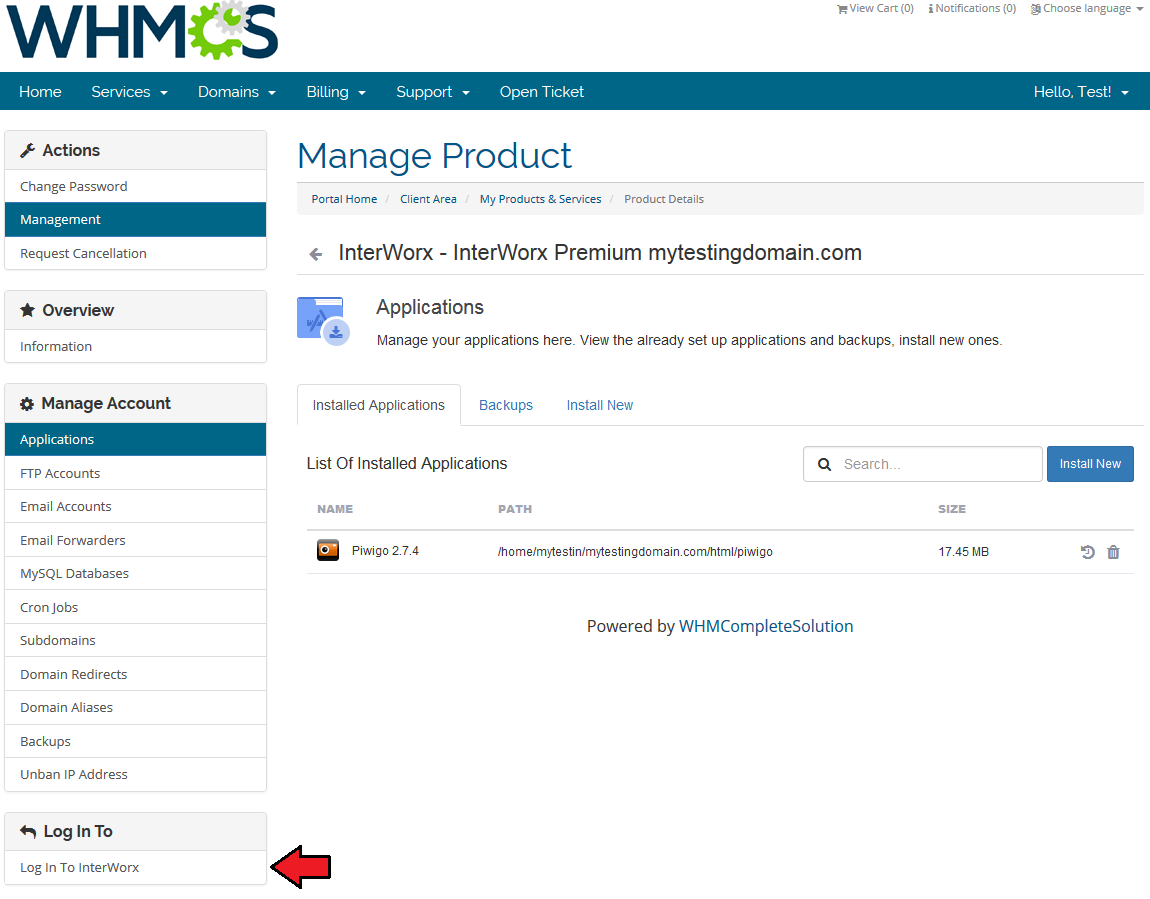
|
Change Password
| Through changing the password you can change both, your InterWorx account and FTP account passwords at the same time. |
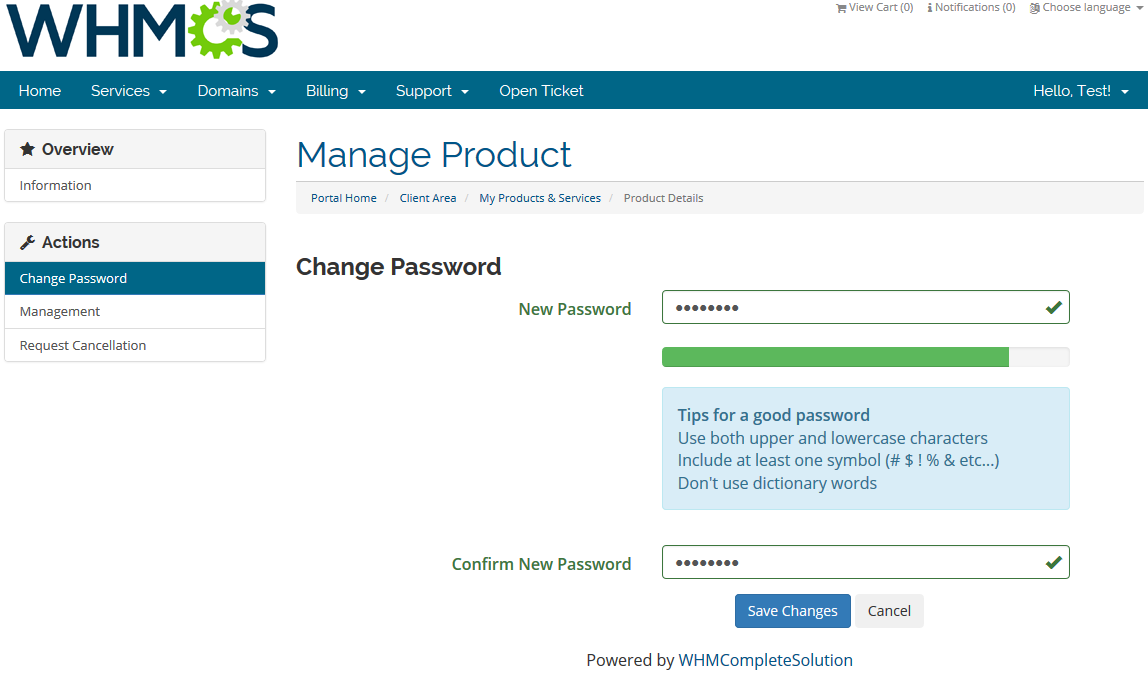
|
Applications Configuration
Configurable Options For Application Auto Install
| Let your clients decide which application they would like to install on their new InterWorx account. While placing an order your customer chooses an application and along with account creation this very application will be installed on the account. |
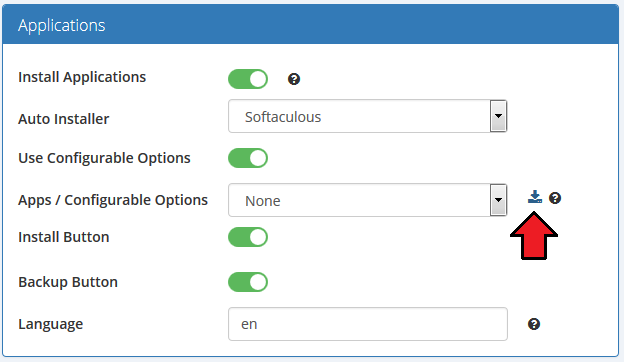
|
| These are the names of values that you can enter in configurable options' fields, we will configure them in the next step. For example, if you would like to set up '4images' in your applications list, you will need to enter value '4images 1.7.11' or '4images'. |
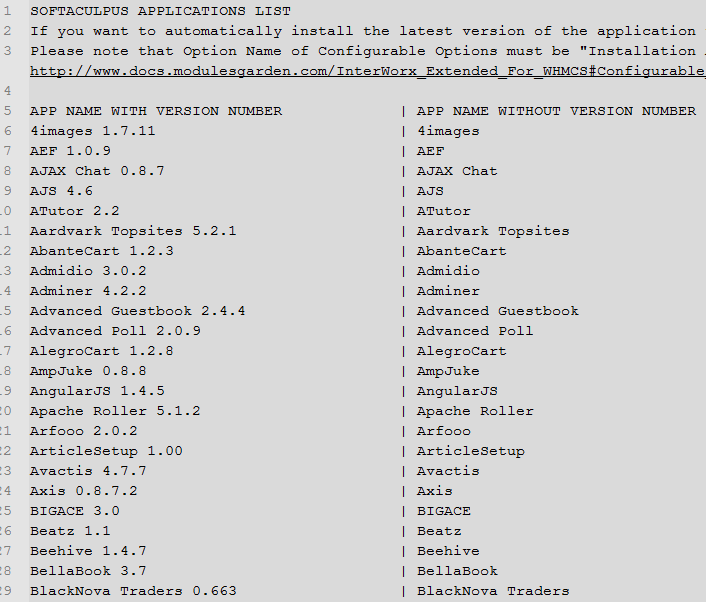
|
| Go to your 'WHMCS' → 'Setup' → 'Products/Services' → 'Configurable Options' and press 'Create a New Group'. |

|
| Enter 'Group Name' of your choice, select product you want to assign configurable options to, then press 'Save Changes'. |
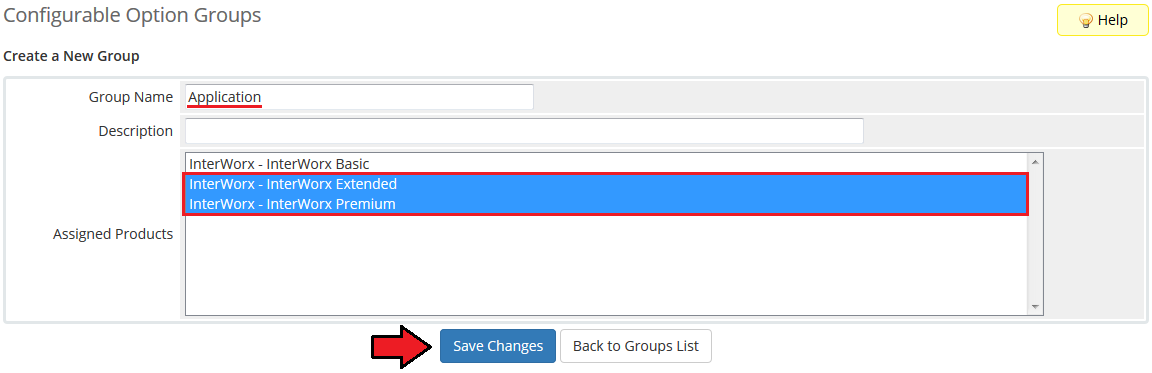
|
| Now click on 'Add New Configurable Option'. |
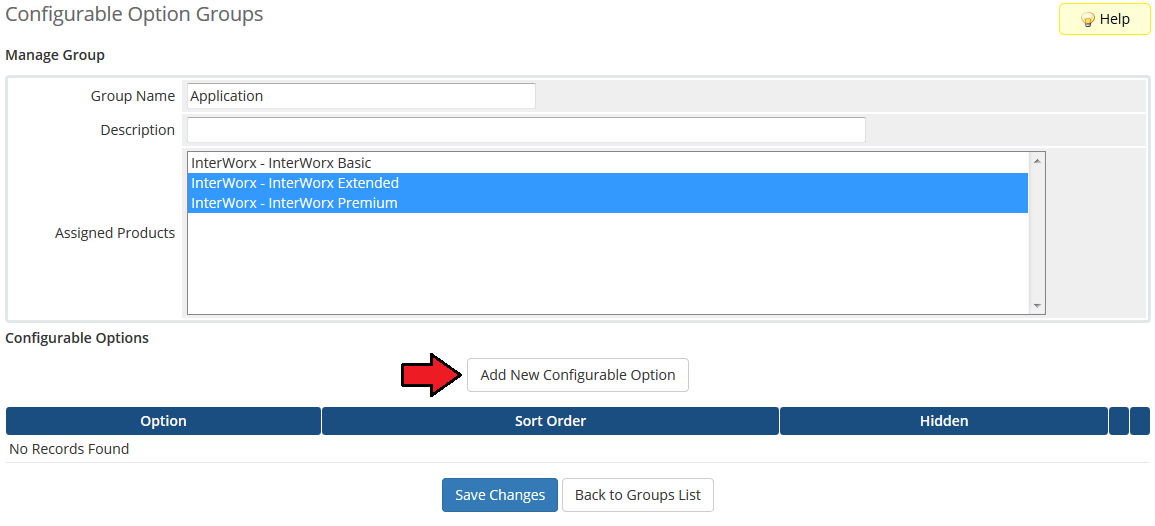
|
| This moment is very important. As 'Option Name' , you have to enter 'Installation App' . In other case the entire functionality will not work. Here you can set up as many applications as you want. To do so, enter a value name e.g. 'Wordpress 3.7.1' and press 'Save Changes' . |
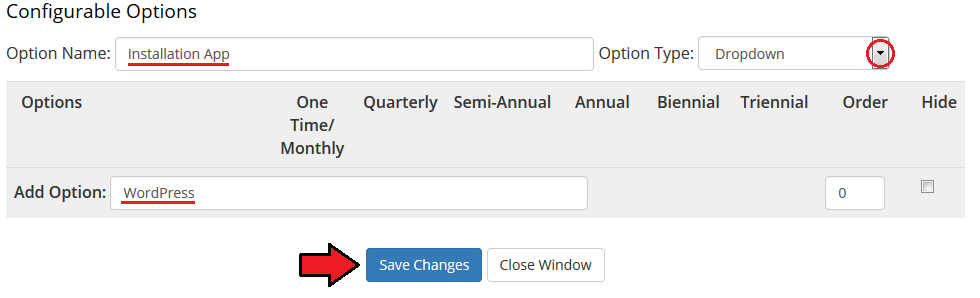
|
| As you can see on the following screen we decided to offer our customers 5 applications. When you finish adding applications, press 'Save Changes' and 'Close Window'. |
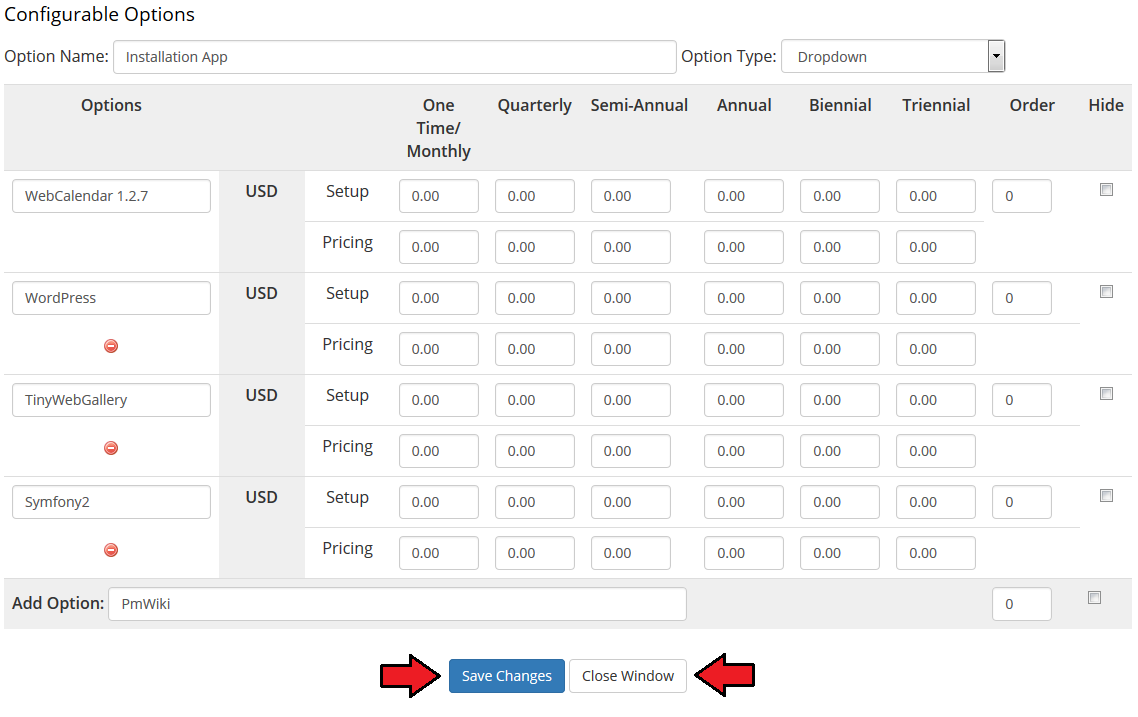
|
| Afterwards, come back to 'InterWorx Extended Features' → 'Configuration' → 'Applications' , activate 'Use Configurable Options' and choose 'Apps/Configurable Options' from a dropdown menu. Please note that you can have more configurable options groups. Press 'Save' and that's it. You have just successfully assigned configurable options to application autoinstall. |
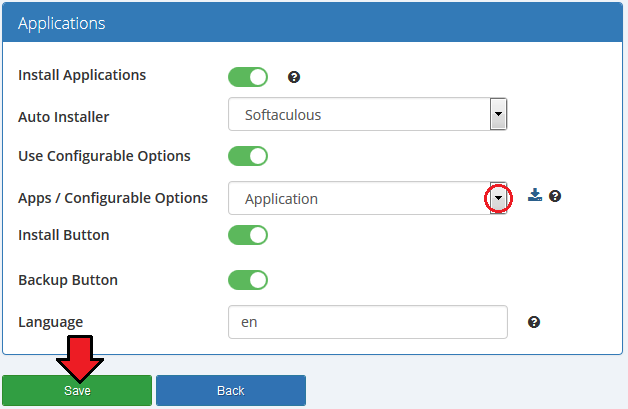
|
| Let's check out what your customers are going to see in their client area while placing the order. As you can see, a dropdown menu with previously configured applications has shown up. |
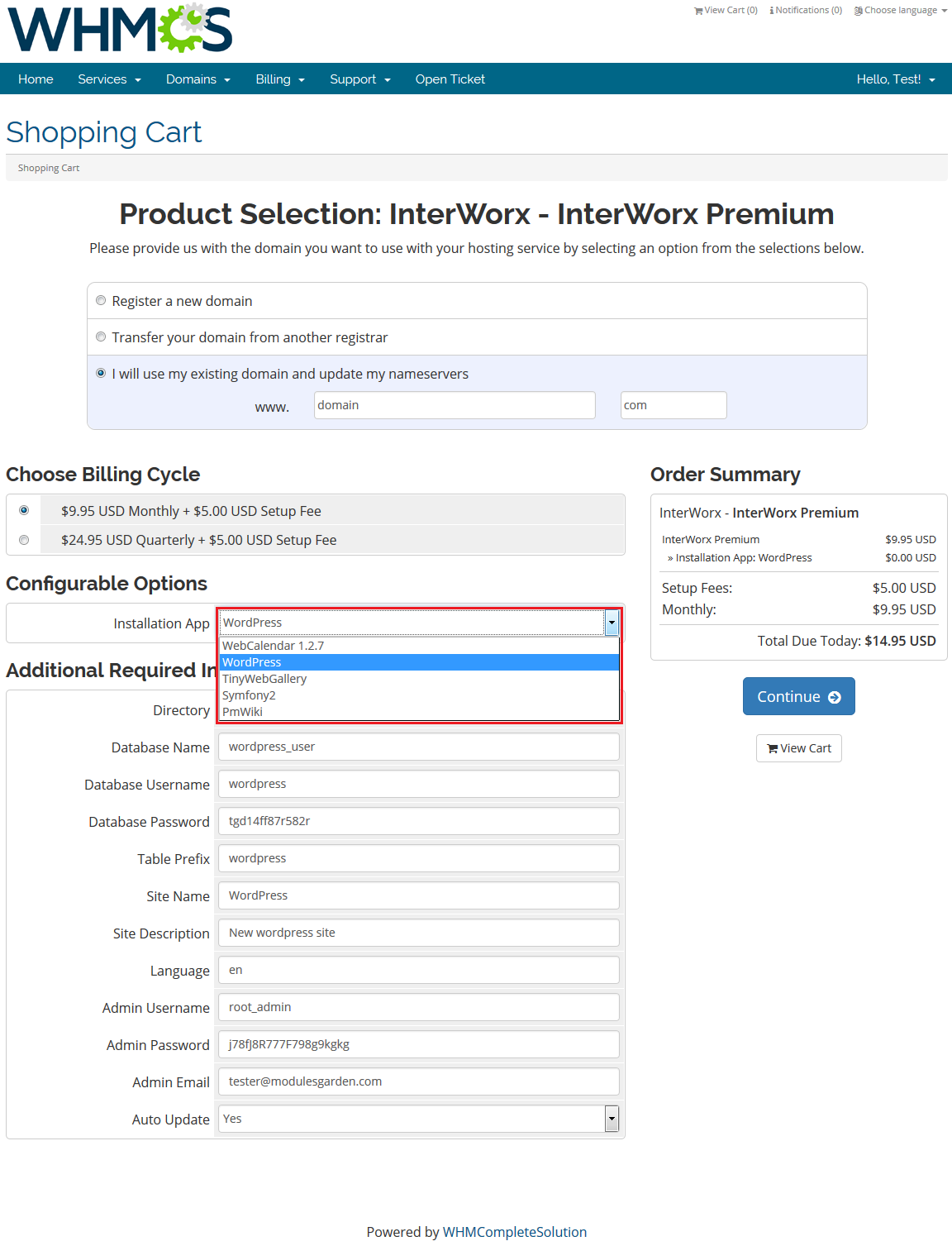
|
Assignment of Custom Fields To Application Autoinstall
| Now, when you know how to allow your customers to choose which application they would like to install on their account, we can proceed one step further. Until that moment applications had been installed with use of default details like e.g. directory names or database name.
Remember to set each field type as 'Text Box', tick 'Required Field ' and 'Show on Order Form'. |
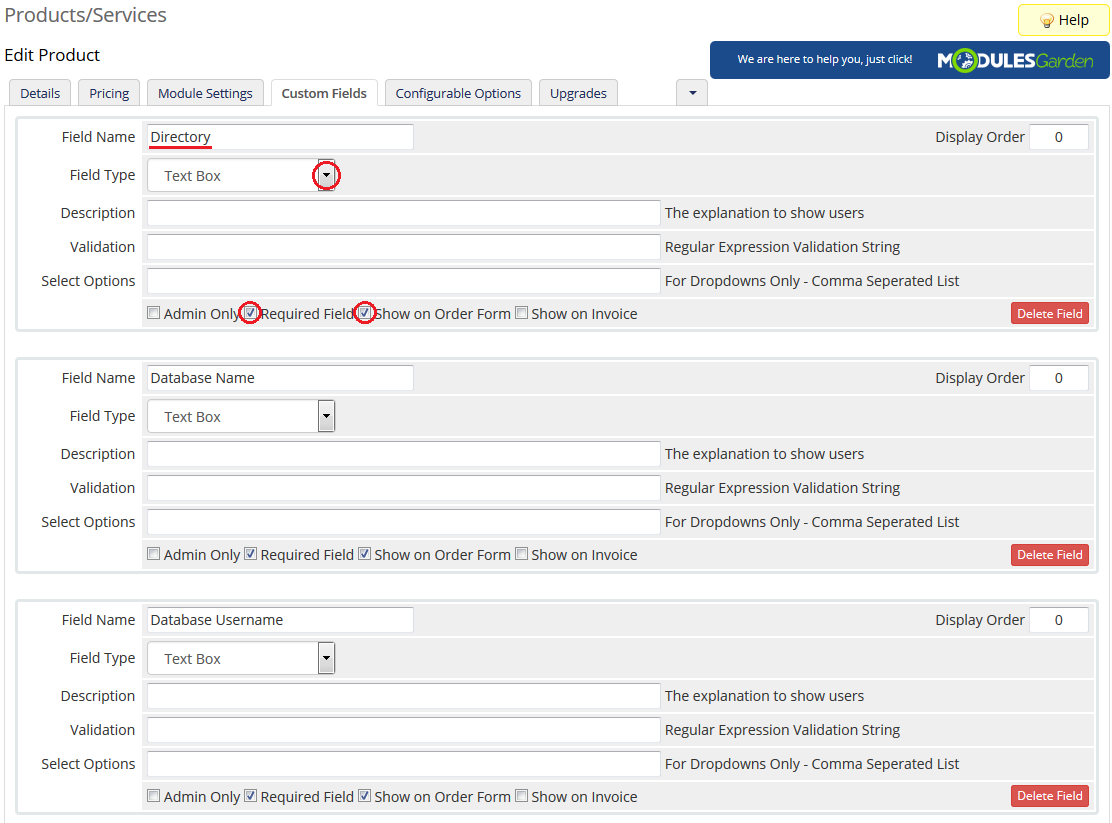
|
The next 3 fields are:
Set them as 'Text Box' and tick 'Show on Order Form'. |
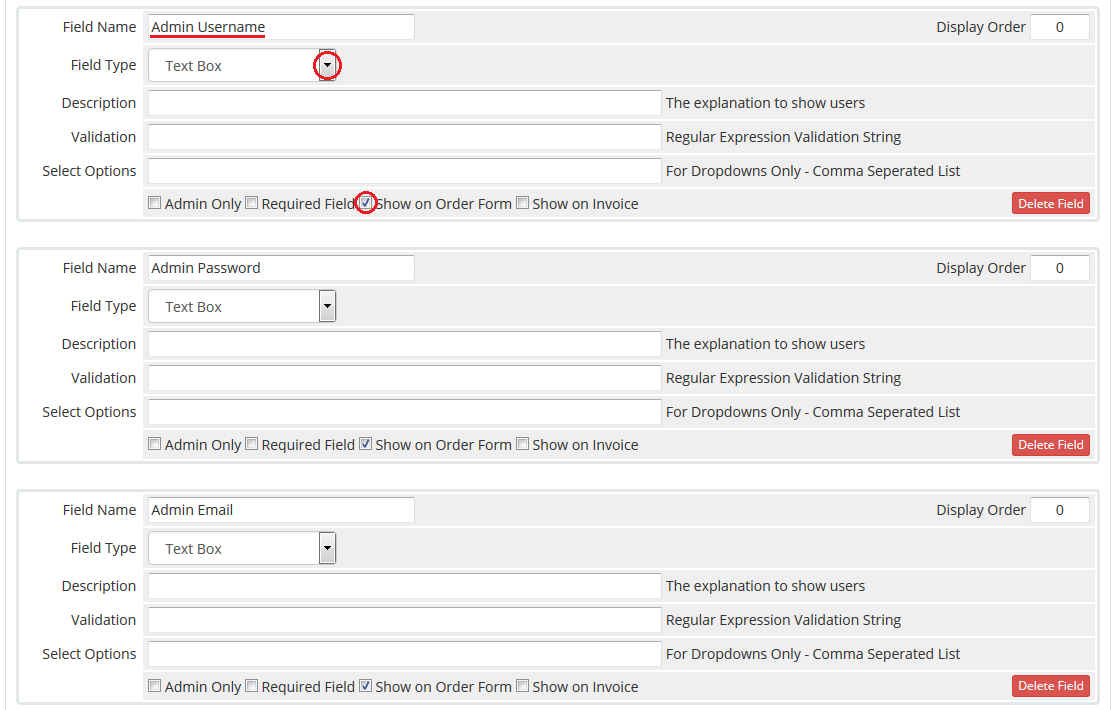
|
The last field is:
Set it as 'Drop Down', enter 'Yes, No' into 'Select Options', tick 'Required Field ' and 'Show on Order Form'. |
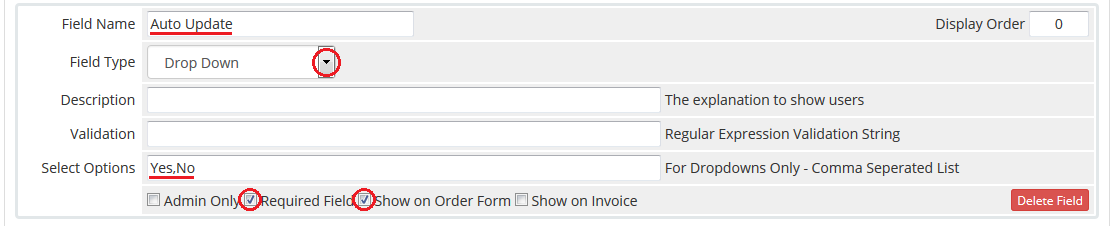
|
| Once you add all the custom fields, they will appear while placing an order. Voila! Now your customers can personalize each application without the necessity of installing it later. |
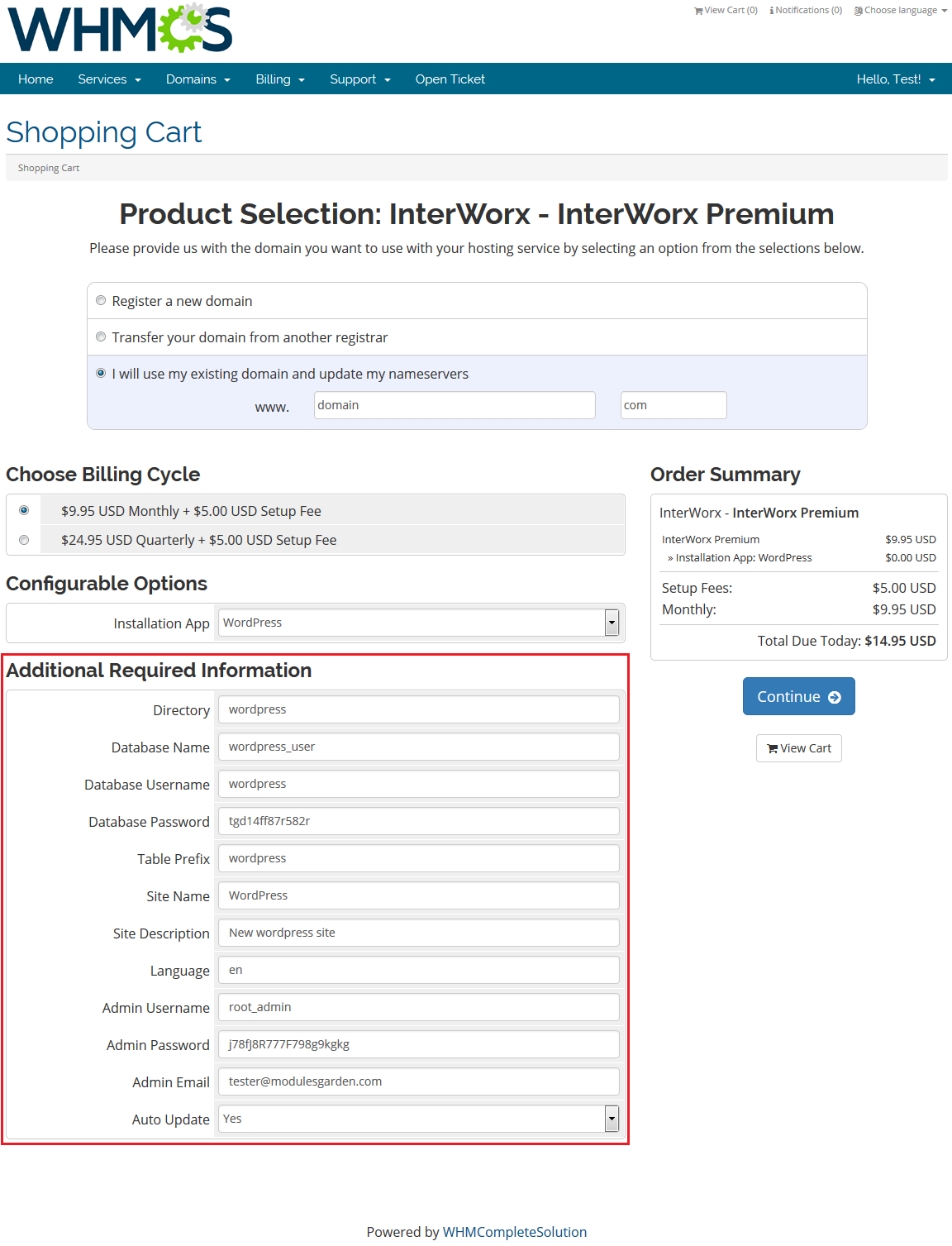
|
Management of Existing Products
| You can easily use InterWorx Extended module with your already configured InterWorx products. To do so, change the type of servers and module names of products from 'InterWorx' to 'InterWorxExtended' . |
How To Update
| 1. Updating InterWorx Extended goes alike updating any other MG product, for more information visit Modules Update page. |
Tips
| 1. As this module supports templates system, any changes made in the module's templates files will be saved after the upgrade process. |
Common Problems
| 1. When you have problems with connection, check whether your SELinux or firewall does not block ports. |