Products Reseller For WHMCS
(→About Products Reseller For WHMCS) |
|||
| (38 intermediate revisions by 2 users not shown) | |||
| Line 1: | Line 1: | ||
<meta name="keywords" content="products reseller for whmcs, products reseller configuration, whmcs products reseller management, whmcs products reseller installation, whmcs products reseller common problems, about whmcs products reseller, whmcs products reseller documentation, whmcs products reseller faq, whmcs products reseller help, whmcs products reseller guide, whmcs products reseller wiki, whmcs products reseller tutorial, whmcs products reseller tips"></meta> | <meta name="keywords" content="products reseller for whmcs, products reseller configuration, whmcs products reseller management, whmcs products reseller installation, whmcs products reseller common problems, about whmcs products reseller, whmcs products reseller documentation, whmcs products reseller faq, whmcs products reseller help, whmcs products reseller guide, whmcs products reseller wiki, whmcs products reseller tutorial, whmcs products reseller tips"></meta> | ||
<meta name="description" content="ModulesGarden Wiki Contains All The Information You Need About The Products Reseller For WHMCS Module."></meta> | <meta name="description" content="ModulesGarden Wiki Contains All The Information You Need About The Products Reseller For WHMCS Module."></meta> | ||
| − | |||
| − | |||
| − | |||
=About [https://www.modulesgarden.com/products/whmcs/products-reseller Products Reseller For WHMCS]= | =About [https://www.modulesgarden.com/products/whmcs/products-reseller Products Reseller For WHMCS]= | ||
| Line 57: | Line 54: | ||
{| | {| | ||
|style="padding: 0px 0px 0px 45px;"|✔ Send Low Credit Notification | |style="padding: 0px 0px 0px 45px;"|✔ Send Low Credit Notification | ||
| + | |} | ||
| + | {| | ||
| + | |style="padding: 0px 0px 0px 45px;"|✔ Enable Automatic Top-Ups | ||
| + | |} | ||
| + | {| | ||
| + | |style="padding: 0px 0px 0px 45px;"|✔ Select Reseller Pricing Method: | ||
| + | |} | ||
| + | {| | ||
| + | |style="padding: 0px 0px 0px 60px;"|✔ "Override" With Custom Pricing Per Product | ||
| + | |} | ||
| + | {| | ||
| + | |style="padding: 0px 0px 0px 60px;"|✔ "WHMCS" With Default WHMCS Pricing | ||
| + | |} | ||
| + | {| | ||
| + | |style="padding: 0px 0px 0px 45px;"|✔ Provide Promotion Code For WHMCS Pricing Method | ||
|} | |} | ||
{| | {| | ||
| Line 66: | Line 78: | ||
{| | {| | ||
|style="padding: 0px 0px 0px 60px;"|✔ After Order Placement | |style="padding: 0px 0px 0px 60px;"|✔ After Order Placement | ||
| + | |} | ||
| + | {| | ||
| + | |style="padding: 0px 0px 0px 45px;"|✔ Set Product Renewal Limits Per Billing Cycle | ||
|} | |} | ||
{| | {| | ||
| Line 95: | Line 110: | ||
|} | |} | ||
{| | {| | ||
| − | |style="padding: 0px 0px 0px 60px;"|✔ Proxmox VE VPS | + | |style="padding: 0px 0px 0px 60px;"|✔ Proxmox VE VPS & Cloud |
|} | |} | ||
{| | {| | ||
| Line 105: | Line 120: | ||
{| | {| | ||
|style="padding: 0px 0px 0px 60px;"|✔ cPanel | |style="padding: 0px 0px 0px 60px;"|✔ cPanel | ||
| + | |} | ||
| + | {| | ||
| + | |style="padding: 0px 0px 0px 60px;"|✔ DirectAdmin | ||
| + | |} | ||
| + | {| | ||
| + | |style="padding: 0px 0px 0px 60px;"|✔ Plesk Key Administrator | ||
| + | |} | ||
| + | {| | ||
| + | |style="padding: 0px 0px 0px 60px;"|✔ WHMCS Licensing Addon | ||
| + | |} | ||
| + | {| | ||
| + | |style="padding: 0px 0px 0px 60px;"|✔ Softaculous Virtualizor | ||
| + | |} | ||
| + | {| | ||
| + | |style="padding: 0px 0px 0px 60px;"|✔ SSL Certificates | ||
|} | |} | ||
{| | {| | ||
| Line 135: | Line 165: | ||
{| | {| | ||
|style="padding: 0px 0px 0px 45px;"|✔ Select Successful Actions To Be Skipped In Logs | |style="padding: 0px 0px 0px 45px;"|✔ Select Successful Actions To Be Skipped In Logs | ||
| + | |} | ||
| + | {| | ||
| + | |style="padding: 0px 0px 0px 45px;"|✔ Select Available Payment Methods For Automatic Top-Ups | ||
| + | |} | ||
| + | {| | ||
| + | |style="padding: 0px 0px 0px 45px;"|✔ Set Product Renewal Limits Per Billing Cycle | ||
|} | |} | ||
{| | {| | ||
| Line 170: | Line 206: | ||
{| | {| | ||
|style="padding: 0px 0px 0px 60px;"|✔ View/Modify IP Addresses Restrictions | |style="padding: 0px 0px 0px 60px;"|✔ View/Modify IP Addresses Restrictions | ||
| + | |} | ||
| + | {| | ||
| + | |style="padding: 0px 0px 0px 45px;"|✔ Select Top-Up Payment Method And Define Its Amount | ||
|} | |} | ||
{| | {| | ||
| Line 198: | Line 237: | ||
|} | |} | ||
{| | {| | ||
| − | |style="padding: 0px 0px 0px 45px;"|✔ Renew | + | |style="padding: 0px 0px 0px 45px;"|✔ Renew (Within Assigned Limits) |
|} | |} | ||
{| | {| | ||
| − | |style="padding: 0px 0px 0px 30px;"|✔ Manage Proxmox VE VPS Products Via Dedicated Integration: | + | |style="padding: 0px 0px 0px 30px;"|✔ Manage Proxmox VE VPS & Cloud Products Via Dedicated Integration: |
|} | |} | ||
{| | {| | ||
| Line 207: | Line 246: | ||
|} | |} | ||
{| | {| | ||
| − | |style="padding: 0px 0px 0px 45px;"|✔ | + | |style="padding: 0px 0px 0px 45px;"|✔ Start VM |
|} | |} | ||
{| | {| | ||
| − | |style="padding: 0px 0px 0px 45px;"|✔ | + | |style="padding: 0px 0px 0px 45px;"|✔ Reboot VM |
|} | |} | ||
{| | {| | ||
| Line 216: | Line 255: | ||
|} | |} | ||
{| | {| | ||
| − | |style="padding: 0px 0px 0px 45px;"|✔ | + | |style="padding: 0px 0px 0px 45px;"|✔ Reinstall VM Using: |
|} | |} | ||
{| | {| | ||
| − | |style="padding: 0px 0px 0px | + | |style="padding: 0px 0px 0px 60px;"|✔ OS Templates |
|} | |} | ||
{| | {| | ||
| − | |style="padding: 0px 0px 0px 45px;"|✔ | + | |style="padding: 0px 0px 0px 60px;"|✔ ISO Images |
| + | |} | ||
| + | {| | ||
| + | |style="padding: 0px 0px 0px 45px;"|✔ Access VM Console: | ||
| + | |} | ||
| + | {| | ||
| + | |style="padding: 0px 0px 0px 60px;"|✔ noVNC | ||
| + | |} | ||
| + | {| | ||
| + | |style="padding: 0px 0px 0px 60px;"|✔ Xterm.js | ||
| + | |} | ||
| + | {| | ||
| + | |style="padding: 0px 0px 0px 60px;"|✔ Spice | ||
|} | |} | ||
{| | {| | ||
| Line 228: | Line 279: | ||
|} | |} | ||
{| | {| | ||
| − | |style="padding: 0px 0px 0px 45px;"|✔ | + | |style="padding: 0px 0px 0px 30px;"|✔ Manage EasyDCIM Dedicated Servers Products Via Dedicated Integration: |
| + | |} | ||
| + | {| | ||
| + | |style="padding: 0px 0px 0px 45px;"|✔ Get VM Details | ||
| + | |} | ||
| + | {| | ||
| + | |style="padding: 0px 0px 0px 45px;"|✔ Start VM | ||
|} | |} | ||
{| | {| | ||
| Line 234: | Line 291: | ||
|} | |} | ||
{| | {| | ||
| − | |style="padding: 0px 0px 0px 45px;"|✔ | + | |style="padding: 0px 0px 0px 45px;"|✔ Stop VM |
| + | |} | ||
| + | {| | ||
| + | |style="padding: 0px 0px 0px 45px;"|✔ Get VM Graphs | ||
|} | |} | ||
{| | {| | ||
| Line 306: | Line 366: | ||
{| | {| | ||
|style="padding: 0px 0px 0px 30px;"|✔ Get Version | |style="padding: 0px 0px 0px 30px;"|✔ Get Version | ||
| + | |} | ||
| + | {| | ||
| + | |style="padding: 0px 0px 0px 30px;"|✔ Test Connection | ||
|} | |} | ||
{| | {| | ||
| Line 326: | Line 389: | ||
|} | |} | ||
{| | {| | ||
| − | |style="padding: 0px 0px 0px 30px;"|✔ Start/Stop/Reboot | + | |style="padding: 0px 0px 0px 30px;"|✔ Start/Stop/Reboot Server |
|} | |} | ||
{| | {| | ||
| − | |style="padding: 0px 0px 0px 30px;"|✔ Get | + | |style="padding: 0px 0px 0px 30px;"|✔ Get Server Details |
|} | |} | ||
{| | {| | ||
| − | |style="padding: 0px 0px 0px 30px;"|✔ Get | + | |style="padding: 0px 0px 0px 30px;"|✔ Get Server Graphs |
| + | |} | ||
| + | {| | ||
| + | |style="padding: 0px 0px 0px 30px;"|✔ Reinstall Server | ||
| + | |} | ||
| + | {| | ||
| + | |style="padding: 0px 0px 0px 30px;"|✔ Access noVNC/Xterm.js/Spice Console | ||
| + | |} | ||
| + | {| | ||
| + | |style="padding: 0px 0px 0px 30px;"|✔ Get Server Templates | ||
|} | |} | ||
{| | {| | ||
| Line 338: | Line 410: | ||
|} | |} | ||
{| | {| | ||
| − | |style="padding: 0px 0px | + | |style="padding: 0px 0px 0px 30px;"|✔ Get SSL Certificate Info |
| + | |} | ||
| + | {| | ||
| + | |style="padding: 0px 0px 0px 30px;"|✔ Post Submodule Custom Action | ||
| + | |} | ||
| + | {| | ||
| + | |style="padding: 0px 0px 10px 30px;"|✔ Access One Click Login | ||
|} | |} | ||
| Line 346: | Line 424: | ||
|} | |} | ||
{| | {| | ||
| − | |style="padding: 0px 0px 0px 30px;"|✔ Integrated With cPanel And | + | |style="padding: 0px 0px 0px 30px;"|✔ Integrated With cPanel And [https://www.modulesgarden.com/products/whmcs/cpanel-extended cPanel Extended For WHMCS] - Complete Provisioning Automation And Remote Management Of Web Hosting Accounts |
|} | |} | ||
{| | {| | ||
| − | |style="padding: 0px 0px 0px 30px;"|✔ Integrated With DirectAdmin And | + | |style="padding: 0px 0px 0px 30px;"|✔ Integrated With DirectAdmin And [https://www.modulesgarden.com/products/whmcs/directadmin-extended DirectAdmin Extended For WHMCS] - Provision Accounts In Fully Automated Manner With Single Sign-On Option |
|} | |} | ||
{| | {| | ||
| − | |style="padding: 0px 0px 0px 30px;"|✔ Integrated With | + | |style="padding: 0px 0px 0px 30px;"|✔ Integrated With [https://www.modulesgarden.com/products/whmcs/easydcim-dedicated-servers EasyDCIM Dedicated Servers For WHMCS] - Provision And Manage Dedicated Servers Of EasyDCIM Automatically |
|} | |} | ||
{| | {| | ||
| − | |style="padding: 0px 0px 0px 30px;"|✔ Integrated With | + | |style="padding: 0px 0px 0px 30px;"|✔ Integrated With [https://www.modulesgarden.com/products/whmcs/gogetssl GoGetSSL For WHMCS] - Provisioning And Remote Supervision Of Personalized SSL Certificates |
|} | |} | ||
{| | {| | ||
| − | |style="padding: 0px 0px 0px 30px;"|✔ Integrated With | + | |style="padding: 0px 0px 0px 30px;"|✔ Integrated With [https://www.modulesgarden.com/products/whmcs/openstack-projects OpenStack Projects For WHMCS] - Automated Provisioning And Supervision Of OpenStack Projects |
|} | |} | ||
{| | {| | ||
| − | |style="padding: 0px 0px 0px 30px;"|✔ Integrated With | + | |style="padding: 0px 0px 0px 30px;"|✔ Integrated With [https://www.modulesgarden.com/products/whmcs/plesk-key-administrator Plesk Key Administrator For WHMCS] - Provision Various Kinds Of Plesk Licenses |
|} | |} | ||
{| | {| | ||
| − | |style="padding: 0px 0px 0px 30px;"|✔ Integrated With | + | |style="padding: 0px 0px 0px 30px;"|✔ Integrated With [https://www.modulesgarden.com/products/whmcs/proxmox-vps-and-cloud Proxmox VE VPS & Cloud For WHMCS] - Fully Automated Provisioning And Management Of Virtual Servers |
|} | |} | ||
{| | {| | ||
| Line 374: | Line 452: | ||
{| | {| | ||
|style="padding: 0px 0px 0px 30px;"|✔ Integrated With WHMCS SSL Certificates - Reselling Certificates Through Modules Using Basic WHMCS API | |style="padding: 0px 0px 0px 30px;"|✔ Integrated With WHMCS SSL Certificates - Reselling Certificates Through Modules Using Basic WHMCS API | ||
| + | |} | ||
| + | {| | ||
| + | |style="padding: 0px 0px 0px 30px;"|✔ Fully Integrated With [https://lagom.rsstudio.net/extensions/whmcs-modules-integration/products-reseller-by-modulesgarden/ Lagom WHMCS Client Theme] | ||
|} | |} | ||
{| | {| | ||
| Line 379: | Line 460: | ||
|} | |} | ||
{| | {| | ||
| − | |style="padding: 0px 0px 0px 30px;"|✔ Supports PHP 8. | + | |style="padding: 0px 0px 0px 30px;"|✔ Supports PHP 8.3 Back To PHP 8.1 |
|} | |} | ||
{| | {| | ||
| Line 385: | Line 466: | ||
|} | |} | ||
{| | {| | ||
| − | |style="padding: 0px 0px 0px 30px;"|✔ Supports WHMCS V8. | + | |style="padding: 0px 0px 0px 30px;"|✔ Supports WHMCS V8.13 Back To WHMCS V8.10 |
|} | |} | ||
{| | {| | ||
| − | |style="padding: 0px 0px 30px 30px;"|✔ Easy Module Upgrade To [https://www.modulesgarden.com/products/whmcs/products-reseller#open-source-version Open Source Version] | + | |style="padding: 0px 0px 0px 30px;"|✔ Requires ionCube Loader V14 Or Later |
| + | |} | ||
| + | {| | ||
| + | |style="padding: 0px 0px 30px 30px;"|✔ Easy [https://www.docs.modulesgarden.com/How_To_Upgrade_WHMCS_Module Module Upgrade] To [https://www.modulesgarden.com/products/whmcs/products-reseller#open-source-version Open Source Version] | ||
|} | |} | ||
| Line 402: | Line 486: | ||
|} | |} | ||
{| | {| | ||
| − | |style="padding: 0px 0px 15px 15px;"|'''2 | + | |style="padding: 0px 0px 15px 15px;"|'''2. Extract the package and upload its content into the main WHMCS directory. |
| − | + | ||
| − | + | ||
| − | + | ||
| − | + | ||
| − | + | ||
| − | + | ||
| − | + | ||
The content of the package to upload should look like this. | The content of the package to upload should look like this. | ||
|} | |} | ||
| Line 416: | Line 493: | ||
|} | |} | ||
{| | {| | ||
| − | |style="padding: 0px 0px 15px 15px;"|''' | + | |style="padding: 0px 0px 15px 15px;"|'''3. When you install Products Reseller For WHMCS for the first time you have to rename '' 'license_RENAME.php' '' file.'''<br /> |
File is located in '' 'modules/addons/ProductsReseller/license_RENAME.php'. '' Rename it from '' 'license_RENAME.php' '' to '' 'license.php'. '' | File is located in '' 'modules/addons/ProductsReseller/license_RENAME.php'. '' Rename it from '' 'license_RENAME.php' '' to '' 'license.php'. '' | ||
|} | |} | ||
| Line 423: | Line 500: | ||
|} | |} | ||
{| | {| | ||
| − | |style="padding: 0px 0px 15px 15px;"|''' | + | |style="padding: 0px 0px 15px 15px;"|'''4. In order to configure your license key, you have to edit the previously renamed '' 'license.php' '' file.'''<br /> |
Enter your license key between quotation marks as presented on the following screen. You can find your license key in our client area'' → 'My Products'. '' | Enter your license key between quotation marks as presented on the following screen. You can find your license key in our client area'' → 'My Products'. '' | ||
|} | |} | ||
| Line 430: | Line 507: | ||
|} | |} | ||
{| | {| | ||
| − | |style="padding: 0px 0px 15px 15px;"|''' | + | |style="padding: 0px 0px 15px 15px;"|'''5. In the next step, set up the '' 'storage' '' folder as recursively writable.'''<br /> |
This folder is available at '' 'yourWHMCS/modules/addons/ProductsReseller/'. '' | This folder is available at '' 'yourWHMCS/modules/addons/ProductsReseller/'. '' | ||
|} | |} | ||
| Line 437: | Line 514: | ||
|} | |} | ||
{| | {| | ||
| − | |style="padding: 0px 0px 15px 15px;"|''' | + | |style="padding: 0px 0px 15px 15px;"|'''6. Now you have to activate the module in your WHMCS system. '''<br /> |
Log in to your WHMCS admin area. Go to '' 'WHMCS Admin Area' '' → '' 'System Settings' '' → '' 'Addon Modules' ''. Afterwards, find '' 'Products Reseller' '' and press the '' 'Activate' '' button. | Log in to your WHMCS admin area. Go to '' 'WHMCS Admin Area' '' → '' 'System Settings' '' → '' 'Addon Modules' ''. Afterwards, find '' 'Products Reseller' '' and press the '' 'Activate' '' button. | ||
|} | |} | ||
| Line 444: | Line 521: | ||
|} | |} | ||
{| | {| | ||
| − | |style="padding: 0px 0px 15px 15px;"|''' | + | |style="padding: 0px 0px 15px 15px;"|'''7. In the next step you need to permit access to this module.'''<br /> |
To do so click on the '' 'Configure' '' button, tick '' 'Full Administrator' '' and press '' 'Save Changes'. '' | To do so click on the '' 'Configure' '' button, tick '' 'Full Administrator' '' and press '' 'Save Changes'. '' | ||
|} | |} | ||
| Line 451: | Line 528: | ||
|} | |} | ||
{| | {| | ||
| − | |style="padding: 0px 0px 15px 15px;"|''' | + | |style="padding: 0px 0px 15px 15px;"|'''8. You have just successfully installed Products Reseller!'''<br /> |
You can access your module at '' 'Addons' '' → '' 'Products Reseller'. ''<br /> | You can access your module at '' 'Addons' '' → '' 'Products Reseller'. ''<br /> | ||
|} | |} | ||
| Line 465: | Line 542: | ||
==Dashboard== | ==Dashboard== | ||
{| | {| | ||
| − | |style="padding: 10px 0px 20px 15px;"|The '' 'Dashboard' '' page presents some useful graphs and summaries on income generated from reselling products.<br/> The '' 'Income' '' section presents your income which is converted into USD basing on '' 'Base Conv. Rate' '' in '' | + | |style="padding: 10px 0px 20px 15px;"|The '' 'Dashboard' '' page presents some useful graphs and summaries on income generated from reselling products.<br/> The '' 'Income' '' section presents your income which is converted into USD basing on '' 'Base Conv. Rate' '' in ''System Settings → Currencies''. |
|} | |} | ||
{| | {| | ||
| Line 477: | Line 554: | ||
|} | |} | ||
{| | {| | ||
| − | |style="padding: 0px 0px 20px 15px;"| | + | |style="padding: 0px 0px 20px 15px;"|The summary of the most profitable resellers & the latest invoices: |
|} | |} | ||
{| | {| | ||
| Line 503: | Line 580: | ||
{| | {| | ||
|style="padding: 0px 0px 15px 15px;"|'''Miscellaneous:'''<br /> | |style="padding: 0px 0px 15px 15px;"|'''Miscellaneous:'''<br /> | ||
| − | *'''Low Credit Notification''' - a notification to your client will be sent when credit balance on client's account falls below entered value.<br /> You may view and edit the '' "Low Credit Notification" '' custom email template sent to clients at '' ' | + | *'''Low Credit Notification''' - a notification to your client will be sent when credit balance on client's account falls below entered value.<br /> You may view and edit the '' "Low Credit Notification" '' custom email template sent to clients at '' 'System Settings' → 'Email Templates'.'' This email message is sent with the main WHMCS cron job. |
| − | + | **'''Low Credit Amount''' - amount of credits, when reached a notification will be sent.<br/> | |
| − | *'''Low Credit Amount''' - amount of credits, when reached a notification will be sent.<br/> | + | |
*'''Payment Type''' options: | *'''Payment Type''' options: | ||
| Line 519: | Line 595: | ||
{| | {| | ||
|style="padding: 0px 0px 15px 15px;"|'''Logs:'''<br /> | |style="padding: 0px 0px 15px 15px;"|'''Logs:'''<br /> | ||
| − | *'''Skip Successful Actions''' - select from available actions which you do not need to be logged on the '' 'Logs | + | *'''Skip Successful Actions''' - select from available actions which you do not need to be logged on the '' 'Logs' '' section.<br/> Note that only successful messages will be omitted, all unsuccessful actions will be still logged. |
| + | |} | ||
| + | {| | ||
| + | |style="padding: 0px 0px 20px 25px;"|[[File:PR2_14_1.png]] | ||
| + | |} | ||
| + | |||
| + | {| | ||
| + | |style="padding: 0px 0px 15px 15px;"|'''Automatic Top-Ups:'''<br /> | ||
| + | *'''Payment Methods''' - select which payment methods will be available for resellers to use for Automatic Top-Ups.<br/> This function will automatically charge resellers when their balance is insufficient upon invoice generation.<br/> | ||
Remember to submit the changes, once you have finished. | Remember to submit the changes, once you have finished. | ||
|} | |} | ||
{| | {| | ||
| − | |style="padding: 0px 0px 30px 25px;"|[[File: | + | |style="padding: 0px 0px 20px 25px;"|[[File:PR2_14_2.png]] |
| + | |} | ||
| + | {| | ||
| + | |style="padding: 0px 0px 15px 15px;"|'''Renewal Limits:'''<br /> | ||
| + | You can limit how many product renewals can be made ahead of the regular billing cycle. <br/>There is a separate limit for each billing cycle type. Only one limit will be applied to a product, based on its billing cycle.<br/>Setting the value to '' '0' '' will disable renewals for products with the given billing cycle. Setting it to '' '-1' '' will disable the limit, allowing for unlimited renewals.<br/><br/> | ||
| + | Remember to submit the changes, once you have finished. | ||
| + | |} | ||
| + | {| | ||
| + | |style="padding: 0px 0px 30px 25px;"|[[File:PR2_14_2_1.png]] | ||
|} | |} | ||
| Line 541: | Line 633: | ||
===Configuration Per Group=== | ===Configuration Per Group=== | ||
{| | {| | ||
| − | |style="padding: 10px 0px 15px 15px;"|You can set up configuration for resellers | + | |style="padding: 10px 0px 15px 15px;"|You can set up configuration for resellers assigned to this group only.<br/> These settings will overwrite the general [[#General Settings|settings]] defined in the previous step. |
| − | *'''API Status''' - enable/disable Products Reseller API for Resellers assigned to this | + | *'''API Status''' - enable/disable Products Reseller API for Resellers only assigned to this group.<br /> |
*'''IP Address Restriction''' - enable/disable restricting connection to Products Reseller API only for IP addresses specified in the 'Allowed IP Addresses' field. | *'''IP Address Restriction''' - enable/disable restricting connection to Products Reseller API only for IP addresses specified in the 'Allowed IP Addresses' field. | ||
*'''API Requests Restriction''' - enable option to restrict the number of API requests. | *'''API Requests Restriction''' - enable option to restrict the number of API requests. | ||
*'''Show API Documentation''' - toggle to allow resellers access to API documentation directly from their Reseller Area. | *'''Show API Documentation''' - toggle to allow resellers access to API documentation directly from their Reseller Area. | ||
| − | *'''Low Credit Notification''' - turn on sending notifications to your client when credit balance on client's account falls below entered value.<br/>You may view and edit the '' "Low Credit Notification" '' custom email template sent to clients at '' ' | + | *'''Low Credit Notification''' - turn on sending notifications to your client when the credit balance on the client's account falls below-entered value.<br/>You may view and edit the '' "Low Credit Notification" '' custom email template sent to clients at '' 'System Settings' → 'Email Templates'.'' This email message is sent with the main WHMCS cron job. |
| − | *'''Low Credit Amount''' - | + | *'''Low Credit Amount''' - the amount of credits, when reached a notification will be sent. |
| + | *'''Automatic Top-Ups''' - if enabled funds will be automatically added when the balance is low during invoice payment. | ||
| + | *'''Pricing Method''' - choose what pricing method should be used to charge the resellers: | ||
| + | **'''WHMCS''' - applies the default pricing you set up for a product in WHMCS. The '' 'Free' '' WHMCS payment type is not supported.<br/>If you wish to offer a product for free please ensure that you configure the product price as a one-time charge, set to 0.00. | ||
| + | **'''Overwrite''' - allows you to set up separate pricing under the '' 'Products' '' tab for the group. | ||
| + | *'''Promotion Code''' - if the '' 'WHMCS' '' pricing method is selected, you may include a WHMCS promotion code to be applied for the group. | ||
*'''Payment Type''' options: | *'''Payment Type''' options: | ||
| − | **'''After Create''' - resellers must have sufficient | + | **'''After Create''' - resellers must have sufficient credit amount, but he is charged only after a product has been successfully created. |
| − | **'''After Order''' - resellers must settle the payment just after the order, the amount due is taken from | + | **'''After Order''' - resellers must settle the payment just after the order, the amount due is taken from their account instantly. |
| − | + | ||
'''Note:''' ''Please remember that upon unsuccessful product creation, the module does not take any credits from the Reseller Account. '' | '''Note:''' ''Please remember that upon unsuccessful product creation, the module does not take any credits from the Reseller Account. '' | ||
| − | + | *'''Renewal Limits''' - you can limit how many product renewals can be made ahead of the regular billing cycle. <br/>There is a separate limit for each billing cycle type. Only one limit will be applied to a product, based on its billing cycle.<br/>Setting the value to '' '0' '' will disable renewals for products with the given billing cycle. Setting it to '' '-1' '' will disable the limit, allowing for unlimited renewals. | |
Save the changes when ready. | Save the changes when ready. | ||
|} | |} | ||
| Line 630: | Line 726: | ||
|} | |} | ||
{| | {| | ||
| − | |style="padding: 0px 0px 15px 15px;"| Depending on the product, there can be different actions enabled in the '' 'Settings' '' section.<br/> '''Note:''' ''The following options such as 'Start', 'Stop', 'Reboot', 'Details','Graphs' are available only for '''Proxmox VE VPS products'''.'' | + | |style="padding: 0px 0px 15px 15px;"| Depending on the product, there can be different actions enabled in the '' 'Settings' '' section.<br/> '''Note:''' ''The following options such as 'Start', 'Stop', 'Reboot', 'Details','Graphs' are available only for '''Proxmox VE VPS & Cloud products'''.'' |
|} | |} | ||
{| | {| | ||
| Line 648: | Line 744: | ||
|} | |} | ||
{| | {| | ||
| − | |style="padding: 0px 0px 15px 15px;"| Then, set pricing for a particular item.<br/> '''Important:''' ''The default pricing is set to '-1' (minus one) which is treated as '''disabled'''.''<br/> To enable the preferred pricing method, simply provide a price of the product. <br/> '''Note 1:''' Please remember that '' ' First Payment' '' does not stand for '' ' Setup Fee' ''.<br/> '''Note 2:''' If you decide to set pricing for a particular period, keep in mind that you need to complete '''both fields'''- '' 'First Payment' '' as well as '' 'Recurring' '' <br/> in order for the pricing to be displayed in the Reseller Area.<br/> '''Note 3:''' If you wish to offer ''free'' | + | |style="padding: 0px 0px 15px 15px;"| Then, set pricing for a particular item.<br/> '''Important:''' ''The default pricing is set to '-1' (minus one) which is treated as '''disabled'''.''<br/> To enable the preferred pricing method, simply provide a price of the product. <br/> |
| + | '''Note 1:''' Please remember that '' ' First Payment' '' does not stand for '' ' Setup Fee' ''.<br/> | ||
| + | '''Note 2:''' If you decide to set pricing for a particular period, keep in mind that you need to complete '''both fields''' - '' 'First Payment' '' as well as '' 'Recurring' '' <br/> in order for the pricing to be displayed in the Reseller Area.<br/> | ||
| + | '''Note 3:''' The module does not support '' 'Free' '' billing cycle. If you wish to offer a product for ''free'' please ensure that you configure the product price as a one-time charge, set to 0.00; One Time = 0.00.<br/> It is crucial that the reseller's product settings align with this configuration to prevent any issues for end-clients in relation to their purchased products. This includes the '' 'WHMCS' '' payment type as well. <br/> | ||
|} | |} | ||
{| | {| | ||
| Line 662: | Line 761: | ||
===Configurable Options=== | ===Configurable Options=== | ||
{| | {| | ||
| − | |style="padding: 10px 0px 15px 15px;"|The last section allows to | + | |style="padding: 10px 0px 15px 15px;"|The last section allows for assigning groups to configurable options existing in your WHMCS. |
Press '' 'Assign Group' '' to begin. | Press '' 'Assign Group' '' to begin. | ||
|} | |} | ||
| Line 692: | Line 791: | ||
|} | |} | ||
{| | {| | ||
| − | |style="padding: 0px 0px 20px 15px;"|In order to delete configurable options groups simply press the bin icon or use the | + | |style="padding: 0px 0px 20px 15px;"|In order to delete configurable options groups simply press the bin icon or use the mass action button to unassign numerous groups at once. |
|} | |} | ||
{| | {| | ||
| Line 740: | Line 839: | ||
{| | {| | ||
|style="padding: 10px 0px 15px 15px;"|Here you may easily alter the settings that you have defined when creating the reseller.<br/> | |style="padding: 10px 0px 15px 15px;"|Here you may easily alter the settings that you have defined when creating the reseller.<br/> | ||
| − | Apart from them, you may preview the '''API Email Address''' and '''API Key''' required to activate and configure the integration module. | + | Apart from them, you may preview the '''API Email Address''' and '''API Key''' required to activate and configure the integration module.<br/> |
| + | You may also enable or disable the '' 'Automatic Top-Ups' '' function for each reseller. | ||
|} | |} | ||
{| | {| | ||
| Line 766: | Line 866: | ||
{| | {| | ||
|style="padding: 10px 0px 15px 15px;"|In the '' 'Response Templates' '' section you may add and edit new templates with text messages/information that are sent to clients instead of defined here system responses.<br/> | |style="padding: 10px 0px 15px 15px;"|In the '' 'Response Templates' '' section you may add and edit new templates with text messages/information that are sent to clients instead of defined here system responses.<br/> | ||
| − | In order to add a new response template press the '' ' | + | In order to add a new response template press the '' 'Create Template' '' button and then follow the below instructions. |
|} | |} | ||
{| | {| | ||
| Line 843: | Line 943: | ||
{| | {| | ||
|style="padding: 0px 0px 15px 15px;"|'' 'Calls' '' subtab contains information about actions supported by the API.<br/> | |style="padding: 0px 0px 15px 15px;"|'' 'Calls' '' subtab contains information about actions supported by the API.<br/> | ||
| − | '''Important!''' Please remember that the following API Calls: '' 'Start', 'Reboot', 'Stop', 'Details', 'Graphs' '' are currently available only for Proxmox VE VPS products <br/> while actions such as '' 'SSL Step One', 'SSL Step Two', 'SSL Step Three', 'Get Info' '' work only for SSL Certificates products.<br/> | + | '''Important!''' Please remember that the following API Calls: '' 'Start', 'Reboot', 'Stop', 'Details', 'Graphs' '' are currently available only for Proxmox VE VPS & Cloud products <br/> while actions such as '' 'SSL Step One', 'SSL Step Two', 'SSL Step Three', 'Get Info' '' work only for SSL Certificates products.<br/> |
'''''Note:''' The screen below does not capture all the supported functions.<br/> Full API functionality can be found on the module features list at the top of this documentation.'' | '''''Note:''' The screen below does not capture all the supported functions.<br/> Full API functionality can be found on the module features list at the top of this documentation.'' | ||
| Line 897: | Line 997: | ||
===Settings=== | ===Settings=== | ||
{| | {| | ||
| − | |style="padding: 10px 0px 20px 15px;"|Under the '' 'Settings' '' section you will find any API details necessary to install and activate the integration module. | + | |style="padding: 10px 0px 20px 15px;"|Under the '' 'Settings' '' section you will find any API details necessary to install and activate the integration module along with: |
| + | *'''Credits''' - Your current credit balance. | ||
| + | *'''Top-Up Payment Method''' - The gateway you want to be used to charge your account for credits automatically, when you balance is insufficient.<br/> You may also disable the function by selecting the appropriate option. | ||
| + | *'''Top-Up Amount''' - Input the amount that will be added to your account during an automated top-up. | ||
|} | |} | ||
{| | {| | ||
| Line 934: | Line 1,037: | ||
{| | {| | ||
|style="padding: 0px 0px 15px 25px;"|Available '' 'Calls' '' list:<br/> | |style="padding: 0px 0px 15px 25px;"|Available '' 'Calls' '' list:<br/> | ||
| − | '''Important!''' Please remember that the following API Calls: '' 'Start', 'Reboot', 'Stop', 'Details', 'Graphs' '' are currently available only for Proxmox VE VPS products <br/> while actions such as 'SSL Step One', '' 'SSL Step Two', 'SSL Step Three', 'Get Info' '' work only for SSL Certificates products.<br/> | + | '''Important!''' Please remember that the following API Calls: '' 'Start', 'Reboot', 'Stop', 'Details', 'Graphs' '' are currently available only for Proxmox VE VPS & Cloud products <br/> while actions such as 'SSL Step One', '' 'SSL Step Two', 'SSL Step Three', 'Get Info' '' work only for SSL Certificates products.<br/> |
|} | |} | ||
{| | {| | ||
| Line 1,048: | Line 1,151: | ||
|} | |} | ||
{| | {| | ||
| − | |style="padding: 0px 0px 15px 15px;"|'''14.Finally, '' 'Product Details' '' section will appear. Decide which actions of the available you wish to enable. Simply check the preferred options.'''<br /> | + | |style="padding: 0px 0px 15px 15px;"|'''14. Finally, '' 'Product Details' '' section will appear. Decide which actions of the available you wish to enable. Simply check the preferred options.'''<br /> |
| − | Please remember that actions visible on the below screen are available only for Proxmox VE VPS products.<br/> Every other integration module has its own options, see the features list to check options of every integration. | + | Please remember that actions visible on the below screen are available only for Proxmox VE VPS & Cloud products.<br/> Every other integration module has its own options, see the features list to check options of every integration. |
|} | |} | ||
{| | {| | ||
| Line 1,056: | Line 1,159: | ||
{| | {| | ||
|style="padding: 0px 0px 15px 15px;"|'''If there are any configurable options or custom fields available, you may now generate them, press the button and then select options you wish to offer.'''<br/> | |style="padding: 0px 0px 15px 15px;"|'''If there are any configurable options or custom fields available, you may now generate them, press the button and then select options you wish to offer.'''<br/> | ||
| − | Remember to save the changes in the end. <br/> Please note that the below screen stands for Proxmox VE VPS integration product module settings. | + | Remember to save the changes in the end. <br/> Please note that the below screen stands for Proxmox VE VPS & Cloud integration product module settings. |
|} | |} | ||
{| | {| | ||
| Line 1,062: | Line 1,165: | ||
|} | |} | ||
| − | ===Proxmox VE VPS For WHMCS Integration=== | + | ===Proxmox VE VPS & Cloud For WHMCS Integration=== |
{| | {| | ||
|style="padding: 10px 0px 15px 15px;"|After placing an order, the client area may appear differently depending on the purchased product.<br/> Below you can browse the examples of what the client area will look like upon the integration of Products Reseller For WHMCS with other ModulesGarden modules. | |style="padding: 10px 0px 15px 15px;"|After placing an order, the client area may appear differently depending on the purchased product.<br/> Below you can browse the examples of what the client area will look like upon the integration of Products Reseller For WHMCS with other ModulesGarden modules. | ||
|} | |} | ||
{| | {| | ||
| − | |style="padding: 0px 0px 15px 15px;"|'''Dedicated integration with [https://www.docs.modulesgarden.com/ | + | |style="padding: 0px 0px 15px 15px;"|'''Dedicated integration with [https://www.docs.modulesgarden.com/Proxmox_VPS_And_Cloud_For_WHMCS Proxmox VE VPS & Cloud For WHMCS] that allows smooth and remote management of the resold VPS servers.''' |
| − | The following picture presents a Proxmox VE VPS product. As you can see, the enabled options appear in the side menu with additional information about the product at the bottom of the page: | + | The following picture presents a Proxmox VE VPS & Cloud product. As you can see, the enabled options appear in the side menu with additional information about the product at the bottom of the page: |
* Get VM Details | * Get VM Details | ||
* Get VM Graphs | * Get VM Graphs | ||
| Line 1,078: | Line 1,181: | ||
You may find details of the Configurable Options assigned to this product in the next tab.<br/> | You may find details of the Configurable Options assigned to this product in the next tab.<br/> | ||
| − | '''Note:''' Please remember that the options presented below are dedicated to Proxmox VE VPS products. <br/> | + | '''Note:''' Please remember that the options presented below are dedicated to Proxmox VE VPS & Cloud products. <br/> |
'''Important!''' For other modules, the side menu section with supported features will look like for products based on the '' 'Auto Release' '' module. For more info click [https://docs.whmcs.com/Auto_Release here]. | '''Important!''' For other modules, the side menu section with supported features will look like for products based on the '' 'Auto Release' '' module. For more info click [https://docs.whmcs.com/Auto_Release here]. | ||
|} | |} | ||
| Line 1,087: | Line 1,190: | ||
===EasyDCIM Dedicated Servers For WHMCS Integration - Servers Reselling=== | ===EasyDCIM Dedicated Servers For WHMCS Integration - Servers Reselling=== | ||
{| | {| | ||
| − | |style="padding: 10px 0px 15px 15px;"|Neat integration with [https://www.docs.modulesgarden.com/EasyDCIM_Dedicated_Servers_For_WHMCS EasyDCIM Dedicated Servers For WHMCS] allows quick and easy reselling of dedicated servers as well as their effortless billing.<br/> Please follow [https://www.docs.easydcim.com/whmcs-integration/servers-reselling/ | + | |style="padding: 10px 0px 15px 15px;"|Neat integration with [https://www.docs.modulesgarden.com/EasyDCIM_Dedicated_Servers_For_WHMCS EasyDCIM Dedicated Servers For WHMCS] allows quick and easy reselling of dedicated servers as well as their effortless billing.<br/> Please follow the [https://www.docs.easydcim.com/whmcs-integration/servers-reselling/ EasyDCIM official documentation] to learn everything you need to know about the scope of possibilities.<br/> |
For now, have a look below for the picture of the client area view in the case of the EasyDCIM Dedicated Servers product.<br/> | For now, have a look below for the picture of the client area view in the case of the EasyDCIM Dedicated Servers product.<br/> | ||
| Line 1,104: | Line 1,207: | ||
|} | |} | ||
{| | {| | ||
| − | |style="padding: 0px 0px 30px 25px;"|[[File: | + | |style="padding: 0px 0px 30px 25px;"|[[File:PR_ED_28_2.png]] |
|} | |} | ||
| Line 1,288: | Line 1,391: | ||
{| | {| | ||
|style="padding: 10px 0px 30px 15px;"|When you change the price of a single configurable option, e.g. from Y to Z, the price is simply calculated for option Y (within the service billing cycle defined in WHMCS with Products Reseller module). | |style="padding: 10px 0px 30px 15px;"|When you change the price of a single configurable option, e.g. from Y to Z, the price is simply calculated for option Y (within the service billing cycle defined in WHMCS with Products Reseller module). | ||
| + | |} | ||
| + | |||
| + | ==Importing Existing Product Into Reseller Store== | ||
| + | {| | ||
| + | |style="padding: 10px 0px 15px 15px;"| It is possible to manually add an existing product to the reseller's store. Follow the steps below to do so.<br/> | ||
| + | 1. '''In the provider's WHMCS:''' | ||
| + | * First, you need to track the Service ID number and the Order ID number, both of which can be found in the provider's WHMCS system. <br/> Open the service details page by navigating to: ''WHMCS Admin Area → Clients → Products/Services → [Your Service]''.<br/> | ||
| + | ** When you open the service page, look at the URL; it ends with a number, which is the Service ID. You will need this number to import the product into the reseller's store. Copy it and keep it for later use. | ||
| + | ** While on the same page ''(Product/Service Details)'', find the Order ID number under "Order #." Copy this as well, as it will be needed in the next steps. | ||
| + | |} | ||
| + | {| | ||
| + | |style="padding: 0px 0px 20px 25px;"|[[File:PR2_88.png]] | ||
| + | |} | ||
| + | {| | ||
| + | |style="padding: 0px 0px 15px 15px;"| 2. '''In the reseller's WHMCS:''' | ||
| + | * Next, you need to order the product for your client account '''without processing the create command'''.<br/> Ensure that the order includes only this single product. If you add more, the process might be interrupted. | ||
| + | * In the client's 'Products/Services' management tab within your admin area, fill in the 'Service ID' and 'Order ID' custom fields with the corresponding ID numbers from the previous step. | ||
| + | |} | ||
| + | {| | ||
| + | |style="padding: 0px 0px 20px 25px;"|[[File:PR2_89.png]] | ||
| + | |} | ||
| + | {| | ||
| + | |style="padding: 0px 0px 15px 15px;"| 3. '''In the provider's WHMCS Database:'''<br/> | ||
| + | * This is the final step. In the provider's database, open the '' 'ProductsReseller_ResellerRelations' '' table and add an entry with the newly ordered service details. Ensure that you provide the following: | ||
| + | ** 'resellerid': The 'Admin ID' number. | ||
| + | ** 'rellid': The 'Service ID' custom field value.<br/> | ||
| + | When ready, change the service status to '' 'Active'.'' | ||
| + | |} | ||
| + | {| | ||
| + | |style="padding: 0px 0px 20px 25px;"|[[File:PR2_90.png]] | ||
| + | |} | ||
| + | {| | ||
| + | |style="padding: 0px 0px 30px 15px;"| 4. '''Completion:''' | ||
| + | That's it! The service has been successfully imported and can now be managed by the end user in the reseller's client area. | ||
|} | |} | ||
=Tips= | =Tips= | ||
{| | {| | ||
| − | |style="padding: 10px 0px 10px 15px;"|1. When you update your Products Reseller module to a newly released version ''(full number update)'', it is required to | + | |style="padding: 10px 0px 10px 15px;"|1. When you update your Products Reseller module to a newly released version ''(full number update)'', it is required to update the integration module as well. |
|} | |} | ||
{| | {| | ||
| − | |style="padding: 0px 0px 5px 15px;"|2. Products Reseller For WHMCS can be integrated with other ModulesGarden products to extend the range of available features, <br/> e.g. '''the integration with [https://www.docs.modulesgarden.com/ | + | |style="padding: 0px 0px 5px 15px;"|2. Products Reseller For WHMCS can be integrated with other ModulesGarden products to extend the range of available features, <br/> e.g. '''the integration with [https://www.docs.modulesgarden.com/Proxmox_VE_VPS_And_Cloud_For_WHMCS Proxmox VE VPS & Cloud For WHMCS]''' provides such additional actions as: '' get VM details, get VM graphs, start VM, stop VM, reboot VM.'' <br/> |
|} | |} | ||
{| | {| | ||
| Line 1,303: | Line 1,440: | ||
|style="padding: 0px 0px 5px 15px;"|4. Products Reseller For WHMCS enables you to resell your products not only via WHMCS system.<br /> | |style="padding: 0px 0px 5px 15px;"|4. Products Reseller For WHMCS enables you to resell your products not only via WHMCS system.<br /> | ||
You are able to easily prepare integration module for any system (Blesta, HostBill, Clientexec, BoxBilling, and many more) using Products Reseller For WHMCS API.<br /> | You are able to easily prepare integration module for any system (Blesta, HostBill, Clientexec, BoxBilling, and many more) using Products Reseller For WHMCS API.<br /> | ||
| − | All you need is knowledge of for example PHP programming language and our module's [[#API Documentation|API]]. | + | All you need is knowledge of, for example, the PHP programming language and our module's [[#API Documentation|API]]. |
|} | |} | ||
{| | {| | ||
| − | |style="padding: 0px 0px | + | |style="padding: 0px 0px 5px 15px;"|5. If a client buys a product from the reseller and pays in a different currency than the reseller's default currency <br /> then the amount will be converted into the reseller's default currency basing on the '' 'Base Conv. Rate' '' (''your WHMCS → System Settings → Currencies''). <br> |
| + | |} | ||
| + | {| | ||
| + | |style="padding: 0px 0px 30px 15px;"|6. Renewal limits control how many license renewals a client can schedule in advance, based on the billing cycle.<br/> After each billing cycle passes, one slot in the renewal limit is freed, allowing the client to schedule another renewal.<br/> These limits reset according to the billing cycle (e.g., monthly, quarterly, etc.). | ||
| + | |} | ||
| + | ==How To Use Language Overrides== | ||
| + | {| | ||
| + | |style="padding: 10px 0px 15px 15px;"|'''Incorporating language customizations - the module readily accommodates language overrides, allowing you to tailor the language files to your preferences.'''<br/> The language file english.php remains unencoded and can be modified to suit your needs. However, it's recommended to avoid altering the core file itself, and instead, leverage the capability of using overrides.<br/> | ||
| + | |} | ||
| + | {| | ||
| + | |style="padding: 0px 0px 15px 15px;"|Here's how to apply language overrides: | ||
| + | * Navigate to the ''~/langs/'' directory located within the following ''yourWHMCS/modules/servers/moduleName/langs/'' path. | ||
| + | * Within this directory, create a new file or duplicate the language file you intend to modify. For instance, if you wish to create an override for the English language, establish the following directory structure: | ||
| + | ''~/langs/overrides/english.php''. | ||
| + | * Open the newly created override file to edit its contents. | ||
| + | * At the beginning of the file, indicate the used code, for instance, you can use: '''<?php''' for PHP code. | ||
| + | * Adapt the file content according to your requirements. You can either selectively modify specific variables or opt to revise the entire content of the language file. | ||
| + | |||
| + | For example: | ||
| + | |||
| + | '''Original ''yourWHMCS/modules/servers/moduleName/langs/english.php:''''' | ||
| + | |||
| + | $_LANG['Search'] = 'Search'; | ||
| + | |||
| + | '''Override ''yourWHMCS/modules/servers/moduleName/langs/overrides/english.php:''''' | ||
| + | |||
| + | $_LANG['Search'] = 'Look for'; | ||
| + | |} | ||
| + | {| | ||
| + | |style="padding: 0px 0px 15px 15px;"|By following these steps, you can seamlessly implement language customizations without altering the core language file, ensuring your changes will not be lost after every module update.<br/> | ||
| + | |||
| + | Remember that some of the modules have more than one language file, located under ''/addons'' and ''/servers'' paths. You may create the override files for both of them.<br/> Note that you do not need to paste all the original content of the lang file into the override file. Enter there only the lines that you wish to change, every other line will be fetched from the original module lang file.<br/> Consequently, the override lang file might include only one or just a few lines. | ||
|} | |} | ||
=Update Instructions= | =Update Instructions= | ||
{| | {| | ||
| − | |style="padding: 10px 0px 30px 15px;"| | + | |style="padding: 10px 0px 30px 15px;"|An essential guidance through the process of updating the module is offered '''[https://www.docs.modulesgarden.com/How_To_Update_WHMCS_Module here]'''.<br/> |
| + | Ensure successful completion of the module update by carefully following each step, thereby preventing data loss or any unforeseen issues.<br/> Additionally, you will find a current list of supplementary actions necessary for a smooth update process there. | ||
| + | |} | ||
| + | =Upgrade Guide= | ||
| + | {| | ||
| + | |style="padding: 10px 0px 30px 15px;"|Seeking a solution that offers greater flexibility, customization tailored to your precise needs, and unrestricted availability?<br/> There is an option that not only proves to be cost-effective in the long run but also includes prioritized support services, making it a truly valuable investment.<br/> | ||
| + | |||
| + | Opt for the [https://www.modulesgarden.com/products/whmcs/products-reseller#open-source-version Open Source version] of your Products Reseller For WHMCS module to unlock these benefits.<br/> Simply click on either the '''Get Source Code''' or '''Upgrade To Lifetime''' button found on the product's page in our client area to complete the one-step upgrade process, with a '''dedicated discount''' already applied.<br/> | ||
| − | + | Follow a [https://www.docs.modulesgarden.com/How_To_Upgrade_WHMCS_Module comprehensive guide] covering the transition process, the advantages it brings, and step-by-step instructions on what to do next after the order has been successfully finalized. | |
| − | + | ||
|} | |} | ||
| Line 1,323: | Line 1,497: | ||
{| | {| | ||
|style="padding: 0px 0px 10px 15px;"|2. If the reseller encounters the ''' '' 'Order Accept Encountered Problems. Invoice for the hosting has not been paid' '' ''' error while the create action, <br/> then the provider should make sure that: | |style="padding: 0px 0px 10px 15px;"|2. If the reseller encounters the ''' '' 'Order Accept Encountered Problems. Invoice for the hosting has not been paid' '' ''' error while the create action, <br/> then the provider should make sure that: | ||
| − | * | + | *The product that is offered to the reseller has the '' 'Recurring' '' pricing set properly. |
| − | * | + | *The reseller has enough credits on his account to pay for the product. |
| − | * | + | *The '' 'Automatic Credit Use' '' option is enabled in ''WHMCS → General Settings → Credit''. |
|} | |} | ||
{| | {| | ||
Latest revision as of 13:42, 28 May 2025
[edit] About Products Reseller For WHMCS
| Products Reseller For WHMCS brings you automation and comfort into reselling your products, following income as well as managing the reseller groups. As a provider, you are able to handle all details of your reseller groups and set up pricing rates for each product in a particular group effortlessly. |
- Provider:
| ✔ View Resellers And Products Income Statistics |
| ✔ View Most Profitable Resellers And Latest Invoices |
| ✔ Create And Manage Resellers: |
| ✔ Assign To Dedicated Group |
| ✔ Assign Client's Account |
| ✔ Generate Access API Key |
| ✔ Restrict Access To Specific IP Addresses |
| ✔ Allow API Access |
| ✔ Define API Limits Interval And Requests |
| ✔ View Reseller's Orders And Income |
| ✔ Convert Clients To Resellers With Provisioning Module |
| ✔ Create And Manage Groups: |
| ✔ Allow API Access With Defined Permissions |
| ✔ Allow Access To API Documentation |
| ✔ Send Low Credit Notification |
| ✔ Enable Automatic Top-Ups |
| ✔ Select Reseller Pricing Method: |
| ✔ "Override" With Custom Pricing Per Product |
| ✔ "WHMCS" With Default WHMCS Pricing |
| ✔ Provide Promotion Code For WHMCS Pricing Method |
| ✔ Define Payment Collection Type: |
| ✔ After Product Creation |
| ✔ After Order Placement |
| ✔ Set Product Renewal Limits Per Billing Cycle |
| ✔ Create Products Provisioning Integration Modules For Resellers: |
| ✔ Define Name And Description |
| ✔ Attach Documentation |
| ✔ Assign Offered Products For Resellers |
| ✔ Define Pricing For Each Product Extension And Their Configurable Options: |
| ✔ For First And Recurring Payment |
| ✔ For Each Billing Cycle |
| ✔ For Each Currency |
| ✔ Enable Dedicated Integration For Products: |
| ✔ Proxmox VE VPS & Cloud |
| ✔ EasyDCIM Dedicated Servers |
| ✔ OpenStack Projects |
| ✔ cPanel |
| ✔ DirectAdmin |
| ✔ Plesk Key Administrator |
| ✔ WHMCS Licensing Addon |
| ✔ Softaculous Virtualizor |
| ✔ SSL Certificates |
| ✔ Create Response Templates To Overwrite Products API Responses Displayed To End Clients |
| ✔ Configure Default Settings: |
| ✔ Toggle Global API Status |
| ✔ Toggle Global API IP Restriction |
| ✔ Toggle Global API Requests Restriction |
| ✔ Define Default Group Settings: |
| ✔ Enable Low Credit Notifications After Defined Amount |
| ✔ Choose Payment Type |
| ✔ Block Unsuspend Action For Provided Reasons |
| ✔ Select Successful Actions To Be Skipped In Logs |
| ✔ Select Available Payment Methods For Automatic Top-Ups |
| ✔ Set Product Renewal Limits Per Billing Cycle |
| ✔ View API Request And Response Logs |
| ✔ View API Documentation |
- Resellers:
| ✔ Access Dedicated Reseller Area |
| ✔ View Products Orders |
| ✔ View Products And Their Configurable Options Pricing |
| ✔ Access Reseller Settings: |
| ✔ View Available Account Credits |
| ✔ Access API Details: |
| ✔ View Available Credentials |
| ✔ View/Generate API Key |
| ✔ View/Modify IP Addresses Restrictions |
| ✔ Select Top-Up Payment Method And Define Its Amount |
| ✔ Download Products Reseller Integration Module |
| ✔ Download Provider Documentation |
| ✔ View API Request And Response Logs |
| ✔ View API Documentation |
- End Clients:
| ✔ Manage General Products Using Module Commands: |
| ✔ Create/Suspend/Unsuspend/Terminate |
| ✔ Change Password |
| ✔ Upgrade |
| ✔ Renew (Within Assigned Limits) |
| ✔ Manage Proxmox VE VPS & Cloud Products Via Dedicated Integration: |
| ✔ Get VM Details |
| ✔ Start VM |
| ✔ Reboot VM |
| ✔ Stop VM |
| ✔ Reinstall VM Using: |
| ✔ OS Templates |
| ✔ ISO Images |
| ✔ Access VM Console: |
| ✔ noVNC |
| ✔ Xterm.js |
| ✔ Spice |
| ✔ Get VM Graphs |
| ✔ Manage EasyDCIM Dedicated Servers Products Via Dedicated Integration: |
| ✔ Get VM Details |
| ✔ Start VM |
| ✔ Reboot VM |
| ✔ Stop VM |
| ✔ Get VM Graphs |
| ✔ Manage OpenStack Projects Products Via Dedicated Integration: |
| ✔ Get Project Details |
| ✔ Log In To Control Panel |
| ✔ Manage cPanel Products Via Dedicated Integration: |
| ✔ Log In To Control Panel |
| ✔ Manage DirectAdmin Products Via Dedicated Integration: |
| ✔ Log In To Control Panel |
| ✔ Manage Plesk Key Administrator Licenses Via Dedicated Integration: |
| ✔ View License Details |
| ✔ Manage WHMCS Licensing Addon Via Dedicated Integration: |
| ✔ View License Details |
| ✔ Reissue License |
| ✔ Manage Softaculous Virtualizor Products Via Dedicated Integration: |
| ✔ Get VPS Details |
| ✔ Start/Reboot/Stop/Power Off VPS |
| ✔ Access VNC Console |
| ✔ View Bandwidth Usage Graphs |
| ✔ Change Password |
| ✔ Manage WHMCS SSL Certificates Products |
| ✔ Use Synchronized Configurable Options With Products |
| ✔ Use Synchronized Product Custom Fields With Products |
- API Functionality:
| ✔ Get Available Credits |
| ✔ Get Version |
| ✔ Test Connection |
| ✔ Get Products List |
| ✔ Get Custom Fields Values |
| ✔ Create/Suspend/Unsuspend/Terminate Product |
| ✔ Upgrade Product |
| ✔ Renew Product |
| ✔ Change Product Password |
| ✔ Start/Stop/Reboot Server |
| ✔ Get Server Details |
| ✔ Get Server Graphs |
| ✔ Reinstall Server |
| ✔ Access noVNC/Xterm.js/Spice Console |
| ✔ Get Server Templates |
| ✔ Proceed SSL Certificate Step One/Two/Three |
| ✔ Get SSL Certificate Info |
| ✔ Post Submodule Custom Action |
| ✔ Access One Click Login |
- General Info:
| ✔ Transactions Between Resellers And Provider Settled With Credits |
| ✔ Integrated With cPanel And cPanel Extended For WHMCS - Complete Provisioning Automation And Remote Management Of Web Hosting Accounts |
| ✔ Integrated With DirectAdmin And DirectAdmin Extended For WHMCS - Provision Accounts In Fully Automated Manner With Single Sign-On Option |
| ✔ Integrated With EasyDCIM Dedicated Servers For WHMCS - Provision And Manage Dedicated Servers Of EasyDCIM Automatically |
| ✔ Integrated With GoGetSSL For WHMCS - Provisioning And Remote Supervision Of Personalized SSL Certificates |
| ✔ Integrated With OpenStack Projects For WHMCS - Automated Provisioning And Supervision Of OpenStack Projects |
| ✔ Integrated With Plesk Key Administrator For WHMCS - Provision Various Kinds Of Plesk Licenses |
| ✔ Integrated With Proxmox VE VPS & Cloud For WHMCS - Fully Automated Provisioning And Management Of Virtual Servers |
| ✔ Integrated With Softaculous Virtualizor - Deploying And Managing VPS On Servers With Single Click |
| ✔ Integrated With WHMCS Licensing Addon - Reselling Licenses For Own Web Applications |
| ✔ Integrated With WHMCS SSL Certificates - Reselling Certificates Through Modules Using Basic WHMCS API |
| ✔ Fully Integrated With Lagom WHMCS Client Theme |
| ✔ Multi-Language Support |
| ✔ Supports PHP 8.3 Back To PHP 8.1 |
| ✔ Supports WHMCS Themes "Six", "Twenty-One" And "Lagom WHMCS Client Theme" |
| ✔ Supports WHMCS V8.13 Back To WHMCS V8.10 |
| ✔ Requires ionCube Loader V14 Or Later |
| ✔ Easy Module Upgrade To Open Source Version |
[edit] Installation
| This tutorial will show you how to successfully install and configure Products Reseller For WHMCS. |
| 1. Log in to our client area and download the module. |
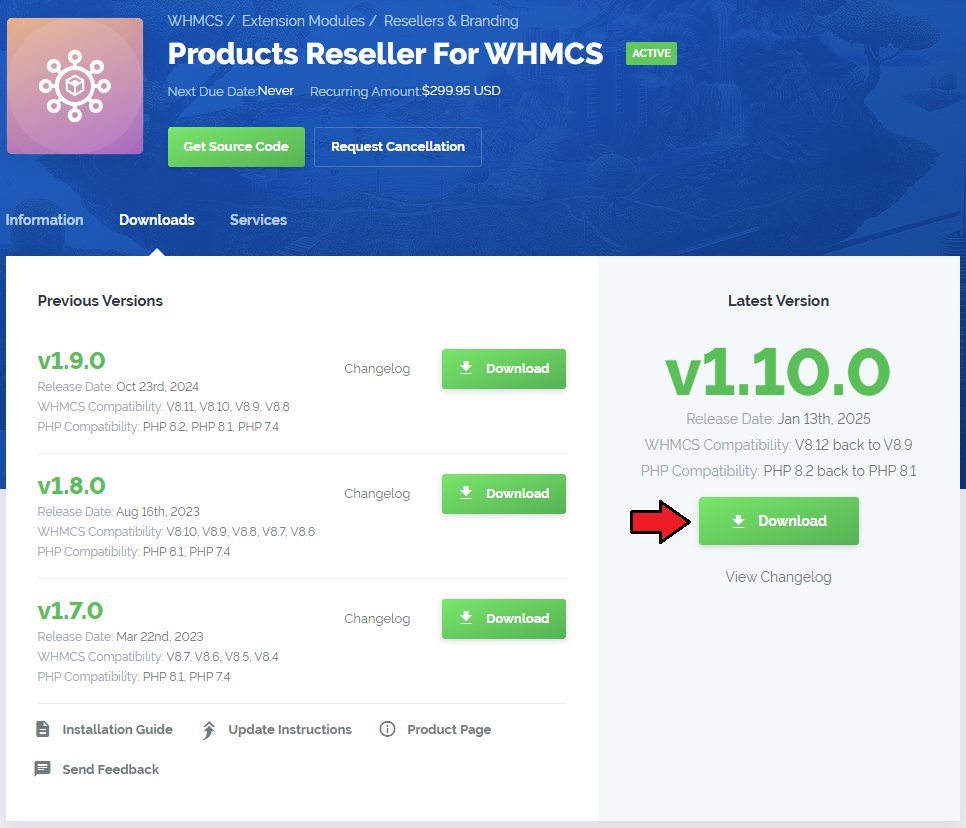
|
| 2. Extract the package and upload its content into the main WHMCS directory.
The content of the package to upload should look like this. |
| 3. When you install Products Reseller For WHMCS for the first time you have to rename 'license_RENAME.php' file. File is located in 'modules/addons/ProductsReseller/license_RENAME.php'. Rename it from 'license_RENAME.php' to 'license.php'. |
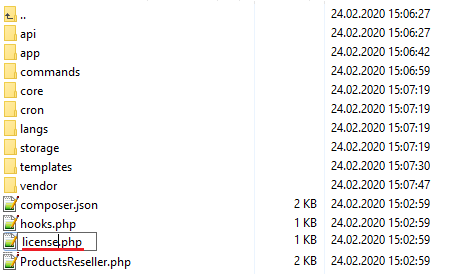
|
| 4. In order to configure your license key, you have to edit the previously renamed 'license.php' file. Enter your license key between quotation marks as presented on the following screen. You can find your license key in our client area → 'My Products'. |

|
| 5. In the next step, set up the 'storage' folder as recursively writable. This folder is available at 'yourWHMCS/modules/addons/ProductsReseller/'. |
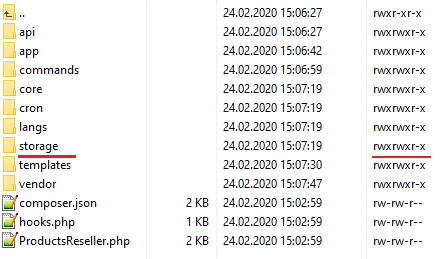
|
| 6. Now you have to activate the module in your WHMCS system. Log in to your WHMCS admin area. Go to 'WHMCS Admin Area' → 'System Settings' → 'Addon Modules' . Afterwards, find 'Products Reseller' and press the 'Activate' button. |
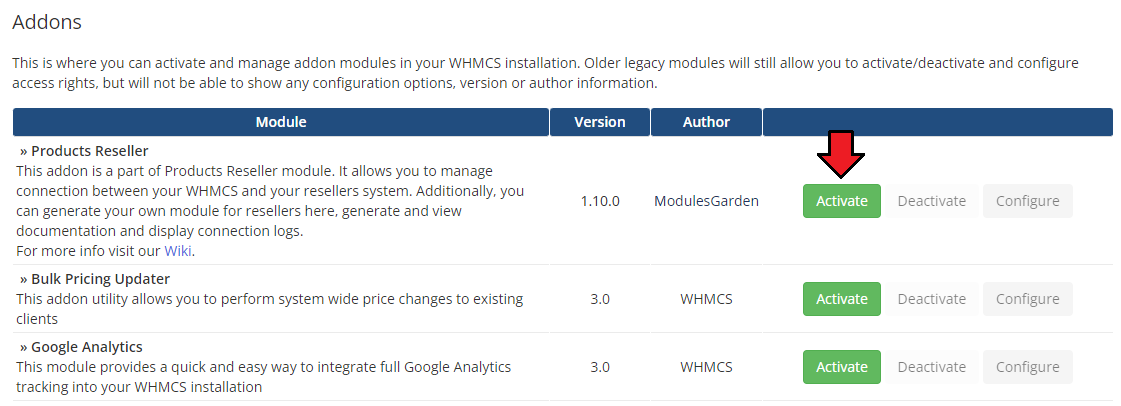
|
| 7. In the next step you need to permit access to this module. To do so click on the 'Configure' button, tick 'Full Administrator' and press 'Save Changes'. |
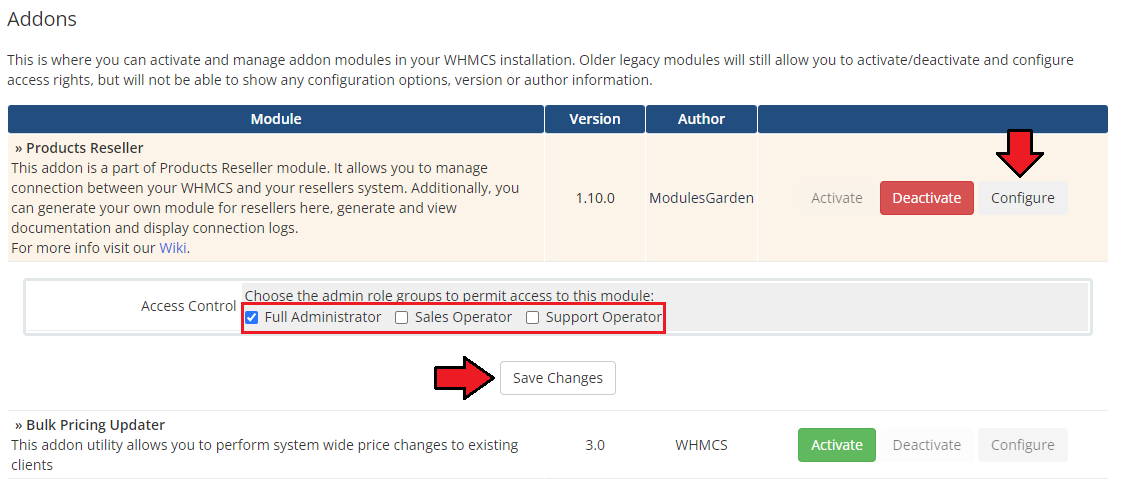
|
| 8. You have just successfully installed Products Reseller! You can access your module at 'Addons' → 'Products Reseller'. |
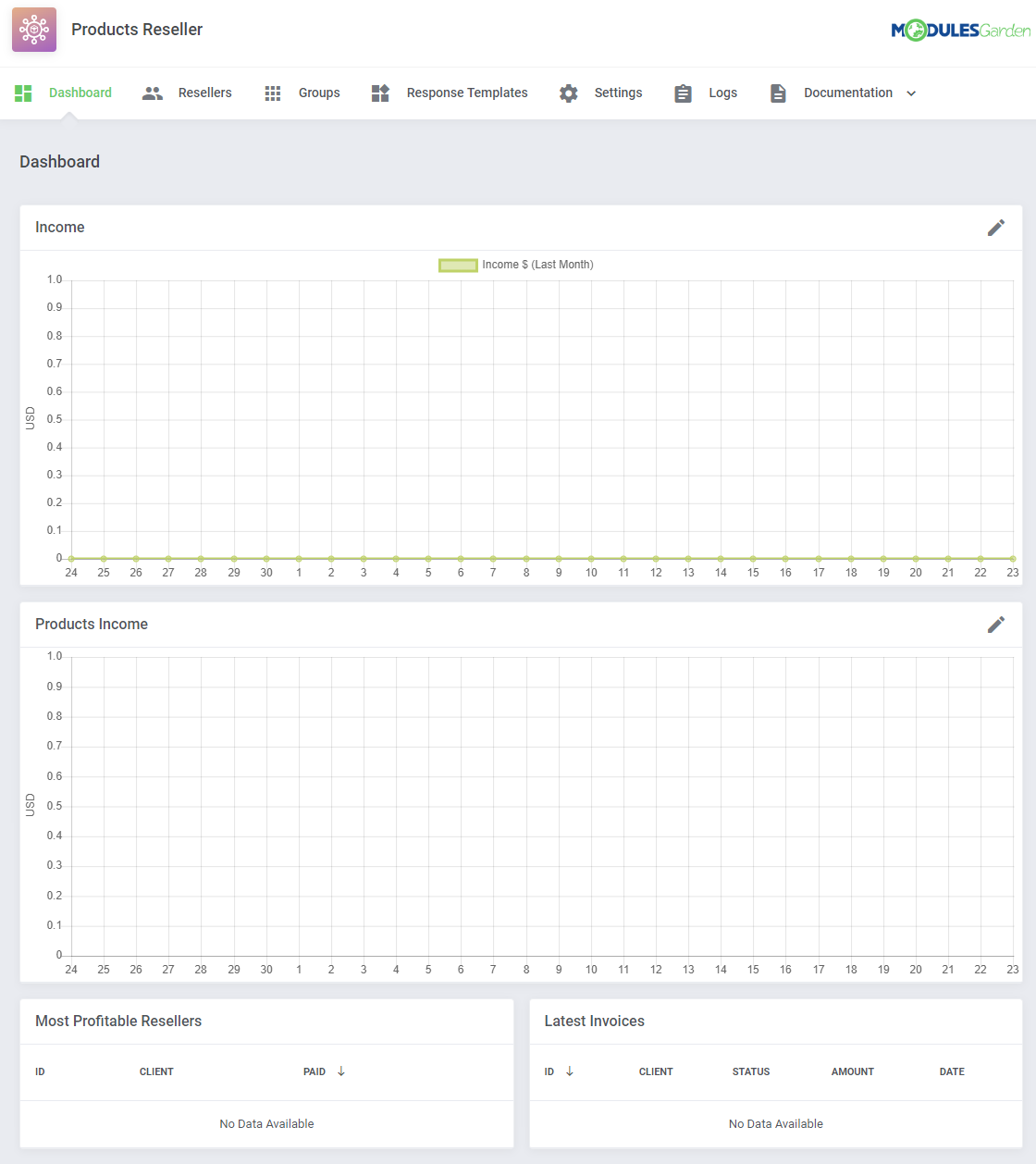
|
[edit] Configuration and Management
| Products Reseller For WHMCS allows your customers to resell products on their own WHMCS. |
[edit] Dashboard
| The 'Dashboard' page presents some useful graphs and summaries on income generated from reselling products. The 'Income' section presents your income which is converted into USD basing on 'Base Conv. Rate' in System Settings → Currencies. |
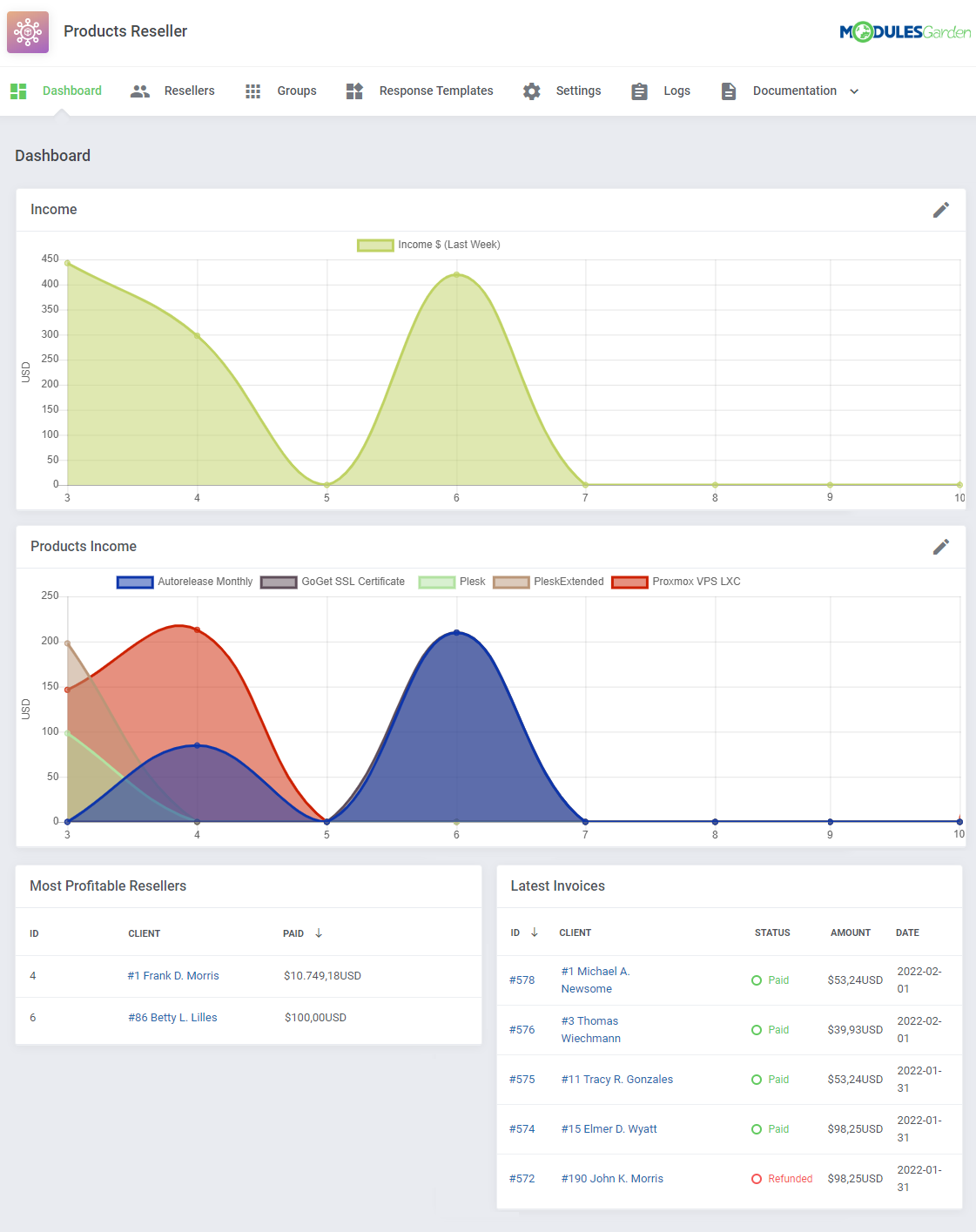
|
| You may easily change the graph settings by changing the time scope and choosing products you are interested in. |
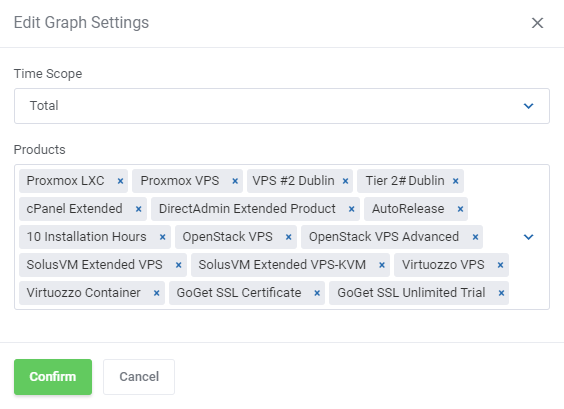
|
| The summary of the most profitable resellers & the latest invoices: |
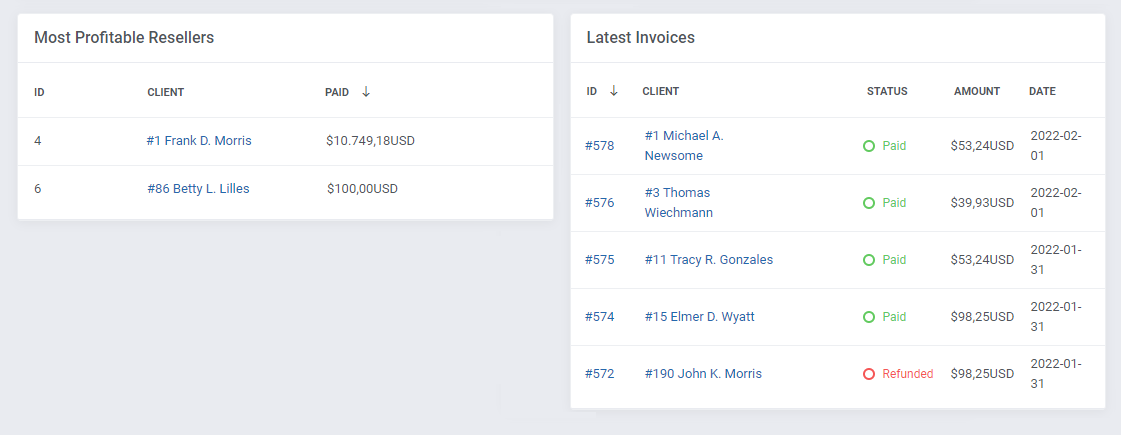
|
[edit] General Settings
| 'Settings' tab allows you to access general settings of your Products Reseller API. Here you may set up general options but still, you will be able to change them per single group. If you skip group settings, this configuration will be taken into account. |
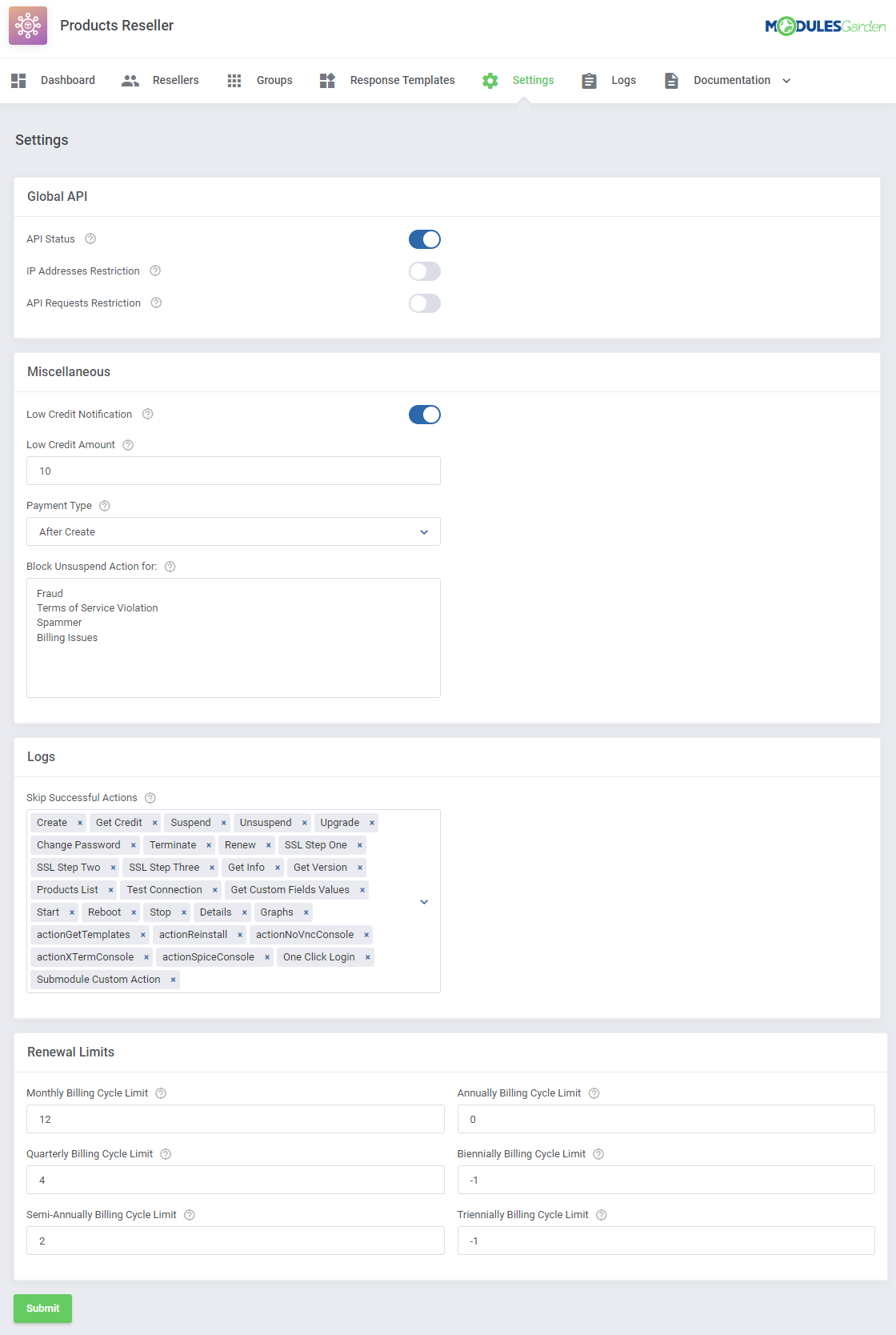
|
| We will describe these options below. Global API related section:
|
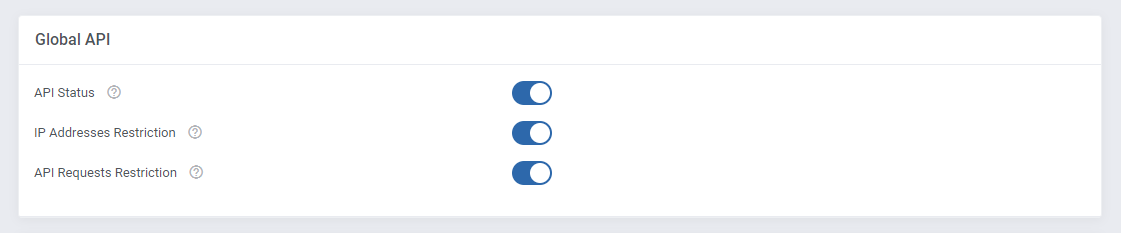
|
Miscellaneous:
|
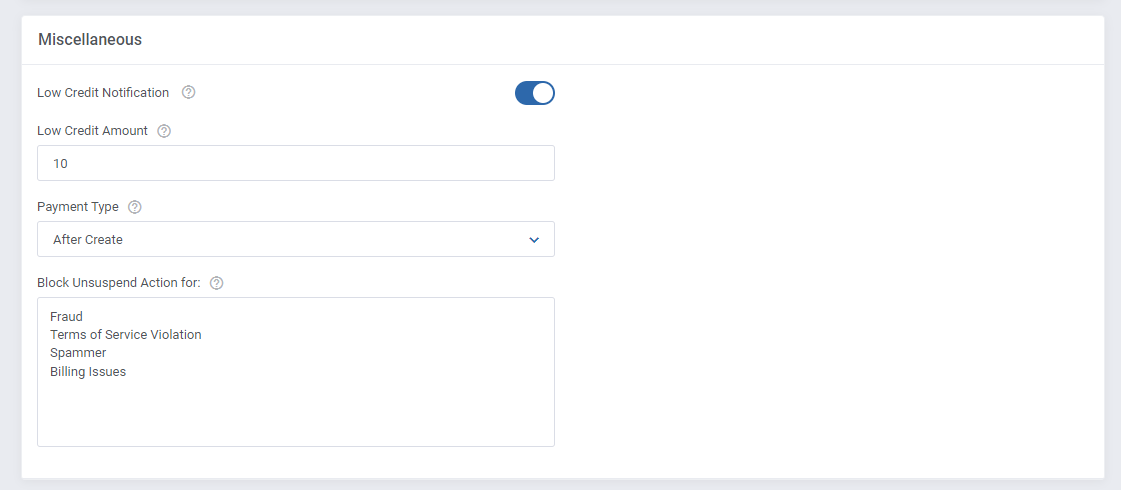
|
Logs:
|
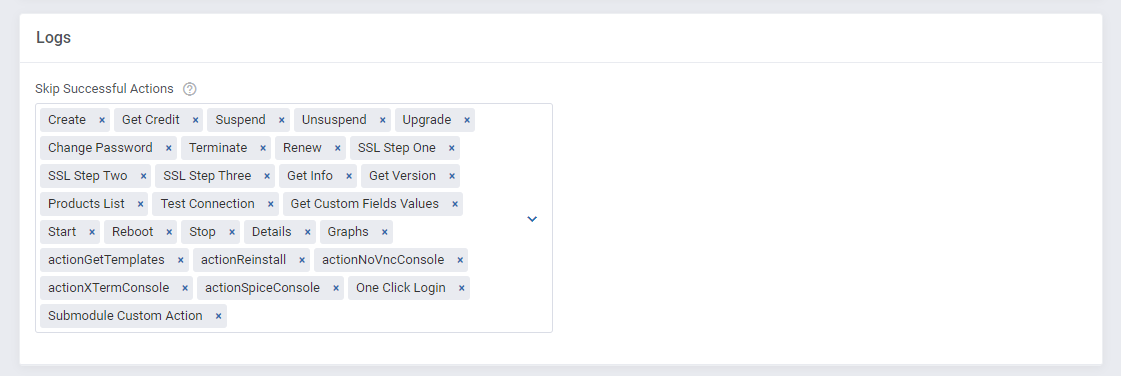
|
Automatic Top-Ups:
Remember to submit the changes, once you have finished. |

|
| Renewal Limits: You can limit how many product renewals can be made ahead of the regular billing cycle. |
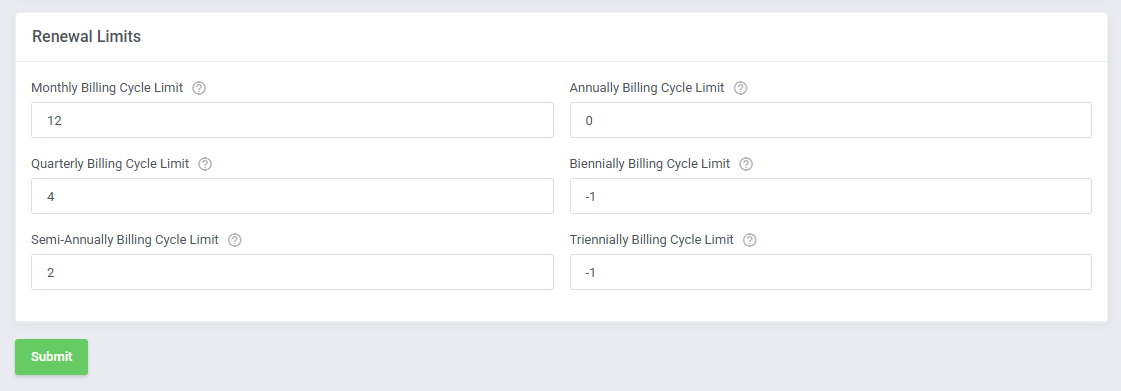
|
[edit] Groups
| Let's start by creating the first group for your resellers. Use either of the buttons marked on the screen below. |
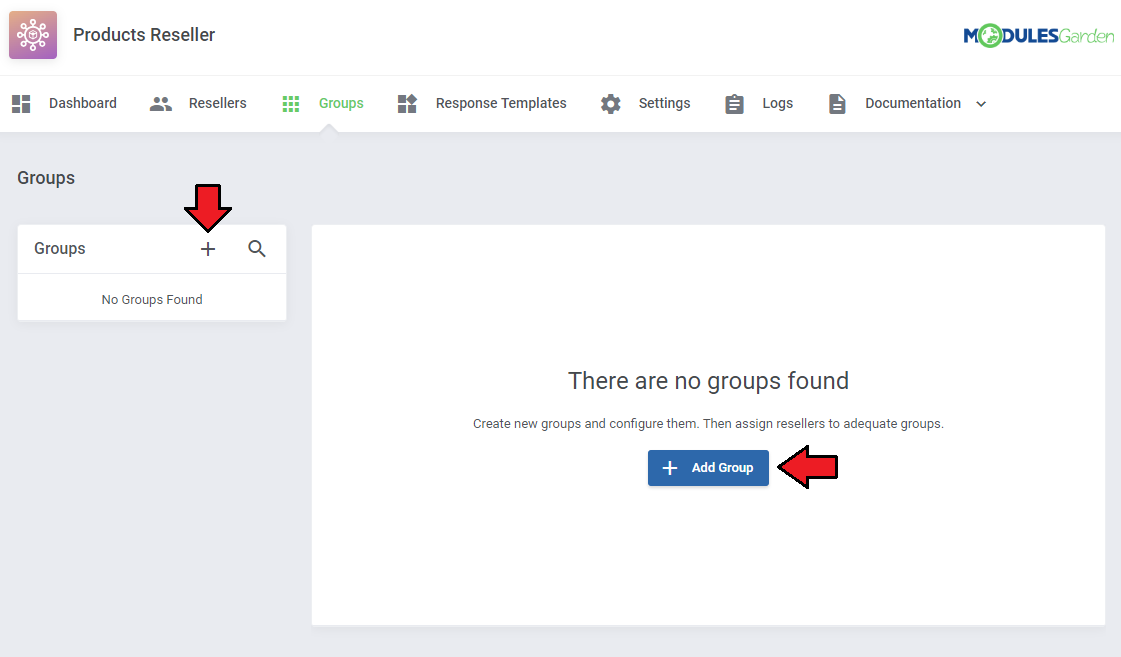
|
| Then, simply type in a unique name of your group. Create as many groups as you will need and set up different configuration to adjust them and then assign resellers to adequate groups. |
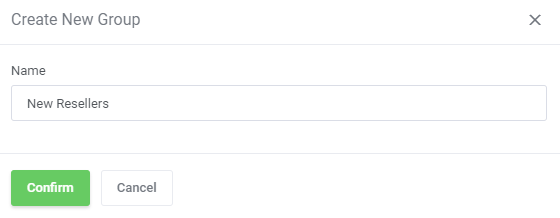
|
[edit] Configuration Per Group
| You can set up configuration for resellers assigned to this group only. These settings will overwrite the general settings defined in the previous step.
Note: Please remember that upon unsuccessful product creation, the module does not take any credits from the Reseller Account.
Save the changes when ready. |
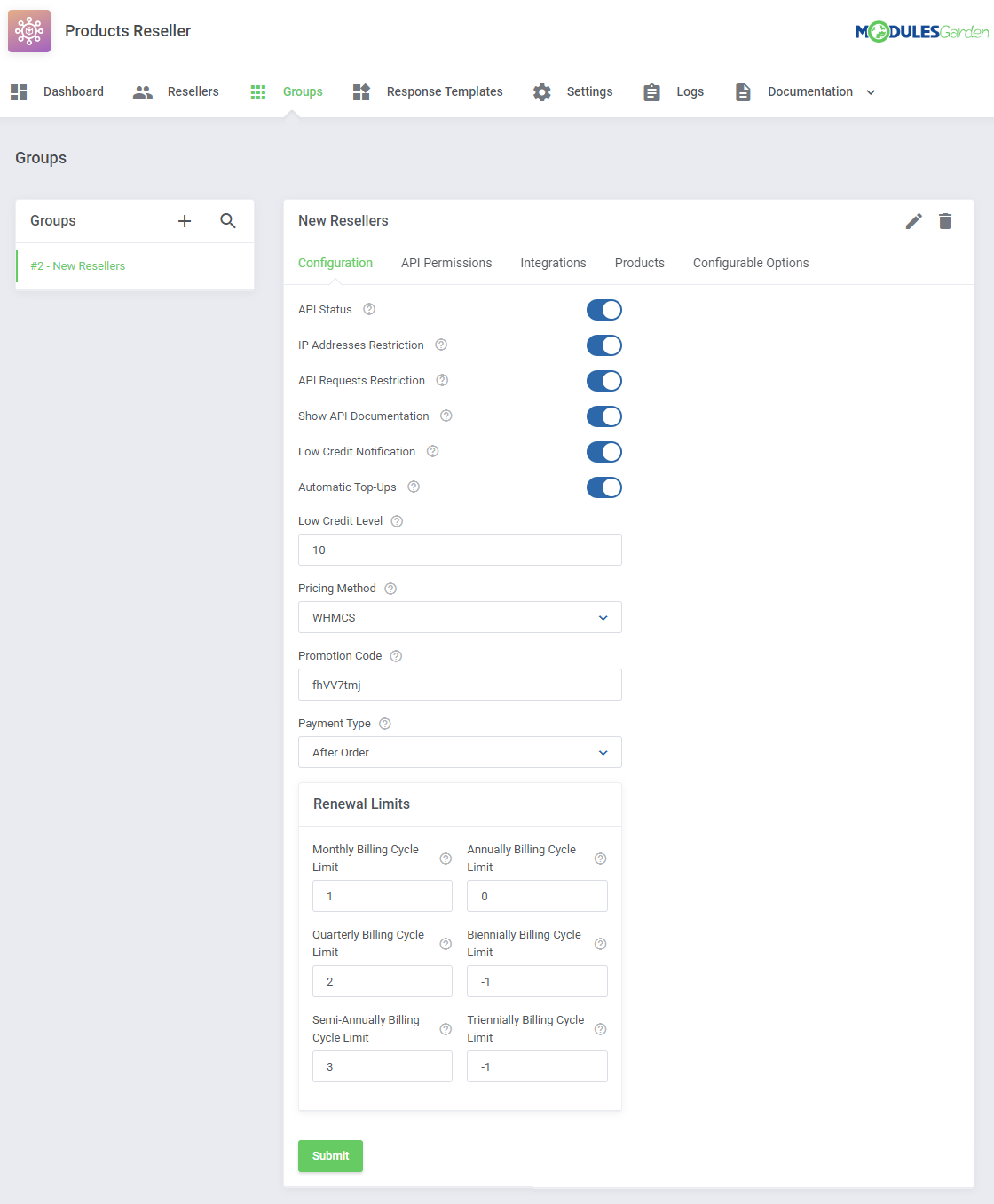
|
[edit] API Permissions
| Toggle options that resellers will be allowed to use via API. |
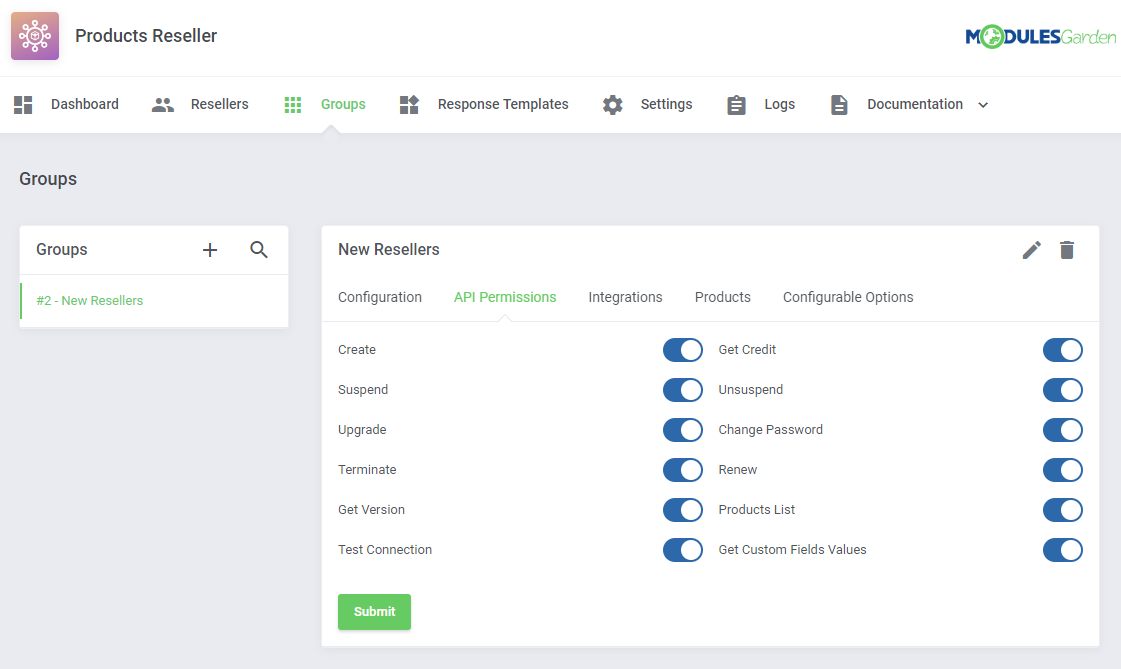
|
[edit] Integrations
| In this section you can create and manage integration modules which resellers will need to upload and activate to be able to resell products you offer them. Press 'Add Integration' to begin. |
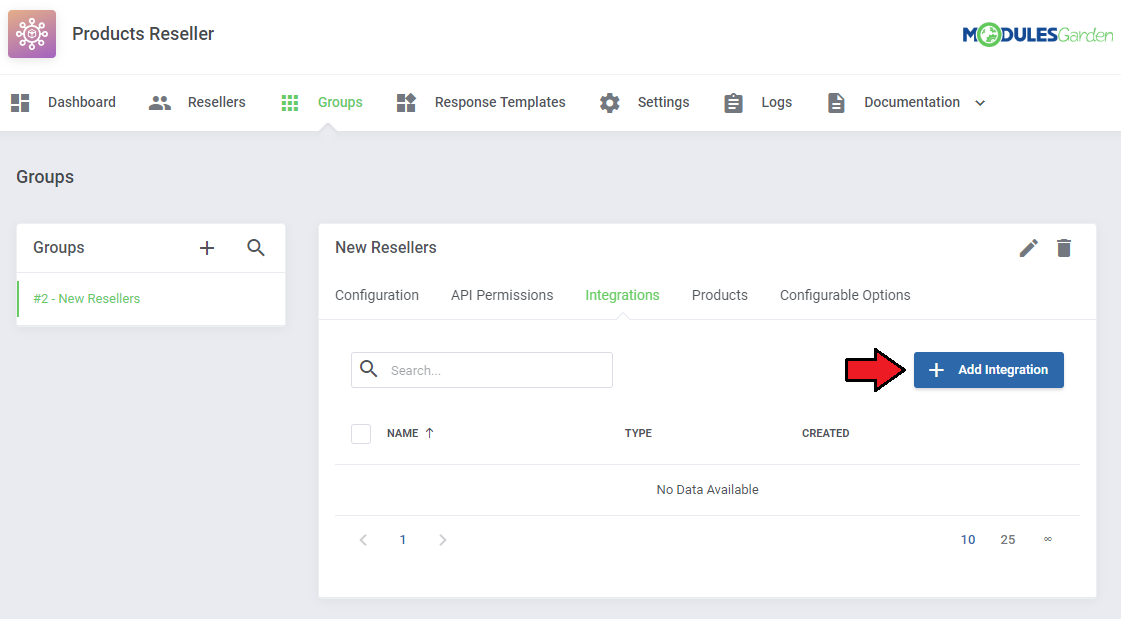
|
To generate a new integration module you need to provide following data:
|
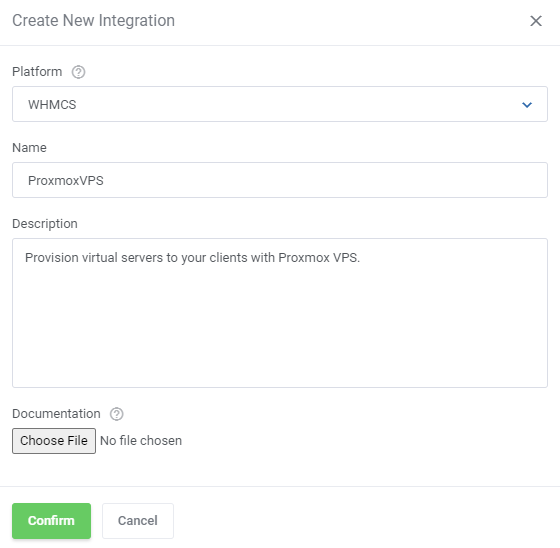
|
Newly created Integration will appear on the list. You may:
|
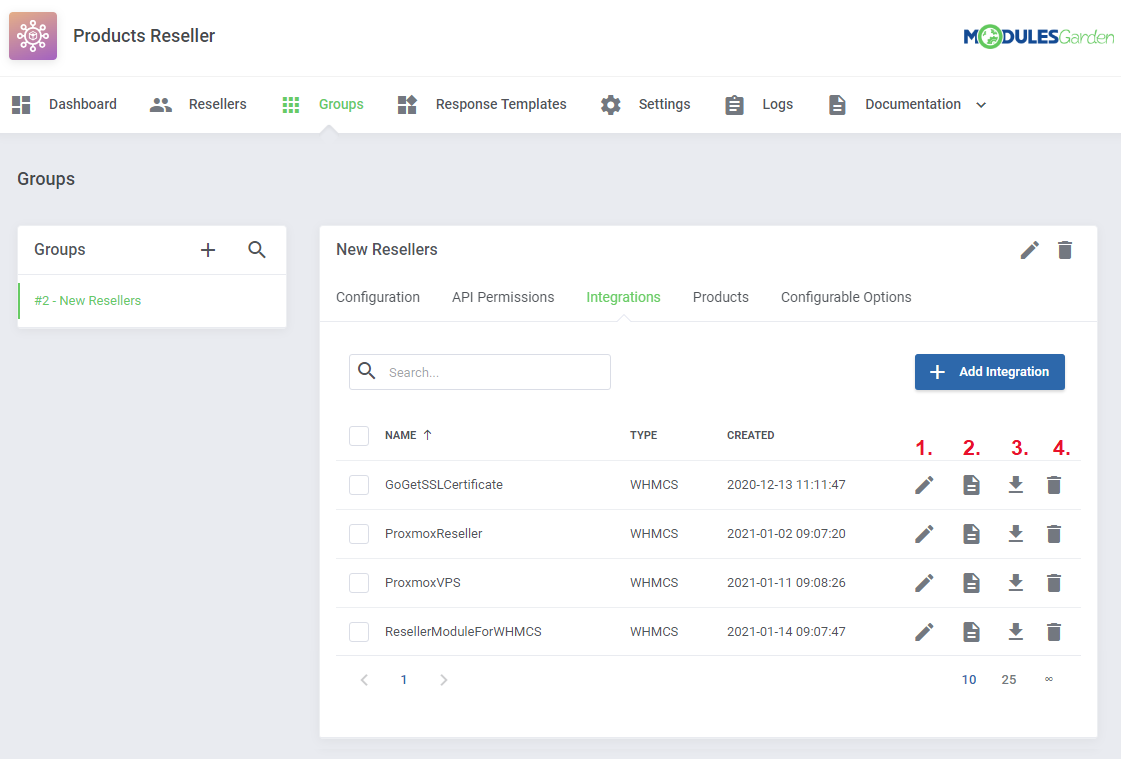
|
| In order to delete numerous integration at once, use the mass action button. |
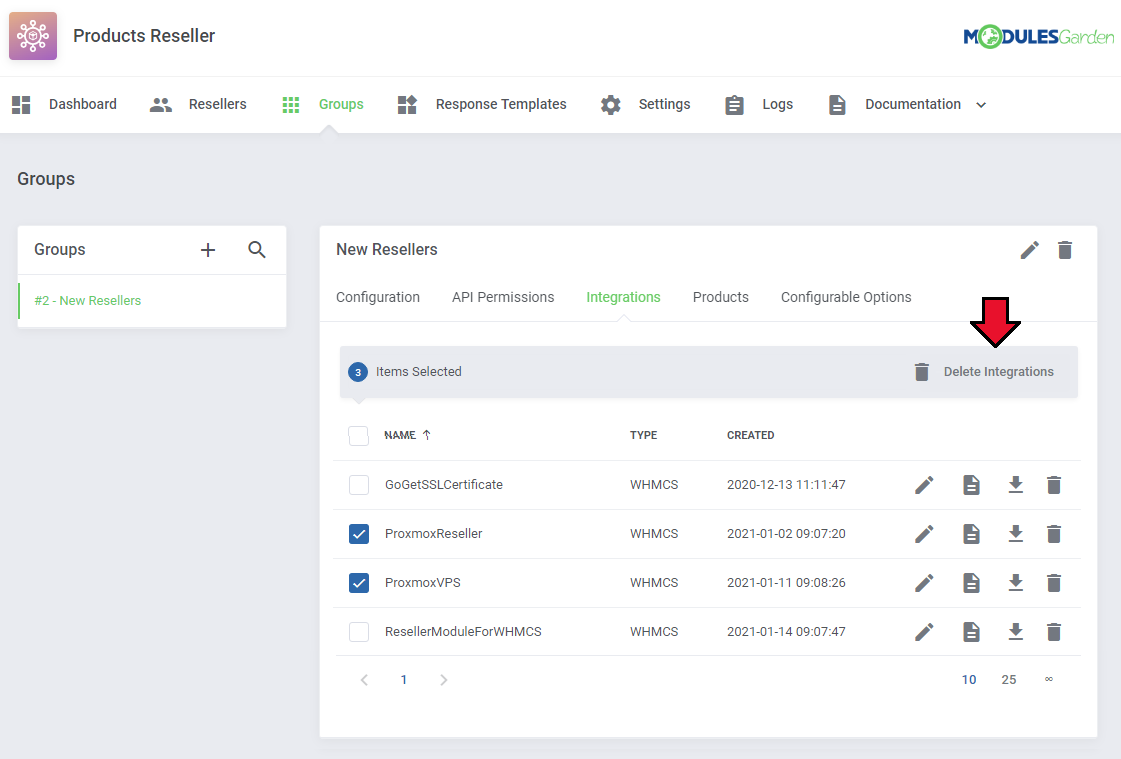
|
[edit] Products
| Here you can create a list of products along with their custom pricing details that resellers assigned to this group will be allowed to offer to their clients. Press the 'Assign Product' button to begin. |
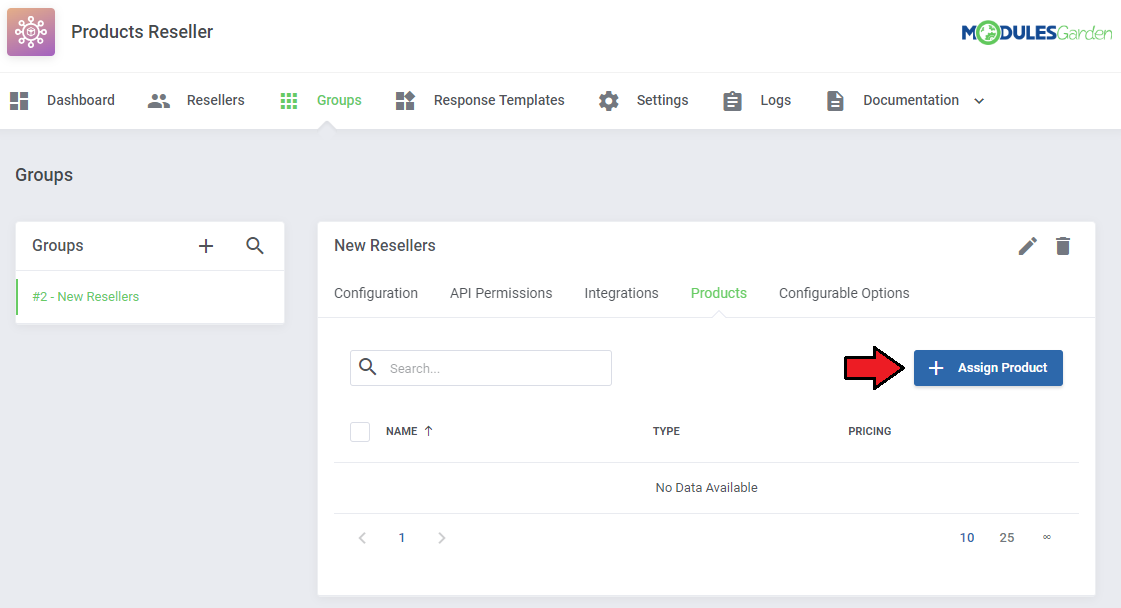
|
| Select products from the available and press 'Confirm'. |
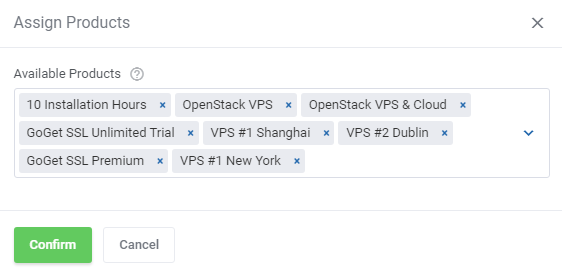
|
Assigned products will appear on the list where the following options are available:
|
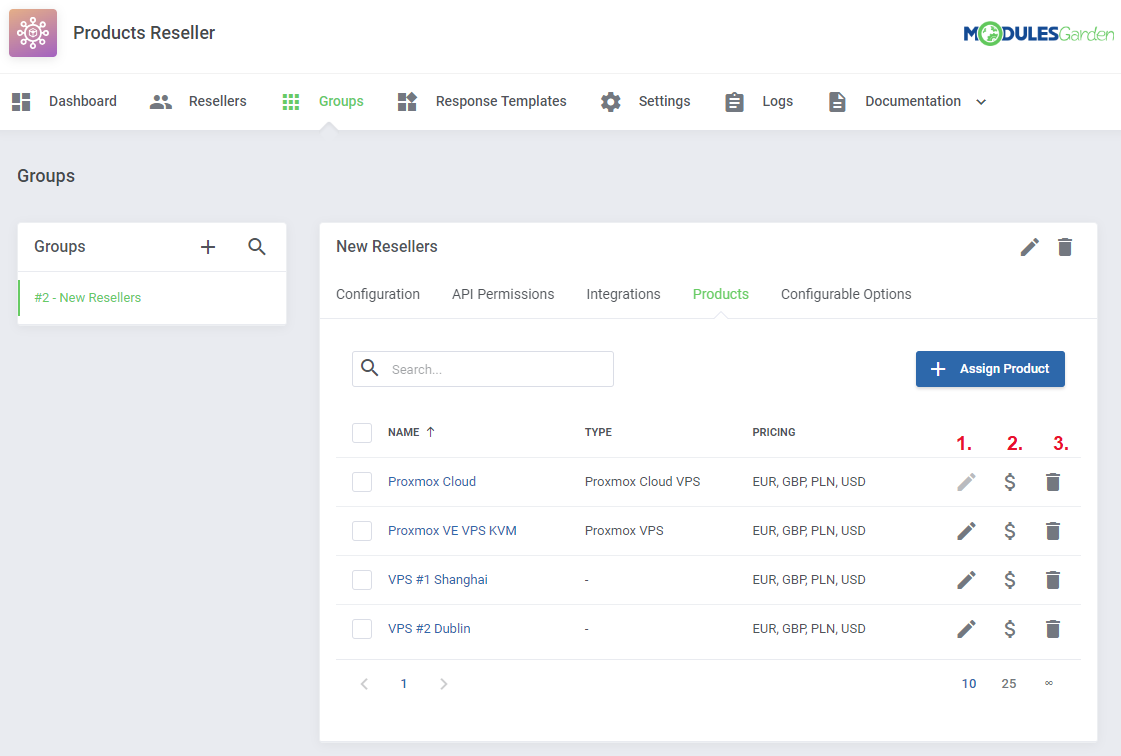
|
| Depending on the product, there can be different actions enabled in the 'Settings' section. Note: The following options such as 'Start', 'Stop', 'Reboot', 'Details','Graphs' are available only for Proxmox VE VPS & Cloud products. |
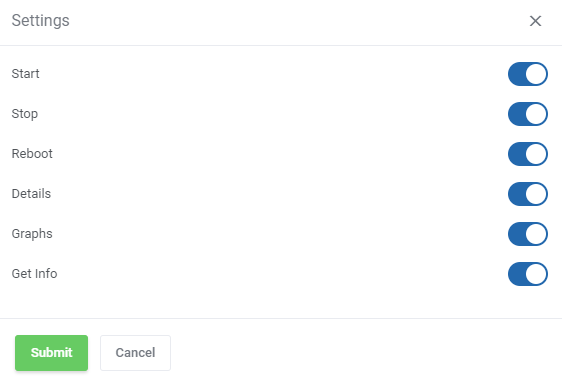
|
| The 'Settings' section for the SSL Certificates products (for example GoGetSSL) will look as presented here: |
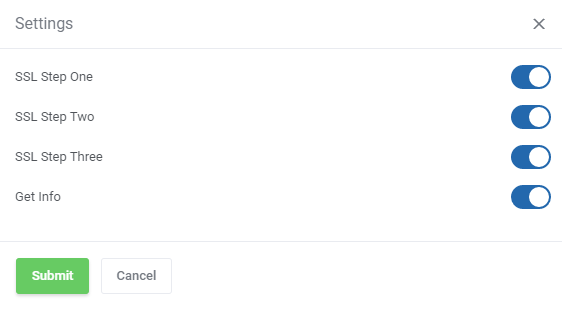
|
| The below options in 'Settings' section are available for EasyDCIM Dedicated Servers products: |
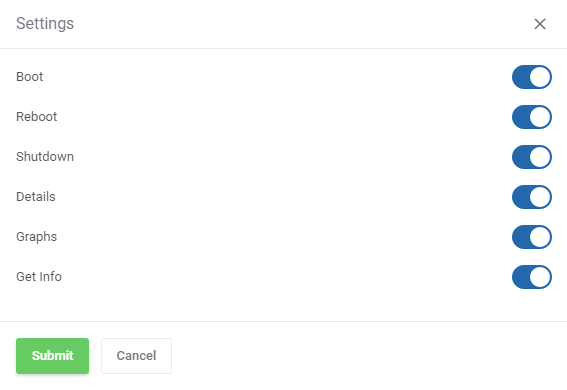
|
| Then, set pricing for a particular item. Important: The default pricing is set to '-1' (minus one) which is treated as disabled. To enable the preferred pricing method, simply provide a price of the product. Note 1: Please remember that ' First Payment' does not stand for ' Setup Fee' . |
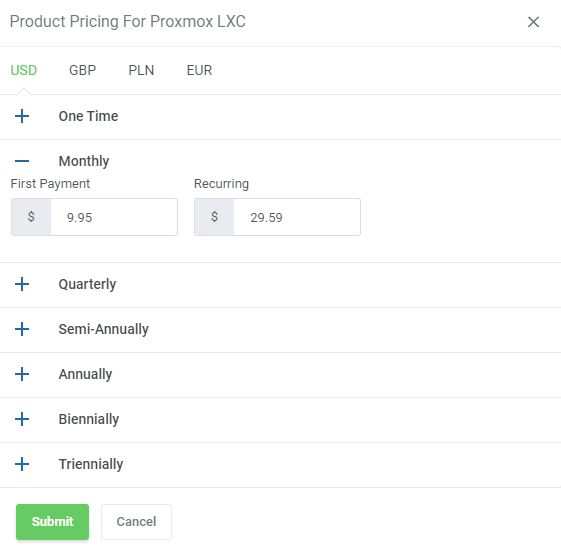
|
| Moreover, there is the possibility to set pricing for a few selected products. Simply, use the mass action button to do it with one click. In the same way, you may also unassign the preferred products. |
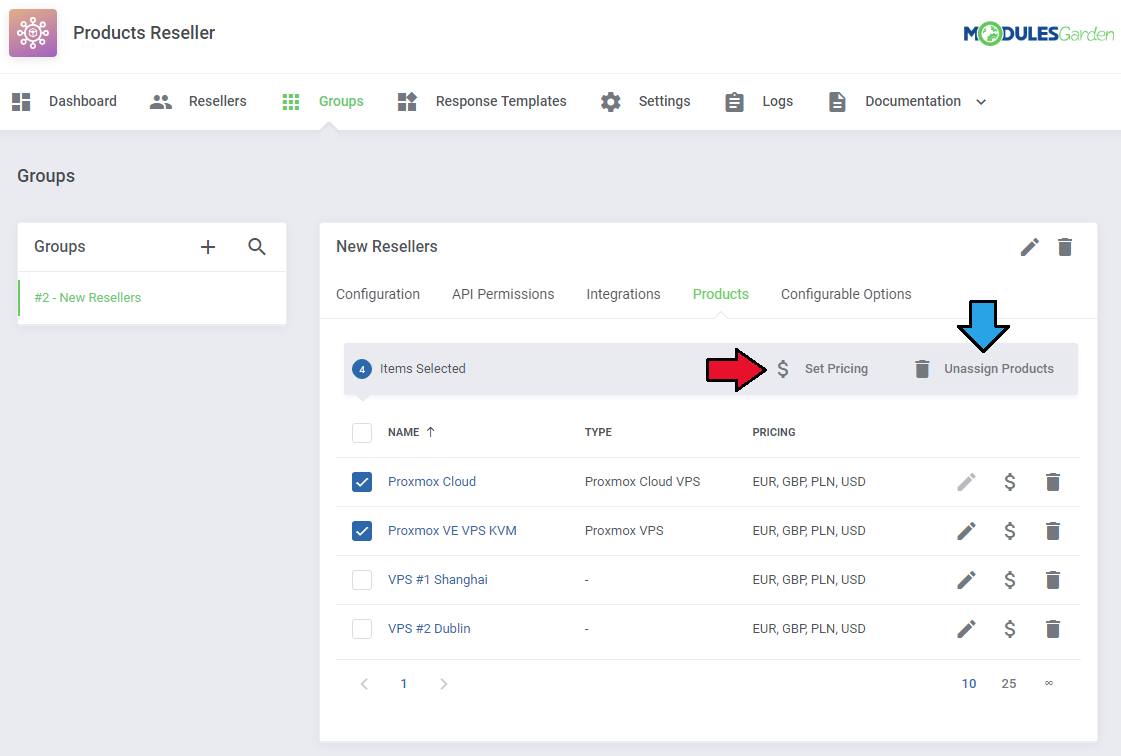
|
[edit] Configurable Options
| The last section allows for assigning groups to configurable options existing in your WHMCS.
Press 'Assign Group' to begin. |
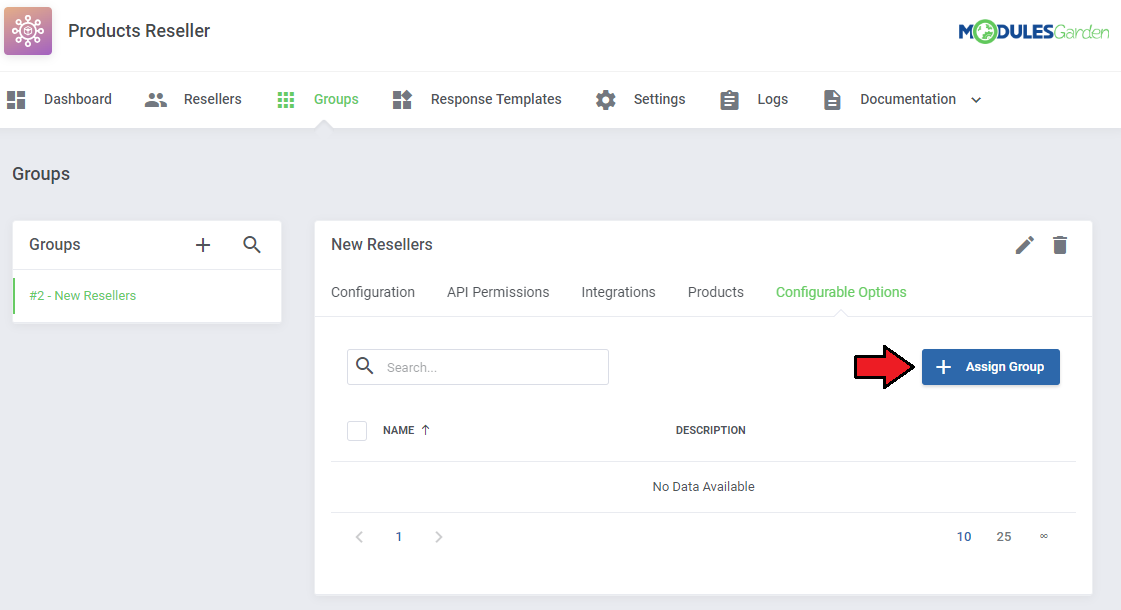
|
| Select from the available configurable options groups, they will be then assigned to this group of resellers. |
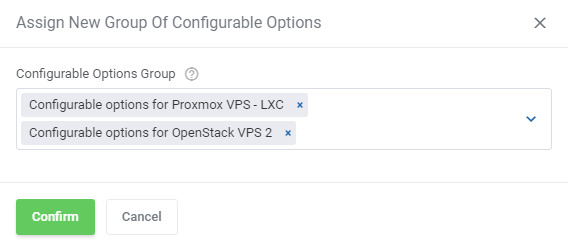
|
Assigned configurable options groups will appear on the list, you may:
|
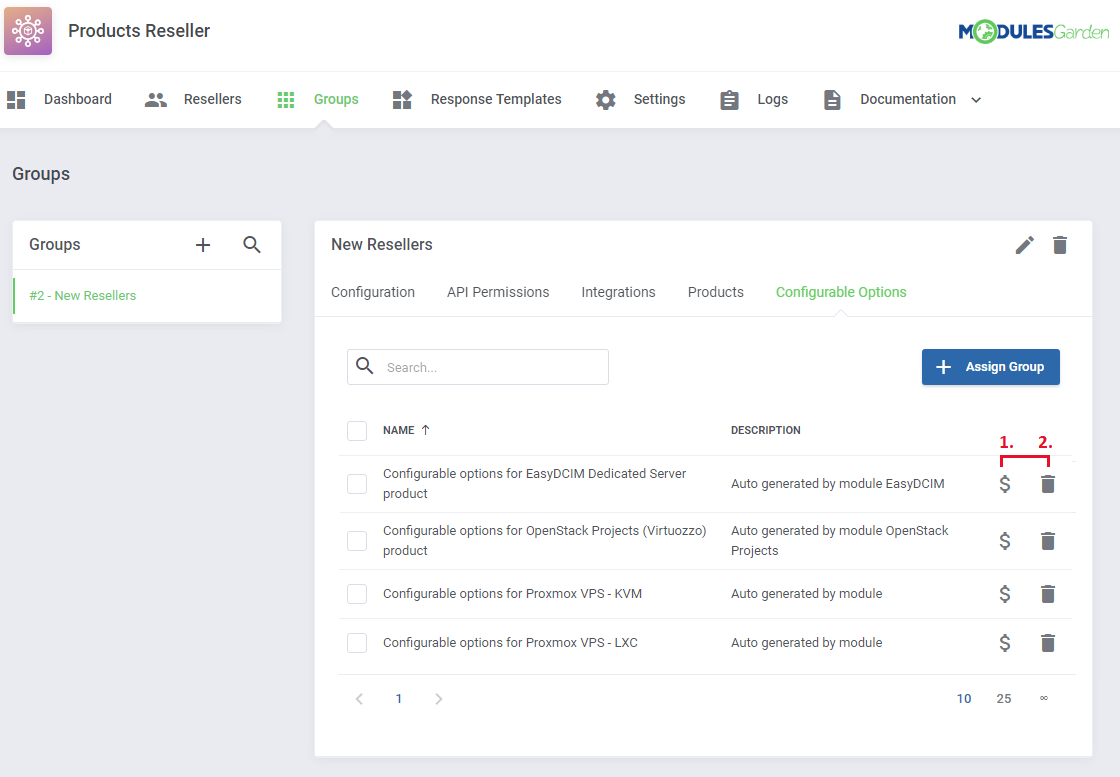
|
| Change pricing for available configurable options. By default, configurable option prices defined in WHMCS are used until you change them in the addon. Once the config option price is updated here, its price visible in the Reseller Area is changed as well. Important: It is not possible to disable the config option from sale by entering '-1' in contrast to products. |
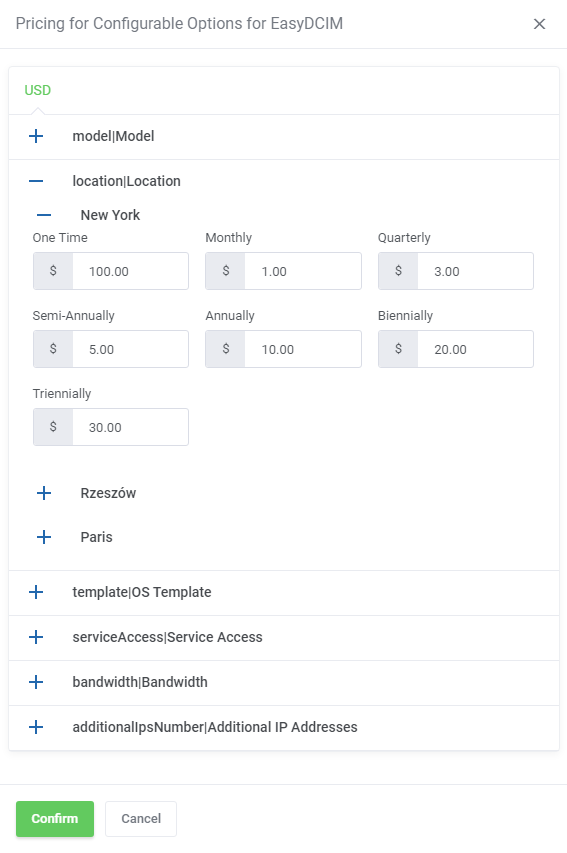
|
| In order to delete configurable options groups simply press the bin icon or use the mass action button to unassign numerous groups at once. |
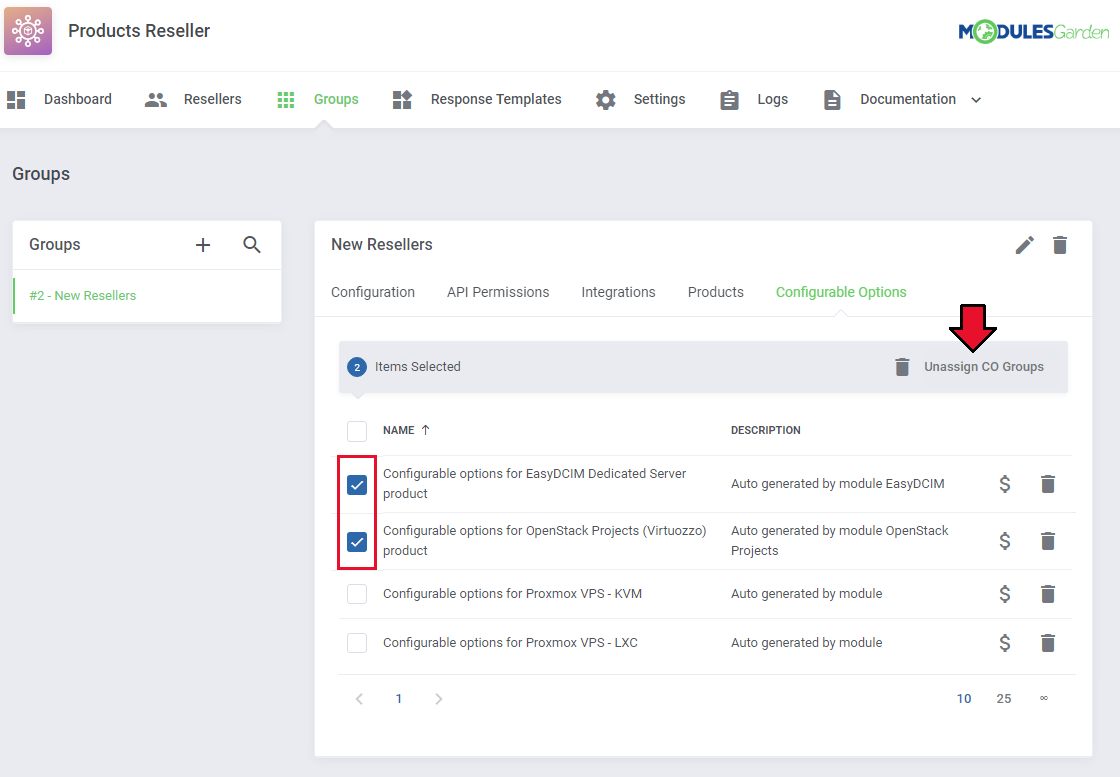
|
| Now, your group configuration is ready. If you have more groups, simply repeat these steps for each of them. Remember that you are always able to edit the single group name or delete if no longer needed. Just click on adequate buttons to do so. |
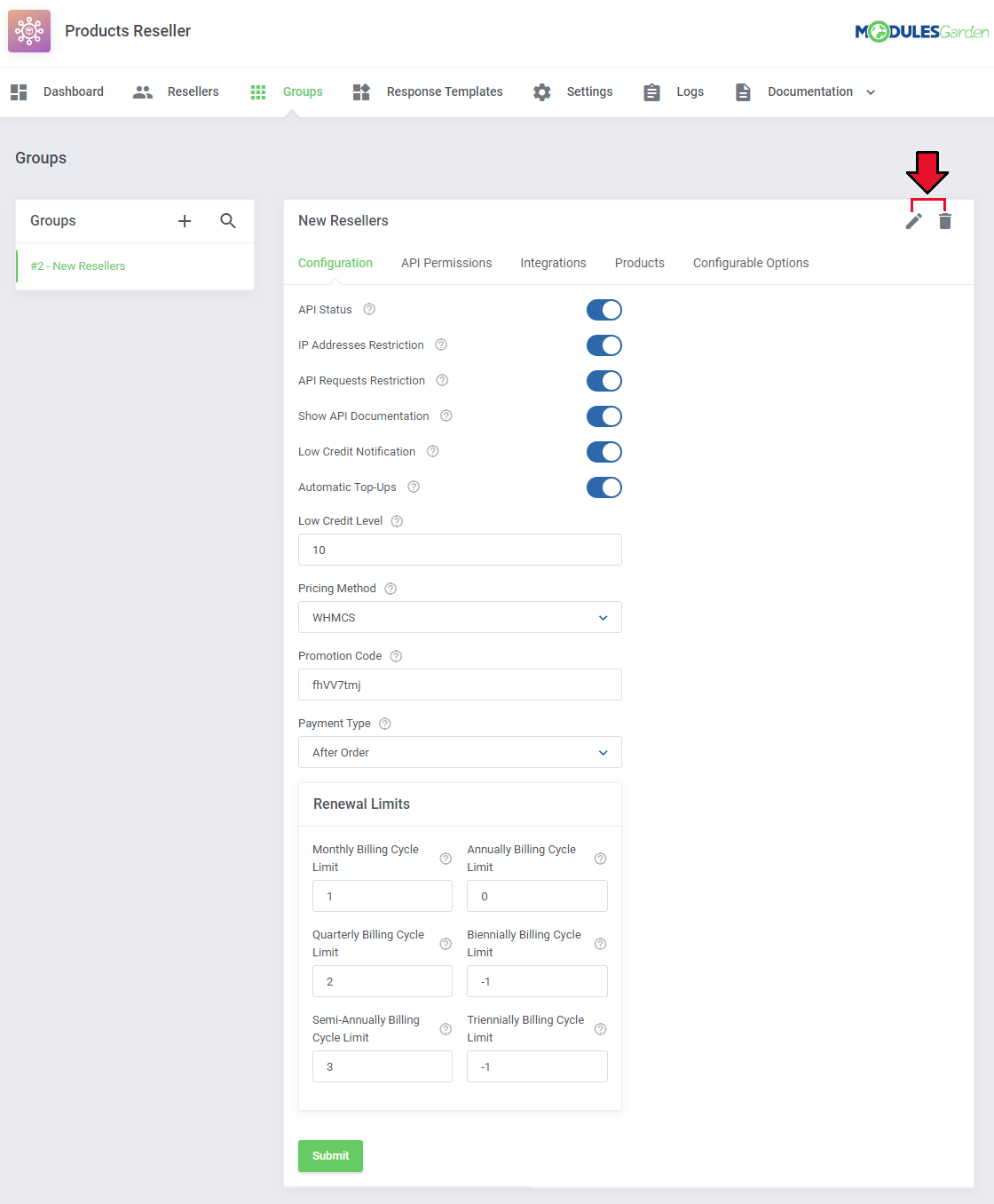
|
| Keep in mind that you may never delete a group if there are any resellers assigned to the group. Before deleting it, you must choose an alternative group to which the resellers will be reassigned. |
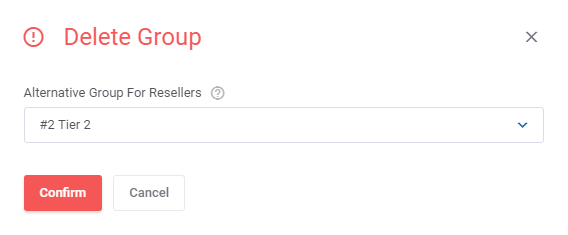
|
[edit] Resellers
| In this section you will find a list of your active Resellers. Press 'Add Reseller' to make one of your clients a reseller. |
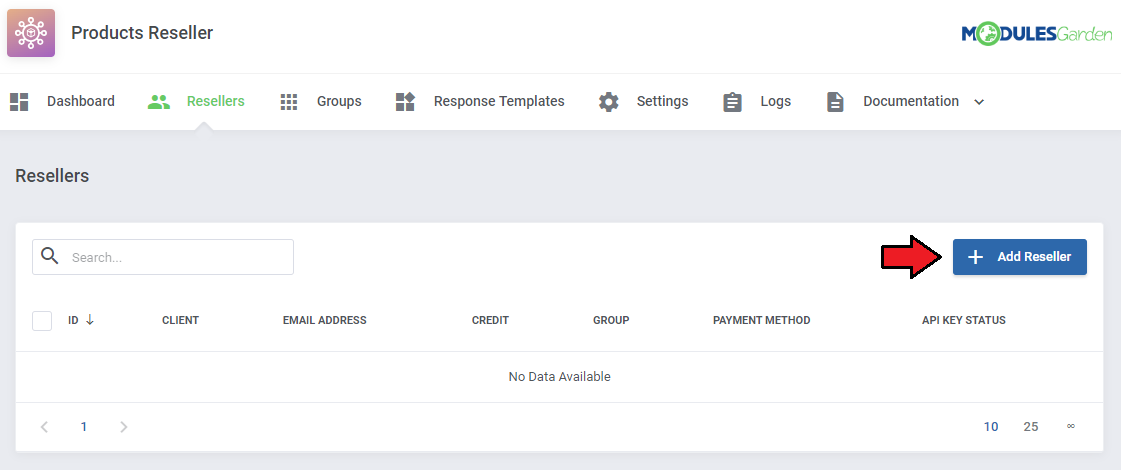
|
|
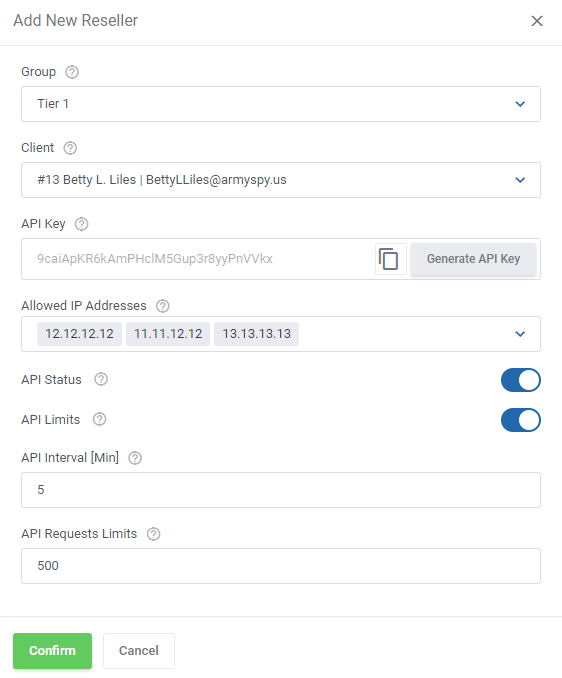
|
[edit] Reseller Details
[edit] API Configuration
| Here you may easily alter the settings that you have defined when creating the reseller. Apart from them, you may preview the API Email Address and API Key required to activate and configure the integration module. |
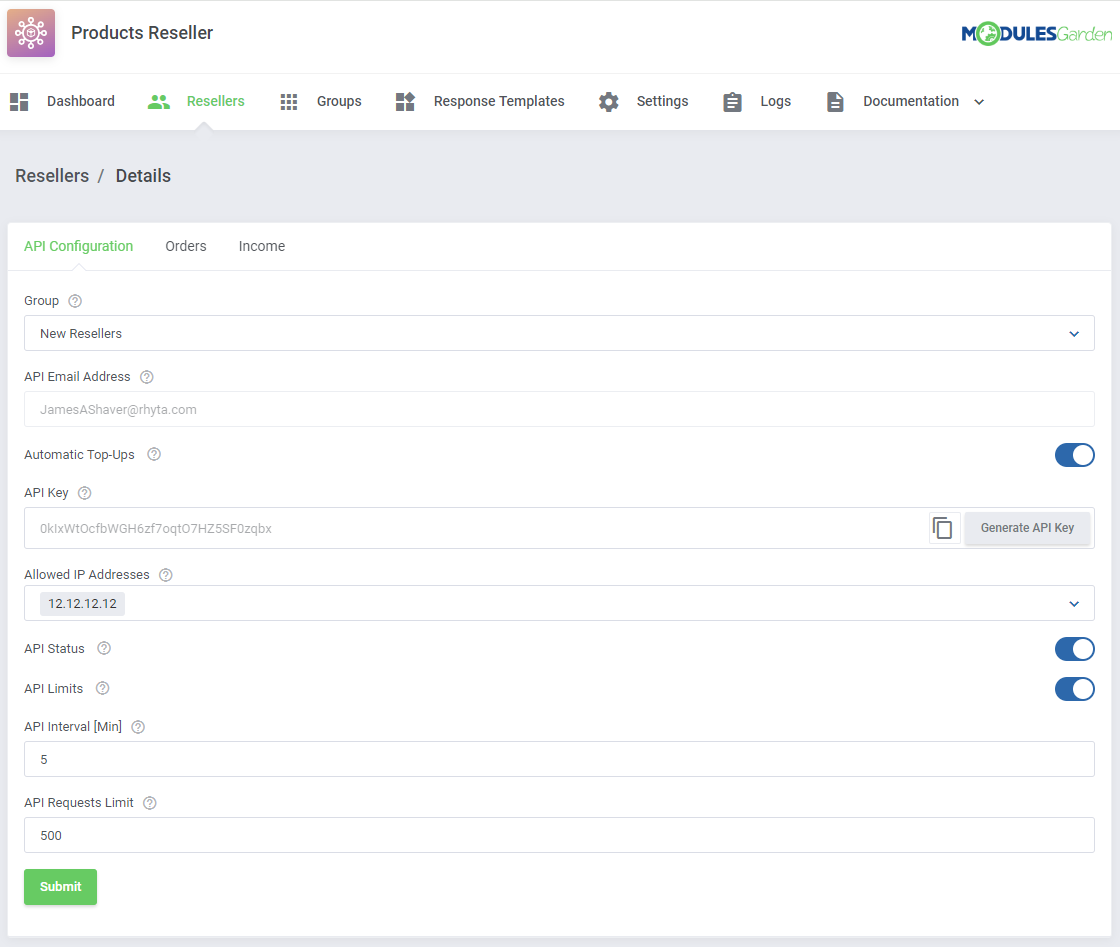
|
[edit] Orders
| This section includes a list of all bought products which are offered by this reseller. Take a look at any crucial details on the orders. |
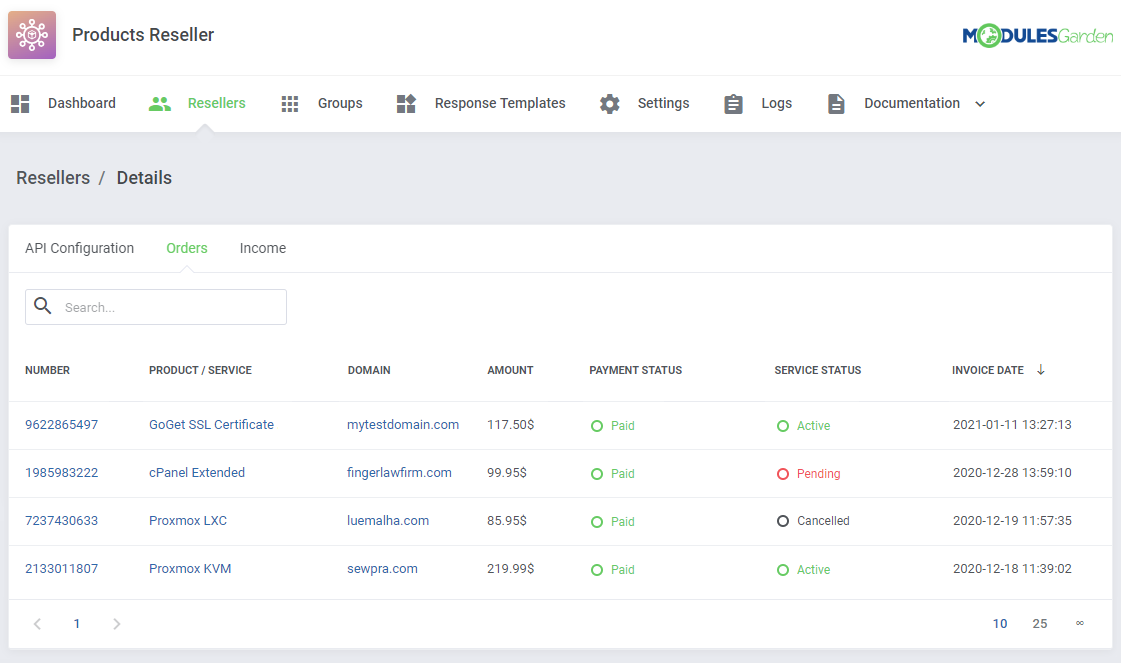
|
[edit] Income
| The 'Income' tab contains a current list of invoices that generate any income for the reseller. Press the invoice ID and you will be redirected to the invoice summary. |
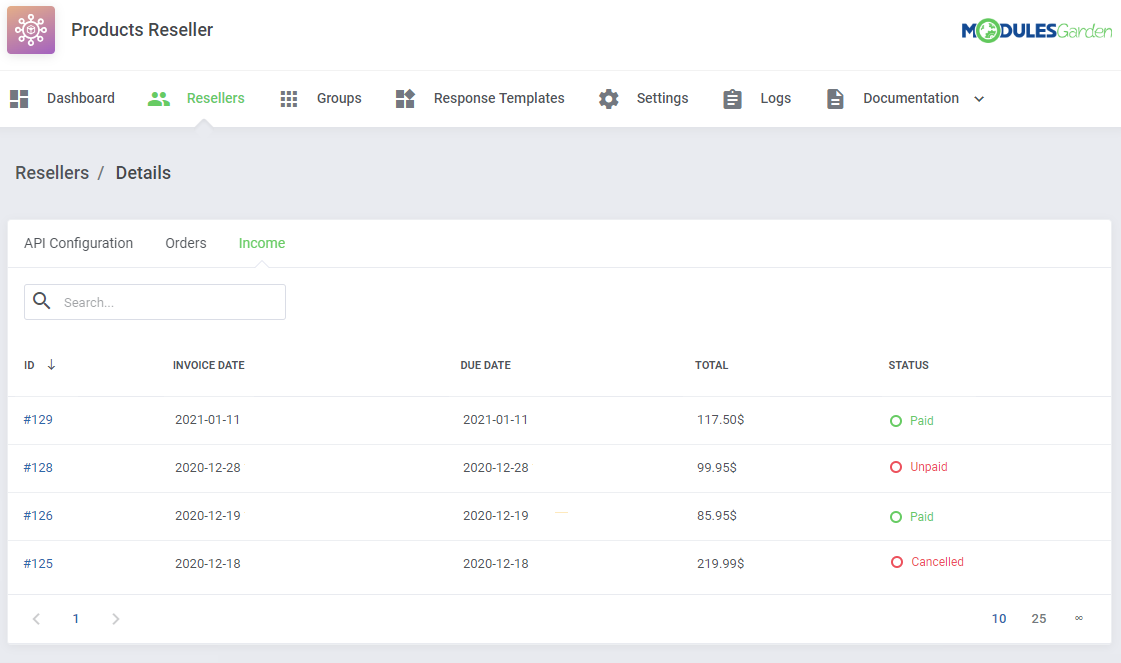
|
[edit] Response Templates
| In the 'Response Templates' section you may add and edit new templates with text messages/information that are sent to clients instead of defined here system responses. In order to add a new response template press the 'Create Template' button and then follow the below instructions. |
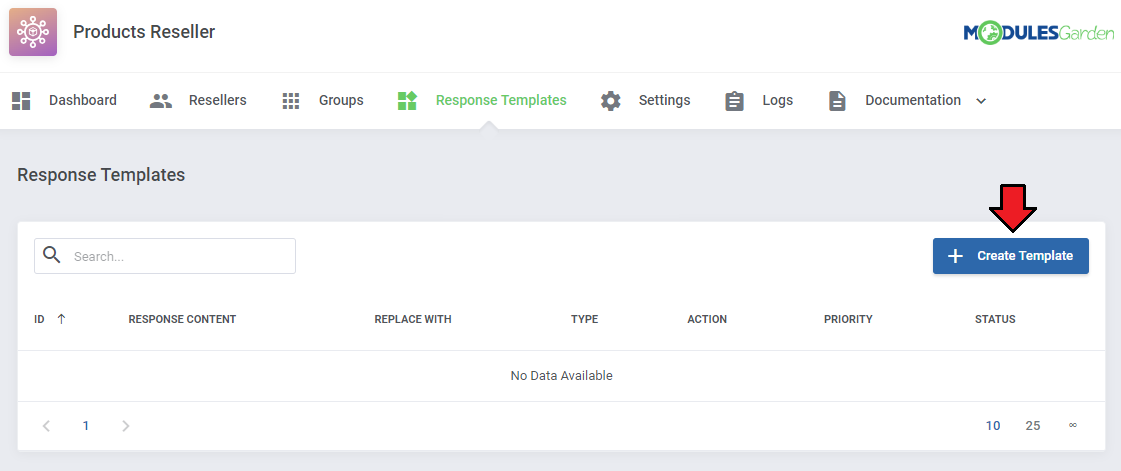
|
Provide the pattern for search and replace in the system response depending on the type.
|
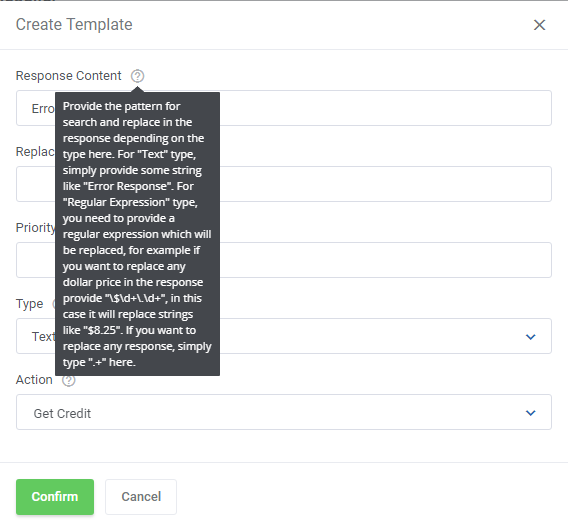
|
| In the second step Replace With you need to enter a text message that will be sent to a client when the above entered pattern is found. The two messages will be replaced with one another. |
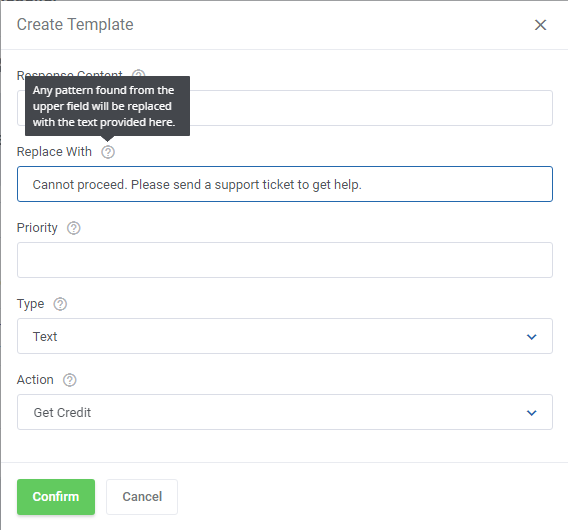
|
| Define Priority. The higher number you enter, the higher priority will be assigned. Important! All active patterns within the same group found with different priorities are performed starting from the higher to lower priority. |
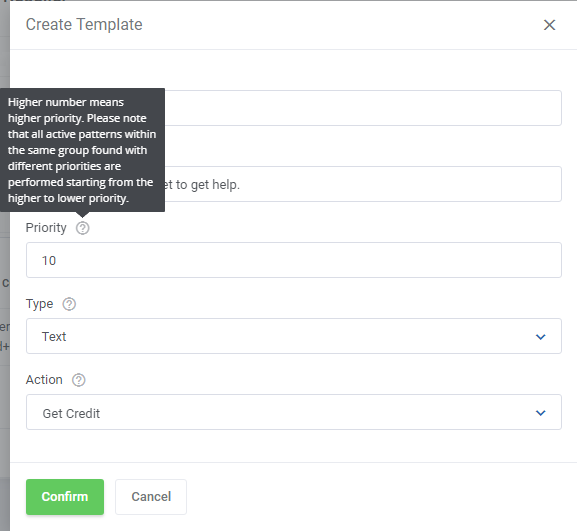
|
Finally,
It will specify if provided text in the first field should be treated as a text or a regular expression while searching for a pattern.
Remember, to finish successfully you need to press the 'Confirm' button. |
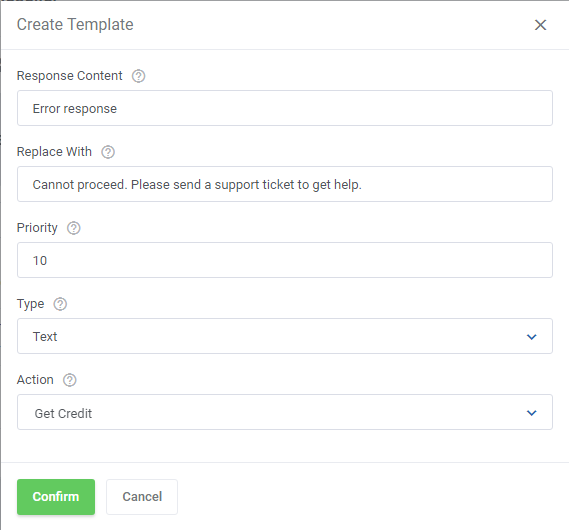
|
| Now you can see a newly configured response is visible on the list. You may edit the added response or remove it any time you need. To do so, just simply click on the appropriate action button. |
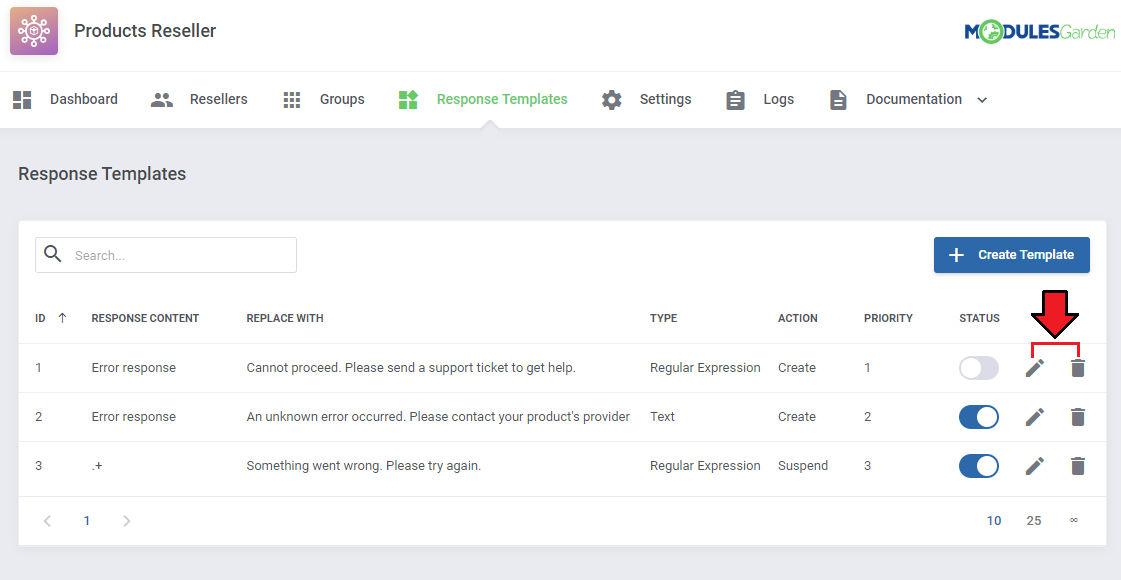
|
[edit] Module Logs
| In 'Logs' section you may preview a list of API requests and responses, including errors with the most important details on them. |
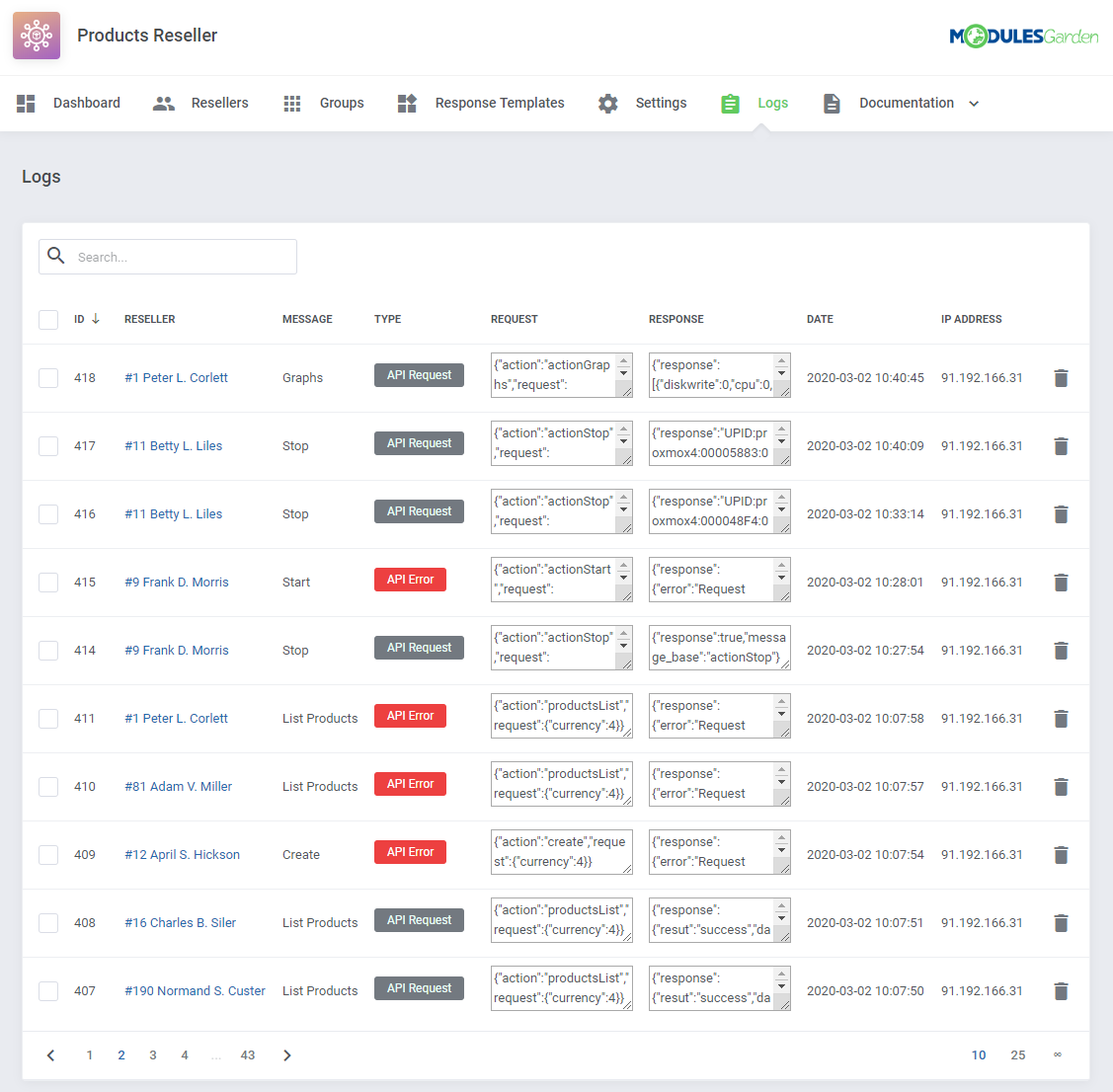
|
| Use action buttons to delete all logs or just single entries. |
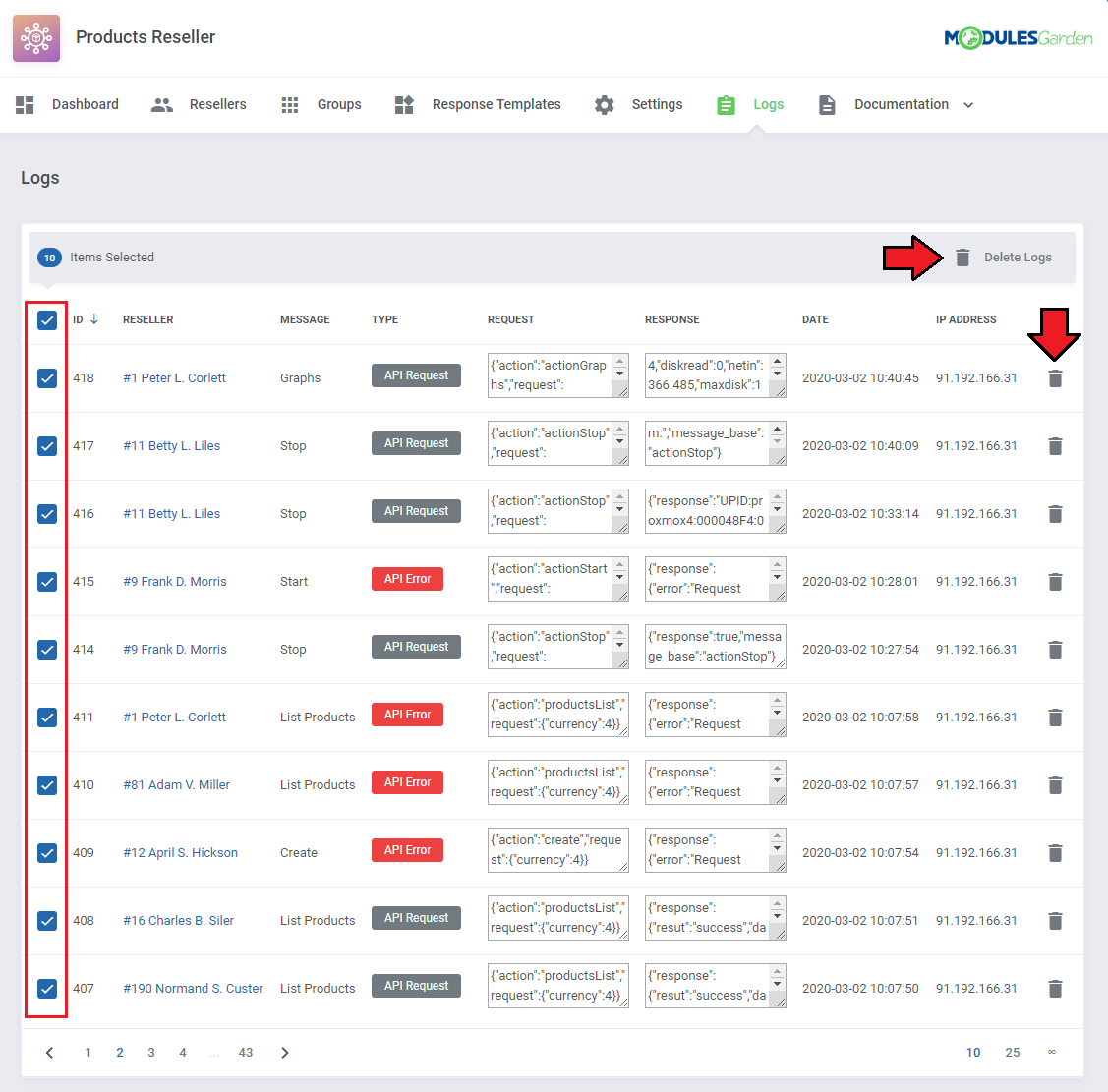
|
[edit] Documentation
[edit] API Documentation
| Under the 'Documentation' tab you will find two subsection. The first one is dedicated to API. This API documentation has been prepared to allow you to write your own integration modules for platforms other than WHMCS. The 'Information' subtab contains:
|
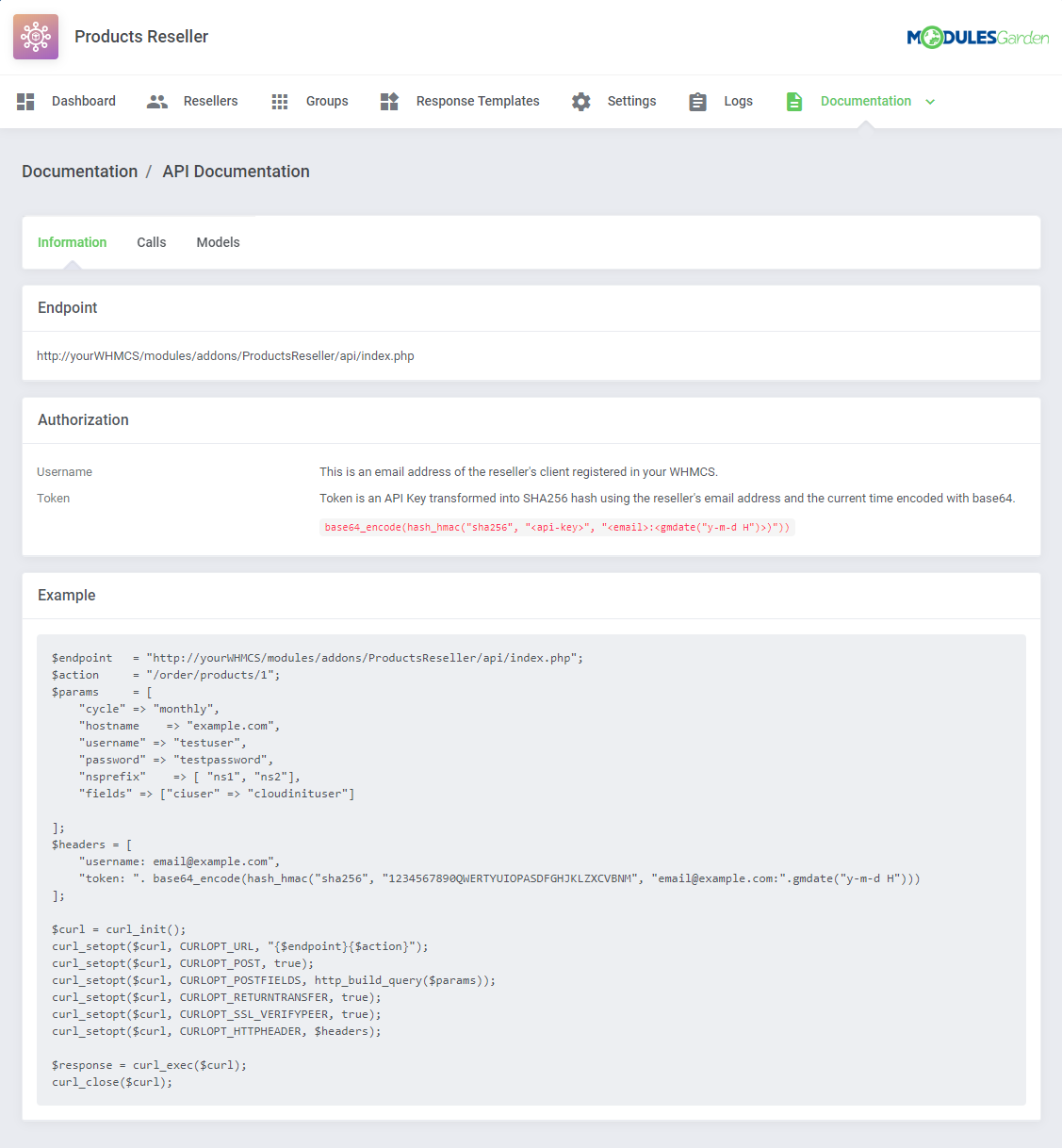
|
| 'Calls' subtab contains information about actions supported by the API. Important! Please remember that the following API Calls: 'Start', 'Reboot', 'Stop', 'Details', 'Graphs' are currently available only for Proxmox VE VPS & Cloud products Note: The screen below does not capture all the supported functions. |
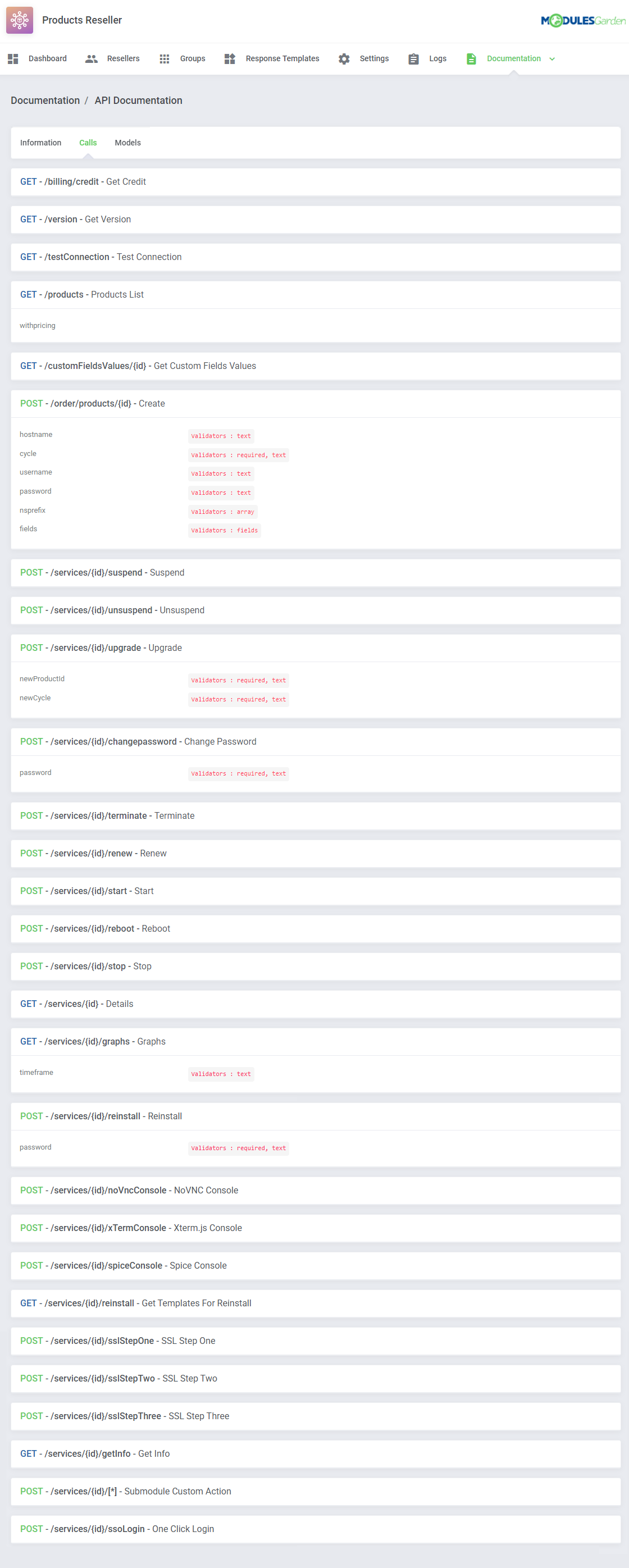
|
| The last section includes 'Models' details. |
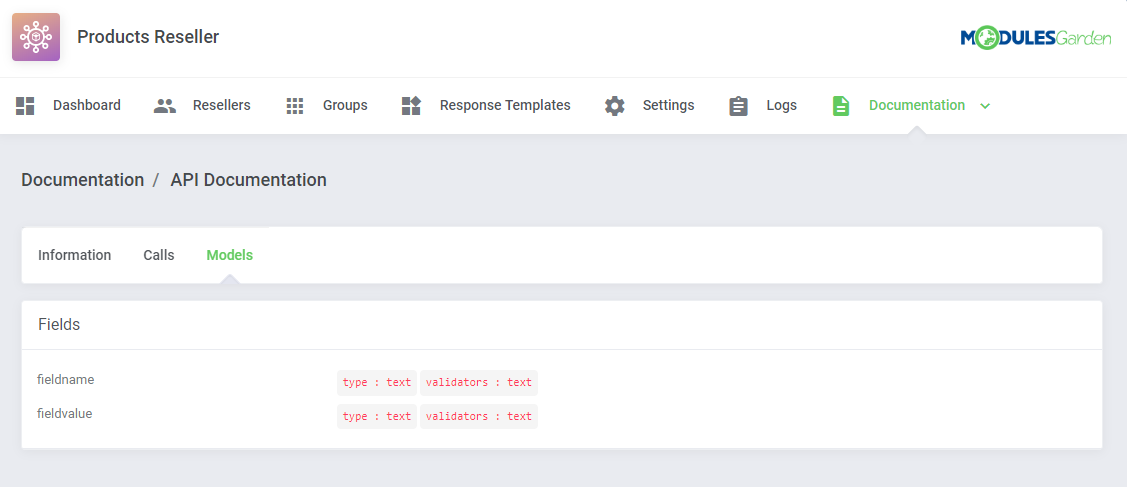
|
[edit] Module Documentation
| 'Module Documentation ' is a hyperlink. It leads to the 'Products Reseller For WHMCS' wiki article you are currently reading. |
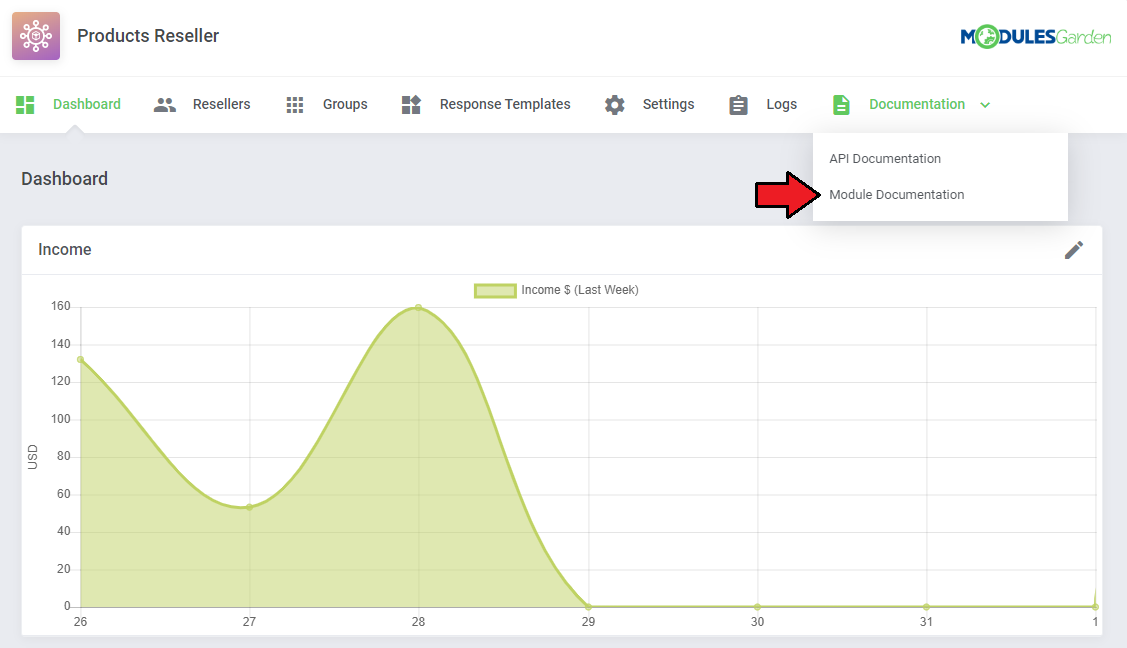
|
[edit] Reseller Area
| Resellers can manage API connection credentials directly from the provider WHMCS client area as well as see any details on its products offer. Go to 'Services' → 'Reseller Area' to access them. |
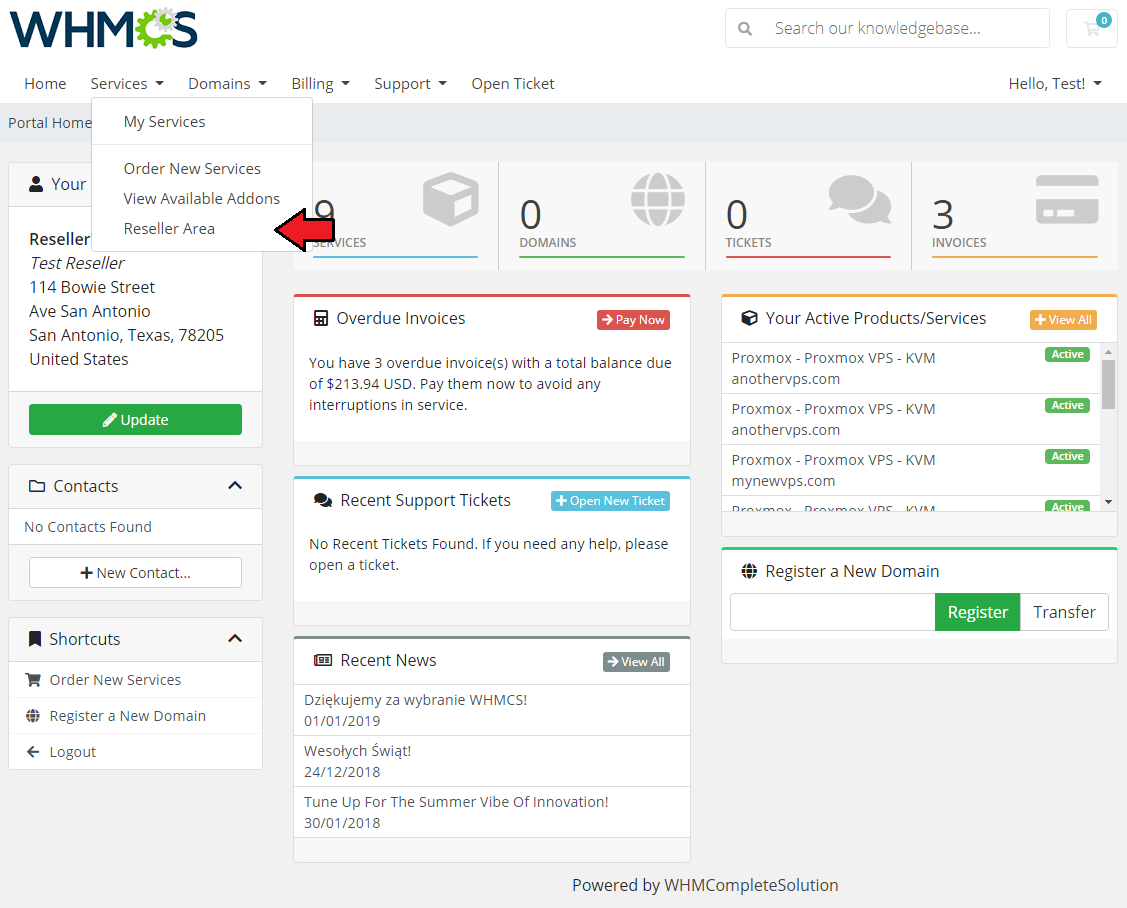
|
[edit] Orders
| As you can see, the 'Orders' section includes a detailed list of orders placed by end-clients on the Reseller's system. Moreover, you can not only check the ordered products but also any payment details and date. |
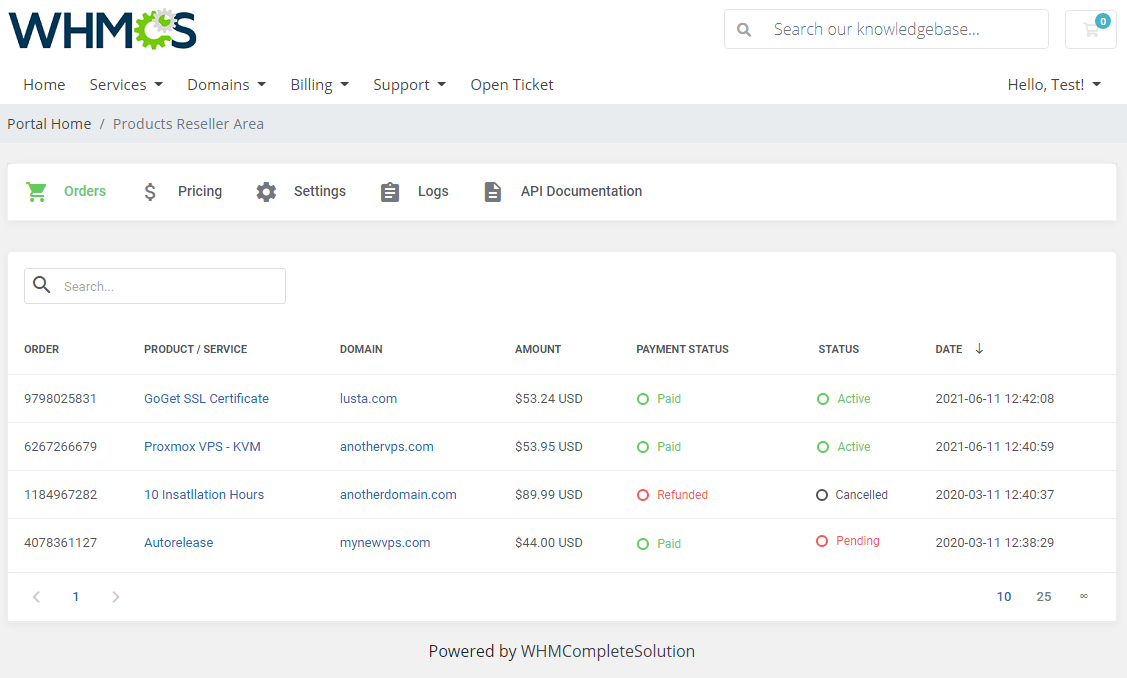
|
[edit] Pricing
| The 'Pricing' section includes a list of the Reseller's products with the option to preview its pricing set up by the provider. |
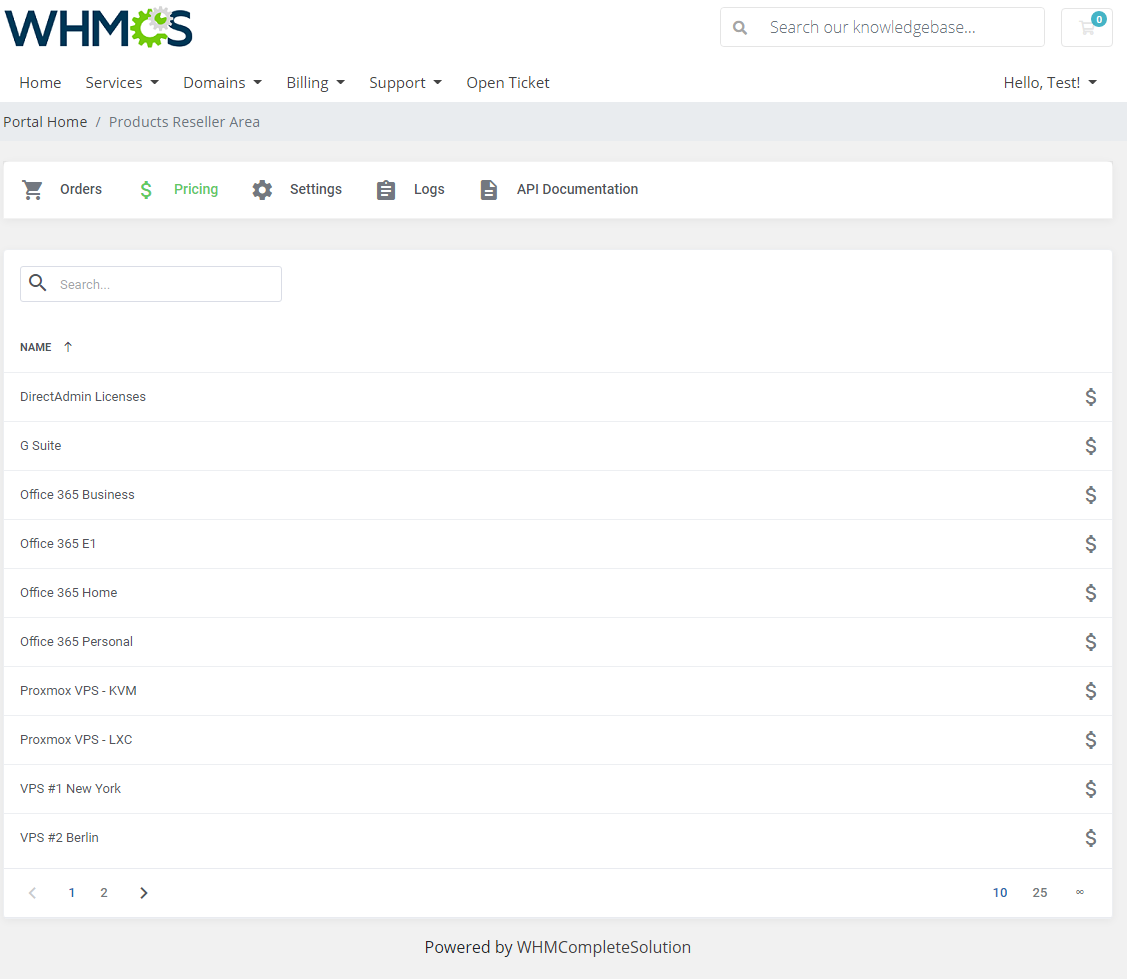
|
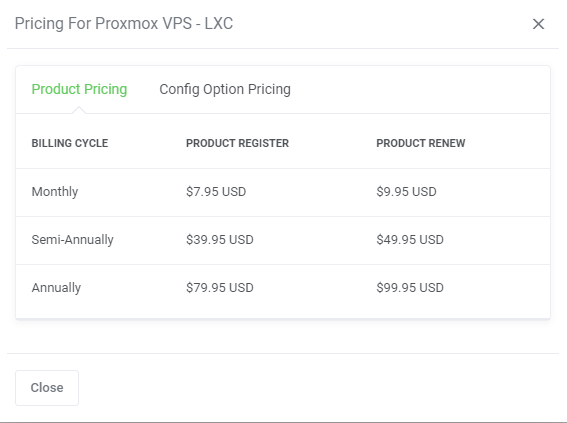
|
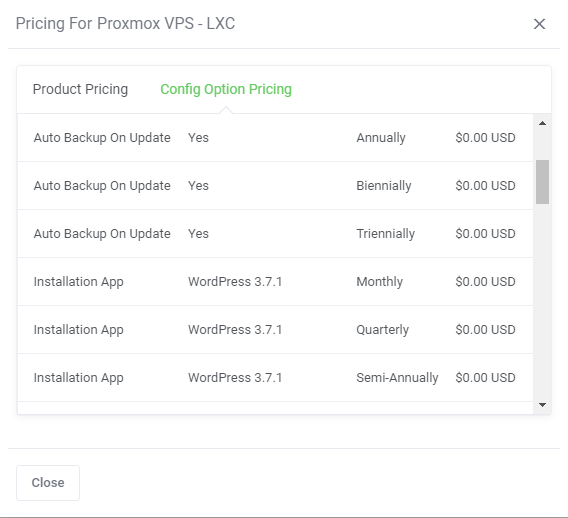
|
[edit] Settings
Under the 'Settings' section you will find any API details necessary to install and activate the integration module along with:
|
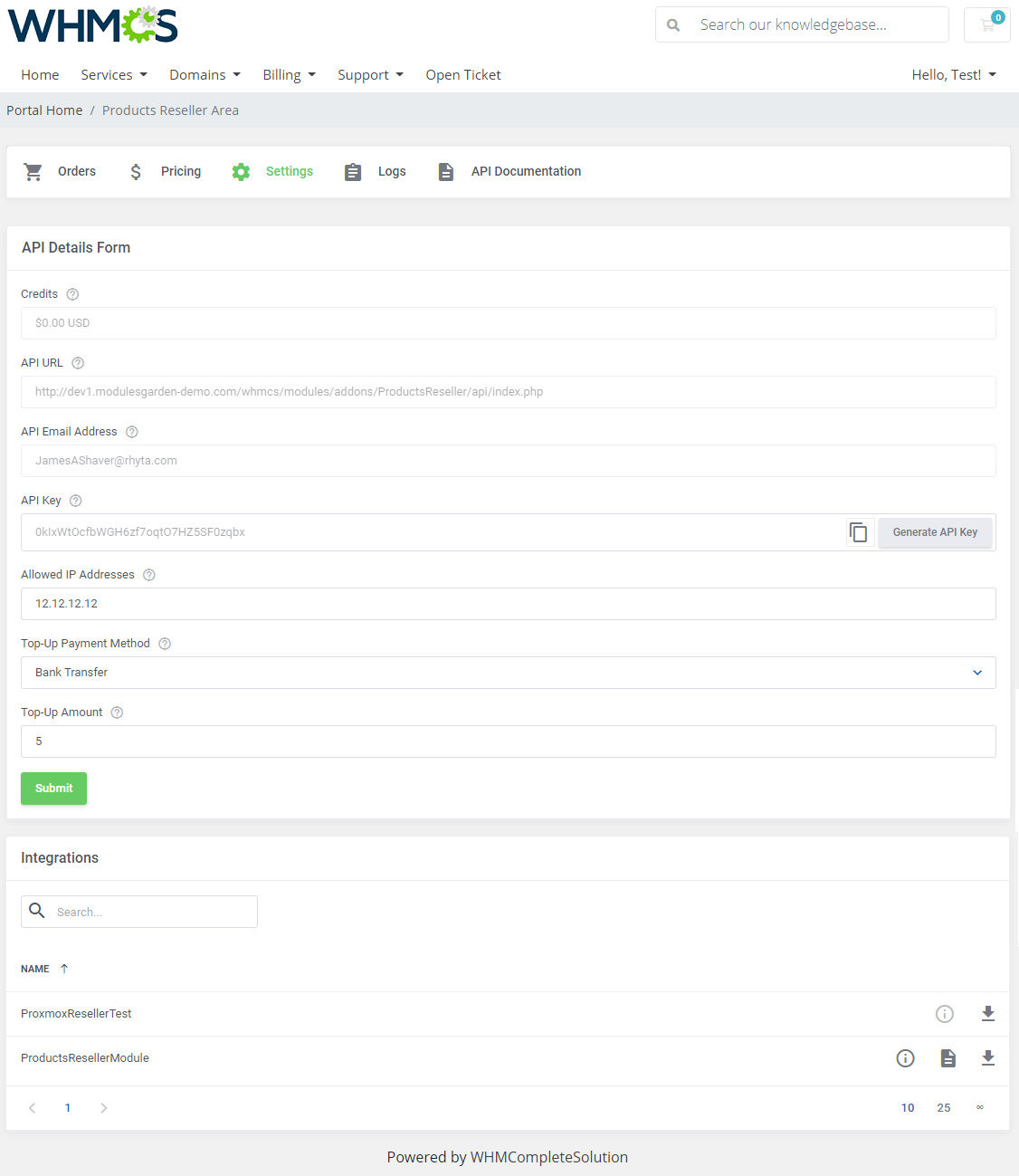
|
| Underneath the API details you will find a list of generated integrations. Depending on the provider, you may download the packages, download the additional fields and documentation per Integration. |
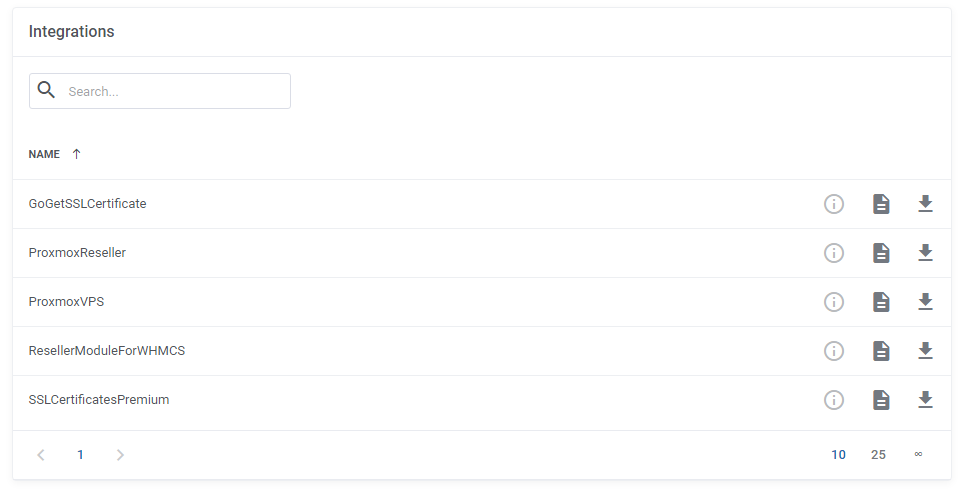
|
[edit] Logs
| Preview a list of logs on API requests and responses, including errors stored in the module. |
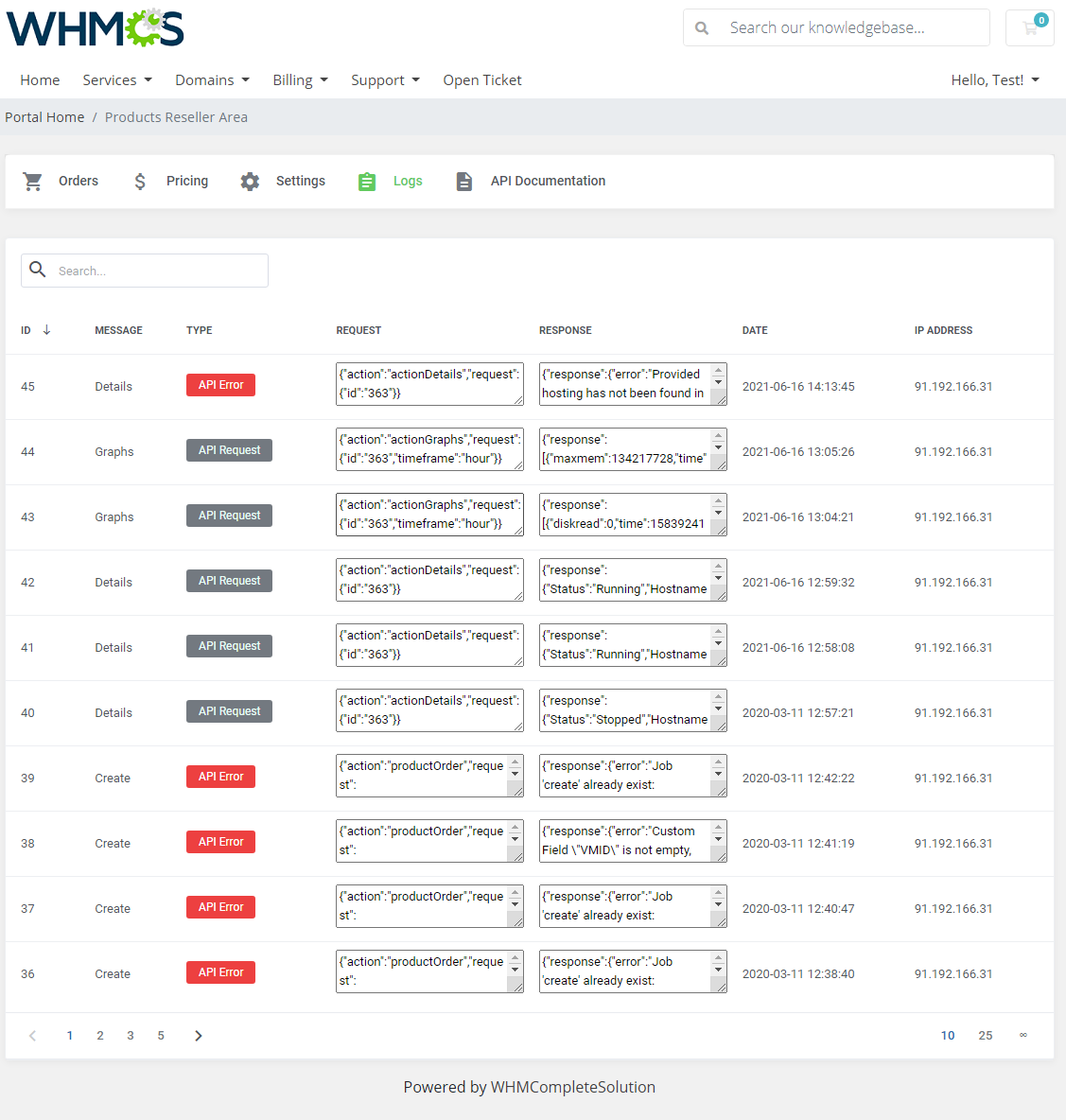
|
[edit] API Documentation
| Access API documentation details with basic information and API Calls and Models. This API documentation has been prepared to allow you to write your own integration modules for platforms other than WHMCS. 'Information' tab contains:
|
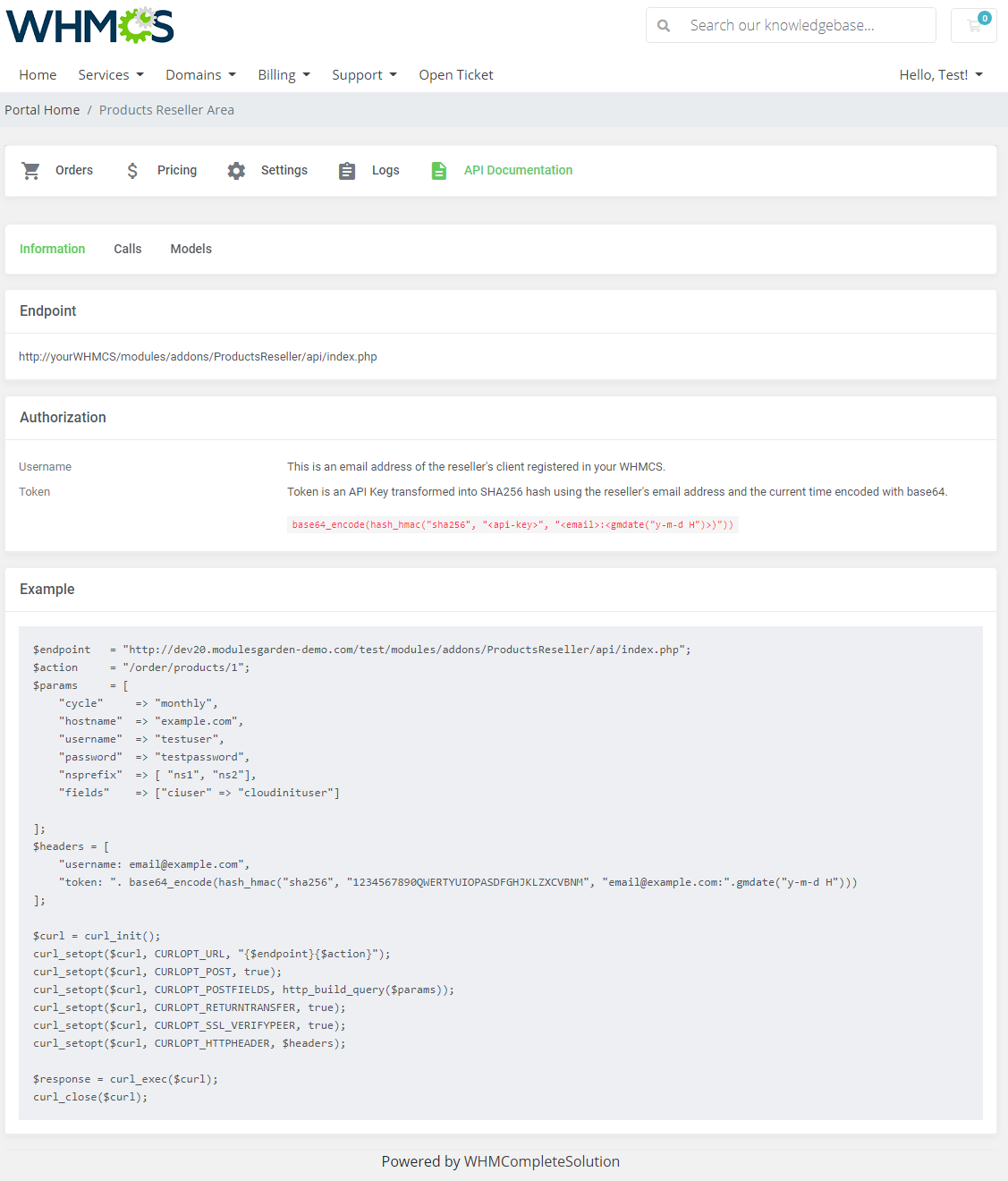
|
| Available 'Calls' list: Important! Please remember that the following API Calls: 'Start', 'Reboot', 'Stop', 'Details', 'Graphs' are currently available only for Proxmox VE VPS & Cloud products |
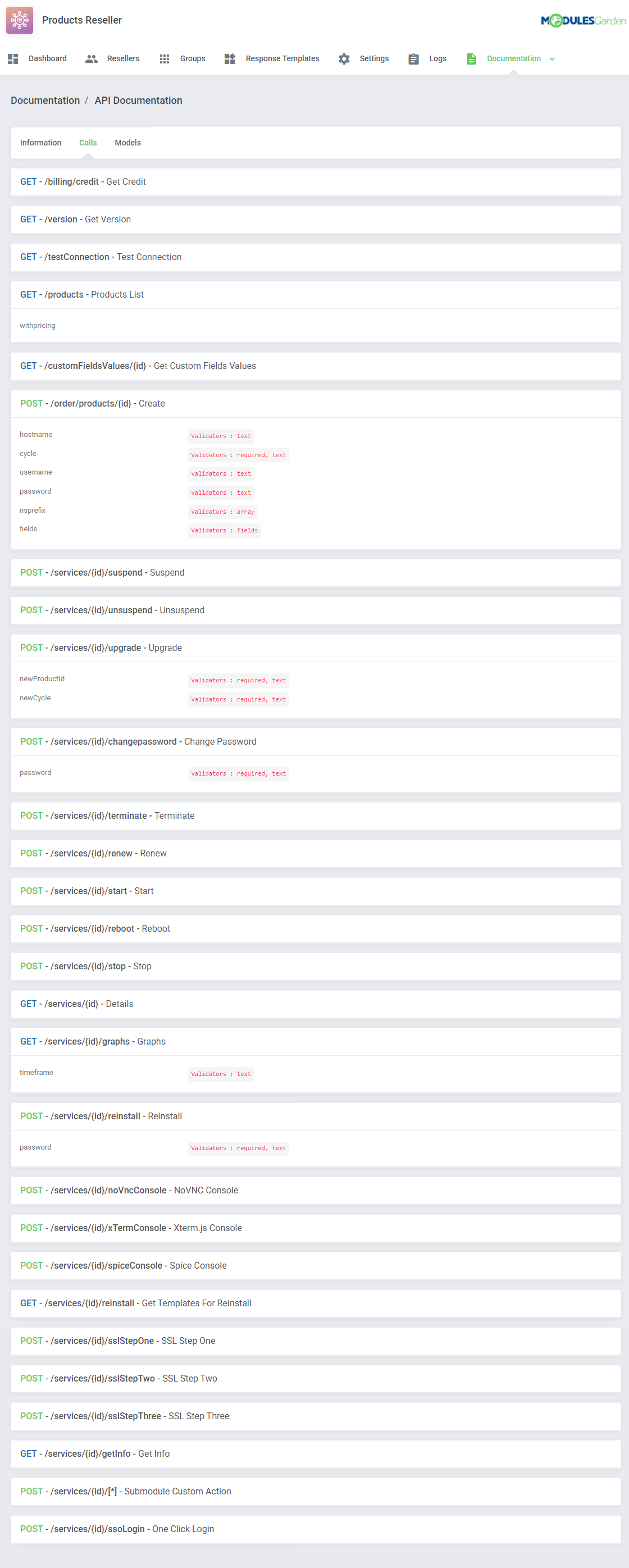
|
| Available 'API Models' list: |
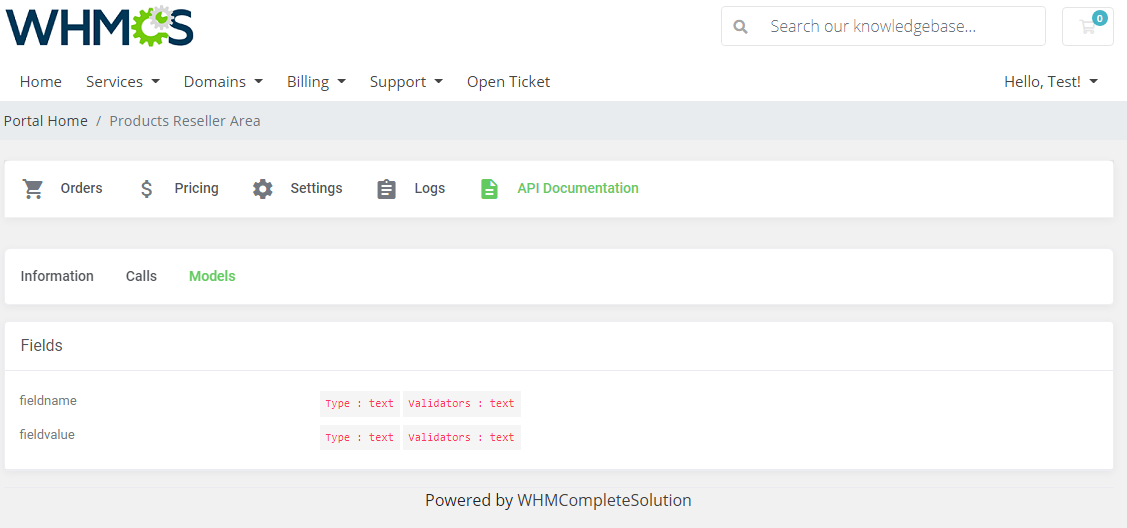
|
[edit] Integration Modules
| If you have product integration modules generated with Product Reseller in version 1.4.x, there is NO NEED to prepare the packages again. Only new integrations (generated with v1.5.0 and later) require 'Server' and 'Server group'. |
[edit] Integration Module Installation In Reseller's WHMCS
| Below you can find instructions for installation of the integration module on the reseller's WHMCS. Please refer to section Integrations to learn how to generate an integration module for your resellers. |
| 1. Extract and upload the integration module into the reseller's main WHMCS directory. Once you have uploaded the integration module, you should find a new folder with this module in 'resellerWHMCS/modules/servers/' directory as presented below. |
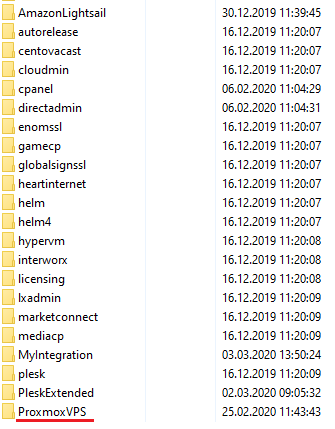
|
| 2. Now, you will have to configure a new server. To do so, move to 'System Settings' → 'Servers'. Once you are there, press 'Add New Server'. |
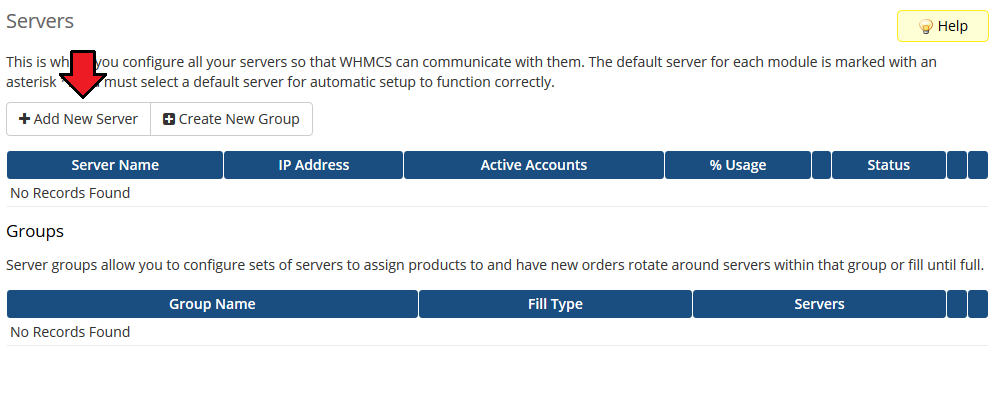
|
3. Next, fill in the fields according to the below described pattern:
|
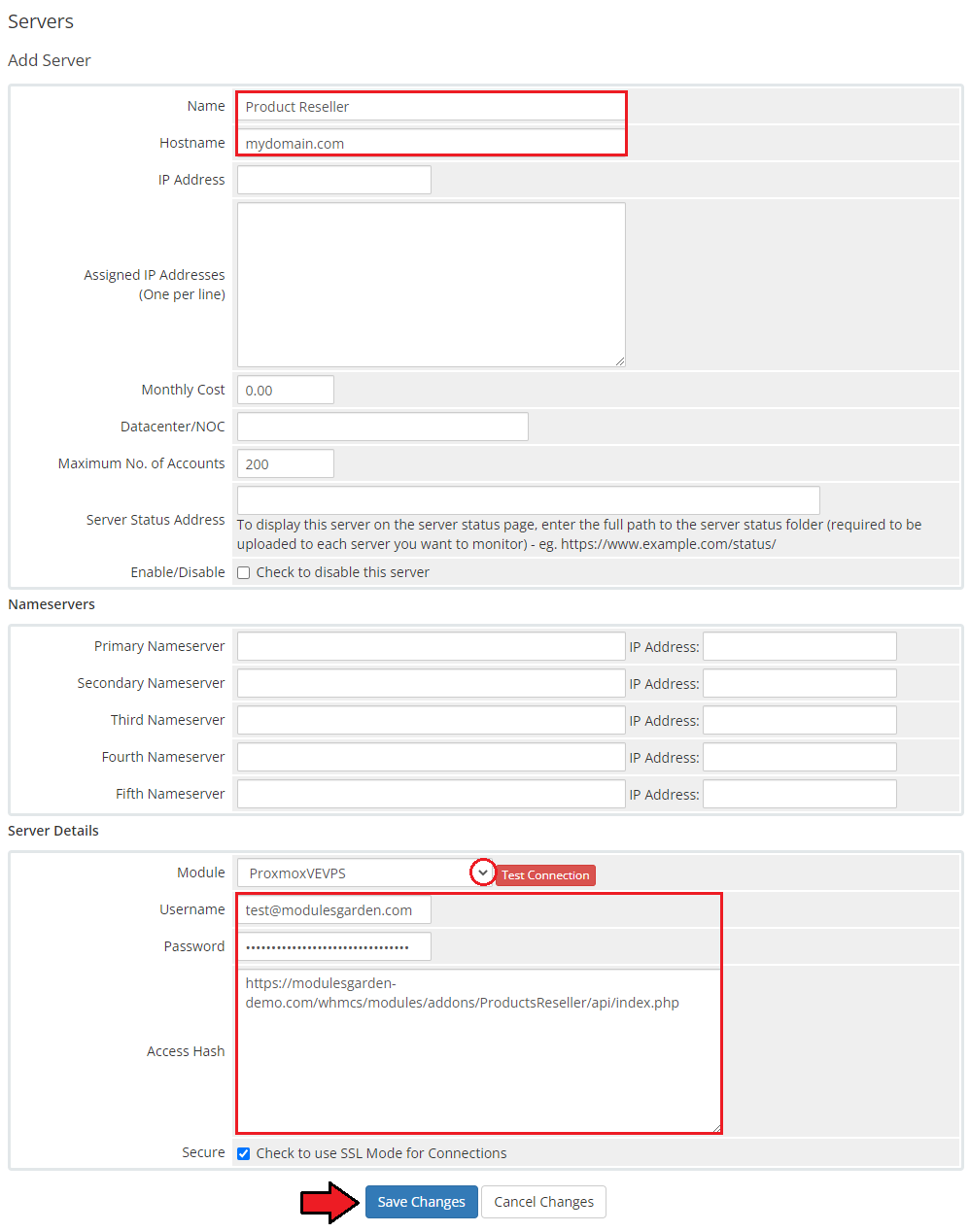
|
| 4. After you configure your server correctly, you will see the following screen. At this point, you need to create a new group for your server. For that purpose, press 'Create New Group'. |
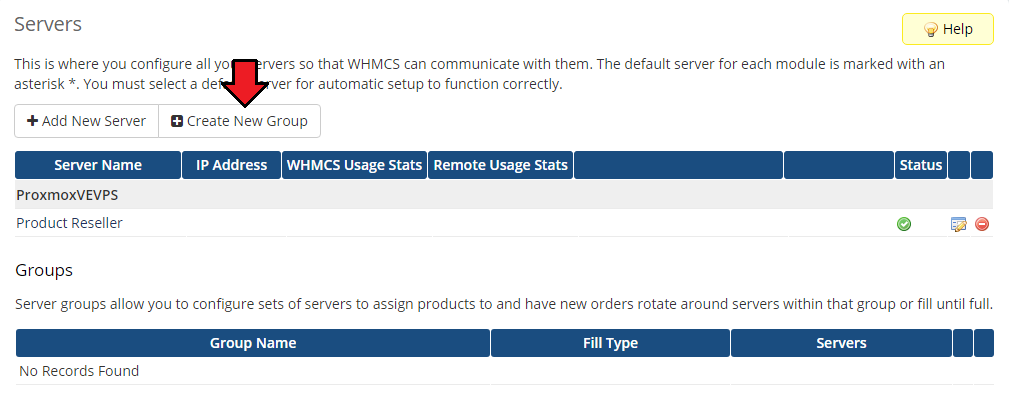
|
| 5. Enter the name, click on your previously created server, press 'Add' and then 'Save Changes'. |
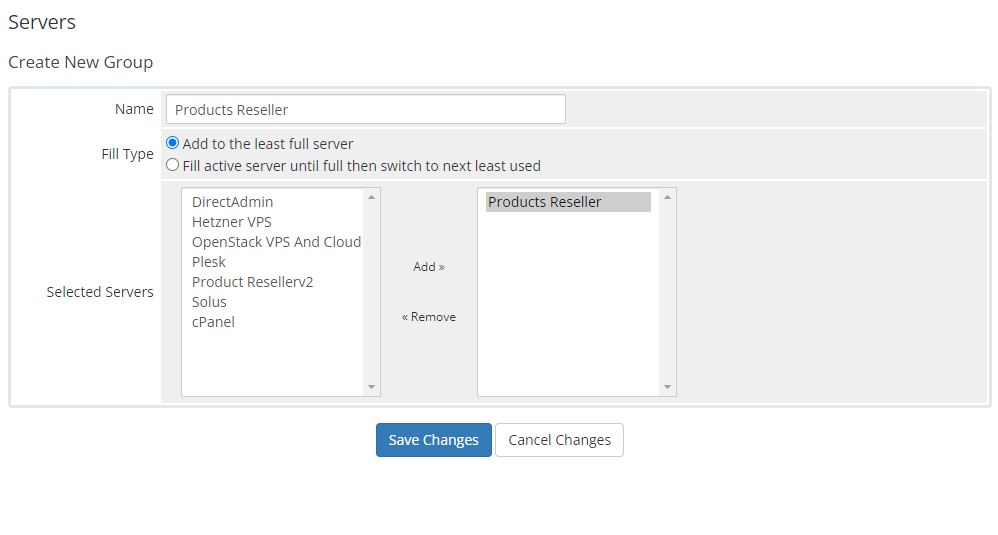
|
| 6. The next step to follow is creating a product and its group. Forward to 'System settings' → 'Products/Services' → 'Products/Services' and create a new group. |
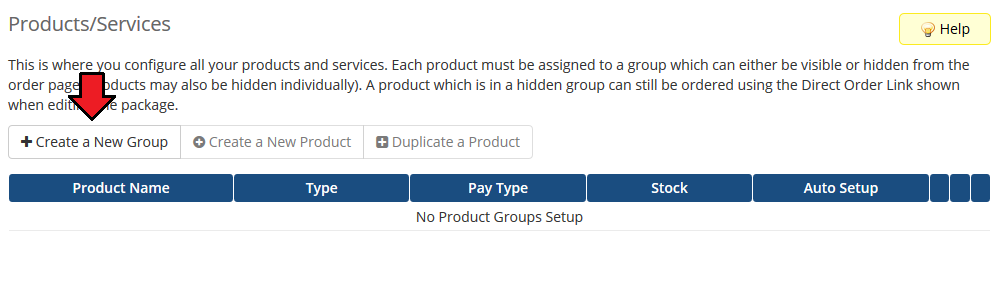
|
| 7. Enter a product group name and press 'Save Changes' . |
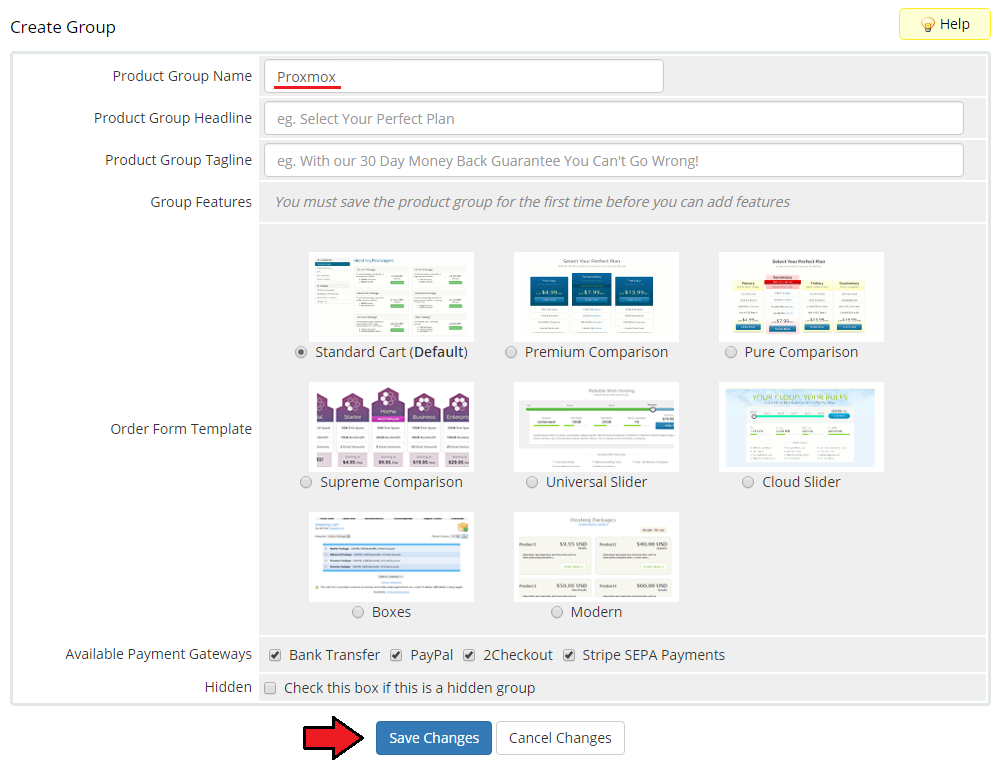
|
| 8. When you have a product group, you can assign your product to it. To create a product, click on 'Create a New Product'. |
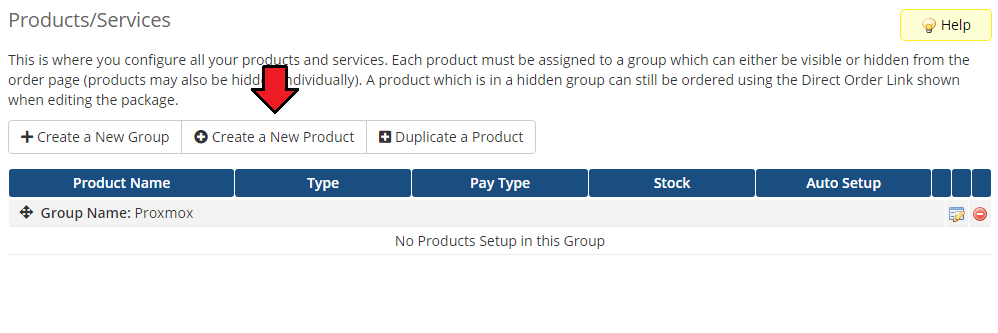
|
| 9. Afterwards, choose a product type, then select the previously created product group from the dropdown menu and provide a product name. Finally, find the uploaded integration module in the dropdown menu. Do not forget to save changes. |
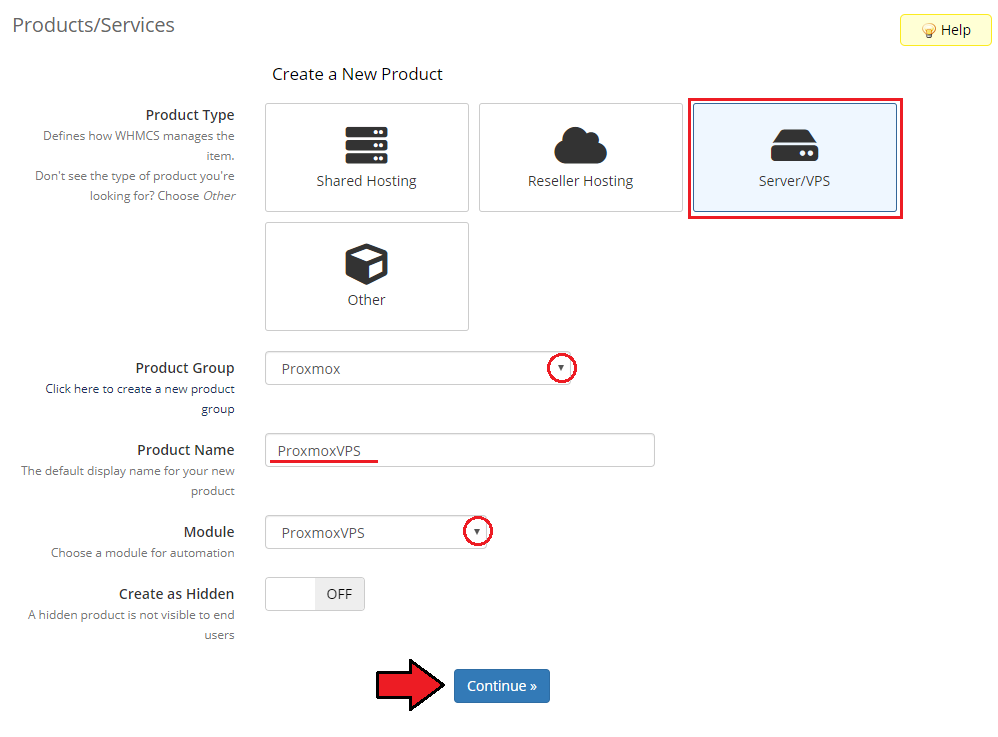
|
| 10. In the 'Details' tab of the product configuration, we highly recommend setting up your 'Welcome Email' template first. Welcome emails are sent to the end-client once the product creation is completed and contain important details such as account/service credentials, server information, assigned IP addresses etc. |
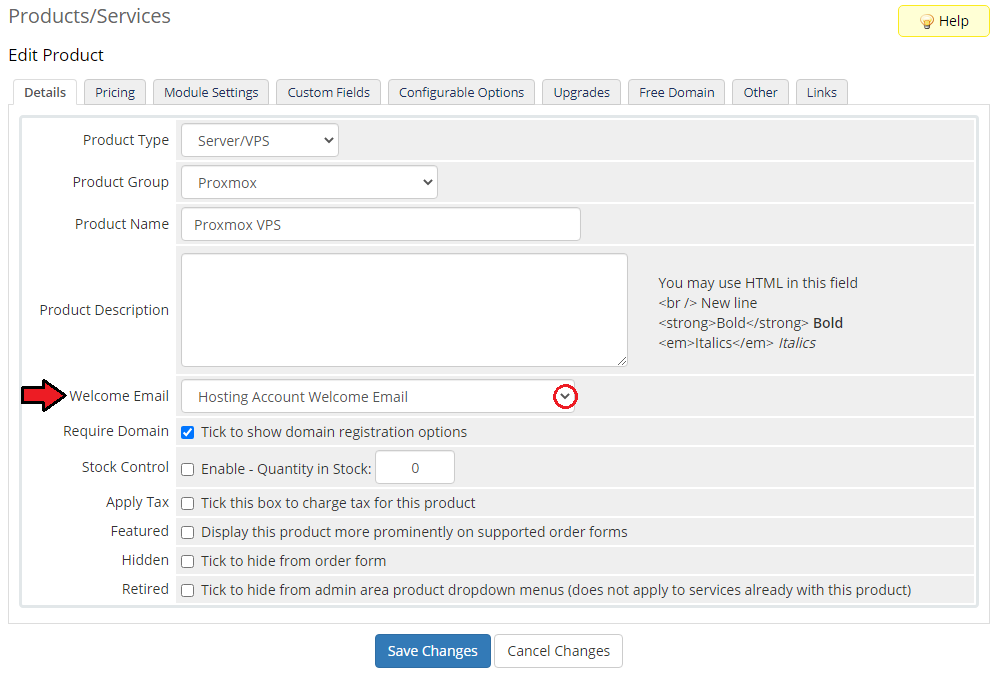
|
| 11. Set up the pricing for your product. |
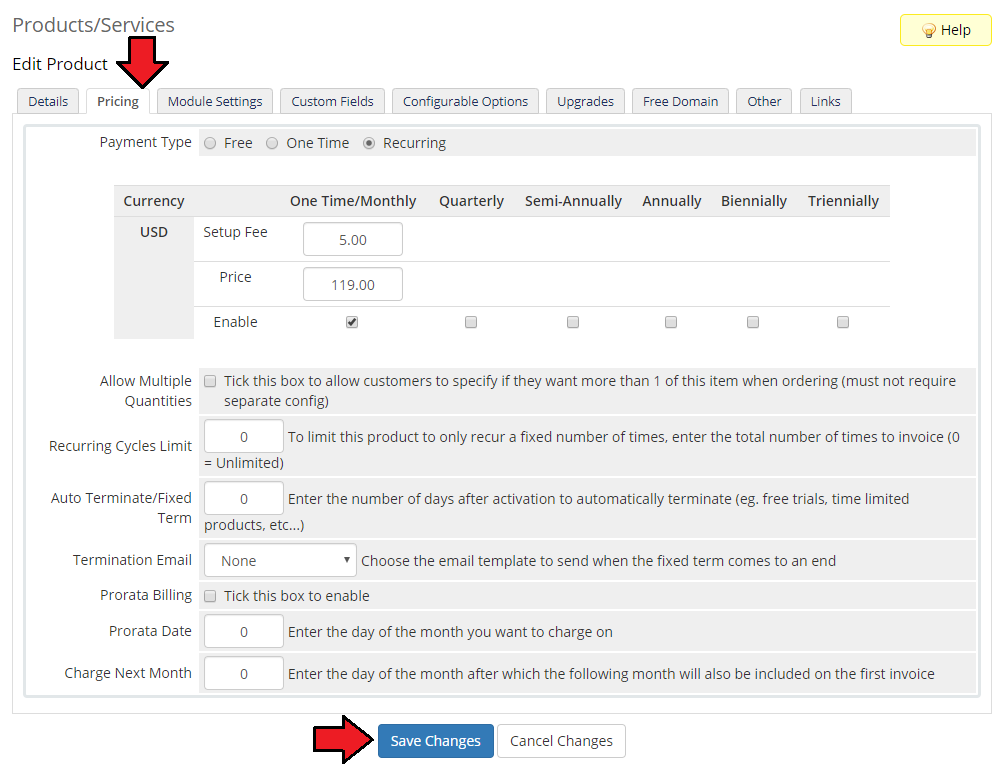
|
| 12. Finally, after saving previous changes, go to the 'Module Settings' and select the integration module server that you created in the below steps. |
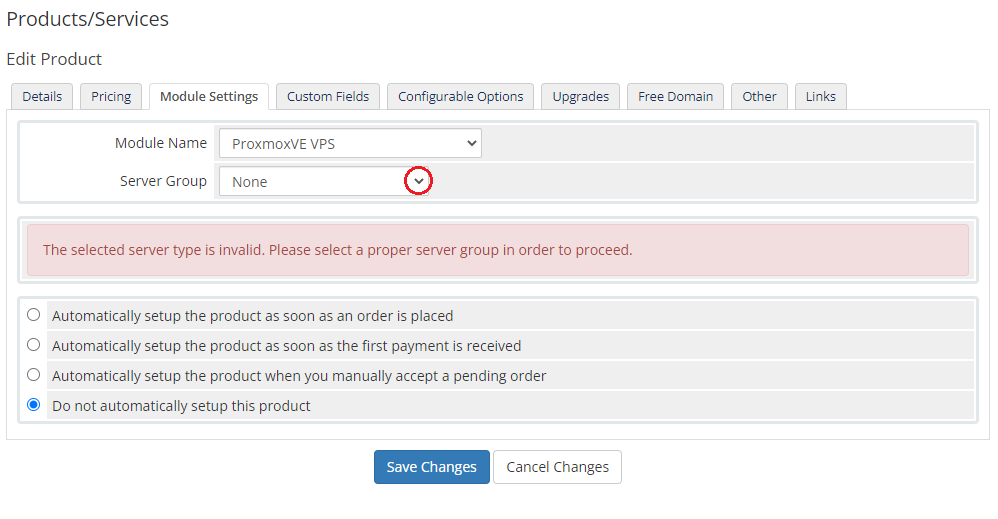
|
| 13. Now, in the 'Base Configuration' you may select the ' Reseller Product' and a 'Billing Cycle' for that product from available (if you have created some in the previous steps). Note that if you select Auto, original billing cycle from your WHMCS will be assigned to this product. |
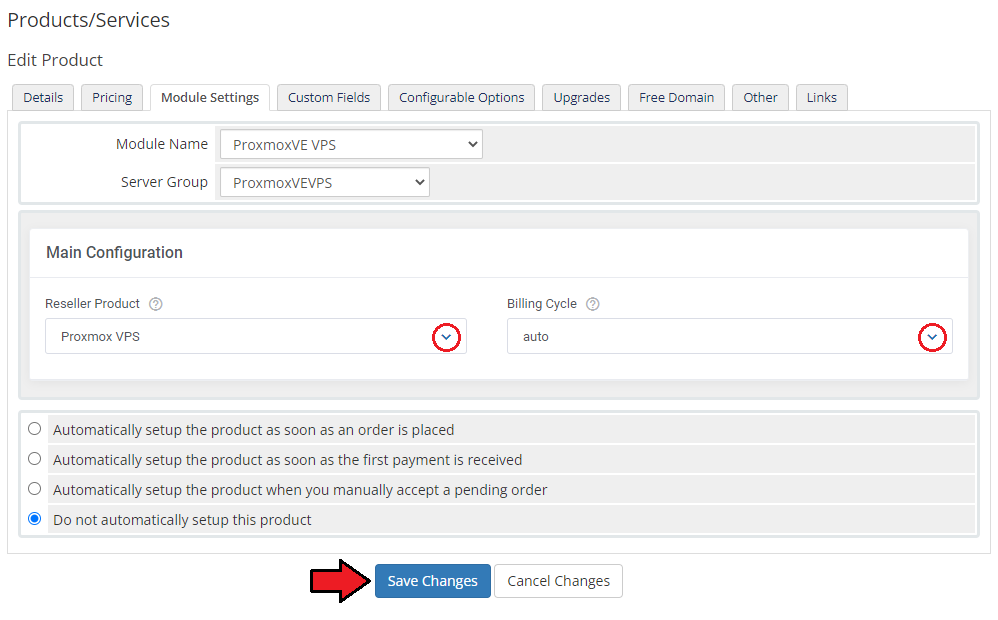
|
| 14. Finally, 'Product Details' section will appear. Decide which actions of the available you wish to enable. Simply check the preferred options. Please remember that actions visible on the below screen are available only for Proxmox VE VPS & Cloud products. |
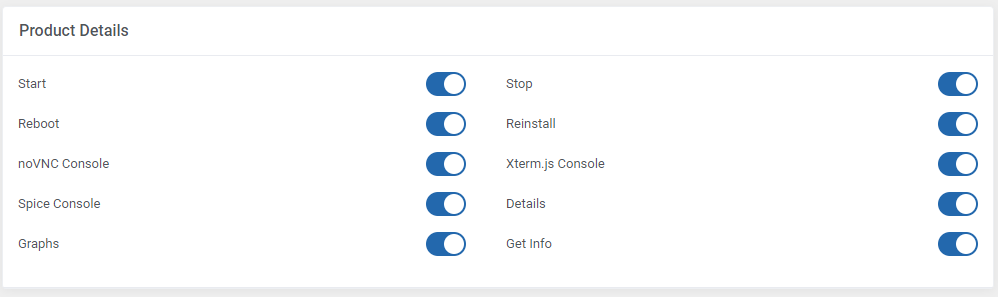
|
| If there are any configurable options or custom fields available, you may now generate them, press the button and then select options you wish to offer. Remember to save the changes in the end. |
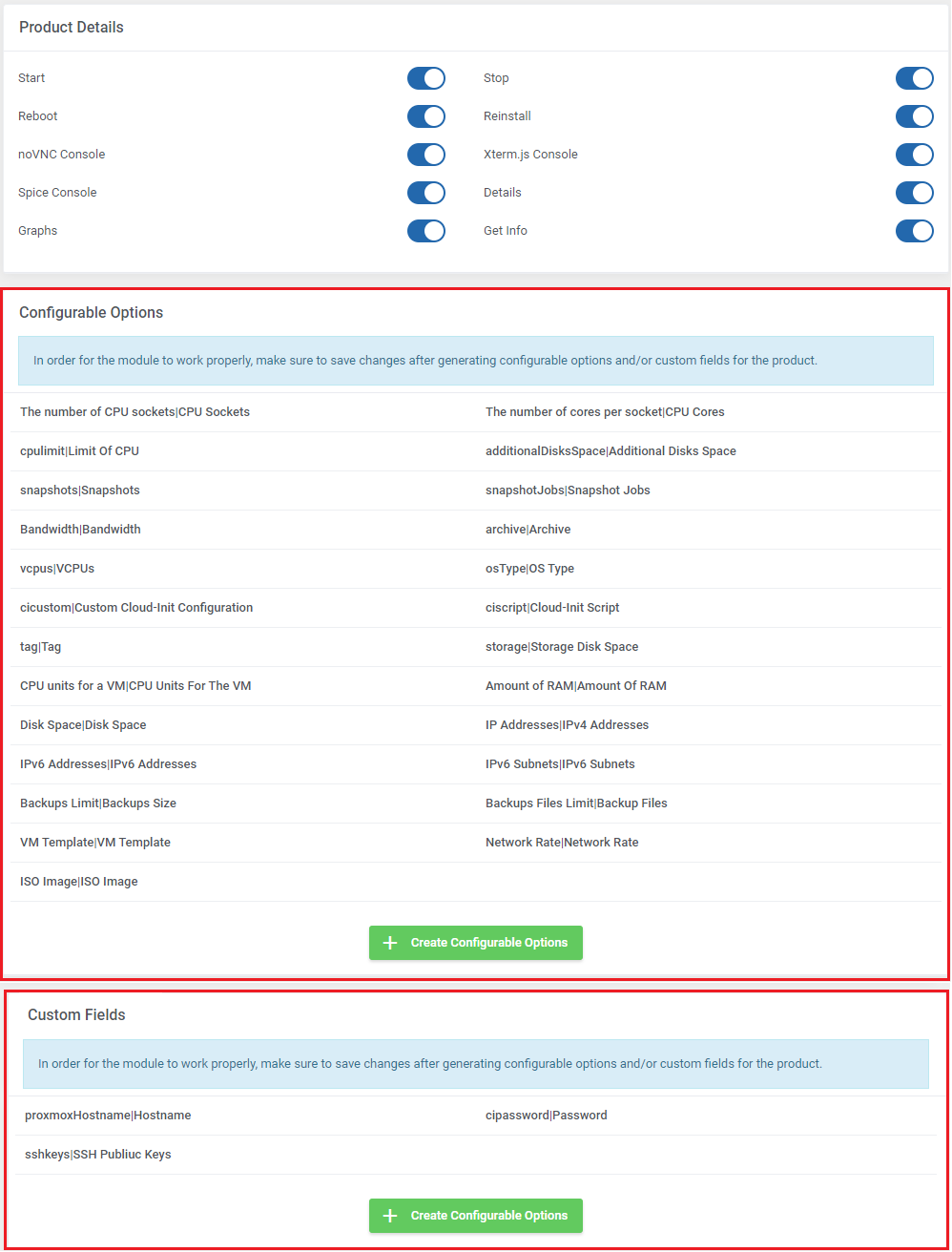
|
[edit] Proxmox VE VPS & Cloud For WHMCS Integration
| After placing an order, the client area may appear differently depending on the purchased product. Below you can browse the examples of what the client area will look like upon the integration of Products Reseller For WHMCS with other ModulesGarden modules. |
| Dedicated integration with Proxmox VE VPS & Cloud For WHMCS that allows smooth and remote management of the resold VPS servers.
The following picture presents a Proxmox VE VPS & Cloud product. As you can see, the enabled options appear in the side menu with additional information about the product at the bottom of the page:
You may find details of the Configurable Options assigned to this product in the next tab. Note: Please remember that the options presented below are dedicated to Proxmox VE VPS & Cloud products. |
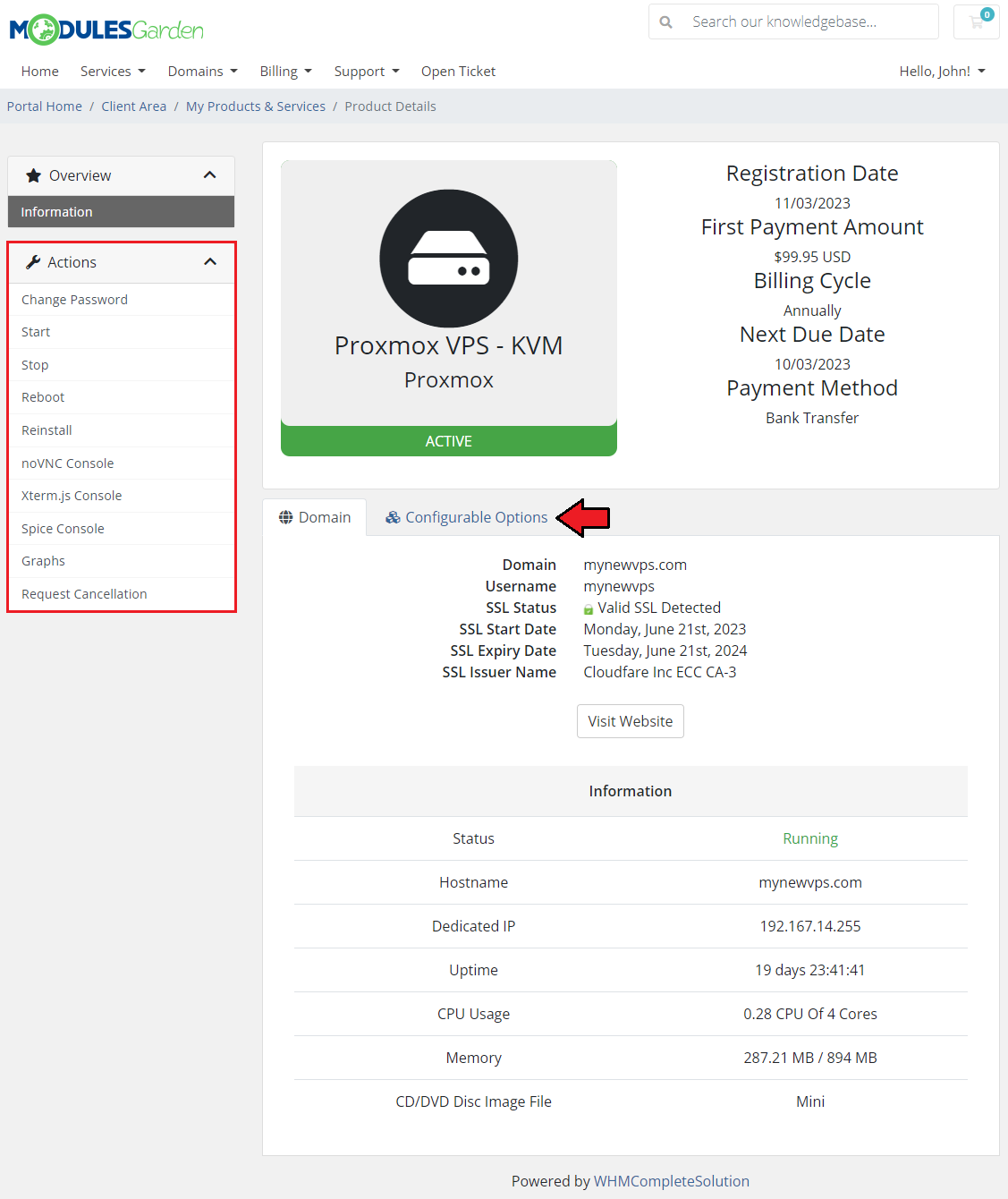
|
[edit] EasyDCIM Dedicated Servers For WHMCS Integration - Servers Reselling
| Neat integration with EasyDCIM Dedicated Servers For WHMCS allows quick and easy reselling of dedicated servers as well as their effortless billing. Please follow the EasyDCIM official documentation to learn everything you need to know about the scope of possibilities. For now, have a look below for the picture of the client area view in the case of the EasyDCIM Dedicated Servers product. Supported actions:
|
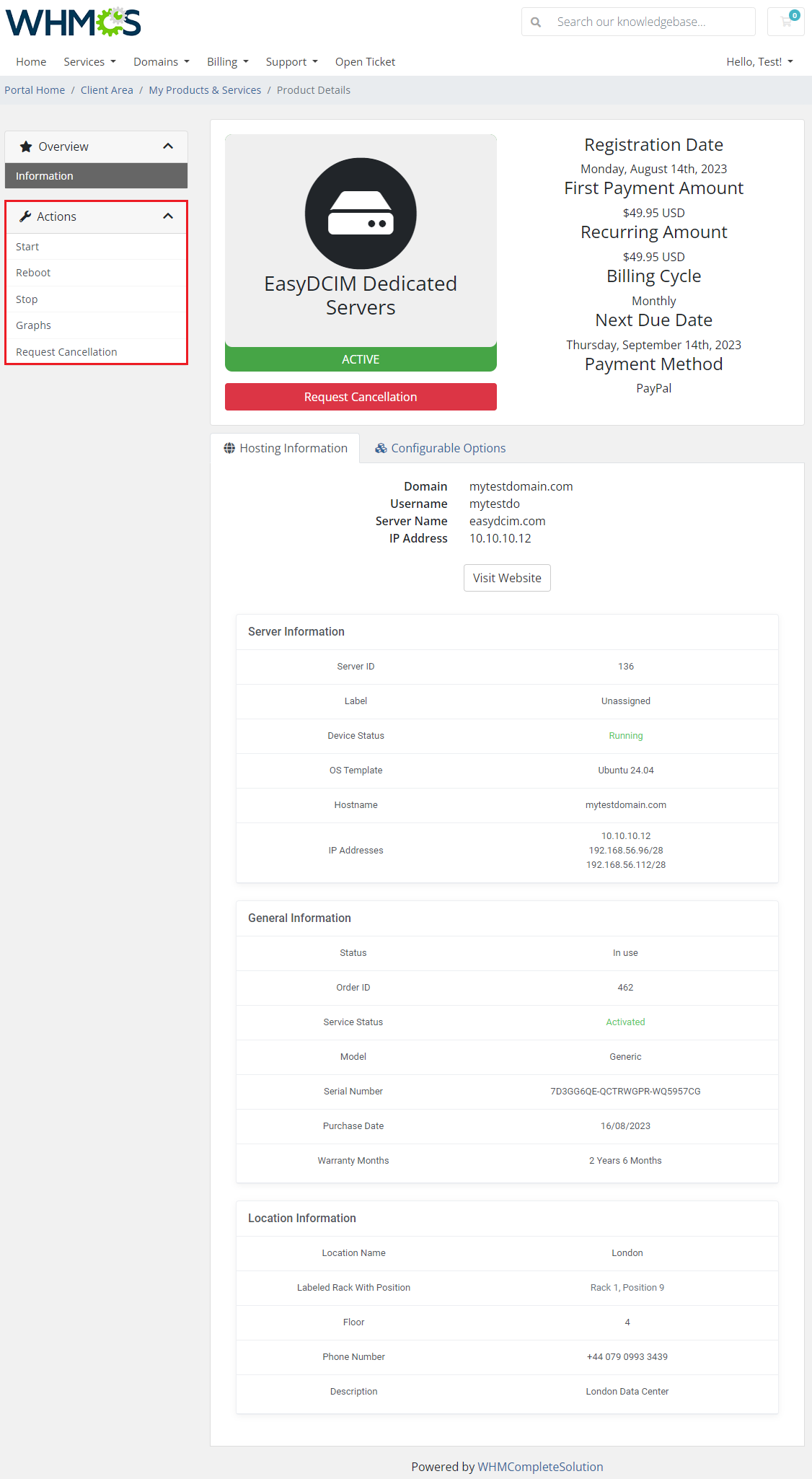
|
| Exemplary graph section view: |
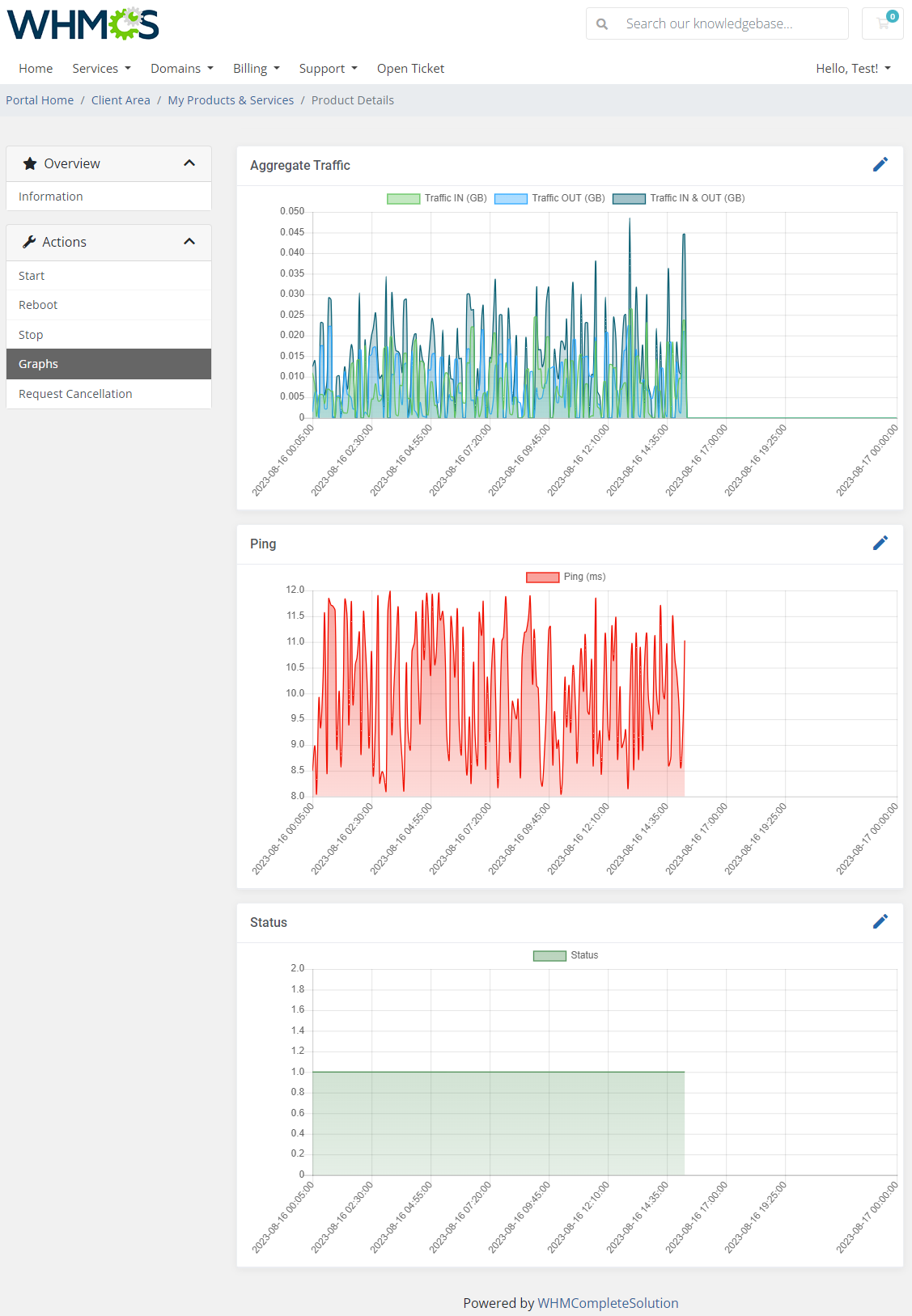
|
[edit] SSL Products Integration
| Dedicated integration with GoGetSSL For WHMCS allows complete provisioning and remote supervision over SSL certificates. If the resold product is an SSL certificate, here that of GoGetSSL, you are allowed to manage the product in the client area as shown below: |
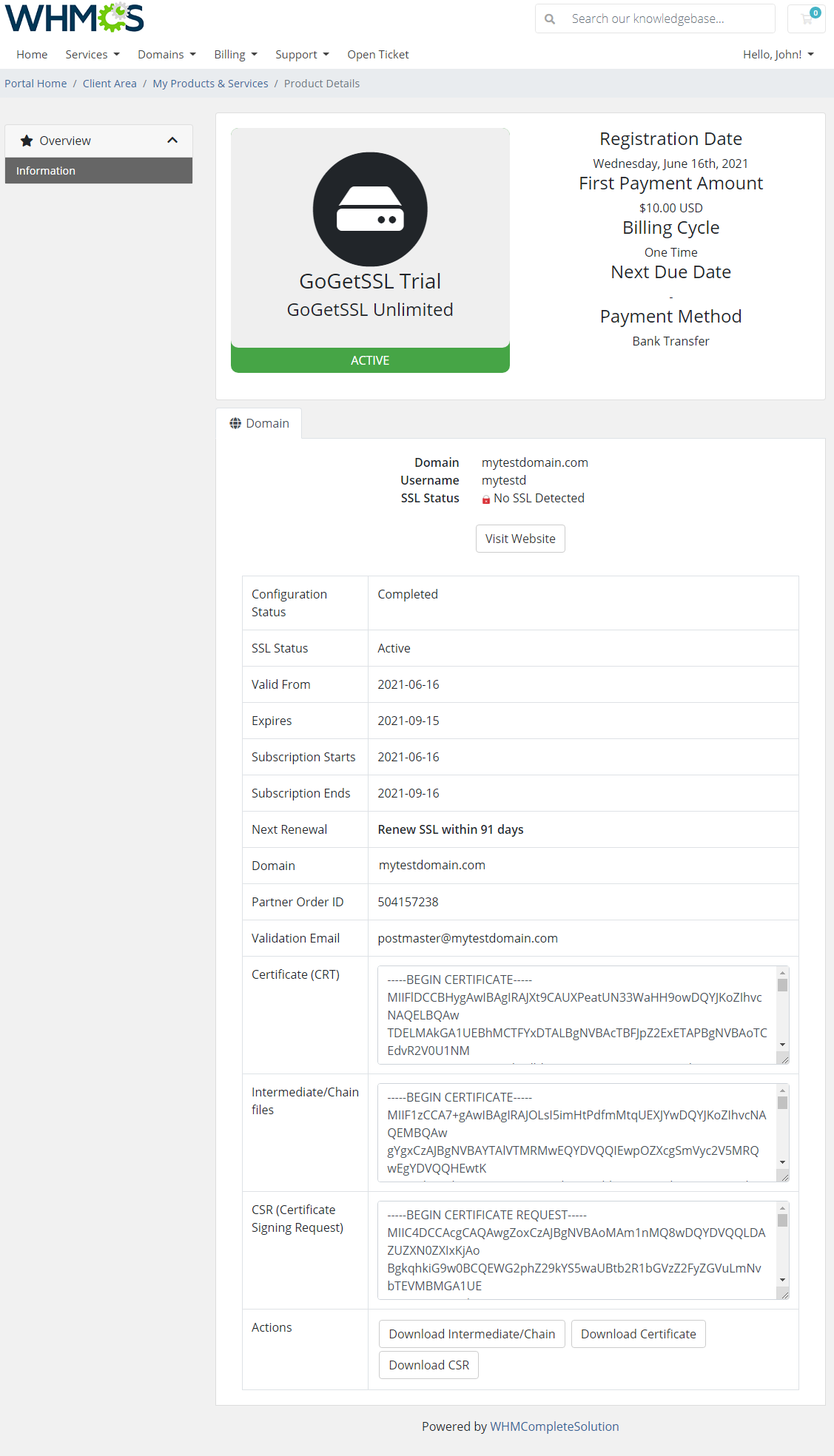
|
[edit] OpenStack Projects For WHMCS Integration
| Integration between Products Reseller For WHMCS and OpenStack Projects For WHMCS permits automated provisioning and supervision of OpenStack projects' When OpenStack Projects product is resold, the client area will look as below. Supported actions:
|
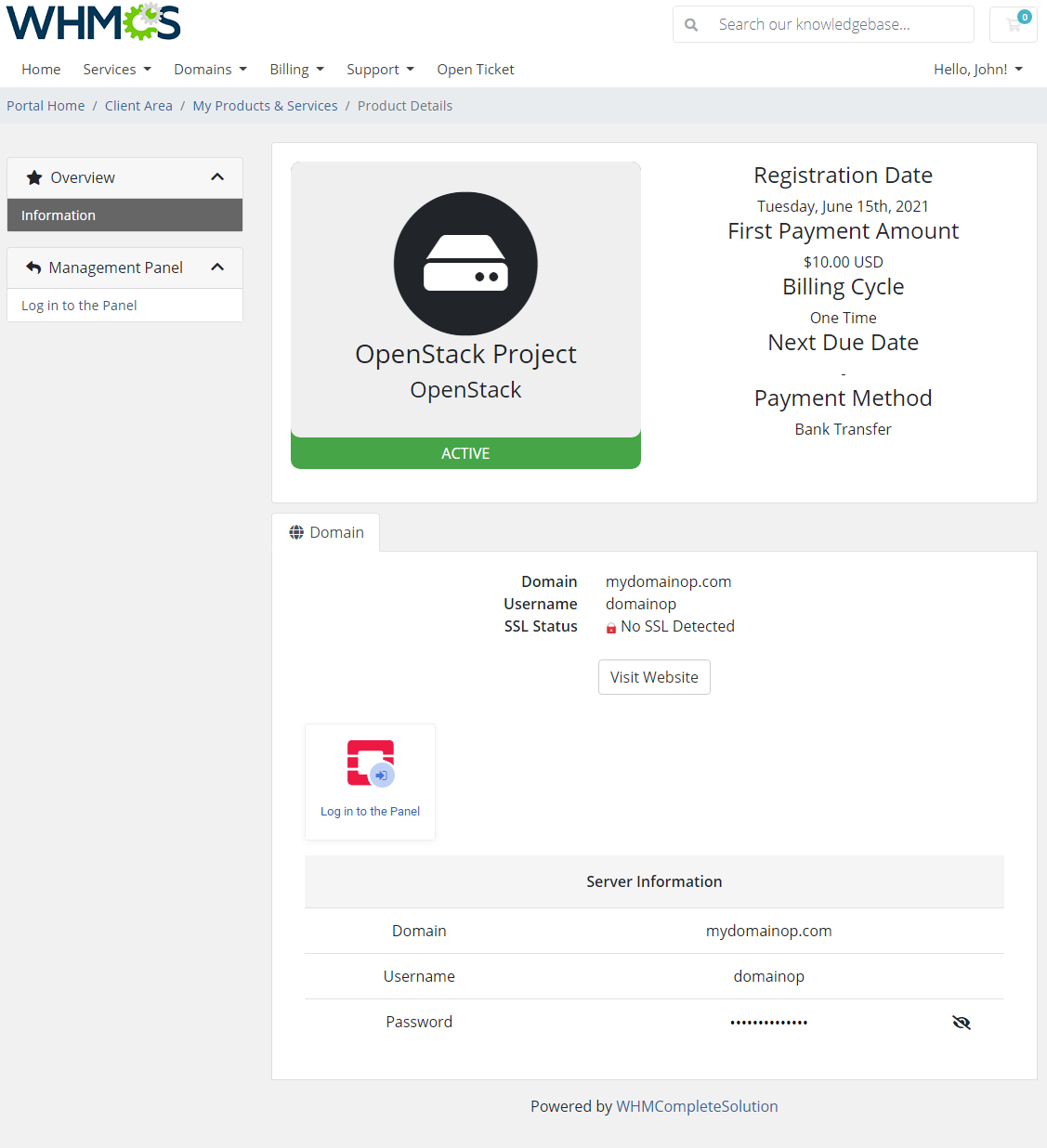
|
[edit] Plesk Key Administrator For WHMCS Integration
| Dedicated integration with Plesk Key Administrator For WHMCS allows provisioning of various kinds of Plesk licenses. The picture below presents what the client area looks like in the case of the Plesk Key Administrator product. |
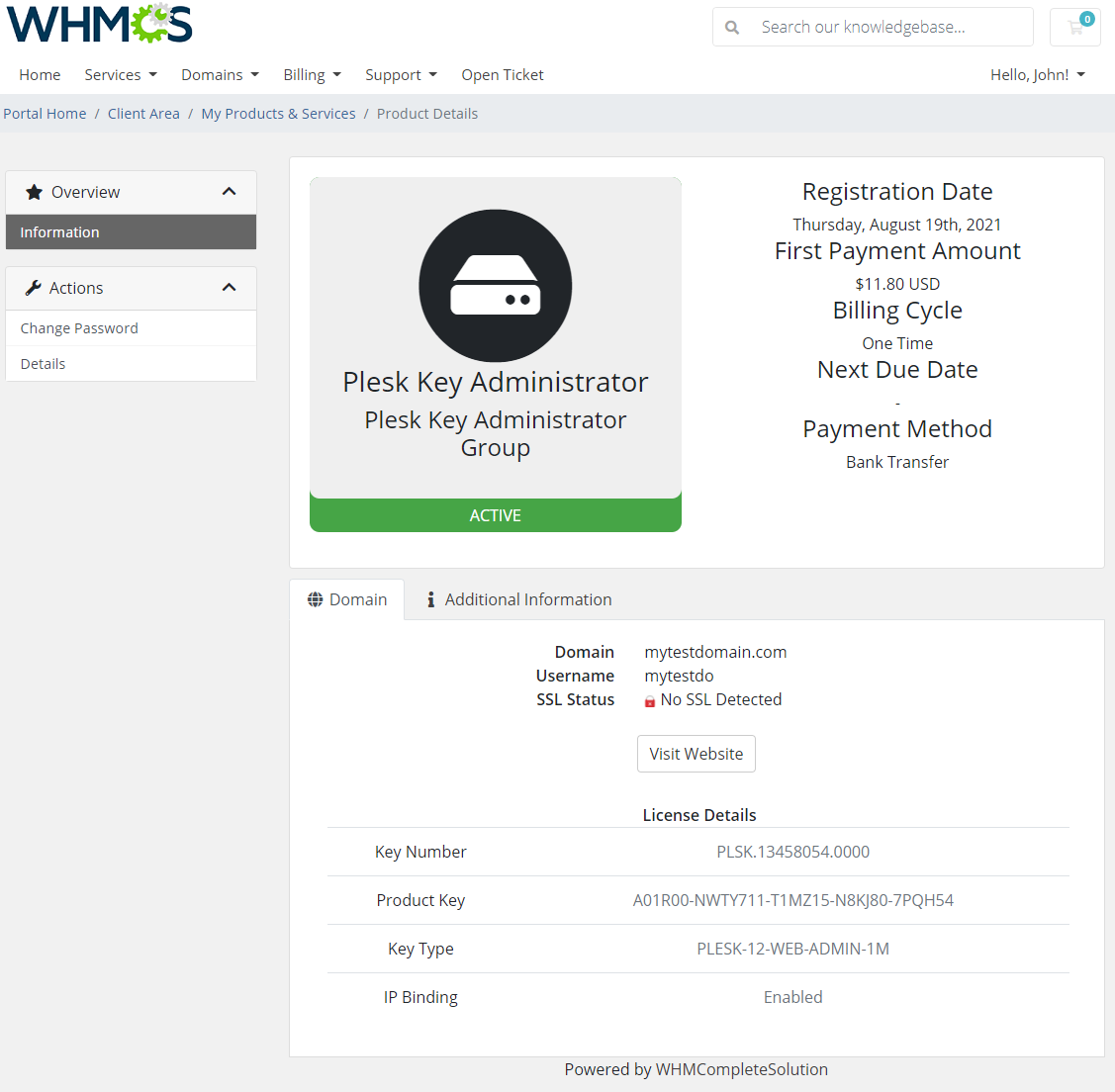
|
[edit] Virtualizor By Softaculous Module Integration
| Virtualizor is a powerful web based VPS Control Panel using which a user can deploy and manage VPS on servers with a single click.
Dedicated integration between Products Reseller For WHMCS and the Virtualizor WHMCS Module allows provisioning of servers and access to VNC console and selected graphs.
|
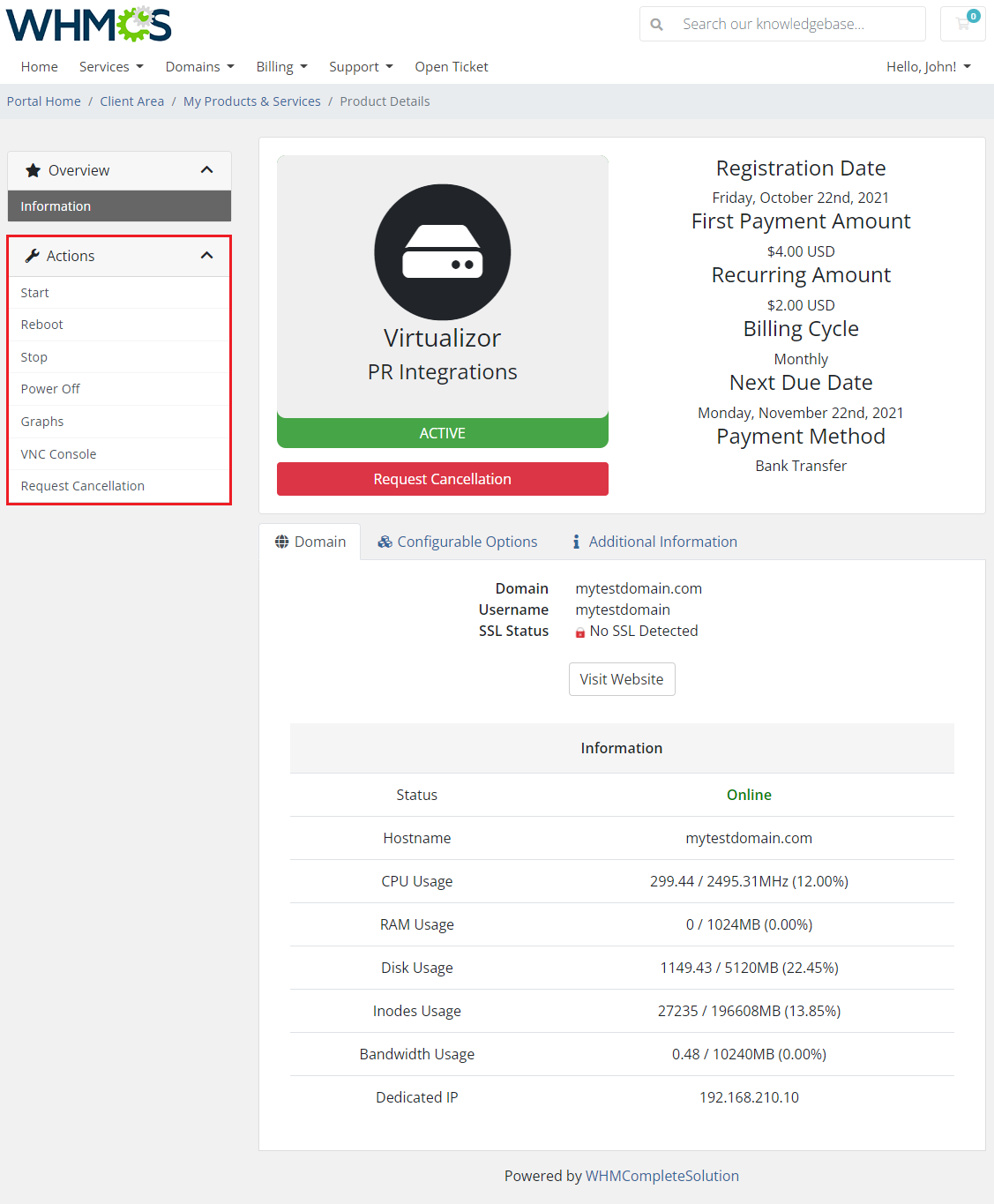
|
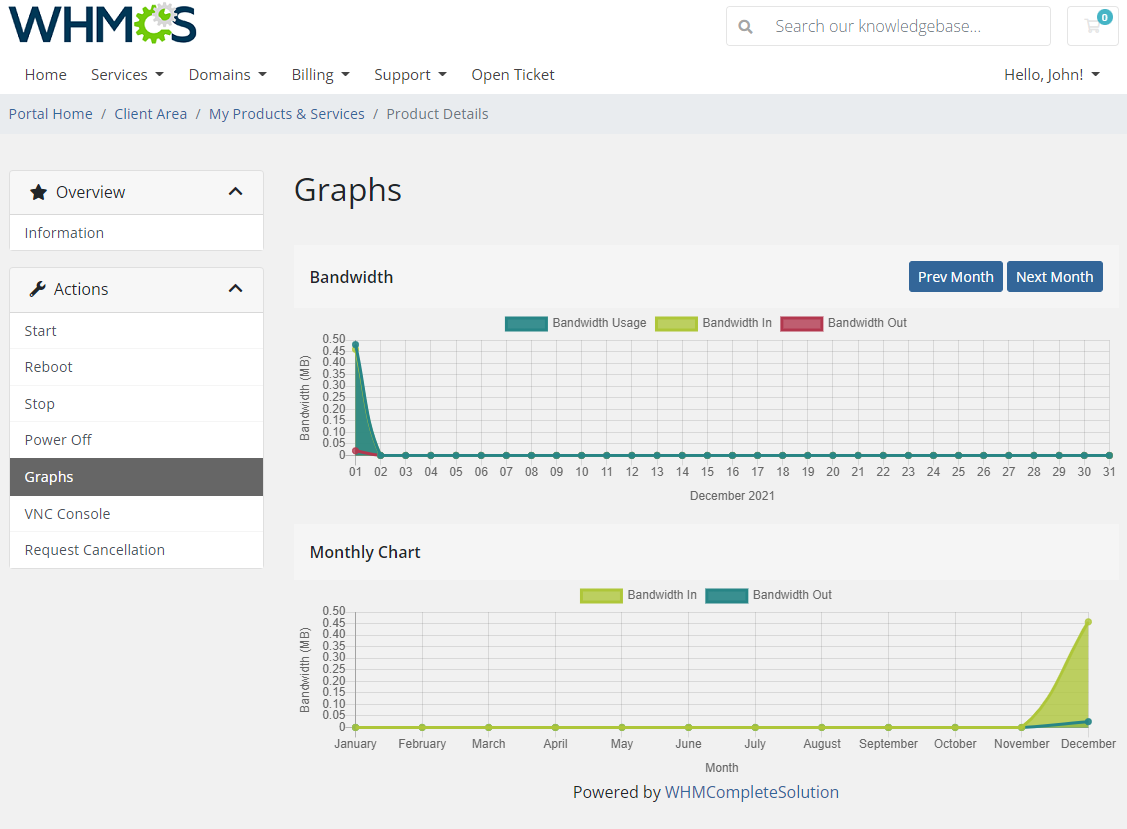
|
[edit] WHMCS Licensing Addon
The WHMCS licensing addon module allows you to license your own web applications for selling to end users and restrict their use according to your licensing agreements.
|
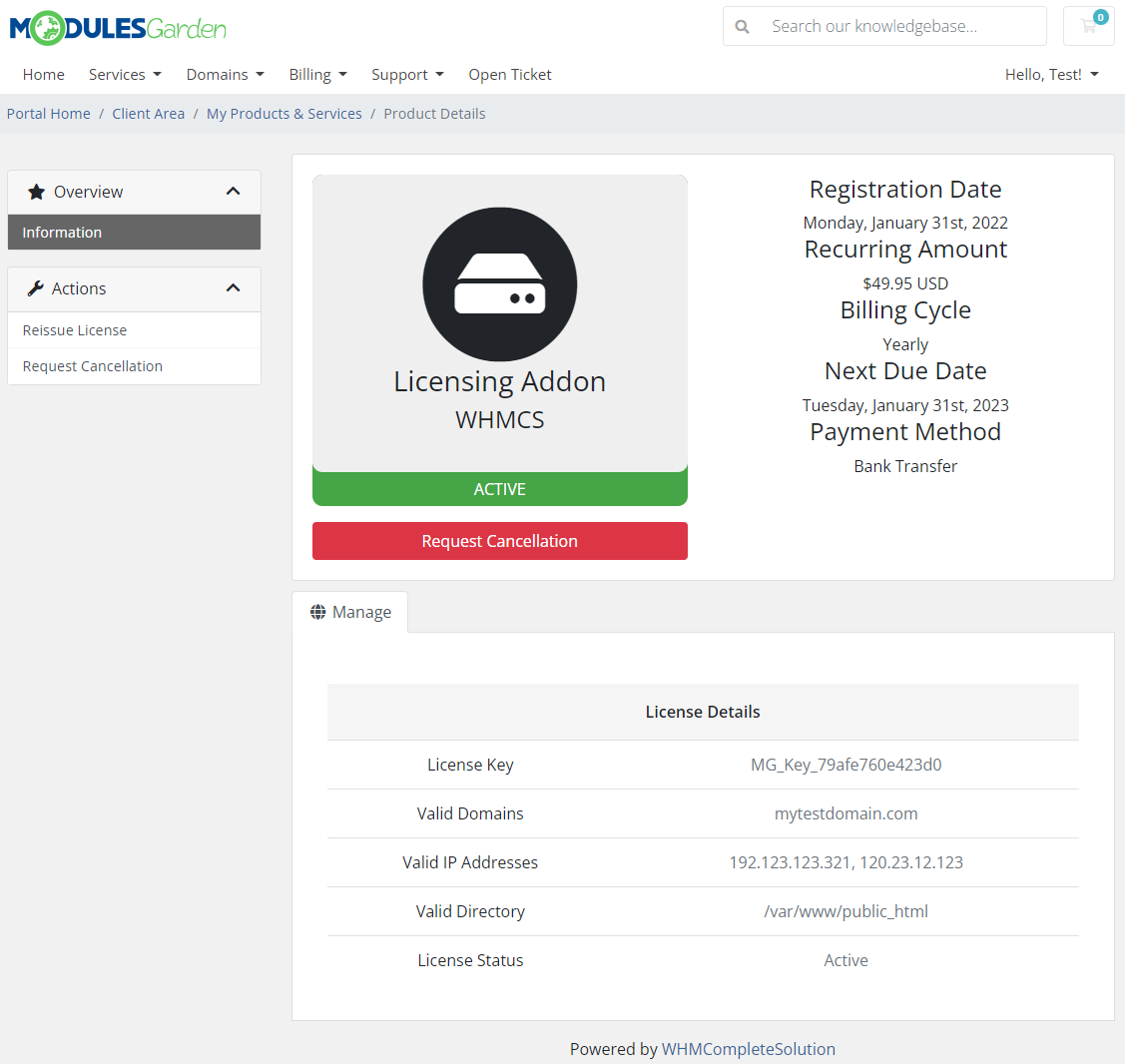
|
[edit] Products Reseller - Provisioning Product
| Products Reseller For WHMCS module may also be configured as a provisioning module. You will have to create a new product that will be offered to purchase for resellers. This simple trick will allow you to skip the manual configuration of all resellers. The process will be automatized once the reseller orders such product.
1. In order to create a new Products Reseller product, go to 'System Settings' → 'Products/Services'. |
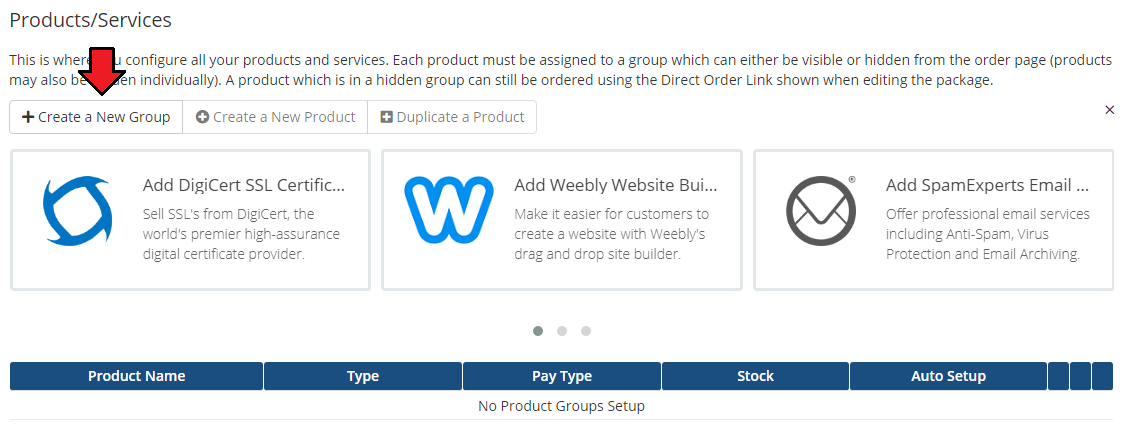
|
| 2. Fill in a product group name and press 'Save Changes'. |
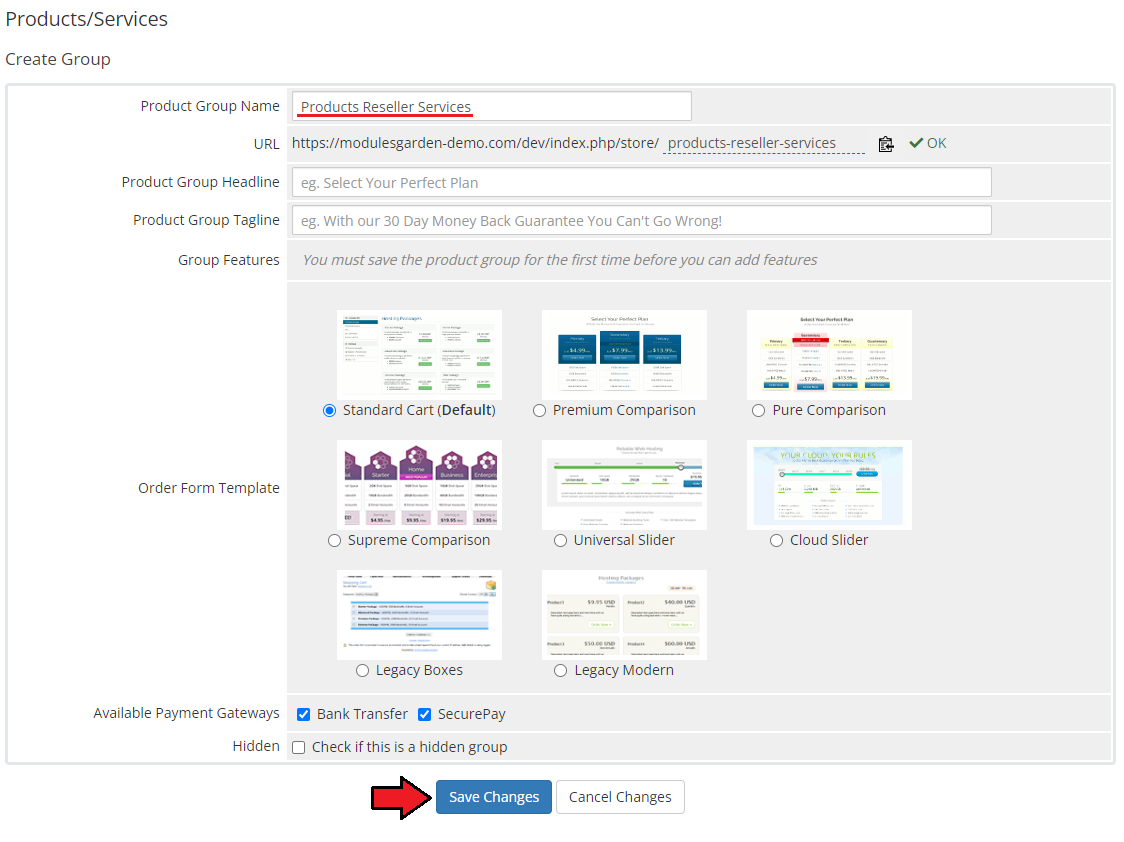
|
| 3. Next, add a new product in the previously created group. |
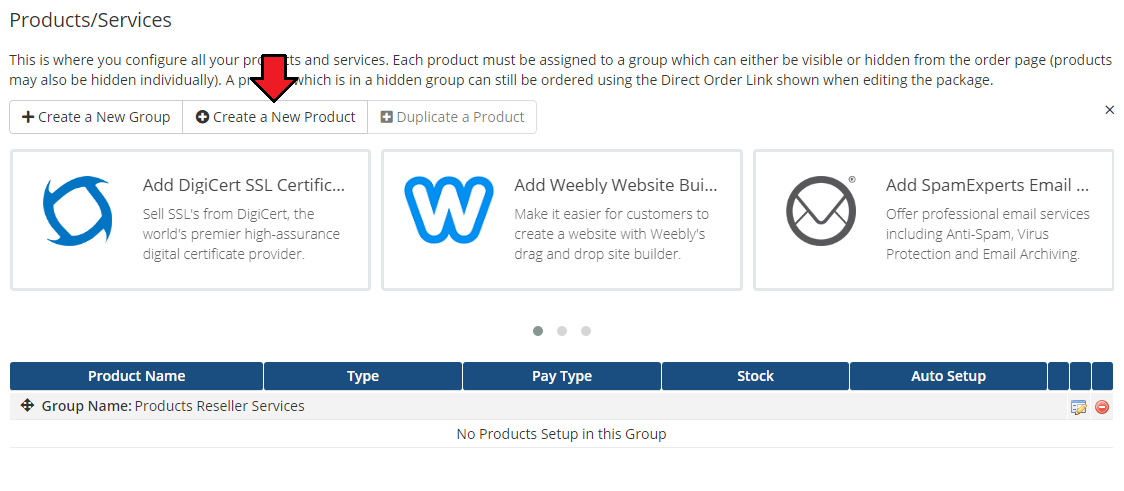
|
| 4. Set the product type to 'Other', name the product and assign it to the Products Reseller module. |
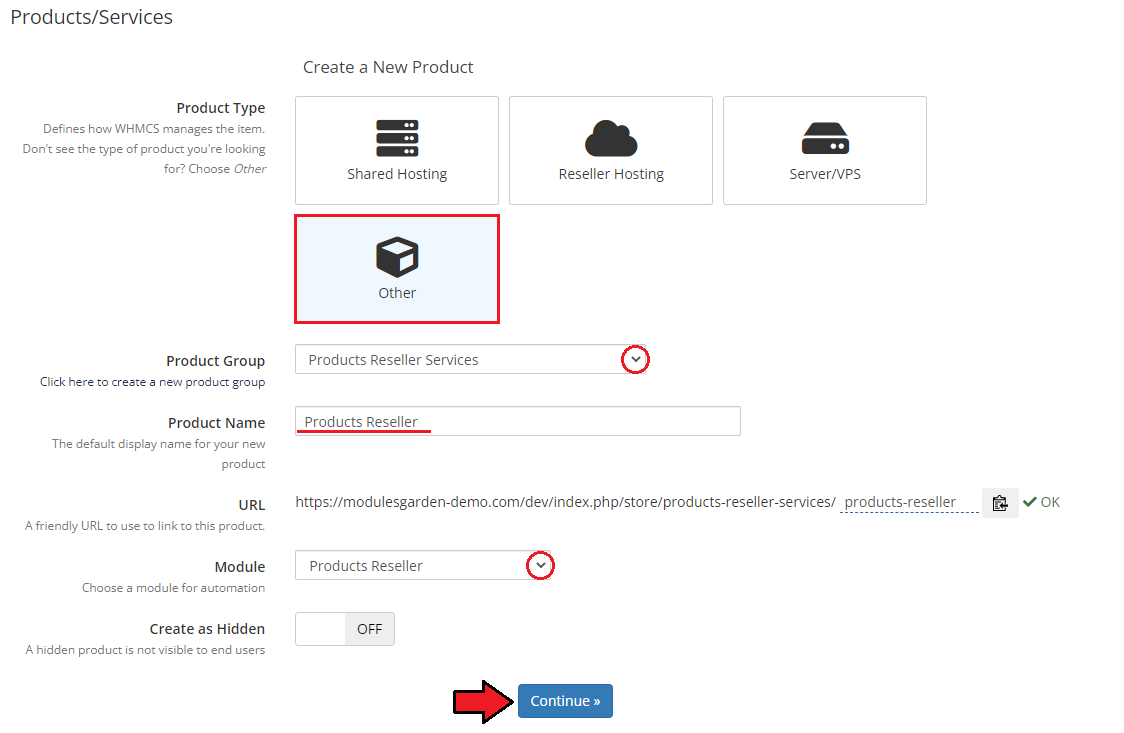
|
| 5. Now, go to the 'Module Settings' section and choose one of the previously created in the addon groups of resellers from dropdown menu. Press 'Save Changes' . Note that there is no server that shall be selected. Your product is ready to order! |
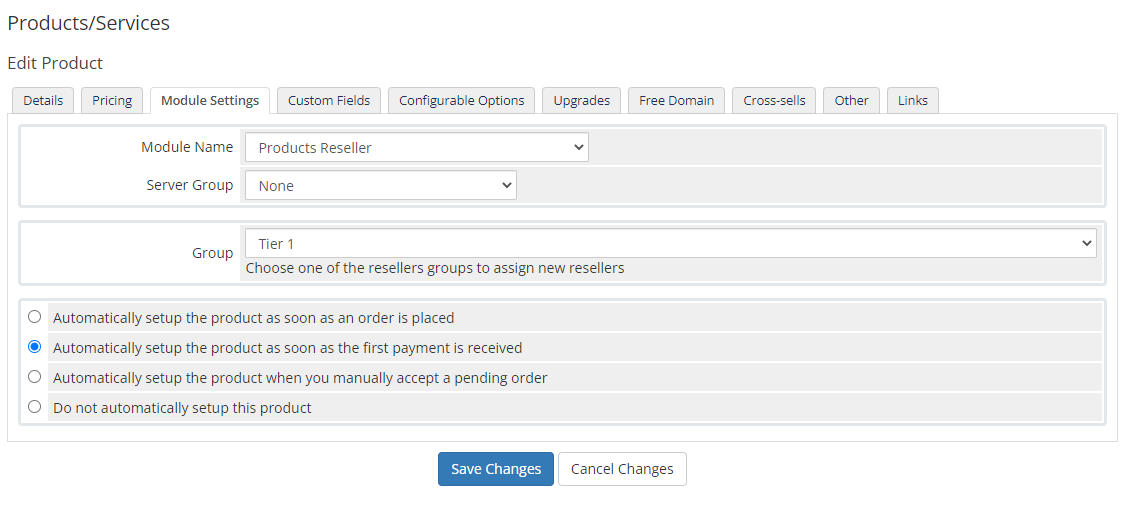
|
Allowed actions on the product:
|
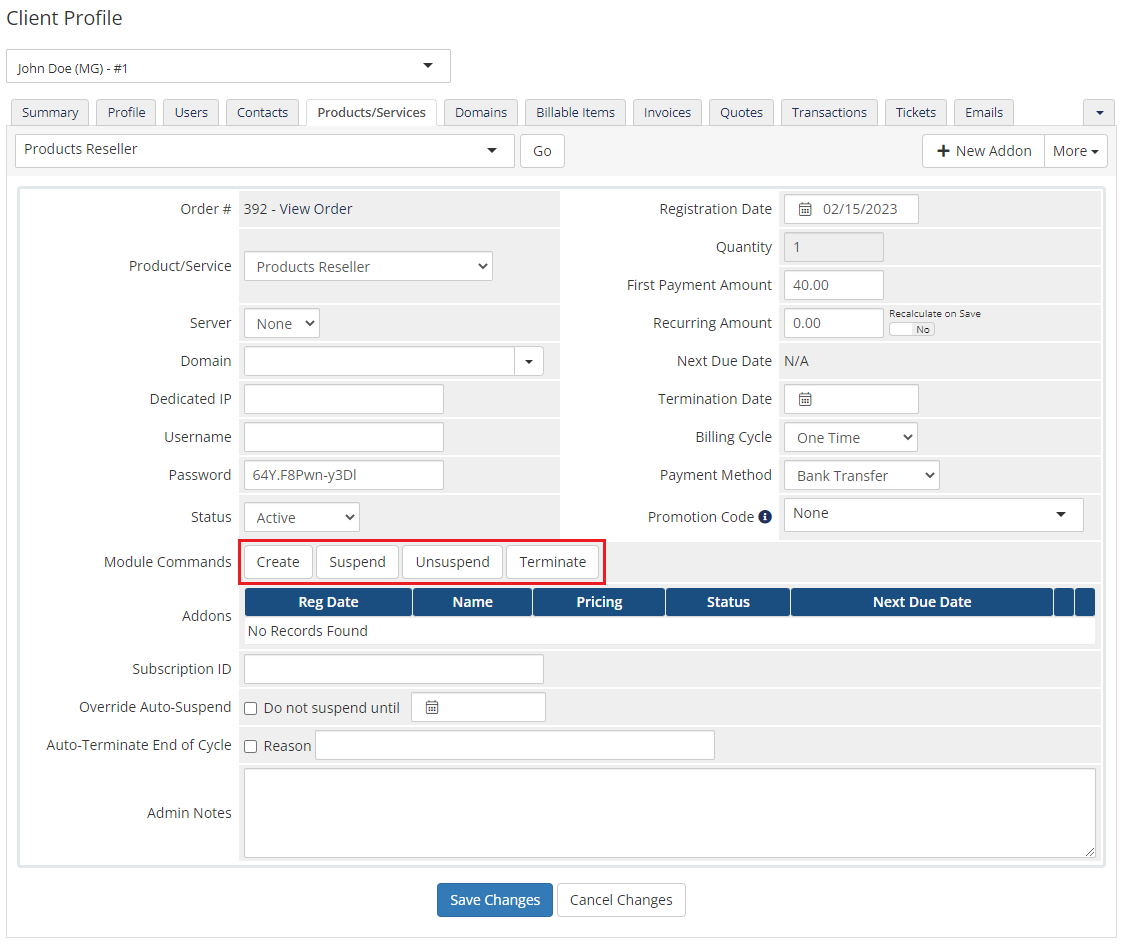
|
| Addon view: |
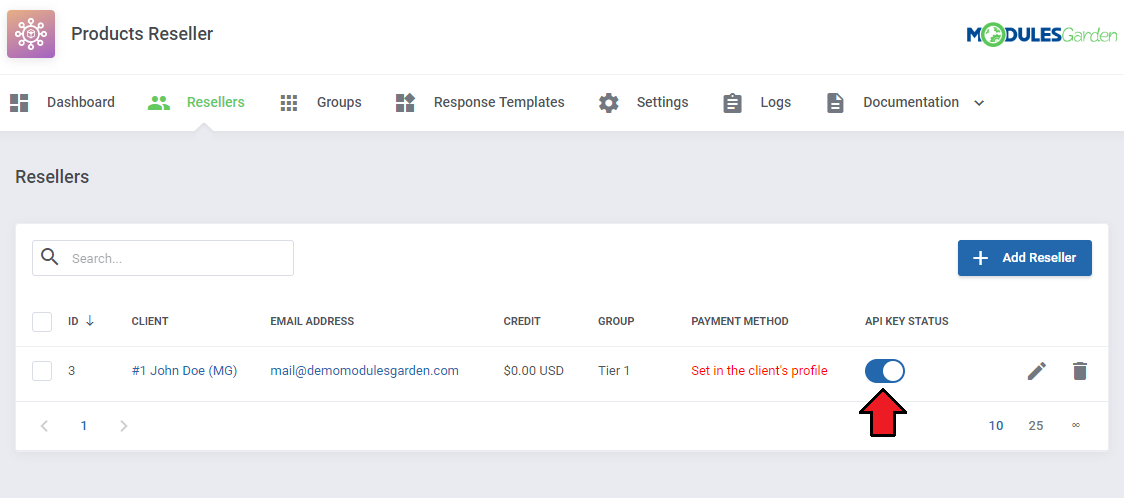
|
| Once any of your clients orders this product, they will automatically become resellers. They will get access to 'Reseller Area', where from they can resell the products, that belong to the pricing group, further. |
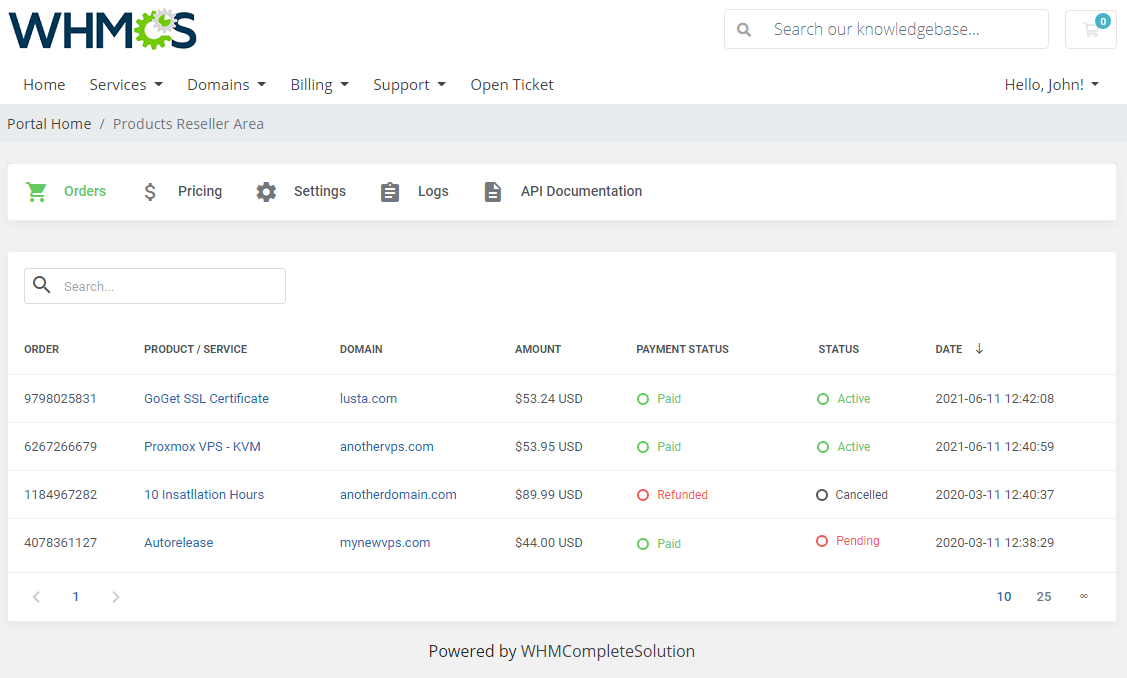
|
[edit] Sample Workflow
| In this section we will present to you a sample workflow of the module. In a basic workflow 3 users take part: |
[edit] Upgrade Instructions
| Products Reseller For WHMCS allows to upgrade both the product and the configurable options. When the 'Change Package/Upgrade' action in the reseller's WHMCS is started, the same action is started in the main module environment. The request contains information on both the product and its configurable options (if there are any assigned). If it turns out that there are some differences between the requested config options and the currently assigned to the service, then only Configurable Options will be upgraded. Otherwise, Product Upgrade will be performed. |
[edit] Product Upgrade
Supported by the module product upgrade scenarios:
|
[edit] Configurable Options Upgrade
| When you change the price of a single configurable option, e.g. from Y to Z, the price is simply calculated for option Y (within the service billing cycle defined in WHMCS with Products Reseller module). |
[edit] Importing Existing Product Into Reseller Store
| It is possible to manually add an existing product to the reseller's store. Follow the steps below to do so. 1. In the provider's WHMCS:
|
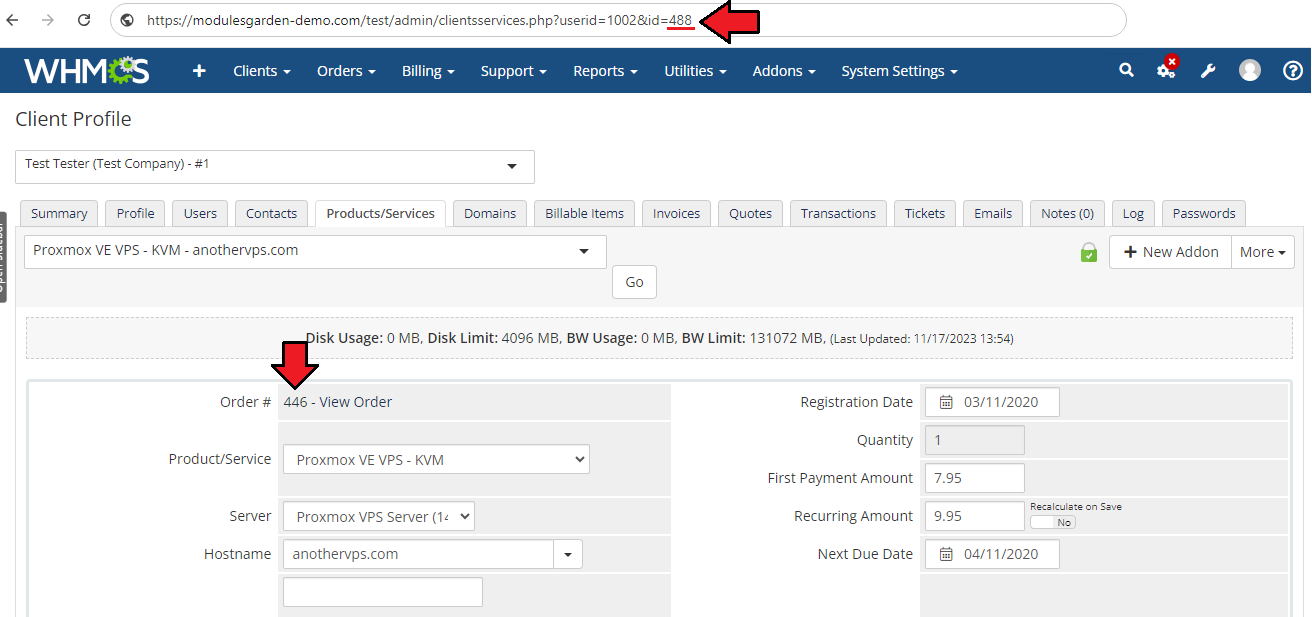
|
2. In the reseller's WHMCS:
|
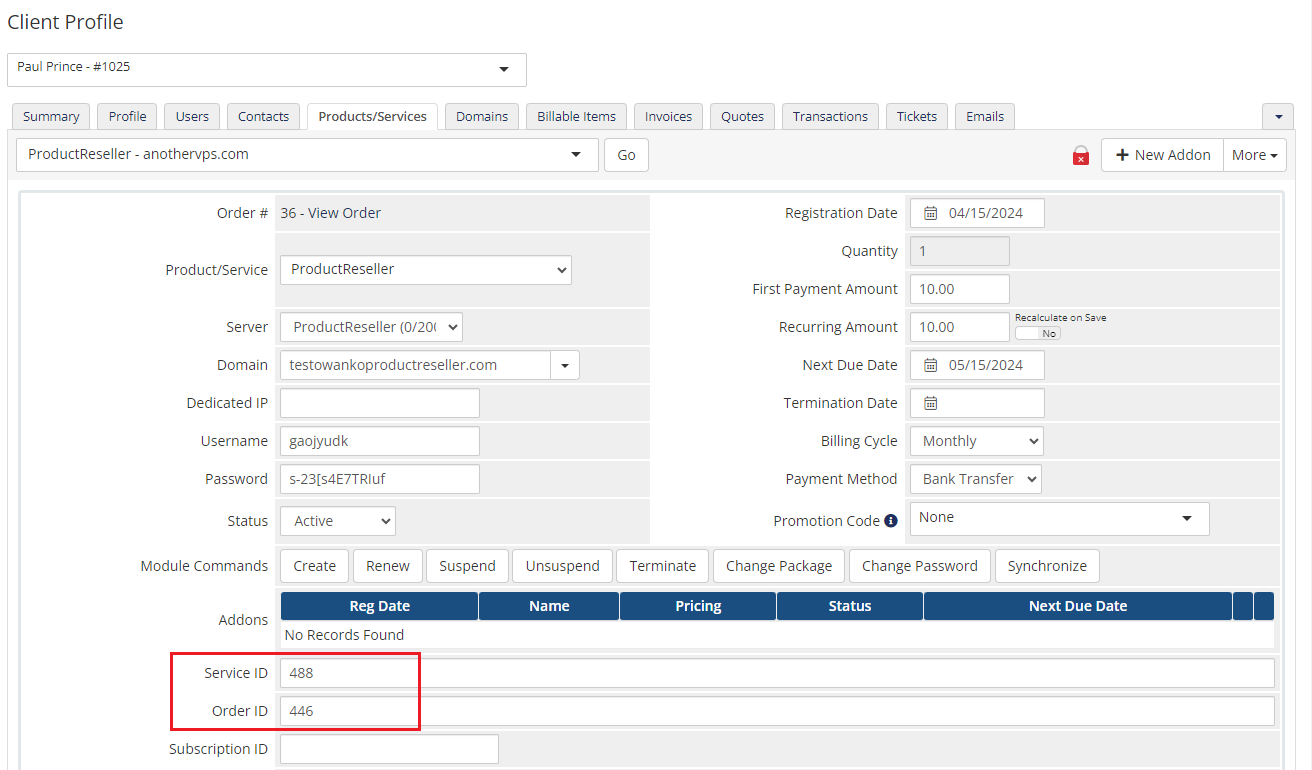
|
3. In the provider's WHMCS Database:
When ready, change the service status to 'Active'. |
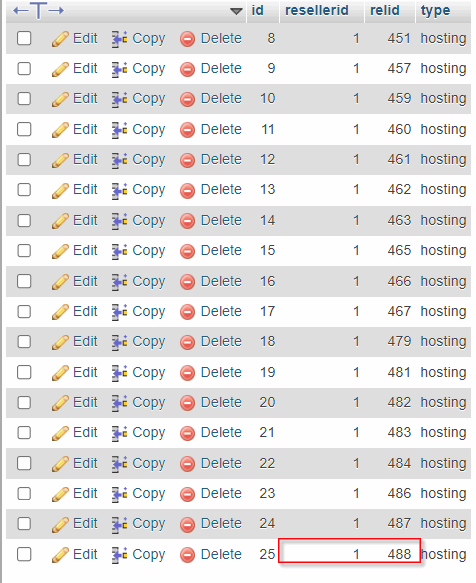
|
| 4. Completion:
That's it! The service has been successfully imported and can now be managed by the end user in the reseller's client area. |
[edit] Tips
| 1. When you update your Products Reseller module to a newly released version (full number update), it is required to update the integration module as well. |
| 2. Products Reseller For WHMCS can be integrated with other ModulesGarden products to extend the range of available features, e.g. the integration with Proxmox VE VPS & Cloud For WHMCS provides such additional actions as: get VM details, get VM graphs, start VM, stop VM, reboot VM. |
| 3. Make sure that you are not blocking access to the 'api' catalog by your '.htaccess' file. |
| 4. Products Reseller For WHMCS enables you to resell your products not only via WHMCS system. You are able to easily prepare integration module for any system (Blesta, HostBill, Clientexec, BoxBilling, and many more) using Products Reseller For WHMCS API. |
| 5. If a client buys a product from the reseller and pays in a different currency than the reseller's default currency then the amount will be converted into the reseller's default currency basing on the 'Base Conv. Rate' (your WHMCS → System Settings → Currencies). |
| 6. Renewal limits control how many license renewals a client can schedule in advance, based on the billing cycle. After each billing cycle passes, one slot in the renewal limit is freed, allowing the client to schedule another renewal. These limits reset according to the billing cycle (e.g., monthly, quarterly, etc.). |
[edit] How To Use Language Overrides
| Incorporating language customizations - the module readily accommodates language overrides, allowing you to tailor the language files to your preferences. The language file english.php remains unencoded and can be modified to suit your needs. However, it's recommended to avoid altering the core file itself, and instead, leverage the capability of using overrides. |
Here's how to apply language overrides:
~/langs/overrides/english.php.
For example: Original yourWHMCS/modules/servers/moduleName/langs/english.php: $_LANG['Search'] = 'Search'; Override yourWHMCS/modules/servers/moduleName/langs/overrides/english.php: $_LANG['Search'] = 'Look for'; |
| By following these steps, you can seamlessly implement language customizations without altering the core language file, ensuring your changes will not be lost after every module update. Remember that some of the modules have more than one language file, located under /addons and /servers paths. You may create the override files for both of them. |
[edit] Update Instructions
| An essential guidance through the process of updating the module is offered here. Ensure successful completion of the module update by carefully following each step, thereby preventing data loss or any unforeseen issues. |
[edit] Upgrade Guide
| Seeking a solution that offers greater flexibility, customization tailored to your precise needs, and unrestricted availability? There is an option that not only proves to be cost-effective in the long run but also includes prioritized support services, making it a truly valuable investment. Opt for the Open Source version of your Products Reseller For WHMCS module to unlock these benefits. Follow a comprehensive guide covering the transition process, the advantages it brings, and step-by-step instructions on what to do next after the order has been successfully finalized. |
[edit] Common Problems
| 1. When you have problems with connection, check whether your SELinux or firewall does not block ports. |
| 2. If the reseller encounters the 'Order Accept Encountered Problems. Invoice for the hosting has not been paid' error while the create action, then the provider should make sure that:
|
| 3. If you use the nginx server and get 404 errors, please make sure you have set a proper declaration in your '/etc/nginx/conf.d/' configuration file.
This can be e.g.:
location /client/modules/addons/ProductsReseller/api/ {
try_files $uri $uri /client/modules/addons/ProductsReseller/api/index.php;
}
but may differ depending on your configuration (e.g. the '/portal/' path may be used instead of the '/client/' one). |