EURid Registrar For WHMCS
(→Installation) |
(→About EURid Registrar For WHMCS) |
||
| (52 intermediate revisions by 9 users not shown) | |||
| Line 2: | Line 2: | ||
<meta name="description" content="ModulesGarden Wiki Contains All The Information You Need About The EURid Registrar For WHMCS Module."></meta> | <meta name="description" content="ModulesGarden Wiki Contains All The Information You Need About The EURid Registrar For WHMCS Module."></meta> | ||
| − | =About [ | + | =About [https://www.modulesgarden.com/products/whmcs/eurid-registrar EURid Registrar For WHMCS]= |
{| | {| | ||
| − | |style="padding: 10px 0px 10px 0px;"|'''EURid Registrar For WHMCS''' is a domain registrar module that introduces automated provisioning and management of .eu domains in WHMCS.<br /> | + | |style="padding: 10px 0px 10px 0px;"|'''EURid Registrar For WHMCS''' is a domain registrar module that introduces automated provisioning and management of ''(.eu)'' domains in WHMCS for the region of Europe.<br /> |
| − | The module will let your clients manage domains straight in your client area as well. | + | The module will let your clients manage European domains straight in your client area as well. |
|} | |} | ||
<!--a comment maybe? --> | <!--a comment maybe? --> | ||
| Line 14: | Line 14: | ||
{| | {| | ||
|style="padding: 0px 0px 0px 30px;"|✔ Synchronize Domain Transfer Status | |style="padding: 0px 0px 0px 30px;"|✔ Synchronize Domain Transfer Status | ||
| + | |} | ||
| + | {| | ||
| + | |style="padding: 0px 0px 0px 30px;"|✔ Automatically Delete Domain X Days After Expiration | ||
|} | |} | ||
{| | {| | ||
| Line 27: | Line 30: | ||
{| | {| | ||
|style="padding: 0px 0px 0px 30px;"|✔ Get EPP Code | |style="padding: 0px 0px 0px 30px;"|✔ Get EPP Code | ||
| + | |} | ||
| + | {| | ||
| + | |style="padding: 0px 0px 0px 30px;"|✔ Request Domain Deletion | ||
|} | |} | ||
{| | {| | ||
| Line 49: | Line 55: | ||
*'''General Info:''' | *'''General Info:''' | ||
{| | {| | ||
| − | |style="padding: 10px 0px 0px 30px;"|✔ Supports PHP | + | |style="padding: 10px 0px 0px 30px;"|✔ Supports PHP 8.3 Back To PHP 8.1 |
|} | |} | ||
{| | {| | ||
| − | |style="padding: 0px 0px 0px 30px;"|✔ Supports WHMCS | + | |style="padding: 0px 0px 0px 30px;"|✔ Supports WHMCS Themes "Six" And "Twenty-One" |
|} | |} | ||
{| | {| | ||
| − | |style="padding: 0px 0px | + | |style="padding: 0px 0px 0px 30px;"|✔ Supports WHMCS V8.13 Back To WHMCS V8.10 |
| + | |} | ||
| + | {| | ||
| + | |style="padding: 0px 0px 0px 30px;"|✔ Requires ionCube Loader V14 Or Later | ||
| + | |} | ||
| + | {| | ||
| + | |style="padding: 0px 0px 30px 30px;"|✔ Easy [https://www.docs.modulesgarden.com/How_To_Upgrade_WHMCS_Module Module Upgrade] To [https://www.modulesgarden.com/products/whmcs/eurid-registrar#open-source-version Open Source Version] | ||
|} | |} | ||
=Installation= | =Installation= | ||
{| | {| | ||
| − | |style="padding: 10px 0px 0px 0px;"|'''This tutorial will show you how to successfully install EURid Registrar For WHMCS.''' <br /> | + | |style="padding: 10px 0px 0px 0px;"|'''This tutorial will show you how to successfully install [https://www.modulesgarden.com/products/whmcs/eurid-registrar EURid Registrar For WHMCS.]''' <br /> |
We will guide you step by step through the whole installation and configuration process. <br /> | We will guide you step by step through the whole installation and configuration process. <br /> | ||
|} | |} | ||
{| | {| | ||
| − | |style="padding: 20px 0px 20px 15px;"|'''1. Log in to | + | |style="padding: 20px 0px 20px 15px;"|'''1. Log in to our client area and download the module.''' |
|} | |} | ||
{| | {| | ||
| − | |style="padding: 0px 0px 20px 25px;"|[[File: | + | |style="padding: 0px 0px 20px 25px;"|[[File:EU2_1.png]] |
|} | |} | ||
{| | {| | ||
| − | |style="padding: 0px 0px 15px 15px;"|'''2. | + | |style="padding: 0px 0px 15px 15px;"|'''2. In the downloaded file you might find one or two packages that support different PHP versions.'''<br/> |
| − | + | In the most recent versions of the module, you will find only one package that supports PHP 7.2 and later.<br/> <!-- If you need a package for the previous versions of PHP, please [https://www.modulesgarden.com/support/ticket/general-support contact our support]. --> | |
|} | |} | ||
{| | {| | ||
| − | |style="padding: 0px 0px 20px 25px;"|[[File: | + | |style="padding: 0px 0px 20px 25px;"|[[File:PHP72_74.png]] |
|} | |} | ||
{| | {| | ||
| − | |style="padding: 0px 0px 15px 15px;"|'''3. When you install EURid Registrar For WHMCS for the first time you have to rename '' 'license_RENAME.php' '' file.'''<br /> | + | |style="padding: 0px 0px 15px 15px;"|'''Previous updates of the module may contain two packages dedicated to various PHP versions.'''<br/> |
| + | The first one that supports PHP 5.6 up to PHP 7.1, and the second one addressed to PHP 7.2 up to PHP 7.4.<br/> | ||
| + | '''''Note:''' Keep in mind that PHP versions 5.6 up to 7.1 are no longer officially supported and their security issues are not fixed or released any more. Find more info [http://php.net/supported-versions.php here].'' | ||
| + | |} | ||
| + | {| | ||
| + | |style="padding: 0px 0px 20px 25px;"|[[File:PHP56_74.png]] | ||
| + | |} | ||
| + | {| | ||
| + | |style="padding: 0px 0px 10px 15px;"|<!-- '' '''Important''': This situation does not affect [https://www.modulesgarden.com/products/whmcs/eurid-registrar#open-source-version '''the open source version'''] of this module which can be applied to any PHP from version 5.6 and later.''<br/>'' --> '''Note''': You can check the current PHP version in your WHMCS. To do so, proceed to ''' 'Utilities' → 'System' → 'PHP Info'.''' | ||
| + | |} | ||
| + | {| | ||
| + | |style="padding: 0px 0px 15px 15px;"|'''3. Extract the package and upload its content into the main WHMCS directory. <br/> | ||
| + | The content of the package to upload should look like this. | ||
| + | |} | ||
| + | {| | ||
| + | |style="padding: 0px 0px 20px 25px;"|[[File:ER_3.png]] | ||
| + | |} | ||
| + | {| | ||
| + | |style="padding: 0px 0px 15px 15px;"|'''4. When you install EURid Registrar For WHMCS for the first time you have to rename '' 'license_RENAME.php' '' file.'''<br /> | ||
File is located in '' 'modules/registrars/eurid/license_RENAME.php'. '' Rename it from '' 'license_RENAME.php' '' to '' 'license.php'. '' | File is located in '' 'modules/registrars/eurid/license_RENAME.php'. '' Rename it from '' 'license_RENAME.php' '' to '' 'license.php'. '' | ||
|} | |} | ||
| Line 84: | Line 114: | ||
|} | |} | ||
{| | {| | ||
| − | |style="padding: 0px 0px 15px 15px;"|''' | + | |style="padding: 0px 0px 15px 15px;"|'''5. In order to configure your license key, you have to edit a previously renamed '' 'license.php' '' file.'''<br /> |
| − | Enter your license key between quotation marks as presented on the following screen. You can find your license key in | + | Enter your license key between quotation marks as presented on the following screen. You can find your license key in our client area → '' 'My Products'. '' |
|} | |} | ||
{| | {| | ||
| Line 91: | Line 121: | ||
|} | |} | ||
{| | {| | ||
| − | |style="padding: 0px 0px 15px 15px;"|''' | + | |style="padding: 0px 0px 15px 15px;"|'''6. Now you have to activate the module in your WHMCS system.'''<br /> |
Log in to your WHMCS admin area. Go to '' 'Setup' '' → '' 'Products/Services' '' → '' 'Domain Registrars'. ''<br /> | Log in to your WHMCS admin area. Go to '' 'Setup' '' → '' 'Products/Services' '' → '' 'Domain Registrars'. ''<br /> | ||
Afterwards, find '' 'EURid' '' and press '' 'Activate' '' button. | Afterwards, find '' 'EURid' '' and press '' 'Activate' '' button. | ||
|} | |} | ||
{| | {| | ||
| − | |style="padding: 0px 0px 20px 25px;"|[[File: | + | |style="padding: 0px 0px 20px 25px;"|[[File:EU2_5.png]] |
|} | |} | ||
{| | {| | ||
| − | |style="padding: 0px 0px 15px 15px;"|''' | + | |style="padding: 0px 0px 15px 15px;"|'''7. In the next step you need to set up access to EURid API.'''<br /> |
| − | To do so, fill in '' 'Username' '' and '' 'EPP Password' '' fields with your EURid | + | To do so, fill in '' 'EPP Username' '' and '' 'EPP Password' '' fields with your EURid access details.<br /> |
| − | Additionally, you have to | + | Additionally, you have to fill out the '' 'Server', 'Billing Contact ID' '' and '' 'Tech Contact ID' '' fields.<br /> |
Next, confirm through pressing '' 'Save' '' button. | Next, confirm through pressing '' 'Save' '' button. | ||
|} | |} | ||
{| | {| | ||
| − | |style="padding: 0px 0px 20px 25px;"|[[File: | + | |style="padding: 0px 0px 20px 25px;"|[[File:EU2_6.png]] |
|} | |} | ||
{| | {| | ||
| − | |style="padding: 0px 0px 15px 15px;"|''' | + | |style="padding: 0px 0px 15px 15px;"|'''7.1. You can find '' 'Billing Contact ID' '' and '' 'Tech Contact ID' '' in your EURid account. Proceed to '' 'Domain Management' '' → '' 'Domain Names'. '' → '' 'Contacts' ''<br /> |
| − | + | Search by contact type '' 'Billing' '' and '' 'Tech', '' press '' 'Search' '' button. Then copy values from the '' 'Alias' '' field. | |
|} | |} | ||
{| | {| | ||
| − | |style="padding: 0px 0px 20px 25px;"|[[File: | + | |style="padding: 0px 0px 20px 25px;"|[[File:EU2_6_1.png]] |
|} | |} | ||
{| | {| | ||
| − | |style="padding: 0px 0px 30px 15px;"|''' | + | |style="padding: 0px 0px 30px 15px;"|'''8. You have just successfully installed EURid Registrar For WHMCS!''' |
|} | |} | ||
| Line 125: | Line 155: | ||
==Management of TLDs== | ==Management of TLDs== | ||
{| | {| | ||
| − | |style="padding: 10px 0px 15px 15px;"| | + | |style="padding: 10px 0px 15px 15px;"|Begin your work with the registrar by assuring that the ''.eu'' TLD exists in your WHMCS and ''Eurid'' registrar has been assigned to it.<br /> |
| − | Enter your TLD and choose '' 'Eurid' '' from | + | Proceed to '' 'Setup' → 'Products/Services' → 'Domain Pricing'. '' Enter your TLD and choose '' 'Eurid' '' from the '' 'Auto Registration' '' dropdown menu as shown on the screen below.<br /> |
| − | + | Decide whether to offer your customers access to '' 'Request EPP Code' '' feature.<br /> | |
| + | Then press '' 'Save Changes' '' button. | ||
|} | |} | ||
{| | {| | ||
| − | |style="padding: 0px 0px 20px 25px;"|[[File: | + | |style="padding: 0px 0px 20px 25px;"|[[File:EU2_8.png]] |
|} | |} | ||
{| | {| | ||
| − | |style="padding: 0px 0px 20px 15px;"| | + | |style="padding: 0px 0px 20px 15px;"|Move to the '' 'Open Pricing' '' section and set up the pricing for the domain TLD. |
|} | |} | ||
{| | {| | ||
| − | |style="padding: 0px 0px 20px 25px;"|[[File: | + | |style="padding: 0px 0px 20px 25px;"|[[File:EU2_9.png]] |
|} | |} | ||
{| | {| | ||
| Line 142: | Line 173: | ||
|} | |} | ||
{| | {| | ||
| − | |style="padding: 0px 0px 20px 25px;"|[[File: | + | |style="padding: 0px 0px 20px 25px;"|[[File:EU2_10.png]] |
|} | |} | ||
{| | {| | ||
| Line 150: | Line 181: | ||
==Ordering== | ==Ordering== | ||
{| | {| | ||
| − | |style="padding: 10px 0px 20px 15px;"| | + | |style="padding: 10px 0px 20px 15px;"|The process of ordering an EURid domain goes alike ordering any other domain. <br/>Simply search whether the domain is available, add to cart, add nameservers if you need and complete the order. |
|} | |} | ||
{| | {| | ||
| − | |style="padding: 0px 0px 30px 25px;"|[[File: | + | |style="padding: 0px 0px 30px 25px;"|[[File:EU2_11.png]] |
|} | |} | ||
| Line 159: | Line 190: | ||
{| | {| | ||
|style="padding: 10px 0px 15px 15px;"|In the admin area client overview → '' 'Domains' '' tab you can manage all the aspects of the domain.<br /> | |style="padding: 10px 0px 15px 15px;"|In the admin area client overview → '' 'Domains' '' tab you can manage all the aspects of the domain.<br /> | ||
| − | Along with basic actions like '' 'Register', 'Renew' '' and '' 'Transfer', '' you | + | Along with basic actions like '' 'Register', 'Renew' '' and '' 'Transfer', '' you are allowed to use the '' 'Modify Contact Details', 'Request Delete', 'Get EPP Code' '' and '' 'Schedule Delete on Expiry Date' '' features. |
|} | |} | ||
{| | {| | ||
| − | |style="padding: 0px 0px 20px 25px;"|[[File: | + | |style="padding: 0px 0px 20px 25px;"|[[File:EU2_12.png]] |
|} | |} | ||
{| | {| | ||
| − | |style="padding: 0px 0px 15px 15px;"|You can also disable/enable auto renewal through marking/unmarking | + | |style="padding: 0px 0px 15px 15px;"|You can also disable/enable auto renewal through marking/unmarking the corresponding to this option checkbox.<br /> |
Confirm changes through clicking on '' 'Save Changes' '' button. | Confirm changes through clicking on '' 'Save Changes' '' button. | ||
|} | |} | ||
{| | {| | ||
| − | |style="padding: 0px 0px 30px 25px;"|[[File: | + | |style="padding: 0px 0px 30px 25px;"|[[File:EU2_13.png]] |
|} | |} | ||
| Line 175: | Line 206: | ||
{| | {| | ||
|style="padding: 10px 0px 15px 15px;"|Your customers can order various actions on their EURid Registrar domain in the client area.<br /> | |style="padding: 10px 0px 15px 15px;"|Your customers can order various actions on their EURid Registrar domain in the client area.<br /> | ||
| − | + | View basic information related to the European ''(.eu)'' domain. | |
|} | |} | ||
{| | {| | ||
| − | |style="padding: 0px 0px 20px 25px;"|[[File: | + | |style="padding: 0px 0px 20px 25px;"|[[File:EU2_14.png]] |
|} | |} | ||
{| | {| | ||
| Line 184: | Line 215: | ||
|} | |} | ||
{| | {| | ||
| − | |style="padding: 0px 0px 20px 25px;"|[[File: | + | |style="padding: 0px 0px 20px 25px;"|[[File:EU2_15.png]] |
|} | |} | ||
{| | {| | ||
| Line 190: | Line 221: | ||
|} | |} | ||
{| | {| | ||
| − | |style="padding: 0px 0px 20px 25px;"|[[File: | + | |style="padding: 0px 0px 20px 25px;"|[[File:EU2_16.png]] |
|} | |} | ||
{| | {| | ||
| − | |style="padding: 0px 0px 20px 15px;"|Under '' ' | + | |style="padding: 0px 0px 20px 15px;"|Under '' 'Manage' → 'Contact Information' '' your clients can also view and modify the registrant contact information.<br/> |
| + | '''''Note:''' Billing and Tech contacts' details may be edited in the admin area only. The two contacts details should be always the same.'' | ||
|} | |} | ||
{| | {| | ||
| − | |style="padding: 0px 0px 20px 25px;"|[[File: | + | |style="padding: 0px 0px 20px 25px;"|[[File:EU2_17.png]] |
|} | |} | ||
{| | {| | ||
| − | |style="padding: 0px 0px 20px 15px;"| | + | |style="padding: 0px 0px 20px 15px;"|Request EPP Code for your domain by pressing'' 'Get EPP Code'.'' |
|} | |} | ||
{| | {| | ||
| − | |style="padding: 0px 0px 30px 25px;"|[[File: | + | |style="padding: 0px 0px 30px 25px;"|[[File:EU2_18.png]] |
|} | |} | ||
| Line 213: | Line 245: | ||
|} | |} | ||
{| | {| | ||
| − | |style="padding: 0px 0px | + | |style="padding: 0px 0px 5px 15px;"|3. You are able to enter an IP address in to the nameserver field.<br /> |
''Note:'' Please do not use a colon '' ':' '' sign between '' 'ns1.somedomain.eu' '' and an IP address. Just leave a 'space' in between.<br /> | ''Note:'' Please do not use a colon '' ':' '' sign between '' 'ns1.somedomain.eu' '' and an IP address. Just leave a 'space' in between.<br /> | ||
Example: | Example: | ||
ns1.somedomain.eu 176.31.211.16 | ns1.somedomain.eu 176.31.211.16 | ||
ns2.somedomain.eu 176.31.211.18 | ns2.somedomain.eu 176.31.211.18 | ||
| + | |} | ||
| + | {| | ||
| + | |style="padding: 0px 0px 10px 15px;"|4. The actions on domains: status synchronization, transfer and delete x days after expiration are performed with the main WHMCS cron task. | ||
| + | |} | ||
| + | {| | ||
| + | |style="padding: 0px 0px 30px 15px;"|5. If you want to allow domain registration by '' 'Natural Person' '', you need to add the following additional domain fields to the '' 'yourWHMCS/resources/domains/additionalfields.php' '' file: | ||
| + | <pre> | ||
| + | $additionaldomainfields['.eu'][] = [ | ||
| + | 'Name' => 'Natural Person', | ||
| + | "LangVar" => "naturalPerson", | ||
| + | 'Type' => 'dropdown', | ||
| + | 'Options' => '1|Yes,0|No', | ||
| + | 'Default' => '1|Yes' , | ||
| + | 'Description' => 'Choose if the contact should be identified either as a natural person or not a natural person']; | ||
| + | </pre> | ||
| + | If the file does not exist, please create it according to [https://docs.whmcs.com/Additional_Domain_Fields#How_do_I_customise_the_fields_that_are_displayed.3F this documentation]. Thanks to this field, the '' 'Natural Person' '' can be set for the domain registration contact. | ||
| + | |} | ||
| + | |||
| + | =Update Instructions= | ||
| + | {| | ||
| + | |style="padding: 10px 0px 30px 15px;"|An essential guidance through the process of updating the module is offered '''[https://www.docs.modulesgarden.com/How_To_Update_WHMCS_Module here]'''.<br/> | ||
| + | Ensure successful completion of the module update by carefully following each step, thereby preventing data loss or any unforeseen issues.<br/> Additionally, you will find a current list of supplementary actions necessary for a smooth update process there. | ||
| + | |} | ||
| + | =Upgrade Guide= | ||
| + | {| | ||
| + | |style="padding: 10px 0px 30px 15px;"|Seeking a solution that offers greater flexibility, customization tailored to your precise needs, and unrestricted availability?<br/> There is an option that not only proves to be cost-effective in the long run but also includes prioritized support services, making it a truly valuable investment.<br/> | ||
| + | |||
| + | Opt for the [https://www.modulesgarden.com/products/whmcs/eurid-registrar#open-source-version Open Source version] of your EURid Registrar For WHMCS module to unlock these benefits.<br/> Simply click on either the '''Get Source Code''' or '''Upgrade To Lifetime''' button found on the product's page in our client area to complete the one-step upgrade process, with a '''dedicated discount''' already applied.<br/> | ||
| + | |||
| + | Follow a [https://www.docs.modulesgarden.com/How_To_Upgrade_WHMCS_Module comprehensive guide] covering the transition process, the advantages it brings, and step-by-step instructions on what to do next after the order has been successfully finalized. | ||
|} | |} | ||
| Line 225: | Line 287: | ||
|} | |} | ||
{| | {| | ||
| − | |style="padding: 0px 0px 10px 15px;"|2. If your firewall is enabled, you need to add your WHMCS server IP address | + | |style="padding: 0px 0px 10px 15px;"|2. If your firewall is enabled, you need to add your WHMCS server IP address in your EURid panel.<br /> |
Go to the '' 'Domain Management' → 'IP Addresses' '' and add IP address into table '' 'Allowed IP addresses for Registrar WHOIS'. ''<br /> | Go to the '' 'Domain Management' → 'IP Addresses' '' and add IP address into table '' 'Allowed IP addresses for Registrar WHOIS'. ''<br /> | ||
Additionally, open up a port 43 in your WHMCS server firewall and restart it. | Additionally, open up a port 43 in your WHMCS server firewall and restart it. | ||
|} | |} | ||
{| | {| | ||
| − | |style="padding: 0px 0px 10px 15px;"|3. If one of the TLDs you have configured is unavailable, please make sure you | + | |style="padding: 0px 0px 10px 15px;"|3. If one of the TLDs you have configured is unavailable, please make sure you set up the pricing in a default currency. |
| + | |} | ||
| + | {| | ||
| + | |style="padding: 0px 0px 10px 15px;"|4. If a lookup of any .eu domain returns '' 'Sorry, your_domain.eu is already taken', '' you need to modify the '' 'whois.json' '' file located in '' '/resources/domains/whois.json'. ''<br />Read more in the WHMCS official [https://docs.whmcs.com/WHOIS_Servers documentation].<br/> | ||
| + | <!-- | ||
| + | Prior to WHMCS V7:<br/> | ||
| + | The file you need to modify is located at the ''/includes/whoisservers.php''. Find line '.eu|whois.eu|Status: AVAILABLE' and replace it with '.eu|whois.eu|AVAILABLE'.--> | ||
|} | |} | ||
{| | {| | ||
| − | |style="padding: 0px 0px 30px 15px;"| | + | |style="padding: 0px 0px 30px 15px;"|5. If you are getting '' 'Data management policy violation If the contact is a natural person then naturalPerson flag must be set to true' '' error please check out step 5. of the [[#Tips|Tips]] section. |
| − | + | ||
|} | |} | ||
Latest revision as of 12:57, 14 May 2025
Contents |
[edit] About EURid Registrar For WHMCS
| EURid Registrar For WHMCS is a domain registrar module that introduces automated provisioning and management of (.eu) domains in WHMCS for the region of Europe. The module will let your clients manage European domains straight in your client area as well. |
- Module Features:
| ✔ Synchronize Domain Expiration Date And Status |
| ✔ Synchronize Domain Transfer Status |
| ✔ Automatically Delete Domain X Days After Expiration |
| ✔ Connect With Sandbox In Test Mode |
- Admin Area Features:
| ✔ Register/Transfer/Renew Domain |
| ✔ Modify Contact Details |
| ✔ Get EPP Code |
| ✔ Request Domain Deletion |
| ✔ Update Nameservers |
| ✔ Toggle Domain Auto Renewal |
- Client Area Features:
| ✔ Enable/Disable Domain Auto Renewal |
| ✔ Manage Nameservers |
| ✔ Update Contact Details |
| ✔ Get EPP Code |
- General Info:
| ✔ Supports PHP 8.3 Back To PHP 8.1 |
| ✔ Supports WHMCS Themes "Six" And "Twenty-One" |
| ✔ Supports WHMCS V8.13 Back To WHMCS V8.10 |
| ✔ Requires ionCube Loader V14 Or Later |
| ✔ Easy Module Upgrade To Open Source Version |
[edit] Installation
| This tutorial will show you how to successfully install EURid Registrar For WHMCS. We will guide you step by step through the whole installation and configuration process. |
| 1. Log in to our client area and download the module. |
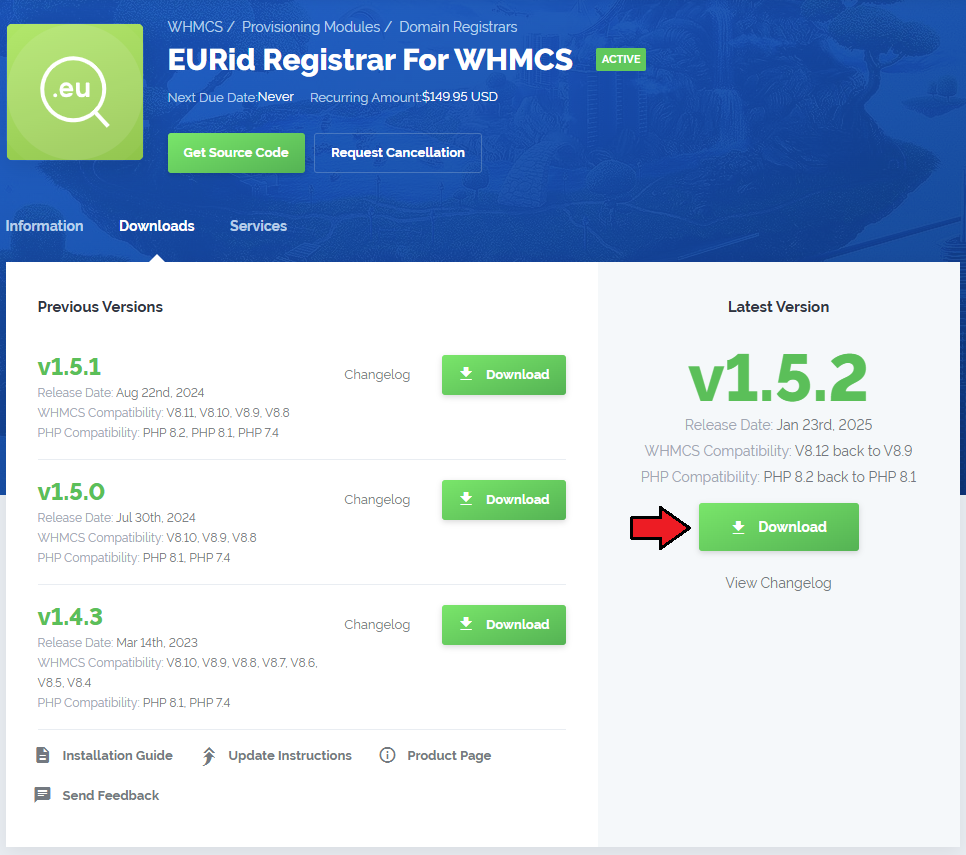
|
| 2. In the downloaded file you might find one or two packages that support different PHP versions. In the most recent versions of the module, you will find only one package that supports PHP 7.2 and later. |
| Previous updates of the module may contain two packages dedicated to various PHP versions. The first one that supports PHP 5.6 up to PHP 7.1, and the second one addressed to PHP 7.2 up to PHP 7.4. |

|
| Note: You can check the current PHP version in your WHMCS. To do so, proceed to 'Utilities' → 'System' → 'PHP Info'. |
| 3. Extract the package and upload its content into the main WHMCS directory. The content of the package to upload should look like this. |
| 4. When you install EURid Registrar For WHMCS for the first time you have to rename 'license_RENAME.php' file. File is located in 'modules/registrars/eurid/license_RENAME.php'. Rename it from 'license_RENAME.php' to 'license.php'. |
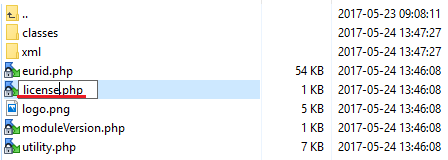
|
| 5. In order to configure your license key, you have to edit a previously renamed 'license.php' file. Enter your license key between quotation marks as presented on the following screen. You can find your license key in our client area → 'My Products'. |
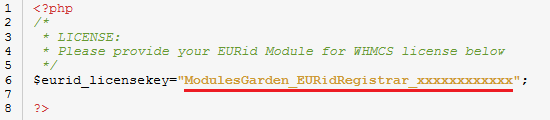
|
| 6. Now you have to activate the module in your WHMCS system. Log in to your WHMCS admin area. Go to 'Setup' → 'Products/Services' → 'Domain Registrars'. |
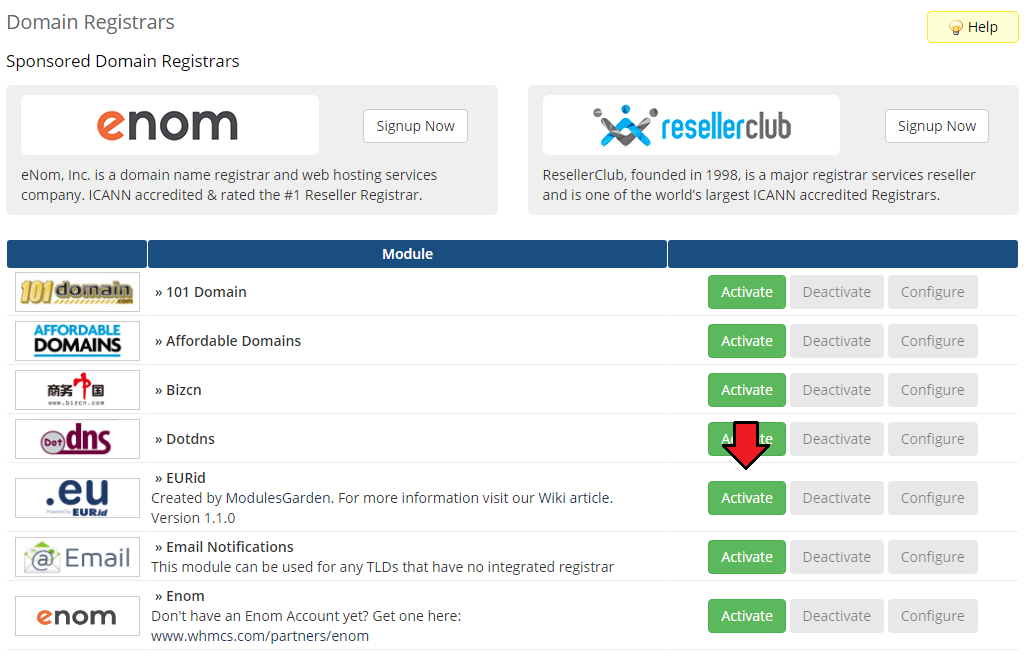
|
| 7. In the next step you need to set up access to EURid API. To do so, fill in 'EPP Username' and 'EPP Password' fields with your EURid access details. |
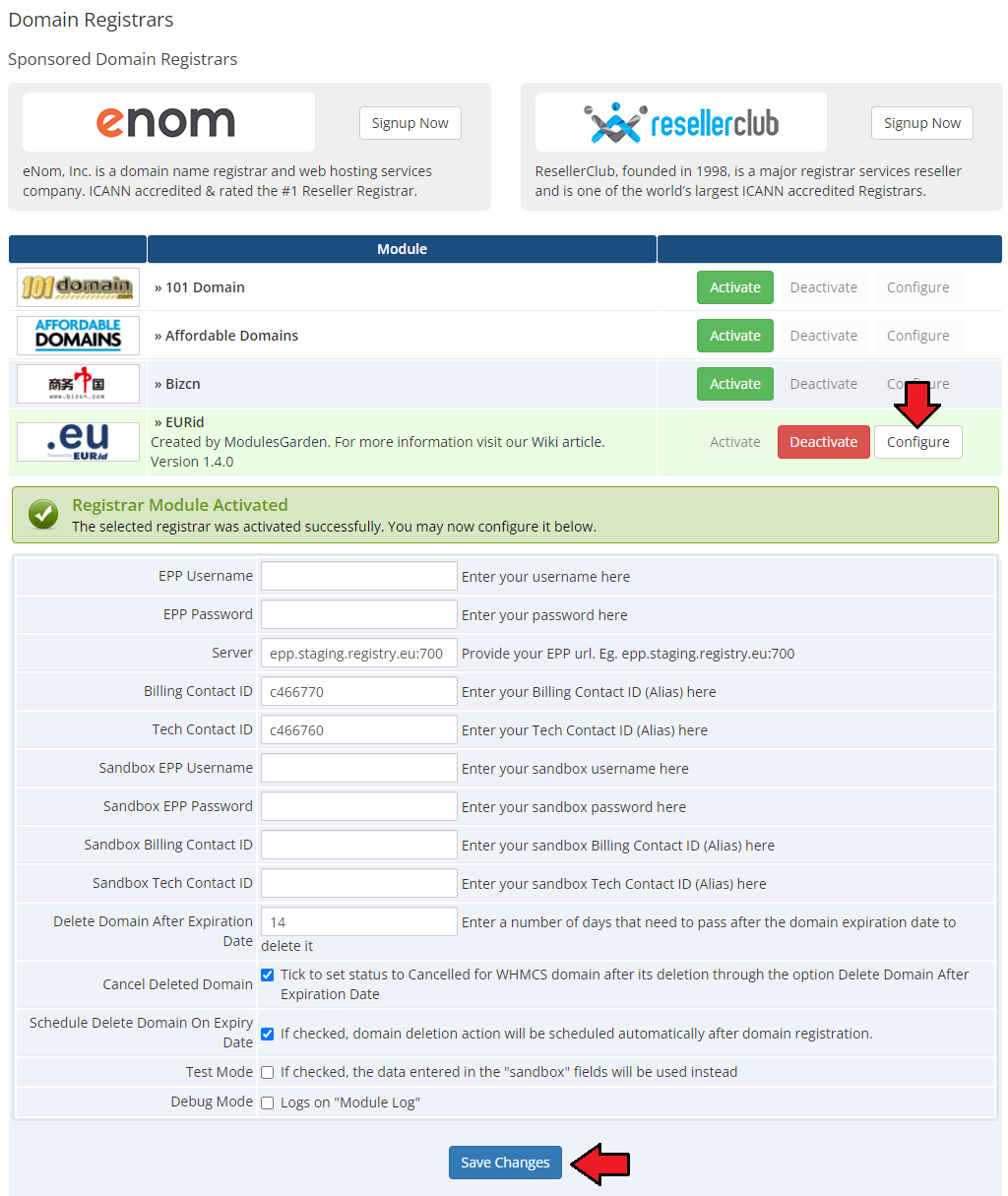
|
| 7.1. You can find 'Billing Contact ID' and 'Tech Contact ID' in your EURid account. Proceed to 'Domain Management' → 'Domain Names'. → 'Contacts' Search by contact type 'Billing' and 'Tech', press 'Search' button. Then copy values from the 'Alias' field. |
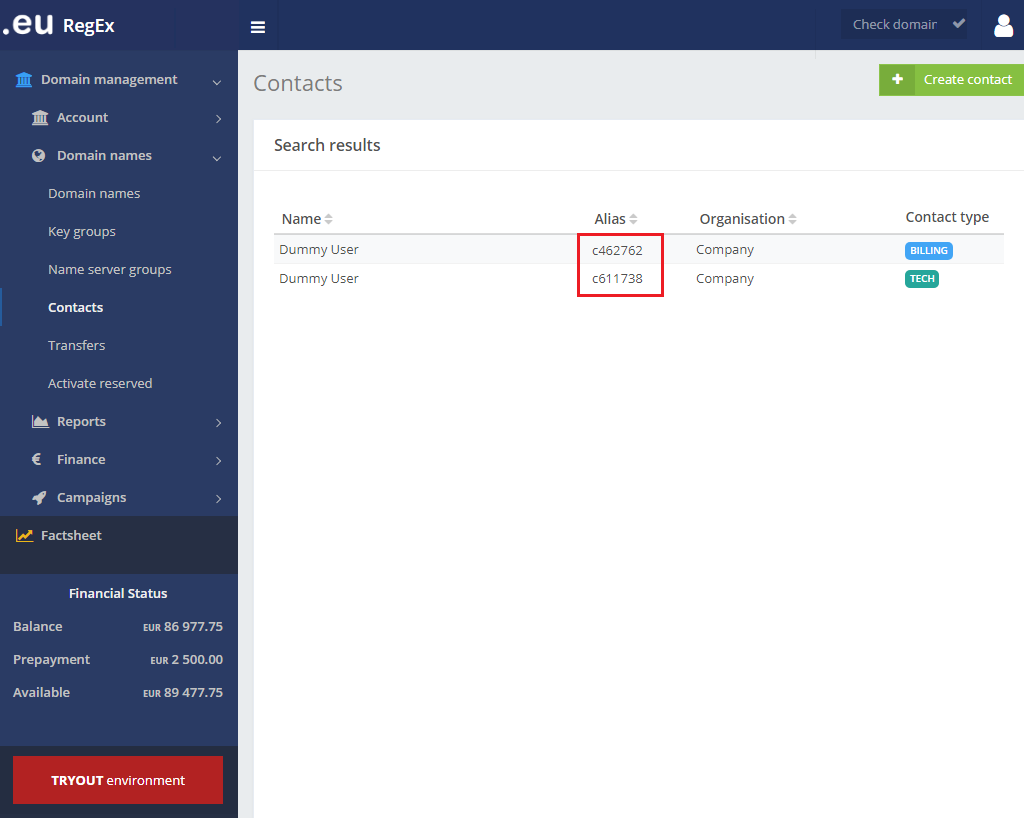
|
| 8. You have just successfully installed EURid Registrar For WHMCS! |
[edit] Configuration and Management
| EURid Registrar For WHMCS allows you to sell TLDs from EURid via WHMCS system. Additionally, EURid Registrar For WHMCS allows your customers to manage their domains from the WHMCS client area. |
[edit] Management of TLDs
| Begin your work with the registrar by assuring that the .eu TLD exists in your WHMCS and Eurid registrar has been assigned to it. Proceed to 'Setup' → 'Products/Services' → 'Domain Pricing'. Enter your TLD and choose 'Eurid' from the 'Auto Registration' dropdown menu as shown on the screen below. |

|
| Move to the 'Open Pricing' section and set up the pricing for the domain TLD. |

|
| In a newly opened window you can set up your prices. Remember to save the changes! |
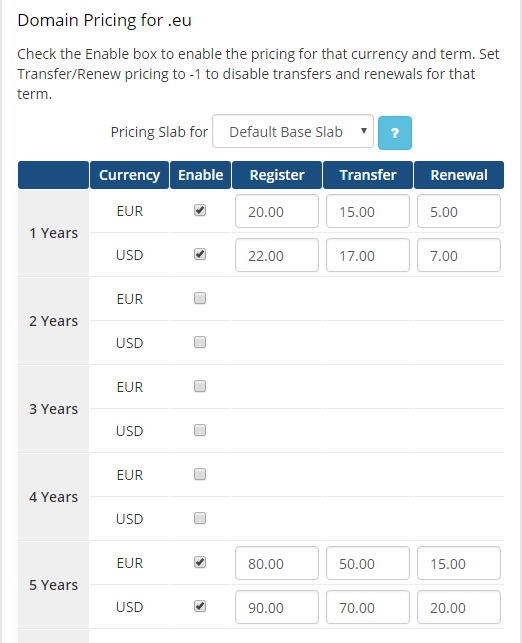
|
| This is it! From now on your customers can start ordering '.eu' domains directly in your WHMCS. |
[edit] Ordering
| The process of ordering an EURid domain goes alike ordering any other domain. Simply search whether the domain is available, add to cart, add nameservers if you need and complete the order. |
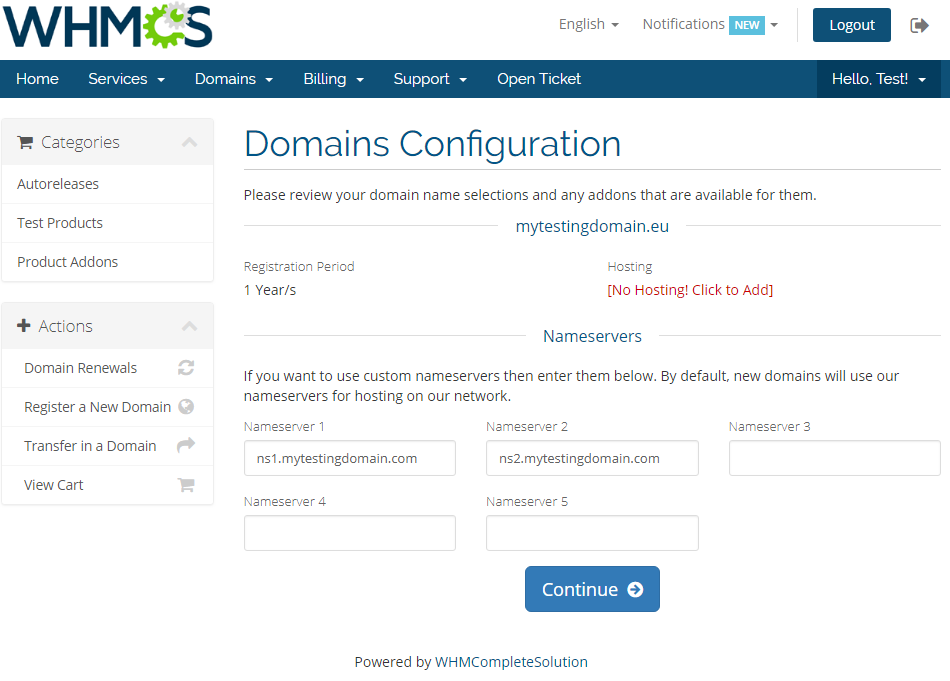
|
[edit] Domain Management
| In the admin area client overview → 'Domains' tab you can manage all the aspects of the domain. Along with basic actions like 'Register', 'Renew' and 'Transfer', you are allowed to use the 'Modify Contact Details', 'Request Delete', 'Get EPP Code' and 'Schedule Delete on Expiry Date' features. |
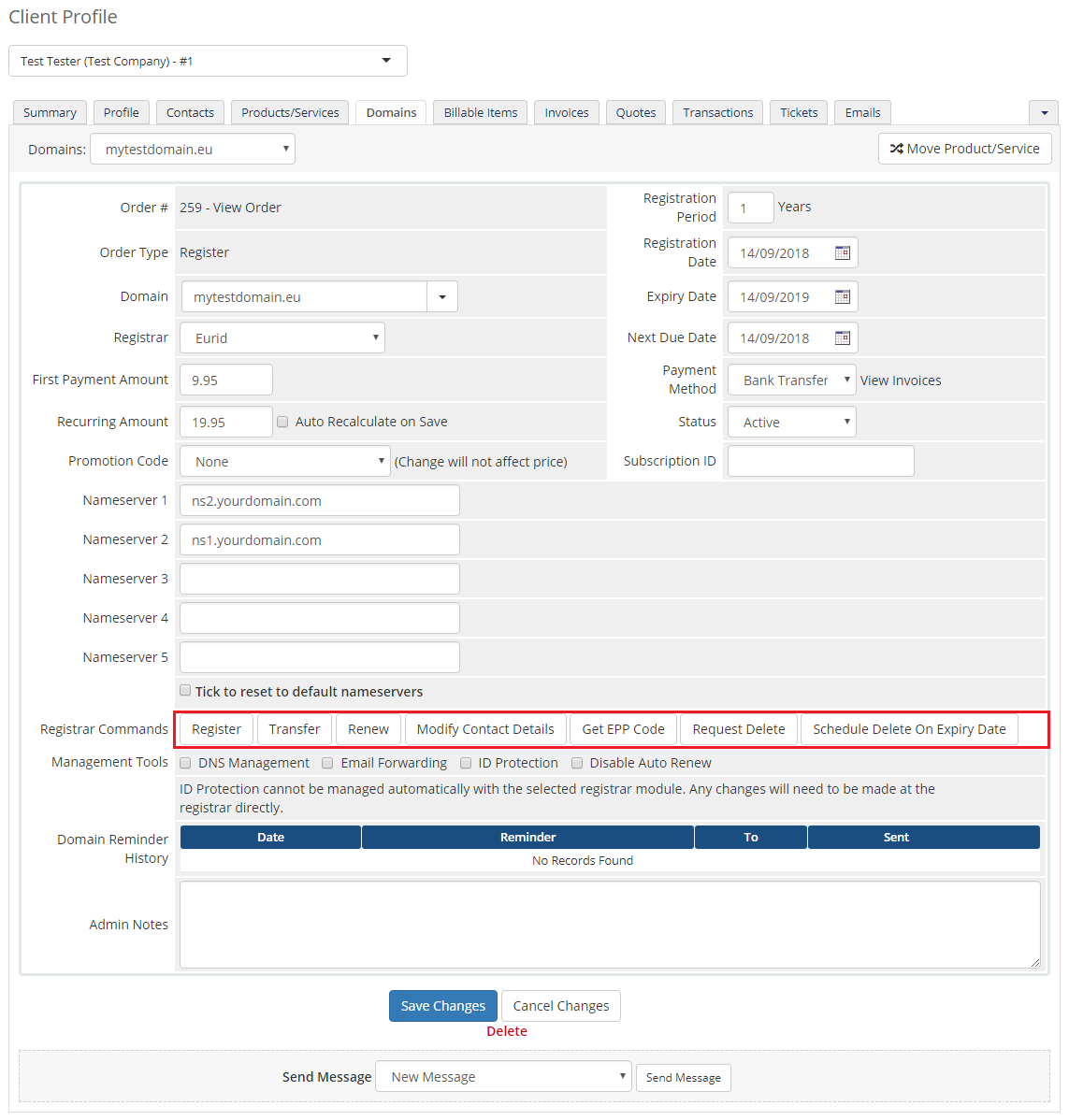
|
| You can also disable/enable auto renewal through marking/unmarking the corresponding to this option checkbox. Confirm changes through clicking on 'Save Changes' button. |
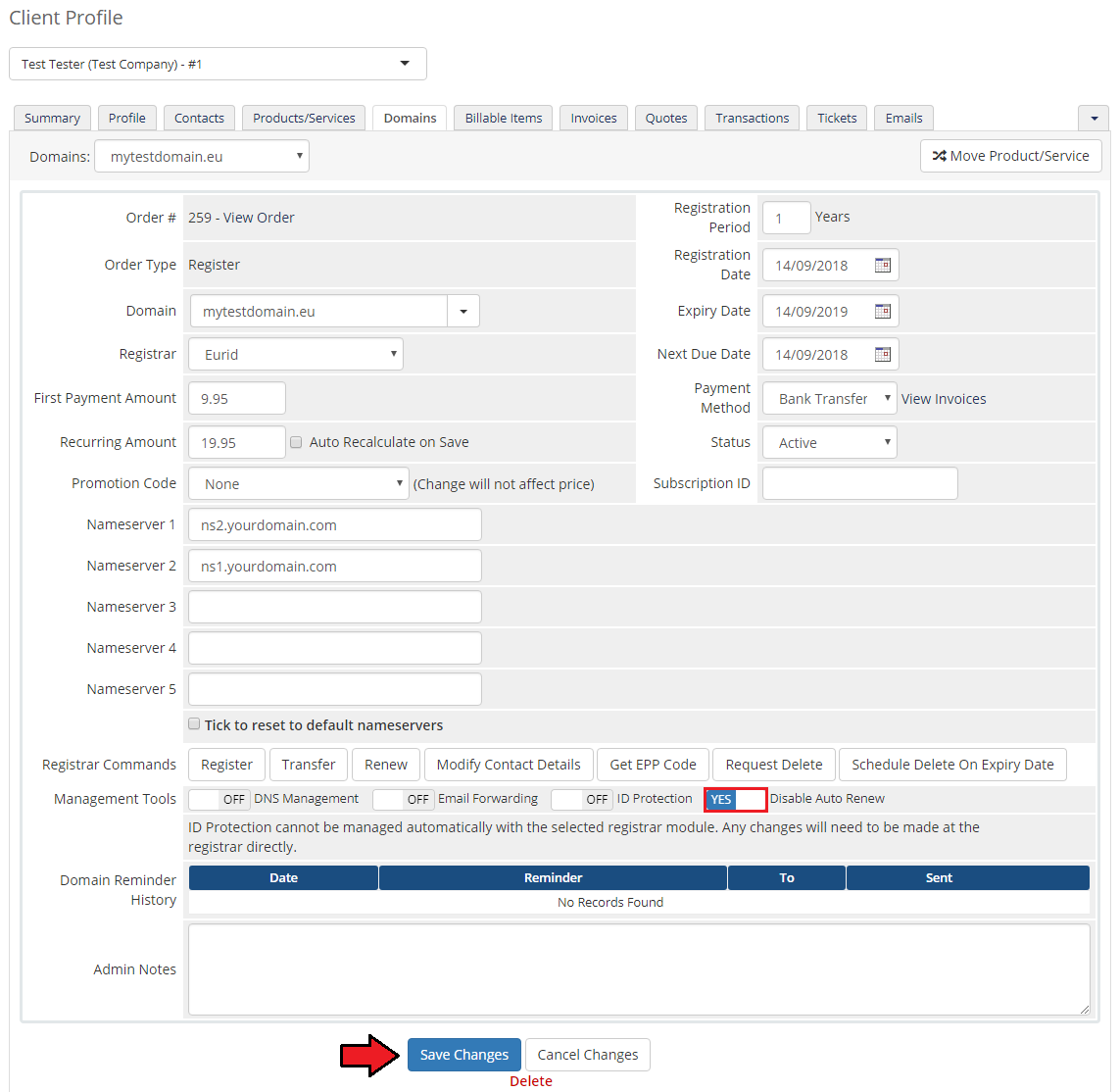
|
[edit] Client Area
| Your customers can order various actions on their EURid Registrar domain in the client area. View basic information related to the European (.eu) domain. |
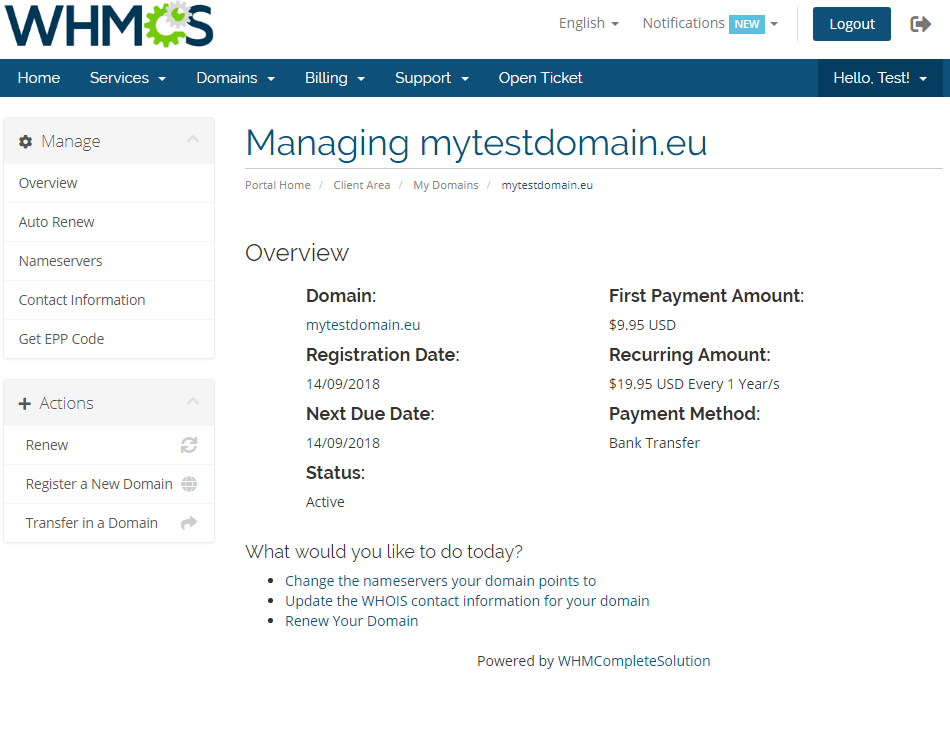
|
| At 'Auto Renew' tab clients can enable/disable auto renewal by pressing 'Enable Auto Renew'/'Disable Auto Renew' button. |
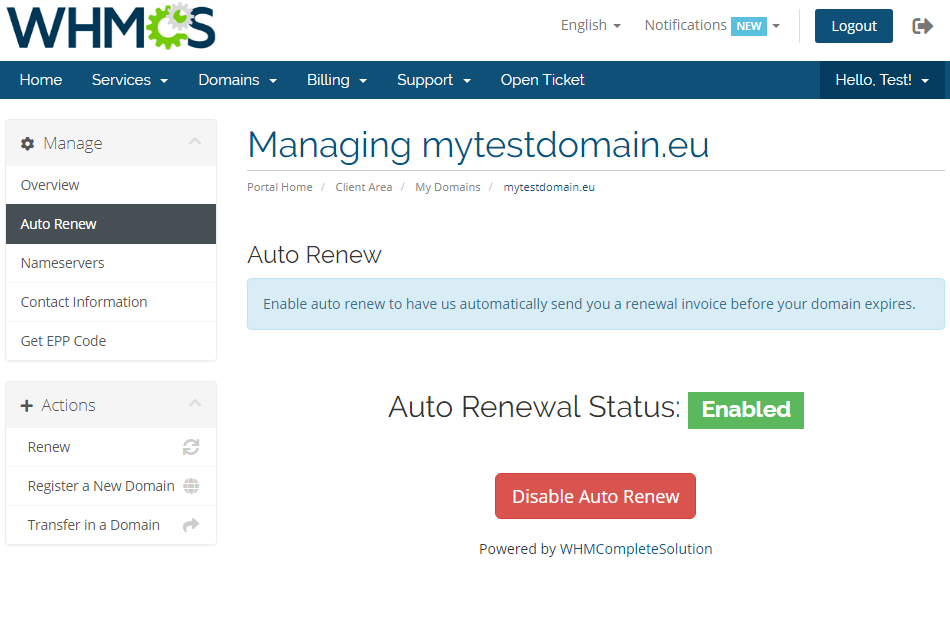
|
| 'Nameservers' tab allows clients to change nameservers used by their domain. |

|
| Under 'Manage' → 'Contact Information' your clients can also view and modify the registrant contact information. Note: Billing and Tech contacts' details may be edited in the admin area only. The two contacts details should be always the same. |
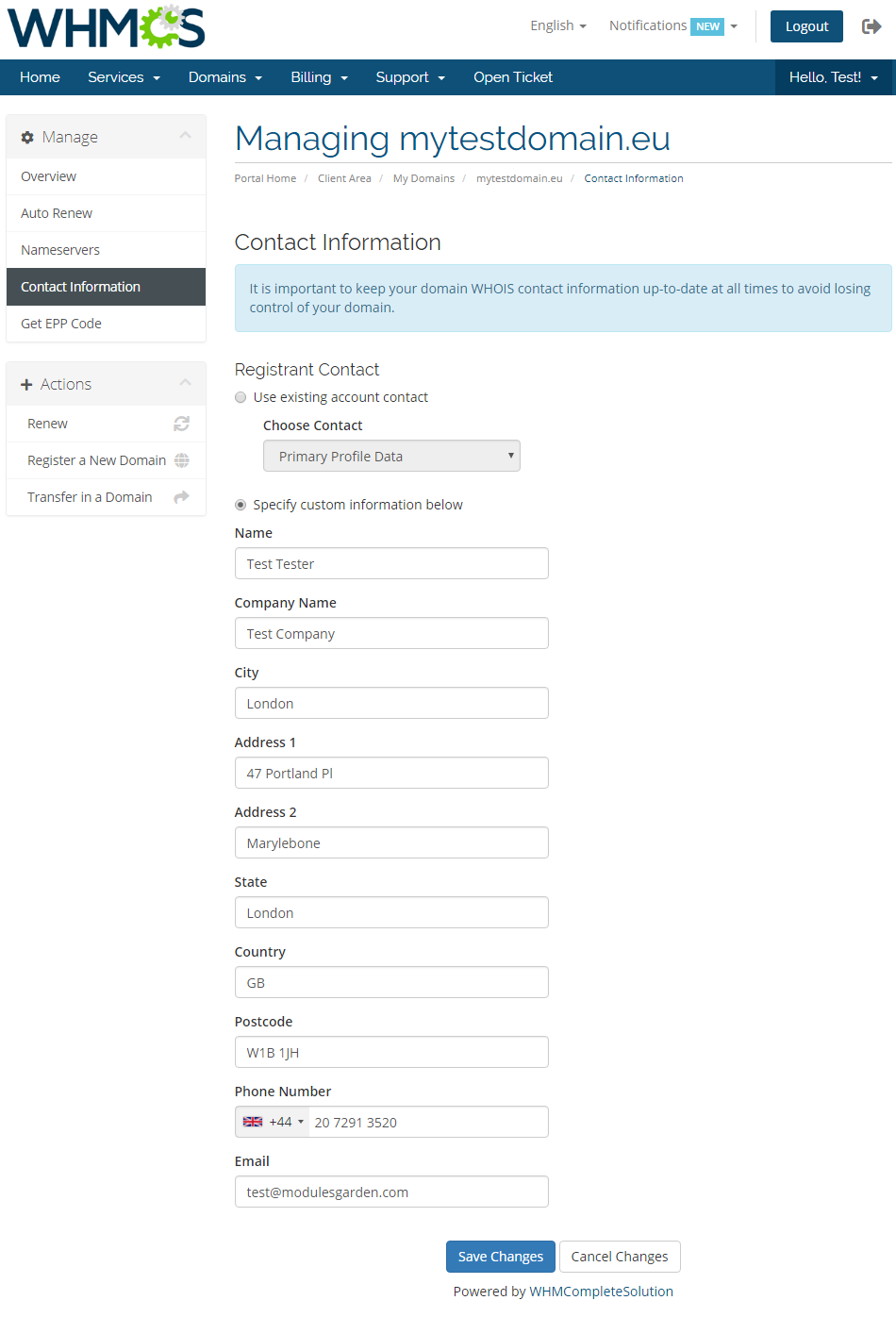
|
| Request EPP Code for your domain by pressing 'Get EPP Code'. |
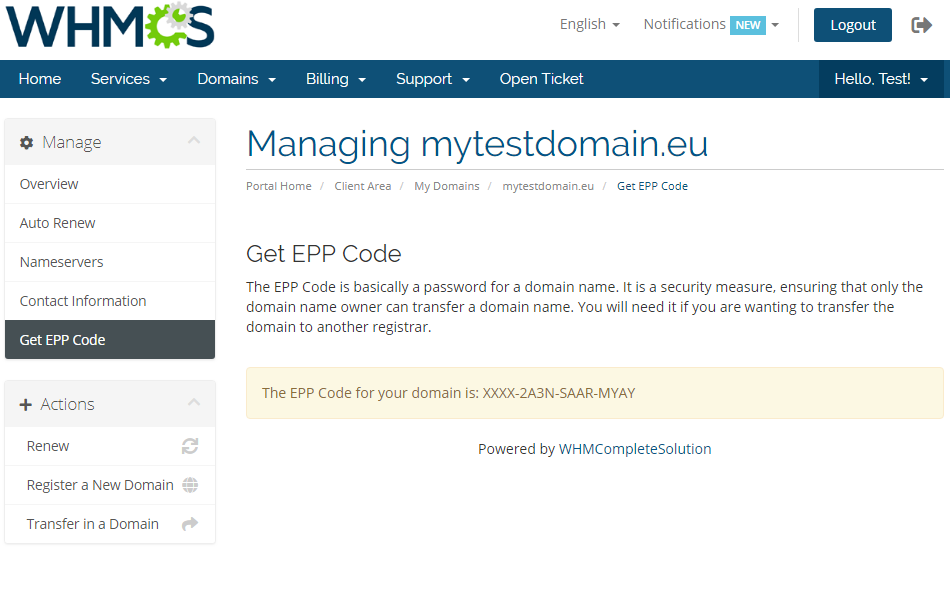
|
[edit] Tips
| 1. As soon as a domain expires, its status in WHMCS system is synchronized. |
| 2. Transfer synchronization changes domain status to active right after the domain transfer status on EURid server is set to pending. |
| 3. You are able to enter an IP address in to the nameserver field. Note: Please do not use a colon ':' sign between 'ns1.somedomain.eu' and an IP address. Just leave a 'space' in between. ns1.somedomain.eu 176.31.211.16 ns2.somedomain.eu 176.31.211.18 |
| 4. The actions on domains: status synchronization, transfer and delete x days after expiration are performed with the main WHMCS cron task. |
5. If you want to allow domain registration by 'Natural Person' , you need to add the following additional domain fields to the 'yourWHMCS/resources/domains/additionalfields.php' file:
$additionaldomainfields['.eu'][] = [ 'Name' => 'Natural Person', "LangVar" => "naturalPerson", 'Type' => 'dropdown', 'Options' => '1|Yes,0|No', 'Default' => '1|Yes' , 'Description' => 'Choose if the contact should be identified either as a natural person or not a natural person']; If the file does not exist, please create it according to this documentation. Thanks to this field, the 'Natural Person' can be set for the domain registration contact. |
[edit] Update Instructions
| An essential guidance through the process of updating the module is offered here. Ensure successful completion of the module update by carefully following each step, thereby preventing data loss or any unforeseen issues. |
[edit] Upgrade Guide
| Seeking a solution that offers greater flexibility, customization tailored to your precise needs, and unrestricted availability? There is an option that not only proves to be cost-effective in the long run but also includes prioritized support services, making it a truly valuable investment. Opt for the Open Source version of your EURid Registrar For WHMCS module to unlock these benefits. Follow a comprehensive guide covering the transition process, the advantages it brings, and step-by-step instructions on what to do next after the order has been successfully finalized. |
[edit] Common Problems
| 1. When you have problems with connection, check whether your SELinux or firewall does not block ports. |
| 2. If your firewall is enabled, you need to add your WHMCS server IP address in your EURid panel. Go to the 'Domain Management' → 'IP Addresses' and add IP address into table 'Allowed IP addresses for Registrar WHOIS'. |
| 3. If one of the TLDs you have configured is unavailable, please make sure you set up the pricing in a default currency. |
| 4. If a lookup of any .eu domain returns 'Sorry, your_domain.eu is already taken', you need to modify the 'whois.json' file located in '/resources/domains/whois.json'. Read more in the WHMCS official documentation. |
| 5. If you are getting 'Data management policy violation If the contact is a natural person then naturalPerson flag must be set to true' error please check out step 5. of the Tips section. |