Account Synchronization For WHMCS
(→Installation and Configuration) |
(→About Account Synchronization For WHMCS) |
||
| (16 intermediate revisions by 3 users not shown) | |||
| Line 5: | Line 5: | ||
{| | {| | ||
|style="padding: 10px 0px 10px 0px;"|'''Account Synchronization For WHMCS''' will allow you to perform automated synchronization between external servers and your WHMCS.<br /> | |style="padding: 10px 0px 10px 0px;"|'''Account Synchronization For WHMCS''' will allow you to perform automated synchronization between external servers and your WHMCS.<br /> | ||
| − | The module lets you conveniently import and synchronize products, accounts and clients of cPanel, Plesk, DirectAdmin, SolusVM, OpenStack VPS and Proxmox VPS servers with your WHMCS. | + | The module lets you conveniently import and synchronize products, accounts and clients of cPanel, Plesk, DirectAdmin, SolusVM, OpenStack VPS and Proxmox VE VPS servers with your WHMCS. |
|} | |} | ||
<!-- comment fix --> | <!-- comment fix --> | ||
| Line 89: | Line 89: | ||
|} | |} | ||
{| | {| | ||
| − | |style="padding: 0px 0px 00px 30px;"|✔ [https://www.modulesgarden.com/products/whmcs/proxmox-vps Proxmox VPS For WHMCS] | + | |style="padding: 0px 0px 00px 30px;"|✔ [https://www.modulesgarden.com/products/whmcs/proxmox-vps Proxmox VE VPS For WHMCS] |
|} | |} | ||
{| | {| | ||
| Line 100: | Line 100: | ||
|} | |} | ||
{| | {| | ||
| − | |style="padding: 0px 0px 0px 30px;"|✔ Supports PHP | + | |style="padding: 0px 0px 0px 30px;"|✔ Supports PHP 8.1 Back To PHP 7.4 |
|} | |} | ||
{| | {| | ||
| − | |style="padding: 0px 0px 0px 30px;"|✔ Supports WHMCS | + | |style="padding: 0px 0px 0px 30px;"|✔ Supports WHMCS V8.10 Back To WHMCS V8.6 |
|} | |} | ||
{| | {| | ||
| − | |style="padding: 0px 0px 30px 30px;"|✔ Easy Module Upgrade To [https://www.modulesgarden.com/products/whmcs/account-synchronization#open-source-version Open Source Version] | + | |style="padding: 0px 0px 0px 30px;"|✔ Requires ionCube Loader V12 Or Later |
| + | |} | ||
| + | {| | ||
| + | |style="padding: 0px 0px 30px 30px;"|✔ Easy [https://www.docs.modulesgarden.com/How_To_Upgrade_WHMCS_Module Module Upgrade] To [https://www.modulesgarden.com/products/whmcs/account-synchronization#open-source-version Open Source Version] | ||
|} | |} | ||
| Line 122: | Line 125: | ||
{| | {| | ||
|style="padding: 0px 0px 10px 15px;"|'''2. In the downloaded file you might find one or two packages that support different PHP versions.'''<br/> | |style="padding: 0px 0px 10px 15px;"|'''2. In the downloaded file you might find one or two packages that support different PHP versions.'''<br/> | ||
| − | In the most recent versions of the module, you will find only one package that supports PHP 7. | + | In the most recent versions of the module, you will find only one package that supports PHP 7.2 and later.<br/> <!-- If you need a package for the previous versions of PHP, please [https://www.modulesgarden.com/support/ticket/general-support contact our support]. --> |
|} | |} | ||
{| | {| | ||
| − | |style="padding: 0px 0px 20px 25px;"|[[File: | + | |style="padding: 0px 0px 20px 25px;"|[[File:PHP72_74.png]] |
|} | |} | ||
{| | {| | ||
|style="padding: 0px 0px 15px 15px;"|'''Previous updates of the module may contain two packages dedicated to various PHP versions.'''<br/> | |style="padding: 0px 0px 15px 15px;"|'''Previous updates of the module may contain two packages dedicated to various PHP versions.'''<br/> | ||
| − | The first one that supports PHP 5.6 up to PHP 7. | + | The first one that supports PHP 5.6 up to PHP 7.1, and the second one addressed to PHP 7.2 up to PHP 7.4.<br/> |
| − | '''''Note:''' Keep in mind that PHP versions 5.6 up to 7. | + | '''''Note:''' Keep in mind that PHP versions 5.6 up to 7.1 are no longer officially supported and their security issues are not fixed or released any more. Find more info [http://php.net/supported-versions.php here].'' |
|} | |} | ||
{| | {| | ||
| − | |style="padding: 0px 0px 20px 25px;"|[[File: | + | |style="padding: 0px 0px 20px 25px;"|[[File:PHP56_74.png]] |
|} | |} | ||
{| | {| | ||
| − | |style="padding: 0px 0px 10px 15px;"|'' '''Important''': This situation does not affect [https://www.modulesgarden.com/products/whmcs/account-synchronization#open-source-version '''the open source version'''] of this module which can be applied to any PHP from version 5.6 and later.''<br/>'' '''Note''': You can check the current PHP version in your WHMCS. To do so, proceed to ''' 'Utilities' → 'System' → 'PHP Info'.''' | + | |style="padding: 0px 0px 10px 15px;"| <!-- '' '''Important''': This situation does not affect [https://www.modulesgarden.com/products/whmcs/account-synchronization#open-source-version '''the open source version'''] of this module which can be applied to any PHP from version 5.6 and later.''<br/>'' --> '''Note''': You can check the current PHP version in your WHMCS. To do so, proceed to ''' 'Utilities' → 'System' → 'PHP Info'.''' |
|} | |} | ||
{| | {| | ||
| − | |style="padding: 0px 0px 15px 15px;"|'''3. Extract the | + | |style="padding: 0px 0px 15px 15px;"|'''3. Extract the package and upload its content into the main WHMCS directory. <br/> |
| − | The content of | + | The content of the package to upload should look like this. |
|} | |} | ||
{| | {| | ||
| Line 463: | Line 466: | ||
=Update Instructions= | =Update Instructions= | ||
{| | {| | ||
| − | |style="padding: 10px 0px 30px 15px;"|Essential guidance through the process of updating the module is offered '''[https://www.docs.modulesgarden.com/How_To_Update_WHMCS_Module here]'''. | + | |style="padding: 10px 0px 30px 15px;"|Essential guidance through the process of updating the module is offered '''[https://www.docs.modulesgarden.com/How_To_Update_WHMCS_Module here]'''.<br/> |
| − | + | Ensure successful completion of the module update by carefully following each step, thereby preventing data loss or any unforeseen issues.<br/> Additionally, you will find a current list of supplementary actions necessary for a smooth update process there. | |
| − | + | ||
|} | |} | ||
==Migration== | ==Migration== | ||
| Line 495: | Line 497: | ||
{| | {| | ||
|style="padding: 0px 0px 30px 15px;"|All previously existing accounts using cPanel module will now be reassigned to use cPanel Extended module. | |style="padding: 0px 0px 30px 15px;"|All previously existing accounts using cPanel module will now be reassigned to use cPanel Extended module. | ||
| + | |} | ||
| + | =Upgrade Guide= | ||
| + | {| | ||
| + | |style="padding: 10px 0px 30px 15px;"|Seeking a solution that offers greater flexibility, customization tailored to your precise needs, and unrestricted availability?<br/> There is an option that not only proves to be cost-effective in the long run but also includes prioritized support services, making it a truly valuable investment.<br/> | ||
| + | |||
| + | Opt for the [https://www.modulesgarden.com/products/whmcs/account-synchronization#open-source-version Open Source version] of your Account Synchronization For WHMCS module to unlock these benefits.<br/> Simply click on either the '''Get Source Code''' or '''Upgrade To Lifetime''' button found on the product's page in our client area to complete the one-step upgrade process, with a '''dedicated discount''' already applied.<br/> | ||
| + | |||
| + | Follow a [https://www.docs.modulesgarden.com/How_To_Upgrade_WHMCS_Module comprehensive guide] covering the transition process, the advantages it brings, and step-by-step instructions on what to do next after the order has been successfully finalized. | ||
|} | |} | ||
Revision as of 11:44, 26 April 2024
Contents
|
About Account Synchronization For WHMCS
| Account Synchronization For WHMCS will allow you to perform automated synchronization between external servers and your WHMCS. The module lets you conveniently import and synchronize products, accounts and clients of cPanel, Plesk, DirectAdmin, SolusVM, OpenStack VPS and Proxmox VE VPS servers with your WHMCS. |
- Admin Area Features:
| ✔ Trigger Manual And Automated Actions: |
| ✔ Synchronize Accounts With External Servers |
| ✔ Import Accounts From External Servers |
| ✔ Export Accounts To External Servers |
| ✔ Validate Domain Nameservers |
| ✔ Trigger Actions On Single And Multiple Accounts: |
| ✔ Create WHMCS Products For Synchronized Accounts |
| ✔ Create Accounts On External Servers |
| ✔ Terminate Accounts In WHMCS |
| ✔ Terminate Accounts On External Servers |
| ✔ Configure Dependencies Between Packages On The Server And Products In WHMCS |
| ✔ Define Global And Local Settings For Servers: |
| ✔ Reset Password Of Synchronized Accounts Upon Importing Them Into WHMCS |
| ✔ Choose Emails To Send |
| ✔ Toggle The Update Of Billing Details |
| ✔ Set Default Billing Cycle And Next Due Date |
| ✔ Define Correct Nameservers |
| ✔ Set Up Cron Action For Accounts With Incorrect Nameservers |
| ✔ Send Emails To Your Clients Upon Synchronizing Their Accounts With Your WHMCS |
| ✔ Send Emails With New Password To Your Clients |
| ✔ Email Notifications - Daily Cron Reports |
| ✔ Synchronization Logs |
- Supported Modules:
| ✔ cPanel & cPanel Extended For WHMCS |
| ✔ DirectAdmin & DirectAdmin Extended For WHMCS |
| ✔ OpenStack VPS For WHMCS |
| ✔ Plesk & Plesk Extended For WHMCS |
| ✔ Proxmox VE VPS For WHMCS |
| ✔ SolusVM & SolusVM Extended VPS For WHMCS |
- General Info:
| ✔ Multi-Language Support |
| ✔ Supports PHP 8.1 Back To PHP 7.4 |
| ✔ Supports WHMCS V8.10 Back To WHMCS V8.6 |
| ✔ Requires ionCube Loader V12 Or Later |
| ✔ Easy Module Upgrade To Open Source Version |
Installation and Configuration
| This tutorial will show you how to successfully install and configure Account Synchronization For WHMCS. We will guide you step by step through the whole installation and configuration process. |
| 1. Log in to our client area and download the module. |
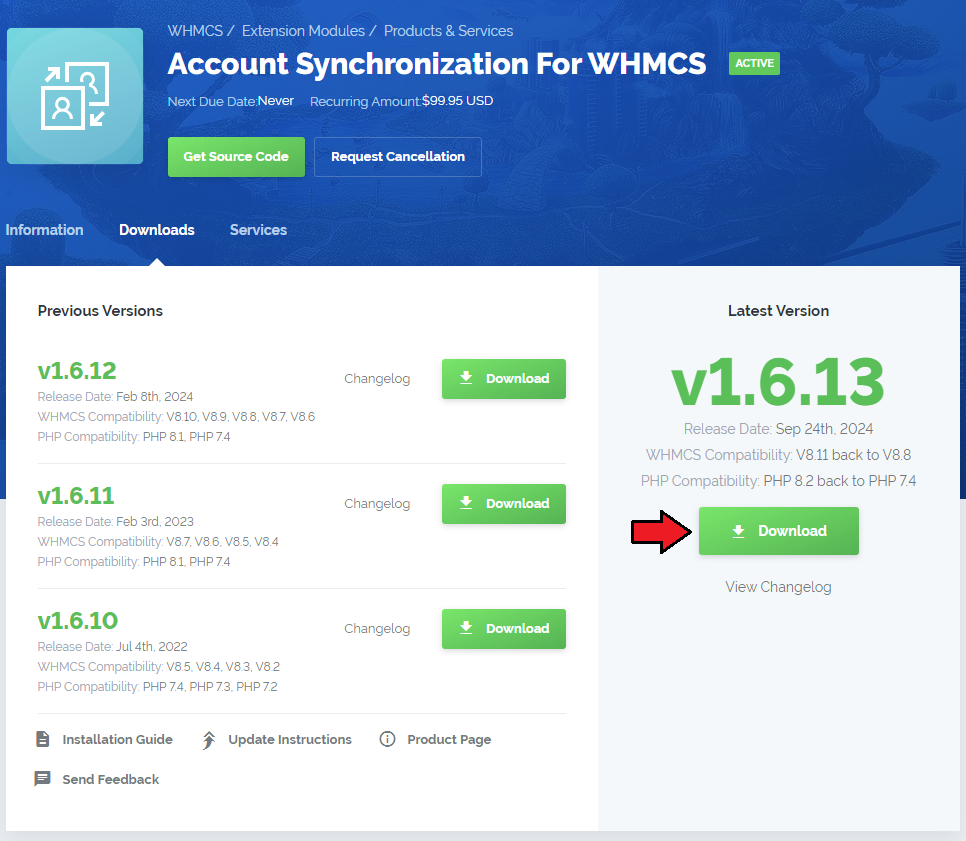
|
| 2. In the downloaded file you might find one or two packages that support different PHP versions. In the most recent versions of the module, you will find only one package that supports PHP 7.2 and later. |
| Previous updates of the module may contain two packages dedicated to various PHP versions. The first one that supports PHP 5.6 up to PHP 7.1, and the second one addressed to PHP 7.2 up to PHP 7.4. |

|
| Note: You can check the current PHP version in your WHMCS. To do so, proceed to 'Utilities' → 'System' → 'PHP Info'. |
| 3. Extract the package and upload its content into the main WHMCS directory. The content of the package to upload should look like this. |
| 4. When you install Account Synchronization For WHMCS for the first time you have to rename 'license_RENAME.php' file. File is located in 'modules/addons/accountSynchronization/license_RENAME.php'. Rename it from 'license_RENAME.php' to 'license.php'. |

|
| 5. In order to configure your license key, you have to edit the previously renamed 'license.php' file. Enter your license key between quotation marks as presented on the following screen. You can find your license key in our client area → 'My Products'. |

|
| 6. Now you have to activate the module in your WHMCS system. Log in to your WHMCS admin area. Go to 'Setup' → 'Addon Modules'. Afterwards, find 'Account Synchronization' and press 'Activate' button. |
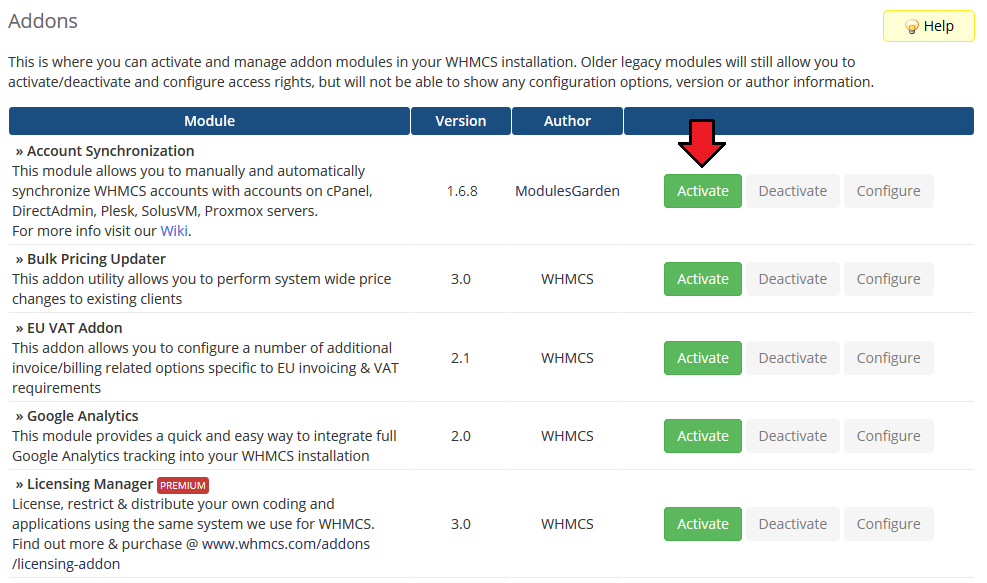
|
| 7. In the next step you need to permit access to this module. To do so click on 'Configure' button, tick 'Access Control' near desired admin role groups and press 'Save Changes'. |
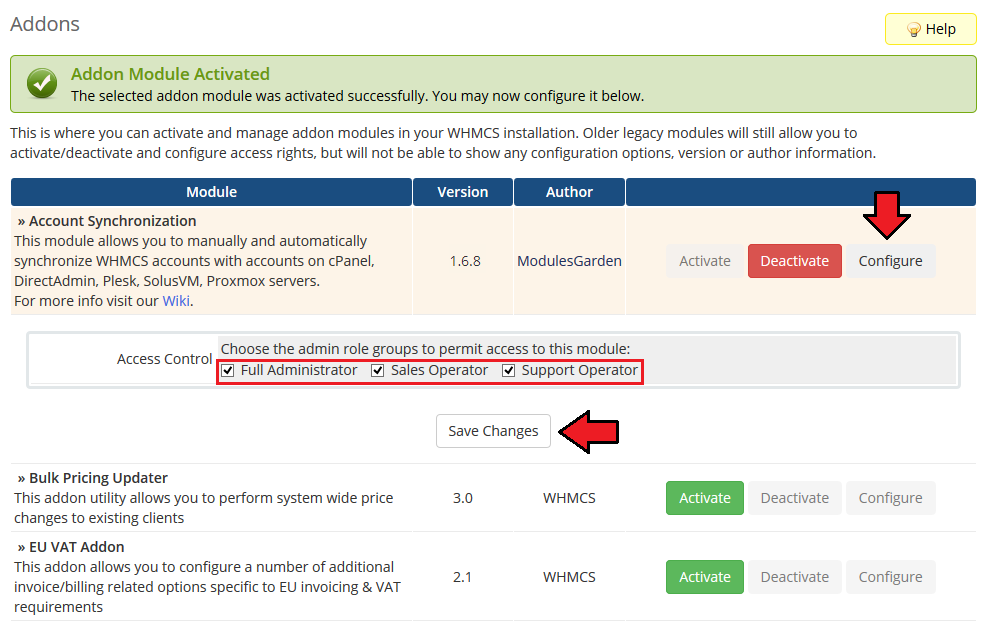
|
| 8. You have just successfully installed Account Synchronization For WHMCS! |
Management
| In this section we will show you the possibilities of Account Synchronization For WHMCS. Our module allows you to synchronize account on your WHMCS with cPanel and DirectAdmin servers. |
Synchronize
| To start manual synchronization process, go to 'Addons' → 'Account Synchronization' → 'Synchronize' . Important: To do the synchronization with external server, you need to install provisioning module using that server at your WHMCS. |
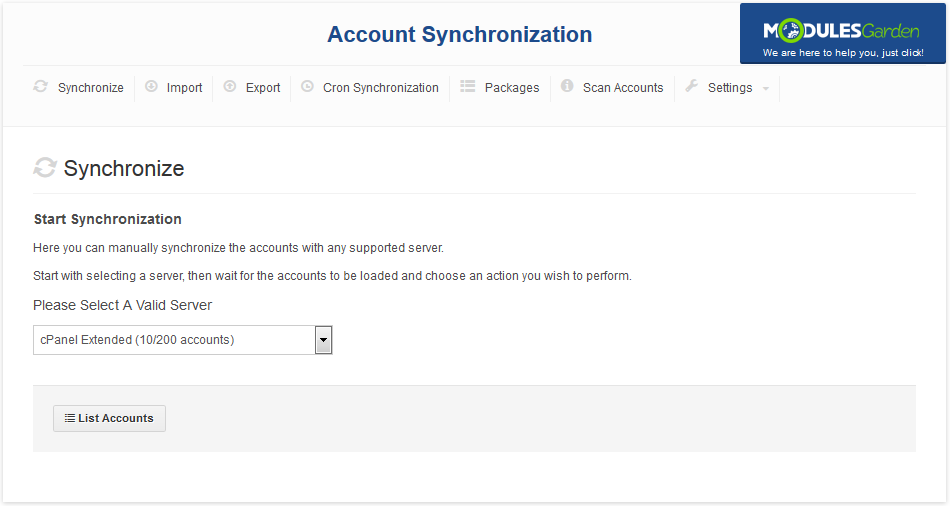
|
| Afterwards, choose a server from a dropdown menu and press 'List Accounts'. |
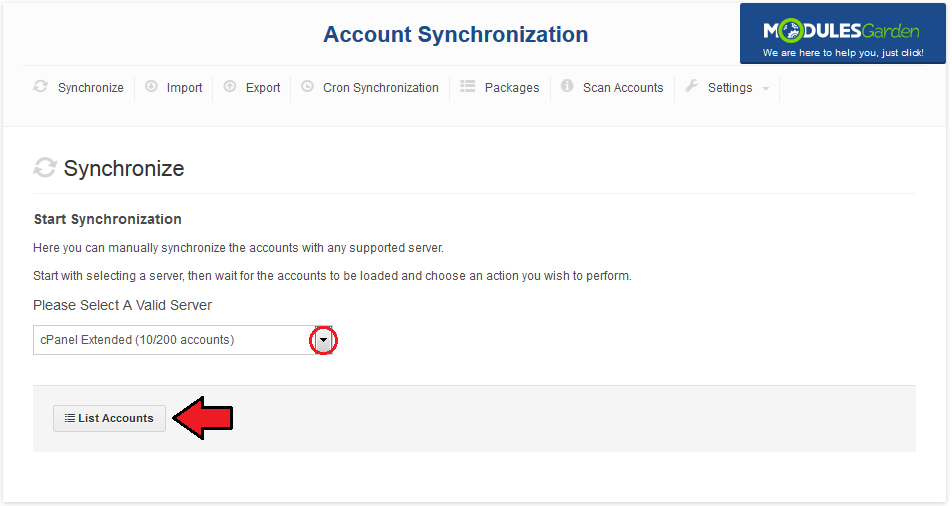
|
| Depending on the quantity of accounts on the synchronized server, the process of listing accounts may take up to a few minutes. As soon as the request is processed, the full list of accounts will be displayed, as shown on the following screen. |
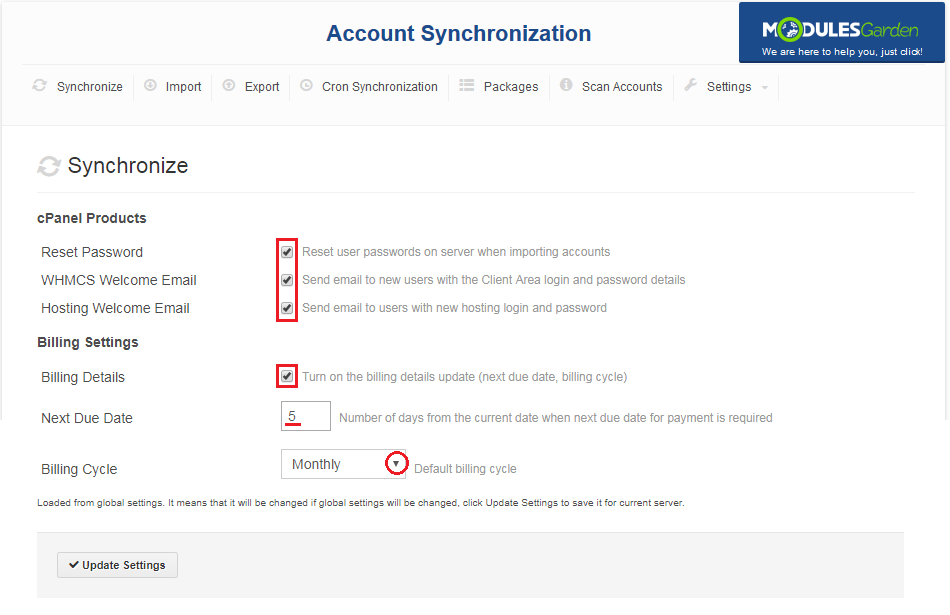
|
| You can synchronize/terminate each account separately through using buttons in the 'Actions' column. Additionally, if a selected account's package does not have a defined relation to WHMCS product, you can define here the product to which the account will be assigned. |
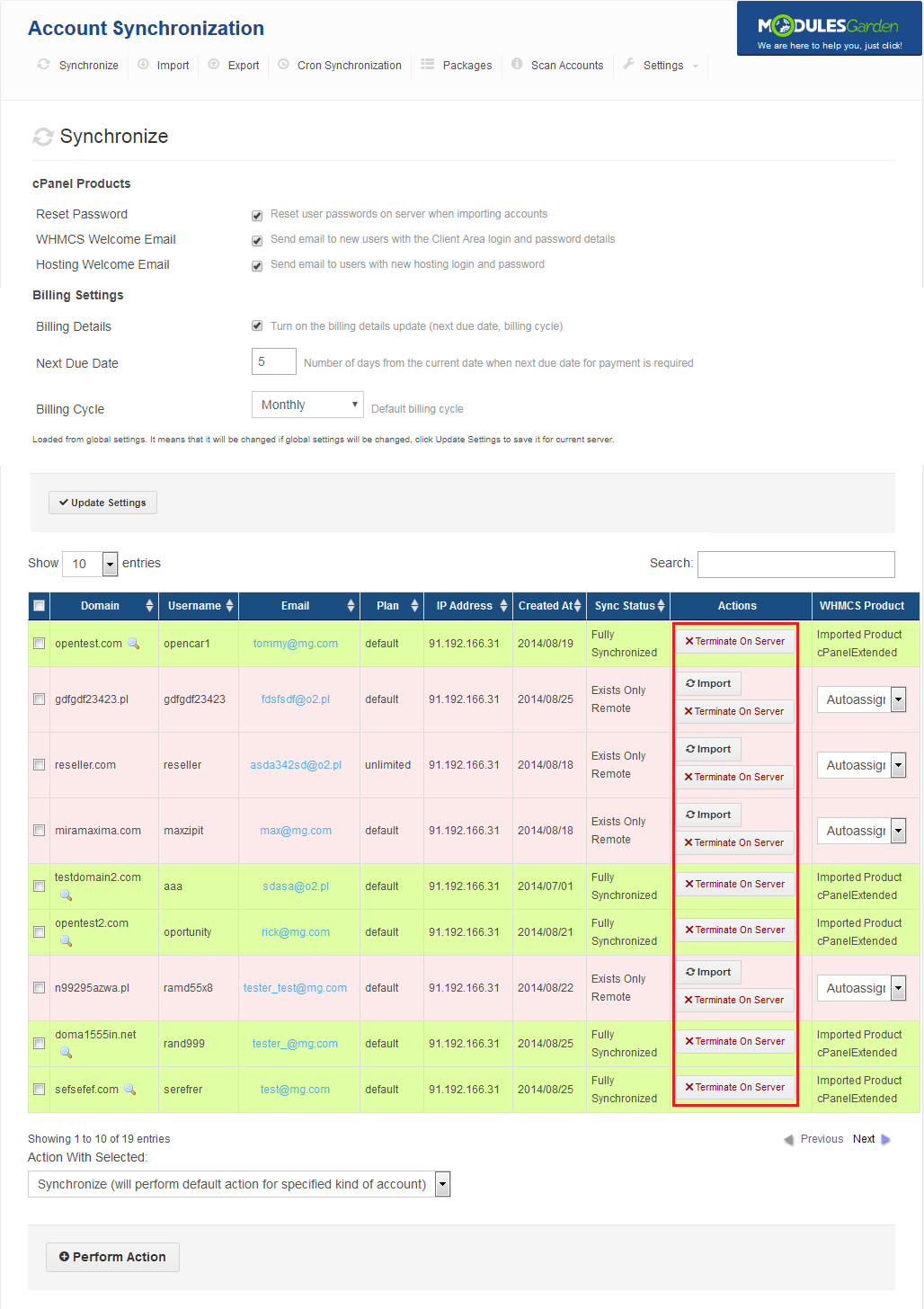
|
| Our module allows you to synchronize/terminate multiple accounts at once. To do so, mark checkboxes next to chosen accounts, select desired action from 'Action With Selected' and press 'Perform Actions' button. |
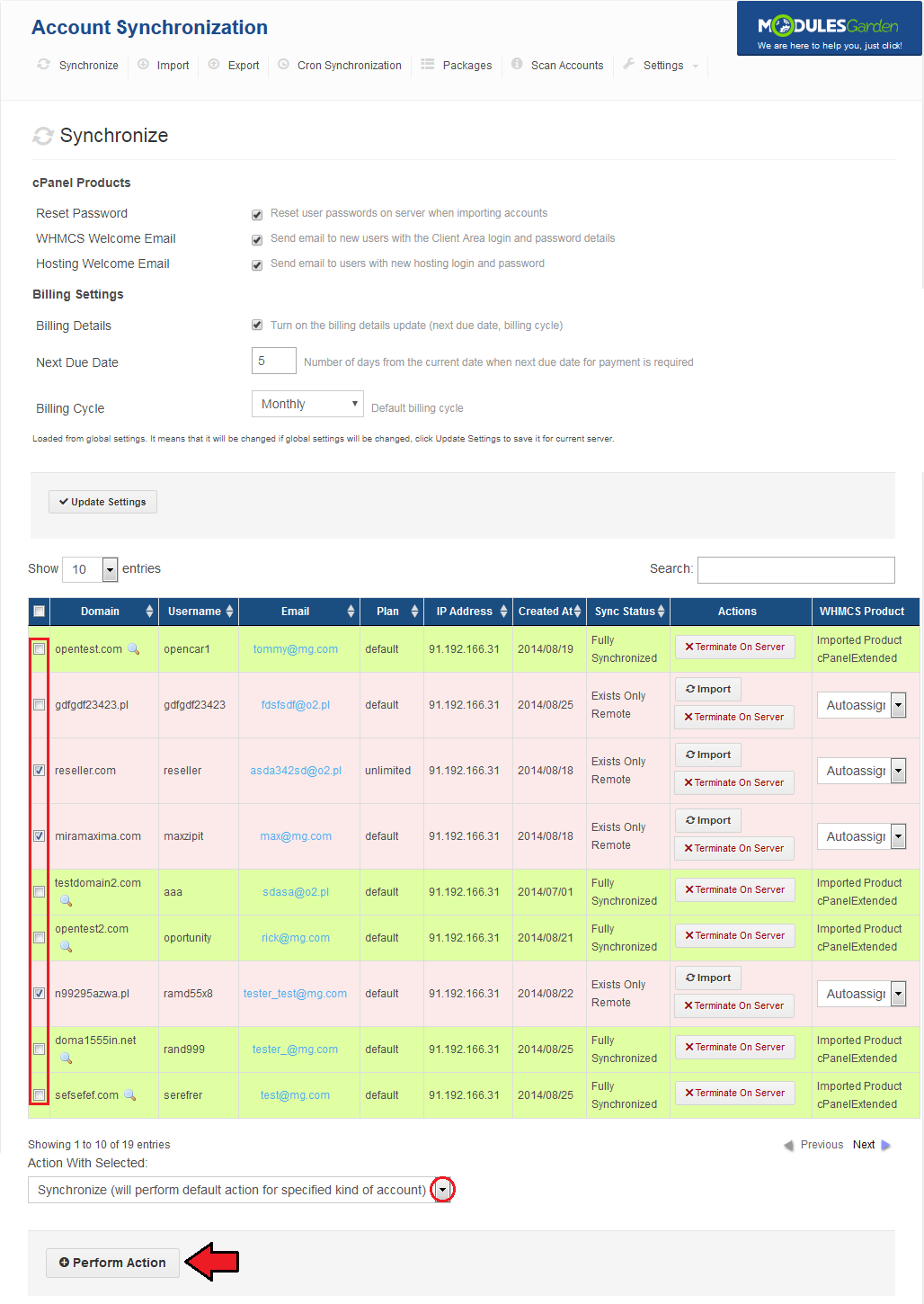
|
| Synchronization progress is dynamically updated as shown on the following screen. |
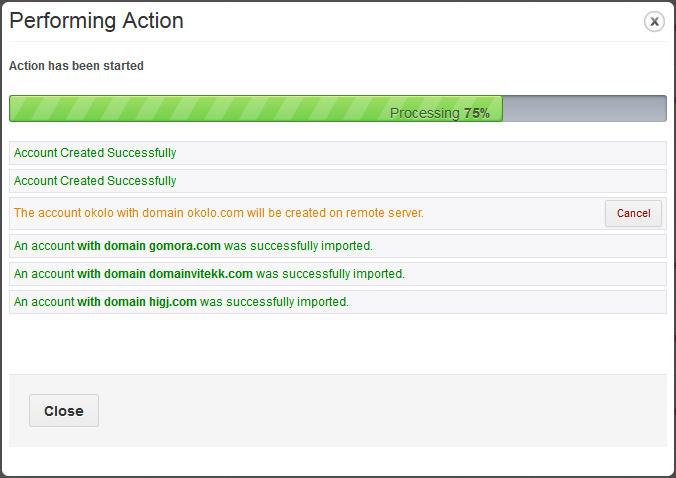
|
Management of List
| When default amount of account displayed per page is 10, you can easily change it using dropdown menu marked on the following screen. |
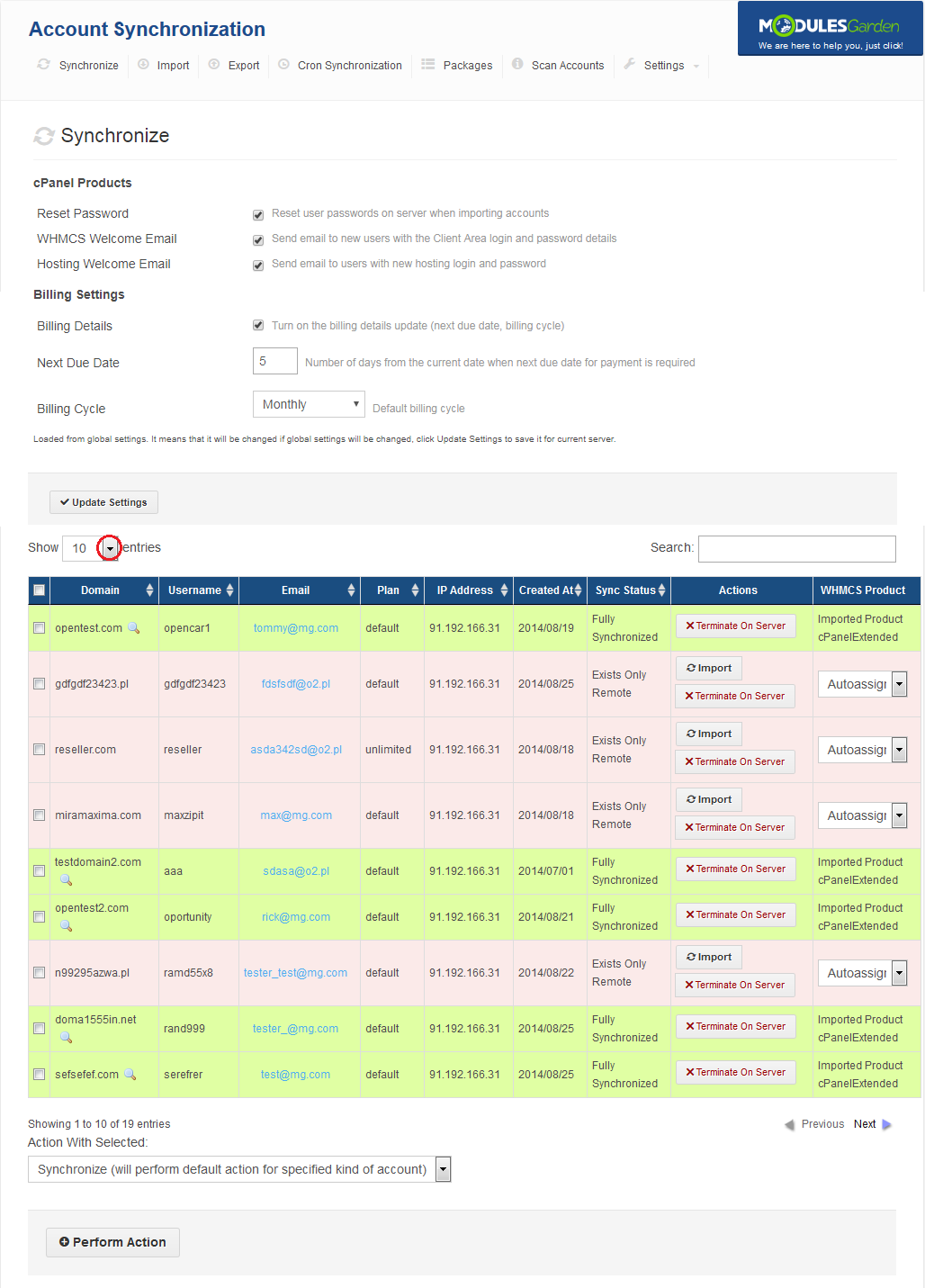
|
| Owing to searchbox you are able to search desired text in any column. As you can see on the screen below, we have found all accounts using 'unlimited' package through typing 'unlimited' into searchbox. |
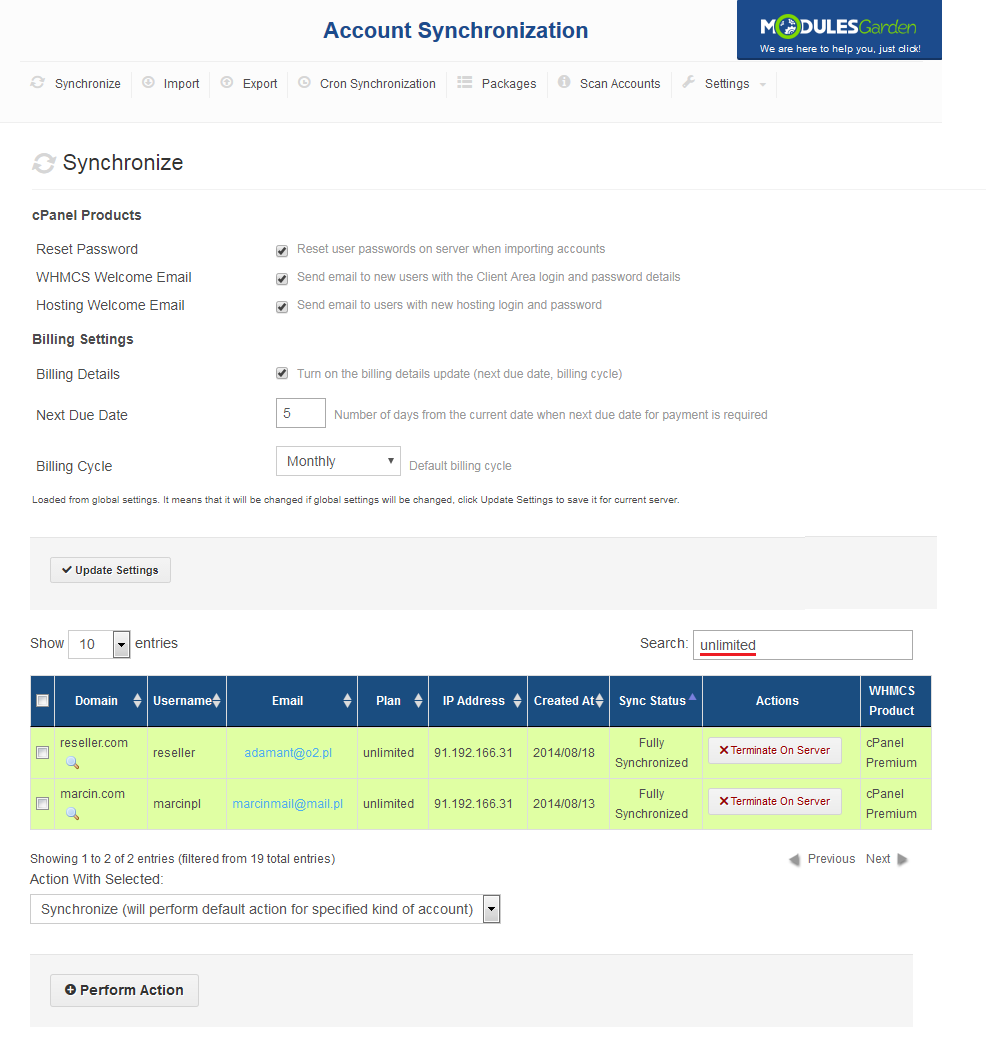
|
| Press 'Next' / 'Previous' to display next/previous group of accounts. |
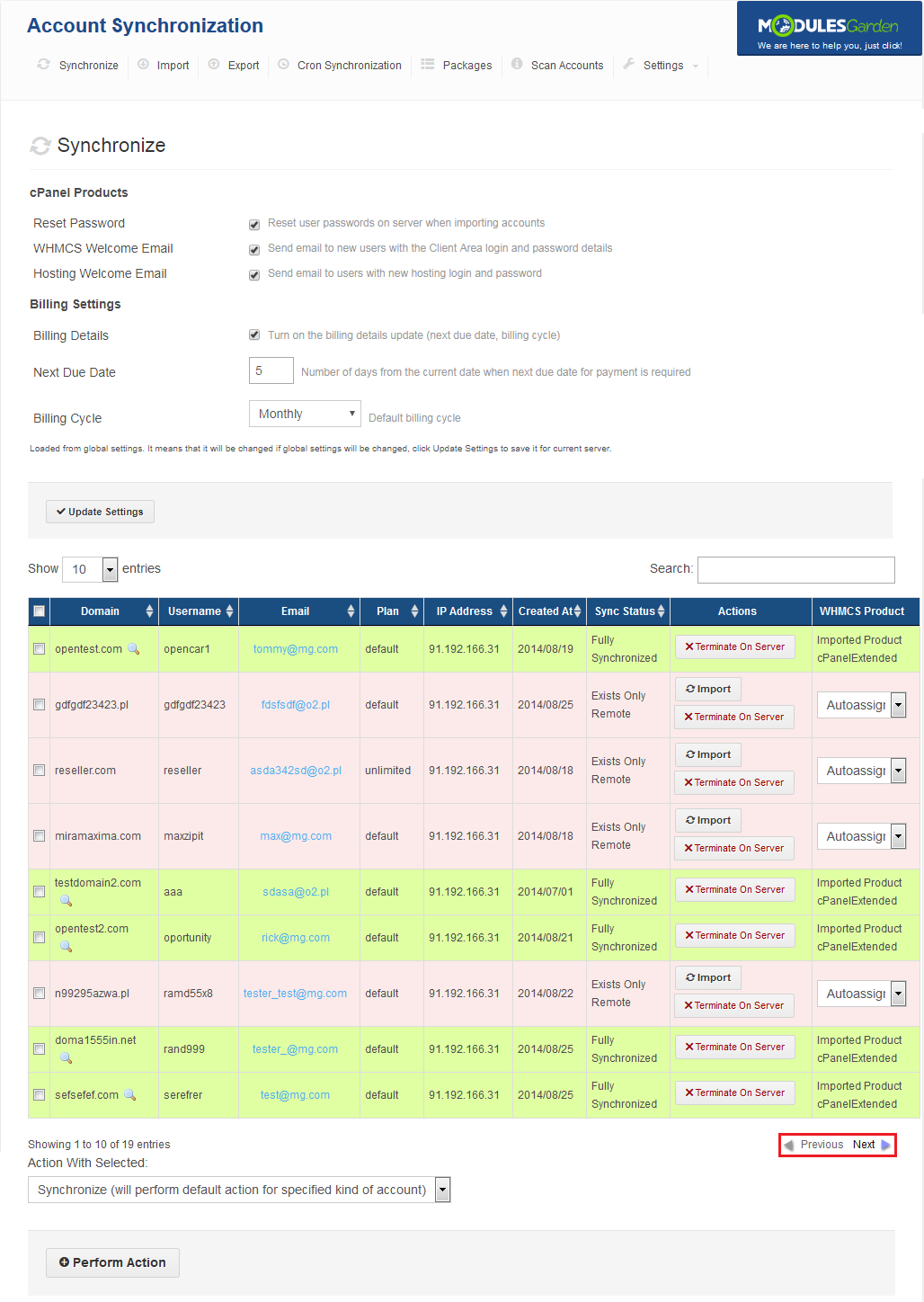
|
Import & Export - Quick Actions
| 'Import' and 'Export' tabs allow you to quickly command import and export actions on multiple accounts. This is due to the display of accounts available only for selected action. |
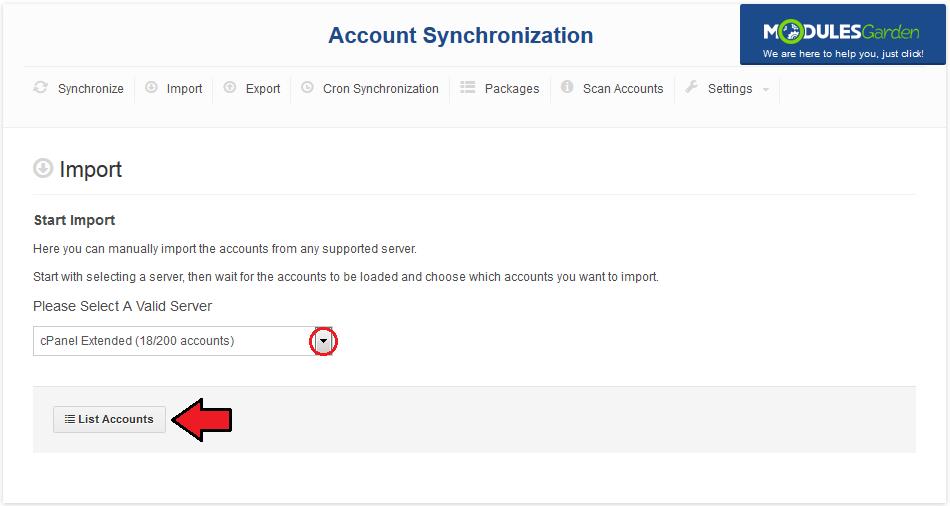
|
| As shown on the screen below, the list of accounts in the 'Import' tab displays only accounts available to import. You can modify settings of module for selected server similarly as settings at the 'Synchronize' tab. |

|
| Alike the previous tab, in the 'Export' tab you can quickly export all accounts available for such an action. Press 'List Accounts' to display accounts available for export. |
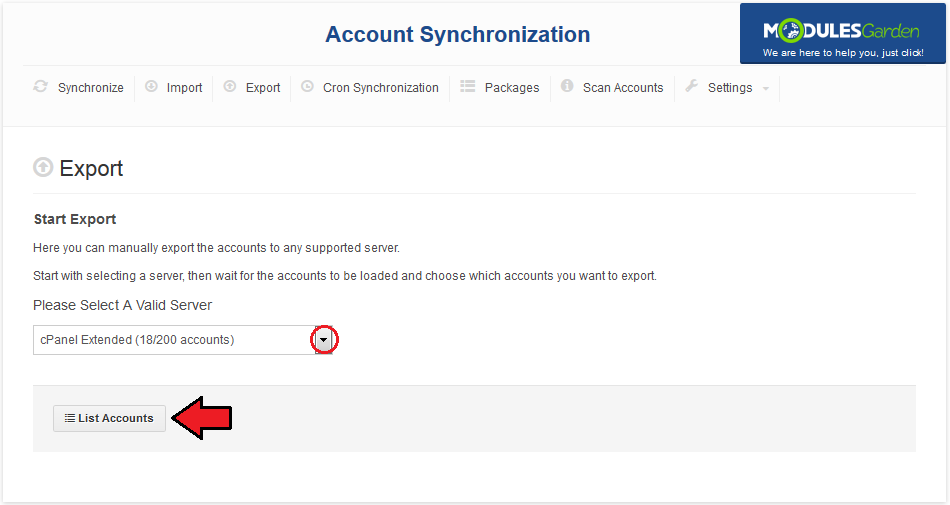
|
| As we have mentioned earlier, only accounts available for export are displayed. Owing to this, you can easily and quickly export them. Select desired accounts and press 'Export Selected' to export them. |
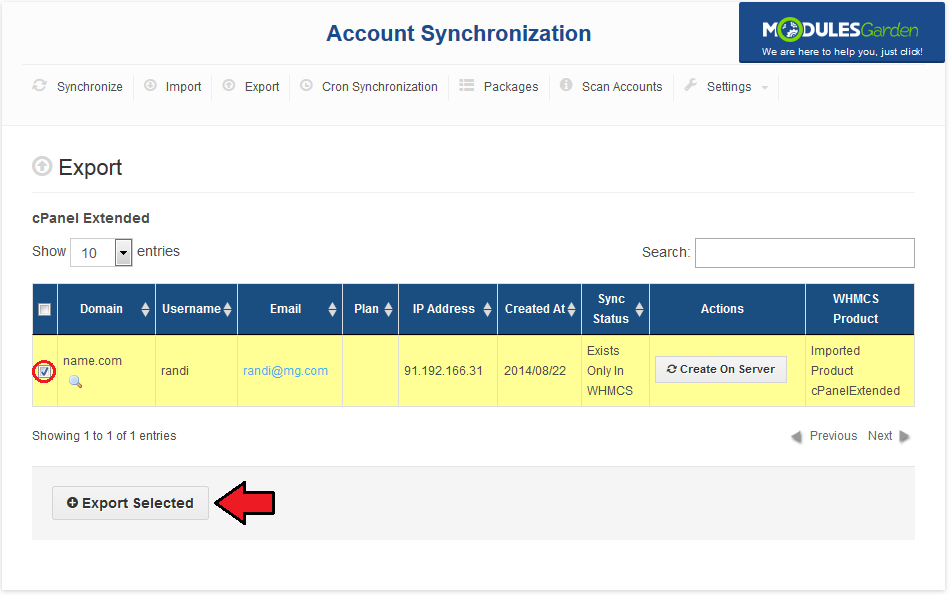
|
Cron Synchronization - Automatic Synchronization
| You can easily set up automatic synchronization of accounts between WHMCS and chosen servers. Proceed to the 'Addons' → 'Account Synchronization' → 'Cron Synchronization' . |
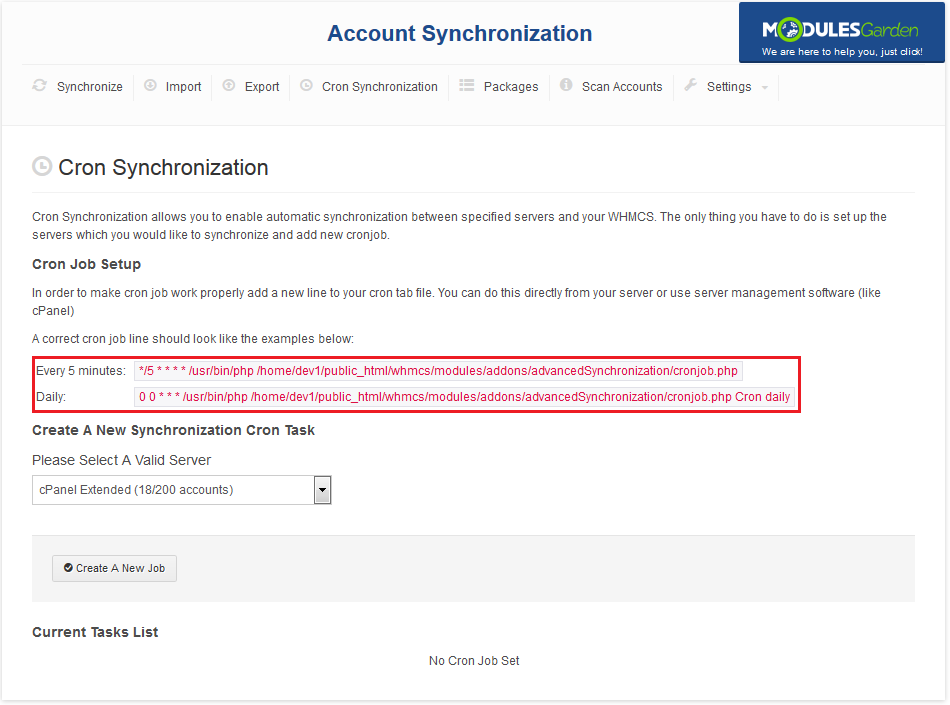
|
| Afterwards, choose a server to do the synchronization with and press 'Create A New Job' . |
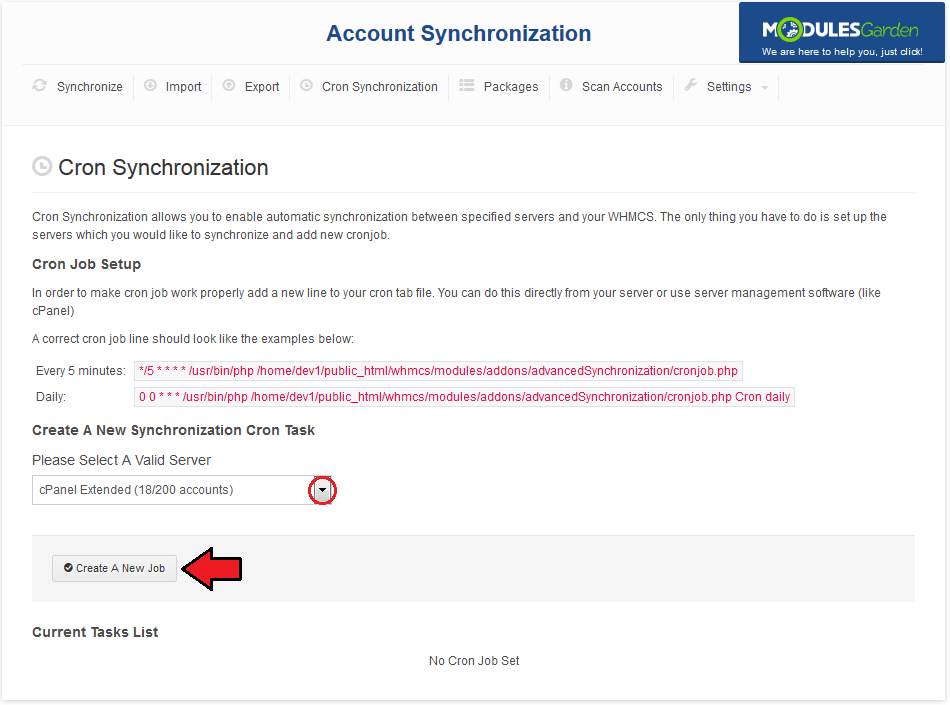
|
| Cron job created at the previous step is using default settings. Press 'Settings' to modify them. |
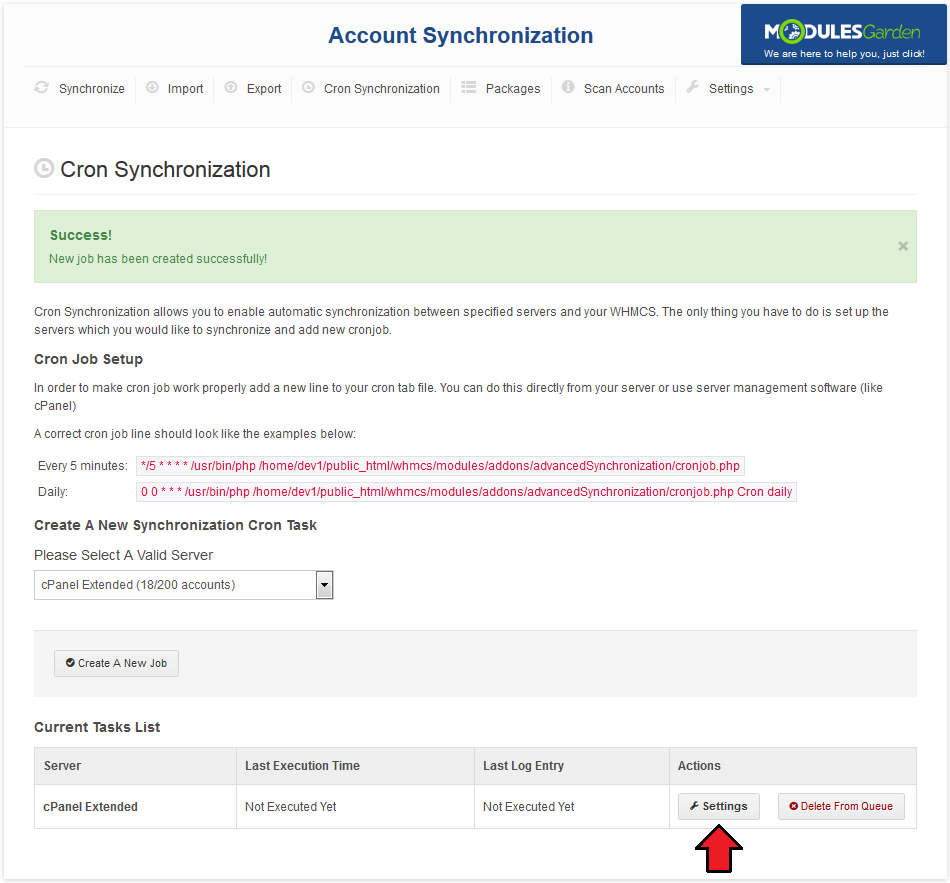
|
| As you can see on the following screen, this is the place to define cron job settings. Here you can decide whether to reset account's password, or send emails.
1. Cron job action to perform. You can choose from synchronization, importing accounts, exporting accounts or nameservers check.'
2. Reset user password upon importing account
5. Check to enable the synchronization of billing details. If disabled, services will marked as free.
8. List of correct nameservers. |
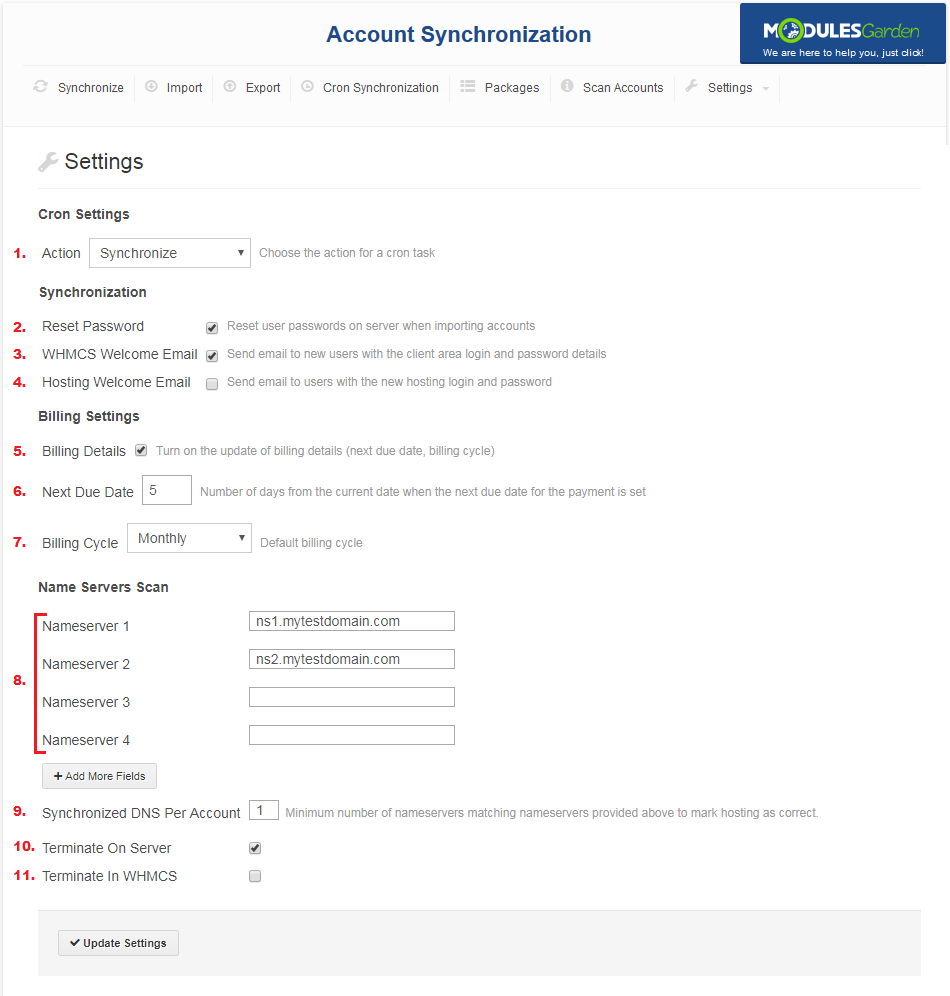
|
| Removing previously scheduled synchronization is as easy as creating one. Press 'Delete From Queue' to remove synchronization job. |
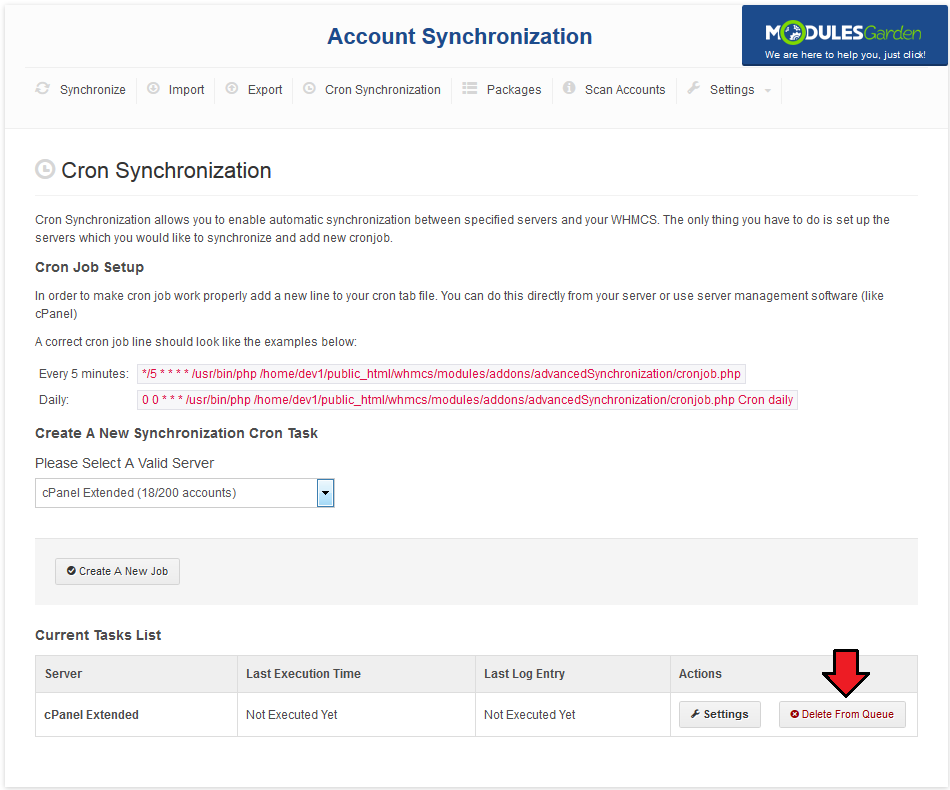
|
Packages - Package Assignment To WHMCS Product
| 'Package' tab allows you to create dependencies between packages at the external server and WHMCS product prepared by you. This way you can define accounts assignment during synchronization/importing process at your WHMCS system. |
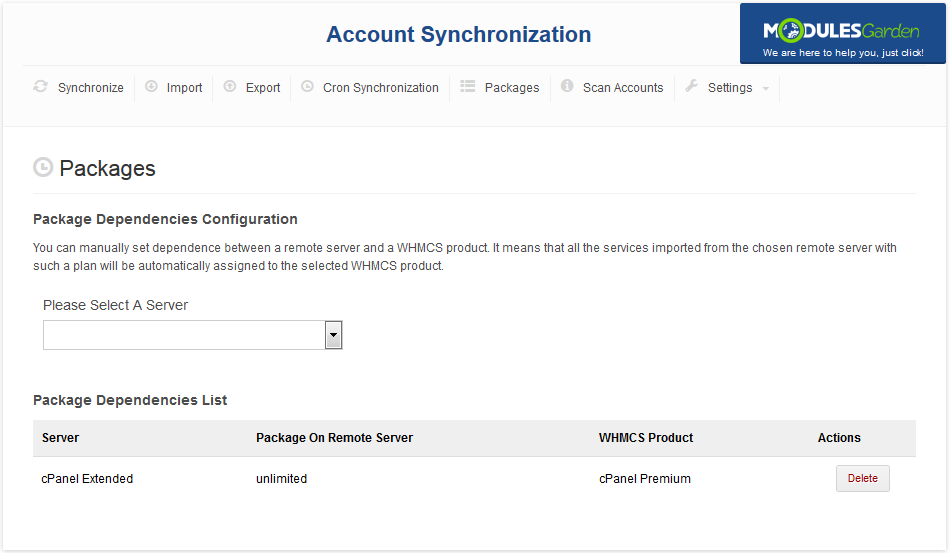
|
| To start creation of a dependency, select a server. The list of packages available on the server will be displayed in the form of a dropdown menu. |
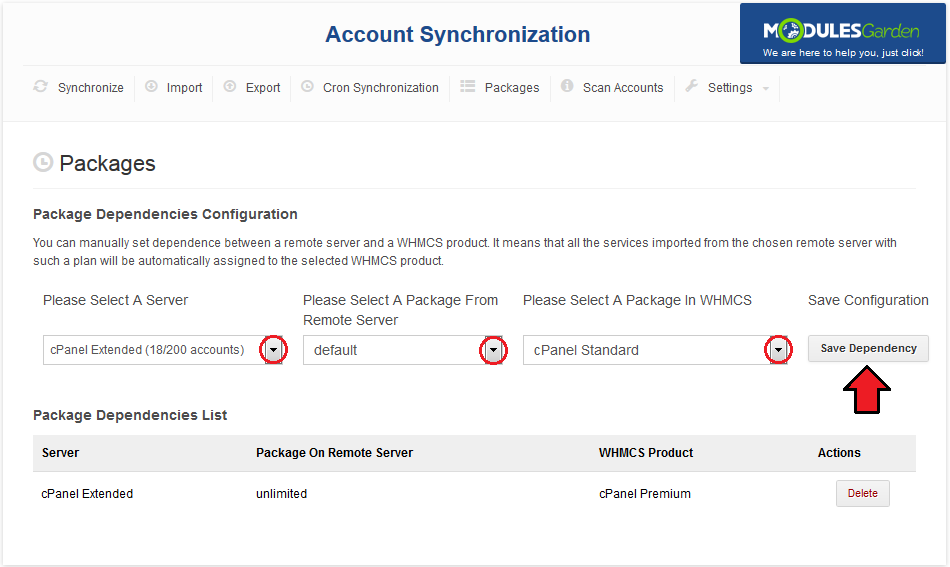
|
| Now, all imported accounts using the 'unlimited' package will be assigned to the cPanel Premium product in your WHMCS. |
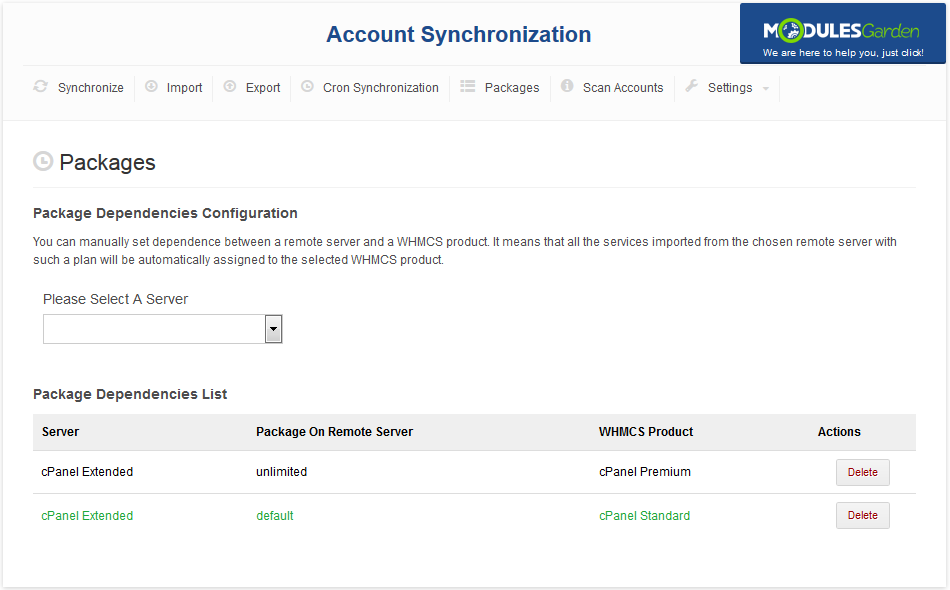
|
Scan Accounts
| This page allows you to check whether hostings use correct nameservers. Start by choosing the external server to perform the check with. |
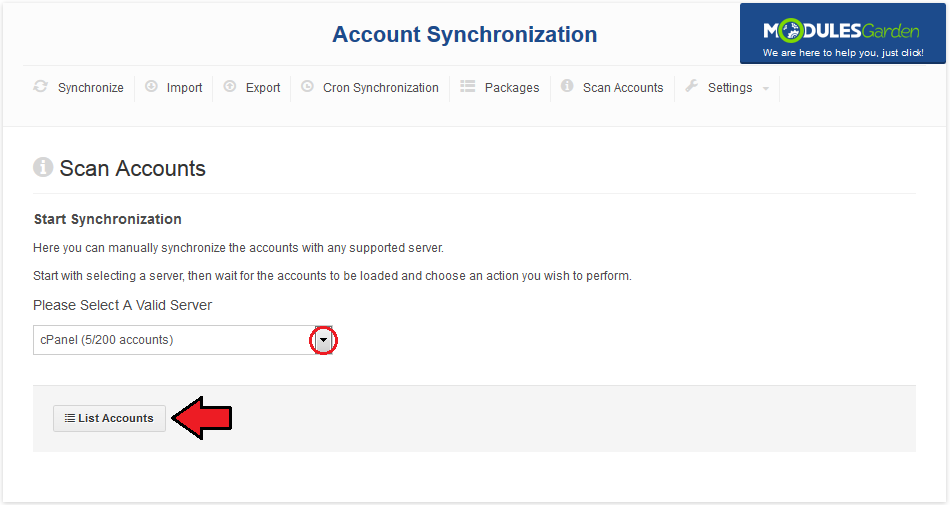
|
| Afterwards, fill out the list of correct nameservers and choose required amount of synchronized nameservers. |
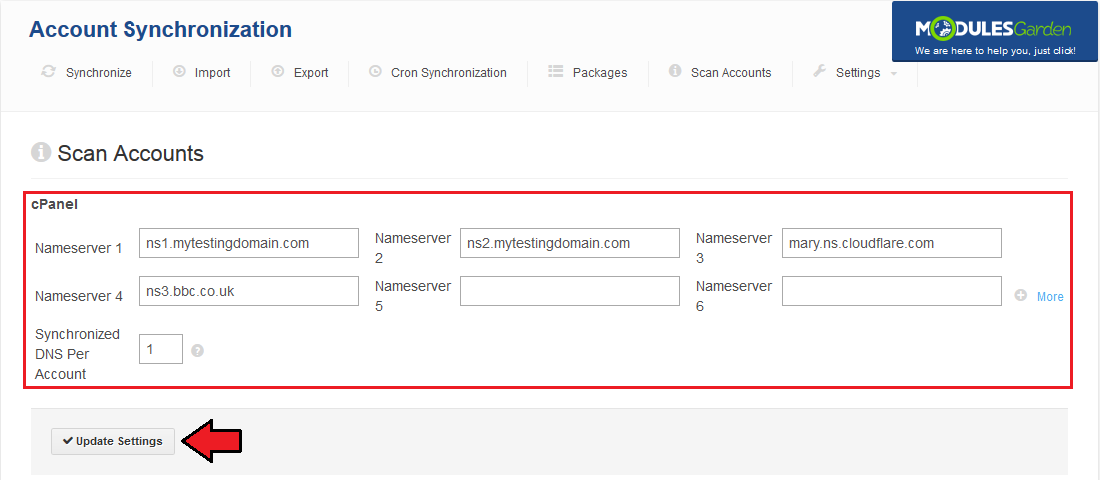
|
| Now, you can perform check, press 'Refresh' to apply settings you have just made. Now, you will be able to perform terminate action on all hostings which do not pass the check. |
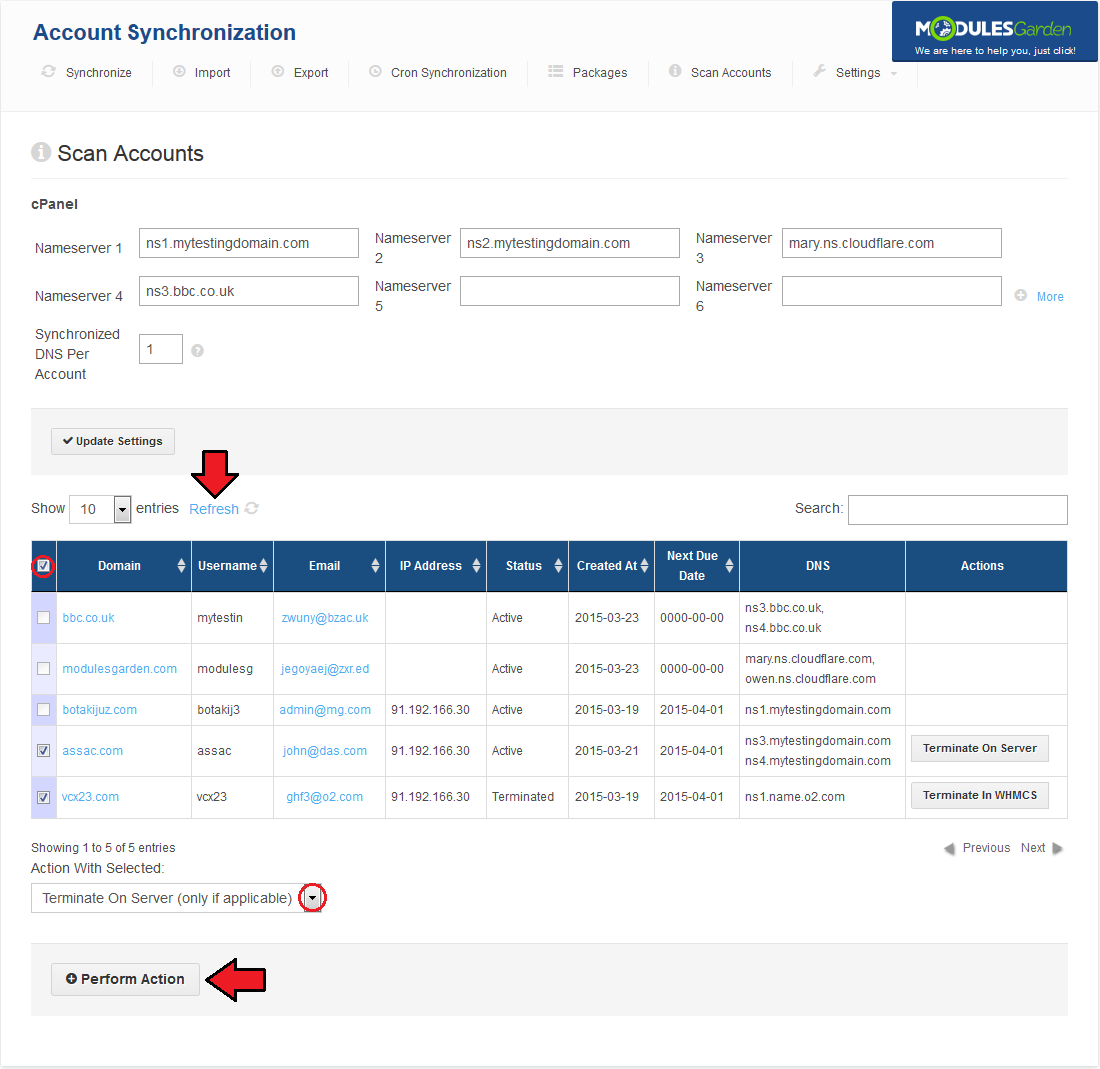
|
Settings
| 'Settings' contains pages which allow you to define module settings and view synchronization logs. |
General - Alter Module Behavior
| General tab allows you to define Account Synchronization For WHMCS module behavior. Default Settings: |
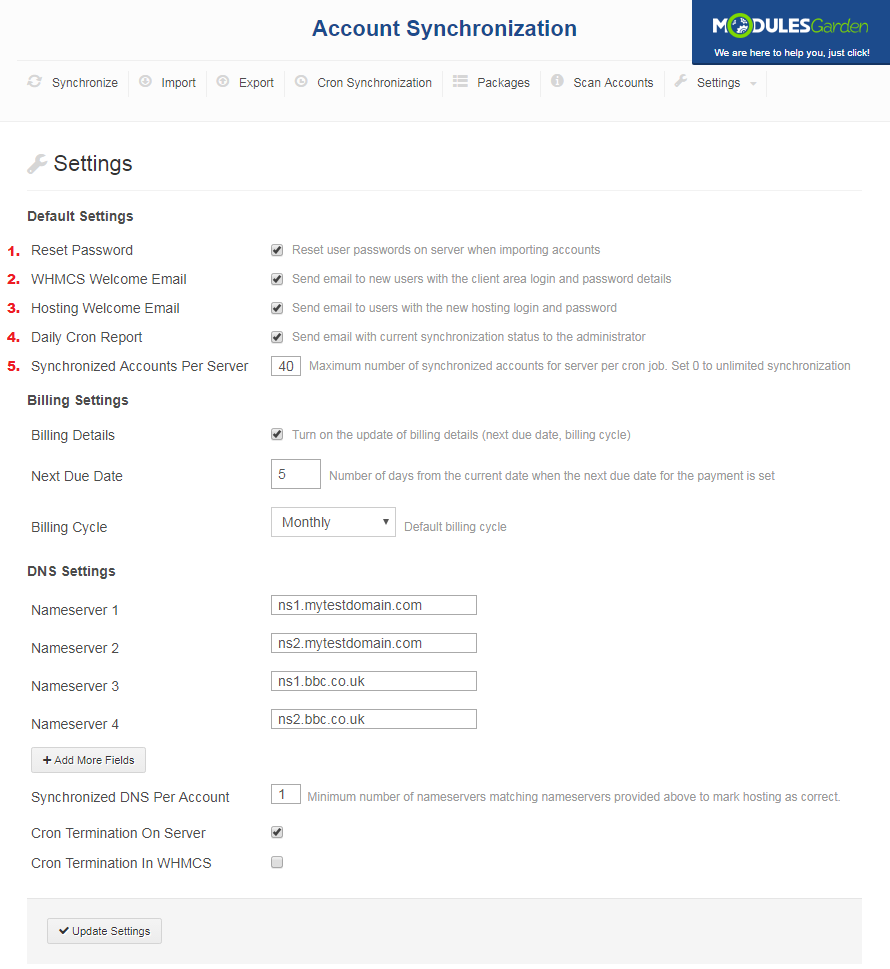
|
| Billing Settings::
1. Toggle to enable the synchronization of billing details. If disabled, services will be marked as free and thus the billing cycle and the next due date fields will not be updated. |
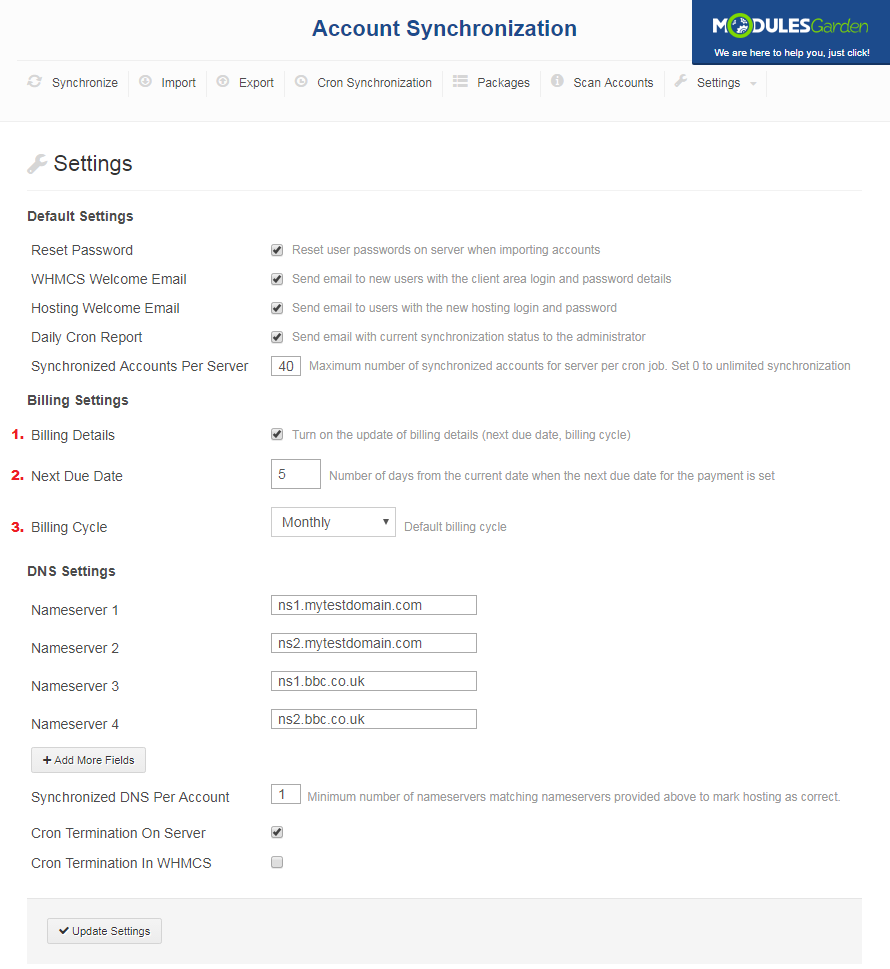
|
| DNS Settings enables you to define default DNS check settings:
1. List of correct nameservers. |
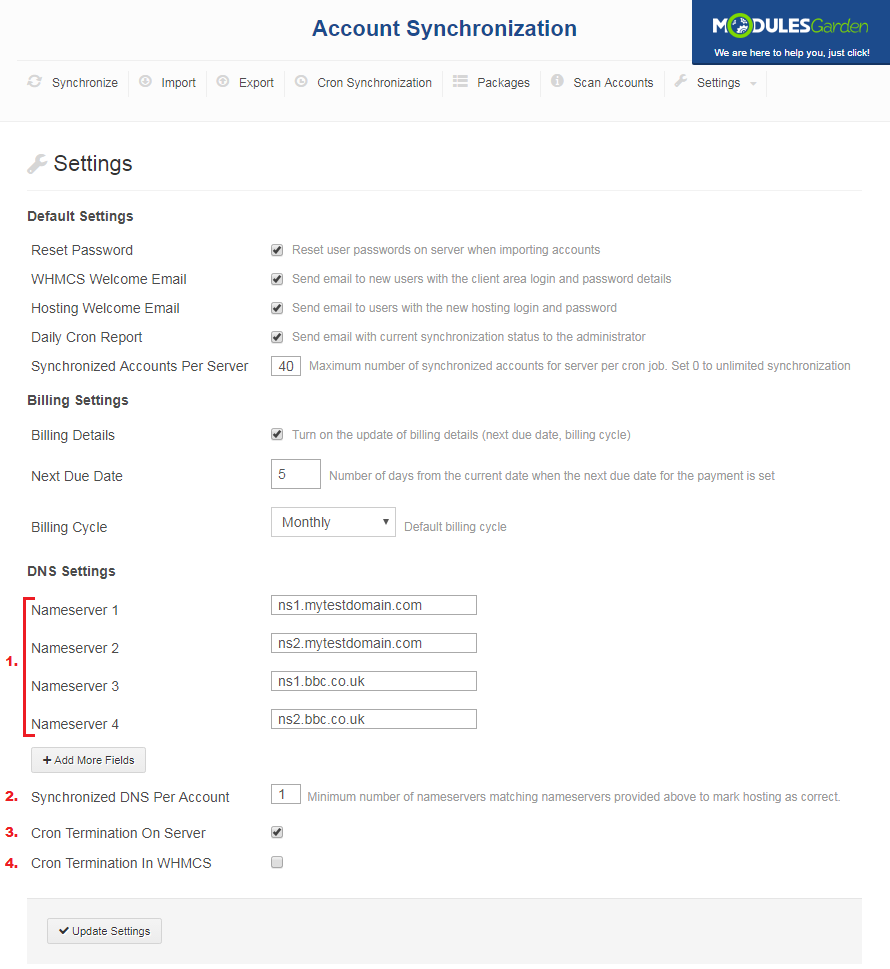
|
Logs - Recorded Events
| Both manual and automatic synchronizations output is reported at the 'Log' tab. As you can see, logs contain the list of actions, storing information about action type, server for which action was made and date. |
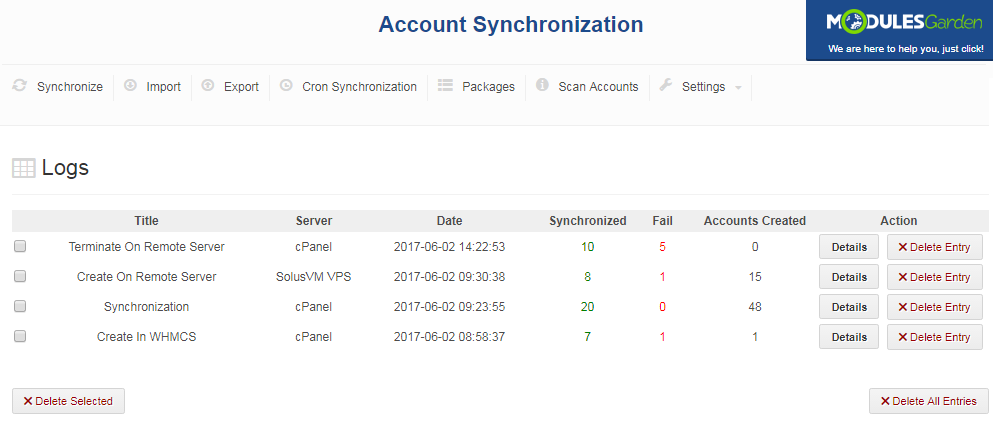
|
| Here you can view the quantity of actions successfully completed as well as those, for which an error occurred. New clients' accounts created during synchronization are also counted here. |
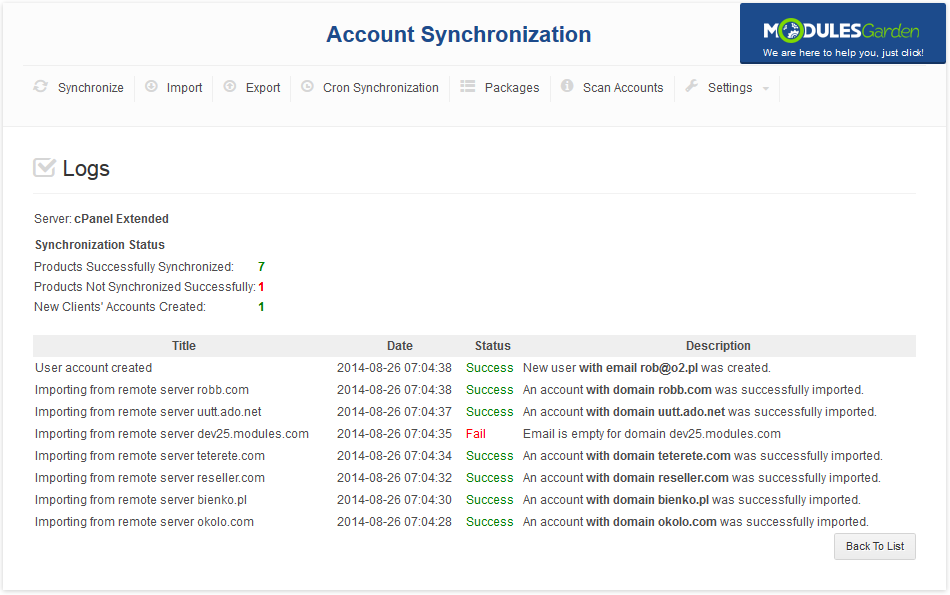
|
Email Templates
| Each of email templates sent to your clients can be easily edited. In order to alter any of them, proceed to 'Setup' → 'Email Templates' and press its name. |
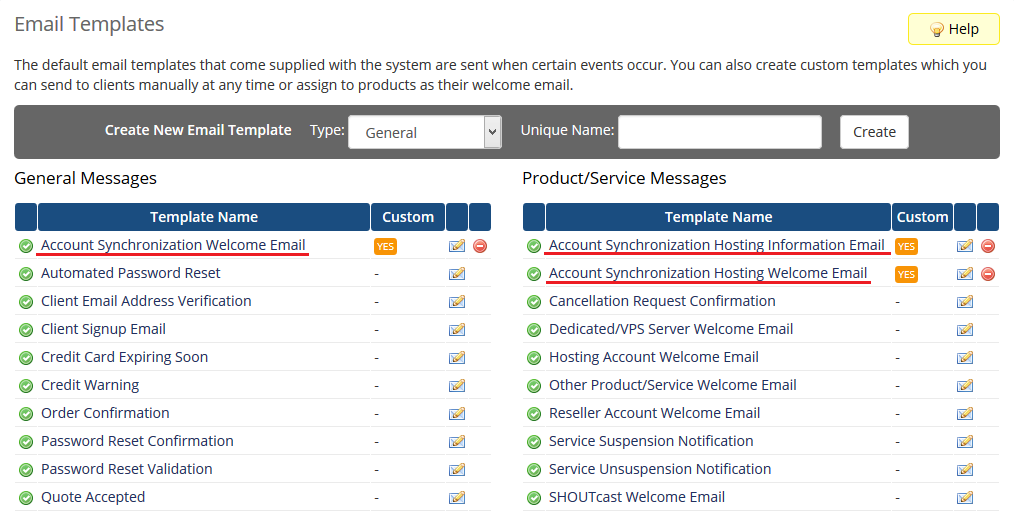
|
Tips
1. If you encounter notification: 'You reached the maximum number of account synchronization! Buy a full version of addon to synchronize more.'
|
Update Instructions
| Essential guidance through the process of updating the module is offered here. Ensure successful completion of the module update by carefully following each step, thereby preventing data loss or any unforeseen issues. |
Migration
| Our module allows you to easily migrate existing accounts between several modules in WHMCS. Currently, you can migrate between cPanel and cPanel Extended as well as DirectAdmin and DirectAdmin Extended. |
| 1. Go to 'Setup' → 'Products/Services' → 'Servers' and press 'Add New Server' . |
| 2. Configure server to use cPanel Extended module. |
| 3. Proceed to 'Addons' → 'Account Synchronization' → 'Import' . Choose previously created server from 'Please Select A Valid Server' dropdown menu and press 'List Account' . |
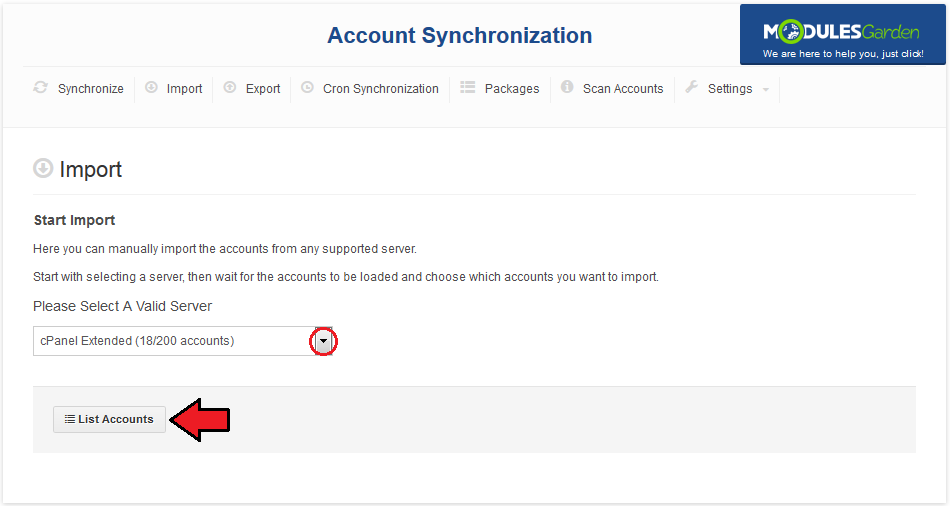
|
| 4. Select all listed accounts and press 'Import Selected' . |
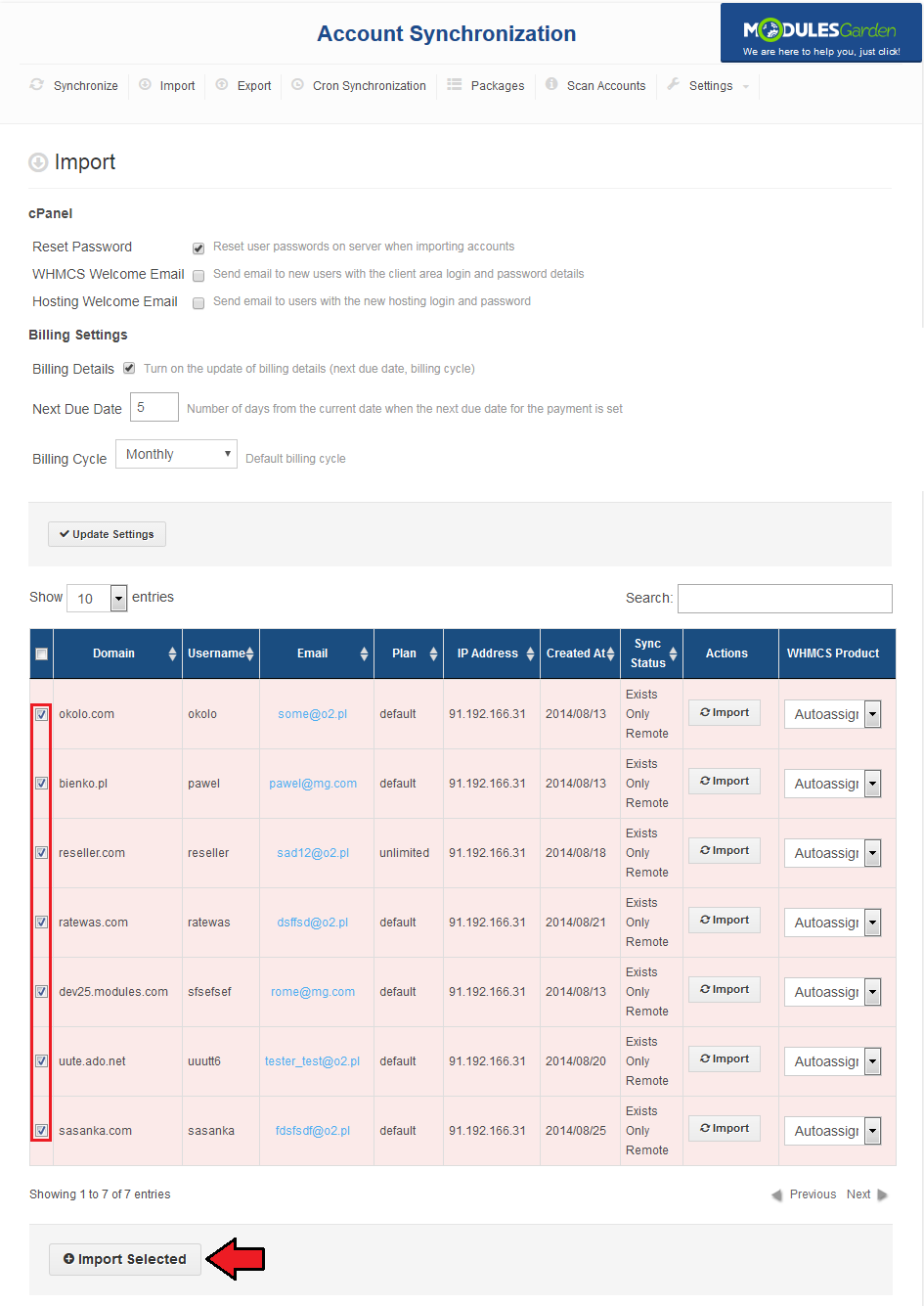
|
| All previously existing accounts using cPanel module will now be reassigned to use cPanel Extended module. |
Upgrade Guide
| Seeking a solution that offers greater flexibility, customization tailored to your precise needs, and unrestricted availability? There is an option that not only proves to be cost-effective in the long run but also includes prioritized support services, making it a truly valuable investment. Opt for the Open Source version of your Account Synchronization For WHMCS module to unlock these benefits. Follow a comprehensive guide covering the transition process, the advantages it brings, and step-by-step instructions on what to do next after the order has been successfully finalized. |
Common Problems
| 1. When you have problems with connection, check whether your SELinux or firewall does not block ports. |
2. Accounts DNS scan returns one of the following messages:
Those messages refer to WHMCS whois settings and are not caused by Account Synchronization For WHMCS. |