Portainer Docker Containers For WHMCS
Contents |
About Portainer Docker Containers For WHMCS
| Portainer Docker Containers For WHMCS is a powerful tool |
- Addon Module Features:
| ✔ ffffff |
| ✔ fffffffffff |
| ✔ f |
| ✔ Set Failure Count To Trigger Notification |
- Client Area:
| ✔ Create Monitoring Checks For Allowed Services Within Specified Limits: |
| ✔ Set Server Monitoring Check Limit |
- General Info:
| ✔ Multi-Language Support With Custom Translations Tool |
| ✔ Supports PHP 8.4 Back To PHP 8.1 |
| ✔ Supports WHMCS V8.13 Back To WHMCS V8.10 |
| ✔ Requires ionCube Loader V14 Or Later |
| ✔ Easy Module Upgrade To Open Source Version |
Installation
| This tutorial will show you how to successfully install and configure Portainer Docker Containers For WHMCS. We will guide you step by step through the whole installation and configuration process. |
| 1. Log in to our client area and download the module. |
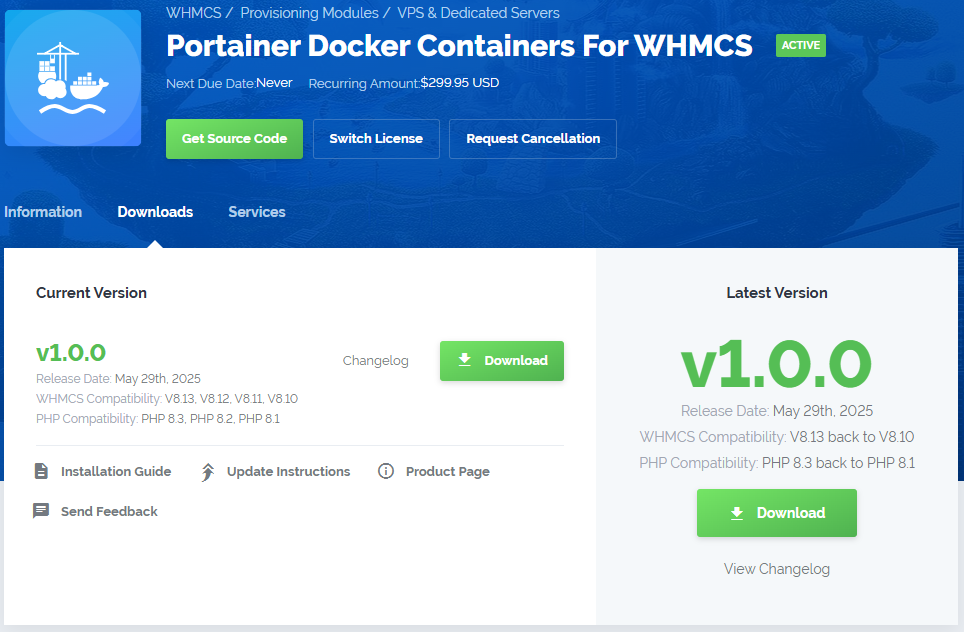
|
| 2. Extract the package and upload its content into the main WHMCS directory. The content of the package to upload should look like this. |

|
| 3. When you install Portainer Docker Containers For WHMCS for the first time you have to rename 'license_RENAME.php' file. The file is located in 'modules/addons/PortainerDockerContainers/license_RENAME.php'. Rename it from 'license_RENAME.php' to 'license.php'. |
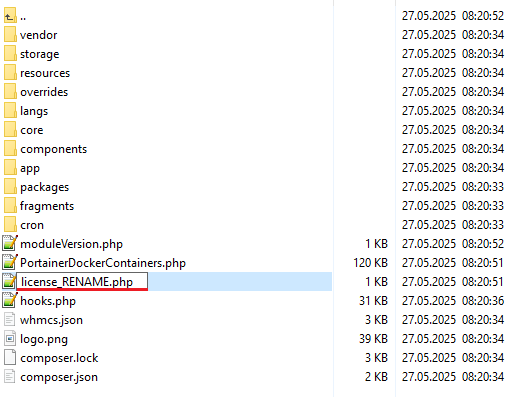
|
| 4. In order to configure your license key, you have to edit the previously renamed 'license.php' file. Enter your license key between quotation marks as presented on the following screen. You can find your license key in our client area → 'My Products'. |

|
| 5. Now, set up the 'storage' folder as recursively writable. This folder is available at '/yourWHMCS/modules/addons/PortainerDockerContainers/'. |
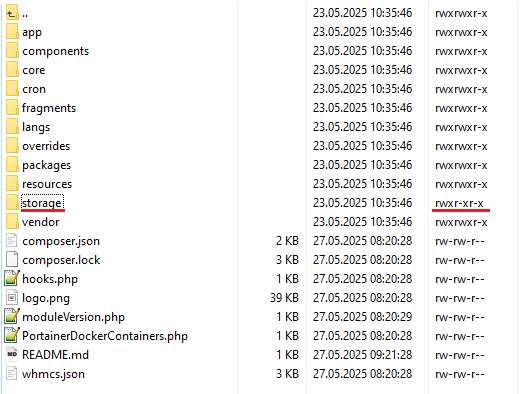
|
| 5. Now you have to activate the module in your WHMCS system. Log in to your WHMCS admin area. Go to 'System Settings' → 'Addon Modules'. Afterwards, find 'Portainer Docker Containers' and press the 'Activate' button. |
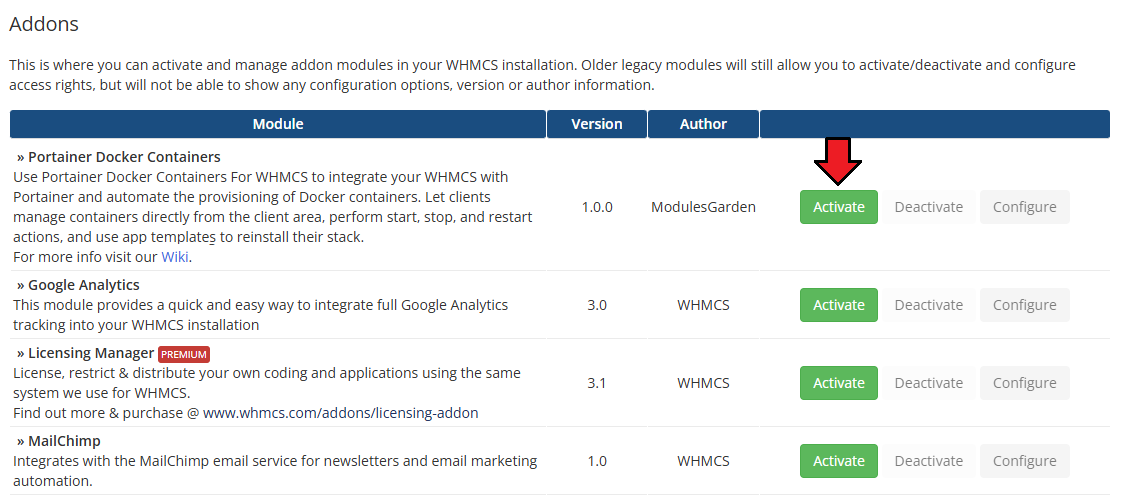
|
| 6. In the next step, you need to permit access to this module. To do so, click on the 'Configure' button, tick 'Full Administrator' and press 'Save Changes'. |

|
| 8. You have just successfully installed Portainer Docker Containers For WHMCS! You can access your module under 'Addons' → 'Portainer Docker Containers'. |

|
Management
| Server Monitoring For WHMCS empowers your clients with tools to monitor their services directly from the WHMCS client area. In this brief guide, we will introduce the module’s capabilities and show you how to make the most of its features. |
Module Addon
| The module addon is where all of the setup and management take place for the admin.
It allows you to add products to the module, enabling the creation of checks for services associated with those products. |
App Templates
| 'App Templates' allow you to manage and ultimately provide applications, ISO images, operating systems, and snapshots to your clients. Prepare templates in the 'Applications' tab and gather them into groups in the 'Groups' tab. |
Applications
| Read the guide carefully, as it contains crucial information on how to use 'App Templates'. You can change the settings and have the guide collapsed by default. Clicking on the 'Additional Actions' button, select 'Options' and 'Collapse Guide'. |
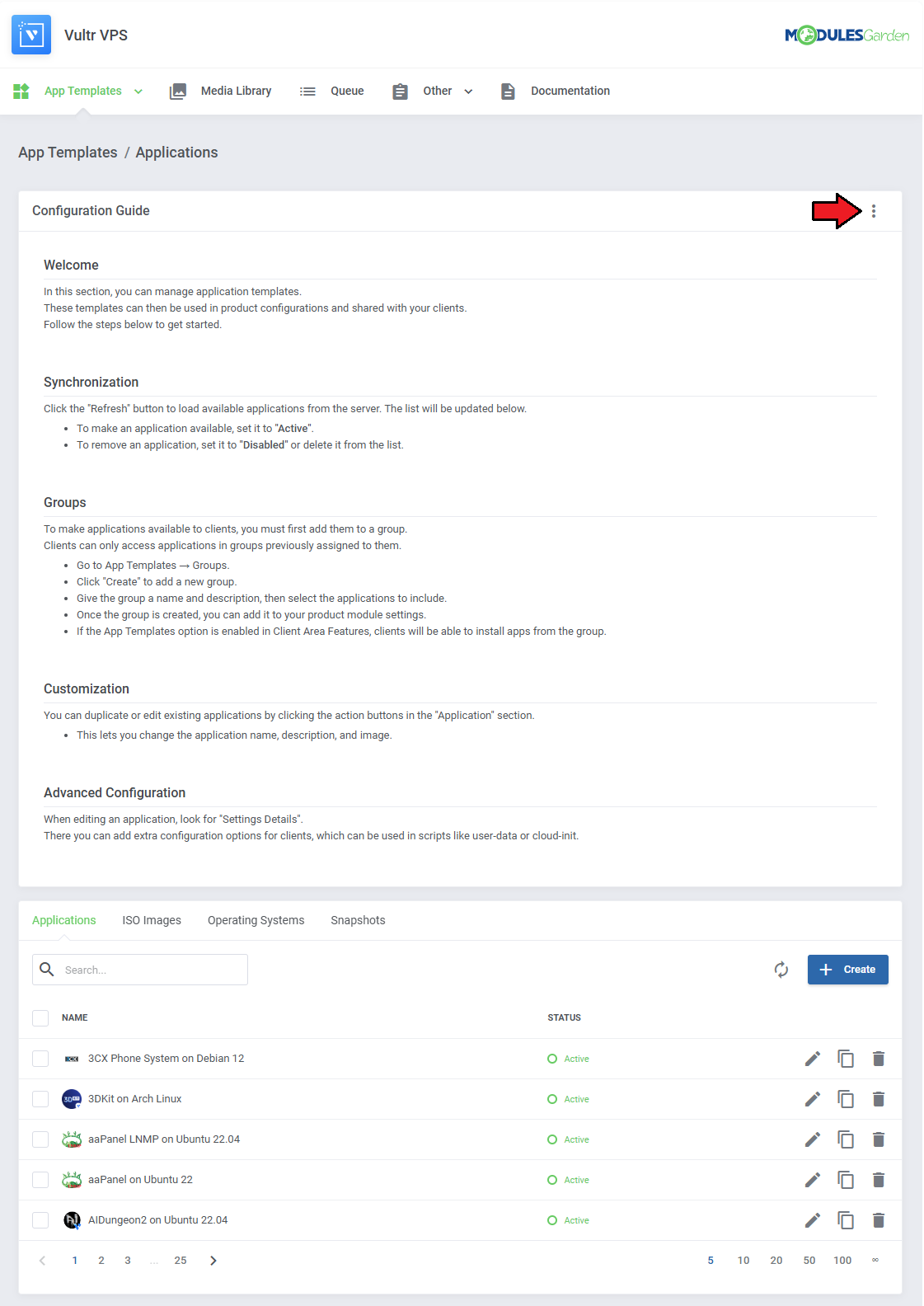
|
| You can switch between Applications, ISO Images, Operating Systems, and Snapshots by clicking on relevant tabs. |
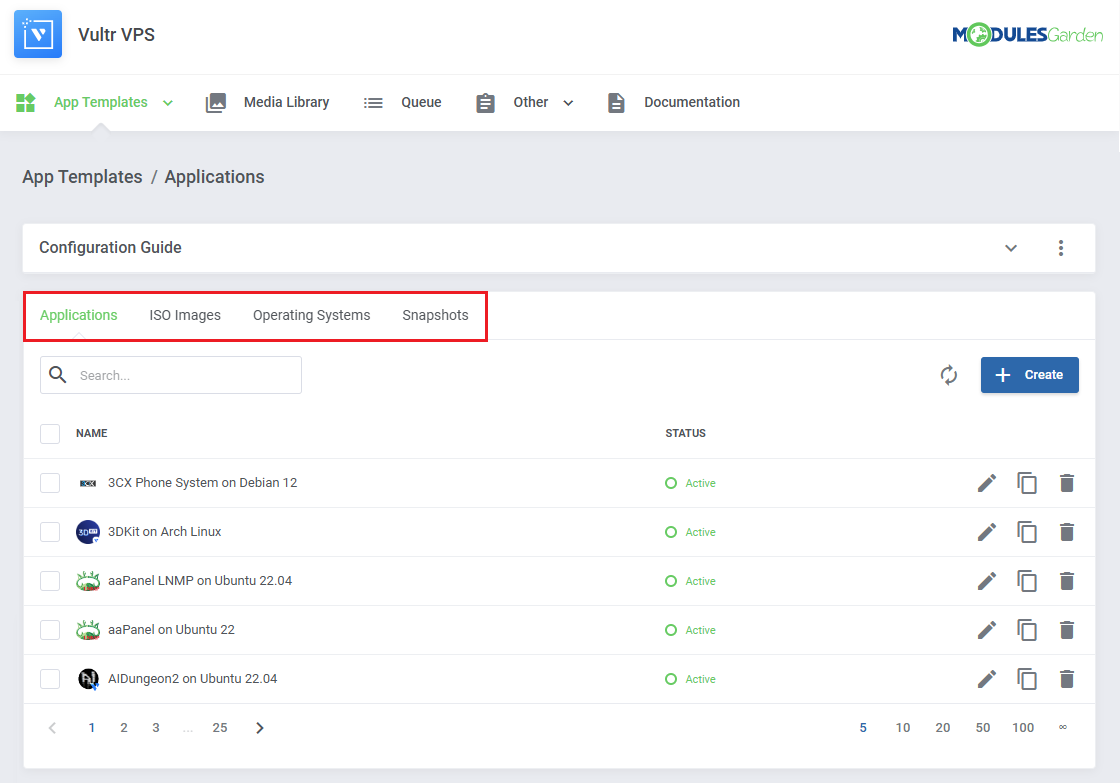
|
| You can use the refresh button to download and later refresh templates from the server. |
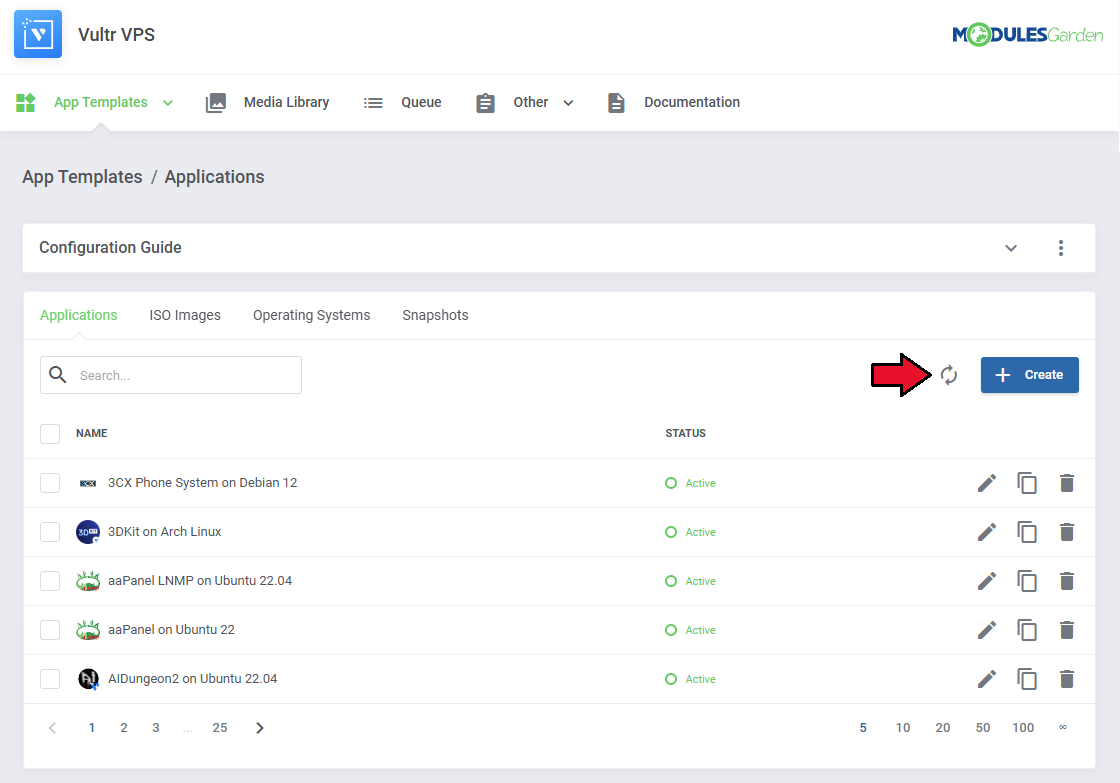
|
| Once the items are loaded, you can use the action buttons to edit, duplicate or delete them from the list. You can also use the mass action buttons to manage multiple templates at once. |
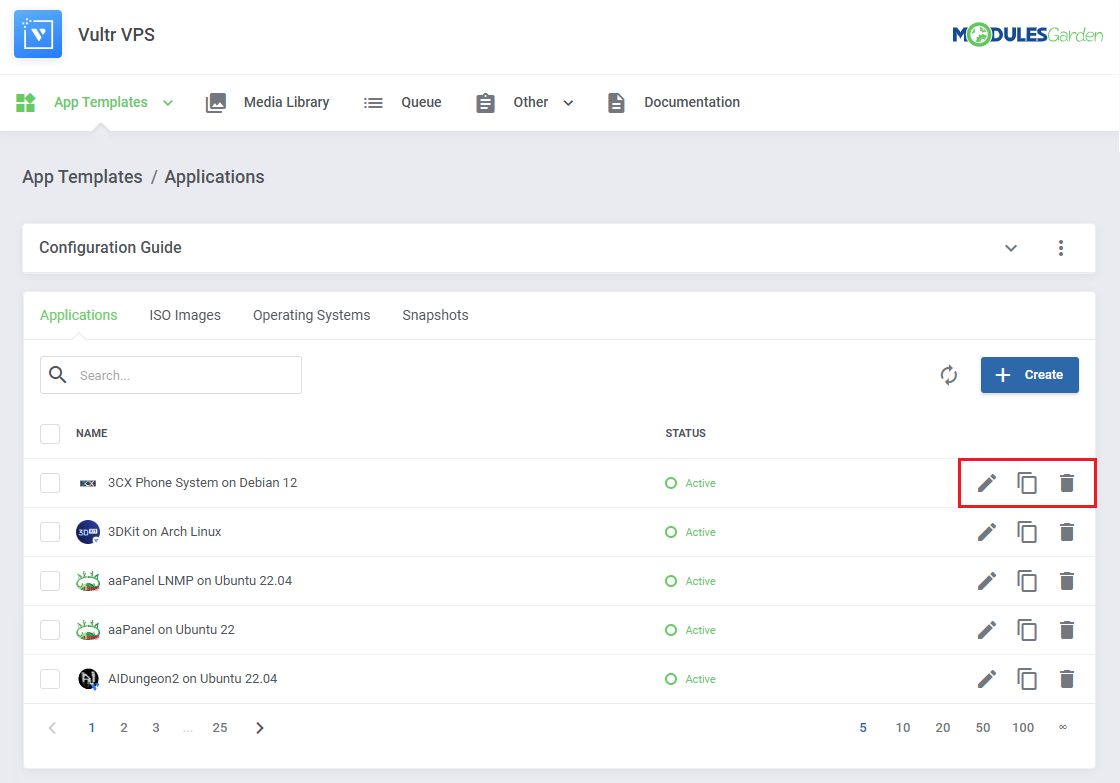
|
Groups
| With the templates ready, all that is left is to gather them into groups and include said groups into products. Navigate to 'App Templates' → 'Groups' and click on the 'Create' button. |
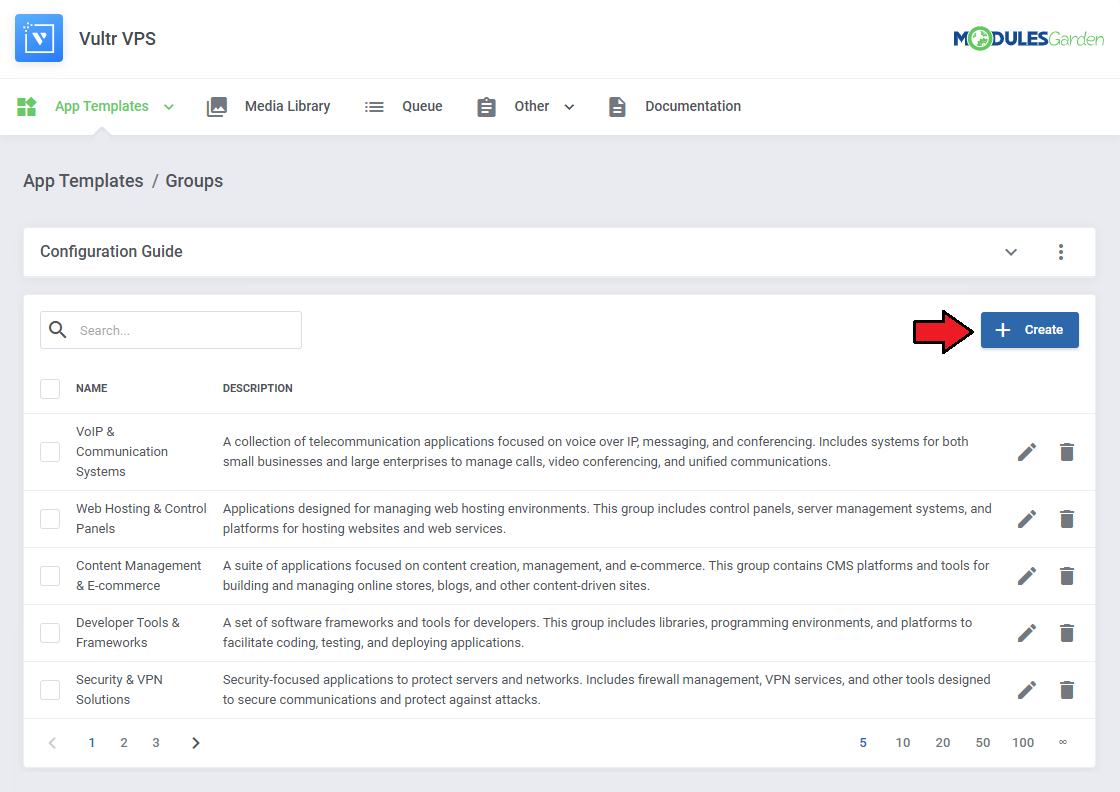
|
Read the information, then provide the group with:
Note: Keep in mind that Vultr includes Windows licenses (Core and Standard) in their Plans and charges a monthly fee for them. |
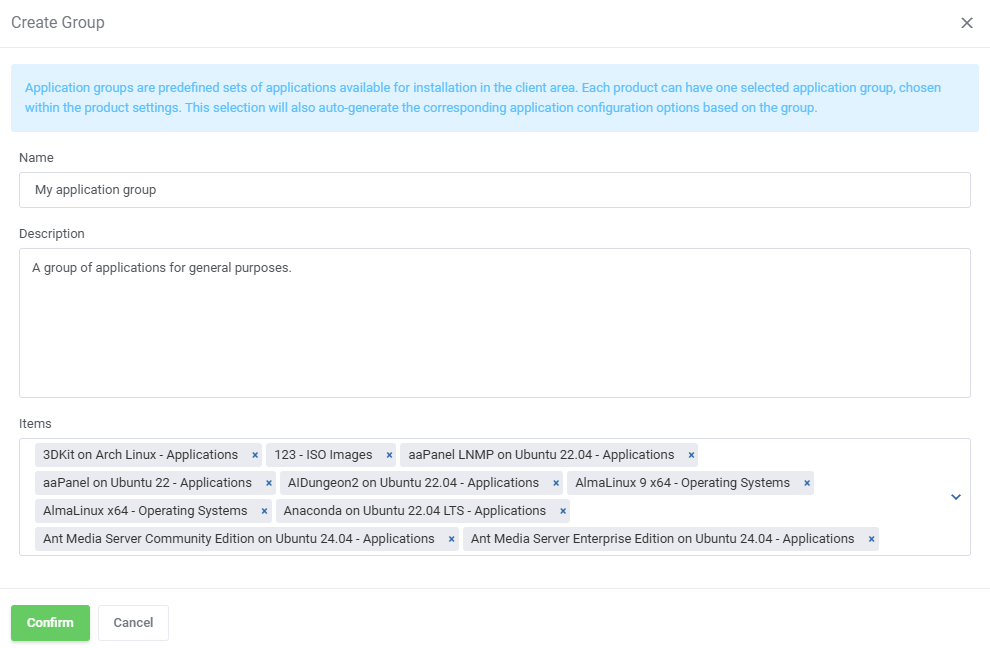
|
| You can use the action button and the mass action function to edit and delete groups. |
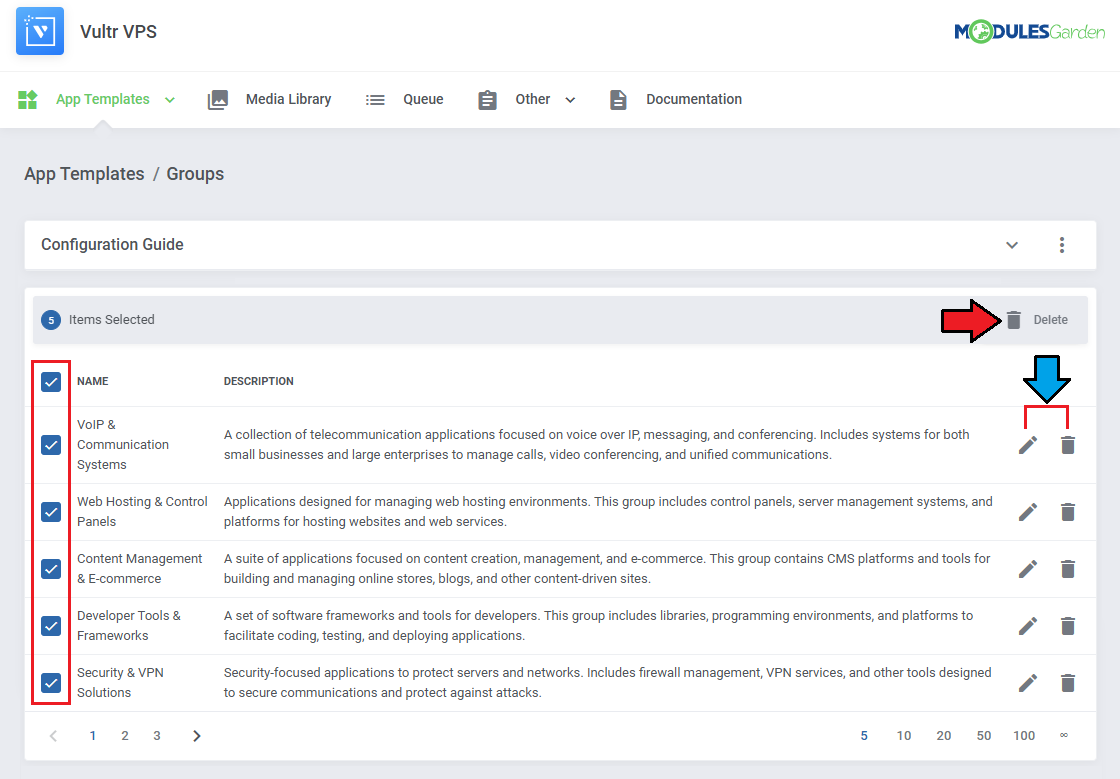
|
| For the client to take advantage of the application templates, the product module settings have to include the group. Find the 'App Templates Configuration' section and 'Default Application Group' field. |

|
| Make sure 'App Templates' section is enabled under 'Client Area Features'. |
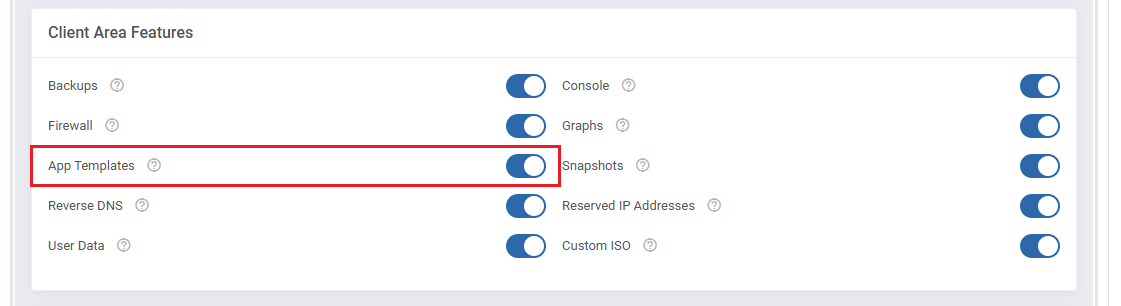
|
Advanced Configuration
| App templates allow for even more in-depth management with the ability to create and edit custom applications.
See the examples below to learn about the most important options. |
Adding Applications Manually
| Manually add a single application, instead of loading all your applications at once. 1. Navigate to 'App Templates' → 'Applications' and click on 'Create'. |

|
| 2. Download the list of applications from you panel's API.
See the official official Vultr documentation too learn how. curl "https://api.vultr.com/v2/applications" \ -X GET \ -H "Authorization: Bearer ${VULTR_API_KEY}" Example result: {
"applications": [
{
"id": 1,
"name": "LEMP",
"short_name": "lemp",
"deploy_name": "LEMP on CentOS 6 x64",
"type": "one-click",
"vendor": "vultr",
"image_id": ""
}
|
| 3. In the 'Name' field we recommend including the value of the '"name": "$name"' field.
For example 'LEMP' from: "name": "LEMP", Note: If you include a 'name' setting detail (see step 4) with the name from the request as its value, you can safely rename the application to something else here. |
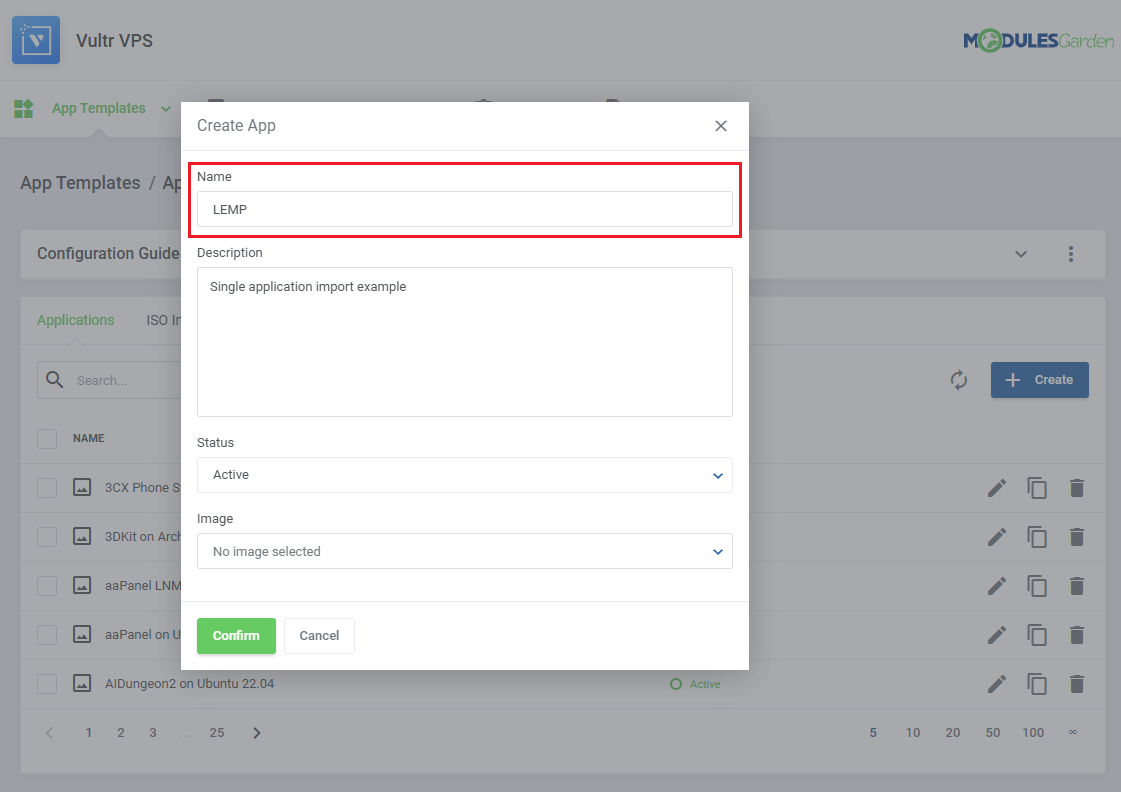
|
| 4. Edit your newly added application, and under 'Settings Details' edit/create application details outputted by the panel's API. |
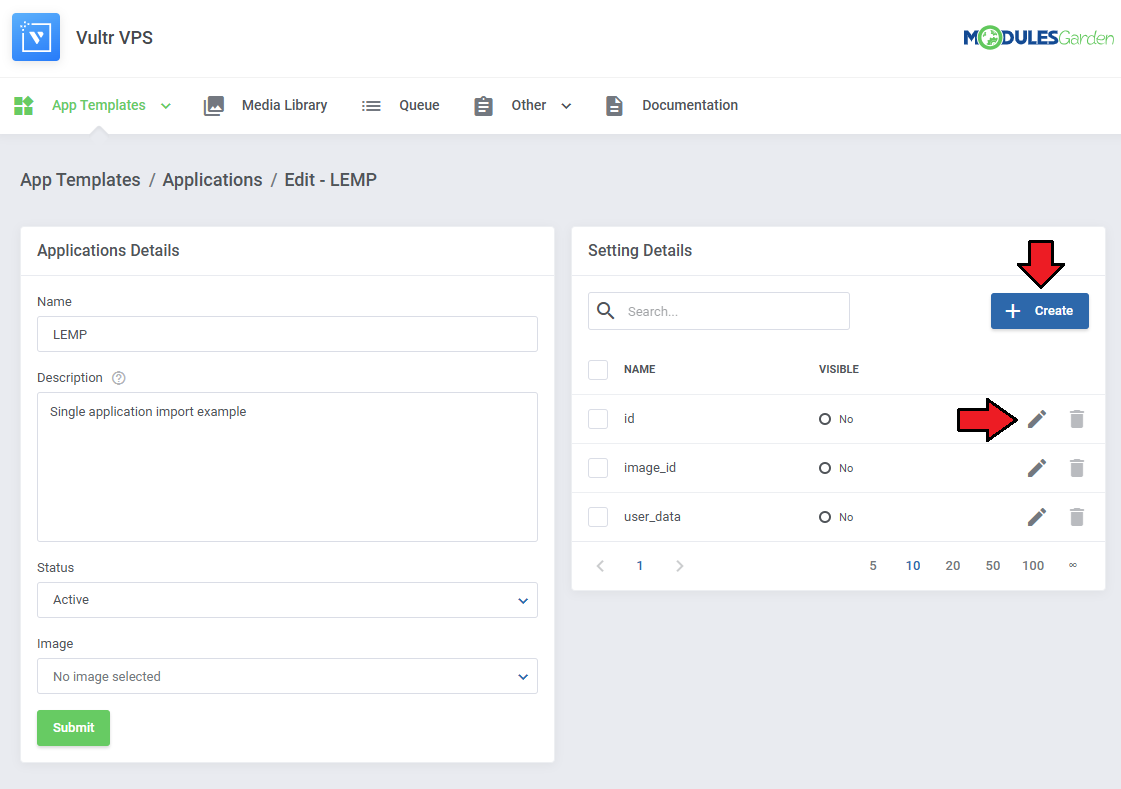
|
| Carefully look at the API output and fill out the 'Name' and 'Default Value' fields with you application details.
In our case it is: "id": 1, |
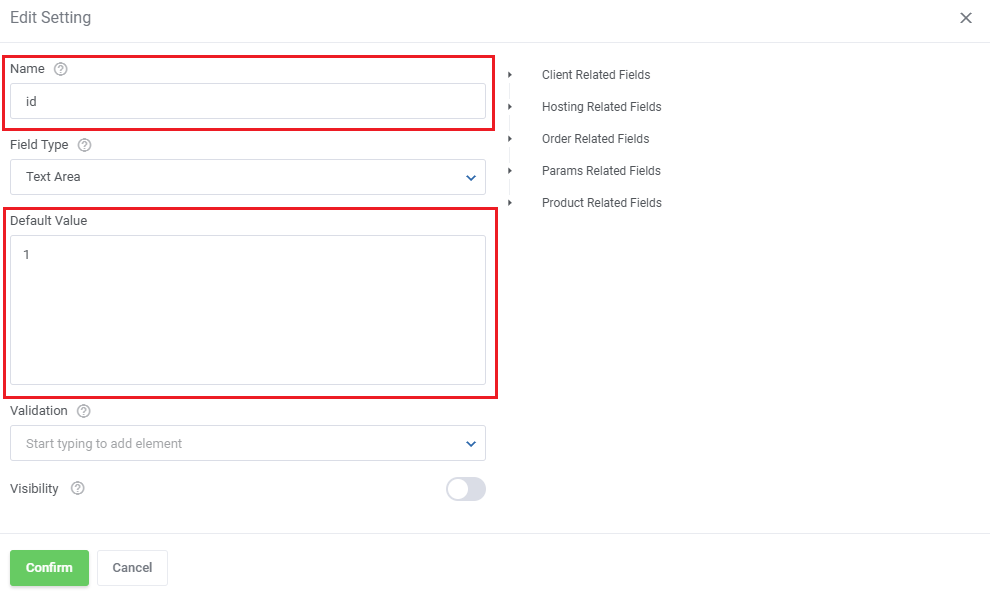
|
| Add the remaining settings following the same pattern of filling the 'Name' and 'Default Value' fields. |
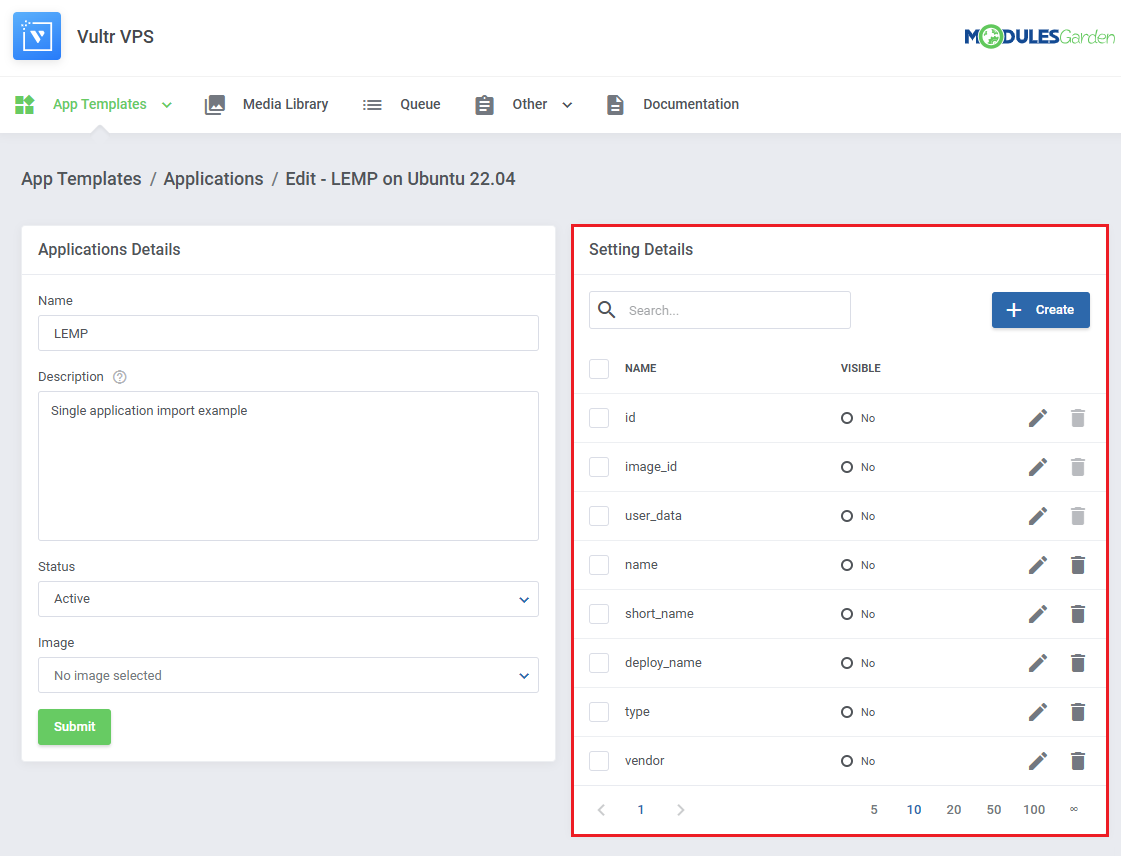
|
| The application will be available on the list and ready to be included in a group. |
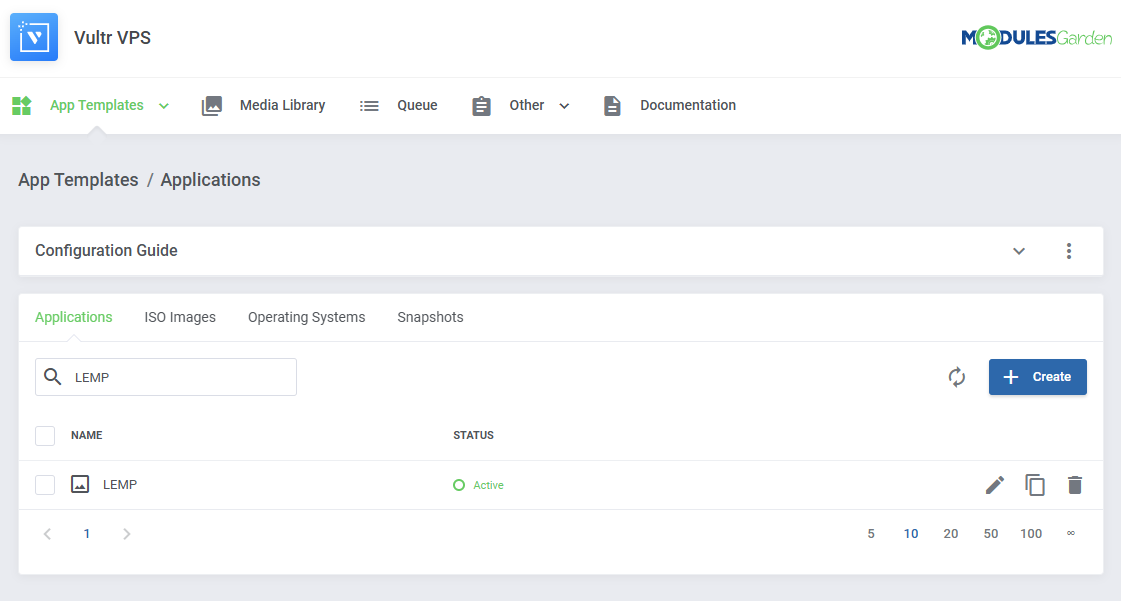
|
Including Cloud-Init / User-Data Scripts
| Enter the user data to run common configuration tasks when the instance starts. You can run cloud-init directives or shell scripts for Linux images. You may use smarty variables, e.g. {$password}. Note: Please refer to the following article to find a list of supported module parameters and their descriptions. If an application supports scripts, the responsible setting will always be added automatically. |
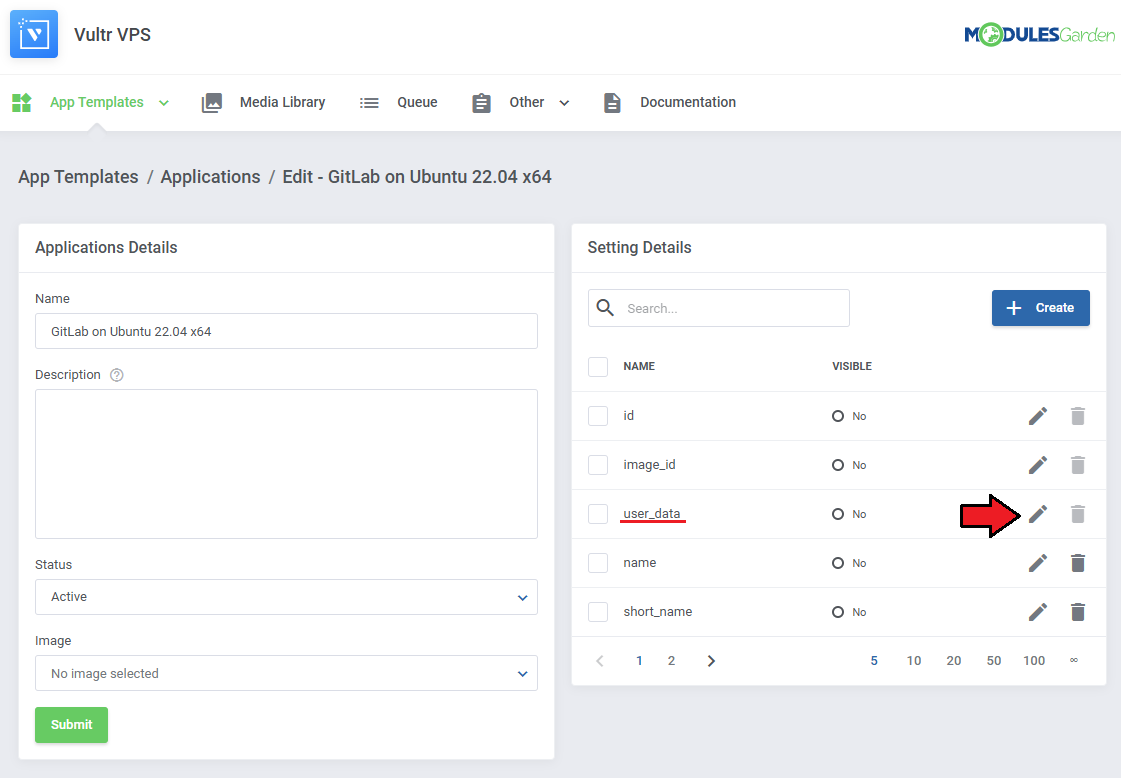
|
See the list below to learn how to set up the setting.
|
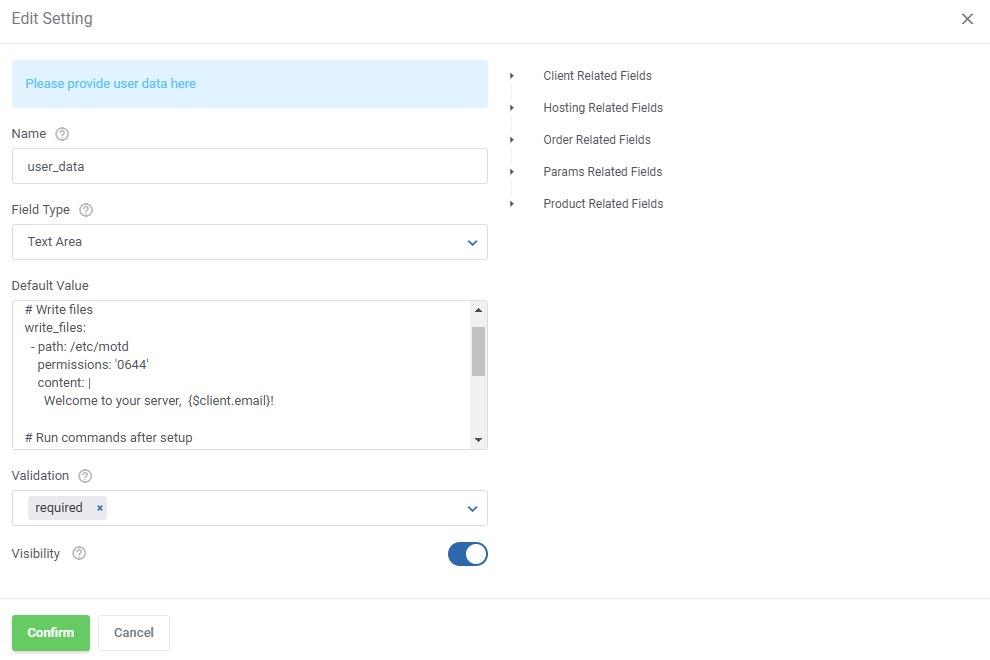
|
| If the 'Visibility' toggle is on, the script will be accessible before the installation, if not, the script will just be performed as normal. |
| File:PDC 19 14 9.png |
Media Library
| The media library allows you to upload images for use elsewhere in the module by admins and clients. To upload a new picture, click on the 'Upload Image' button. |
| File:PDC 19 20.png |
| You can delete images one by one by clicking on them. To delete all images at once, use the additional action button. |
| File:PDC 19 21.png |
Translations
| Customizing language files is now extremely easy with the "Translations" tool that is now available directly in the addon. Its user-friendly design makes managing various language file tweaks a smooth and efficient process. Prepare translations for the original English files with this handy built-in tool. For specific instructions on how to use this tool please refer to its dedicated article, you will find it here. |
| File:PDC 19 22.png |
Logs
| The 'Logs' section under the 'Other' tab is where the module logs are stored. You can filter the module logs by type with the 'Show' buttons:
All information on Logs can be found in the dedicated to logs article, you will find it here: https://www.docs.modulesgarden.com/Logs. |
| File:PDC 19 23.png |
Dashboard
| The 'Dashboard' provides information and statistics related to the functions of the module.
At the top, you will find a condensed setup guide, presenting the same information as this documentation. |
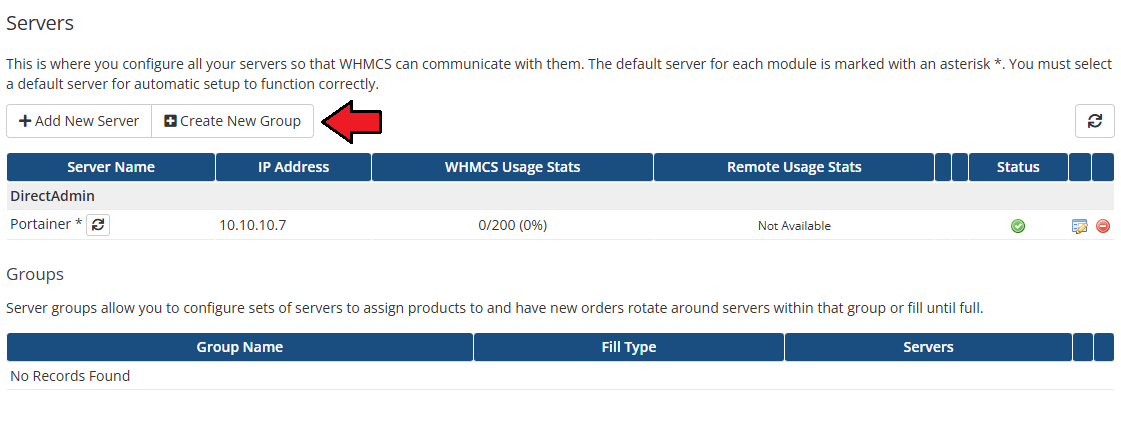
|
| After familiarizing yourself with the guide, you can opt to hide it under 'Additional Actions' → 'Settings'. |
| File:PDC 9 1.png |
| Monitor total ......... |
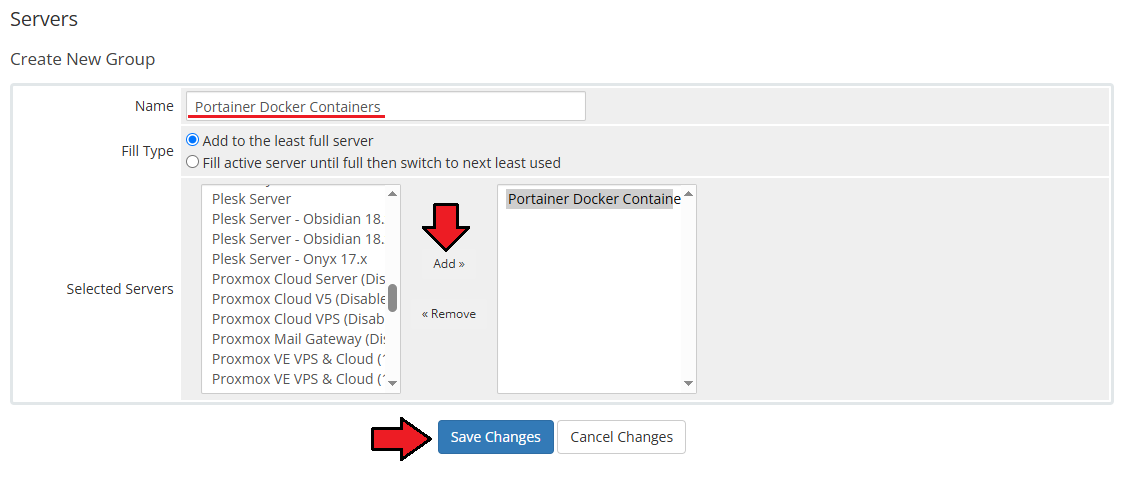
|
| All table |
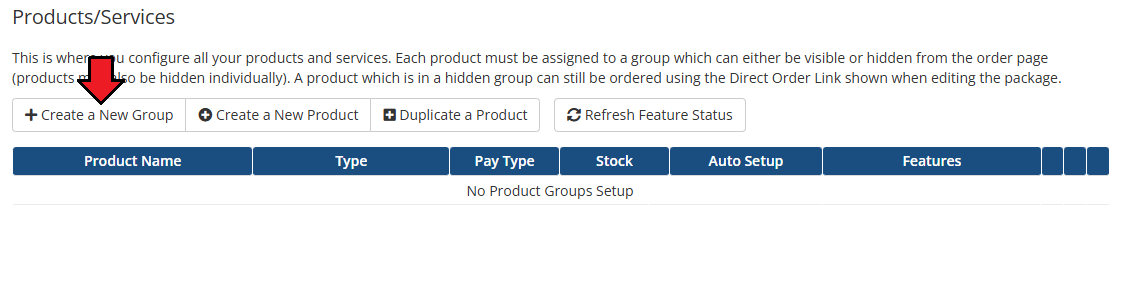
|
Client Area
| Clients will be able to ........ with Portainer Docker Containers For WHMCS ....... The basic client area integration allows them to create and ..... |
| File:PDC 24.png |
| Service Actions: Start Stop & Restart Service Managemnt: action Logs & App Templates |
| File:PDC 25.png |
| Stack Details |
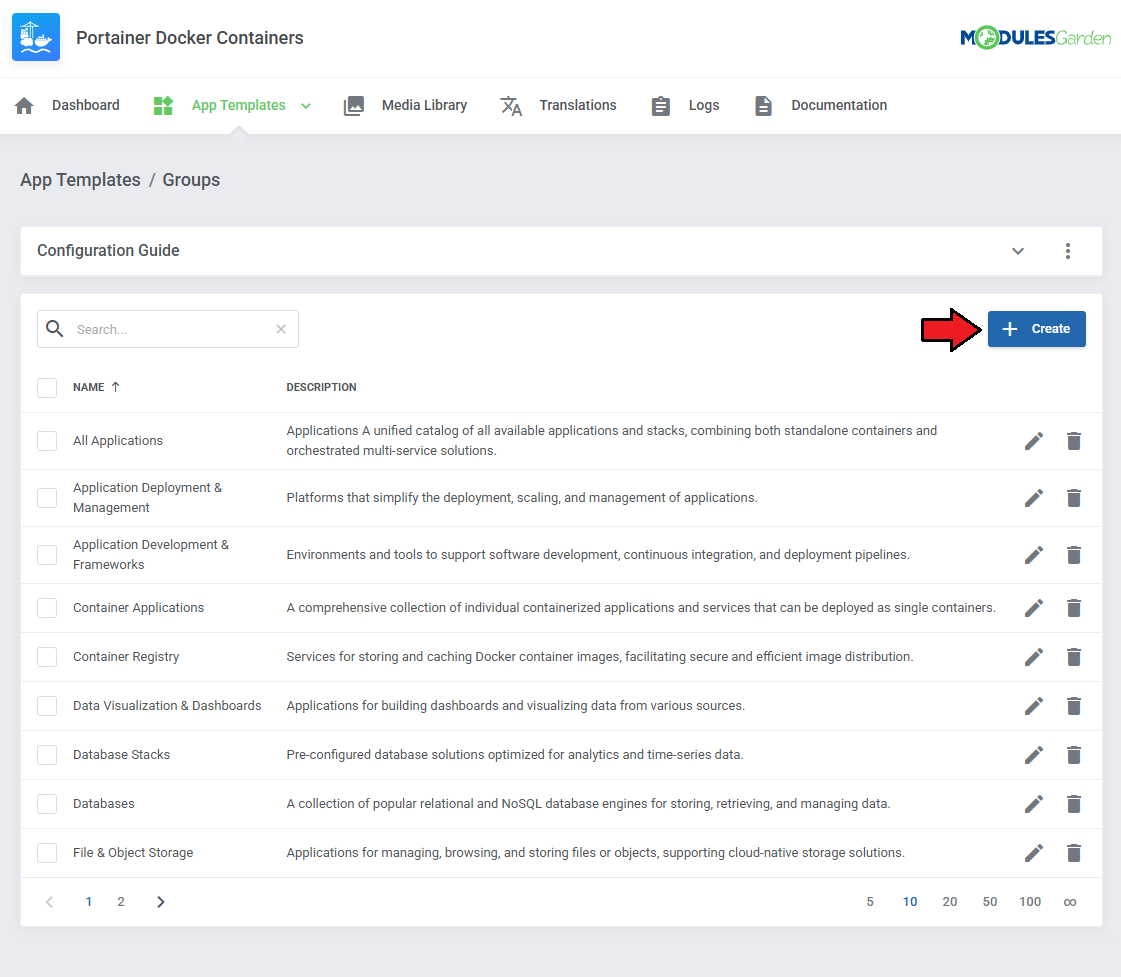
|
| Assigned Containers |
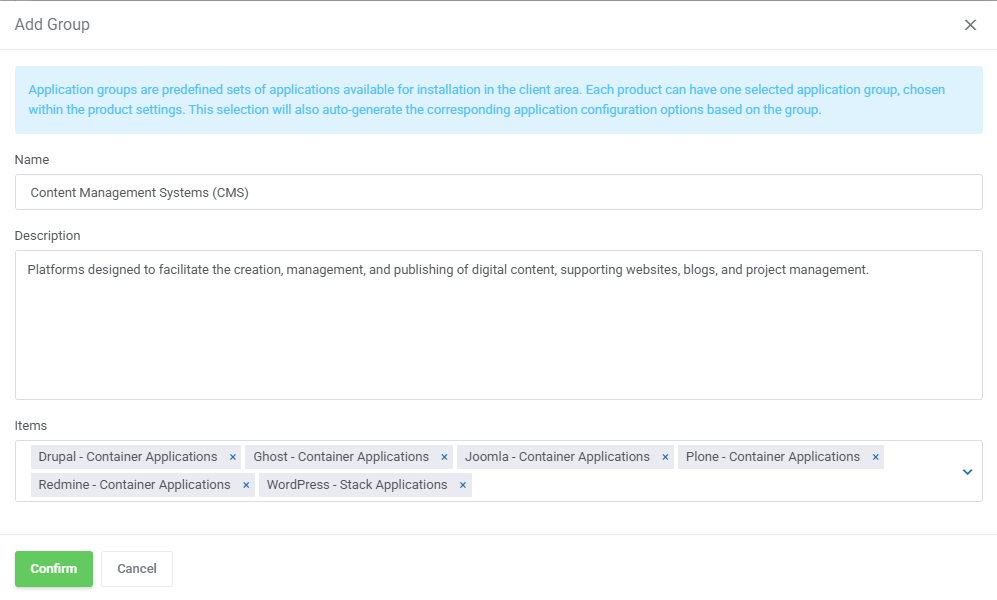
|
Tips
| 1. If you |
Update Instructions
| An essential guidance through the process of updating the module is offered here. Ensure successful completion of the module update by carefully following each step, thereby preventing data loss or any unforeseen issues. |
Upgrade Guide
| Seeking a solution that offers greater flexibility, customization tailored to your precise needs, and unrestricted availability? There is an option that not only proves to be cost-effective in the long run but also includes prioritized support services, making it a truly valuable investment. Opt for the Open Source version of your Server Monitoring For WHMCS module to unlock these benefits. Follow a comprehensive guide covering the transition process, the advantages it brings, and step-by-step instructions on what to do next after the order has been successfully finalized. |
Common Problems
| 1. When you have problems with connection, check whether your SELinux or firewall does not block ports. |