MetricsCube Connector For WHMCS
Contents |
About MetricsCube Connector For WHMCS
| MetricsCube Connector For WHMCS is a free module that will allow you to provide ..... |
- Admin Area Features:
| ✔ |
| ✔ |
| ✔ |
| ✔ |
| ✔ |
| ✔ |
| ✔ |
- Client Area Features:
| ✔ |
| ✔ |
| ✔ |
- General Info:
| ✔ |
| ✔ Multi-Language Support |
| ✔ Supports |
| ✔ Supports PHP 5.6 Up To PHP 7.2 |
| ✔ Supports WHMCS Template Six |
| ✔ Supports WHMCS V7 |
Installation and Configuration
| This tutorial will show you how to successfully install and configure MetricsCube Connector For WHMCS. We will guide you step by step through the whole installation and configuration process. |
Installation
| 1. Log in to our client area and download the module. |
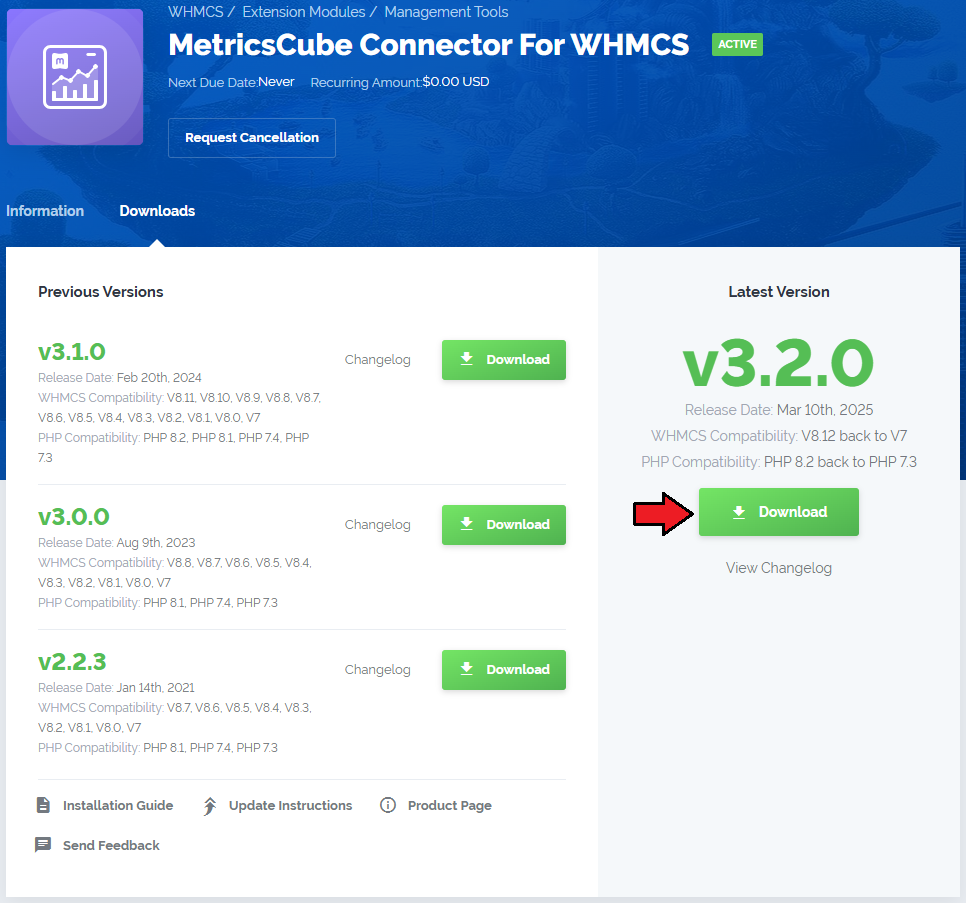
|
| 2. Open the main WHMCS directory and upload the folder with files you have extracted previously The content of your package should look like this. |

|
Activate The Addon
| 5. Now, you have to activate the module in your WHMCS system. Please log in to your WHMCS admin area. Once there, navigate to the 'Setup' tab and select 'Addon Modules'. |

|
| 6. After the module has been activated, you will need to enable access to your Admin Role. To do that, click on 'Configure', simply tick the admin roles that should have access to the module, and save changes. |

|
| 8. Congratulations! Your module has been successfully installed and activated.! |
Sign Up To MetricsCube
| 3. Now, move to metricscube.io and sign up with your account. |

|
| 4. Use Wizzard to install |

|
| 5. Select method of instalaltion - select point 3 - Connecting Already Installed Module |

|
Data Synchronization
Webhoohs Synchronizaton Method
| ‘Webhooks’ is a synchronization method that MetricsCube Connector works with by default. The process starts with the MetricsCube server making connection to your WHMCS. |

|
| Link yor account with teh conector, enter the URL and press teh 'Synchronize' button. |

|
| As soon as MetricsCube detects that the synchronization has initiated, you will be automatically transferred to the final stage of MetricsCube Wizard. |

|
| 6. Enter the name, click on your |
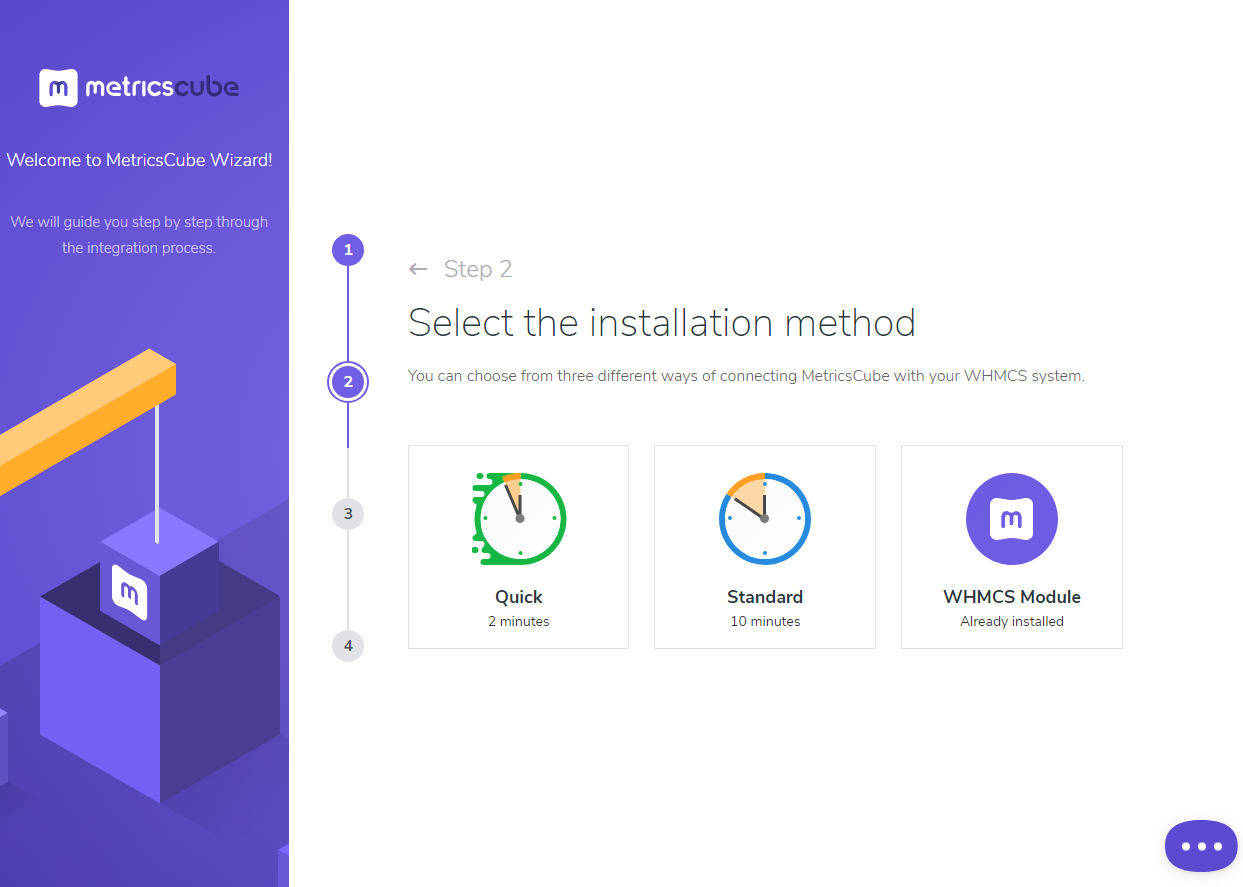
|
Cron Synchronization Method
| Having problems with data synchronization? |
| File:MCC.png |
| As another option, you can take advantage of the ‘Cron’ synchronization method after you have
establish connection to your WHMCS. In order to proceed, all you need to do is select ‘Cron’ from a drop-down menu that will be displayed after you click the arrow located next to the currently applied method. |
| File:MCC.png |
| Afterwards, the MetricsCube will no longer attempt to connect your WHMCS using the ‘Webhooks’
method, because it will automatically detect that the cron script has been executed. |
| File:MCC.png |
| You've nailed it! There is nothing to stop you now from using all MetricsCube tools and boosting
the productivity of your business processes! |
| File:MCC.png |
Usage
| In the main view |
| File:MCC.png |
| Additionally, you |
| File:MCC.png |
Tips
| 1. Note that |
Update Instructions
| Essential guidance through the process of updating the module is offered here. |
Common Problems
| 1. When you encounter problems with connection, check whether your SELinux or firewall does not block ports. |