SolusVM Extended Reseller For WHMCS
From ModulesGarden Wiki
Contents |
About cPanel Extended For WHMCS
- Client Area Management Includes:
| ✔ Apps Installation With Softaculous and Installatron |
| ✔ BACKUPS MANAGEMENT for Apps - Softaculous and Installatron |
| ✔ Application Auto Installer |
| ✔ FTP Accounts |
| ✔ Emails |
| ✔ Databases |
| ✔ Subdomains |
| ✔ Parked Domains |
| ✔ Addon Domains |
| ✔ Email Forwarding |
| ✔ Cron |
| ✔ Stats: Latest Visitors, Webalizer, Analog Stats, AWStats |
| ✔ SSL Certificates Management |
| ✔ Log In To phpMyAdmin |
| ✔ Login To Webmail |
| ✔ Login to cPanel/WHM |
| ✔ Change Password Functionality |
- Additional Functionality:
| ✔ Functions Manager Addon - Enable/Disable Functionality Per Each Product |
| ✔ Multi-Language Support |
| ✔ Ajax Loaded Pages - Similar To These From cPanel! |
| ✔ Supports Advanced Billing For WHMCS (read more) |
| ✔ Supports WHMCS Version V4.5 and Later |
Installation and Configuration
| In this tutorial we will show you how to successfully install cPanel Extended For WHMCS. We will guide you step by step through the whole installation process. |
| 1. Log in to your client area and download cPanel Extended For WHMCS. |
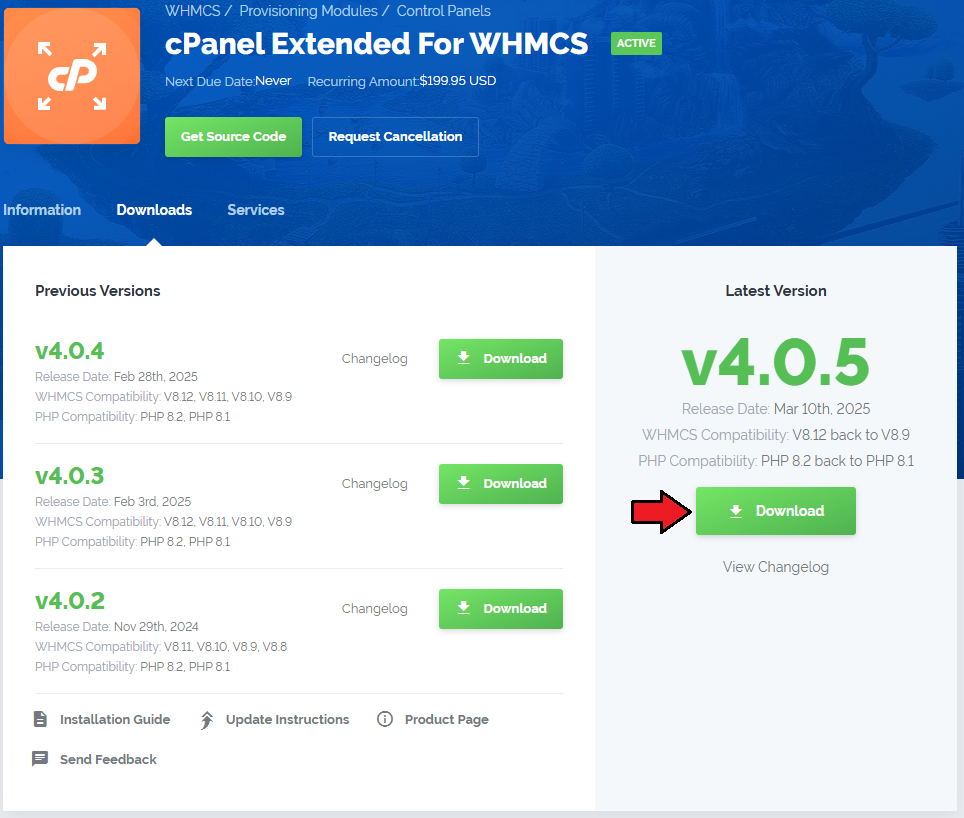
|
| 2. Upload and extract the module into the main WHMCS directory. |
| Files in your WHMCS directory should look like this. |
| 3. When you install cPanel Extended for the first time you have to rename 'license_RENAME.php' file. |
| File is located at 'modules/servers/cpanelExtended/license_RENAME.php' . Rename it from 'license_RENAME.php' to 'license.php' . |
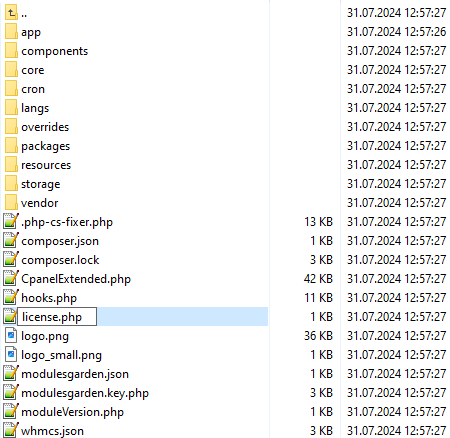
|
| 4. In order to configure your license key you have to edit a previously renamed 'license.php' file. |
| Enter your licence key between quotation marks as presented on the following screen. You can find your license key at your client area → 'My Products' . |
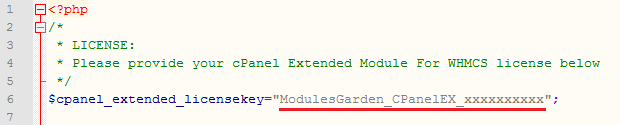
|
| 5. Now you have to activate the module in your WHMCS system. |
| Login to your WHMCS admin area. Click 'Setup' then choose 'Addon Modules' . |
| Afterwards find 'cPanel Extended Functions' and press Activate button. |
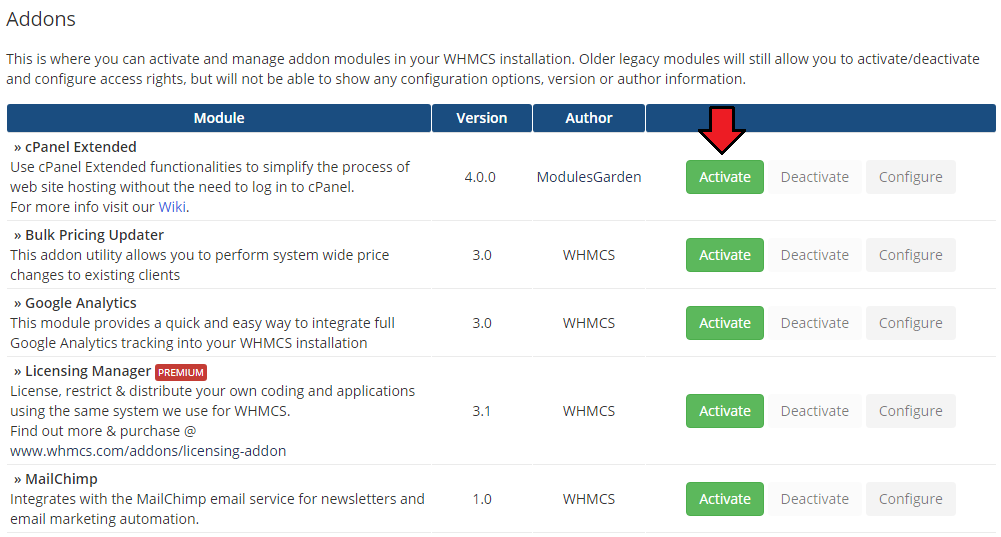
|
| 6. In next step you need to permit access to this module. |
| To do so click on 'Configure' button, tick 'Full Administrator' and press 'Save Changes' . |
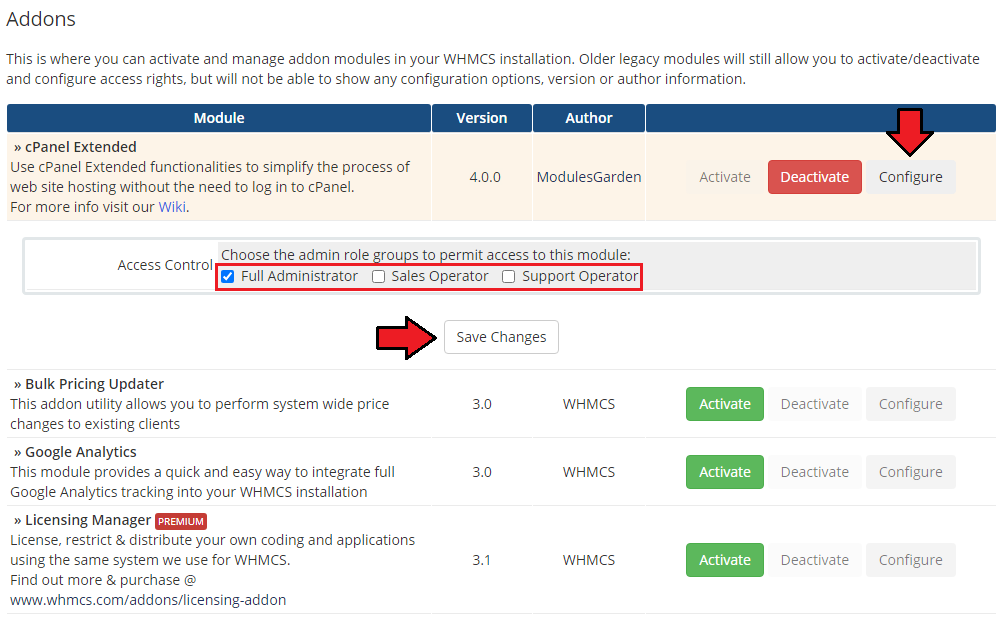
|
| 7. Well done! You have just successfully installed cPanel Extended For WHMCS! Now in your WHMCS system press 'Addons' then press 'Cpanel Extended Functions' . |
| You will see a following screen. Let's proceed to configuration of your freshly installed module. |
| File:CP7.png |
| 8. Now we will show you how to configure a new product. |
| To do so log in into your WHMCS. Now press 'Setup' → 'Products/Services' → 'Servers' (or 'Setup' → 'Servers' in WHMCS v4.x). |
| Afterwards press 'Add New Server' . |
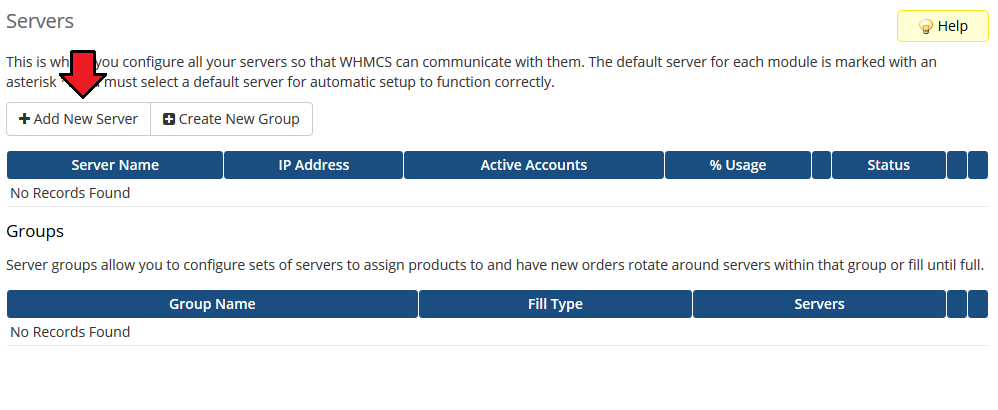
|
| 9. Next, enter your server name, IP address, username and password. Choose 'CpanelExtended' from a dropdown menu and press 'Save Changes' . Keep in mind that values of client area buttons 'Login to Webmail' and 'Login to cPanel' are taken from a 'Hostname' field. If field is empty, they are taken from an 'IP Address' field. |
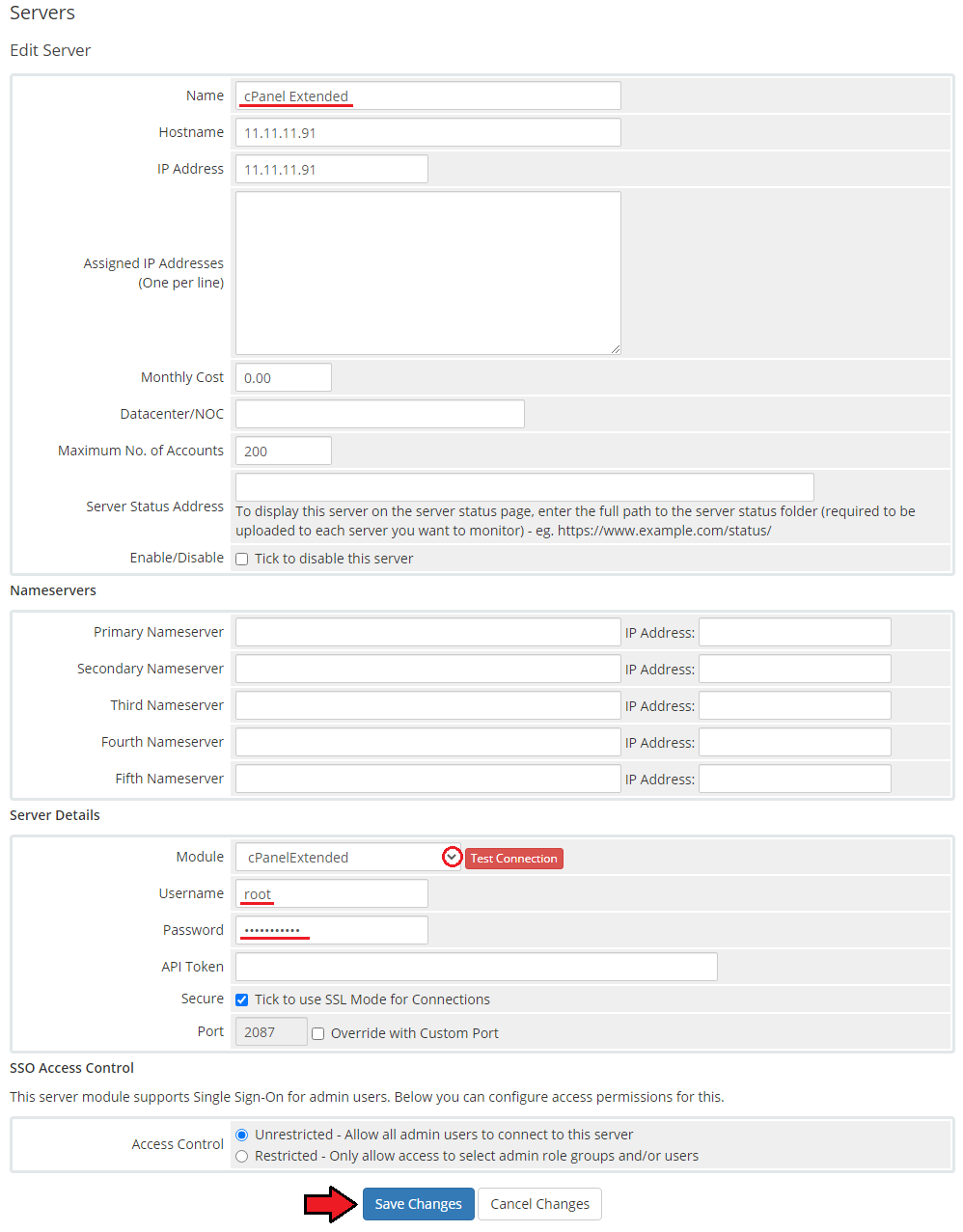
|
| 10. After you configure your server correctly, you will see a following screen. |
| Now you need to create a new group for your server. For that purpose press 'Create New Group' . |
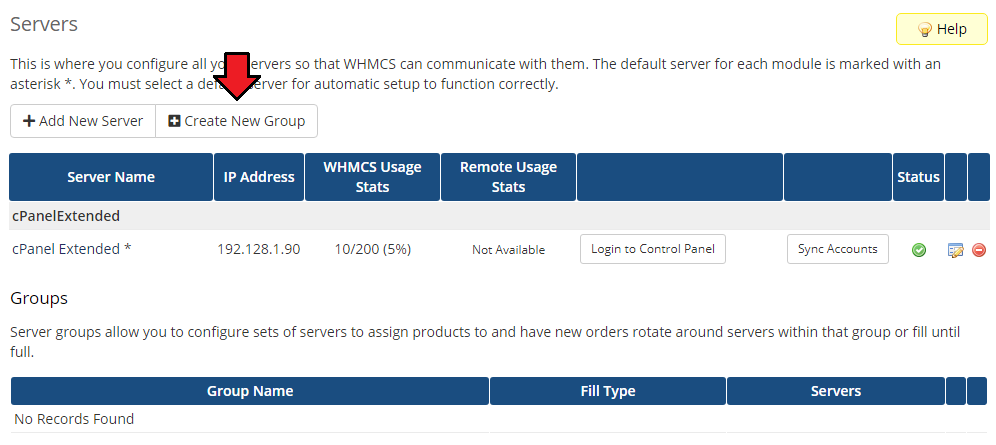
|
| 11. Enter name, click on your previously created server, press 'Add' then press 'Save Changes' . |
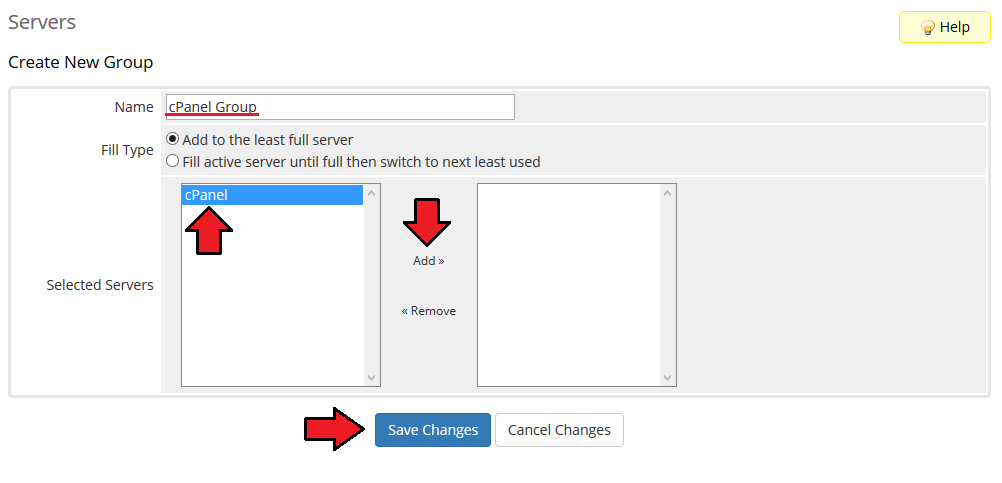
|
| 12. In order to create and configure product click on 'Setup' → 'Products/Services' → 'Products/Services' . |
| If you don't have a product group, click on 'Create a New Group' . If you do, simply go to step 14. |
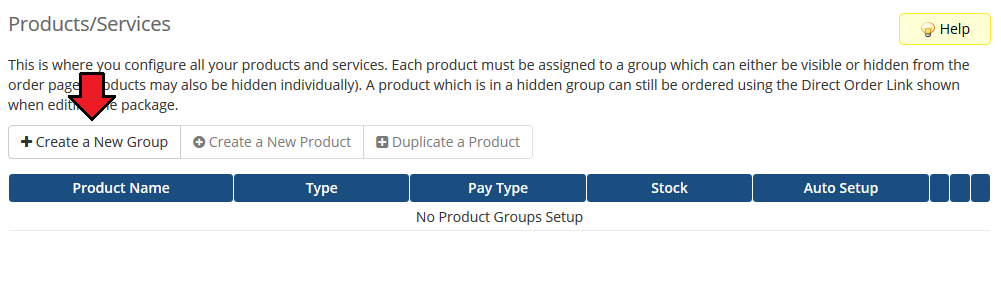
|
| 13. Enter product group name and press 'Create Group' . |
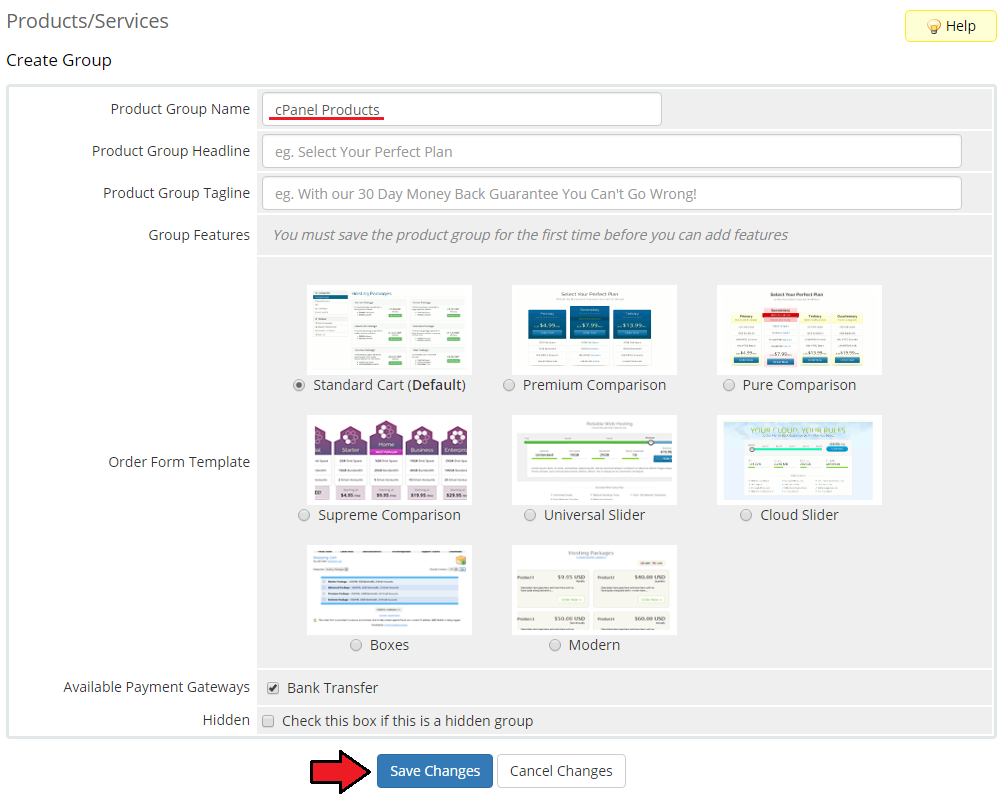
|
| 14. When you have a product group, you can create your product and assign it with cPanel Extended. If you already have a product, go to step 16. |
| To create a product click on 'Create a New Product' . |
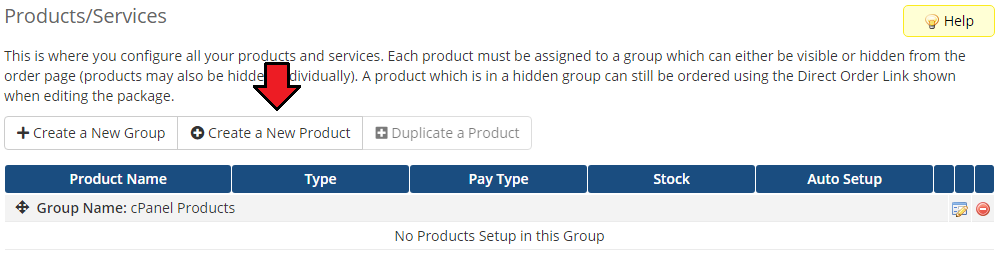
|
| 15. Afterwards choose your product type and product group from a dropdown menus, enter your product name and press 'Continue' . |
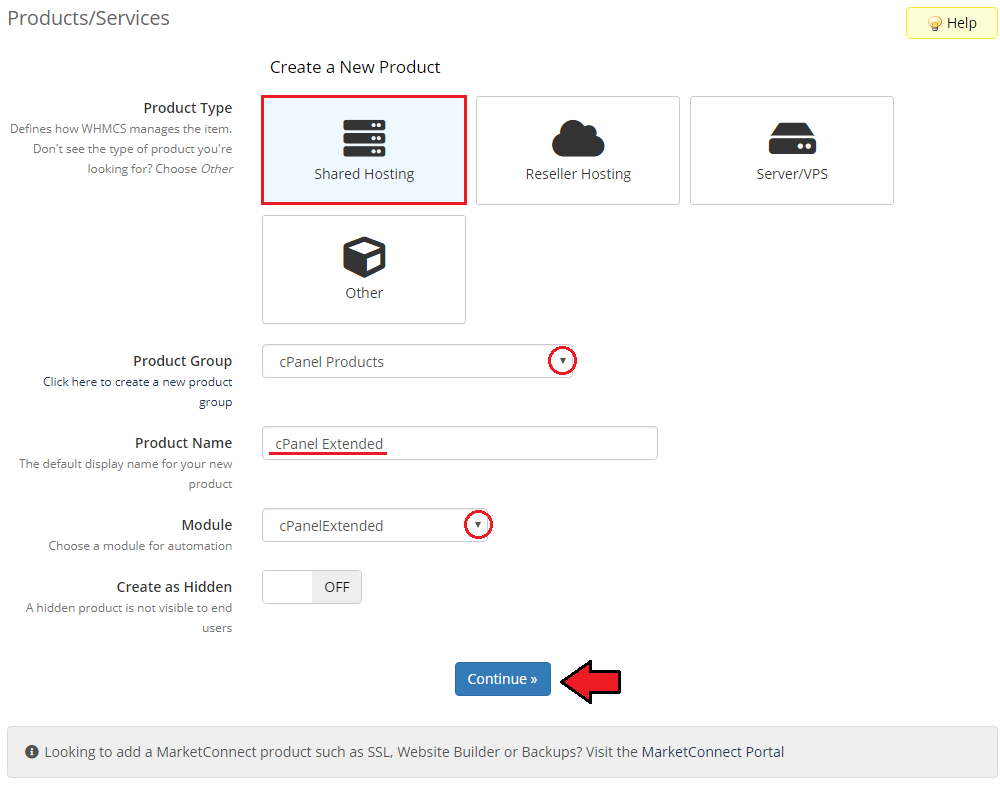
|
| 16. Now go to 'Module Settings' section, choose both 'CpanelExtended' and your previously created server group from a dropdown menus and press 'Save Changes' . You can also configure your WHM Package here. |
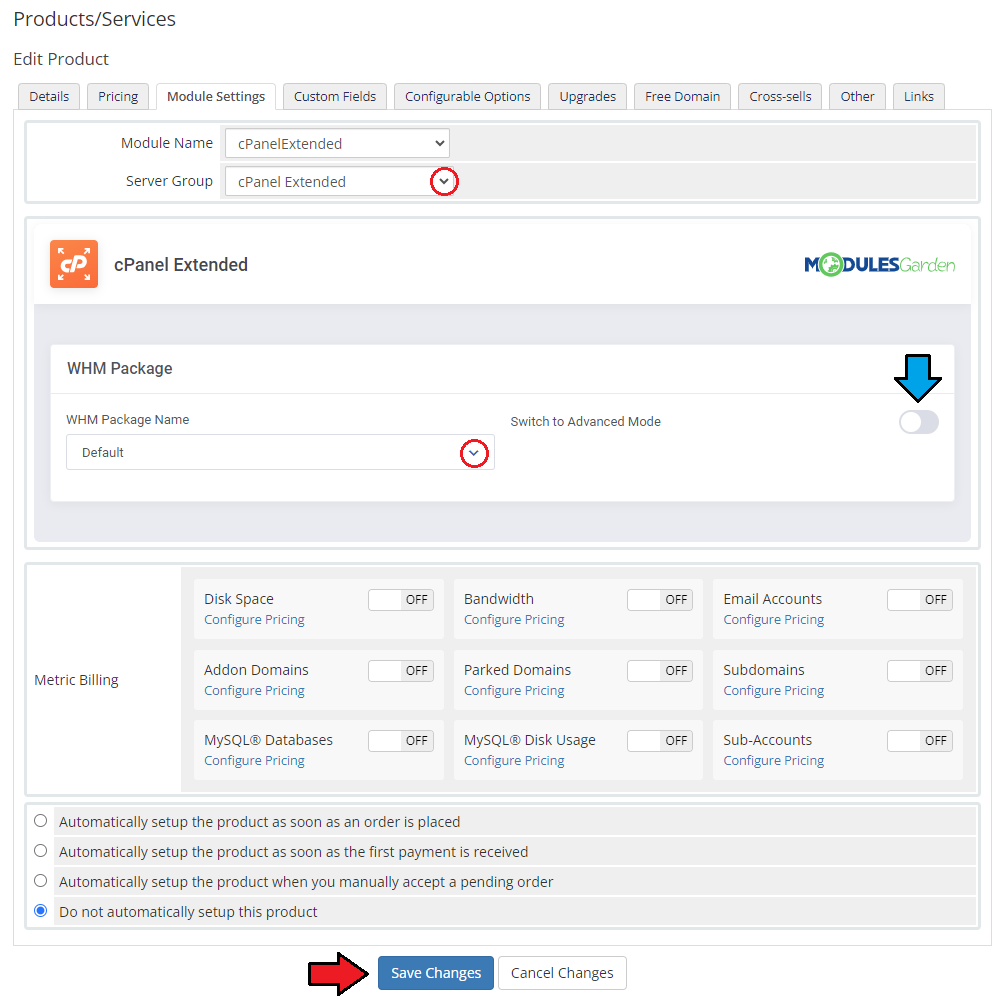
|
| 17. That's all. You have just correctly created and customized new product which will appear in cPanel Extended admin area. To verify whether everything is working as it should click on 'Addons' → 'Cpanel Extended Functions' in your WHMCS. Afterwards click on 'Configure' button. |
| File:.png |
Management
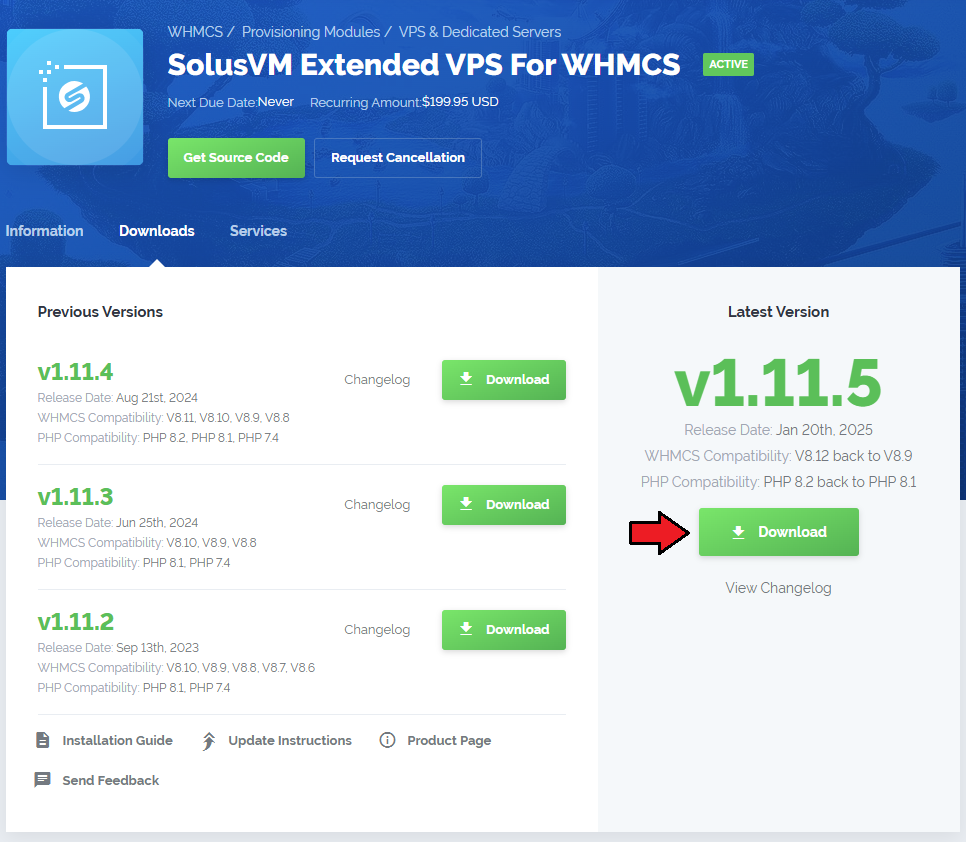
|