Hosting Renewals For WHMCS
Contents |
About Hosting Renewals For WHMCS
| Hosting Renewals For WHMCS is a module which enables you to handle the billing cycles, recurring payments and renewals of services belonging to your customers in a unique and user-friendly way. The module will grant your clients the ability to control the activation of their automatic renewals, they will also be able to decide on the renewals of their web hosting services, not to mention it will take less time to change the billing cycle. |
- Client Area Features:
| ✔ Renew Services Before Due Date |
| ✔ Renew Domain And Addons Along With Service |
| ✔ Toggle Auto Renewals |
| ✔ Change Billing Cycle & View Discounted Price Difference |
- Admin Area Features:
| ✔ Choose Available Billing Cycles |
| ✔ Configure Client Area Features |
| ✔ Define Application Of Discount For The Change Of Billing Cycle |
| ✔ Choose Between Two Types Of Discounts - One Time And Recurring |
| ✔ Toggle Or Force Domain Renewal Along With Service |
| ✔ Toggle Or Force Addons Renewal Along With Service |
| ✔ Toggle Upfront Renewal |
| ✔ Toggle Recurring Amount From Service Setting |
| ✔ Disable Auto Renewal For New Services |
| ✔ Send Email Reminders About Upcoming Renewals |
| ✔ Define Multiple Email Templates For Email Reminders |
| ✔ Perform Bulk Changes On Multiple Services |
| ✔ Change Settings |
| ✔ Add Reminders |
| ✔ Toggle Auto Renewal |
| ✔ View Logs |
- General Info:
| ✔ Multi-Language Support |
| ✔ Supports PHP 5.6 Up To PHP 7 |
| ✔ Supports WHMCS Template Six |
| ✔ Supports WHMCS V7 |
Installation
| This tutorial will show you how to successfully install and configure Hosting Renewals For WHMCS. We will guide you step by step through the whole installation and configuration process. |
| 1. Log in to your client area and download the module. |
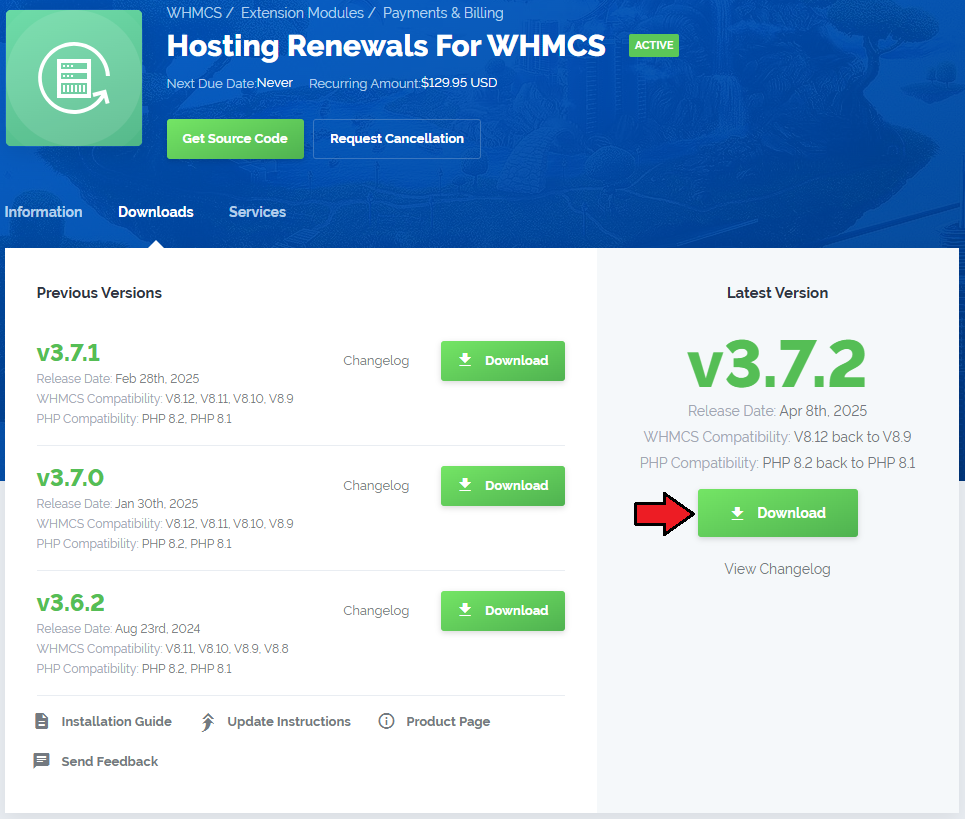
|
| 2. Extract the downloaded file into the main WHMCS directory. The content of the package should look like this. |
| 3. When you install Hosting Renewals For WHMCS for the first time you have to rename 'license_RENAME.php' file. File is located in 'modules/addons/HostingRenewals/license_RENAME.php'. Rename it from 'license_RENAME.php' to 'license.php'. |

|
| 4. In order to configure your license key, you have to edit a previously renamed 'license.php' file. Enter your license key between the quotation marks as presented on the following screen. You can find your license key in your client area → 'My Products'. |

|
| 5. Now, you have to set up chmod for the 'storage' folder located in 'your_whmcs/modules/addons/HostingRenewals'. You will be now allowed to read the activity logs in the module. |
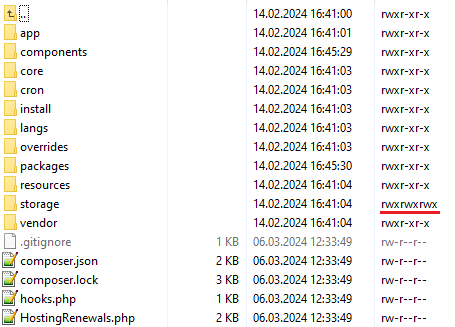
|
| 6. The next step concerns setting up a cron job (every hour suggested). Cron will be used for the reminders which you will set later on. php -q /your_whmcs/modules/addons/HostingRenewals/cron/cron.php EmailReminders |
| 7. Next, you have to activate the module in your WHMCS system. Log in to your WHMCS admin area. Go to 'Setup' → 'Addon Modules'. Afterward, find 'Hosting Renewals' and press the 'Activate' button. |
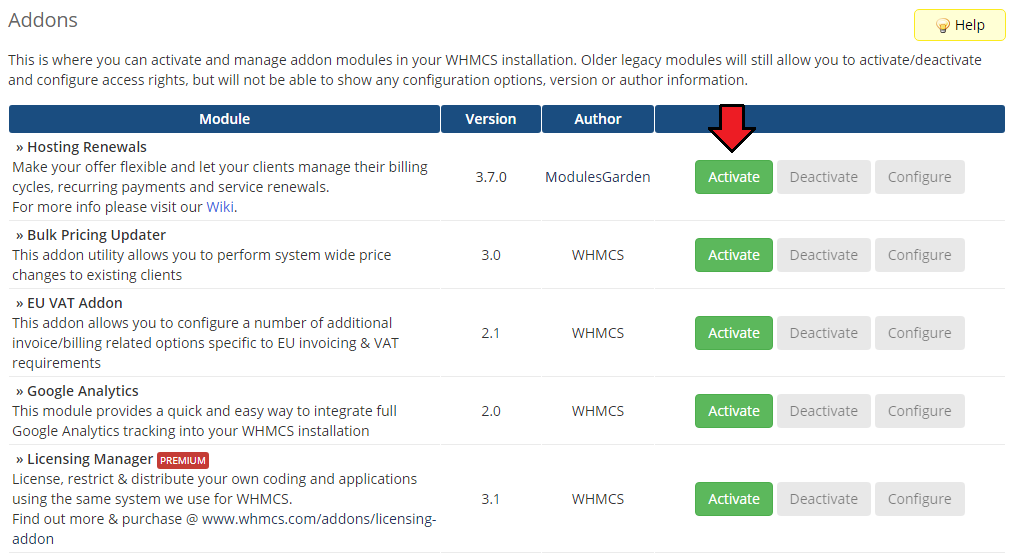
|
| 8. In the next step you need to permit access to this module. To do so, click on the 'Configure' button, tick 'Full Administrator' and press 'Save Changes'. |
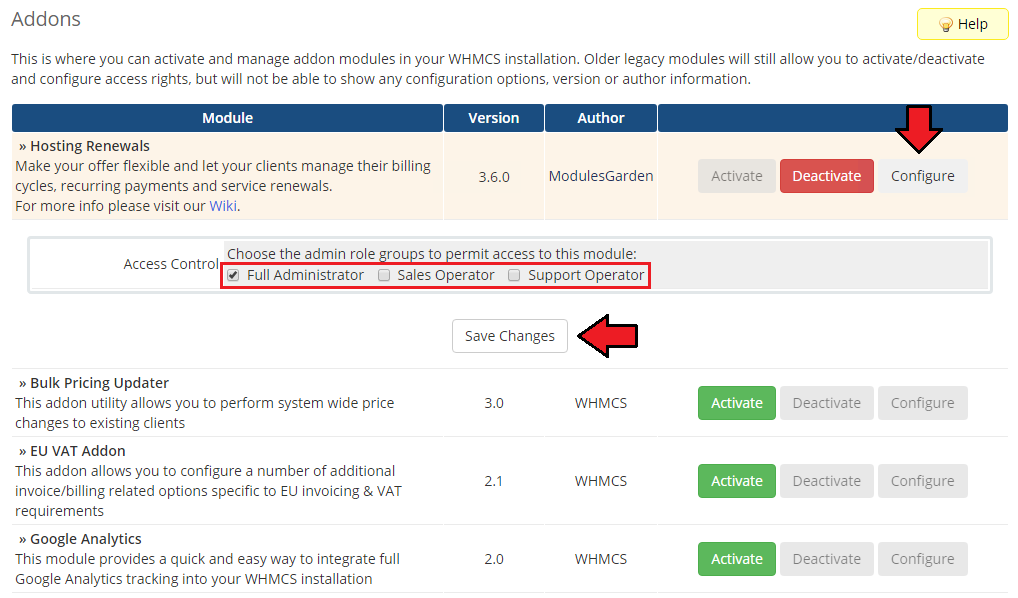
|
| 9. You have just successfully installed Hosting Renewals! Access your module now at 'Addons' → 'Hosting Renewals'. |
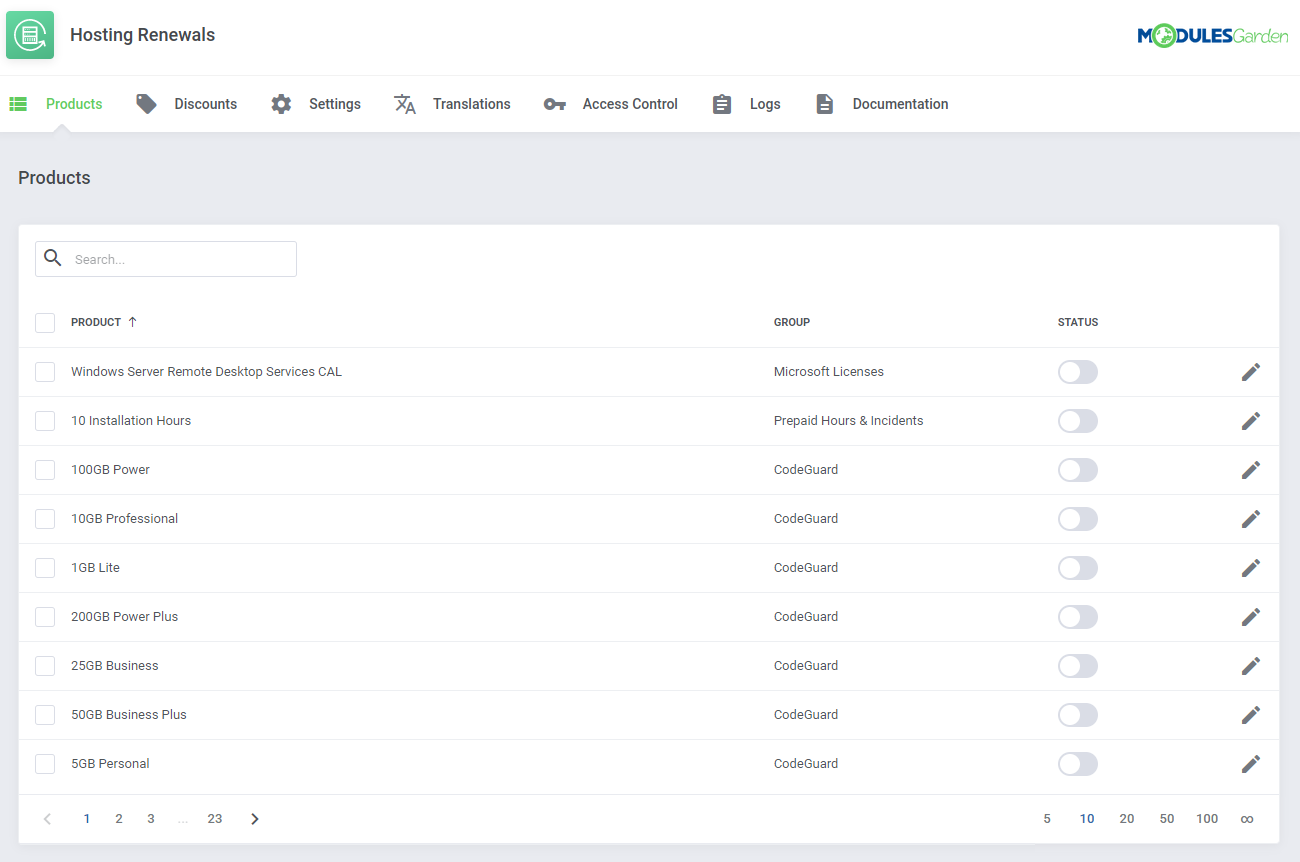
|
Configuration and Management
| Hosting Renewals For WHMCS module allows your customers to fully manage their billing cycles and recurring payments. Read through the below instructions to learn how to turn on/off auto-renewals, alter billing cycles and manage customized email notifications. |
Configuration
| You can enable Hosting Renewals For WHMCS only for the products that have recurring payments configured. Proceed to 'Addons' → 'Hosting Renewals' → 'Product Settings' and choose from the list the product you wish to enable for renewals. |
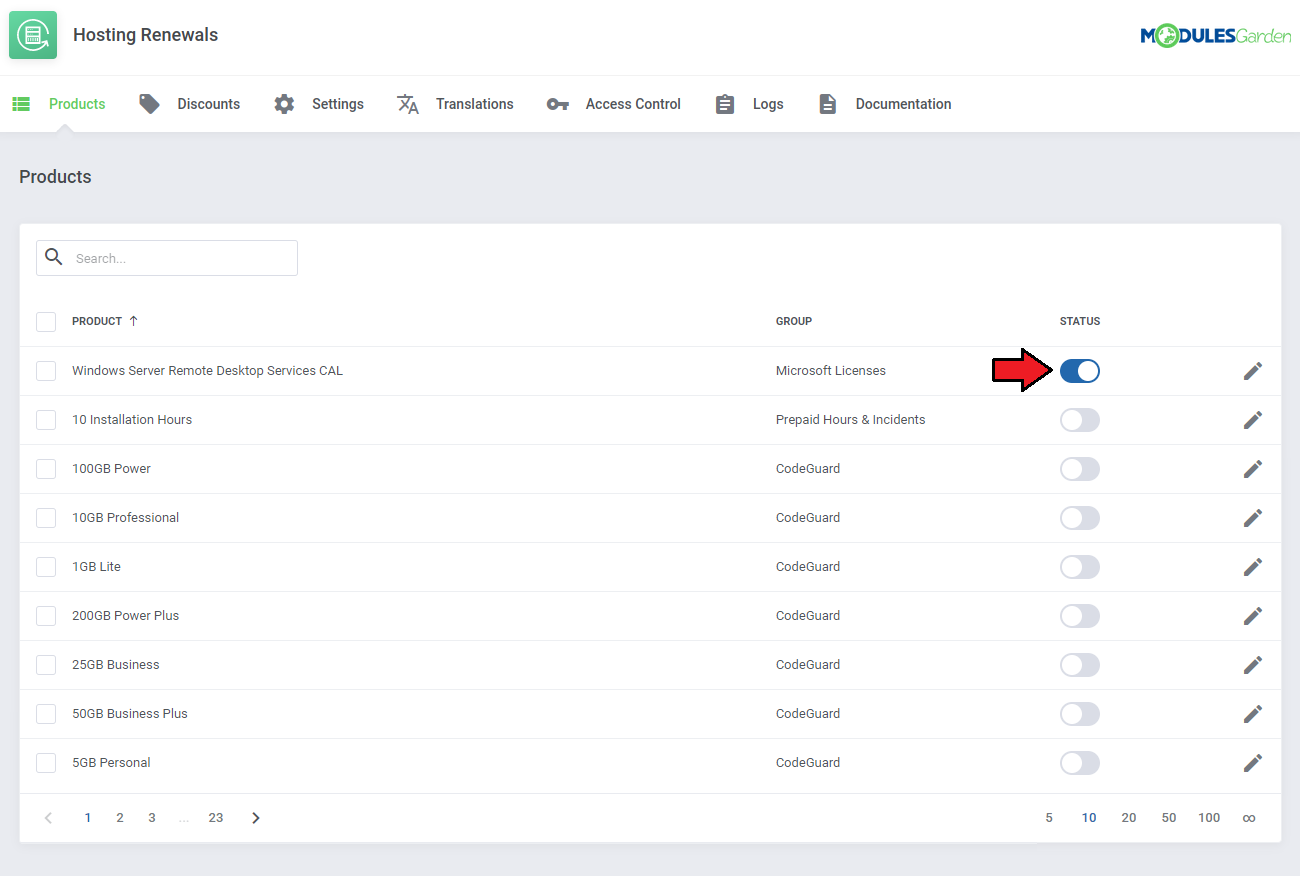
|
| Press the symbol marked on the screen to configure the rules of your product. |
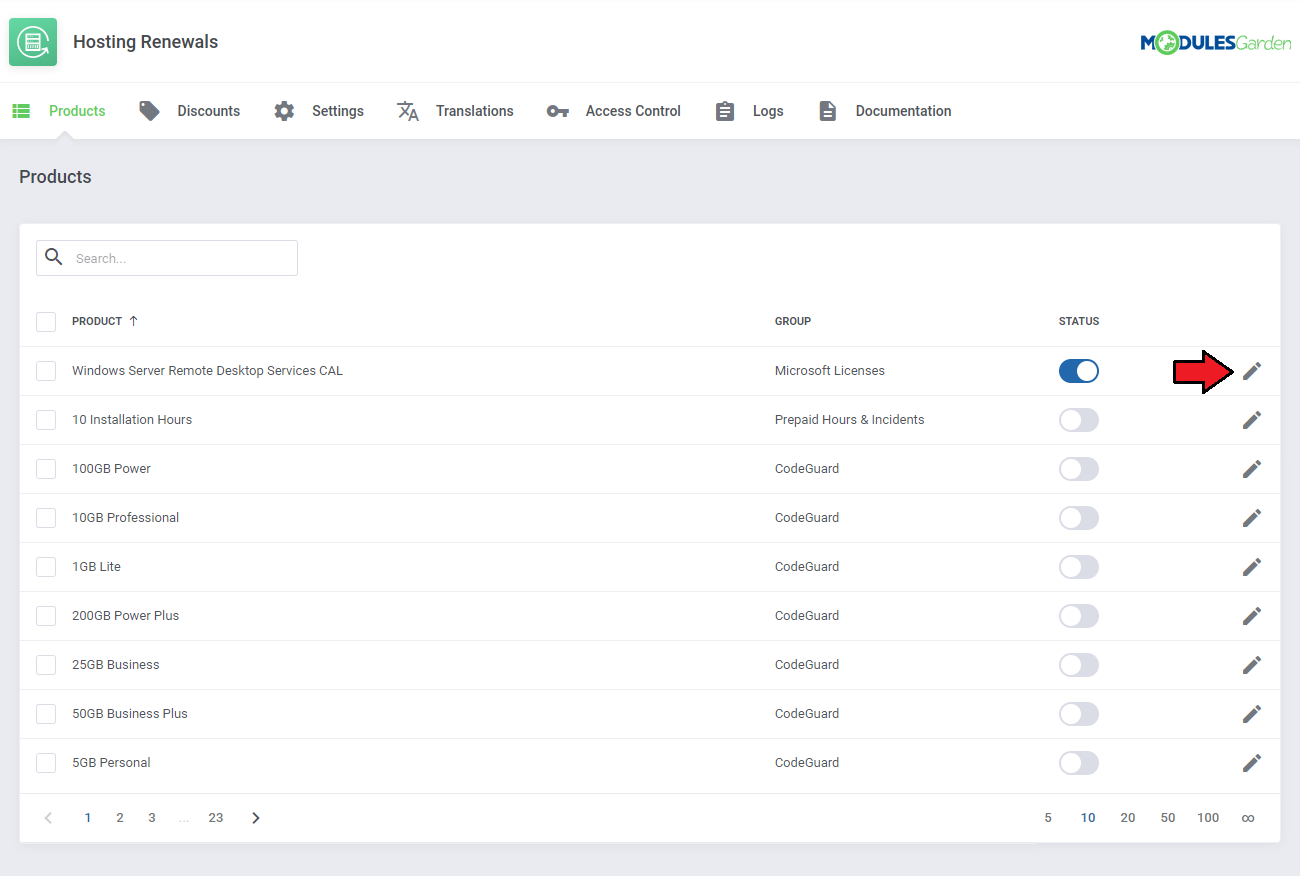
|
Available options:
|

|
| If you enabled the option allowing to change the billing cycle in the client area, you must also decide between which billing cycles the switch can be made. On the screen below you can see the 'Choose Available Billing Cycles' table with available billing cycles. |
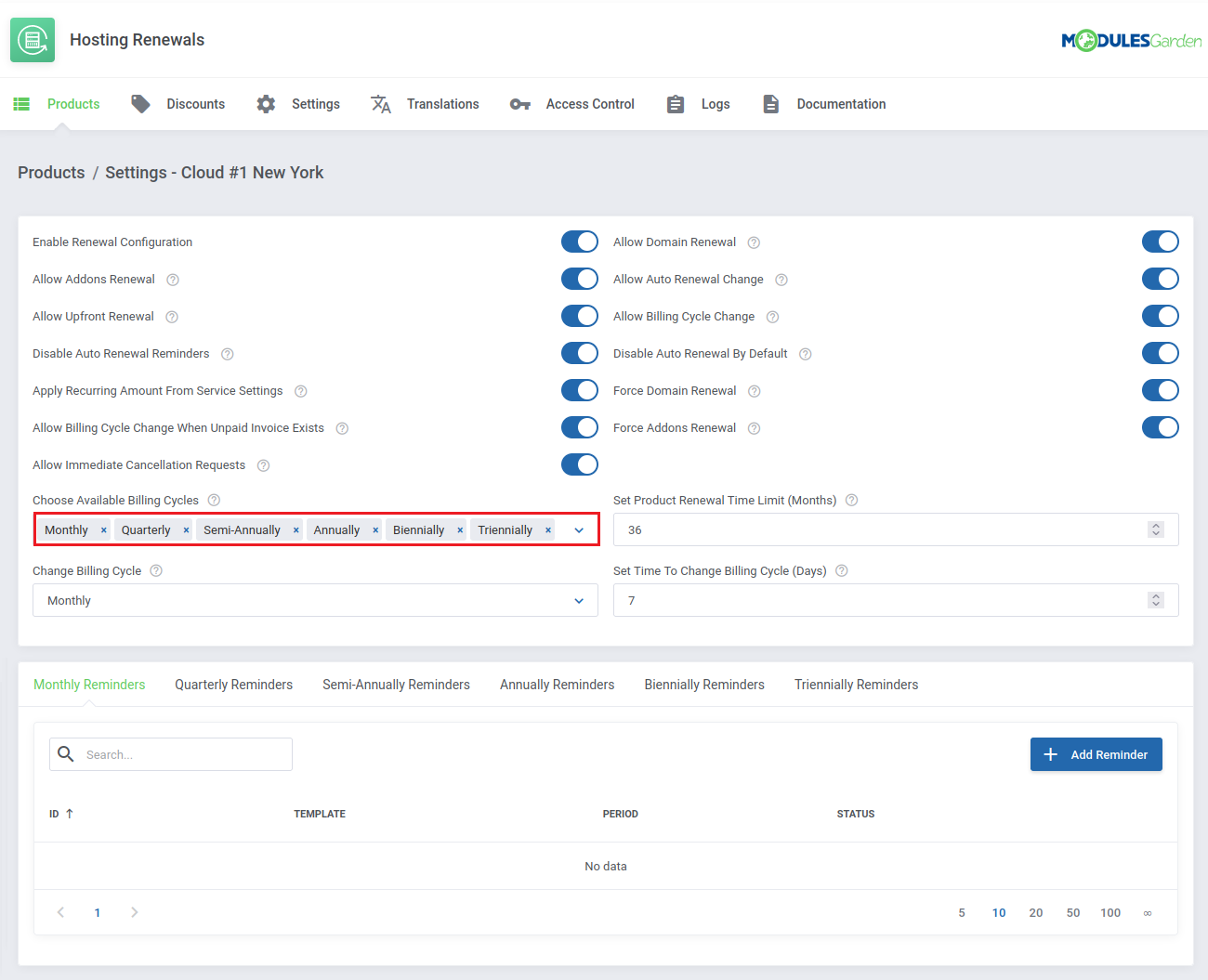
|
| Thanks to the 'Mass Action' feature you are allowed to simultaneously control the settings of multiple products. Take a look at the screenshot below. |
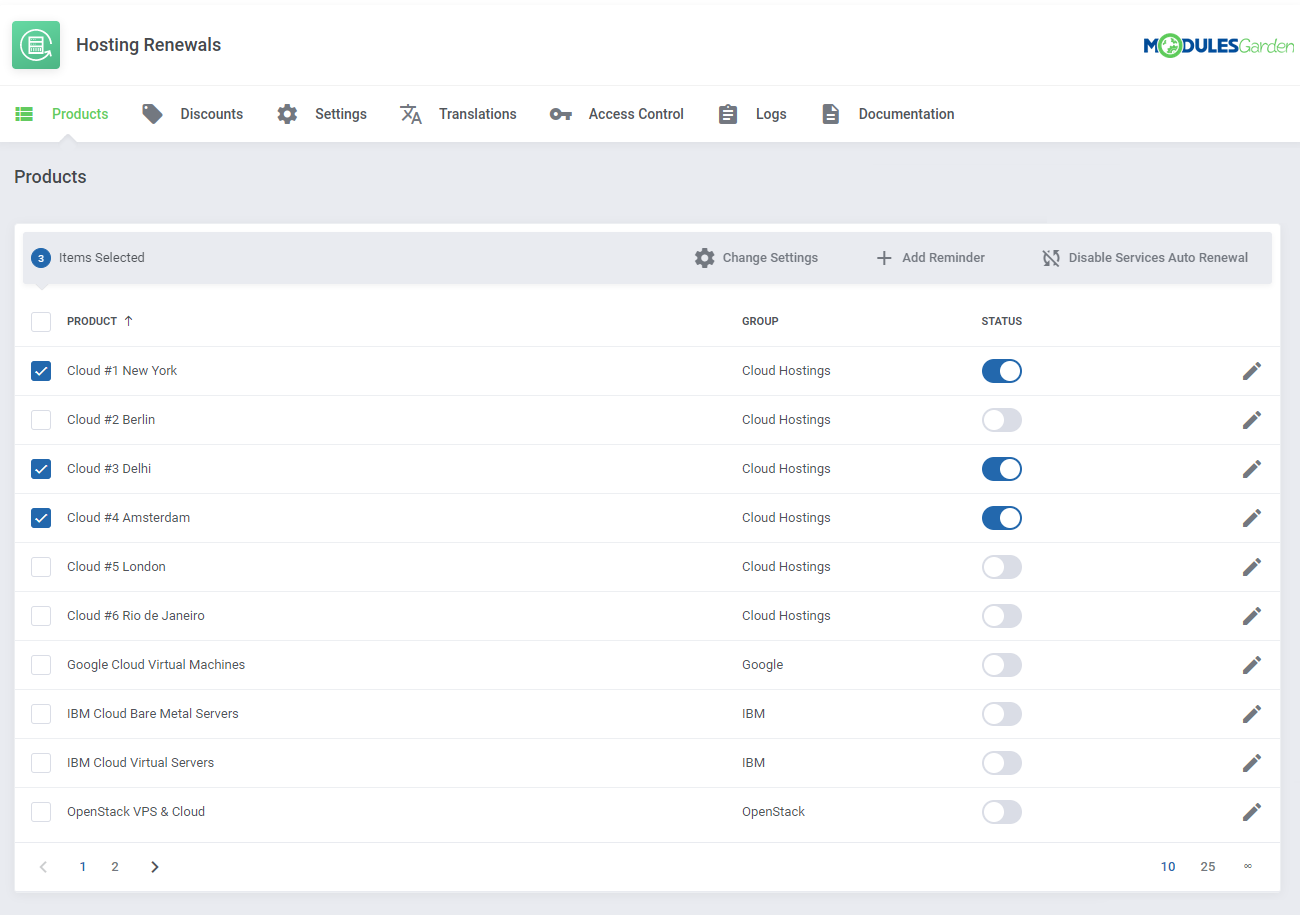
|
Reminders
| It is wise to inform your clients about an incoming due date, you can do it by setting up 'Reminders' . Since along with the module activation not a single email template is created for email notifications, you are advised to generate some by yourself |
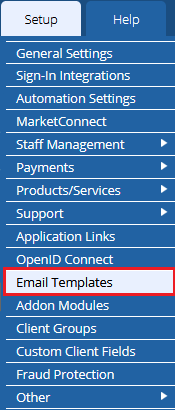
|
| Afterward, choose 'Product/Service' as an email template type and enter the name under which this email template will be visible in your WHMCS. Click on the 'Create' button. |
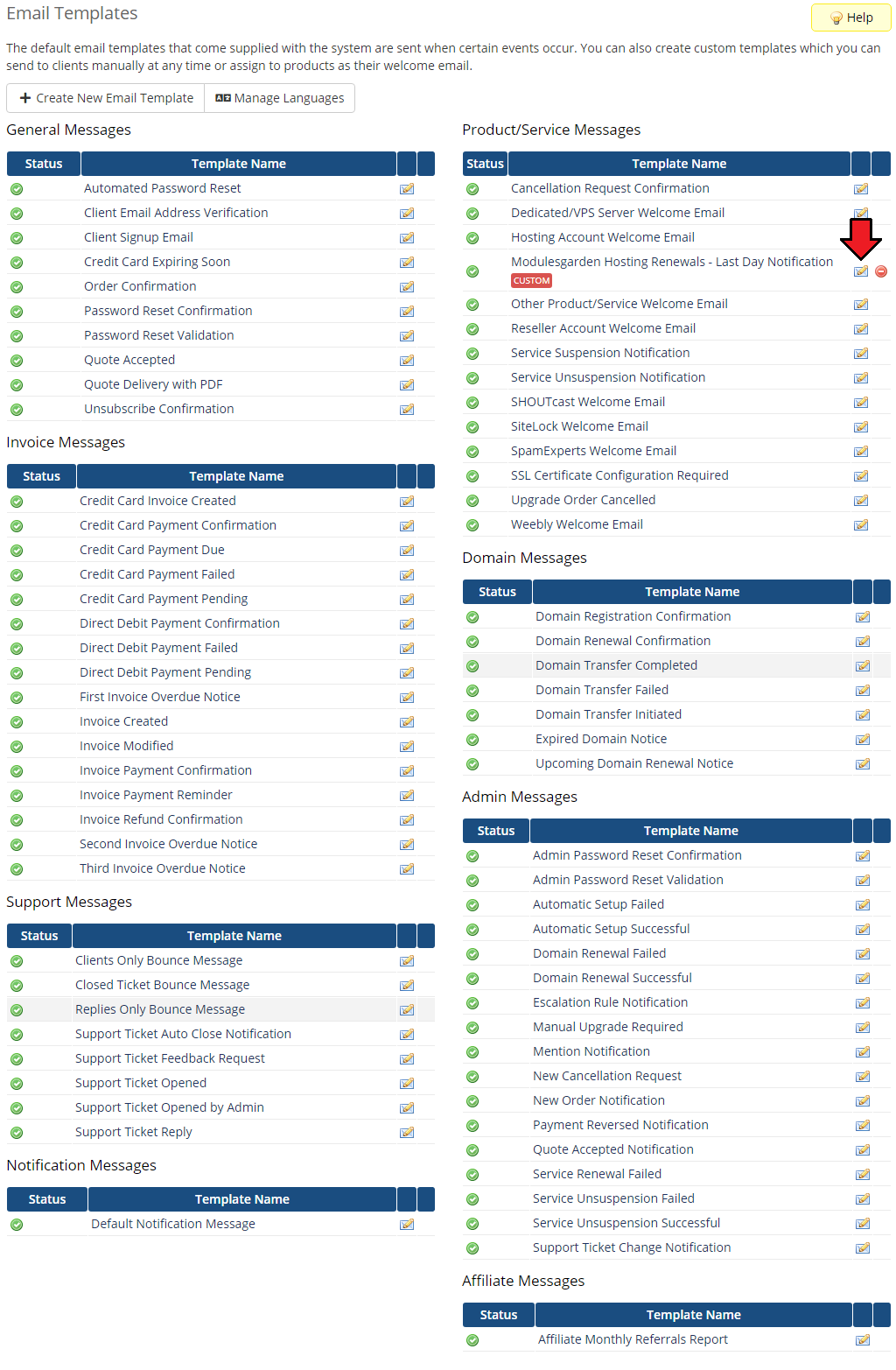
|
| You will be moved to email template edition page. Start by filling in your company name, email address and email subject. Next, create your email template content in the textbox marked on the following screen. |
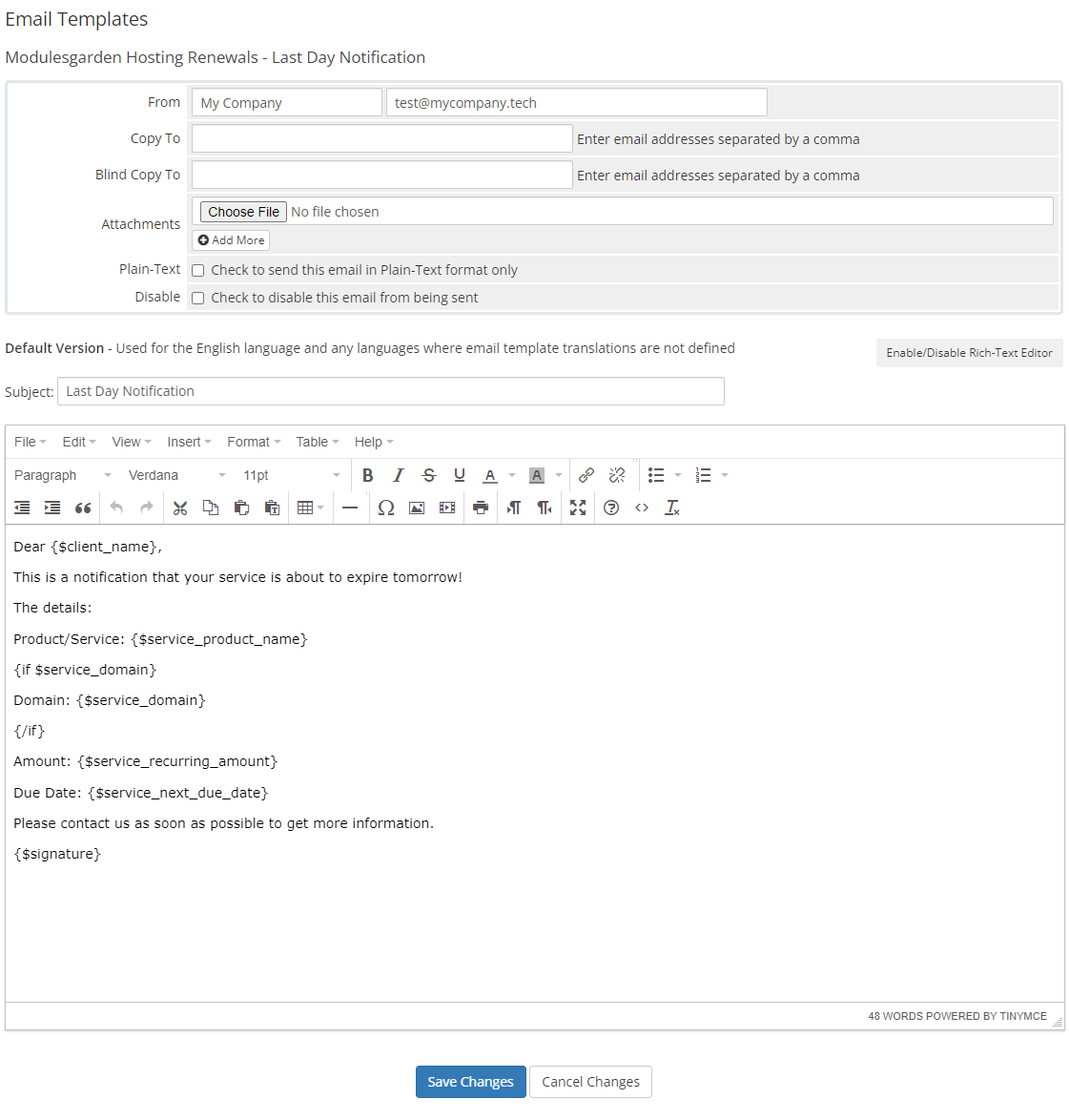
|
| You can also use 'Merge Fields' in your email template. To view the full list of fields, scroll down. These codes are replaced with the actual data during sending email. |
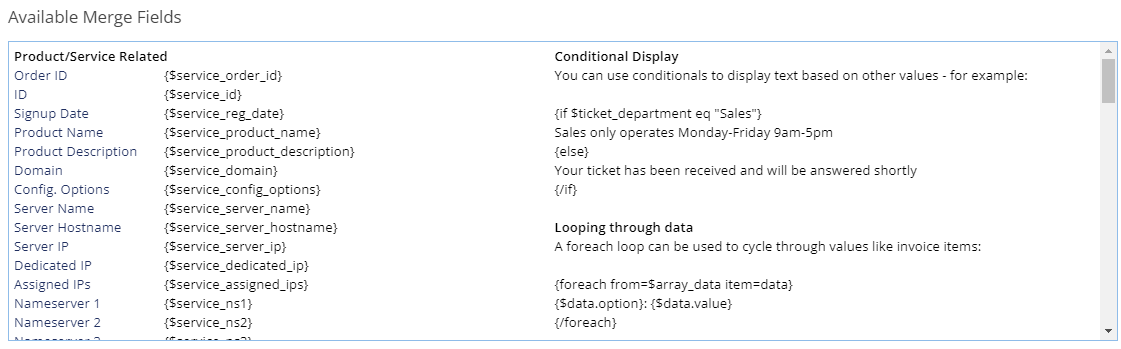
|
| Once you have successfully created your new template and picked its billing cycle, we can move to adding a reminder itself. Simply click the Add Reminder button to do so. |
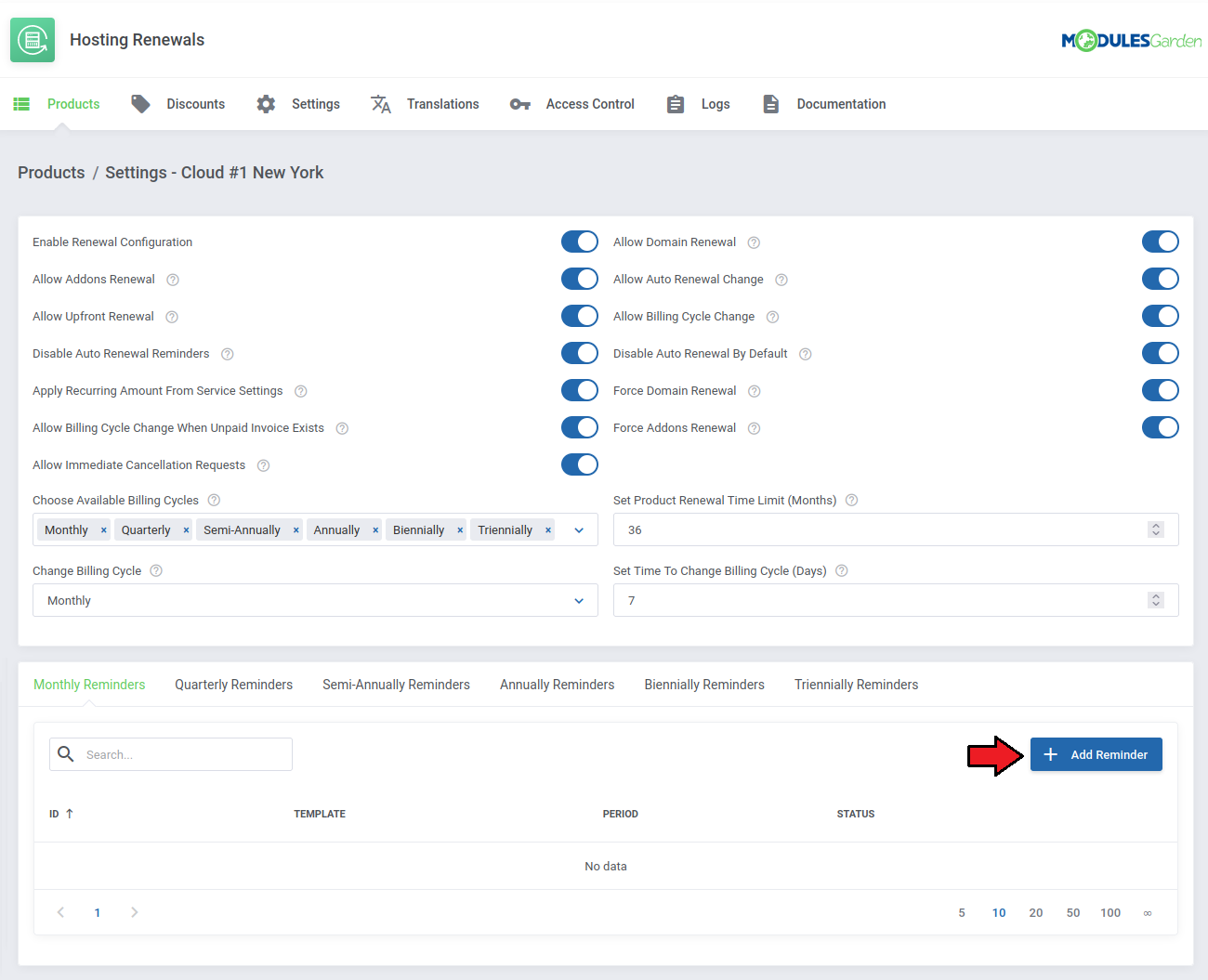
|
| The Status field should be automatically set to active, please note, however, that you can disable the reminder any time you want. Next, choose the desired template from the dropdown menu of custom templates including the previously created 'Last Day Notification' . |
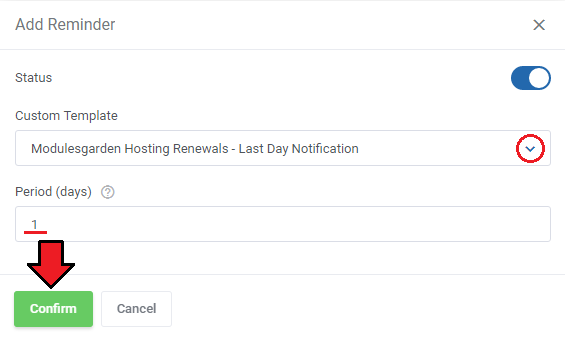
|
Discounts
| In the 'Discounts' section you may set up various discounts for any alterations of renewals of services. |
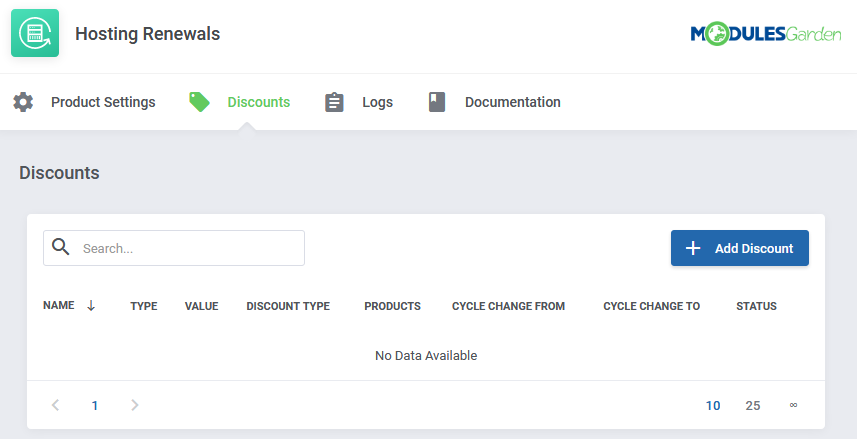
|
| To start creating and modifying your discount click on Add Discount. |
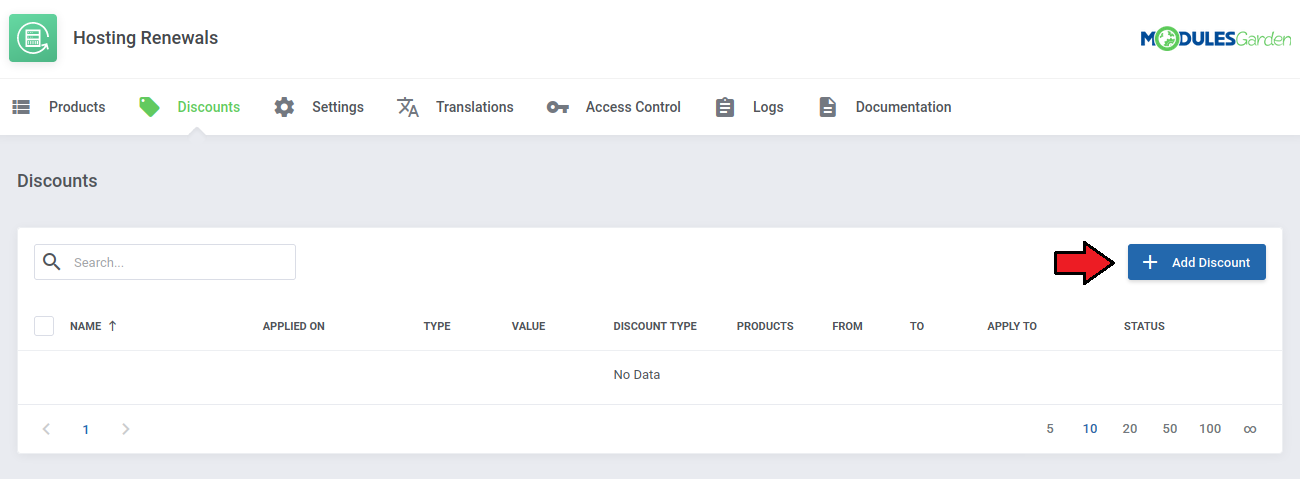
|
| Start with selecting primary attributes including the name and the products eligible for the discount. Then, choose whether the discount is supposed to be a Percentage or a Fixed one. |
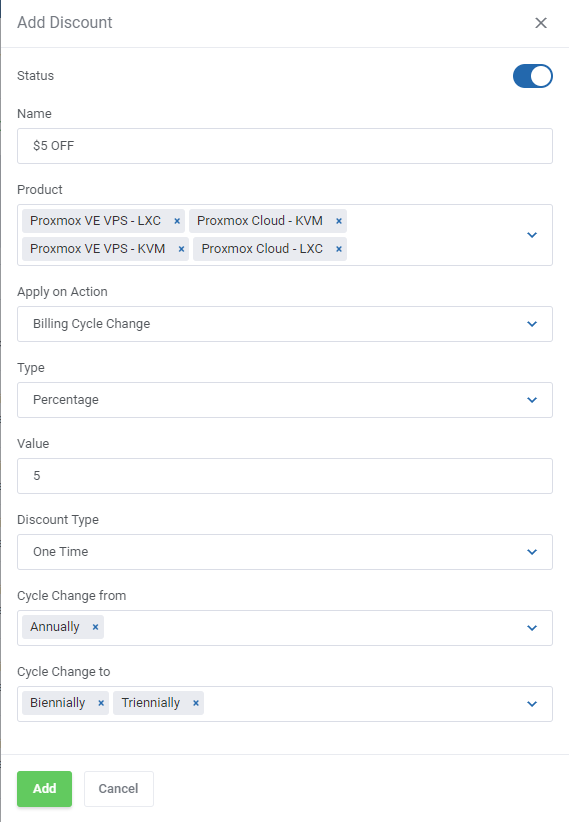
|
| As you can see on the following screen, all discounts are listed below. Each of them can be either removed or edited by pressing the appropriate button. |
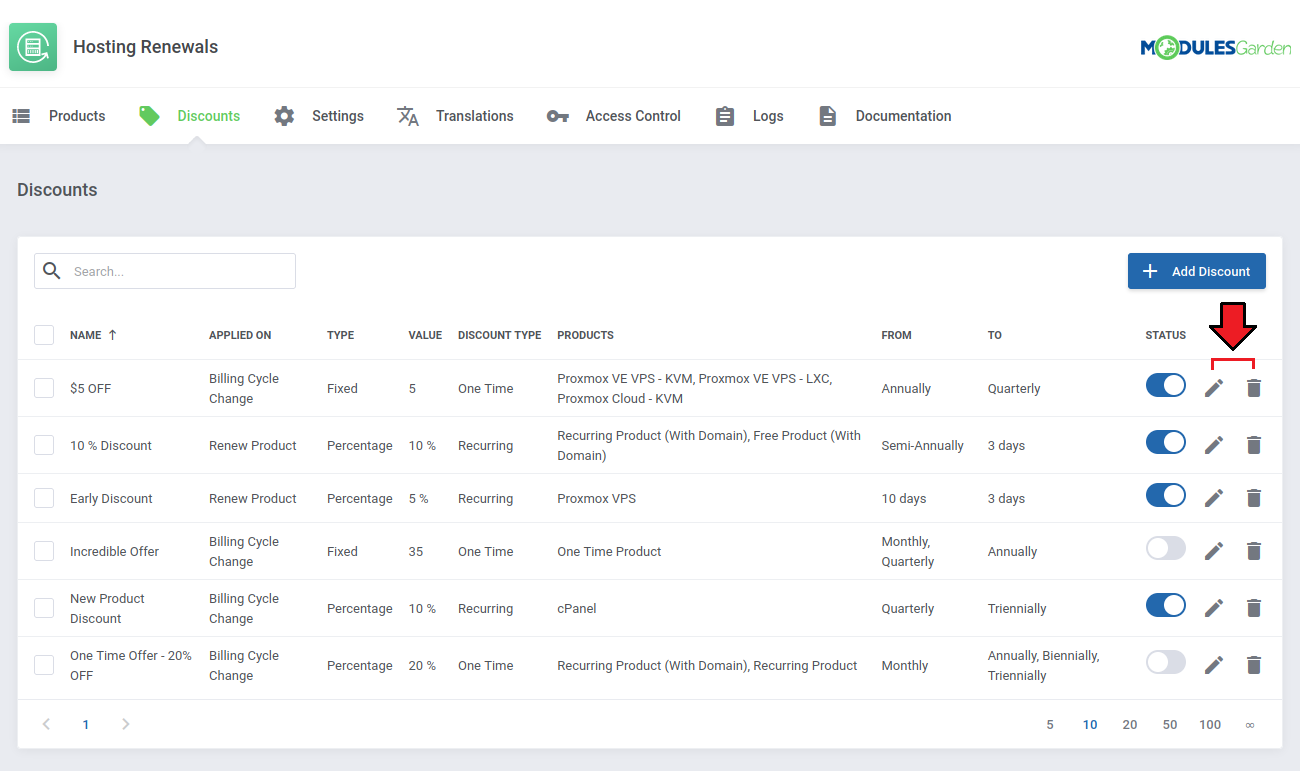
|
Logs
| All module activities are recorded in 'Logs' . Note: You will have no visible logs here if there are no logged actions yet. |
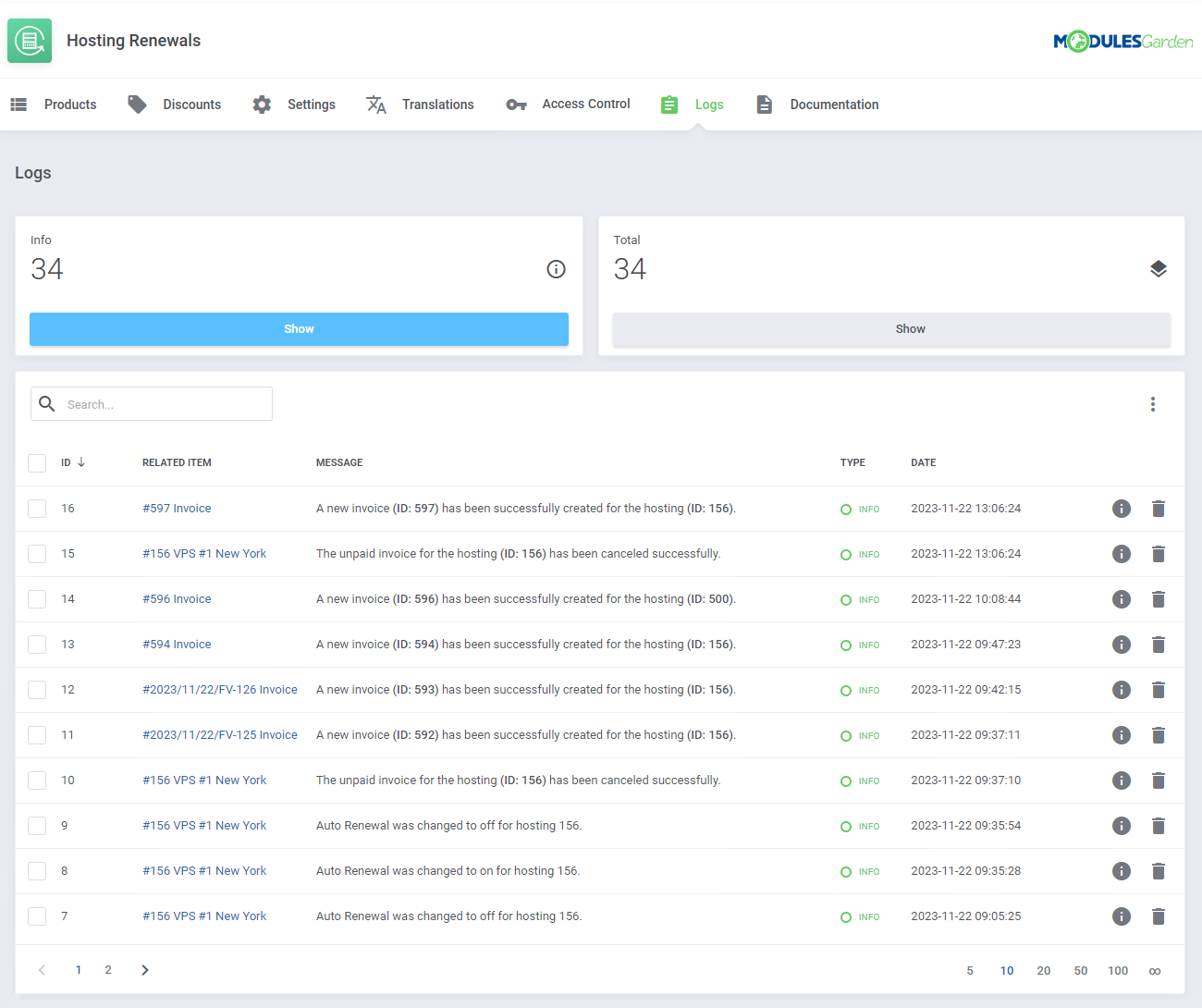
|
| In case you no longer wish to see a particular log you can easily remove it. Select a particular entry and click on the bin icon as presented on the screen below . |
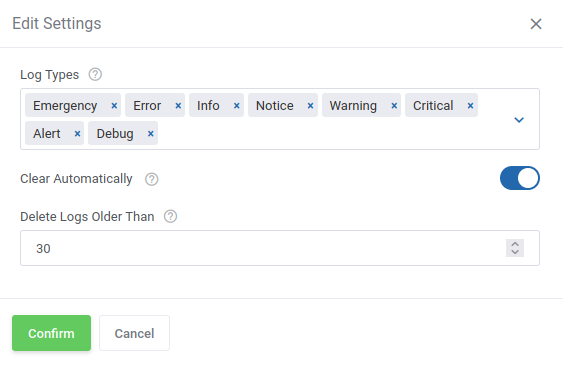
|
| In order to delete multiple logs at the same time you can simply take advantage of the 'Mass Remove Action'. |
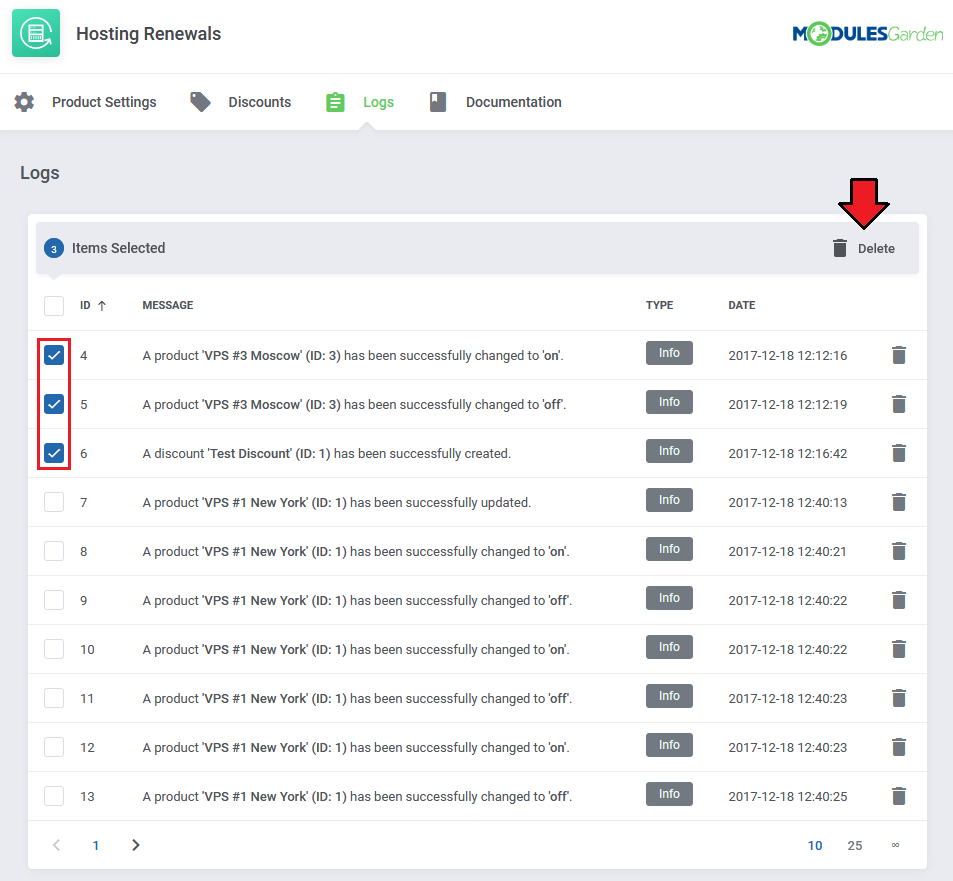
|
Client Area
| Depending on the configuration per product your clients will be allowed to manage their renewals in their client area. |
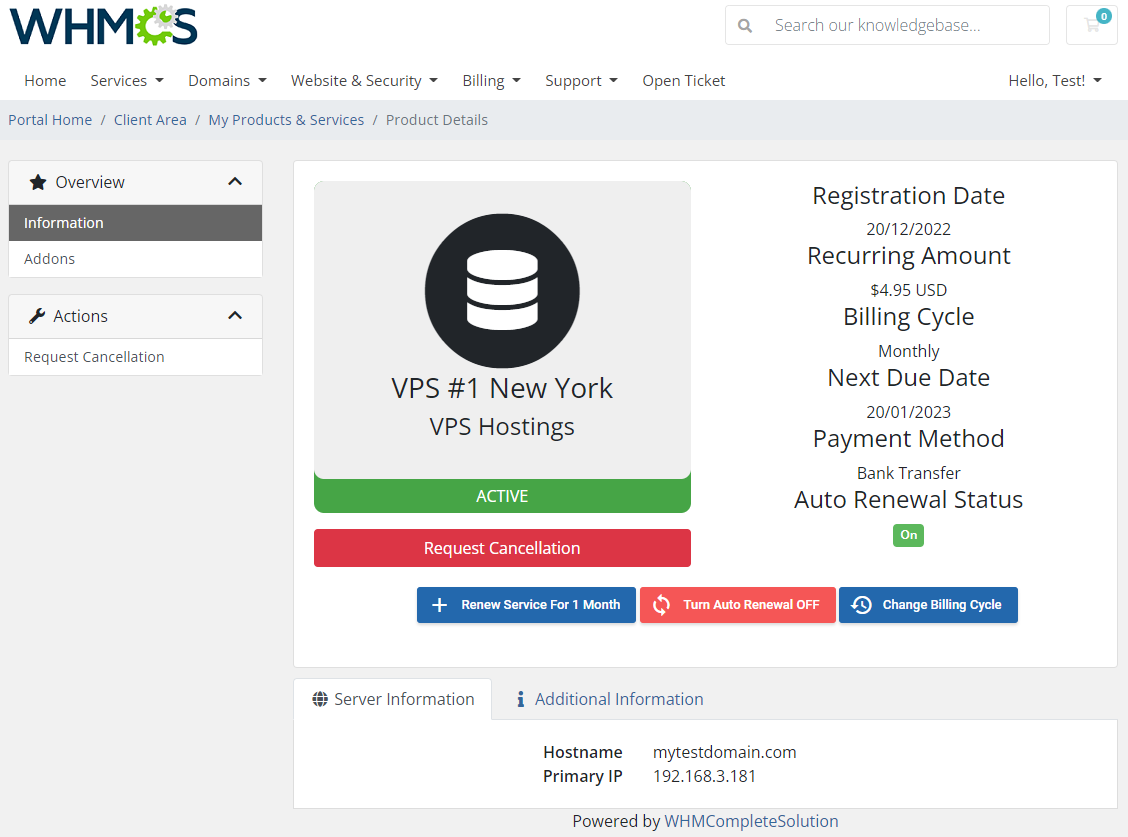
|
They can see the current status and use available buttons to perform allowed actions:
|
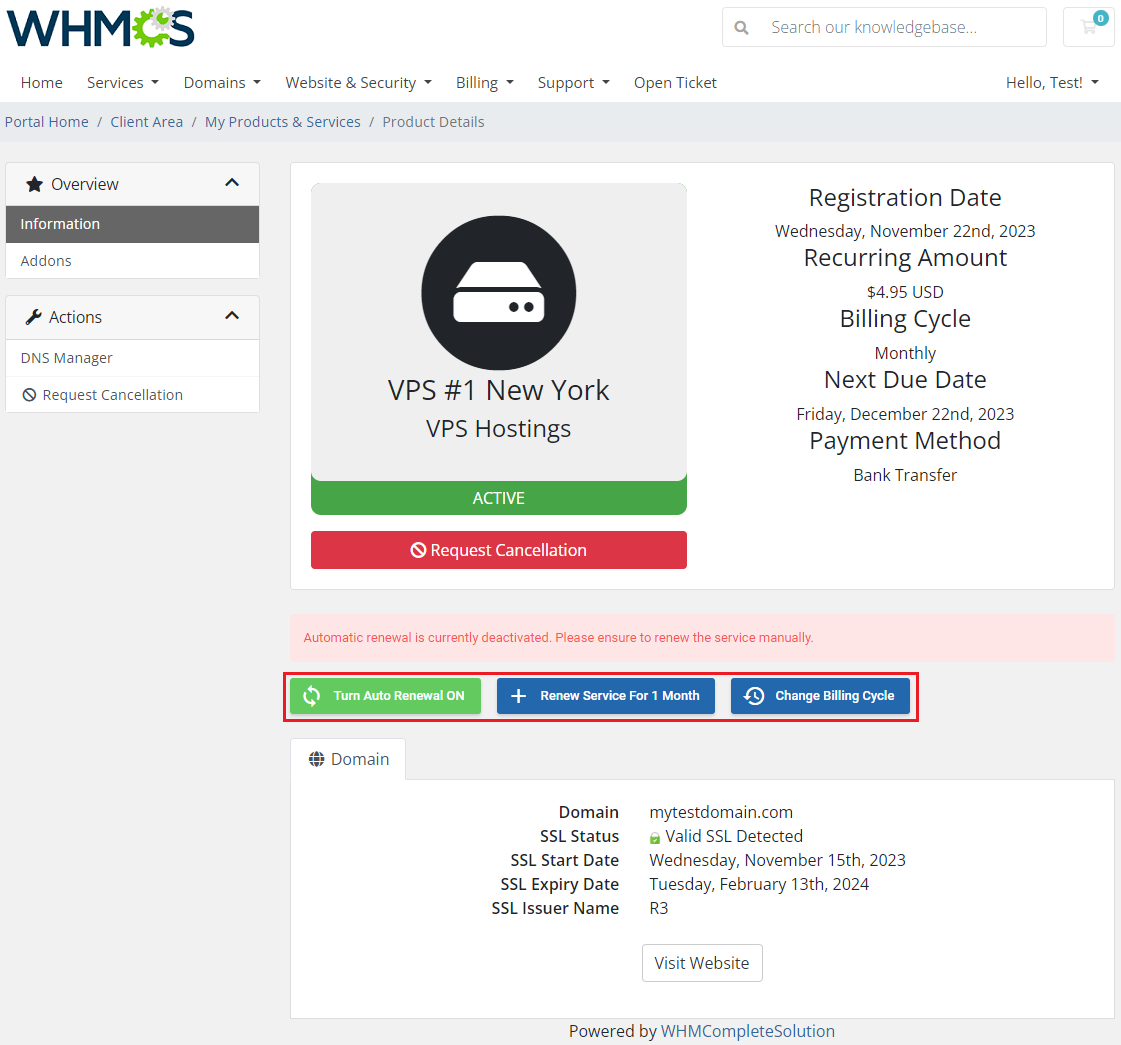
|
| Press the Choose Billing Cycle button in order to change a current billing cycle to a new one. |
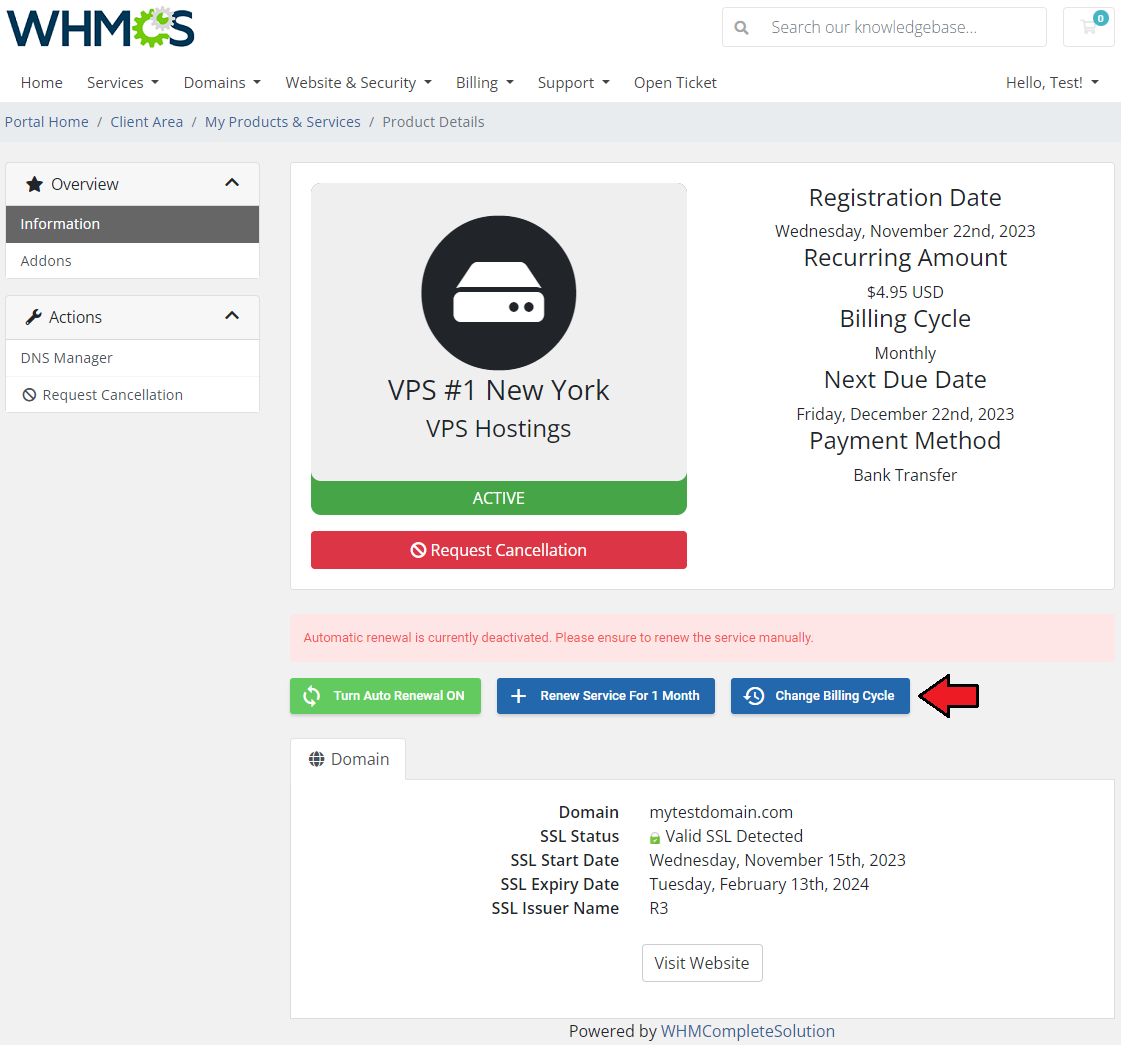
|
| In the next place, choose a new billing cycle from the dropdown menu. Clients will also have their domains and addons renewed, undesired items can be simply unchecked, unless you have chosen either the 'Force Domain Renewal' |
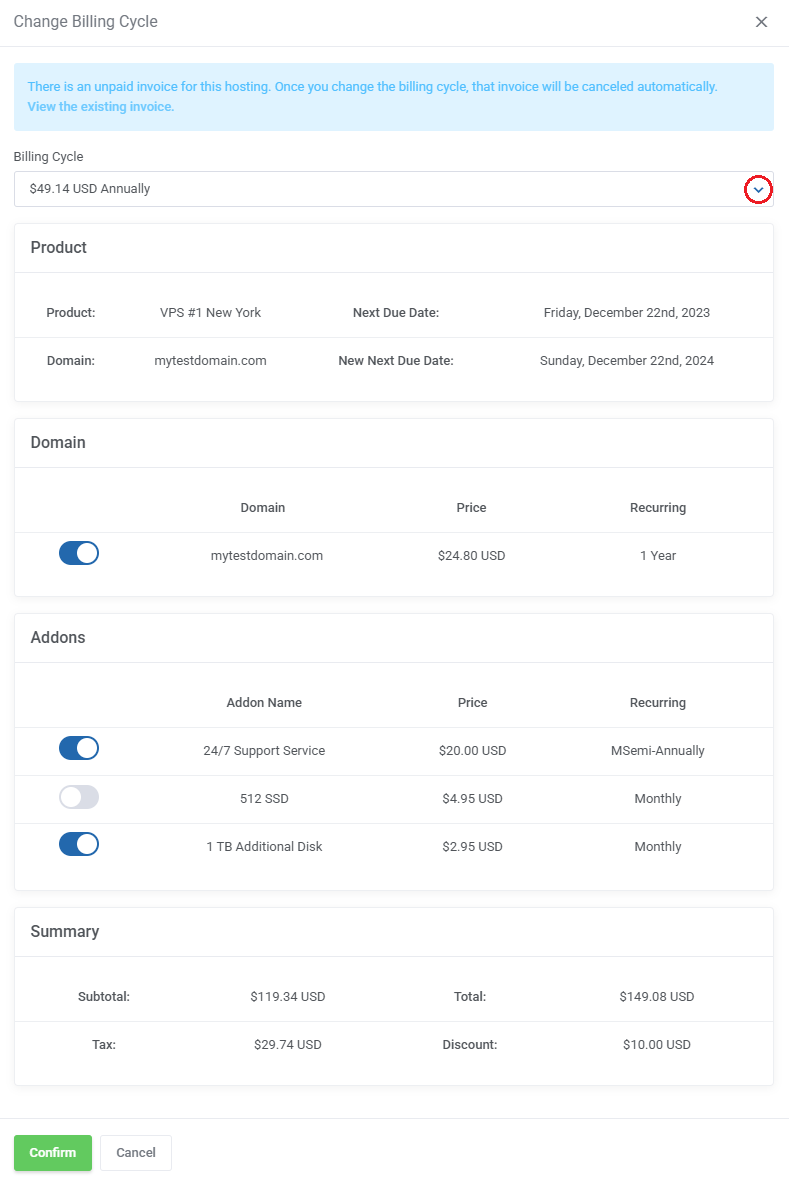
|
| Once you do that, check the total amount and click Confirm. As you can see, the chosen option includes the previously configured discount. |
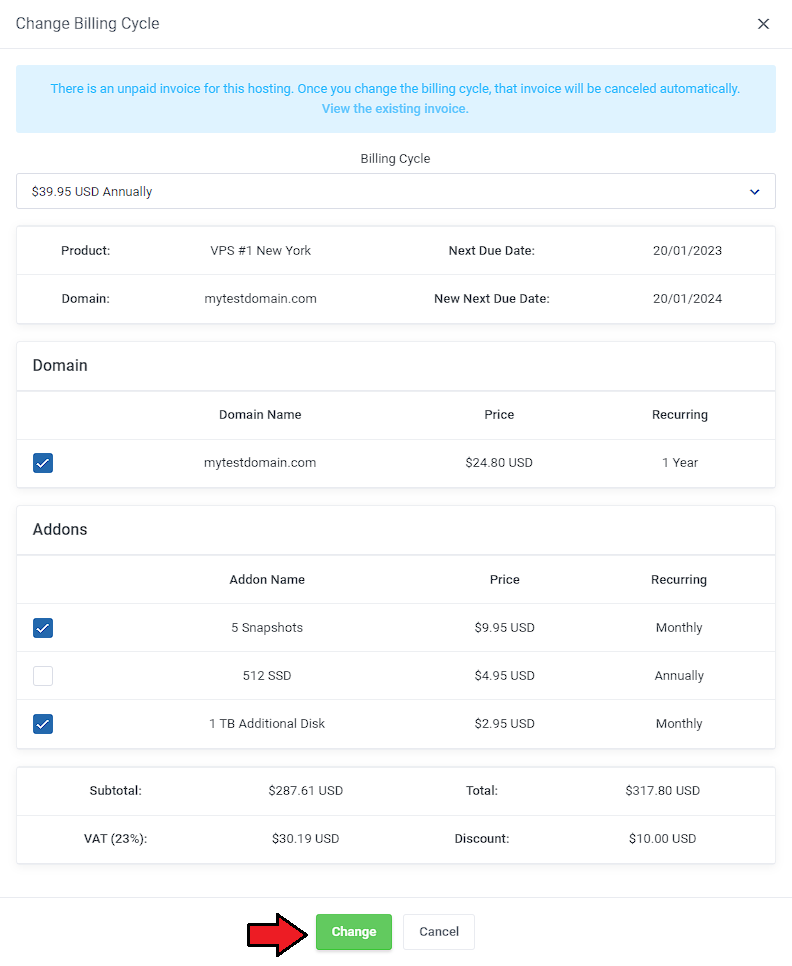
|
| A new invoice has been created. Therefore, the billing cycle is now set to 'Annually'. |
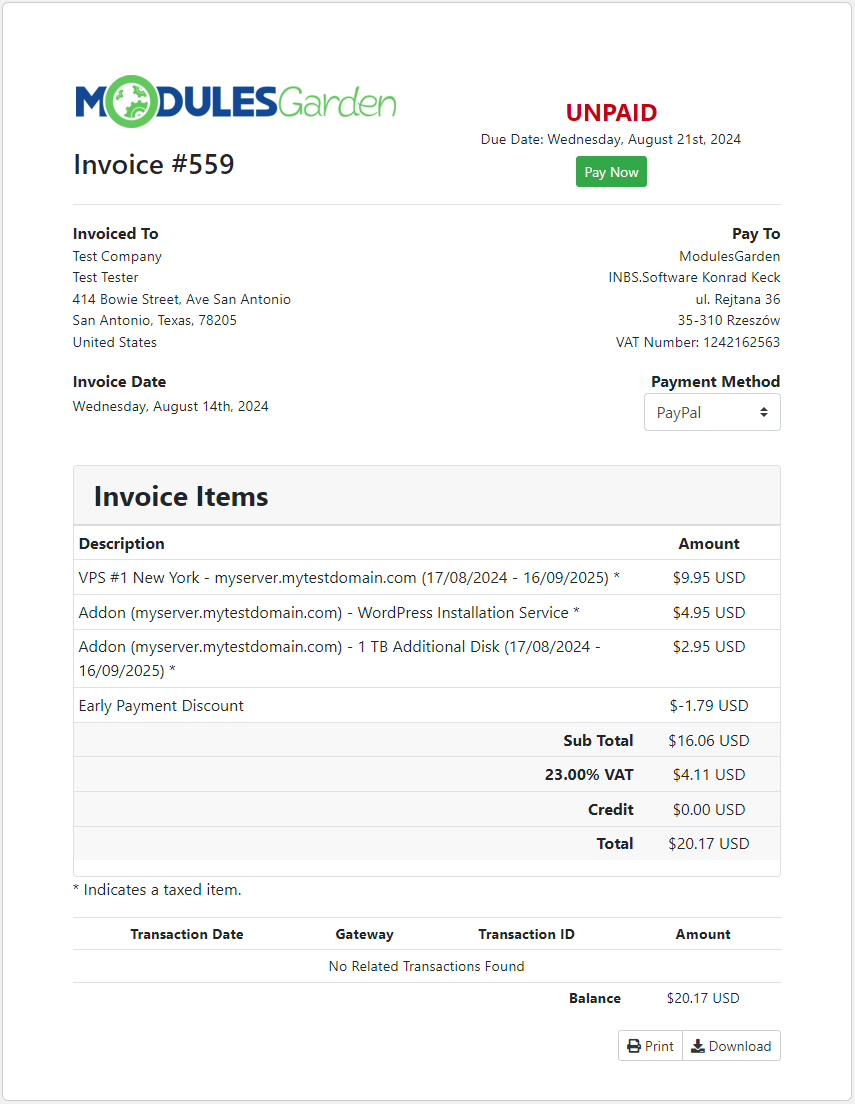
|
Tips
| 1. If your client turns off auto renewal and does not run the renewal manually, then the service status will change to suspended/terminated after a certain time period. Time period depends on WHMCS settings at 'Setup' → 'Automation Settings' → 'Automatic Module Functions. ' |
| 2. Hosting Renewals For WHMCS supports all billing cycles, from monthly to triennially. Depending on the chosen billing cycle, displayed value of a renew button is changing according to the following code which is located in 'language' directory in your language file: $_LANG['addonCA']['hostingActions']['Monthly'] = '1 Month'; $_LANG['addonCA']['hostingActions']['Quarterly'] = '3 Months'; $_LANG['addonCA']['hostingActions']['Semi-Annually'] = '6 Months'; $_LANG['addonCA']['hostingActions']['Annually'] = '1 Year'; $_LANG['addonCA']['hostingActions']['Biennially'] = '2 Years'; $_LANG['addonCA']['hostingActions']['Triennially'] = '3 Years'; |
3. If you want a template message to be sent to users with the auto-renewal 'on' or 'off' option, you may use the below example:{if $hosting_auto_renew eq "on"} Service will be automatically renewed in {$service_next_due_date} days.
{else} Service will expire in {$service_next_due_date} days. {/if}
|
Update Instructions
| Essential guidance through the process of updating the module is offered here. Keep in mind there is a quick and easy option in our client area that will let you upgrade the license of your module to an open source version at any time - and at a lower price! |
Migration
| While using the 2.X version of our module, note that no data can be migrated due to the fact that we did not implement the migration from any of the previous versions of Hosting Renewals, so the module needs to be configured from scratch. Note: Remember that in case you wish to switch to the latest version, you need to reissue your license first. |
Common Problems
| 1. When you have problems with connection, check whether your SELinux or firewall does not block ports. |