Hosting Quota Notifications 1.X For WHMCS
Contents |
About Recurring Billing For WHMCS
| Recurring Billing For WHMCS ..... |
- Admin Area Features:
| ✔ |
| ✔ |
| ✔ |
| ✔ |
| ✔ |
- Client Area Features:
| ✔ |
- General Info:
| ✔ |
| ✔ |
| ✔ Multi-Language Support |
| ✔ Supports WHMCS Templates Five and Six |
| ✔ Supports WHMCS V5 and V6 |
Installation
| This tutorial will show you how to successfully install and configure Recurring Billing For WHMCS. We will guide you step by step through the whole installation and configuration process. |
Installation
| 1. Log in to your client area and download Recurring Billing For WHMCS. |
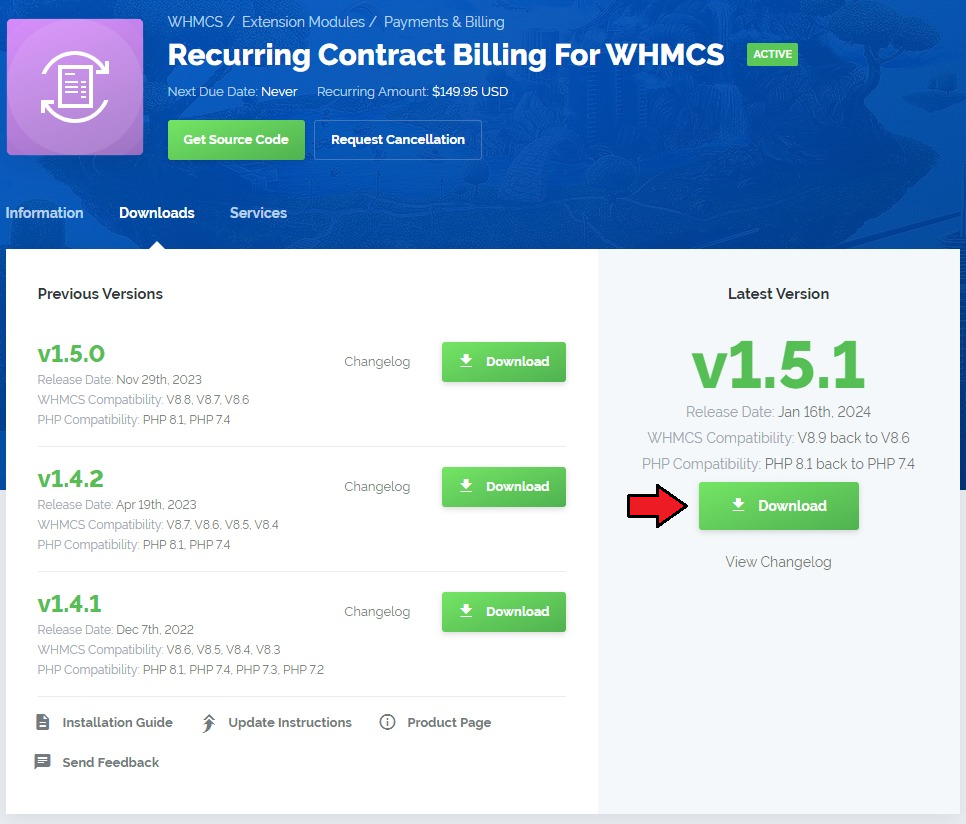
|
| 2. Upload and extract the module into the main WHMCS directory. Files in your WHMCS directory should look like on the following screen. |

|
| 3. When you install Recurring Billing For WHMCS for the first time you have to rename 'license_RENAME.php' file. File is located in 'modules/addons/recurring_billing/license_RENAME.php'. Rename it from 'license_RENAME.php' to 'license.php'. |
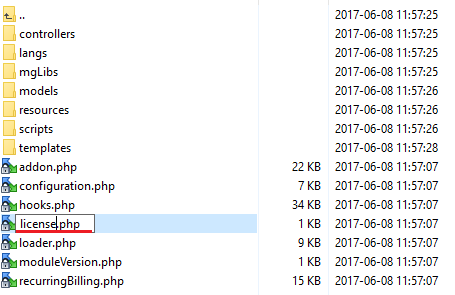
|
| 4. In order to configure your license key, you have to edit the previously renamed 'license.php' file. Enter your license key between quotation marks as presented on the following screen. You can find your license key in your client area → 'My Products'. |

|
Activation
| 5. Now, you have to activate the module in your WHMCS system. Log in to your WHMCS admin area and proceed to 'Setup' → 'Addon Modules'. |
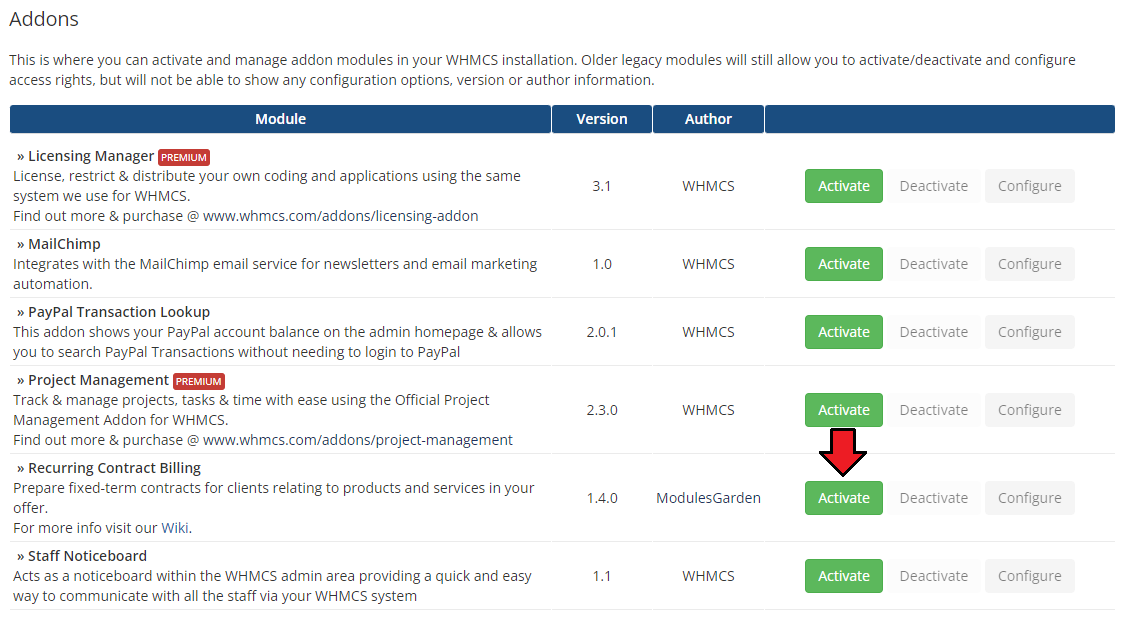
|
| 6. In the next step you need to permit access to this module. To do so, click on 'Configure' button, tick checkboxes to assign desired admin roles. |
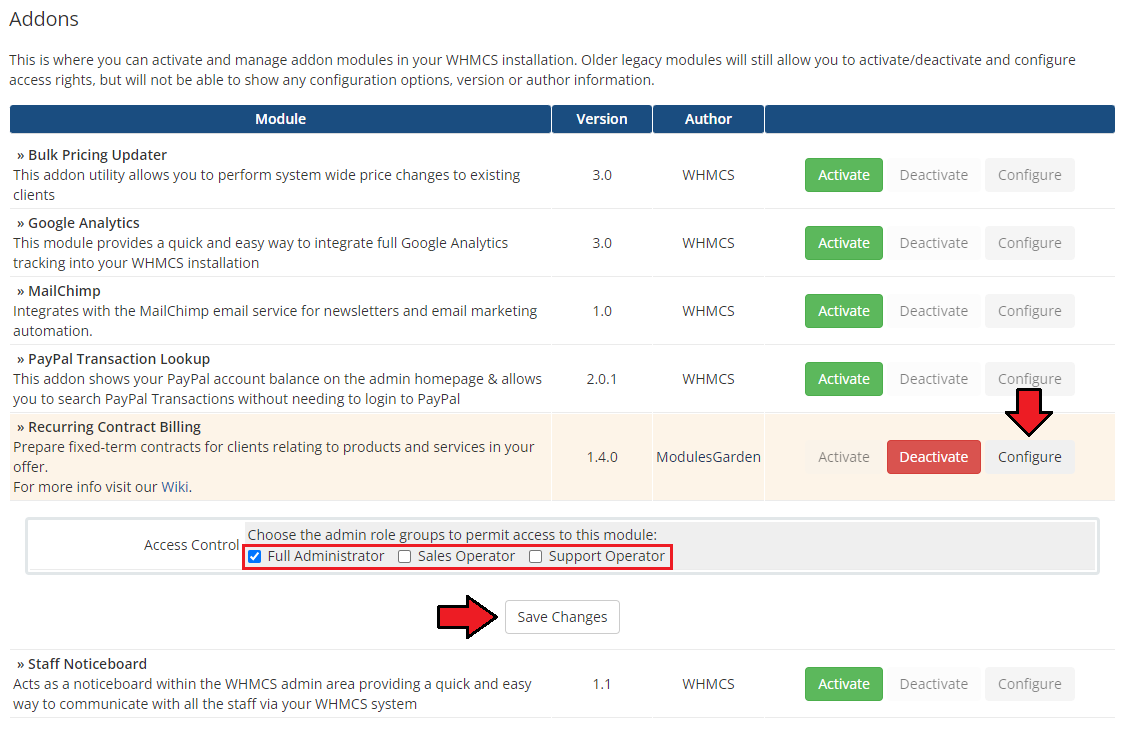
|
| 7. Now it is time to insert proper integration codes. Note that this step is required only if you are using WHMCS V5 x.x. There is no integration required for WHMCS V6 x.x. <div class="signupfields">
<h2>Contracts</h2>
{$contractOutput}
</div>
Remember that you must insert the code to every used order form template. That is how a properly inserted code should look like: |
| 8. You have just successfully installed Recurring Billing For WHMCS! |
Configuration and Management
| Once you have properly installed and activated the product you may move to its actual configuration. Read the below sections to learn how to use Recurring Billing For WHMCS completely. |
Configuration
| File:RB .png |
| File:RB .png |
| File:RB .png |
Dashboard
| File:RB .png |
| File:RB .png |
| File:RB .png |
Contract Content
| File:RB .png |
| File:RB .png |
| File:RB .png |
Contract Templates
| File:RB .png |
| File:RB .png |
| File:RB .png |
Configuration
| File:RB .png |
| File:RB .png |
| File:RB .png |
Management
| File:RB .png |
| File:RB .png |
| File:RB .png |
Client Area
| File:RB .png |
| File:RB .png |
| File:RB .png |
Admin Area
| File:RB .png |
| File:RB .png |
| File:RB .png |
Signed Contracts
| File:RB .png |
| File:RB .png |
| File:RB .png |
Logs
| File:RB .png |
| File:RB .png |
| File:RB .png |
Additional Information
Tips
Common Problems
| 1. When you have problems with connection, check whether your SELinux or firewall does not block ports. |