WithoutDNS For WHMCS
Contents |
About WithoutDNS For WHMCS
- Synchronization Benefits:
| ✔ Access 91 Powerful Business Reports |
- General Features:
| ✔ Secure Synchronization With No Personal Data Stored |
| ✔ Fully GDPR Compliant |
| ✔ Supports PHP 8.2 Back To PHP 7.3 |
| ✔ Supports WHMCS V8.12 Back To WHMCS V7.2 |
- Exclusive Promo Code From ModulesGarden:
| ✔ Save 25% For 3 Months On The MetricsCube Platform With Coupon: WHMCS25%_MC |
Installation and Synchronization
| We have prepared a short but comprehensive tutorial that will show you how to successfully install MetricsCube Business Analytics For WHMCS module and synchronize your WHMCS with MetricsCube. Although the process is extremely easy and intuitive, go over the below guide to assure it is fast, smooth and trouble-free. |
Install The Addon
| 1. First of all, you need the package, therefore log in to our client area and download the module. |
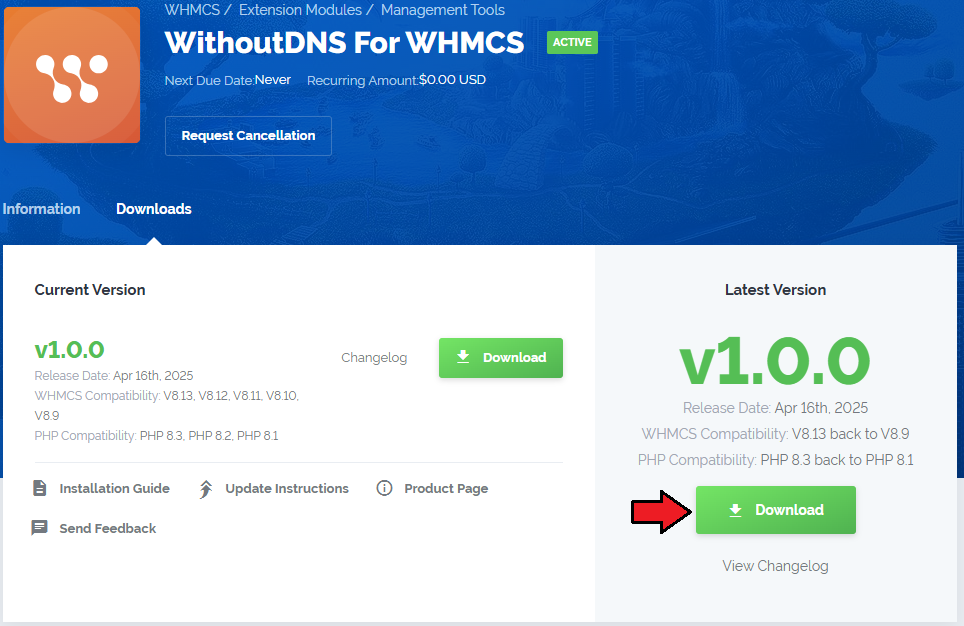
|
| 2. Open the FTP Client, log into the server with WHMCS installed. Then, open the main catalogue and upload the folder with files you have extracted previously. The content of your package should look like on the below screen: |

|
Activate The Addon
| 3. Now, you have to activate the addon module in your WHMCS system. Please log in to your WHMCS admin area. Once there, navigate to the 'System Settings' section and select 'Addon Modules'. |

|
| 4. After the module has been activated, you will need to enable access to your Admin Role. To do that, click on 'Configure', select the admin roles that should have access to the module, and save changes. |

|
| Your module has just been successfully installed and activated! |
Sign Up And Synchronize With WithoutDNS
| Now, move to ........... |

|
| Enter ................ |

|
| On pressin |

|
| In ' |

|
| When move |

|
| You've nailed it! There is nothing to stop you now from using all MetricsCube tools and boosting the productivity of your business processes! |
WithoutDNS Addon Management
| As soon as the........... |
Addon Configuration
Use the settings below to customize how the WithoutDNS addon behaves within your WHMCS installation:
|

|
API Configuration
Using the API is not required, but skipping it will impose certain limitations::
TTo gain unrestricted access and additional features, you’ll need to enter your API credentials. If you don’t have an API key yet, you can get a plan here. |
|

|
Websites
| The Sites section in the admin area provides an overview of all access links (sites) generated by clients using the WithoutDNS addon. This list includes all the fields visible in the client area, with the addition of client-specific information.
|

|
Logs
| The MetricsCube Connector For WHMCS addon module allows to download Connector Logs. Press the button as shown on the screen to fetch logs. |

|
| In case there are any issues and fetching logs is hampered, you will need to create or modify the log file in a required directory. The correct path will be generated automatically and may be copied from the error notification that will appear on your screen. Please set the privileges as defined in the notifications. |

|
Manage Account
| It is possible to connect your WHMCS to MetricsCube with another account from one addon. Simply, press the second button on the addon dashboard. |

|
| This very moment you will see a warning notification on the consequences of such action. Connecting with another account will reset your current configuration and your WHMCS will be no longer synchronized with your existing MetricsCube account. |

|
Client Area
The Site Previews is located in one of theree possible places, depending on the addon configuration, this can be:
Dependin gon this setup find the button and press to open the withoutDNS panel. |

|
| This section allows you to create temporary access links to your websites, which work even if DNS settings haven't been finalized. It's particularly helpful for previewing sites during development, testing after migrations, or sharing early-stage versions with clients. Press Creater Site button to generate a new temporary link. |

|
Enter:
Press Confirm to complete the action. |

|
| NEwly generated temporrary URL will appear on the list. Ther wouy will find :
Client – Displays the name and company (if applicable) of the client who created the site. Product/Service – Indicates which of the client's products the site is associated with. Temporary URL – The generated access link, valid for a limited time - use copy icon for eaasy sharing Created At – Timestamp showing when the link was generated. Expires At – Indicates when the temporary URL will expire. Actions – Options to manually delete or regenerate the URL. |

|
Tips
| 1. .... |
Update Instructions
| An essential guidance through the process of updating the module is offered here. Ensure successful completion of the module update by carefully following each step, thereby preventing data loss or any unforeseen issues. |
Common Problems
| 1. When you encounter problems with connection, check whether your SELinux or firewall does not block ports. |