Marketing Triggers Automation For WHMCS
this page is in progress
Contents |
About Marketing Triggers Automation For WHMCS
| Marketing Triggers Automation For WHMCS is a tool that allows full automation of tasks by launching specific actions after specified customer behavior or started process. Set up triggers for various events to automatically initiate actions like sending email or ticket notifications, displaying custom popups, or creating admin to-do items. |
- Features:
| ✔ AAA |
| ✔ AAA |
- General Info:
| ✔ Fully Integrated With Lagom WHMCS Client Theme |
| ✔ Multi-Language Support With Custom Translations Tool |
| ✔ Supports PHP 8.2 Back To PHP 8.1 |
| ✔ Supports WHMCS Themes "Six" And "Twenty-One" |
| ✔ Supports WHMCS V8.11 Back To WHMCS V8.8 |
| ✔ Requires ionCube Loader V13 Or Later |
| ✔ Easy Module Upgrade To Open Source Version |
Installation
| This tutorial will show you how to successfully install and configure Marketing Triggers Automation For WHMCS. We will guide you step by step through the whole installation and configuration process. |
| 1. Log in to our client area and download the module. |
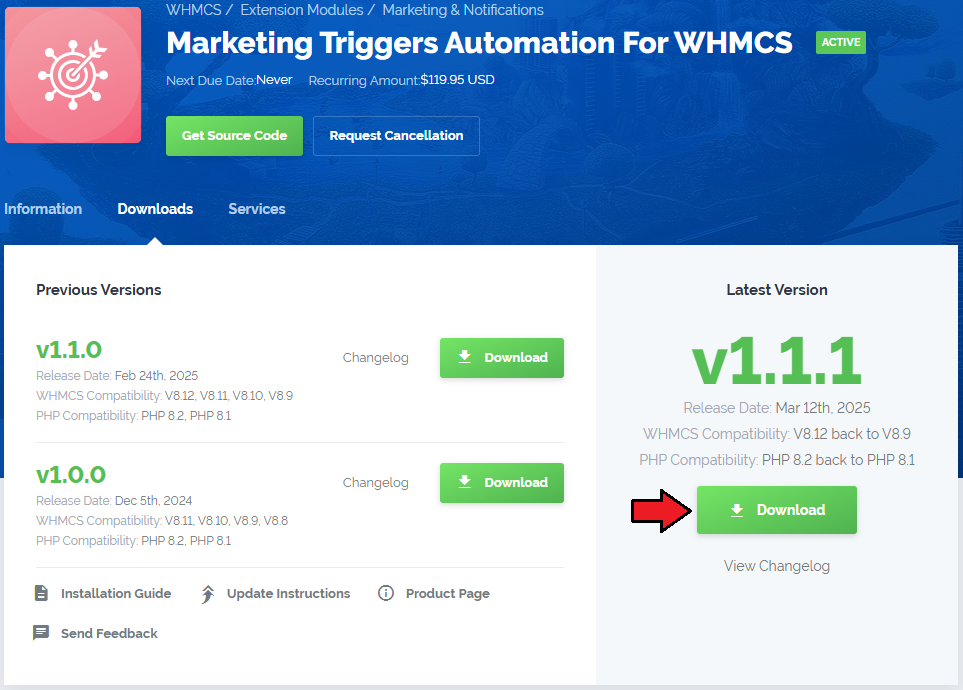
|
| 2. Extract the package and upload its content into the main WHMCS directory. The content of the package to upload should look like this. |
| 3. When you install Marketing Triggers Automation For WHMCS for the first time you have to rename 'license_RENAME.php' file. The file is located in 'modules/addons/MarketingTriggersAutomation/license_RENAME.php'. Rename it from 'license_RENAME.php' to 'license.php'. |
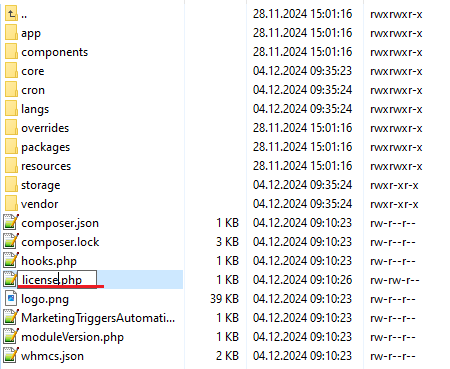
|
| 4. In order to configure your license key, you have to edit the previously renamed 'license.php' file. Enter your license key between quotation marks as presented on the following screen. You can find your license key in our client area → 'My Products'. |

|
| 5. Now, set up the 'storage' folder as recursively writable. This folder is available at '/yourWHMCS/modules/addons/MarketingTriggersAutomation/'. |
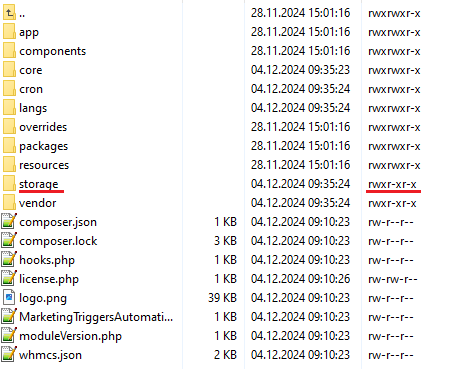
|
| 6. Now you have to activate the module in your WHMCS system. Log in to your WHMCS admin area. Go to 'System Settings' → 'Addon Modules'. Afterwards, find 'Marketing Triggers Automation' and press the 'Activate' button. |
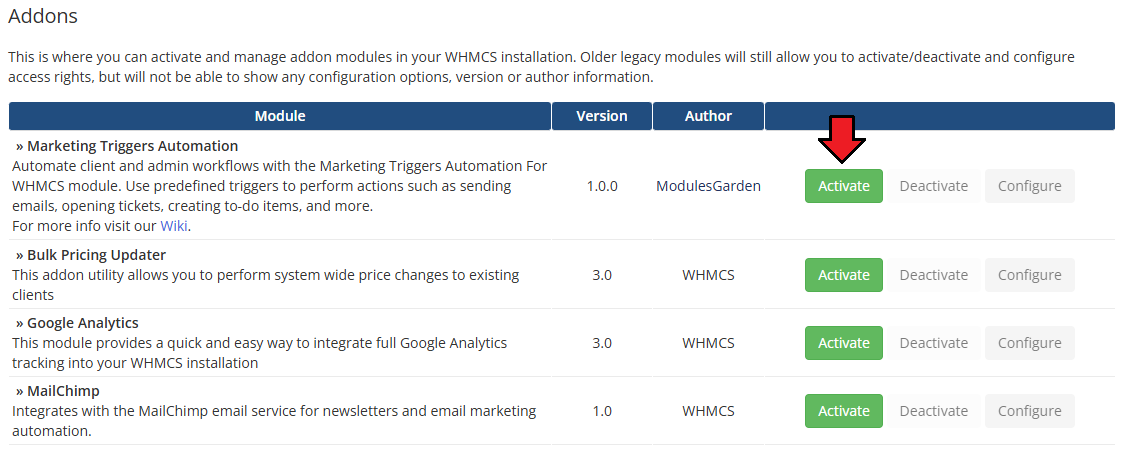
|
| 7. In the next step, you need to permit access to this module. To do so, click on the 'Configure' button, tick 'Full Administrator' and press 'Save Changes'. |
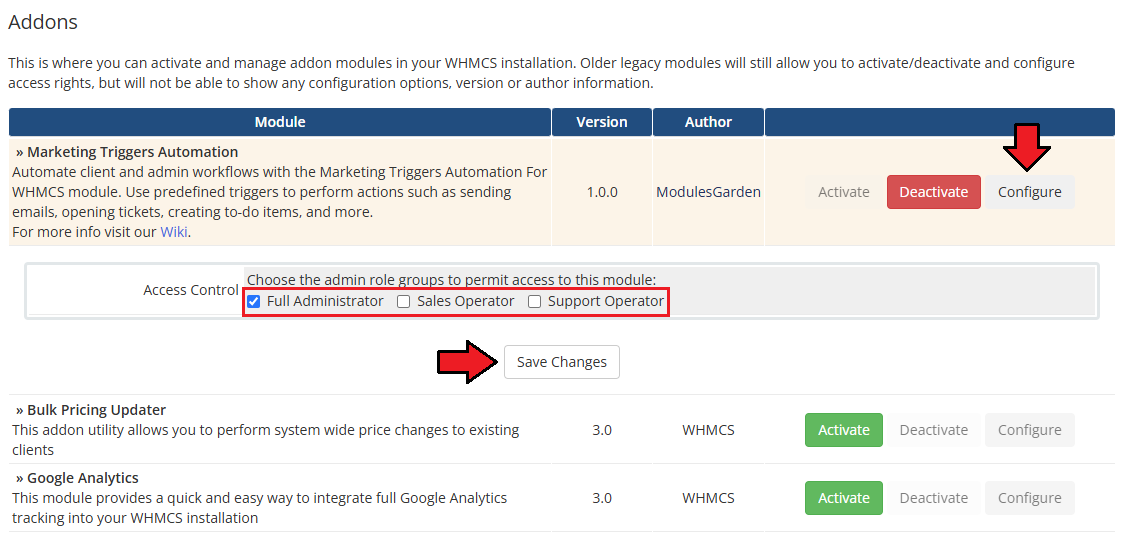
|
8. The final step of the module installation is setting up a cron command that is required for several module features to work properly.
php -q /yourWHMCS/modules/addons/MarketingTriggersAutomation/cron/cron.php actions:run Note that the above directory is exemplary, please adjust the cron line to your own needs. 5 minute interval is recommended. |
| 9. You have just successfully installed Marketing Triggers Automation! You can access your module under 'Addons' → 'Client Area Popup'. |
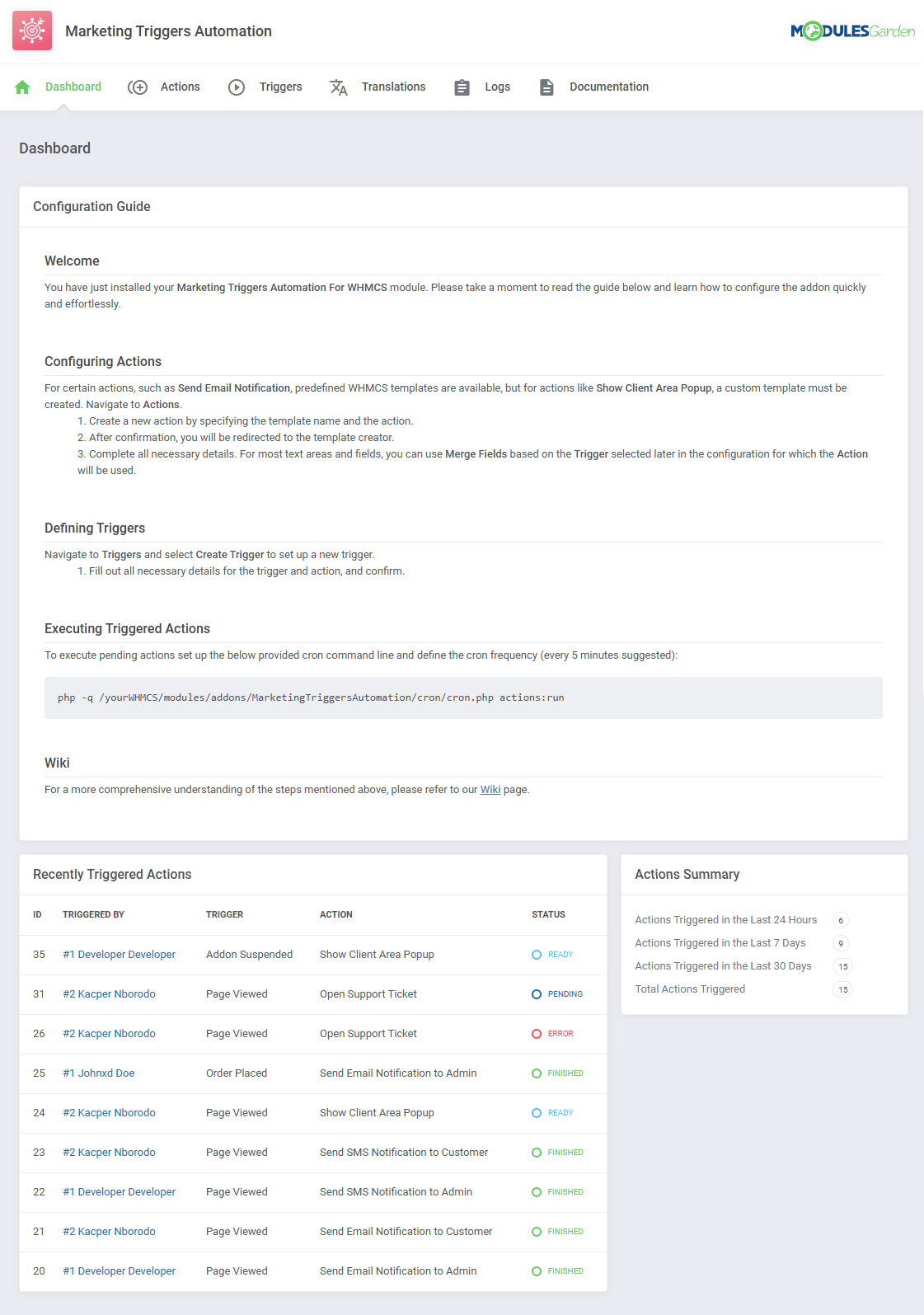
|
Management
Dashboard
| The dashboard provides crucial information regarding the module operating processes.
At the top, you will find the 'Configuration Guide' make sure to read it thoroughly to learn how to set up actions and triggers. |
| File:MTA x.png |
Besides the guide, the dashboard features 'Recently Triggered Actions' table which presents the history of actions including:
|
| File:MTA x.png |
The 'Actions Summary' counts actions taken by the module, the counters include:
|
| File:MTA x.png |
Actions
| After triggers are triggered, the actions will be taken. To create a new action, navigate to the 'Actions' section of the addon. To create a new action, click on the 'Create Action' button. |
| File:MTA x.png |
| After an action is created, you can use the mass action function and the action button to delete it. |
| File:MTA x.png |
| To configure the action click on the 'Edit' button. |
| File:MTA x.png |
Add To-Do Item
| AAA |
Email Notification For Admin
| AAA |
Email Notification For Customer
| AAA |
Open Support Ticket
| AAA |
Send SMS Notification For Admin
| AAA |
Send SMS Notification For Customer
| AAA |
Show Popup Notification
| AAA
CA |
Triggers
| With action prepared, we can proceed to set up triggers. Move to the 'Triggers' section and click on 'Create Trigger'. |
| File:MTA x.png |
While creating a trigger, you will need to specify:
|
| File:MTA x.png |
Here is a list of all available triggers:
Add/Edit Credit Card Addon Activated Addon Added to Service Addon Cancelled Addon Removed Addon Renewed Addon Suspended Addon Terminated Addon Unsuspended Affiliate Activated Affiliate Link Clicked Affiliate Withdrawal Requested Cancellation Requested Client - Contact Added Client - Contact Deleted Client - Contact Edited Client - Details Updated Client - Email Verified Client - Knowledgebase Page Viewed Client - Password Changed Client - Quote Accepted Client - Status Changed Domain Contact Details Updated Domain DNS Records Updated Domain Details Viewed Domain EPP Code Requested Domain Nameservers Updated Domain Registered Domain Renewed Domain Transfer Failed Domain Transferred Invoice Cancelled Invoice Gateway Changed Invoice Paid Invoice Refunded Invoice Unpaid Order Accepted Order Cancelled Order Marked as Fraudulent Order Placed Page Viewed Quota Status Changed Service Created Service Details Viewed Service Package Changed Service Password Changed Service Renewed Service Suspended Service Terminated Service Unsuspended Ticket Closed Ticket Opened by Admin Ticket Opened by Client Ticket Reply by Admin Ticket Reply by Client URL Post Data Contains Parameters Upgrade Page Viewed |
| After a trigger is added, you can disable/enable it with the 'Status' toggle, as well as edit or delete it with the action buttons. |
| File:MTA x.png |
| You can also use the mass function to delete multiple triggers at once. |
| File:MTA x.png |
Translations
| Customizing language files is now extremely easy with the "Translations" tool that is now available directly in the addon. Its user-friendly design makes managing various language file tweaks a smooth and efficient process. Prepare translations for the original English files with this handy built-in tool. For specific instructions on how to use this tool please refer to its dedicated article, you will find it here. |
| File:MTA x.png |
Logs
| The "Logs" tool makes monitoring and managing module activity records simple and efficient. With options to categorize, filter, and view detailed entries, it offers full control over your logs. Features like mass deletion, rule-based deletion, and export ensure easy organization and maintenance. For detailed guidance on using this tool, check its dedicated article available here. |
| File:MTA x.png |
Update Instructions
| An essential guidance through the process of updating the module is offered here. Ensure successful completion of the module update by carefully following each step, thereby preventing data loss or any unforeseen issues. |
Upgrade Guide
| Seeking a solution that offers greater flexibility, customization tailored to your precise needs, and unrestricted availability? There is an option that not only proves to be cost-effective in the long run but also includes prioritized support services, making it a truly valuable investment. Opt for the Open Source version of your Marketing Triggers Automation For WHMCS module to unlock these benefits. Follow a comprehensive guide covering the transition process, the advantages it brings, and step-by-step instructions on what to do next after the order has been successfully finalized. |
Common Problems
| 1. When you have problems with connection, check whether your SELinux or firewall does not block ports. |