Virtuozzo Hybrid Infrastructure S3 For WHMCS
Article update is ongoing on this page, watch out for broken links, unclear descriptions and images!
We are sorry for the inconvenience caused.
Contents |
About Virtuozzo Hybrid Infrastructure S3 For WHMCS
| Virtuozzo Hybrid Infrastructure S3 For WHMCS is a module that allows quick and easy creation as well as management of S3 user accounts. You will be given a chance to create new accounts with predefined limits as well as let your clients set the limits by themselves. Smooth the accounts management and follow the usage calculations' tables with this great module. |
- Admin Area Features:
| ✔ Create/Suspend/Unsuspend/Terminate S3 User Account |
| ✔ Change Package |
| ✔ View Last Month Usage Items |
| ✔ View User Limits |
| ✔ Set Up User Account Configuration: |
| ✔ Use User Or Custom Email For Accounts |
| ✔ Provide Login URL To Panel |
| ✔ Provide API Endpoint |
| ✔ Provide API Documentation URL |
| ✔ Set Up User Limits For: |
| ✔ Operations Per Seconds: |
| ✔ Default [kilo ops/min] |
| ✔ DELETE [kilo ops/min] |
| ✔ GET [kilo ops/min] |
| ✔ LIST [kilo ops/min] |
| ✔ PUT [kilo ops/min] |
| ✔ Bandwidth: |
| ✔ Out [Mb/s] |
| ✔ Set User Quota Storage Usage Limit |
| ✔ Choose Admin Area Features: |
| ✔ Show Last Month Usage Records Table |
| ✔ Show User Limits Table |
| ✔ Generate Configurable Options |
- Client Area Features:
| ✔ View/Generate/Revoke Panel Access Keys |
| ✔ View API Information: |
| ✔ Endpoint |
| ✔ Documentation URL |
| ✔ Log In To Panel |
- Configurable Options:
| ✔ OPS Default [kilo ops/min] |
| ✔ OPS DELETE [kilo ops/min] |
| ✔ OPS GET [kilo ops/min] |
| ✔ OPS LIST [kilo ops/min] |
| ✔ OPS PUT [kilo ops/min] |
| ✔ Bandwidth Out [Mb/s] |
- General Info:
| ✔ Integrated With Advanced Billing For WHMCS - Actual User Account Resource Usage Billing |
| ✔ Multi-Language Support |
| ✔ Supports PHP 7.2 Up To PHP 7.4 |
| ✔ Supports WHMCS Metric Billing - OPS Other, OPS GET, OPS PUT, OPS LIST, Uploaded, Downloaded |
| ✔ Supports WHMCS Themes "Six" And "Twenty-One" |
| ✔ Supports WHMCS V8.0 And Later |
| ✔ Easy Module Upgrade To Open Source Version |
Installation and Configuration
| The below tutorial will guide you step by step through the installation and configuration of the Virtuozzo Hybrid Infrastructure S3 For WHMCS module. Read the instructions carefully to collect as much information as possible and quickly start using the module in your everyday business. |
Installation
| 1. Log in to our client area and download the module. |
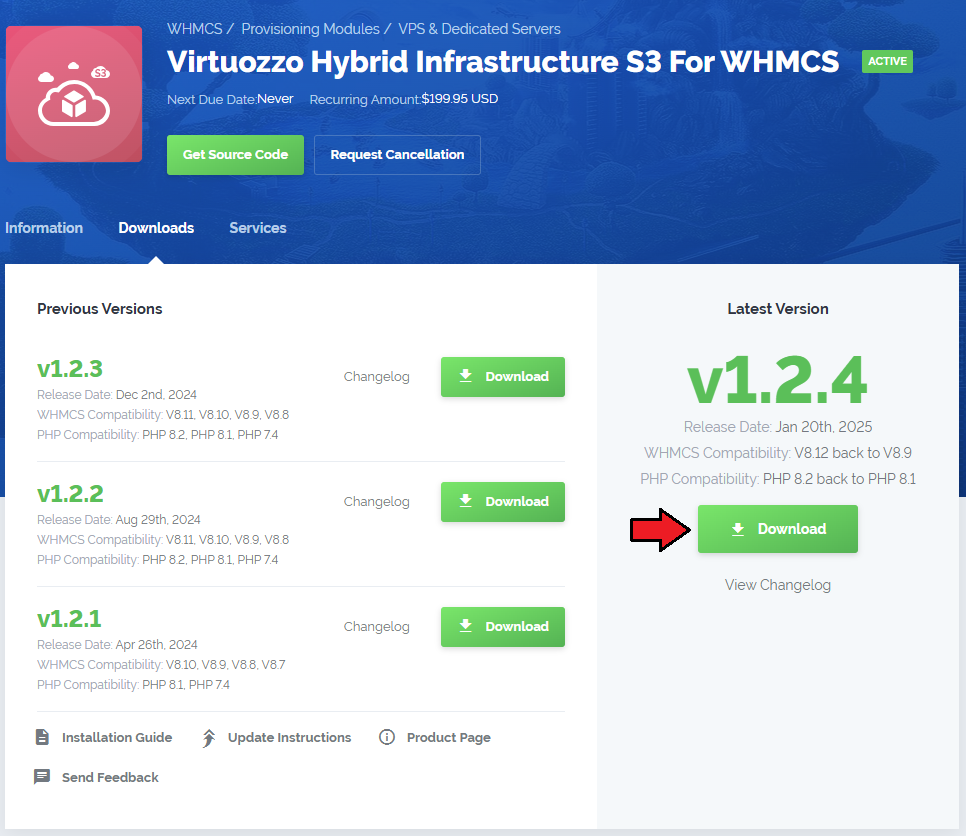
|
| 2. Upload and extract the extension into the main WHMCS directory. Extracted files in your WHMCS directory should look like this: |
| 3. When you install Virtuozzo Hybrid Infrastructure S3 For WHMCS for the first time, you have to rename the 'license_RENAME.php' file. The file is located in '/yourWHMCS/modules/servers/VirtuozzoHybridInfrastructureS3/license_RENAME.php'. Rename it from 'license_RENAME.php' to 'license.php'. |
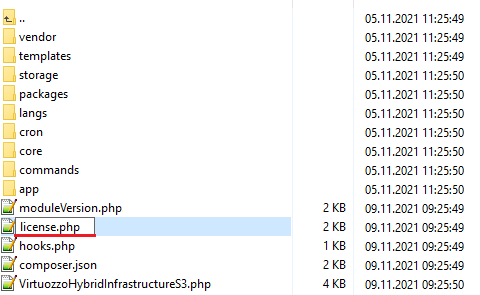
|
| 4. In order to configure your license key, you have to edit the previously renamed 'license.php' file. Enter your license key between the quotation marks as presented on the following screen. |

|
| 5. Now, set up the 'storage' folder as recursively writable. This folder is available at '/yourWHMCS/modules/servers/VirtuozzoHybridInfrastructureS3/'. |
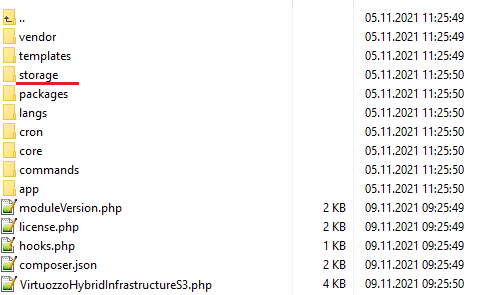
|
Configuration of Server
| Before you can go on, you need to generate the user ID and the API key pair, they will be necessary to successfully connect connect to the VHI server. Please follow the below steps to generate the access data:
ostor-s3-admin create-user Follow instructions that are visible in your console. Please refer to the official Virtuozzo documentation Creating S3 User to get detailed instruction. |
| 6. Now, log in to your WHMCS and proceed to 'System Settings' → 'Products/Services' → 'Servers' and press 'Add New Server'. |
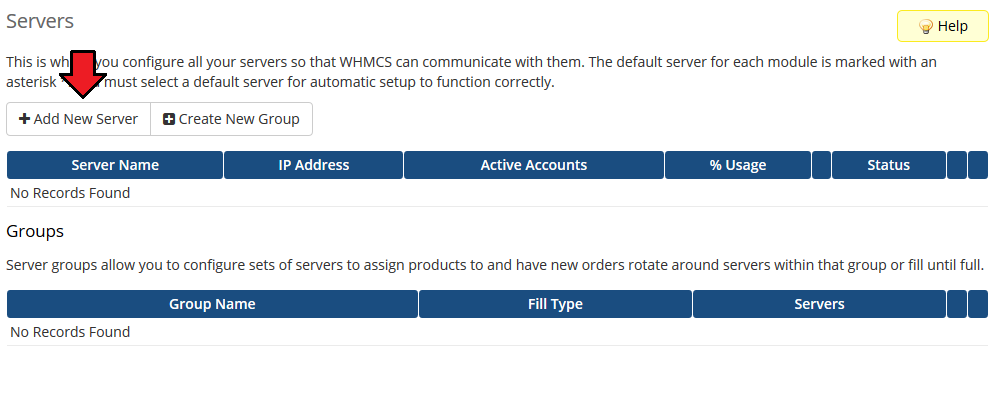
|
| 7. Next, enter your server 'Name' , 'Hostname' and select 'Virtuozzo Hybrid Infrastructure S3' from the 'Module' field. Now, provide your 'VirtuozzoHybridInfrastructureS3' API details that you generated in the previous step:
Make sure that your server connection is correct and save the changes. |
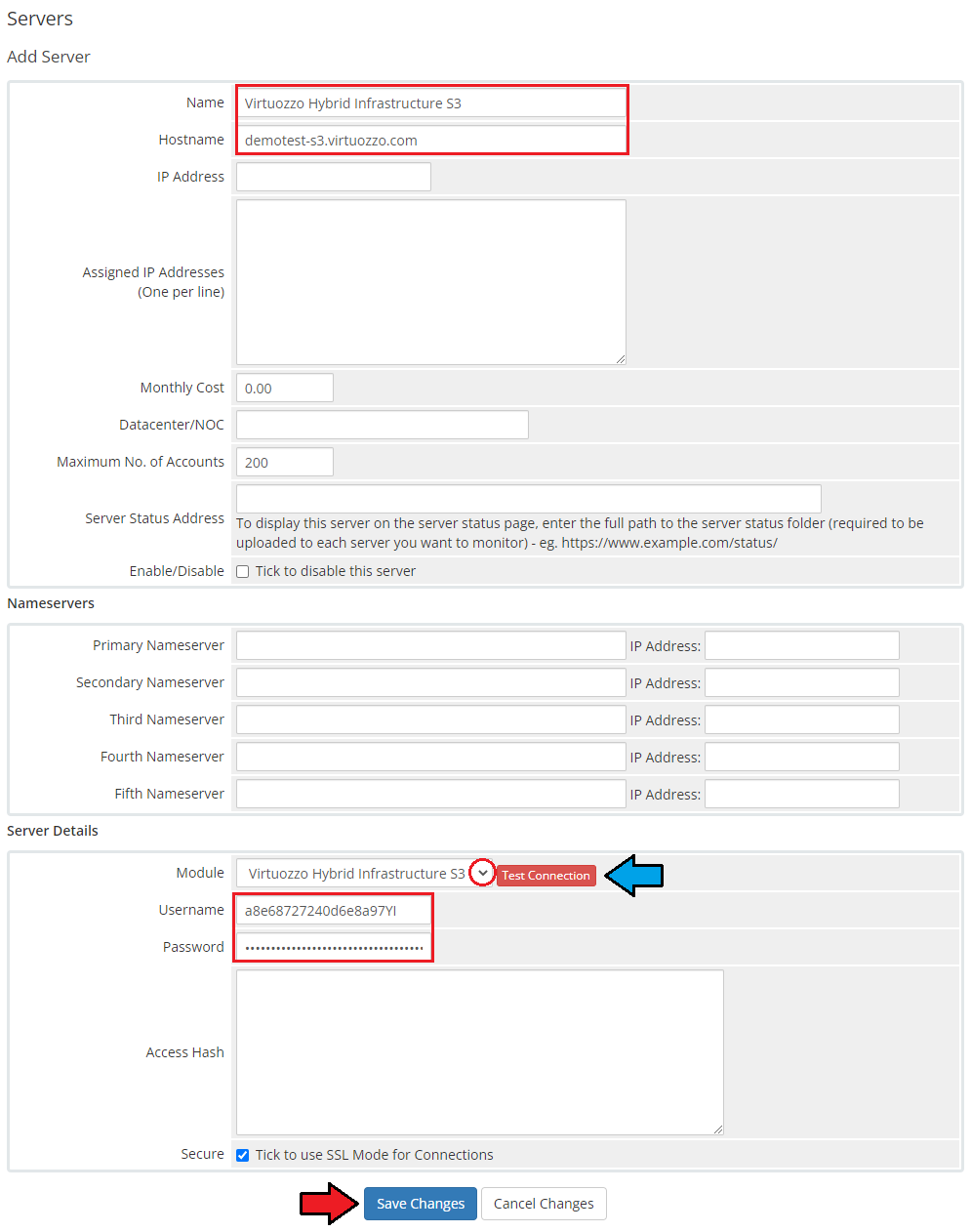
|
| 8. It is time to create a server group. To do so, click on 'Create New Group' . |
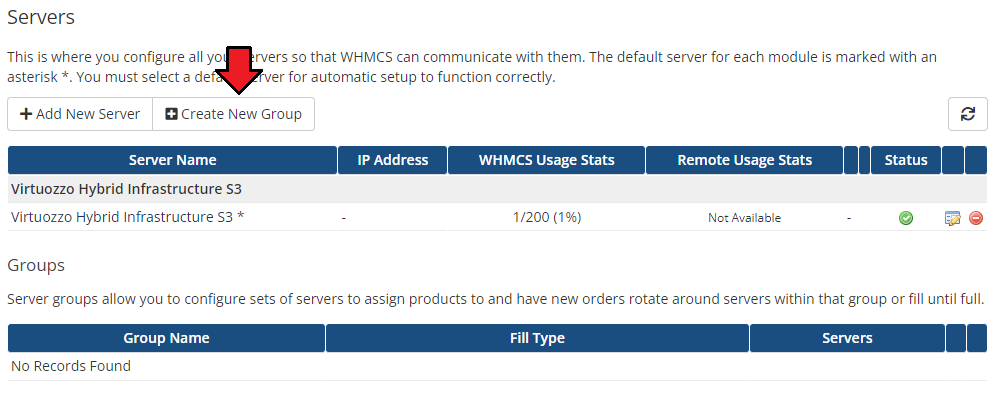
|
| 9. Enter a name, click on your previously created server, press 'Add' and afterward 'Save Changes' . |
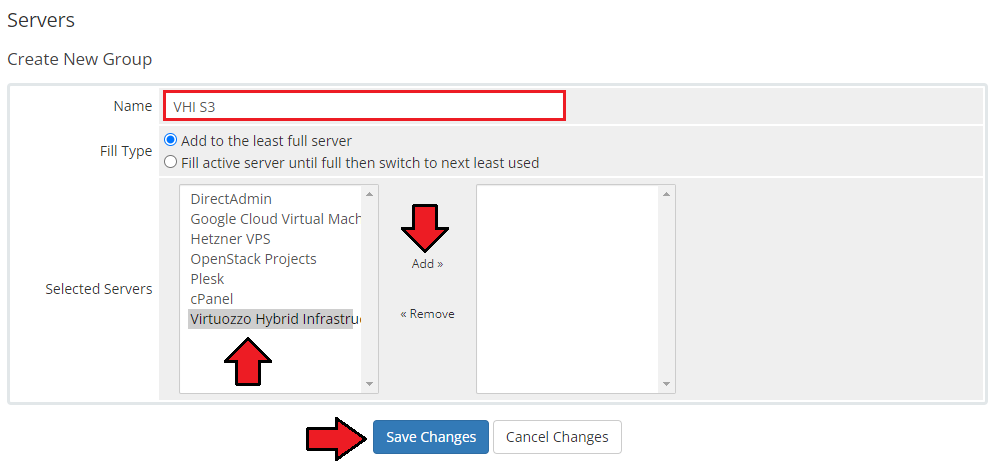
|
Configuration of Product
| 10. In order to create and configure a product, go to 'System Settings' → 'Products/Services' → 'Products/Services'. Click on 'Create a New Group'. |
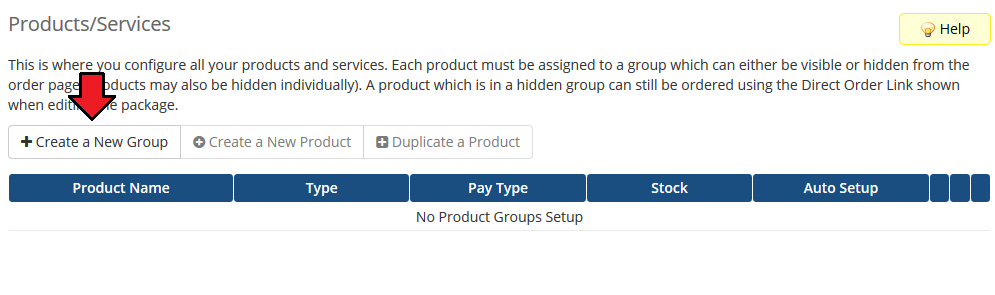
|
| 11. Enter your product group name and press 'Save Changes'. |
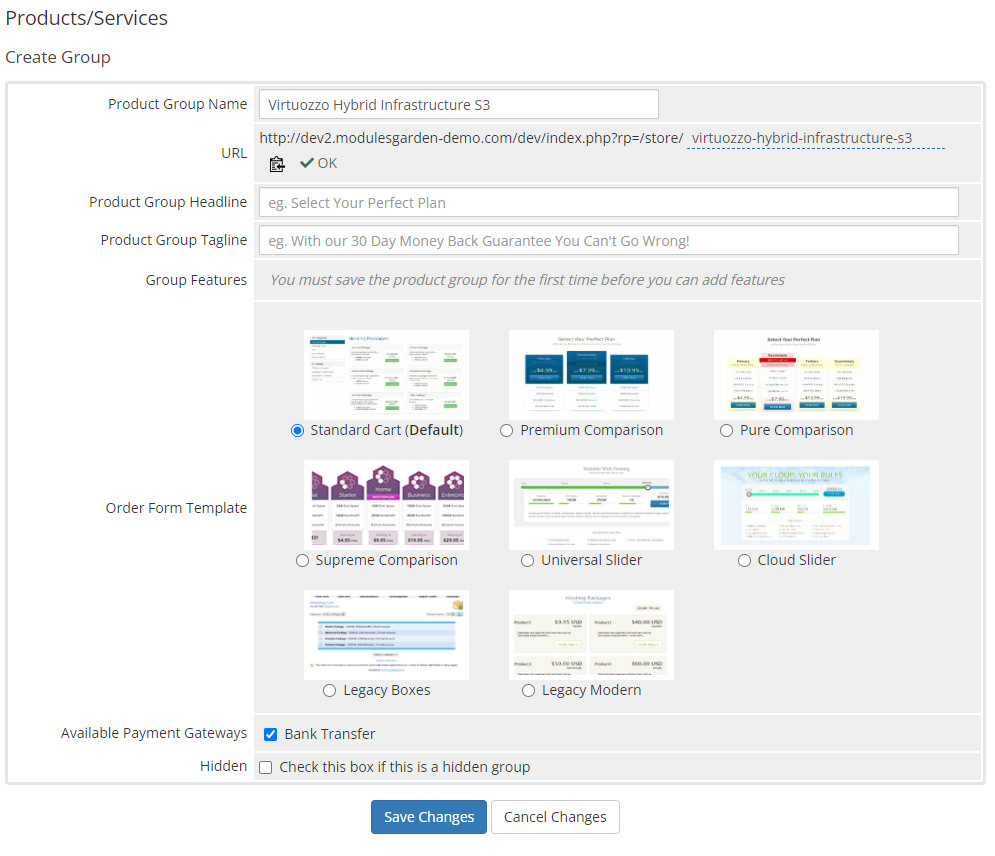
|
| 12. Once you have a product group, you can create a new product. To do so, first click on 'Create a New Product'. |
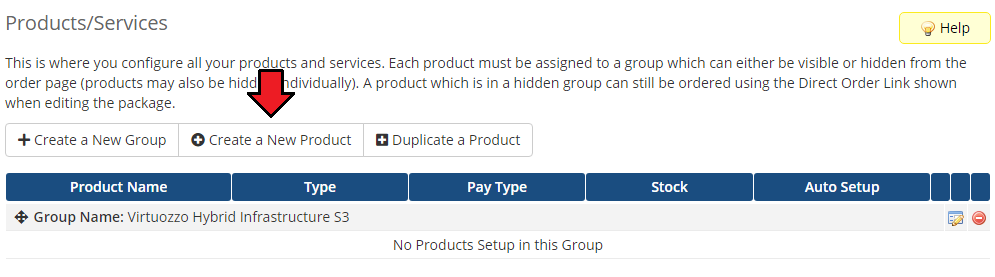
|
| 13. Afterward, choose your product type, enter your product name, choose module and the product group from the dropdown menus. Press 'Continue'. |
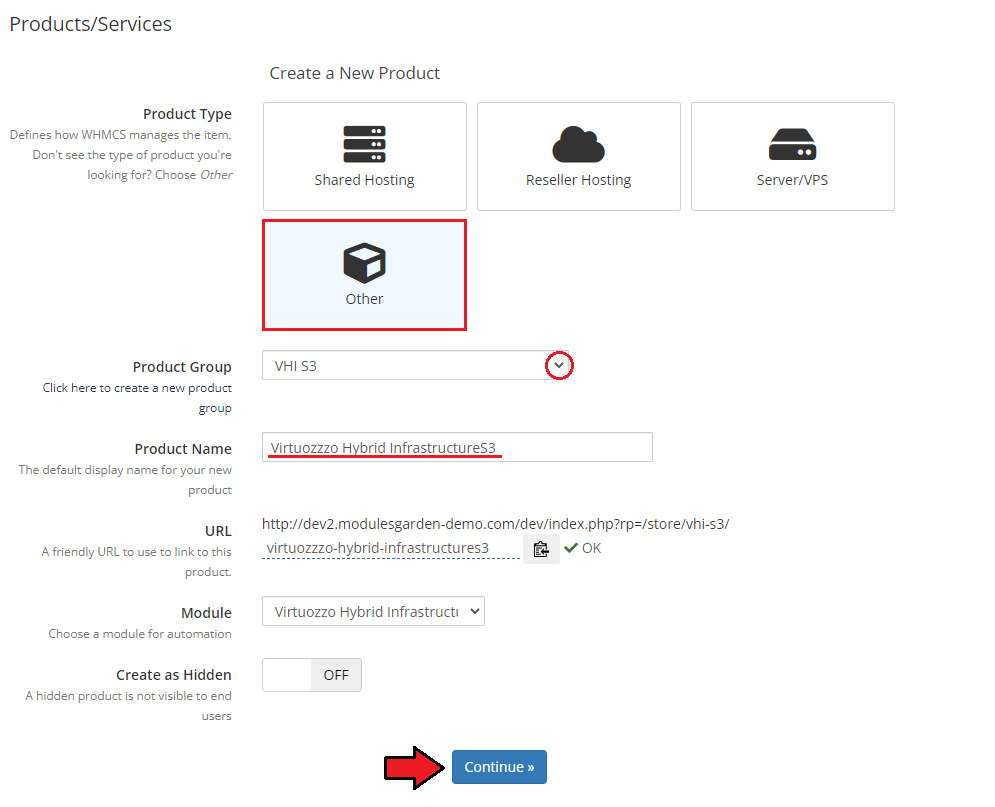
|
| 14. Now, go to the 'Module Settings' section, choose your previously created server group from the dropdown menu. If you did not set the proper permissions, you will be asked to do it now. |
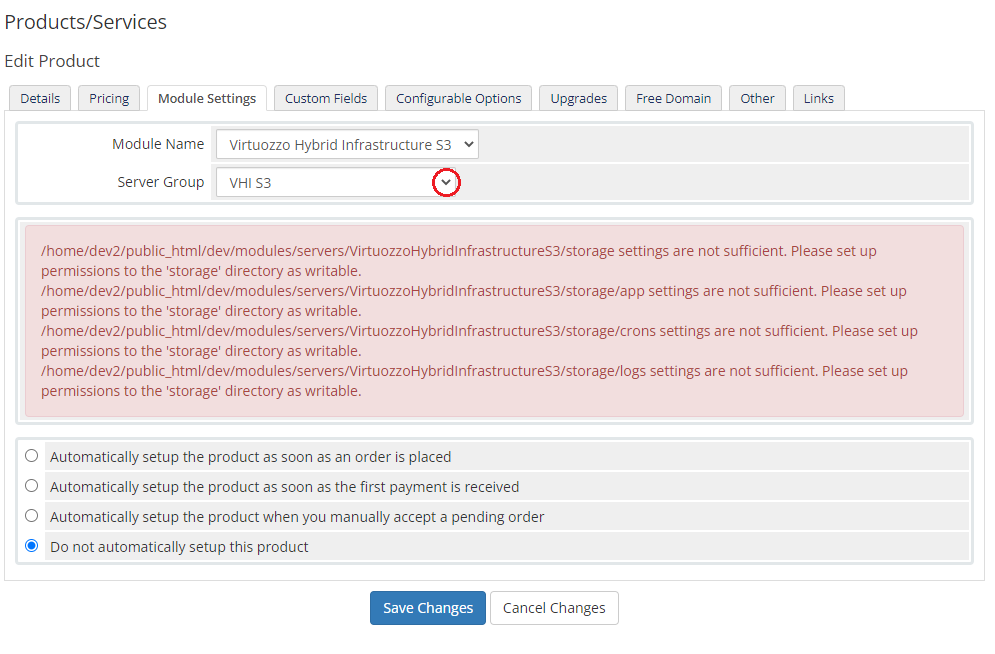
|
| 15. Now, let's start configuring the product settings. |
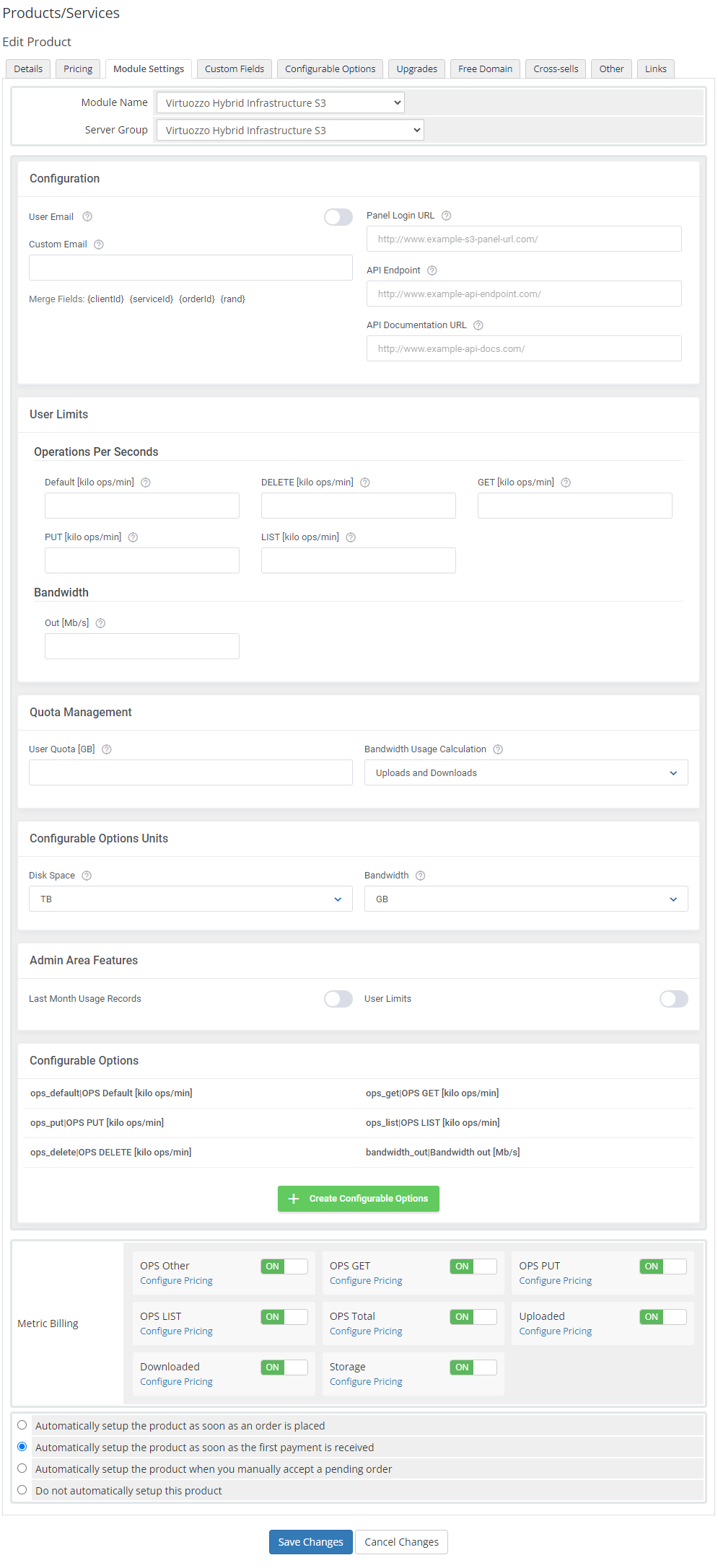
|
The first section is dedicated to basic product configuration, select email type that will be used to create the service, provide all the required data:
|
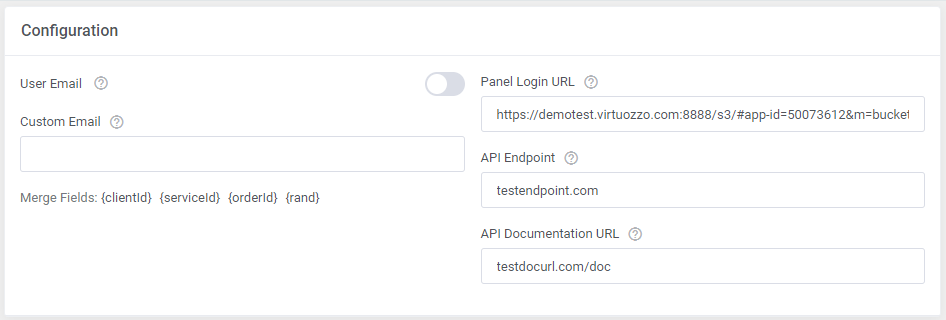
|
| Next move to setting the user limits, define the operations limit and bandwidth. Operations Per Seconds
Bandwidth
|
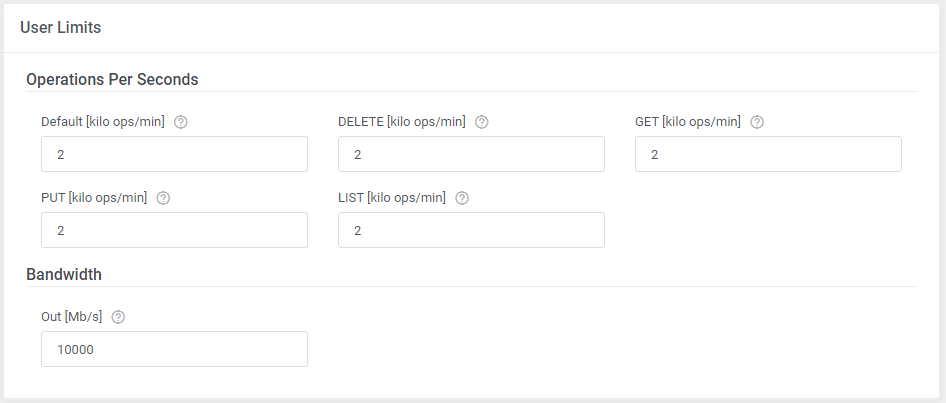
|
The next section is dedicated to quota management:
|

|
In 'Admin Area Features' select options that will be visible under the product details:
|

|
| Now, select which options you want to generate and confirm by clicking 'Create' . Note that the configuration for disabled options will still be taken from the configuration of the main product. More information about how to use configurable options can be found here or in the official WHMCS documentation. |

|
Management
Admin Area
| Virtuozzo Hybrid Infrastructure S3 For WHMCS allows you to manage the user account from the admin area of your WHMCS system. This includes supervision of such features as:
|
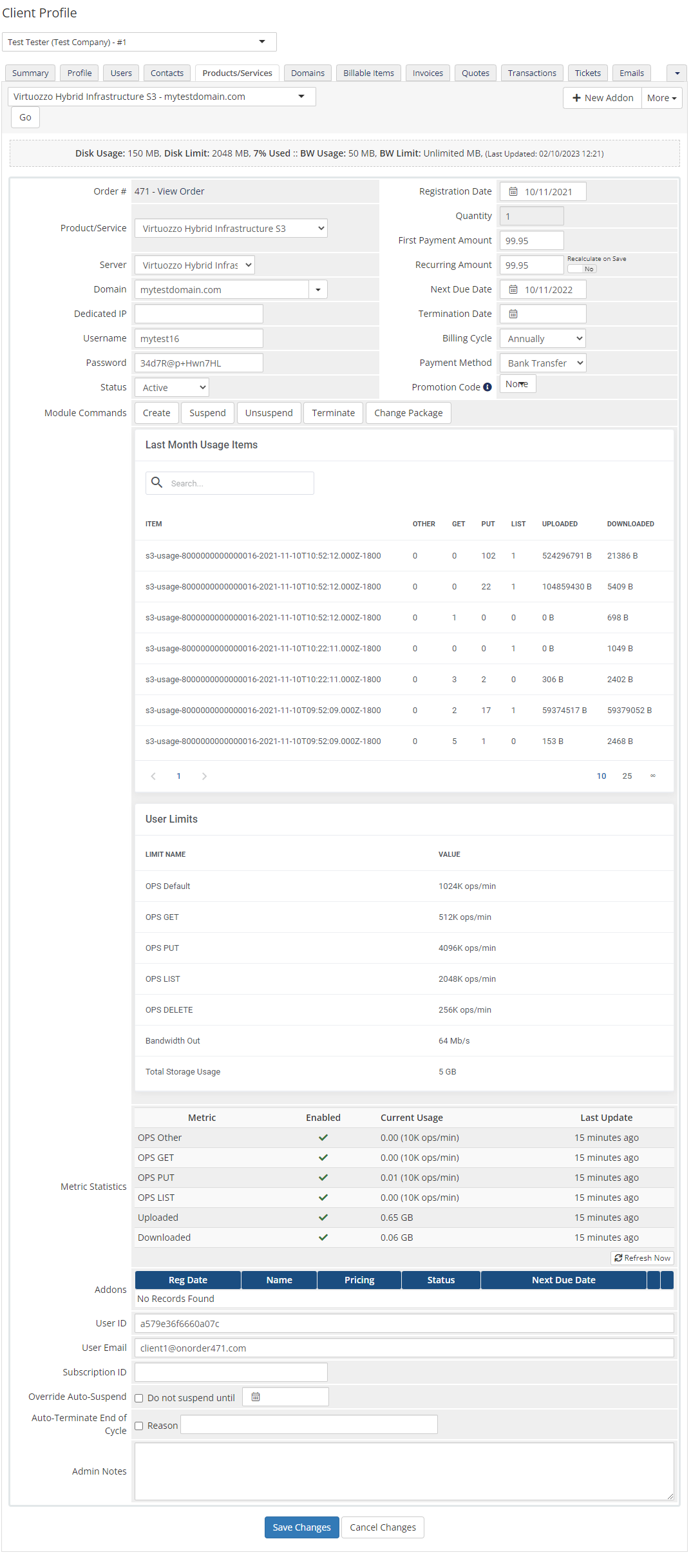
|
Ordering
| Thanks to configurable options, your clients are allowed to adjust the account limits already on the order level. Additionally, you are able to set up pricing for each configurable option, which makes your offer more flexible. |
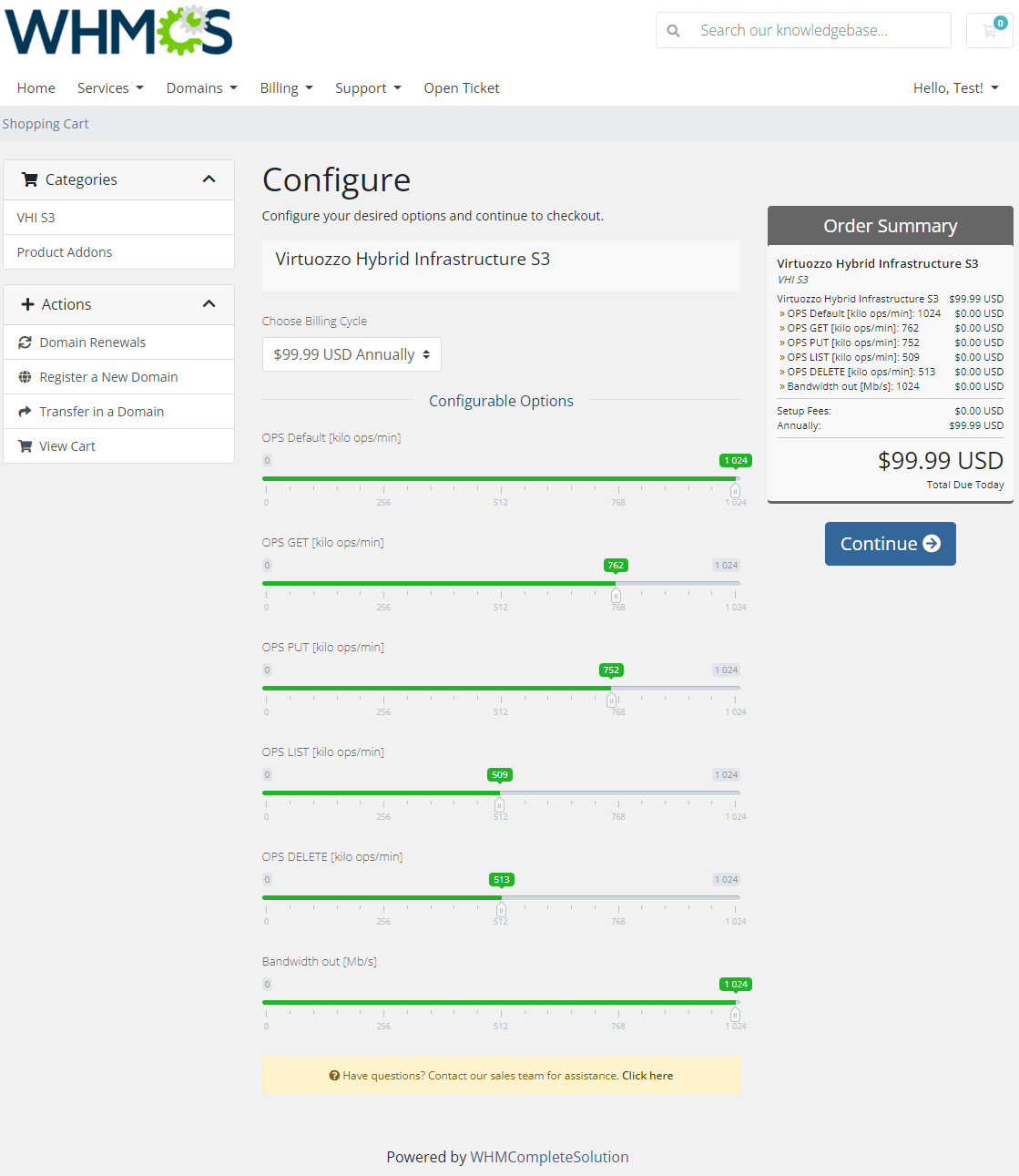
|
Client Area
| The client area interface of Virtuozzo Hybrid Infrastructure S3 For WHMCS looks like below. As you can see, you may easily redirect to your 'Virtuozzo Hybrid Infrastructure S3' bucket via a direct login, just press the 'Log in to Panel' icon. |
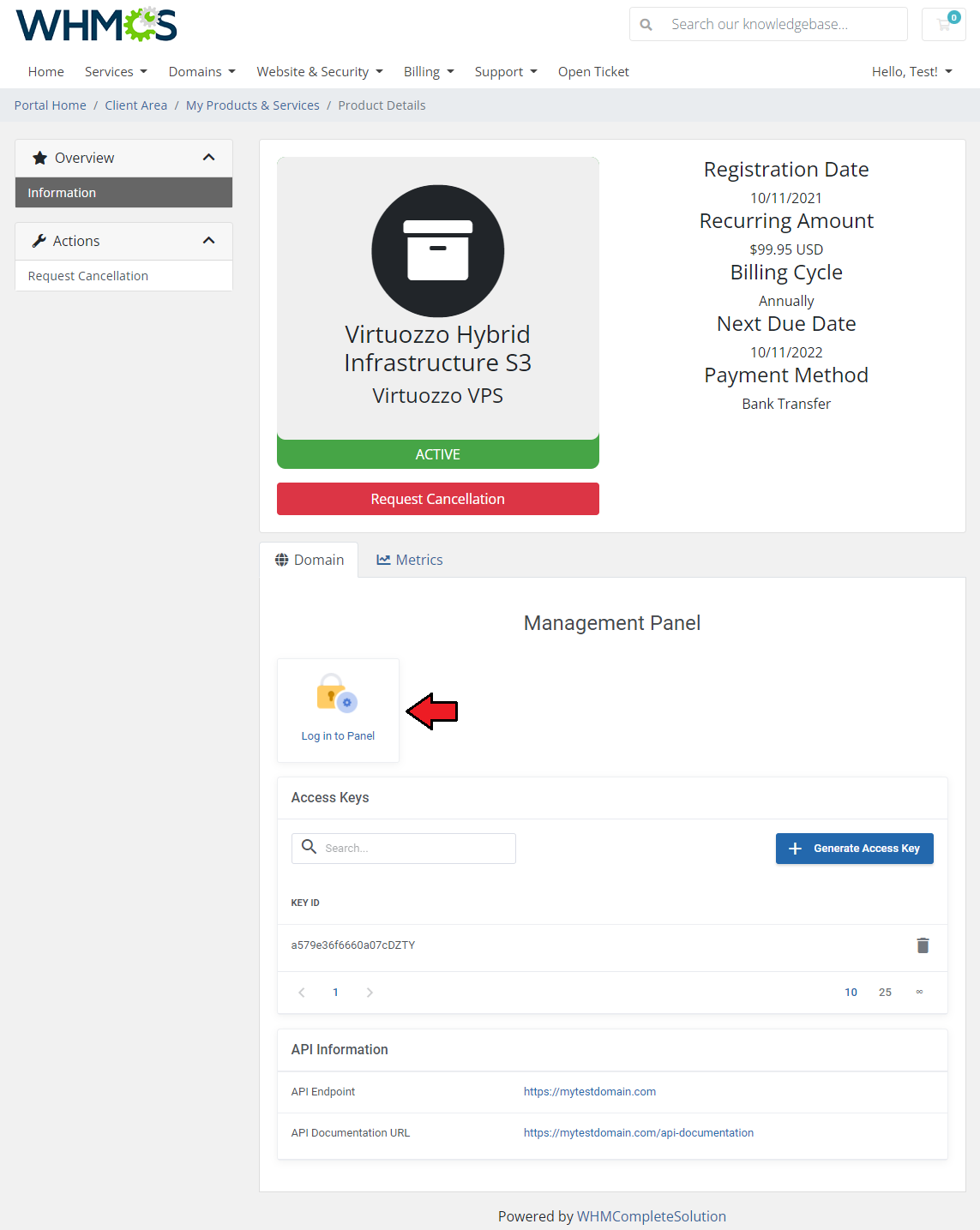
|
| Under the 'Access Keys ' section you will find the IDs of the already generated key pairs. Please remember that only IDs are visible as true credentials were displayed only once when generated. There is a limit of two key pairs to be generated, you may always delete any of the Generate API credentials, and then, the option to create a new one will be reverted. |
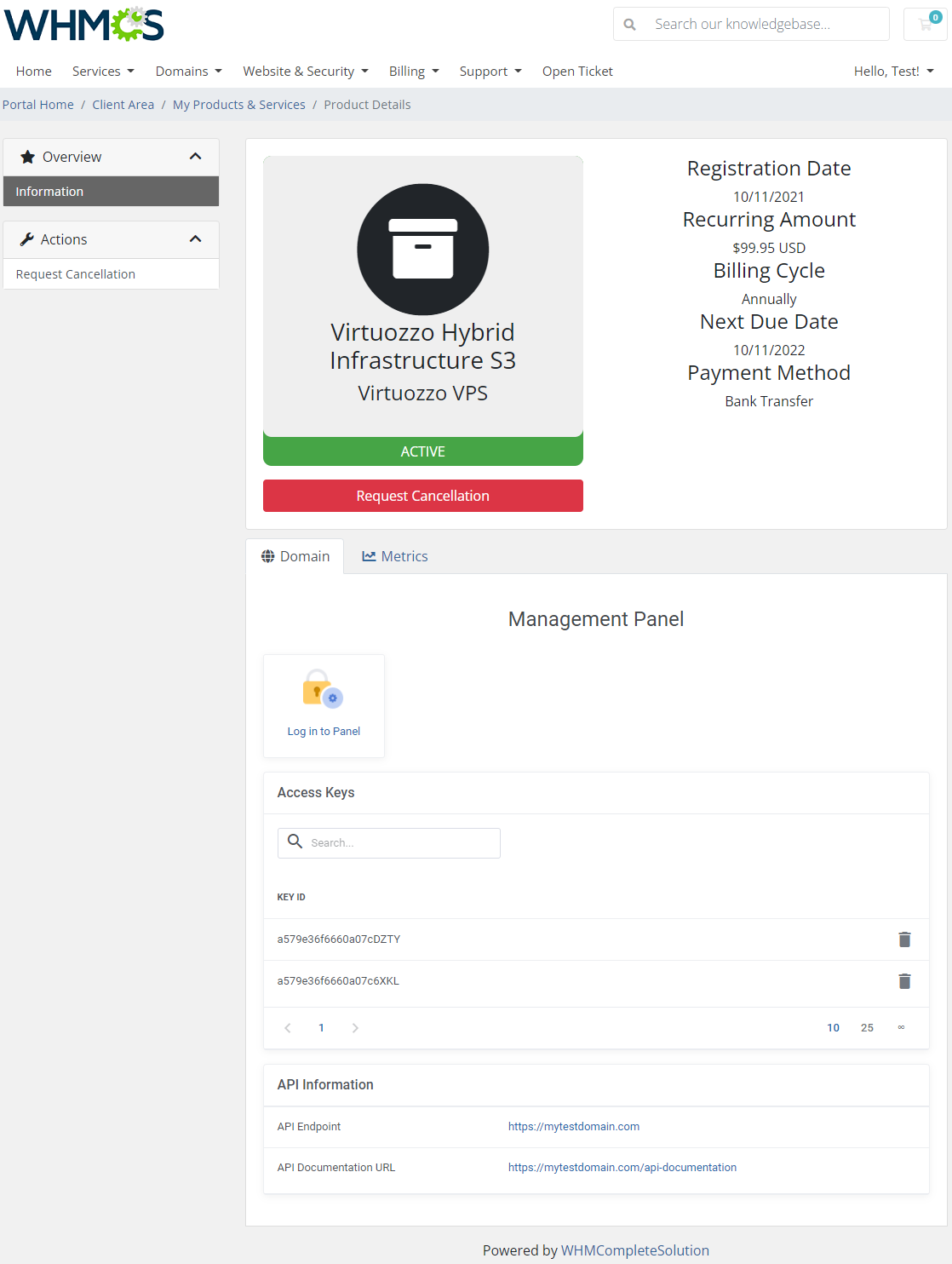
|
| Press the 'Generate Access Key' button, you will see a modal with generated S3 access key ID and an S3 secure access key. It is important to copy and save the keys in a secure place as there is no way to preview them again. When you reach the limit of two pairs generated, the option to 'Generate Access Key' will be suspended. |
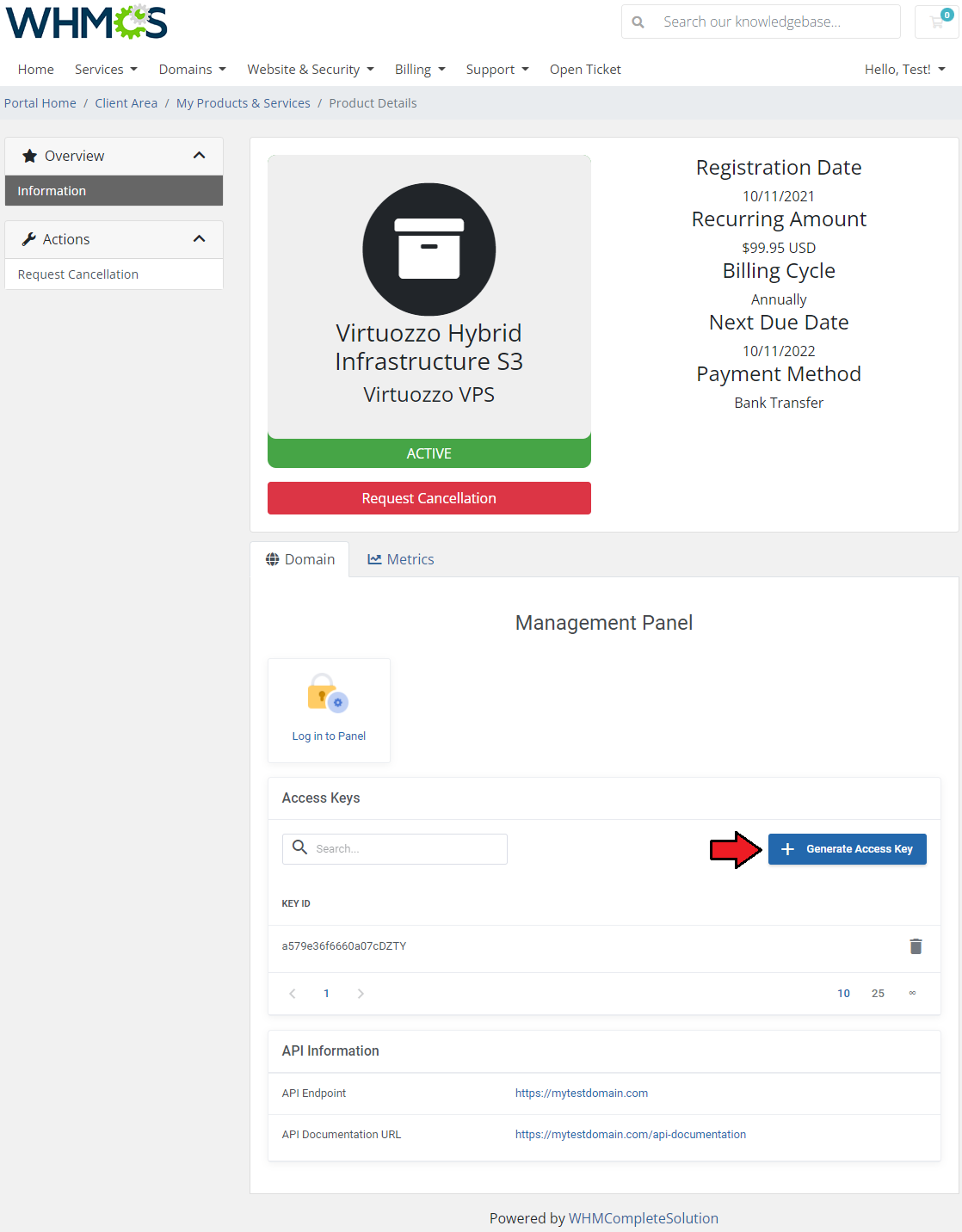
|
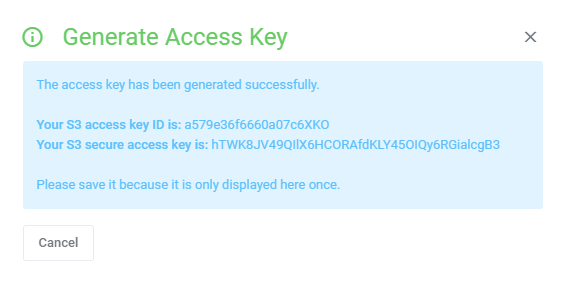
|
| Moreover, you can check the WHMCS 'Metrics Billing' in the adequate section. |
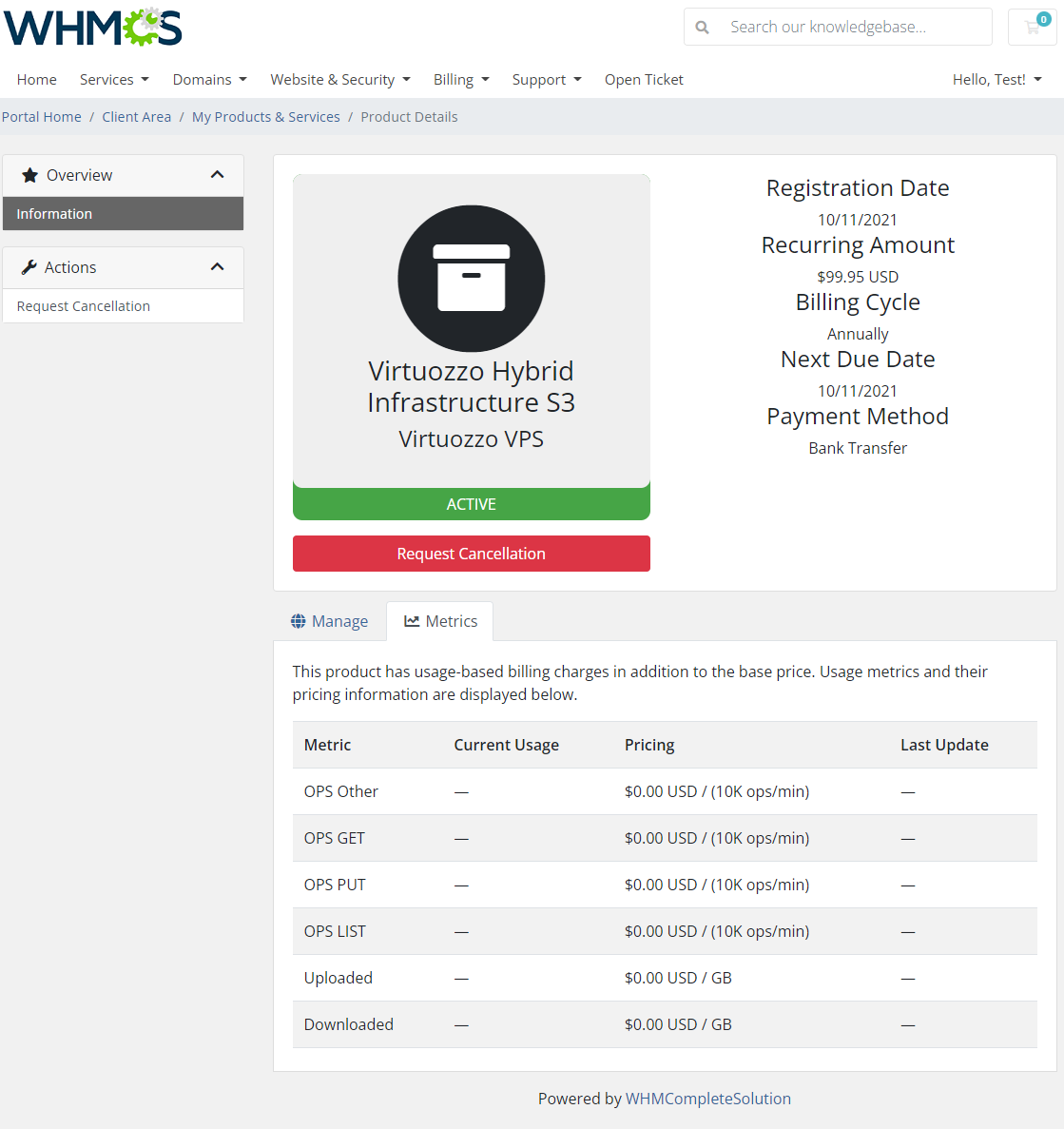
|
Tips
| 1. Please remember that if you integrate Virtuozzo Hybrid Infrastructure S3 For WHMCS with Advanced Billing For WHMCS, the cron task should be set no more than once for an hour. |
2. Metrics can be calculated basing on total or average usage for a given period of time. You can edit this in the following file:
/yourWHMCS/modules/servers/VirtuozzoHybridInfrastructureS3/app/Config/configuration.yml Find the 'averageBilling' option and set:
|
| 3. Although the module does not require any domain to work properly, you will need to use one to allow WHMCS metrics to be correctly fetched and displayed. |
4. It is possible to verify if the usage statistics displayed in the product details are correctly calculated. Please run the below cron command in your console to do so:
php -q /home/yourWHMCS/modules/servers/VirtuozzoHybridInfrastructureS3/cron/cron.php metrics:fetch Remember to replace 'yourWHMCS' with correct WHMCS directory. |
Update Instructions
| An essential guidance through the process of updating the module is offered here. Keep in mind there is a quick and easy option in our client area that will let you upgrade the license of your module to an open source version at any time - and at a lower price! |
Common Problems
| 1. When you have problems with connection, check whether your SELinux or firewall does not block ports. |