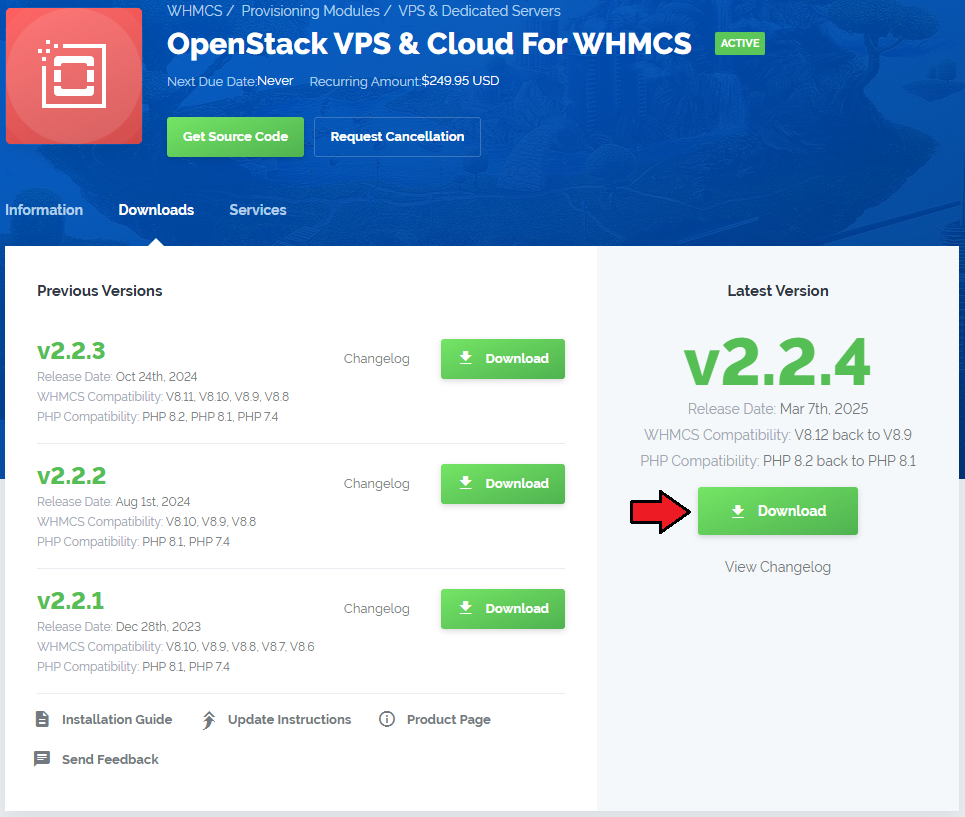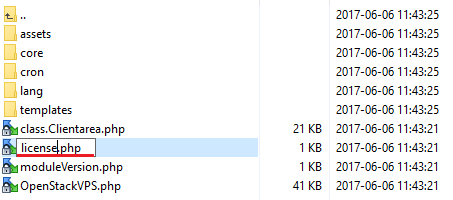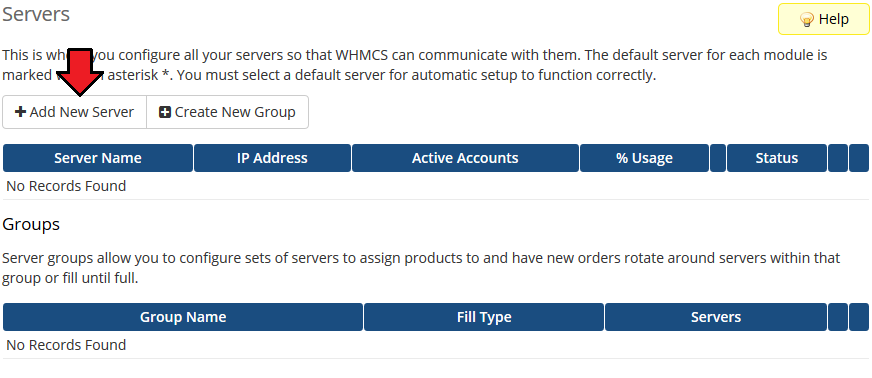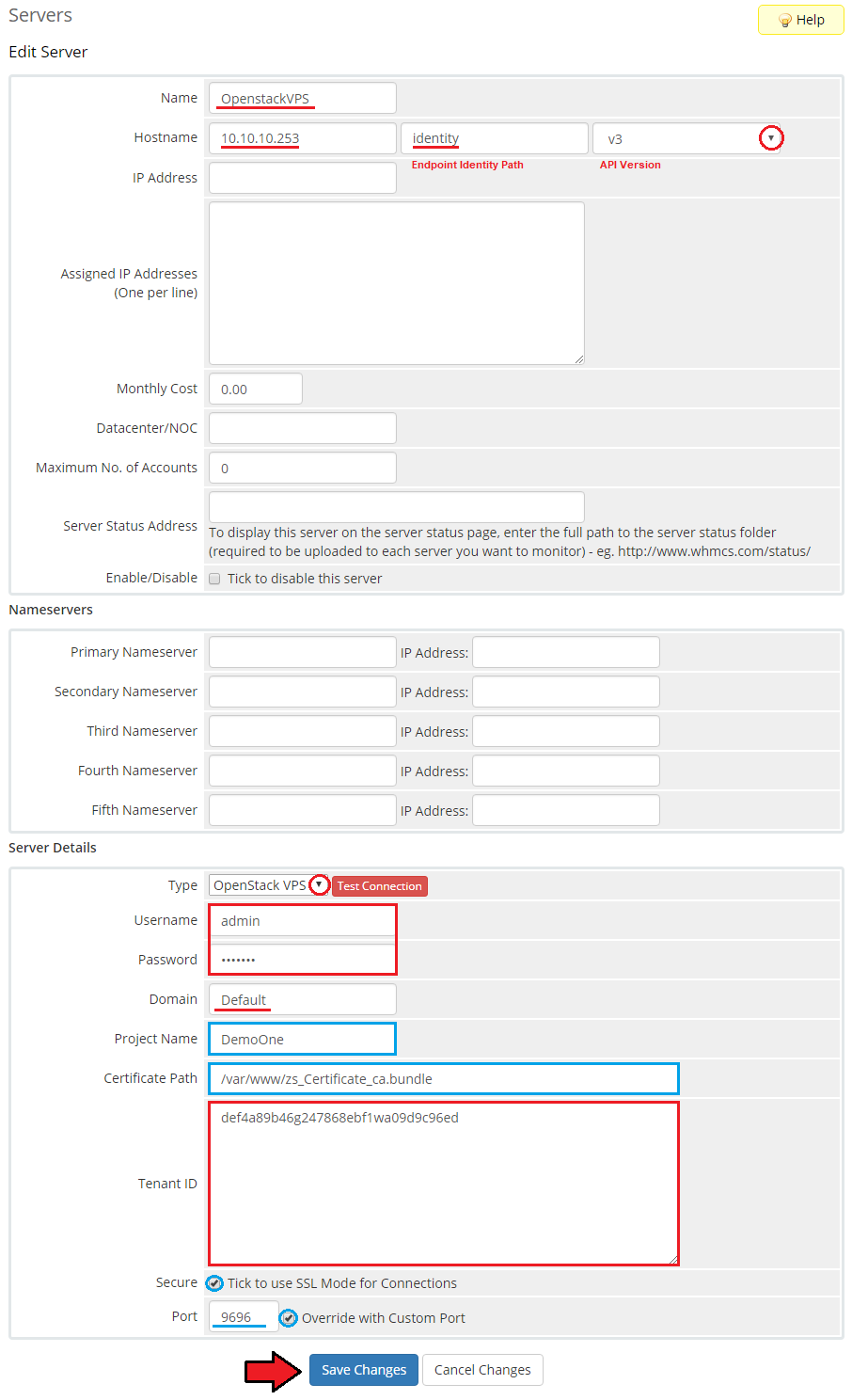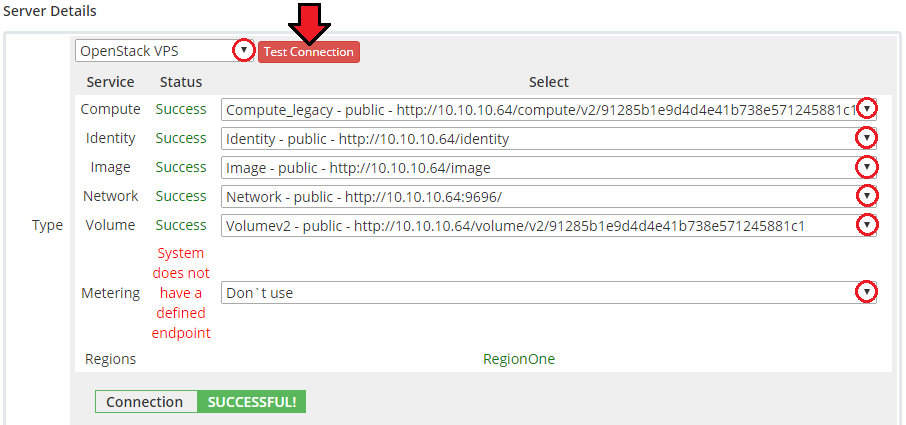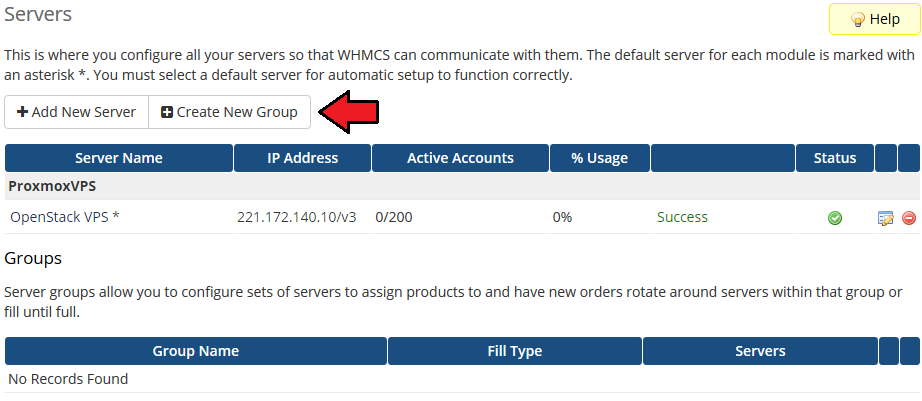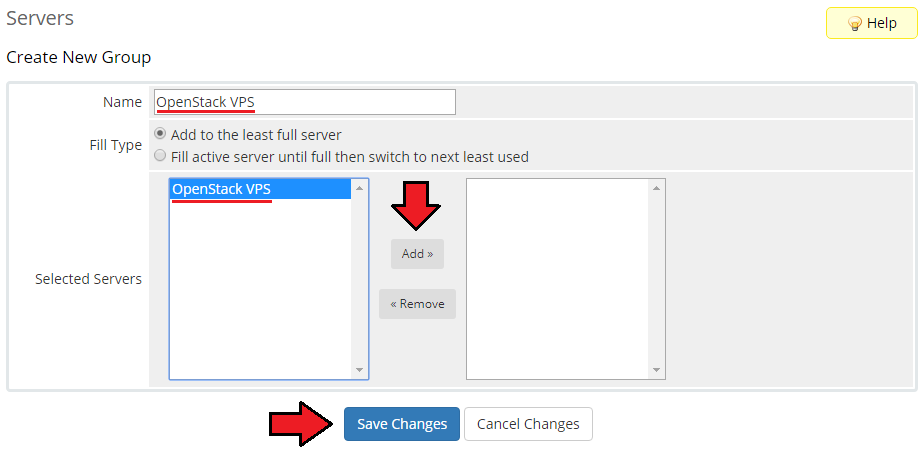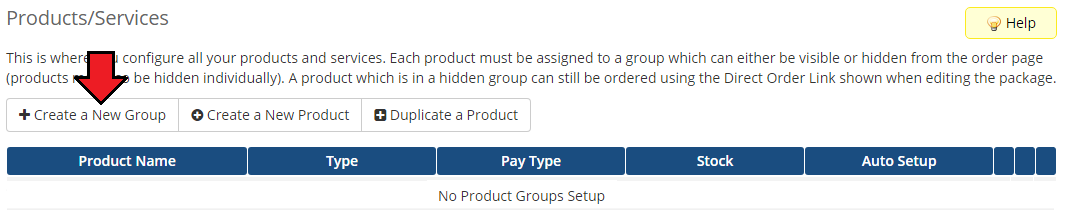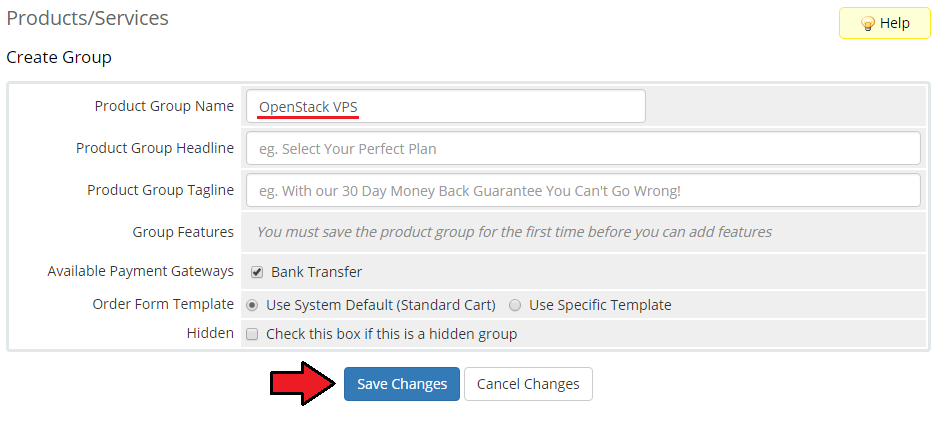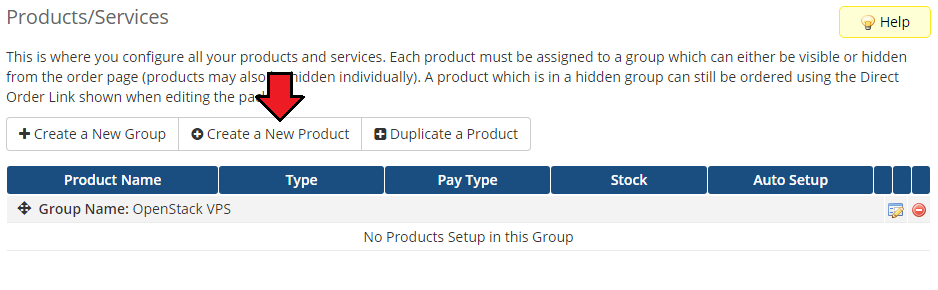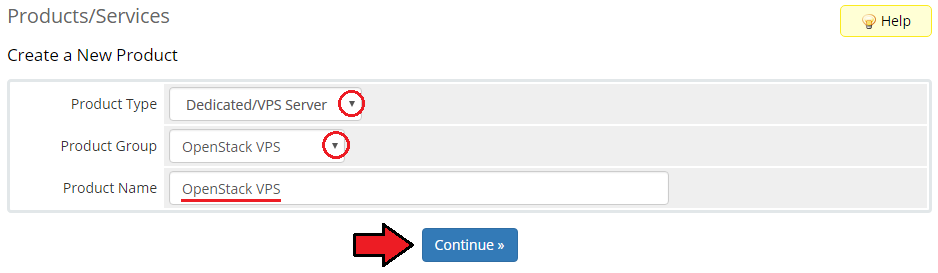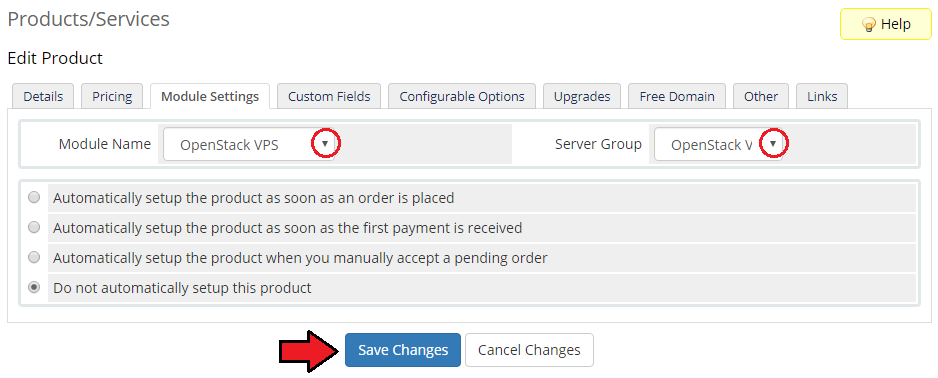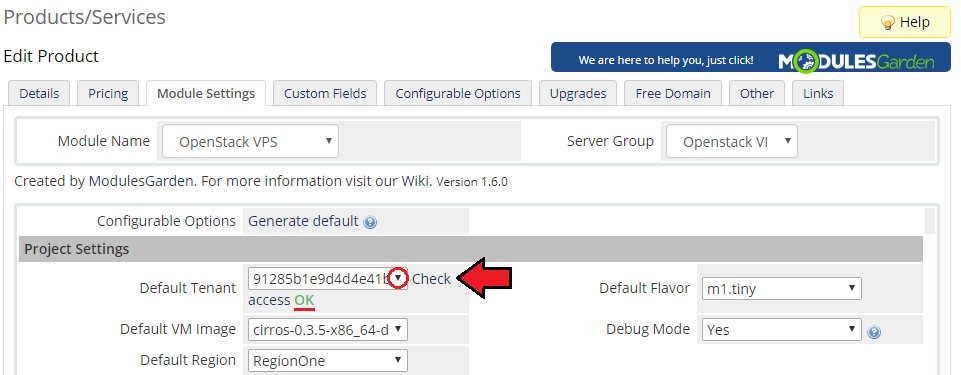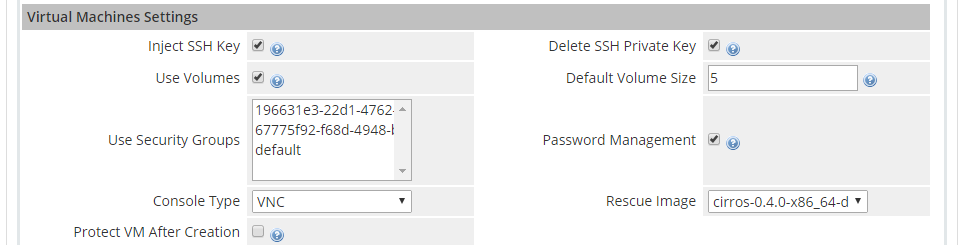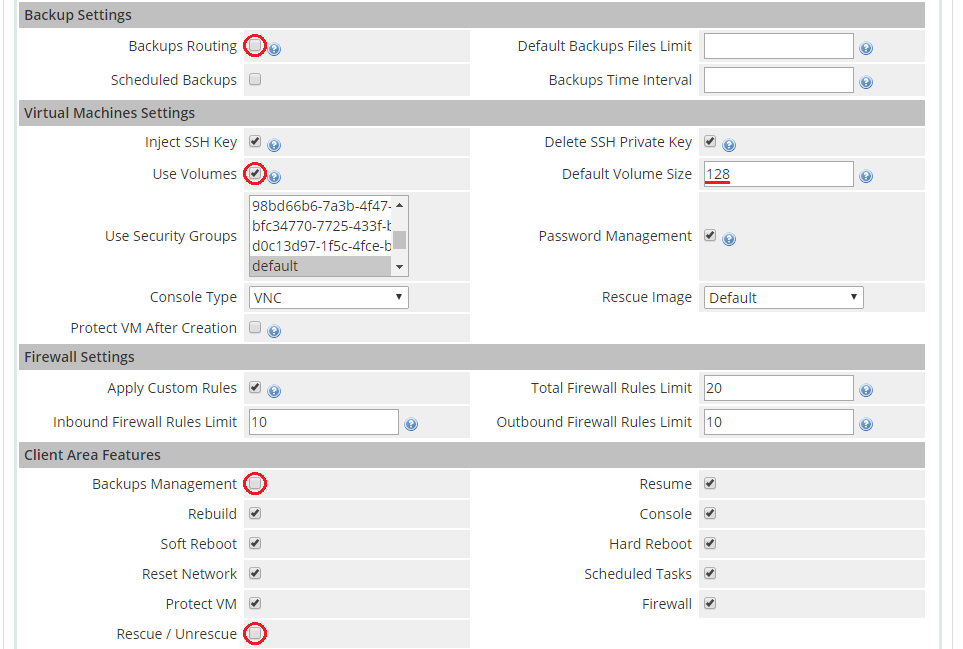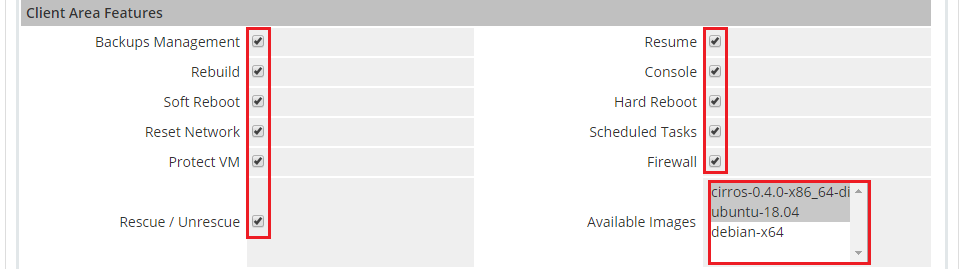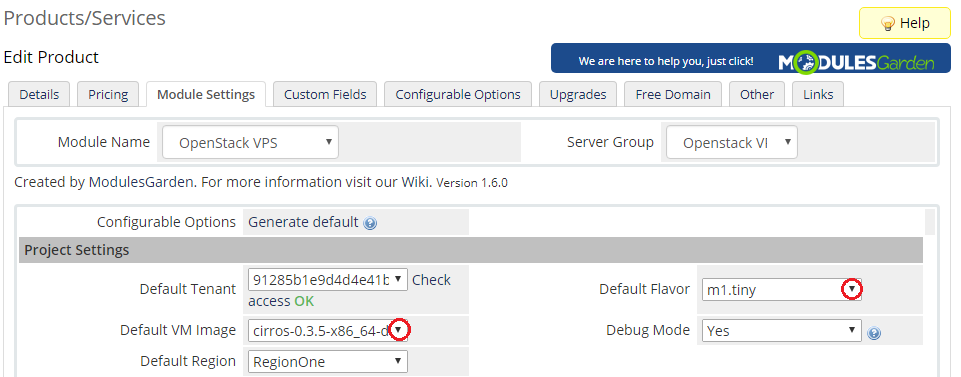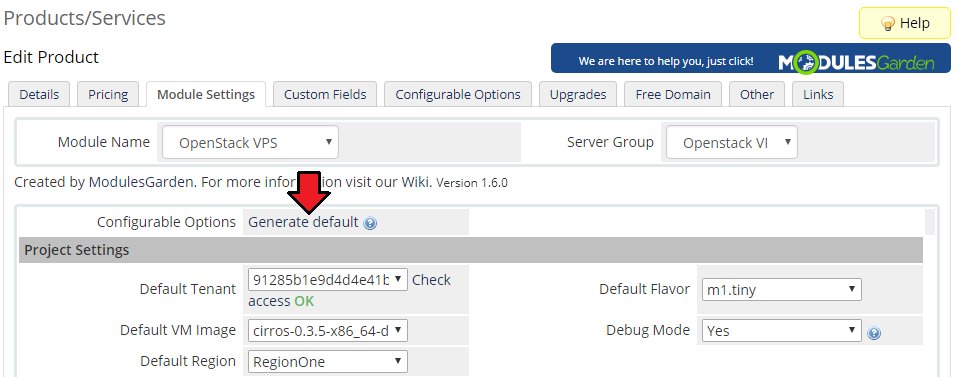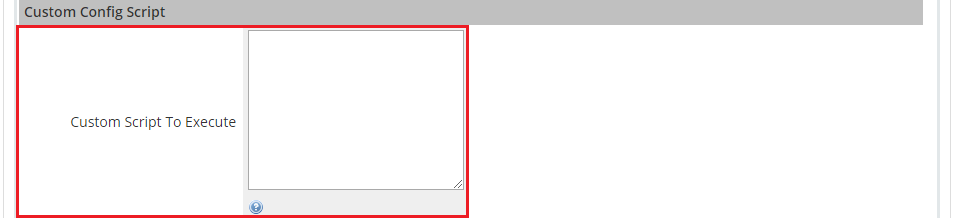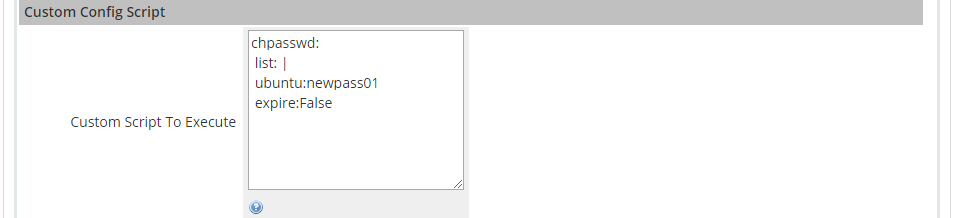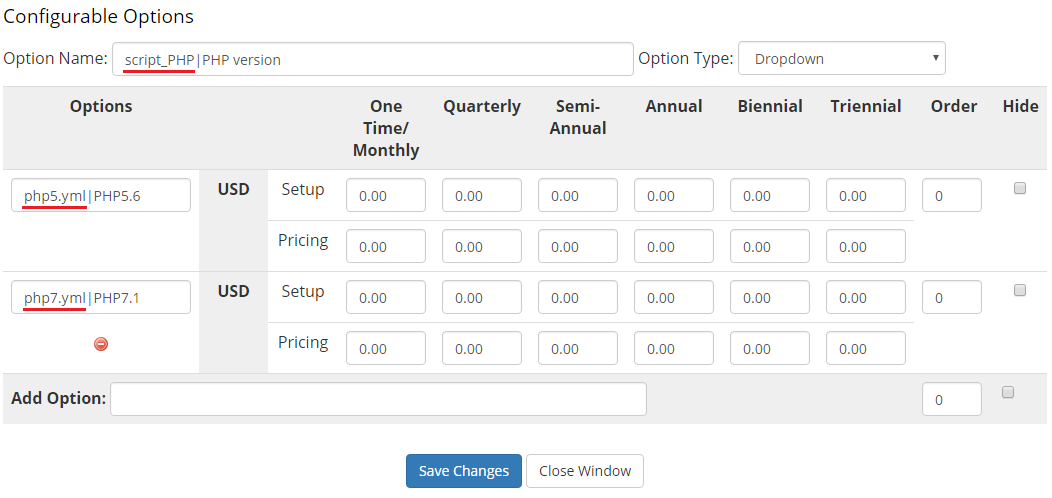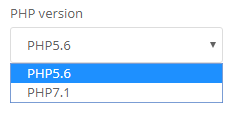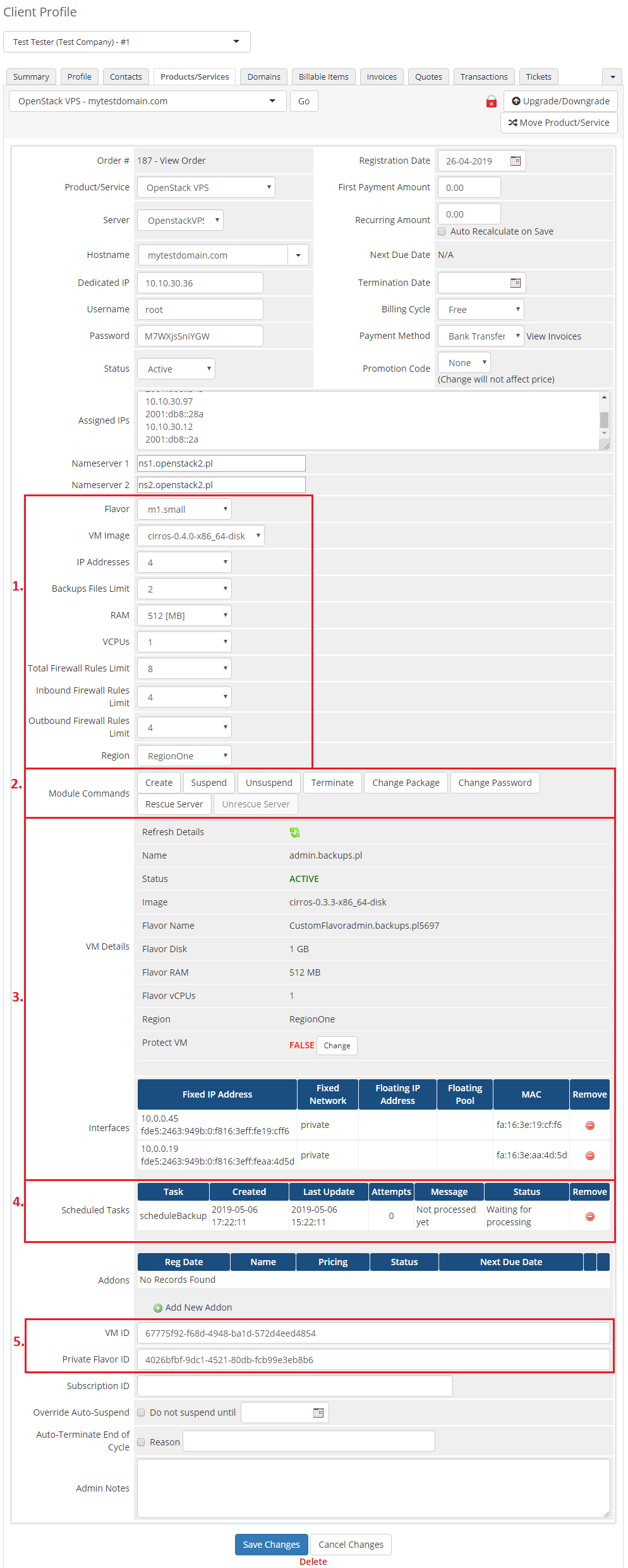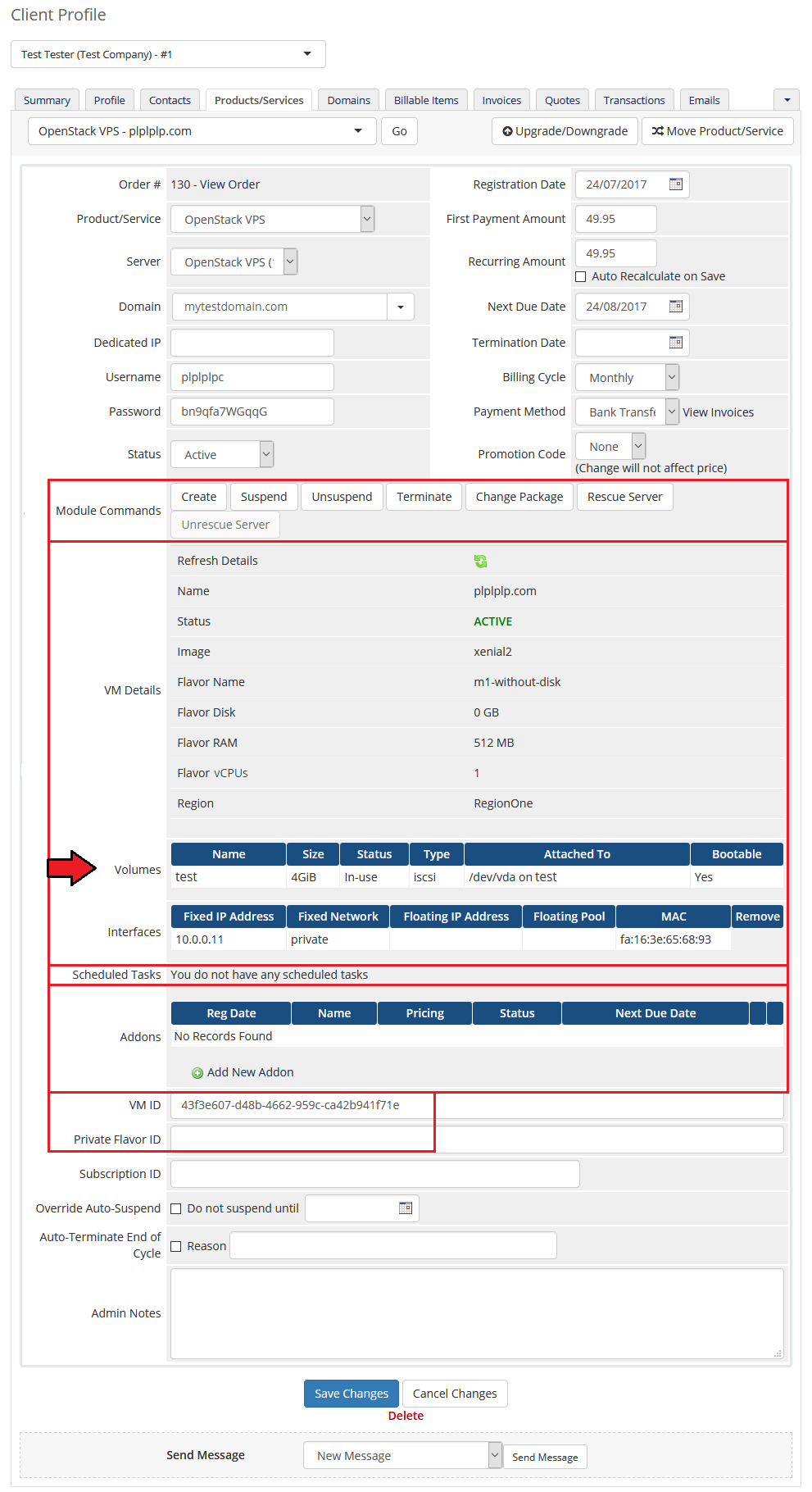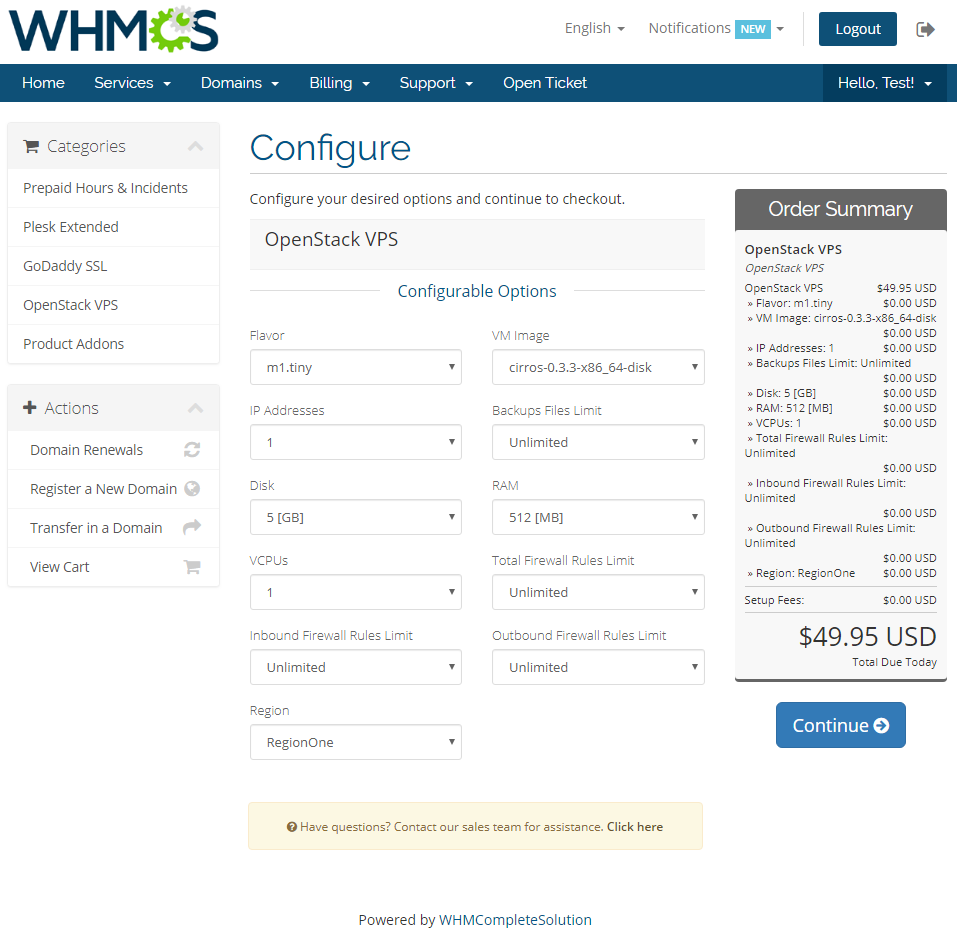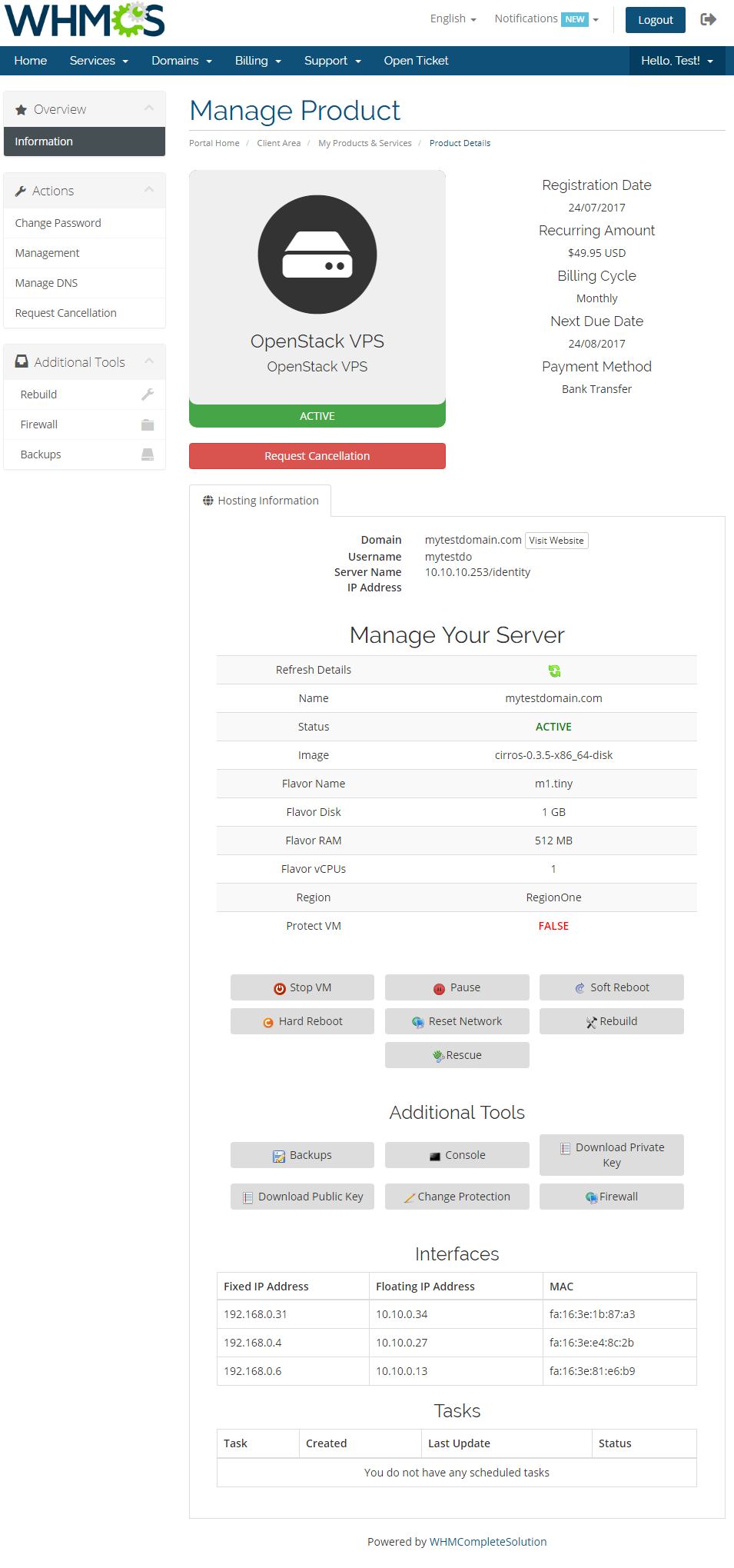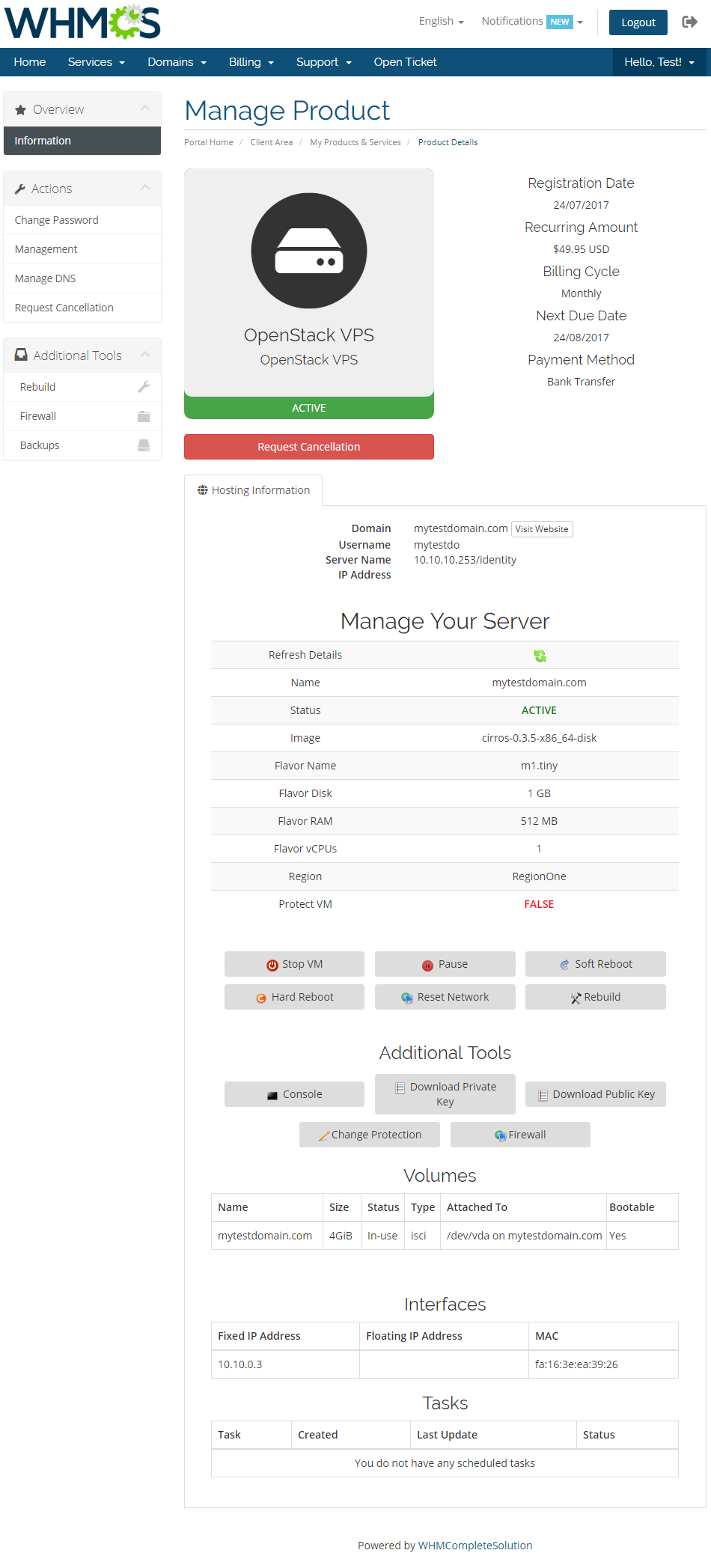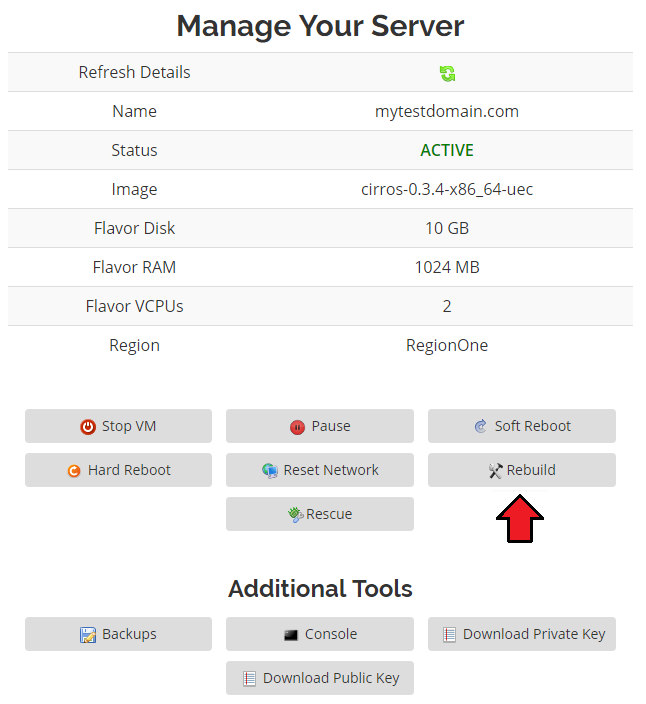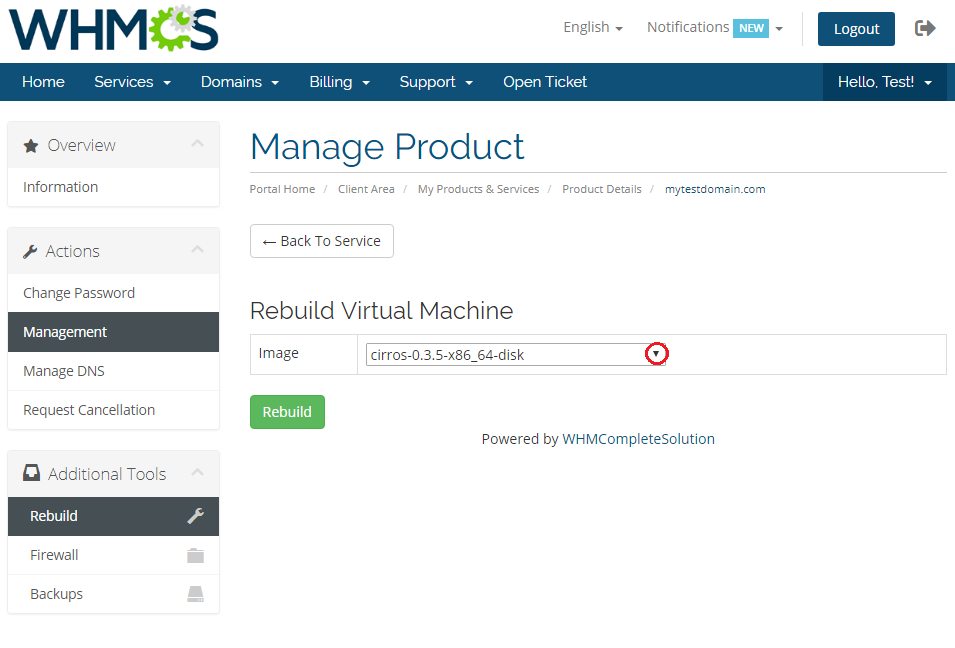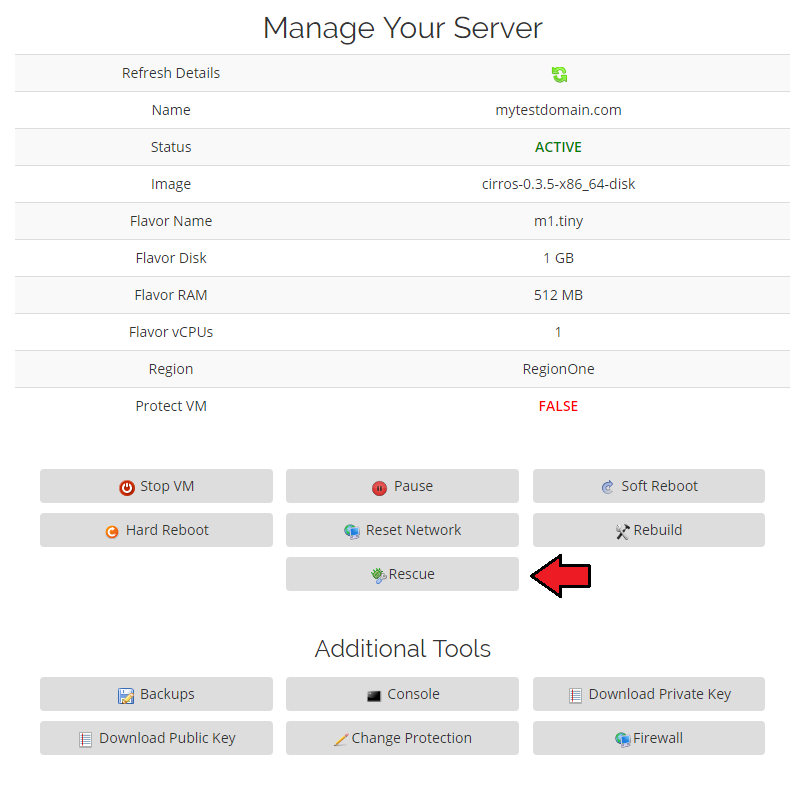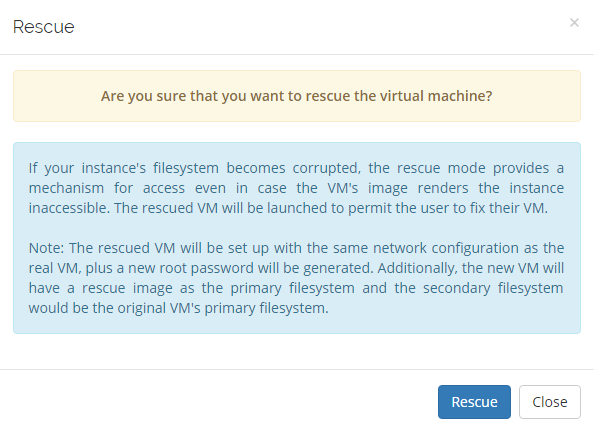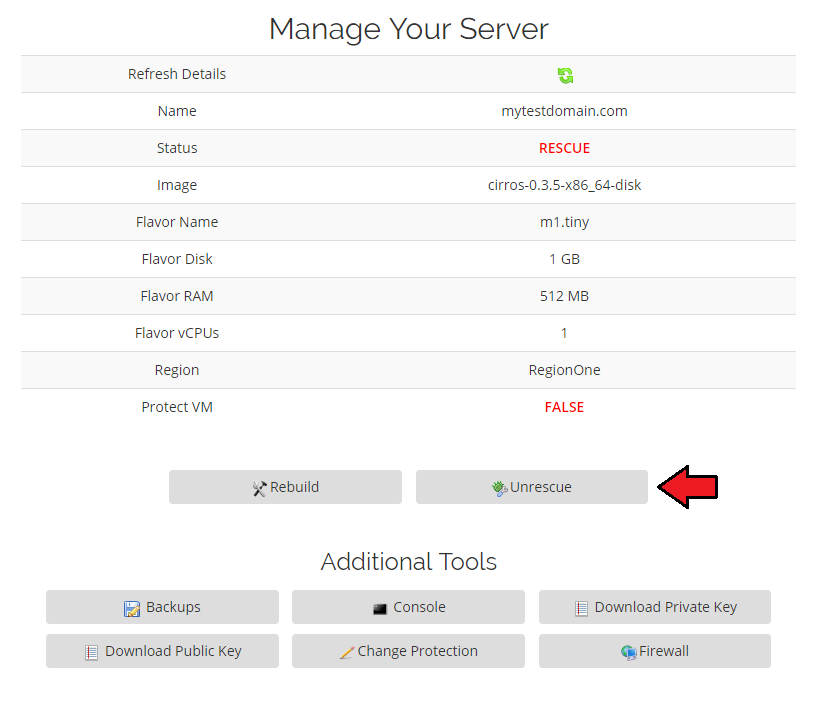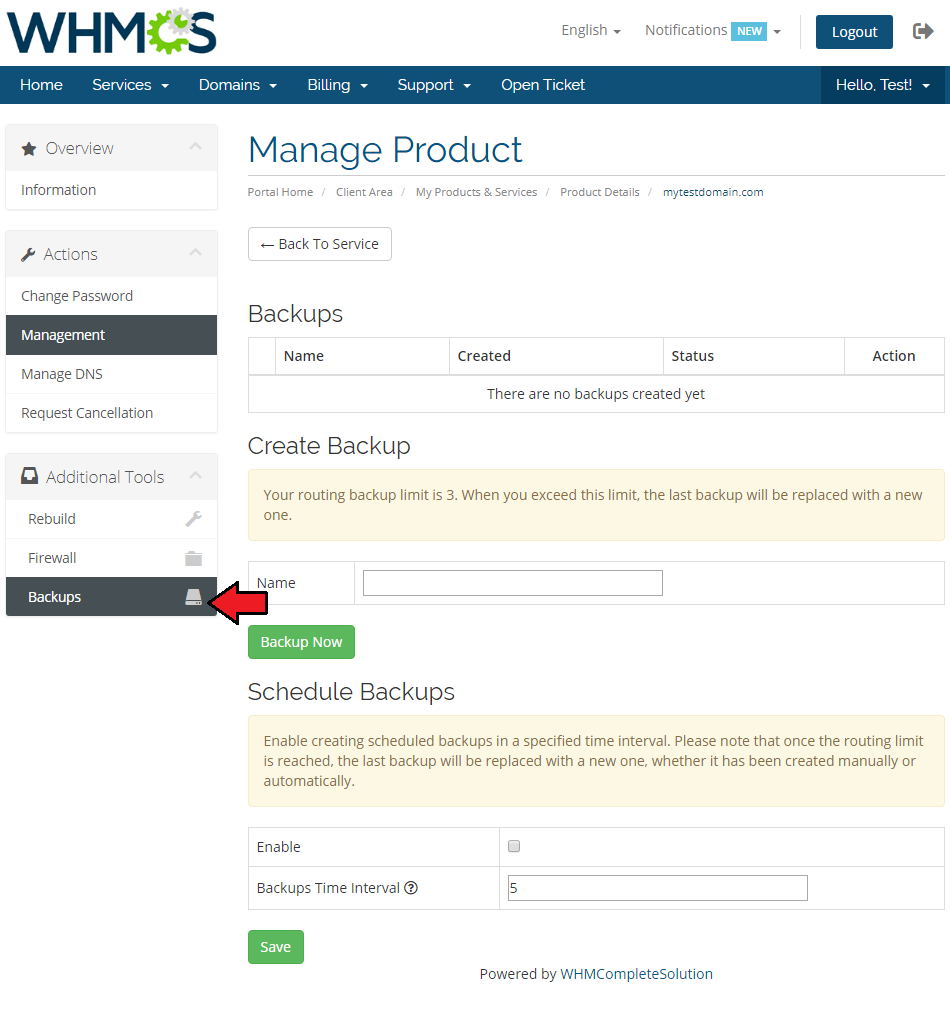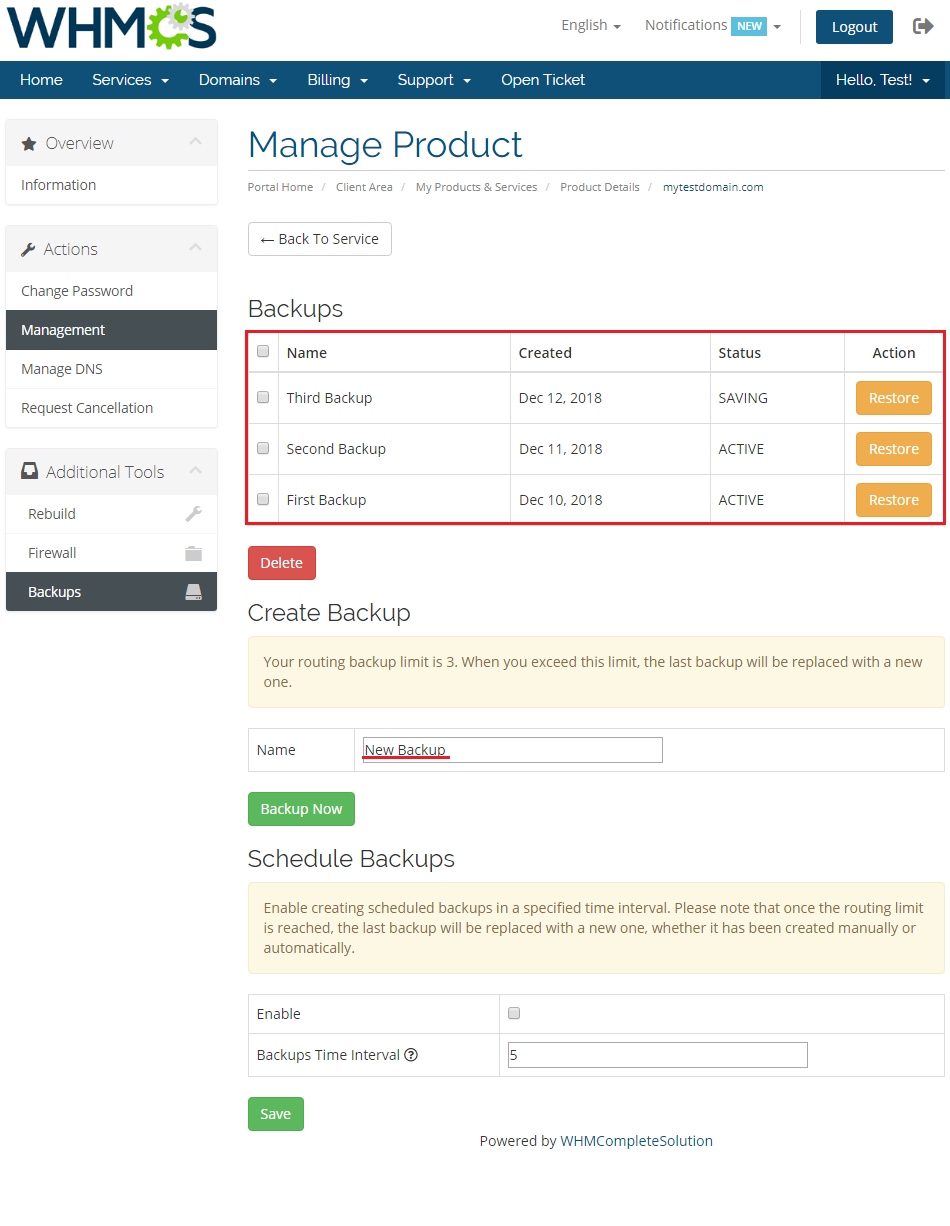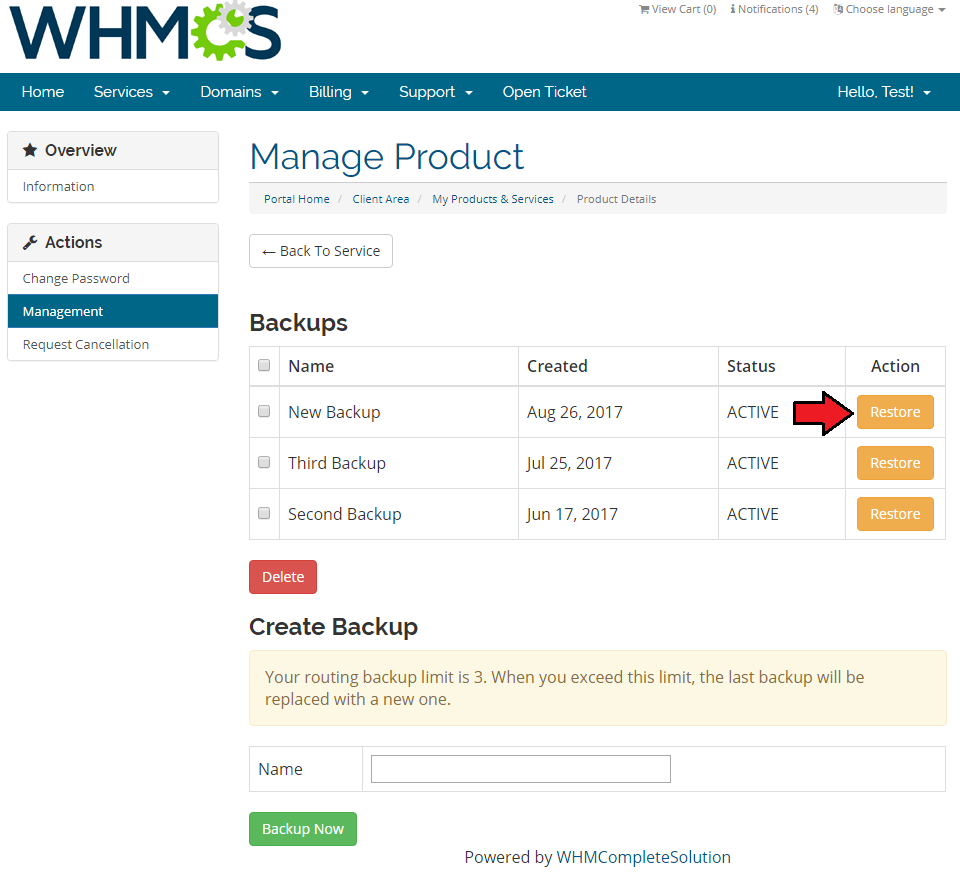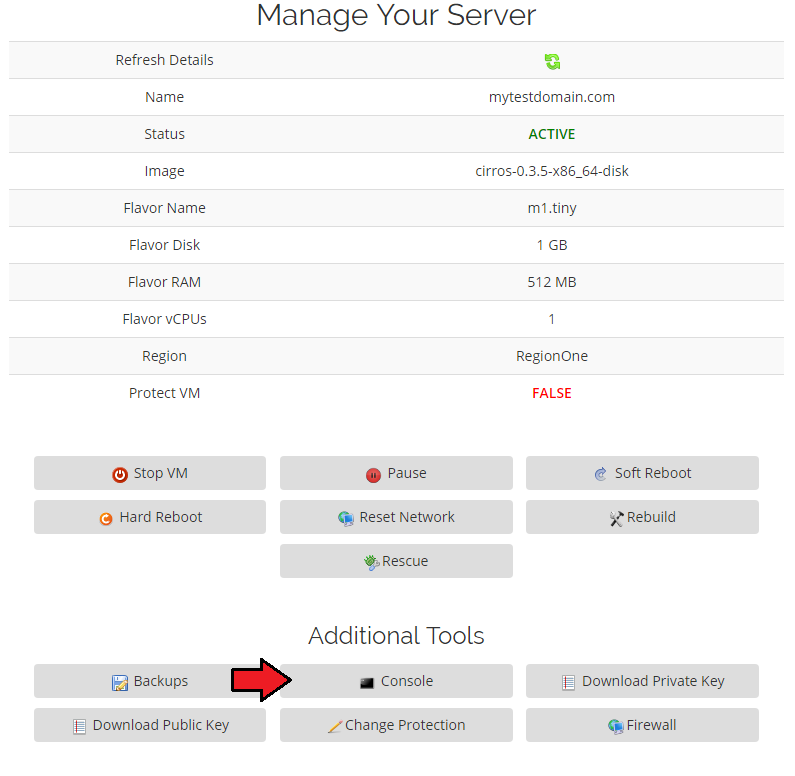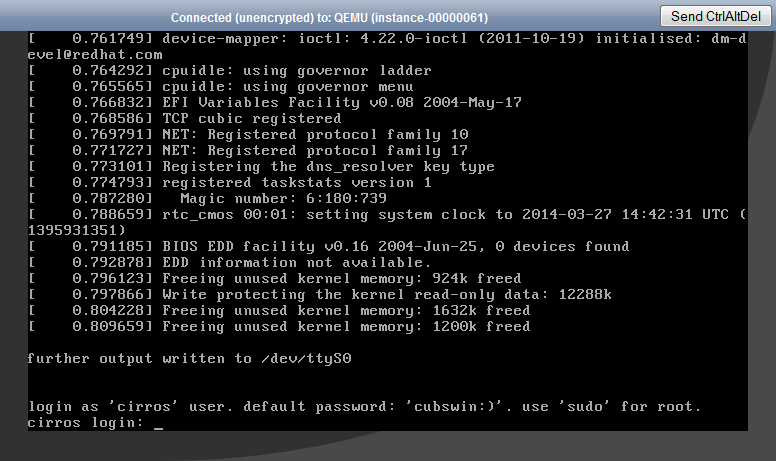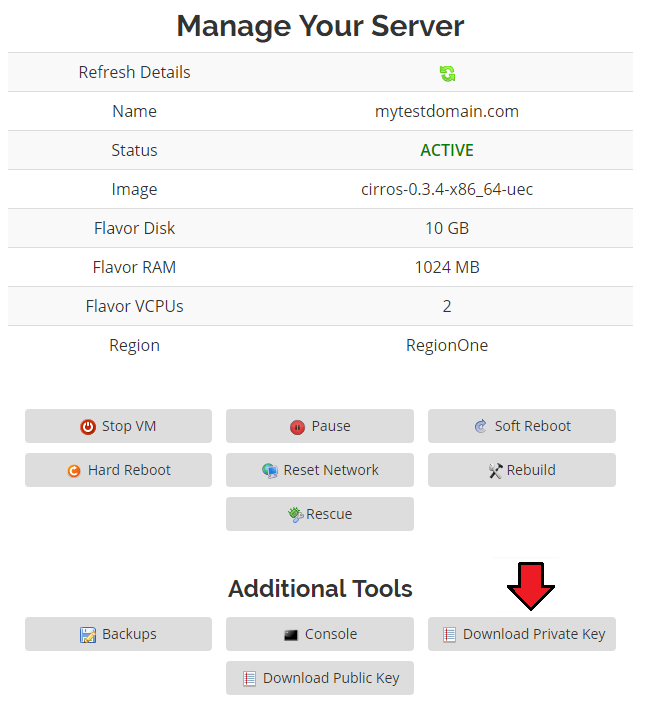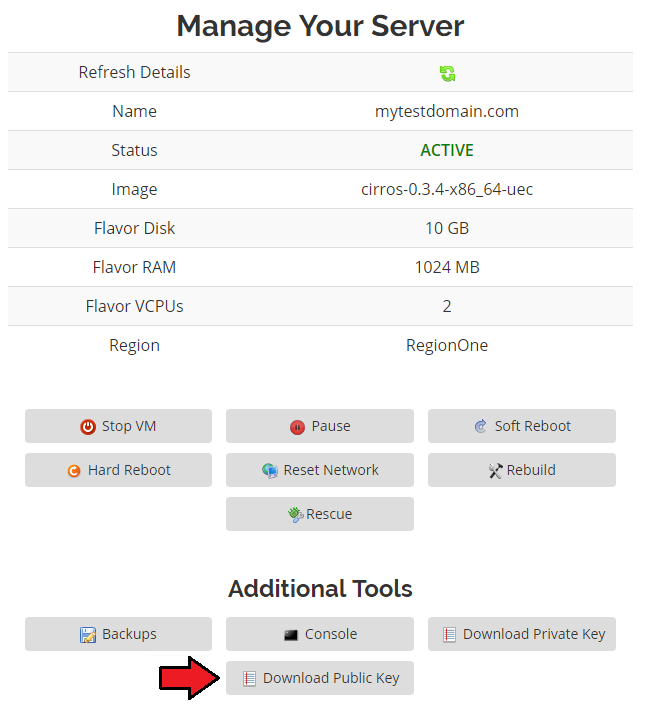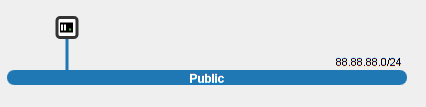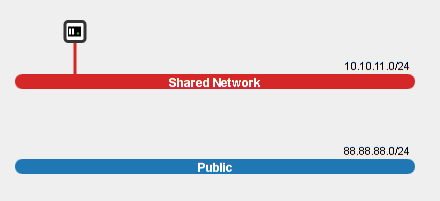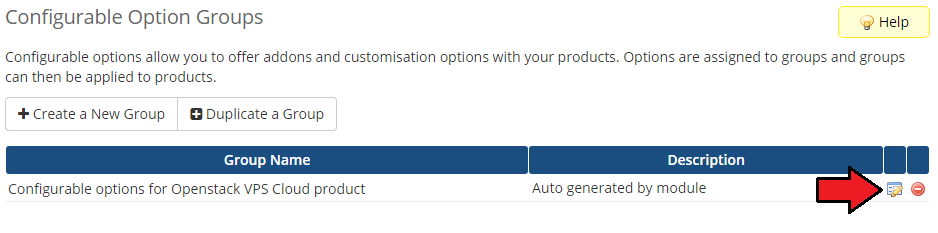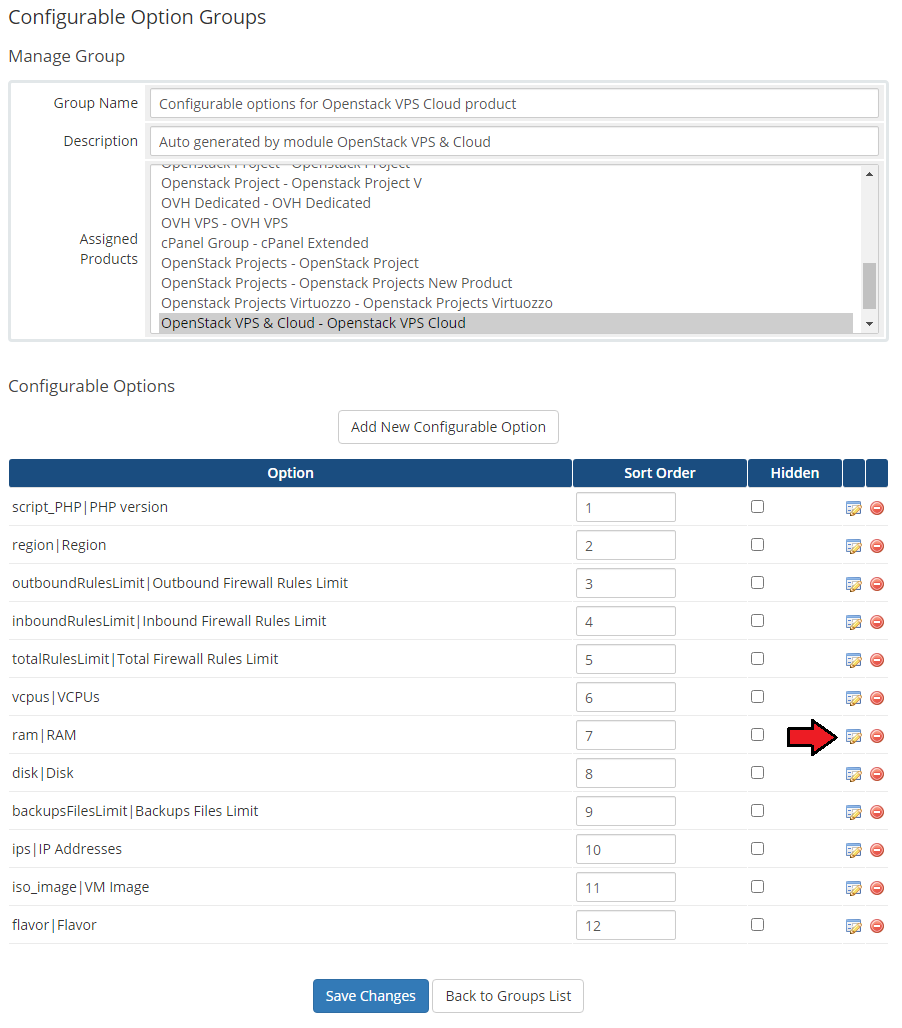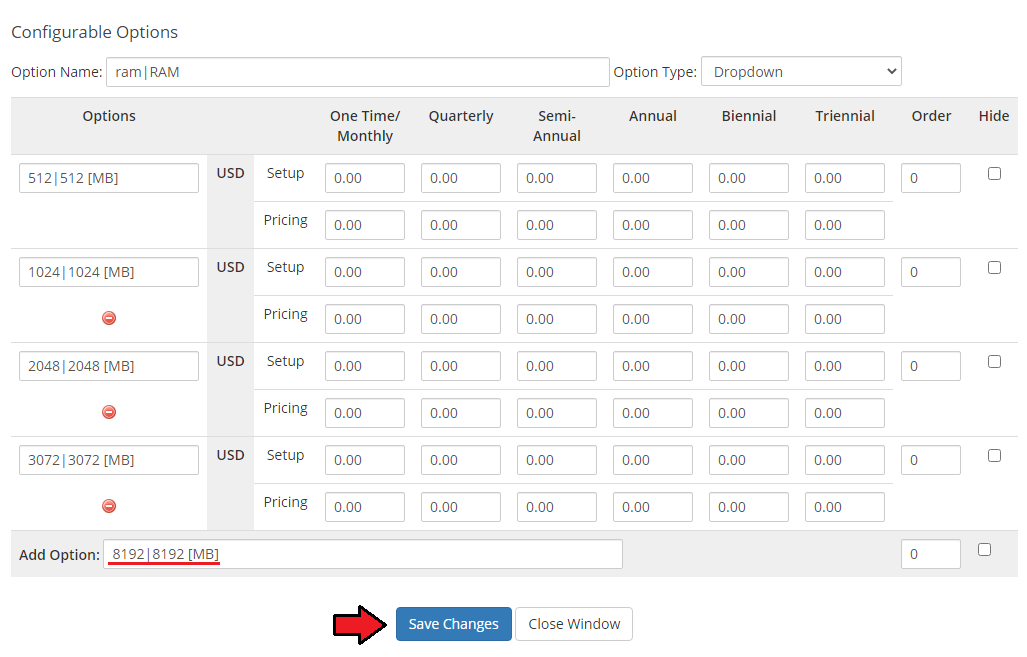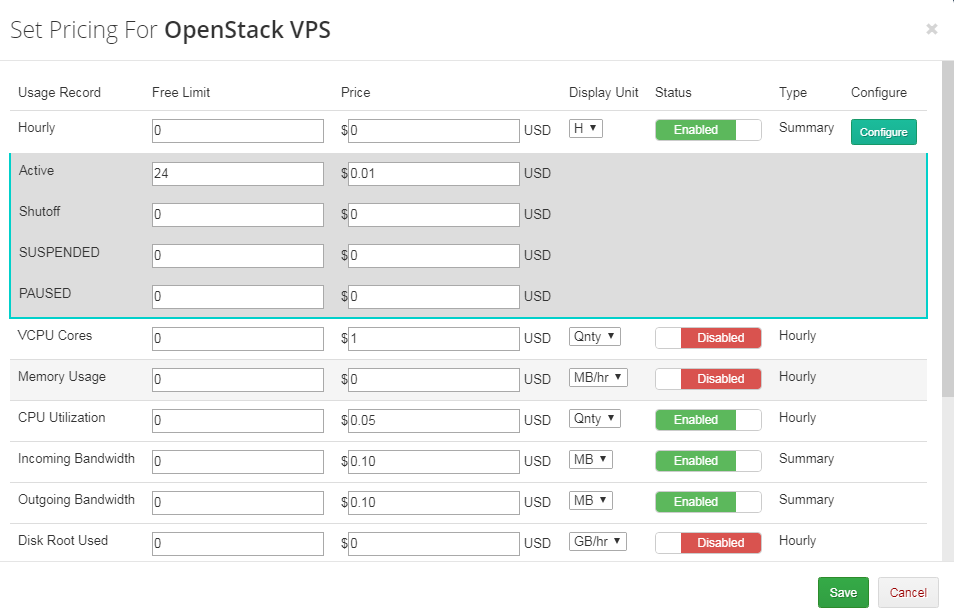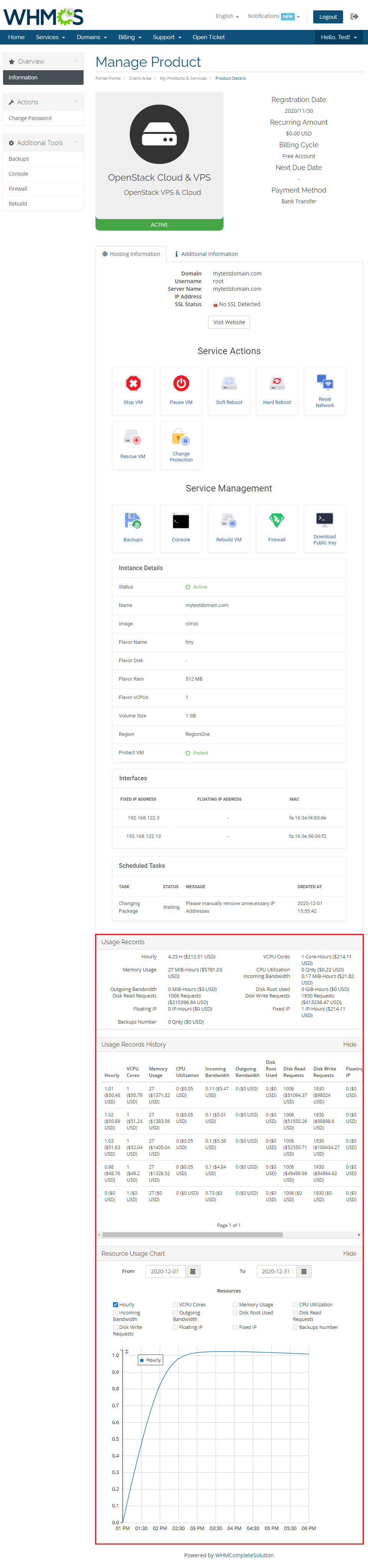In case your OpenStack VPS is running with the Use Volumes option, the client area may look a bit different. It will now include an additional section named Volumes
Rebuild
Rebuild feature allows your clients to change server image.
Press the 'Rebuild' button as shown on the following screen in order to move to the rebuild page.
|
| To reinstall your server, choose an image and confirm through clicking on 'Rebuild' .
|
Rescue Mode
The rescue mode provides a mechanism for VM access even in case the VM's image renders the instance inaccessible - e.g. if instance's filesystem becomes corrupted.
The rescue VM will be launched to permit the user to fix their VM.
|
|
Before you continue please note that the rescue VM will be set up with the same network configuration as the real VM.
Moreover, a new root password will be generated and the VM status will change to 'RESCUE'.
The new VM will also have a rescue image as the primary filesystem and the secondary filesystem would be the original VM's primary filesystem.
|
| When you want to disable the rescue mode, click the 'Unrescue' buton. TheVM status will then also return to 'ACTIVE'.
|
Backups
| Your customers can also create a backup of VPS. To do so, press the 'Backups' button.
|
| Now, choose backup name and press 'Backup Now' button.
|
To restore VPS from backup, simply press the 'Restore' button next to it.
As you may notice on the following screen, presented earlier 'First Backup' backup was replaced with 'New Backup' .
It was caused by backup routing feature which was triggered by reaching backups file limit.
|
noVNC Console
One of the most interesting functionality is a noVNC console where your clients can remotely manage server.
To access it, simply click on the 'Console' button.
|
| noVNC is a browser based VNC client. It was implemented using HTML5 Canvas and WebSockets.
|
SSH Keys
Due to limitation in WHMCS product create process, OpenStack VPS For WHMCS generates SSH key pair automatically.
Public SSH key is automatically injected into VM while private key can be downloaded from the client area.
In order to download Unix private SSH key press 'Download Private Key' .
You can easily convert your private Unix key(.rsa) to private PuTTY key(.ppk) using 'PuTTYgen' .
|
Public SSH key in other hand, can be downloaded as many times as your client will need it.
Press 'Download Public Key' as shown on the following screen to save it on your disk.
|
Network Configuration Cases
OpenStack VPS For WHMCS allows you to set up two types of network.
First one is a network without floating IP address.
To set up this type of a network, choose 'Public' as 'Fixed Network' and 'Disabled' as 'Floating Network' .
On the following screen you can view exemplary topology of such network.
|
Second type of network is a network with floating IP address.
Select 'Shared Network' as 'Fixed Network' and 'Public' as 'Floating Network' .
|
Configurable Options
In case that standard configuration is not fitting your needs, you can adjust it through configurable options.
To do so, go to 'Setup' → 'Products/Services' → 'Configurable Option' and press edit button next to configurable option used by your product.
Its name is 'Configurable options for your_product_name' .
|
Here you can view the products that this configurable option group is assigned to.
Now we will show you how to edit options. Let's say that you want to add an option to order VPS with 8GB (8192 MB) RAM.
To do so, edit 'ram|RAM' by pressing the edit button as shown on the screen below.
|
You will see a popup window, so make sure that your browser will not block it.
To add new option, enter it in a textbox under all other options. If you want to replace it with option you currently have, simply edit its textbox.
Next, press 'Save Changes' .
|
Management of Billing
When you combine OpenStack VPS For WHMCS with Advanced Billing For WHMCS, you will be able to set up additional billing options.
Module allows you to charge your customers based on the server resources used by them.
Note: Advanced Billing currently supports only API prior V3 (OpenStack Ocata). A new compatibility will be added soon.
|
| With Advanced Billing module, you can also display your customers the current server resource usage, their cost, usage history and charts.
|
Tips
1. Due to some requests may take time to be completed, we implemented 'Scheduled Tasks' .
Tasks visible at 'Scheduled Tasks' are subsequently performed by cron job.
Full list of tasks supported by 'Scheduled Tasks' are: create, terminate, change package, remove IP address and remove backup.
|
2. Important: module has to use admin endpoints instead of public endpoints.
In properly configured OpenStack server, wget from WHMCS server should be able to get any data from any admin endpoint.
Sample successfull requests:
wget openstack:9292
--2014-03-31 09:35:24-- http://openstack:9292/
Resolving openstack(openstack)... 192.168.1.222
Connecting to openstack(openstack)|192.168.1.222|:9292... connected.
HTTP request sent, awaiting response... 300 Multiple Choices
Length: 520 [application/json]
Saving to: `index.html'
100%[==========================================================>] 520 --.-K/s in 0s
2014-03-31 09:35:24 (118 MB/s) - `index.html' saved [520/520]
wget openstack:8777
--2014-03-31 09:41:05-- http://openstack:8777/
Resolving openstack(openstack)... 192.168.1.222
Connecting to openstack(openstack)|192.168.1.222|:8777... connected.
HTTP request sent, awaiting response... 401 Unauthorized
Authorization failed.
|
3. A primary IP address is always assigned by OpenStack server when a VM is created Therefore, if you decide to order 2 IP addresses, then 3 addresses will be assigned.
The primary one and the two additionally ordered. If you wish only one IP address to be assigned to a single product, please set the filed 'Default Number Of IP Addresses' to '0'
or leave it empty in the product's 'Module Settings'.
|
Update Instructions
Essential guidance through the process of updating the module is offered here.
Keep in mind there is a quick and easy option in our client area that will let you upgrade the license of your module to an open source version at any time - and at a lower price!
To take advantage of it, simply use the License Upgrade button located on the product's page and a discounted invoice will be generated automatically.
|
Common Problems
| 1. When you have problems with connection, check whether your SELinux or firewall does not block ports.
|
2. 'Connection Error: No route to host' error.
Reason: WHMCS server can not resolve OpenStack endpoint hostnames.
Solution: Log in to your OpenStack via SSH and use 'keystone endpoint-list' command to obtain list of needed endpoints.
|
Afterwards, check each URL from 'adminurl' column using 'ping' command at your WHMCS server.
All URLs which are not reachable have to be added to 'hosts' file on a server with your WHMCS.
|
3. In case of persisting connection problems, please make sure you have the following ports open:
8774, 35357, 9292, 5000, 8777, 9696, 8776
|
|