DirectAdmin Extended For WHMCS
From ModulesGarden Wiki
| DirectAdmin Extended For WHMCS Wiki is going to be finished not later than on 14.12.2012. |
Contents |
About DirectAdmin Extended For WHMCS
| ModulesGarden's DirectAdmin Extended for WHMCS |
- Clientarea functionality:
| ✔ FTP |
| ✔ Databases |
| ✔ Emails |
| ✔ Subdomains |
| ✔ Emails |
| ✔ Databases |
| ✔ Subdomains |
| ✔ Addon Domains |
| ✔ Site Redirections |
| ✔ Login To DirectAdmin |
| ✔ Login To Webmail |
| ✔ Change Password Functionality |
| ✔ Password Generator Functionality |
- Additional functionality:
| ✔ Functions Manager Addon - Enable/Disable Functionality Per Each Product |
| ✔ Language Support |
| ✔ Supports WHMCS Version v4.5 and Later |
Installation & Configuration
| This tutorial will focus on how to successfully install and manage DirectAdmin Extended For WHMCS. We will guide you step by step through the whole installation process. |
| 1. Login to your clientarea and download DirectAdmin Extended For WHMCS. |
| File:DA1.png |
| 2. Upload and extract the module into the main WHMCS directory. |
| Files in your WHMCS directory should look like this. |
| File:DA2.png |
| 3. When you install DirectAdmin Extended for the first time you have to rename 'license_RENAME.php' file. |
| File is located at 'modules/servers/directadmin_extended/license_RENAME.php' . Rename it from 'license_RENAME.php' to 'license.php' . |
| File:DA3.png |
| 4. In order to configure your license key you have to edit a previously renamed 'license.php' file. |
| Enter your licence key between quotation marks as presented on the following screen. You can find your license key at your clientarea → 'My Products' . |
| File:DA4.png |
| 5. Now you have to activate the module in your WHMCS system. |
| Login to your WHMCS admin area. Click 'Setup' then choose 'Addon Modules' . |
| Afterwards find 'DirectAdmin Functions' and press Activate button. |
| File:DA5.png |
| 6. In next step you need to permit access to this module. |
| To do so choose 'Full Administrator' and press 'Save Changes' . |
| File:DA6.png |
| 7. Well done! You have just successfully installed DirectAdmin Extended For WHMCS! Now in your WHMCS system press 'Addons' then press 'DirectAdmin Extended Functions' . |
| You will see a following screen. Let's proceed to configuration of your freshly installed module. |
| File:DA7.png |
| 8. Now we will show you how to configure a new product. |
| To do so log in into your WHMCS. Now press 'Setup' → 'Products/Services' → 'Servers' (or 'Setup' → 'Servers' in WHMCS v4.x). |
| Afterwards press 'Add New Server' . |
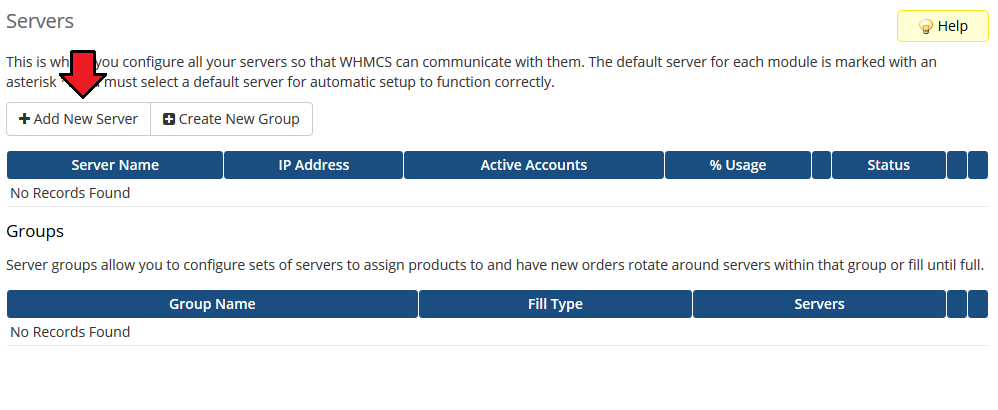
|
| 9. Next, enter your server name, IP adress, username and password. Choose 'Directadmin_extended' from a dropdown menu and press 'Save Changes' . |
| Here you can also provide other server details like nameservers or maximum number of accounts. |
| File:DA9.png |
| 10. After you configure your server correctly, you will see a following screen. |
| Now you need to create a new group for your server. For that purpose press 'Create New Group' . |
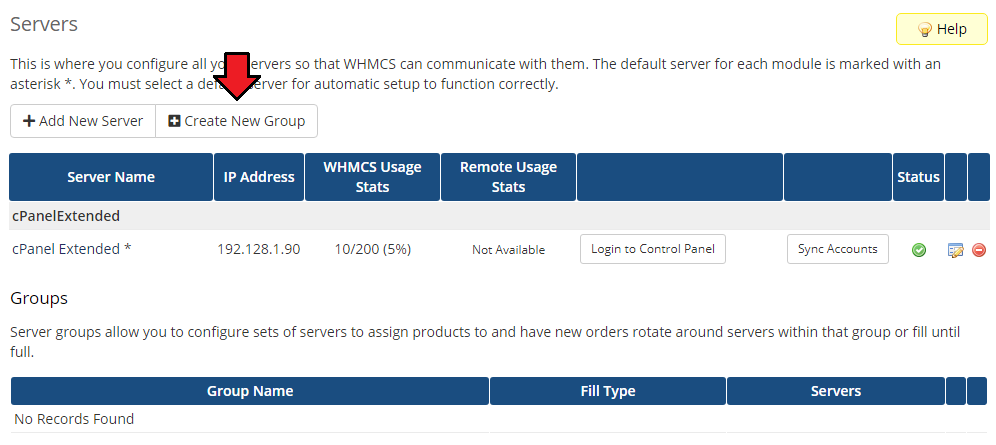
|
| 11. Enter name, click on your previously created server, press 'Add' then press 'Save Changes' . |
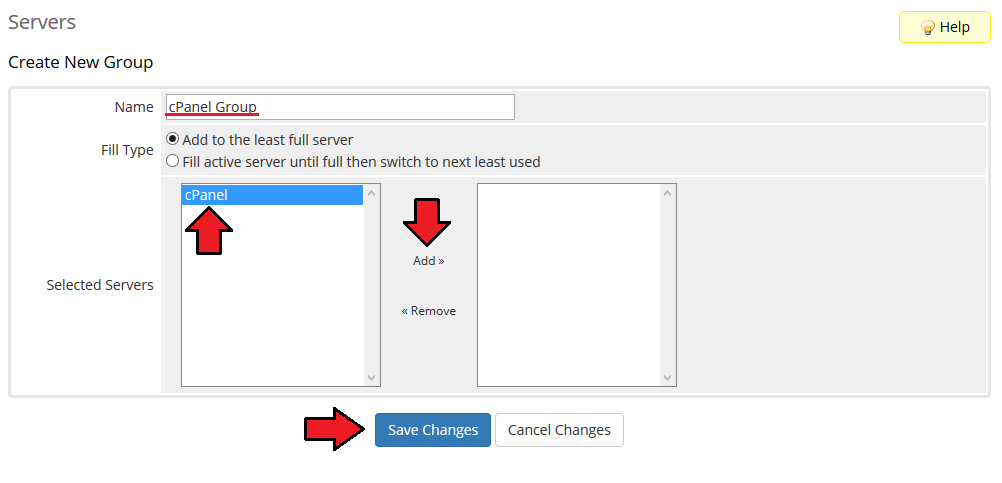
|
| 12. In order to create and configure product click on 'Setup' → 'Products/Services' → 'Products/Services' . |
| If you don't have a product group, click on 'Create a New Group' . If you do, simply go to step 14. |
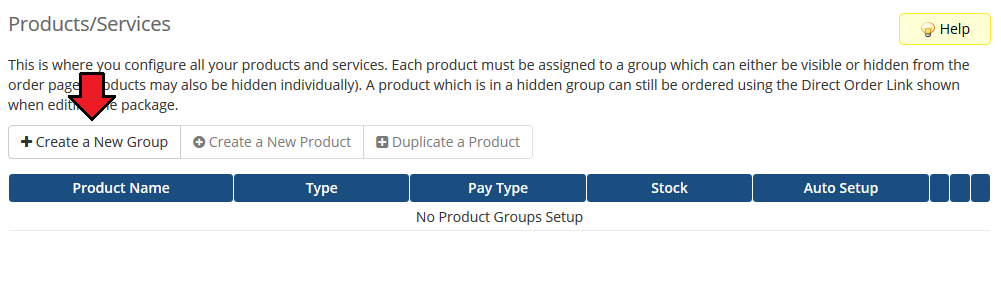
|
| 13. Enter product group name and press 'Create Group' . |
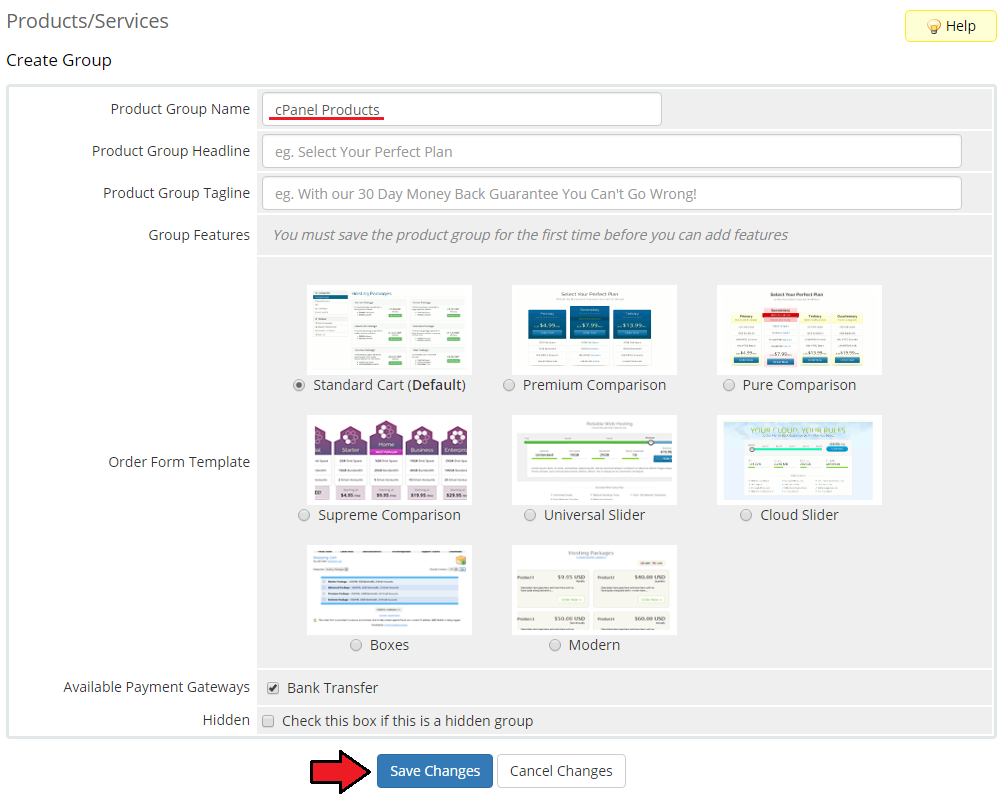
|
| 14. When you have a product group, you can create your product and assign it with DirectAdmin Extended. If you already have a product, go to step 16. |
| To create a product click on 'Create a New Product' . |
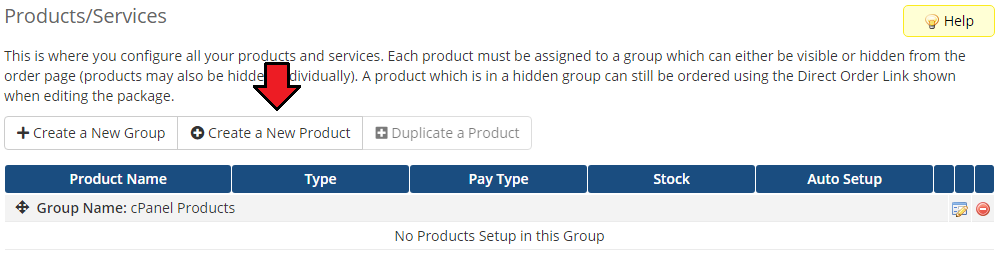
|
| 15. Afterwards choose your product type and product group from a dropdown menus, enter your product name and press 'Continue' . |
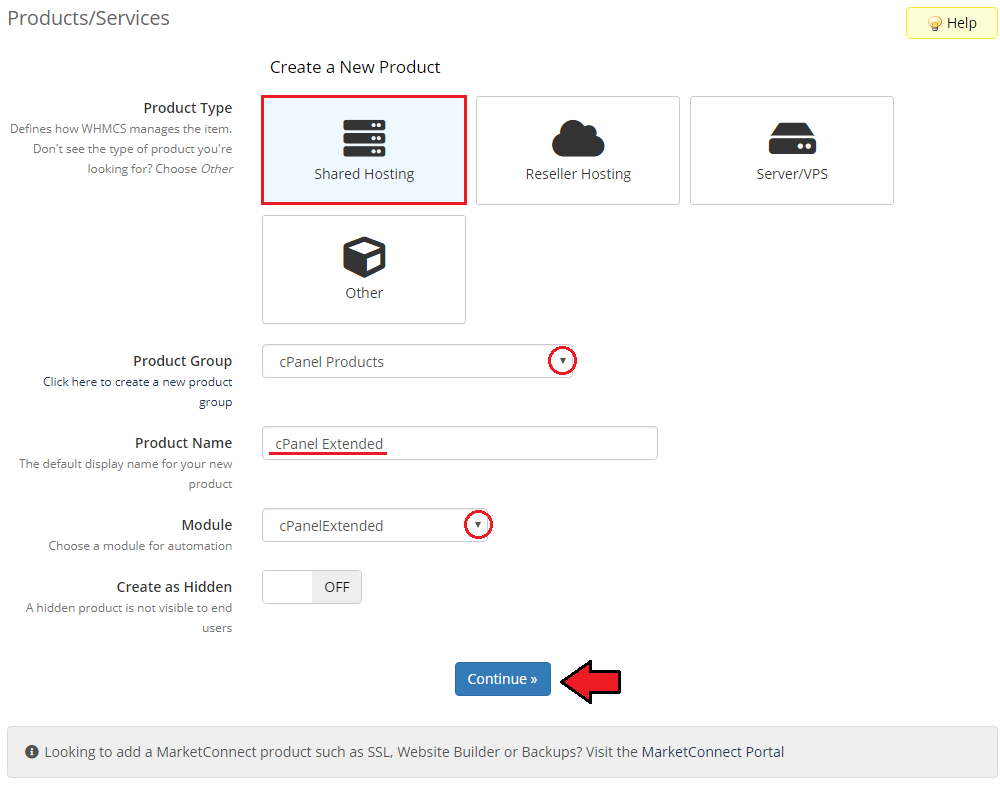
|
| 16. Now go to 'Module Settings' section, choose both 'Directadmin_extended' and your previously created server group from a dropdown menus and press 'Save Changes' . |
| File:DA16.png |
| That's all. You have just correctly created and customized new product. Now go to 'Addon Modules' → 'DirectAdmin Extended Functions' , choose your product, tick 'Check All' and press 'Save Changes' .
Management
Management of FTP Accounts
Management of Databases
Management of Emails
Management of Subdomains
Management of Addon Domains
Management of Site Redirections
Log In To DirectAdmin
Log In To Webmail
TipsCommon Problems
|