Logs
From ModulesGarden Wiki
About Logs Tool
| The Logs tool is an integral feature of ModulesGarden addons, designed to monitor and manage module activity records. With categorized log types, filters, and detailed views, the review process of module activities is simplified. Administrators can adjust logging settings, export logs, or automate log deletion using configurable rules. Utilize the rule-based deletion feature or bulk delete option to help keep logs organized and manageable.
|
- Available in Addon Modules:
| ✔ Abandoned Cart For WHMCS |
| ✔ Advanced Billing For WHMCS |
| ✔ Cloud Billing For WHMCS |
| ✔ cPanel Manage2 For WHMCS |
| ✔ DNS Manager For WHMCS |
| ✔ Domain Orders Extended For WHMCS |
| ✔ Email Notifications Organizer For WHMCS |
| ✔ Emoji Picker For WHMCS |
| ✔ Freshdesk For WHMCS |
| ✔ Freshservice For WHMCS |
| ✔ Google Analytics For WHMCS |
| ✔ Hosting Quota Notifications For WHMCS |
| ✔ Hosting Renewals For WHMCS |
| ✔ IP Manager For WHMCS |
| ✔ OVHcloud VPS & Dedicated Servers For WHMCS |
| ✔ Payment Gateway Charges For WHMCS |
| ✔ Product Cross-Selling For WHMCS |
| ✔ Product Free Trial Manager For WHMCS |
| ✔ Product Linker For WHMCS |
| ✔ Products Reseller For WHMCS |
| ✔ Quotes Automation For WHMCS |
| ✔ Recurring Contract Billing For WHMCS |
| ✔ Report Generator For WHMCS |
| ✔ SMS Center For WHMCS |
| ✔ Unban Center For WHMCS |
| ✔ Vultr VPS For WHMCS |
| ✔ WordPress Manager For WHMCS |
| ✔ Zendesk For WHMCS |
Management
| The Logs section can be found in one of two locations, depending on the layout of the addon module menu. It may appear directly in the main menu, like on the screen below in the Hosting Renewals For WHMCS module. Otherwise, it can be located under the "Other" section, grouped with a few additional features, like in the case of the Vultr For WHMCS module visualized further. Note: This placement is typically used when the addon includes a large number of menu entries. |
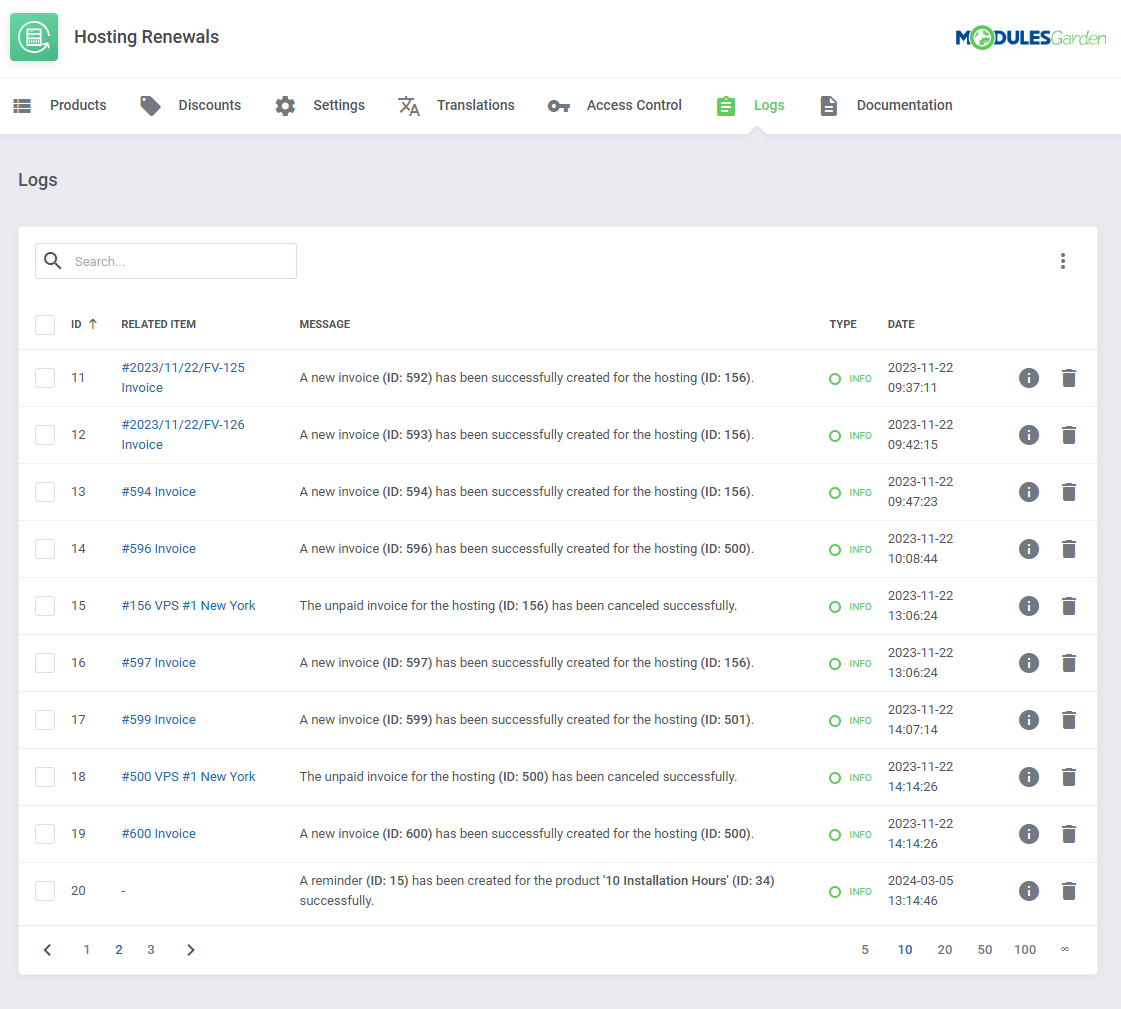
|
| Depending on the module, logs can be categorized into several types. You can filter the module logs by type with the 'Show' buttons: |
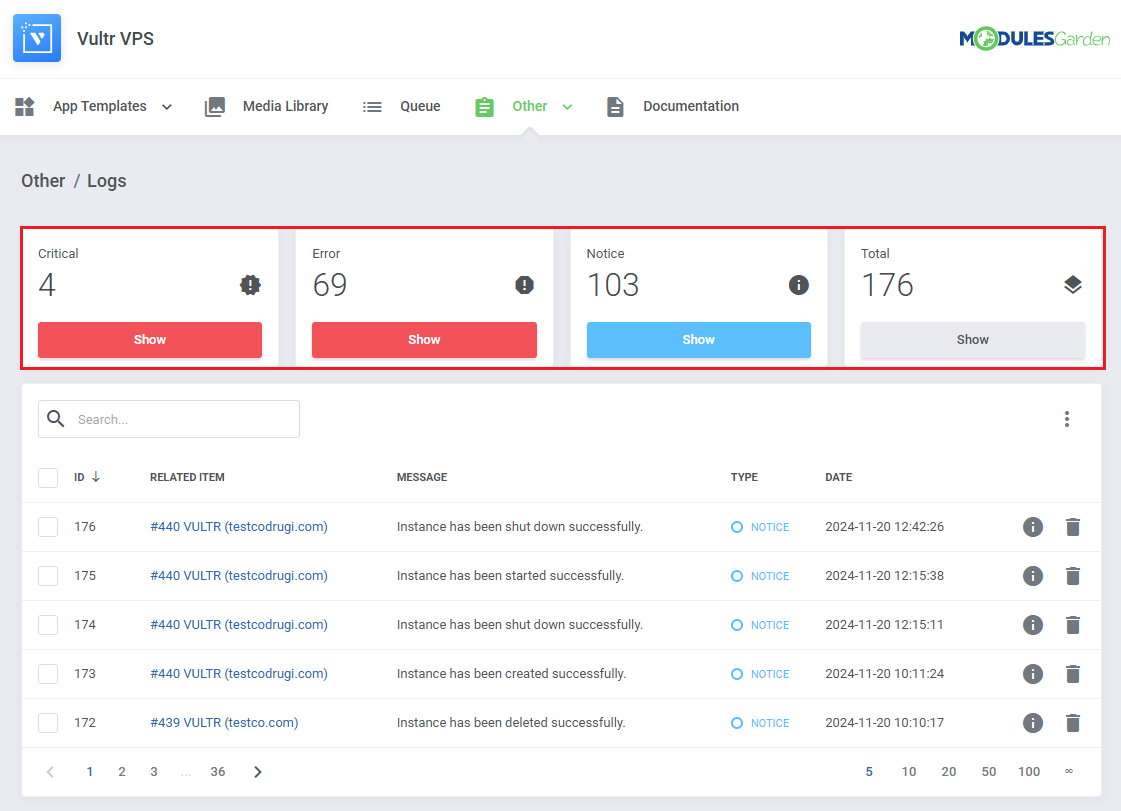
|
| You can see log details by clicking on the 'Details' button. Some logs might not include details. |
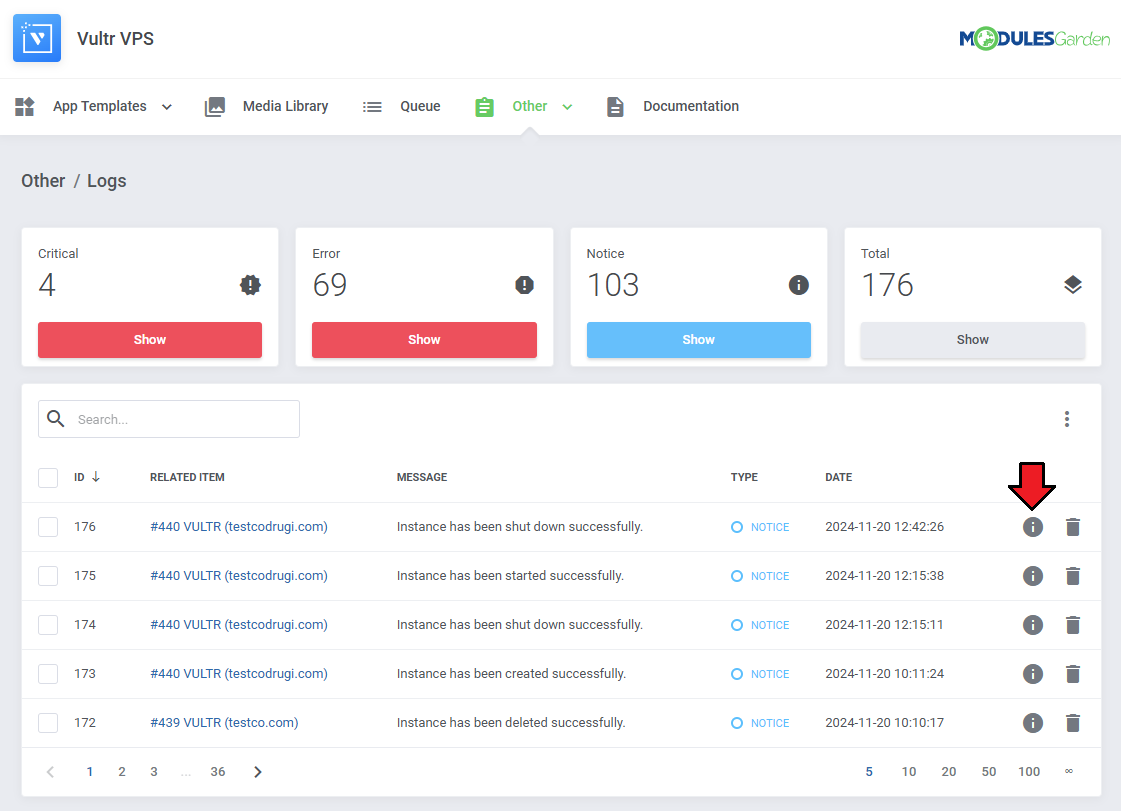
|
| Log details might look like this: |
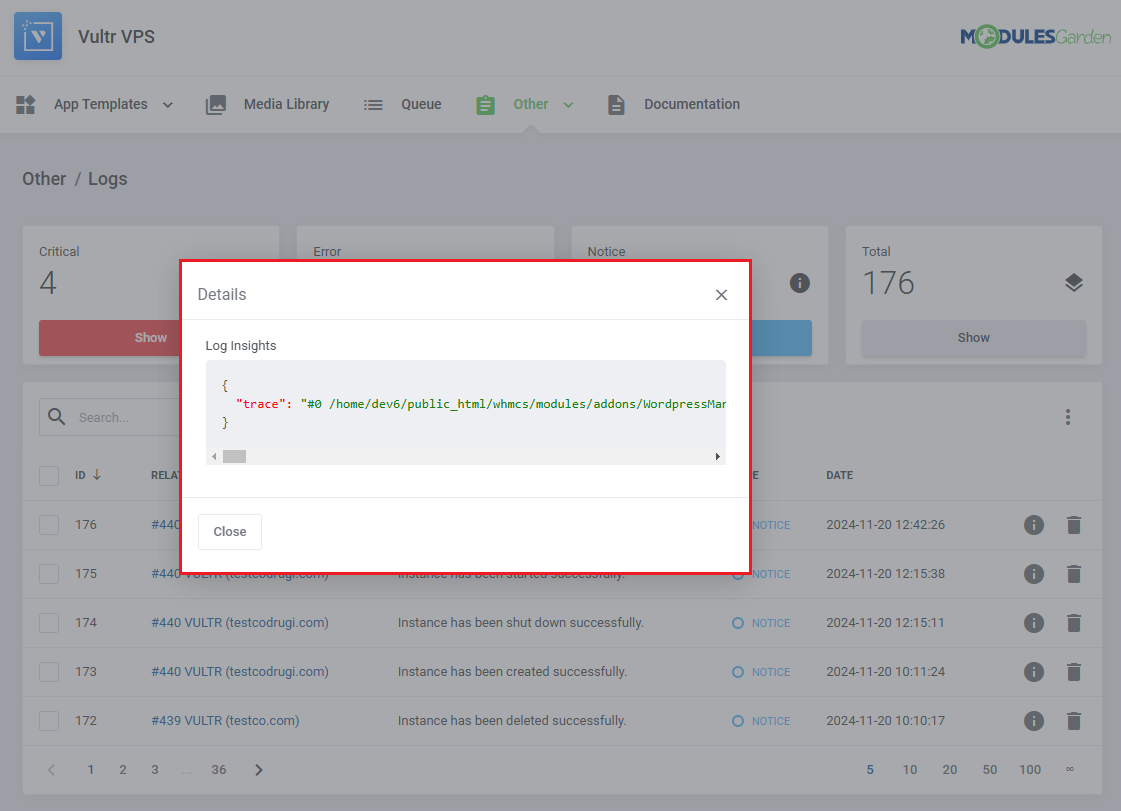
|
| You can delete logs either one by one or with the mass delete function. |
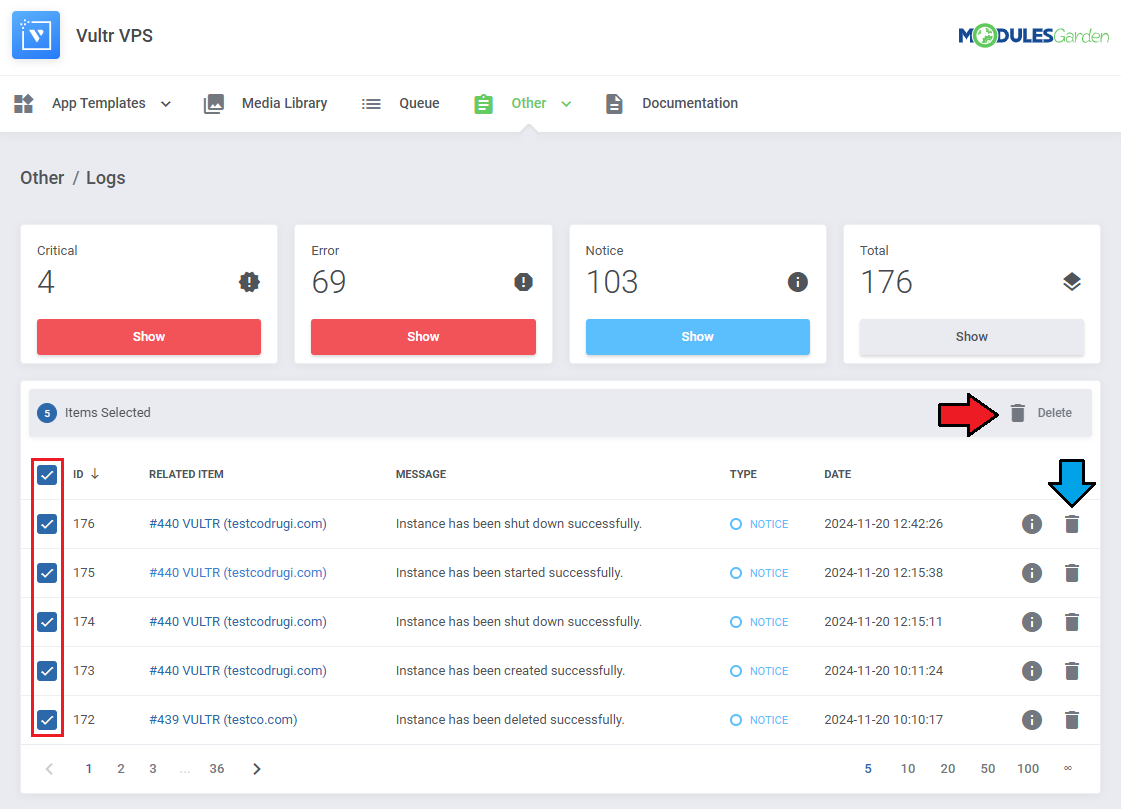
|
Additional actions include:
|
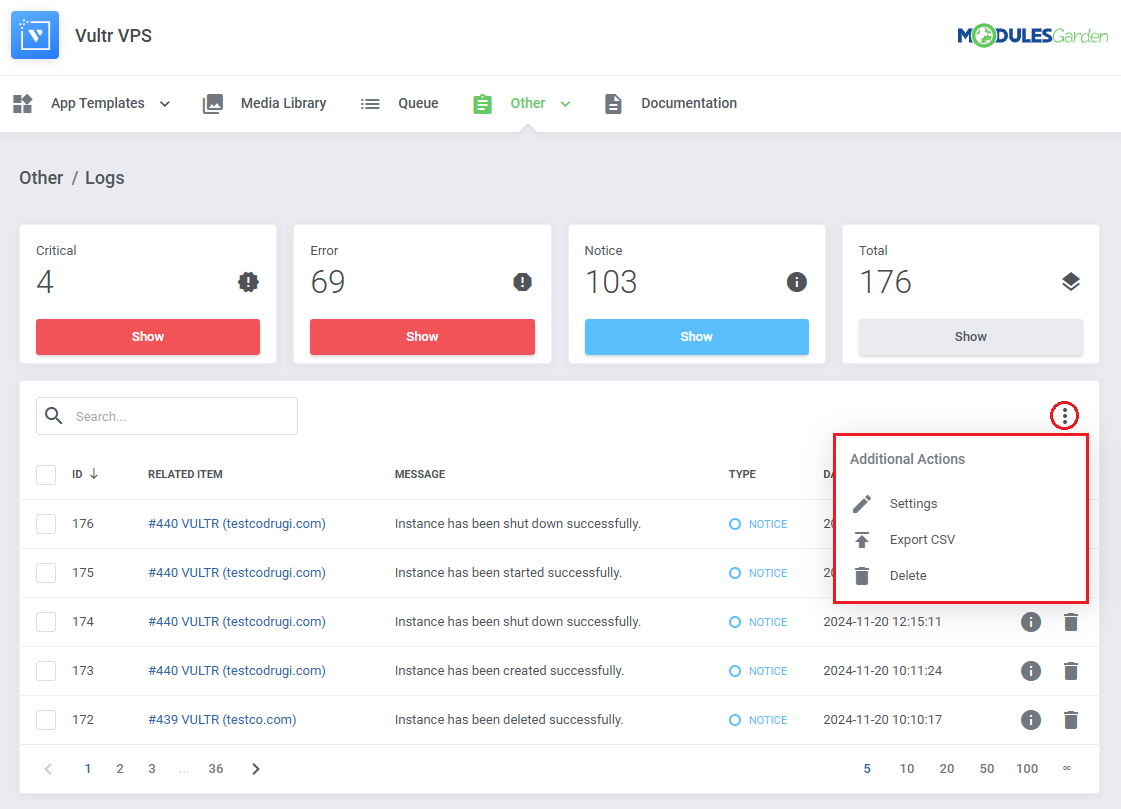
|
In the settings you may decide:
|
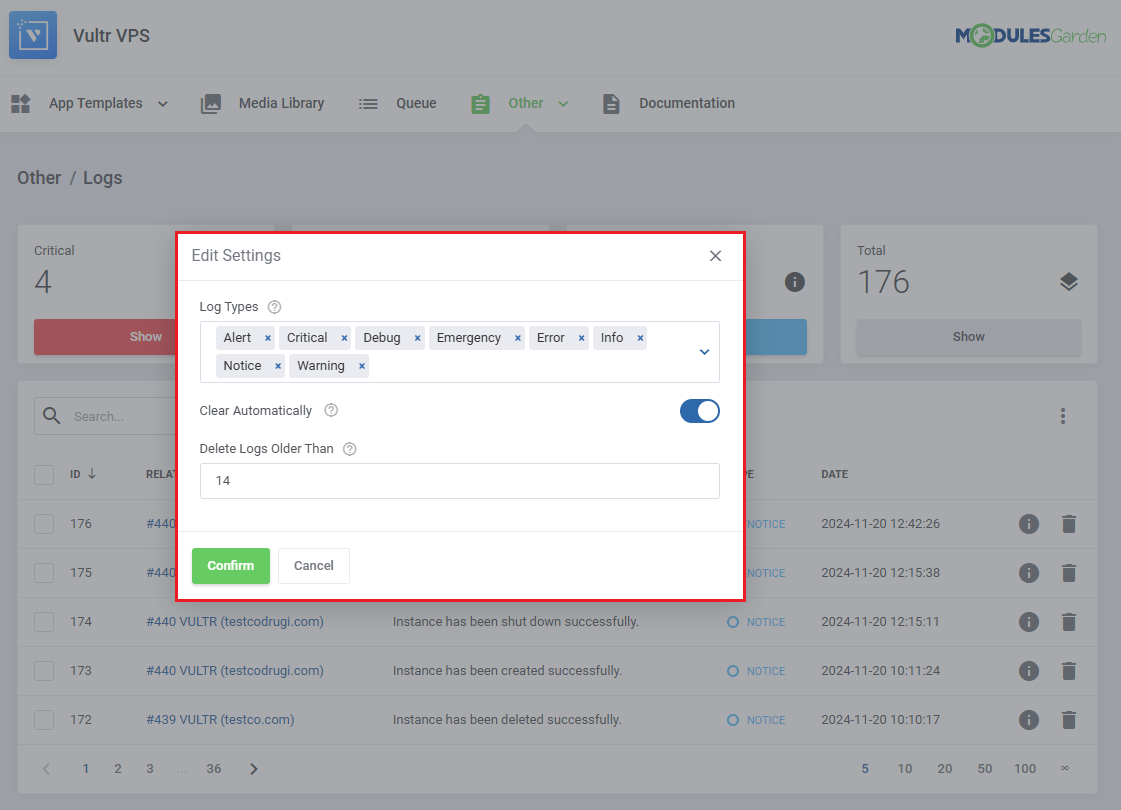
|
While exporting you will have to specify which logs to export:
|
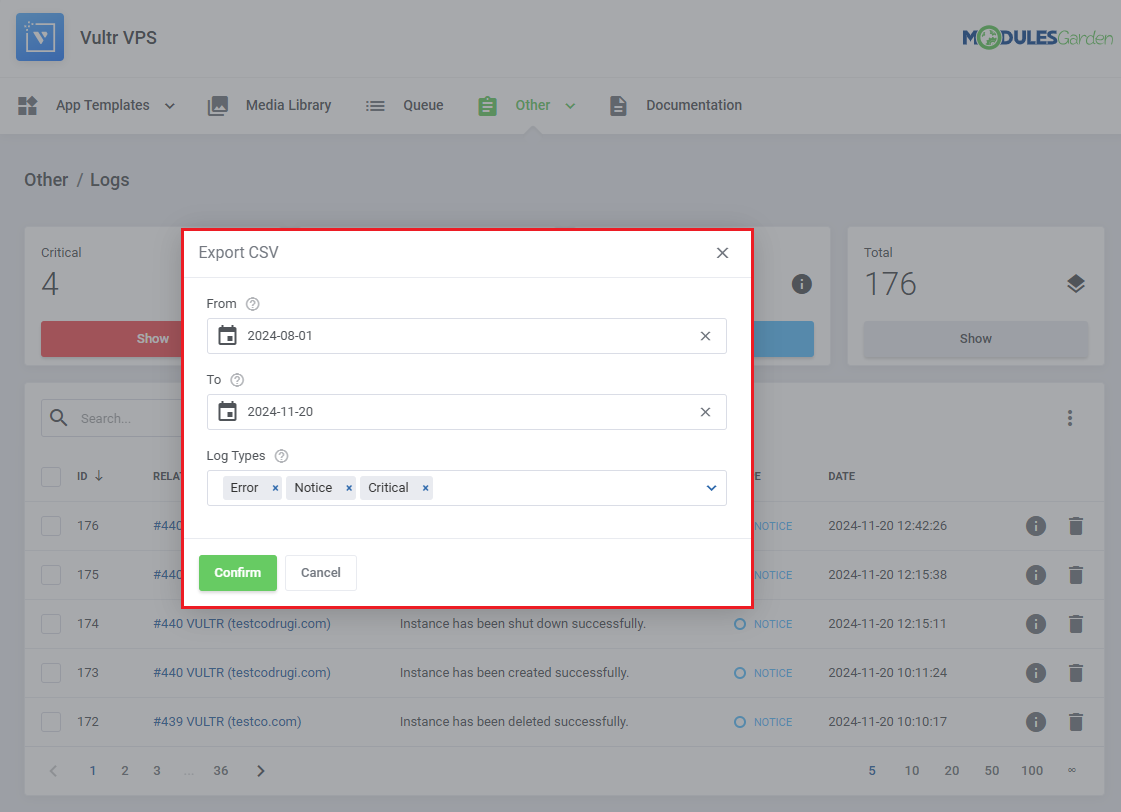
|
| You can also delete specific logs without finding them manually. Simply define:
|
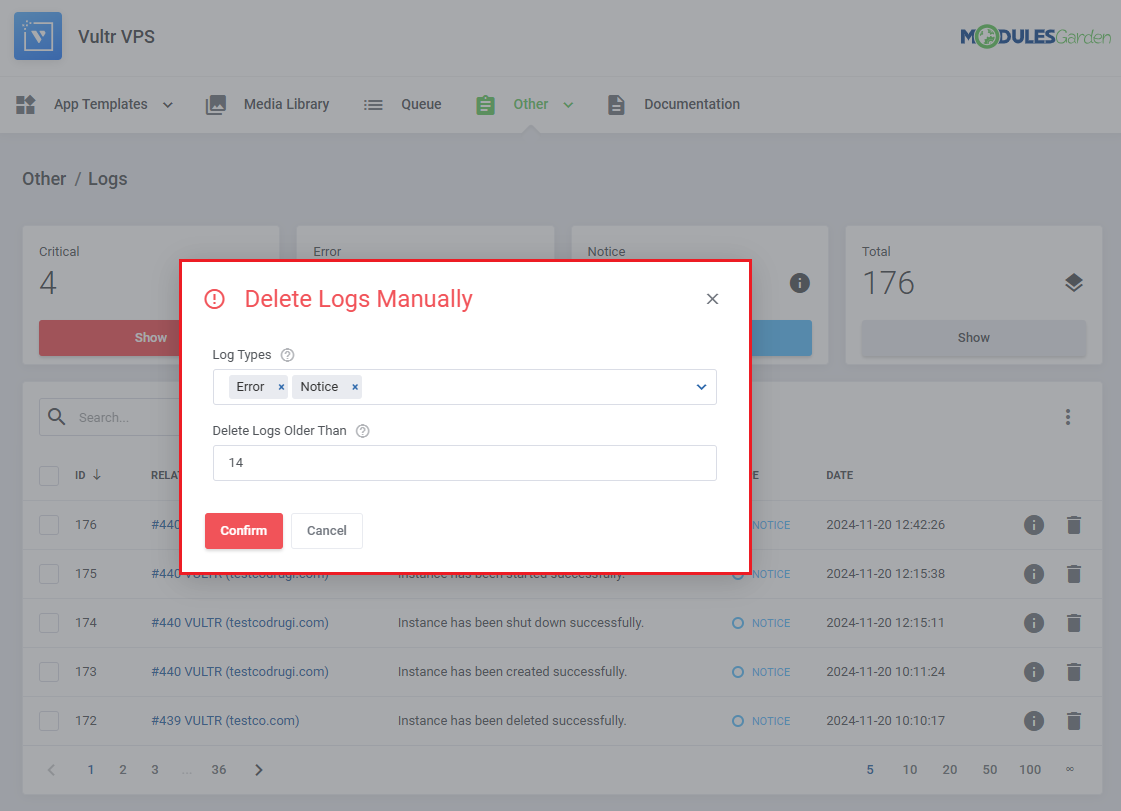
|