Marketing Triggers Automation For WHMCS
this page is in progress
About Marketing Triggers Automation For WHMCS
| Marketing Triggers Automation For WHMCS is a perfect tool that allows you to............ |
- Addon Module:
Installation
| This tutorial will show you how to successfully install and configure Client Area Popup For WHMCS. We will guide you step by step through the whole installation and configuration process. |
| 1. Log in to our client area and download the module. |
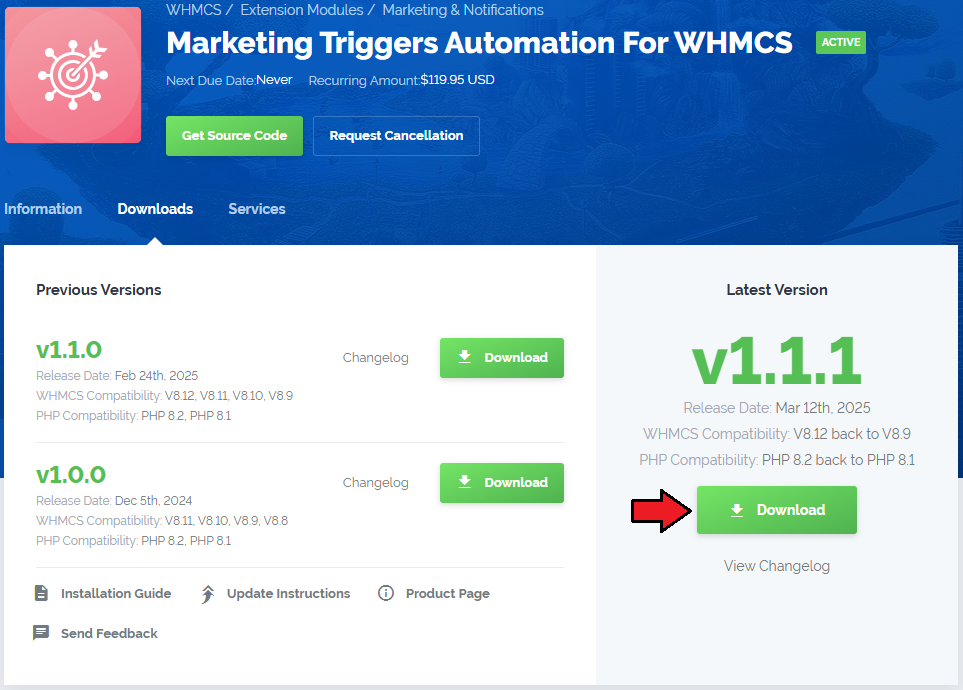
|
| 3. Extract the package and upload its content into the main WHMCS directory. The content of the package to upload should look like this. |
| 4. When you install Client Area Popup For WHMCS for the first time you have to rename 'license_RENAME.php' file. File is located in 'modules/addons/PopupModule/license_RENAME.php'. Rename it from 'license_RENAME.php' to 'license.php'. |
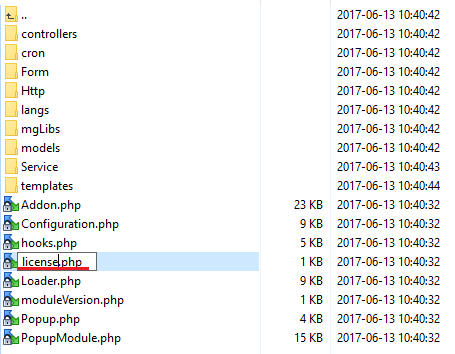
|
| 5. In order to configure your license key, you have to edit the previously renamed 'license.php' file. Enter your license key between quotation marks as presented on the following screen. You can find your license key in our client area → 'My Products'. |

|
| 6. Set permissions to file: 'modules/addons/PopupModule/templates/clientarea/assets/popup' to '0777'. |
7. You will nedd to set up a cron job to assure automatic shifts of pop-ups' current statuses.
php -q your_whmcs/modules/addons/PopupModule/cron/cron.php Note that the above directory is exemplary, please adjust the cron line to your own needs. |
| 8. Now you have to activate the module in your WHMCS system. Log in to your WHMCS admin area. Go to 'System Settings' → 'Addon Modules'. Afterwards, find 'Client Area Popup' and press the 'Activate' button. |
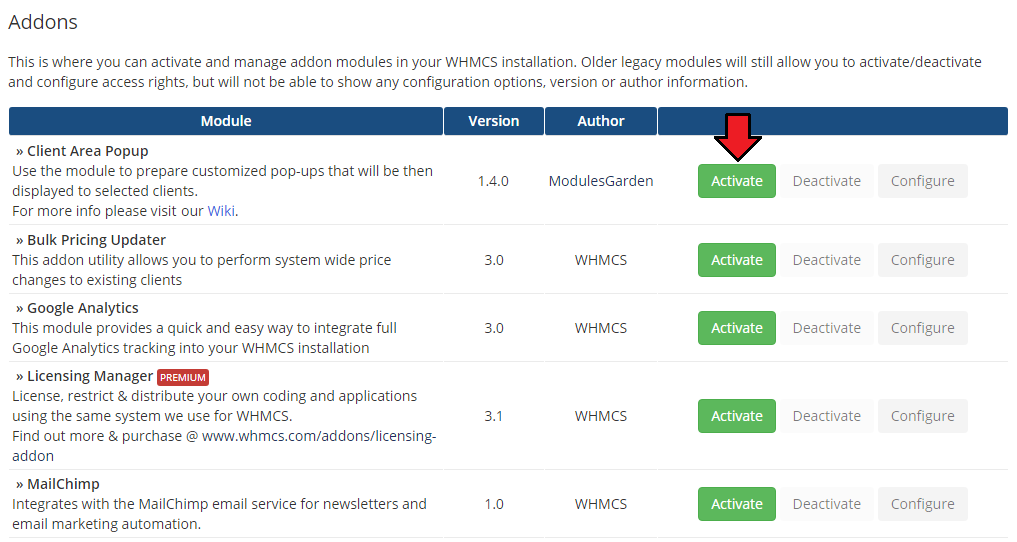
|
| 9. In the next step you need to permit access to this module. To do so, click on 'Configure' button, tick 'Full Administrator' and press 'Save Changes'. |
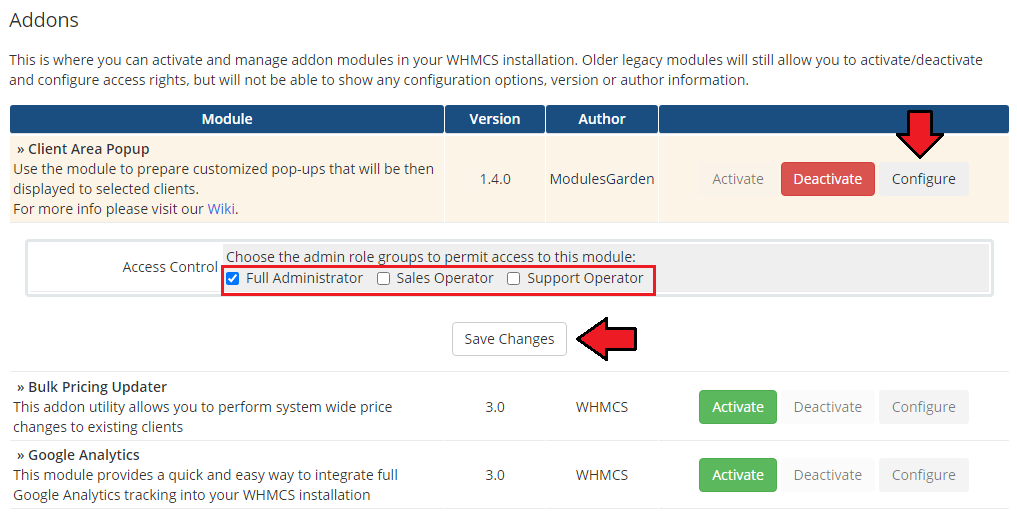
|
| 10. You have just successfully installed Client Area Popup For WHMCS! You can access your module under 'Addons' → 'Client Area Popup'. |
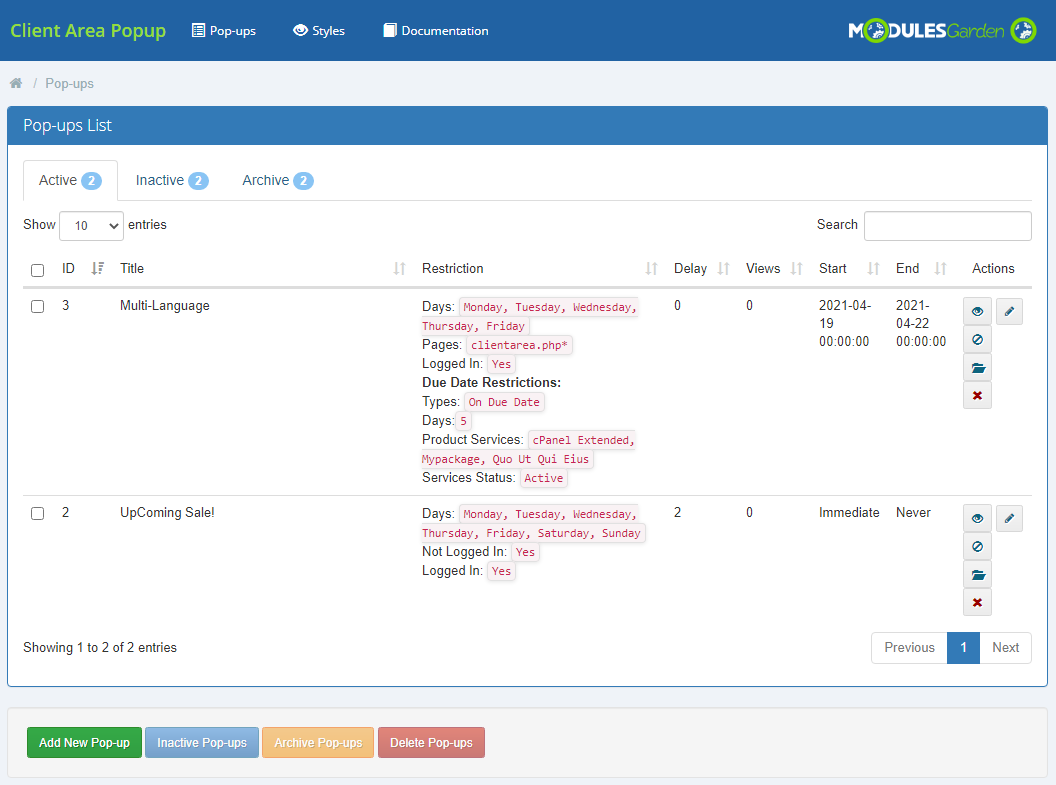
|