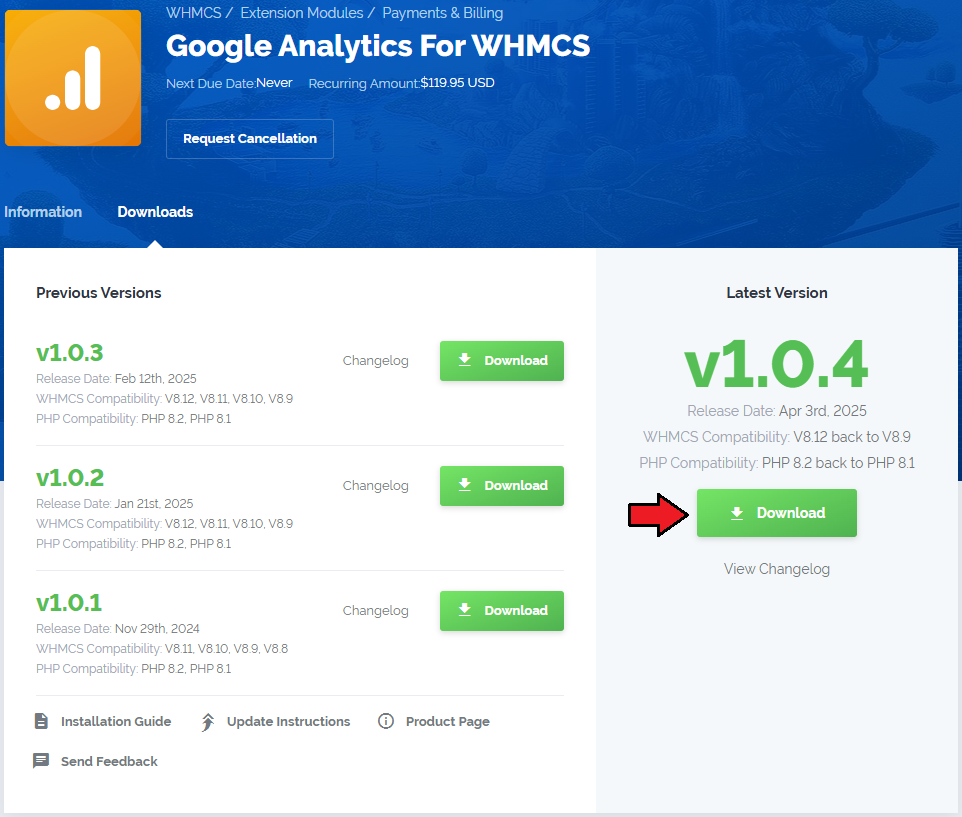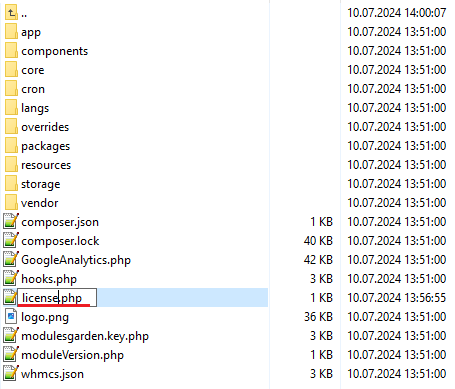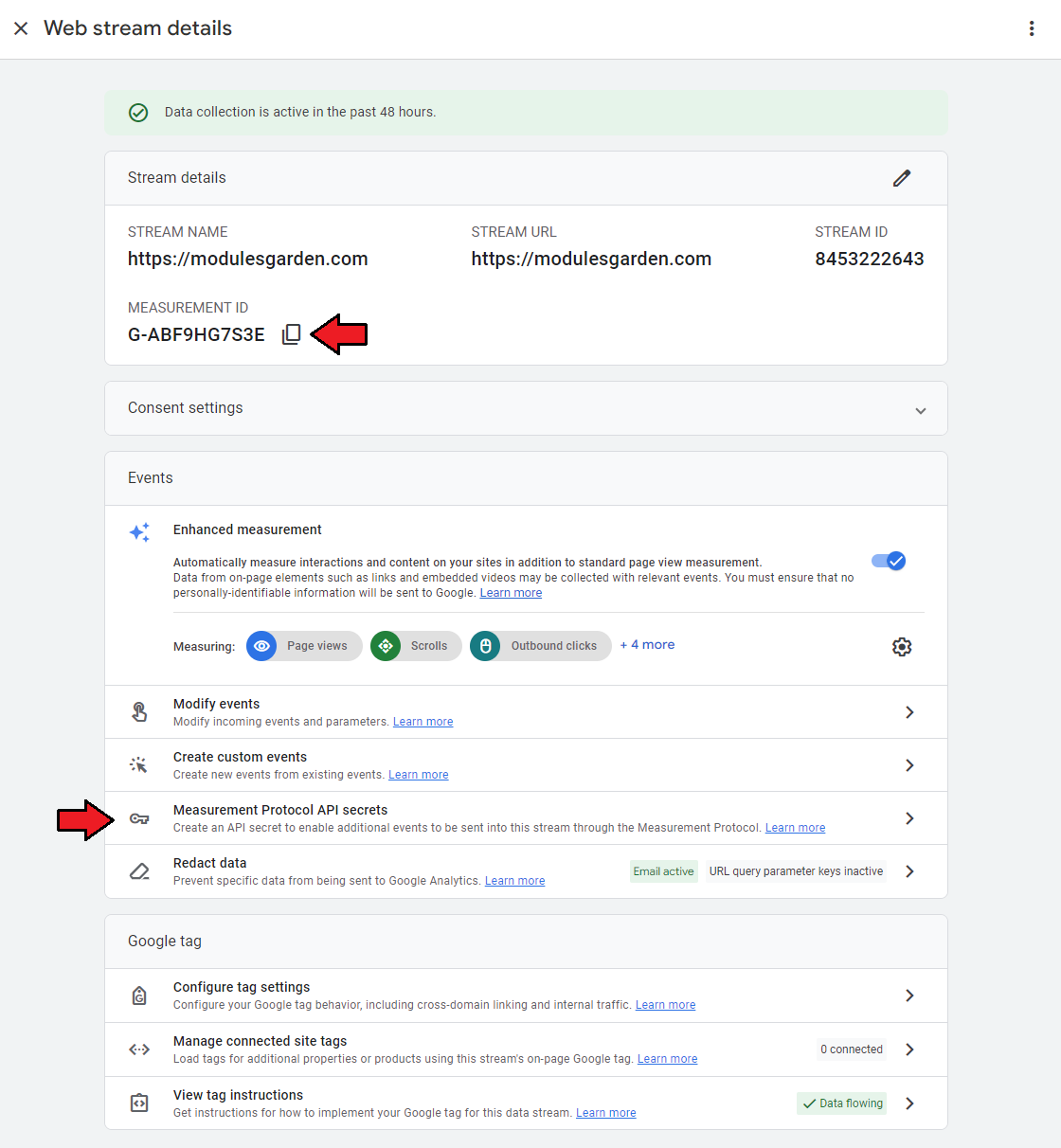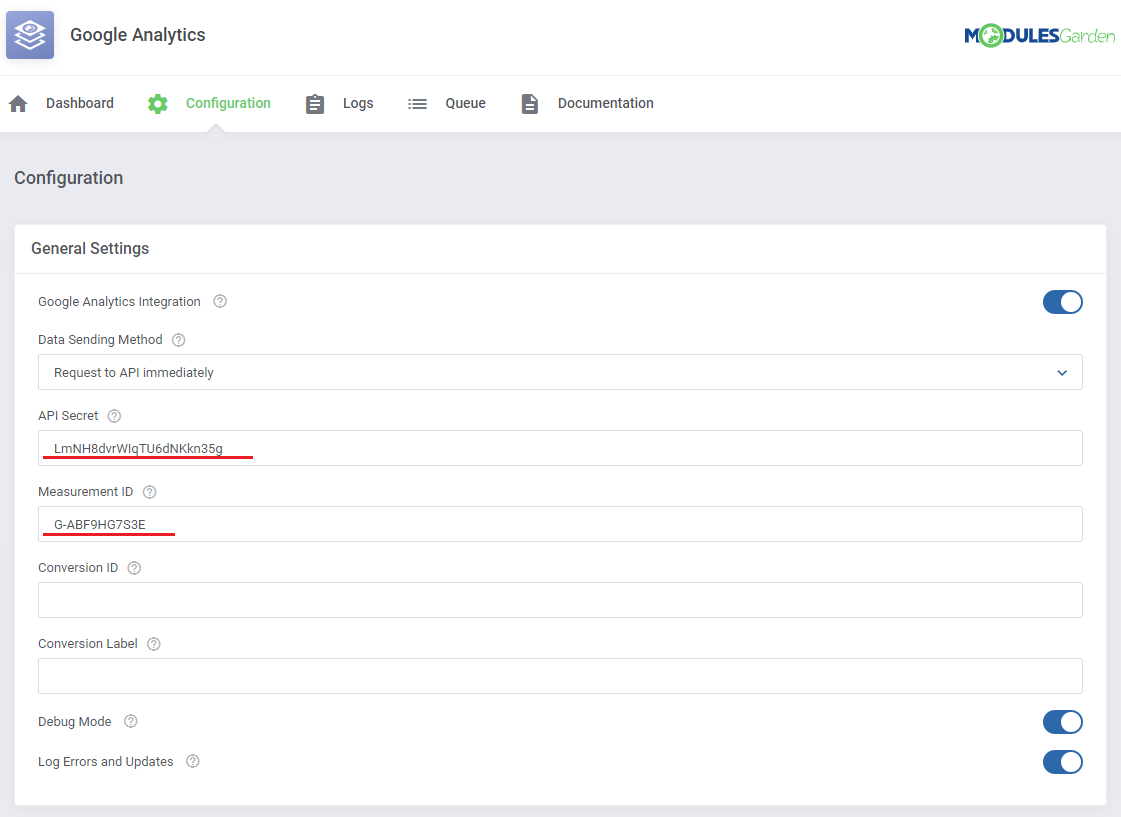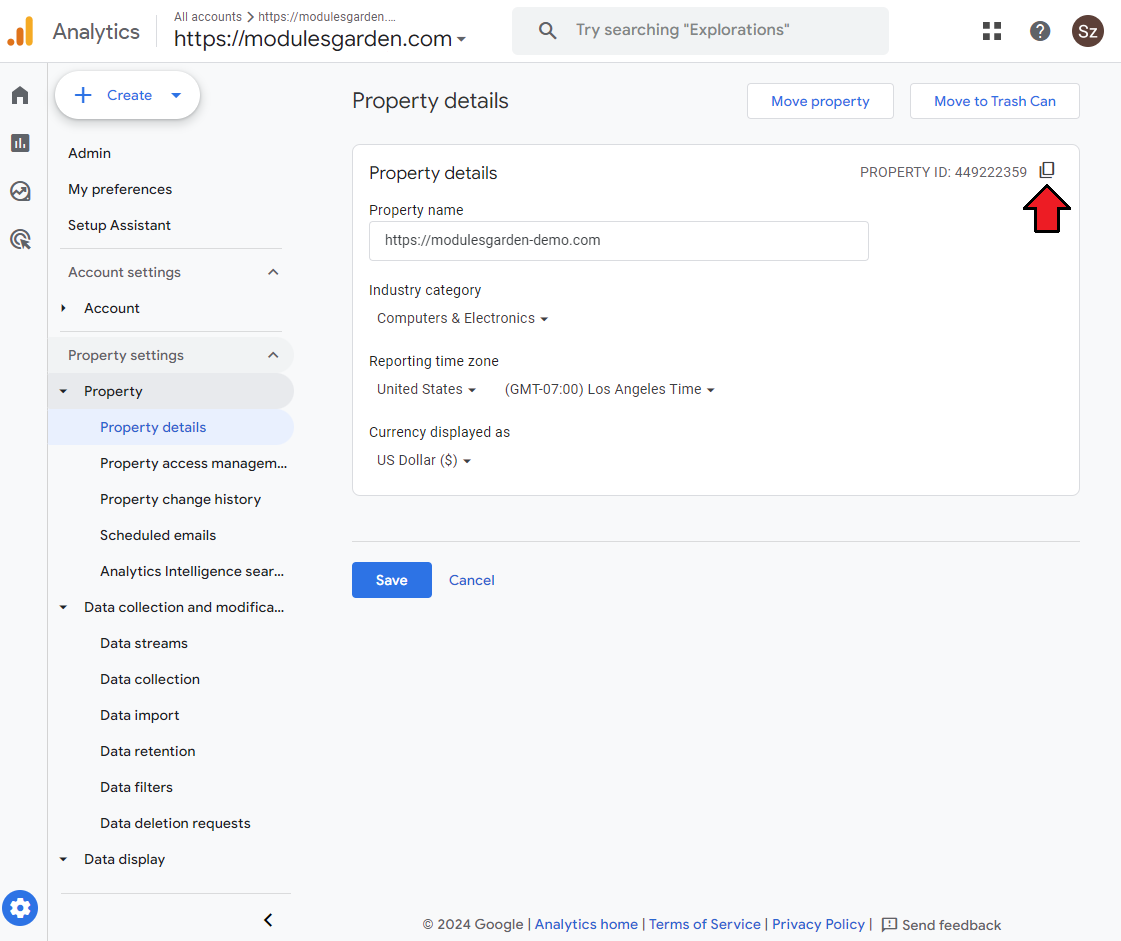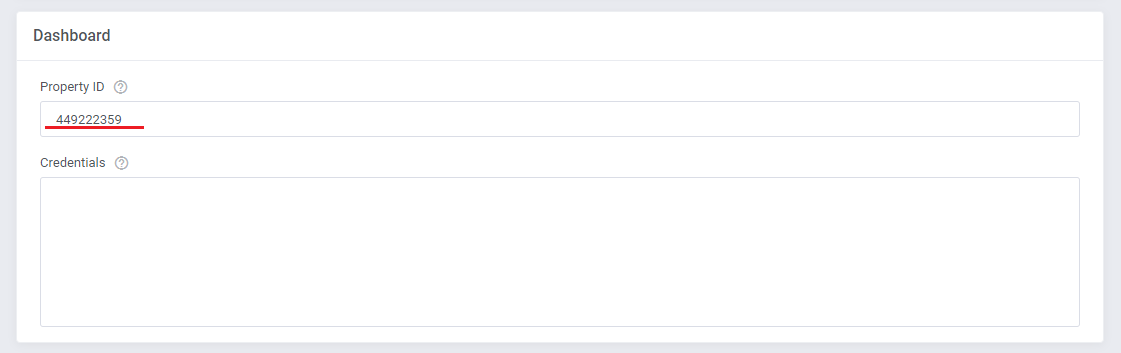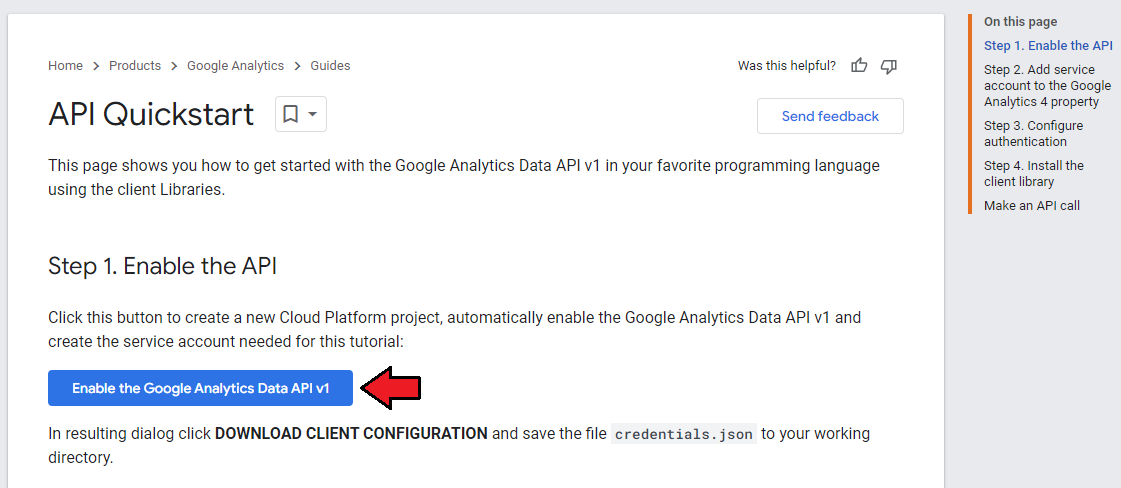| Google Analytics For WHMCS will ena.............
|
| ✔ Create/Suspend/Unsuspend/Terminate Account
|
| ✔ Requires Google Cloud Partner Program / Reseller Account
|
| ✔ Authentication And API Calls Utilize OAuth 2.0
|
| ✔ Supports PHP 8.1 Back To PHP 7.4
|
| ✔ Supports WHMCS Themes "Six" And "Twenty-One"
|
| ✔ Supports WHMCS V8.10 Back To WHMCS V8.6
|
| ✔ Requires ionCube Loader V12 Or Later
|
Installation and Authentication
This tutorial will show you how to successfully install and authenticate Google Analytics For WHMCS.
We will guide you step by step through the whole installation and authentication process.
|
| 1. Log in to our client area and download the module.
|
2. In the downloaded file you might find one or two packages that support different PHP versions.
In the most recent versions of the module, you will find only one package that supports PHP 7.2 and later.
|
3. Extract the package and upload its content into the main WHMCS directory.
The content of the package to upload should look like this.
|
4. When you install Google Analytics For WHMCS for the first time, you have to rename the 'license_RENAME.php' file.
The file is located in 'modules/addons/googleanalytics/license_RENAME.php'. Rename it from 'license_RENAME.php' to 'license.php'.
|
5. In order to configure your license key you have to edit the previously renamed 'license.php' file.
Enter your license key between the quotation marks as presented on the following screen. You can find your license key in our client area → 'My Products'.
|
API Configuration
| 7. After you have logged in, create a new project.
|
8. To proceed, go to 'Google APIs' under the 'Overview' tab.
Find 'Google Apps Reseller API' among the applications.
|
| 9. Now, you have to enable 'Google Apps Reseller API' as shown on the following screen.
|
| 10. Next, search for the 'Admin SDK' the same way you did it in step 9.
|
| 11. Enable 'Admin SDK' API.
|
12. Finally, open the 'Explore and enable API' section, the API & Services page should open. Go to 'OAuth consent screen' under the 'Credentials' section.
Afterward, enter the mail address and application name that will be visible during your requests.
Here is a list of scopes required by the module to work properly:
- admin.directory.user
- apps.order
- apps.order.readonly
- userinfo.profile
Save changes through pressing the 'Save' button.
|
| 13. Then, switch to the 'Credentials' tab and add new credentials .
|
14. After you have done that, tick 'Web application'.
Next, enter your website URL into the 'Authorized JavaScript origins' field and correct path to 'oauth_callback.php' into the 'Authorized redirect URI' field.
Confirm changes by pressing 'Create'.
|
| 15. Well done! Now that you have filled in all the necessary details, you can proceed to authenticate Google Apps.
|
Configuration and Management
| Configuration and management of Google Workspace For WHMCS is very intuitive. Read the below sections to see how easy it is.
|
Basic Configuration
| Let us begin the process of module .....
|
http://git.mglocal/whmcs-products/google-analytics/-/issues/32
The API secret key is used to identify your account. You will be asked to provide one to connect to some of our services like the Google Sheets Add-on and the API functionalities. You can find your API secret key in the API page on your dashboard. You can also create new API keys in the same section if necessary.";
A measurement ID in Google Analytics is a unique identifier for a web data stream (which is a website registered within Google Analytics). The format of a measurement ID in Google Analytics 4 is 'G-' followed by a combination of numbers and letters.";
Log in to your Google Tag Manager account and open a container. In the top right corner (next to the Submit and Preview buttons) you'll see some short text that starts with GTM- and then contains some letters/numbers. That's your Google Tag Manager .";
The "Conversion ID" is a unique identifier assigned to a specific conversion action in Google Ads. It is used to track and report activities that lead to achieving conversion goals, such as purchases, sign-ups, or other valuable interactions. You can find it in the conversion settings in Google Ads.';
The "Conversion Label" is a unique tag assigned to a specific conversion action in Google Ads. It allows for more detailed categorization and tracking of different types of conversions, such as various products or services. You can configure it in the conversion settings in Google Ads to better understand the effectiveness of your ad campaigns.';
Debug Mode allows you to preview the content and queries directly in Google Analytics in the Debug View tab without passing them to reports.';
Log Errors and Informations allows you to monitor queries sent to Google Analytics and view their content and possible errors.';
To determine a Google Analytics 4 property Id you need to visit Google Analytics, select Admin, the Property and then property Settings. If the Property Settings shows a numeric "PROPERTY ID" such as "123...", this is the numeric Id of your Google Analytics 4 property.';
Dashboard
Let us check your new product on the product page in admin area. It should look like on the screen below.
|
Logs
Let us check your new product on the product page in admin area. It should look like on the screen below.
|
Queue
Let us check your new product on the product page in admin area. It should look like on the screen below.
|
Tips
1. The module requires a G Suite Reseller account. To check the current status of your Google Reseller account, navigate to the following site: Google Cloud Partner Portal.
There, you can verify the status and request partner authorization if necessary.
|
Update Instructions
An essential guidance through the process of updating the module is offered here.
Ensure successful completion of the module update by carefully following each step, thereby preventing data loss or any unforeseen issues.
Additionally, you will find a current list of supplementary actions necessary for a smooth update process there.
|
Upgrade Guide
Seeking a solution that offers greater flexibility, customization tailored to your precise needs, and unrestricted availability?
There is an option that not only proves to be cost-effective in the long run but also includes prioritized support services, making it a truly valuable investment.
Opt for the Open Source version of your Google Workspace For WHMCS module to unlock these benefits.
Simply click on either the Get Source Code or Upgrade To Lifetime button found on the product's page in our client area to complete the one-step upgrade process, with a dedicated discount already applied.
Follow a comprehensive guide covering the transition process, the advantages it brings, and step-by-step instructions on what to do next after the order has been successfully finalized.
|
Common Problems
| 1. When you have problems with connection, check whether your SELinux or firewall does not block ports.
|