R1Soft Backups For WHMCS
Contents |
About R1Soft Backups For WHMCS
| R1Soft Backups For WHMCS will let you sell and manage R1Soft Server Backup Manager accounts right in your WHMCS system. Your customers will be able to use different configurable options in order to adjust their products to satisfy all their needs. |
- Admin Area Features:
| ✔ Create/Terminate Account |
| ✔ Suspend/Unsuspend User |
| ✔ Change Package |
| ✔ Change Password |
| ✔ View Server Details |
- Client Area Features:
| ✔ View Server Details |
| ✔ View Disk Usage Statistics |
| ✔ View And Manage Account Credentials |
| ✔ Log In To Control Panel |
- Package Settings:
| ✔ Is Power-User |
| ✔ Agent Limit |
| ✔ Soft Quota |
| ✔ Hard Quota |
| ✔ Quota Type |
| ✔ Replication Frequency Limit |
| ✔ MySQL Addon Limit |
| ✔ Archive Point Limit |
| ✔ Recovery Point Limit |
| ✔ Allow Archiving |
| ✔ Allow Agents |
| ✔ Compression Type: |
| ✔ None |
| ✔ QuickLZ |
| ✔ ZLib (Three Levels Available: Low, Medium, High) |
- Configurable Options:
| ✔ Maximum Number Of Agents |
| ✔ Maximum Number Of MySQL Addons |
| ✔ Size (Total Or Divided Into 'Soft Quota' And 'Hard Quota') |
| ✔ Compression Type |
| ✔ Compression Level |
| ✔ Replication Frequency Limit |
| ✔ Quota Type |
- General Info:
| ✔ Configurable Options Support |
| ✔ Integrated With Server Allocator For WHMCS - Automatic Assignment Of Specified Servers To Products (read more) |
| ✔ Multi-Language Support |
| ✔ Supports PHP 5.6 Up To PHP 7.3 |
| ✔ Supports WHMCS Template Six |
| ✔ Supports WHMCS V7.4 And Later |
| ✔ Easy Module Upgrade To Open Source Version |
Installation and Configuration
| This tutorial will show you how to successfully install and configure R1Soft Backups For WHMCS. We will guide you step by step through the whole installation and configuration process. |
Installation
| 1. Log in to our client area and download the module. |
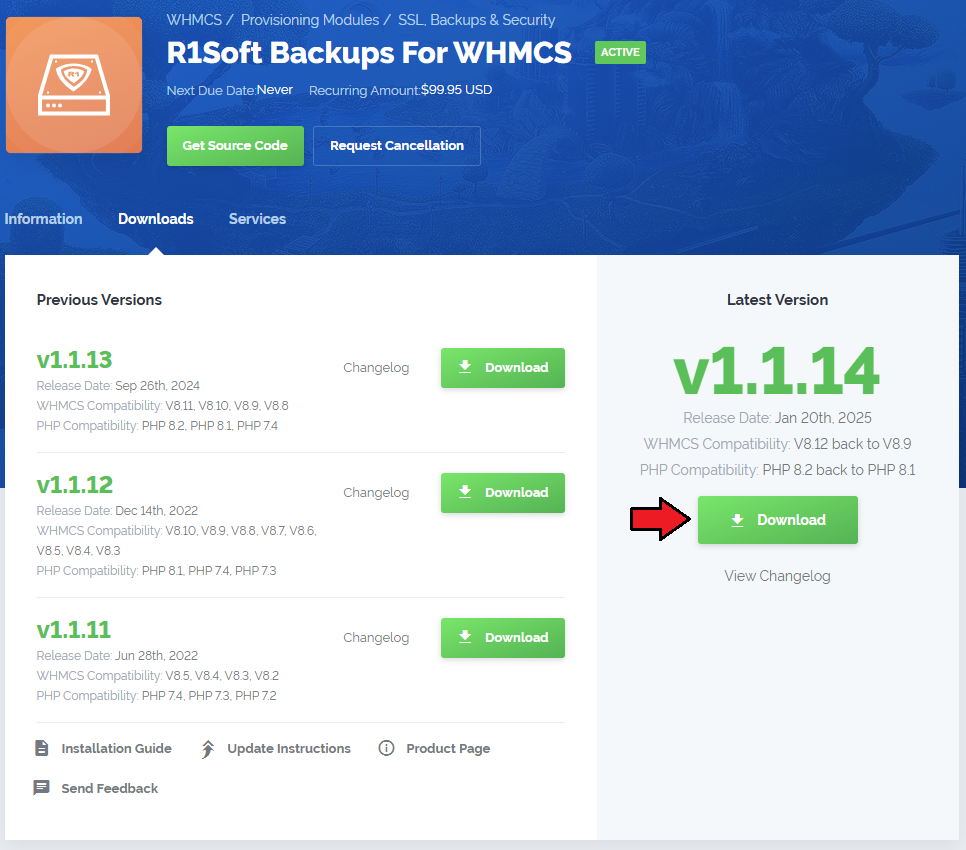
|
| 2. In the downloaded file you might find one or two packages that support different PHP versions. In the most recent versions of the module, you will find only one package that supports PHP 7.1 and later. |
| Previous updates of the module may contain two packages dedicated to various PHP versions. The first one that supports PHP 5.6 up to PHP 7.0, and the second one addressed to PHP 7.1 up to PHP 7.3. |

|
| Important: This situation does not affect the open source version of this module which can be applied to any PHP from version 5.6 and later. Note: You can check the current PHP version in your WHMCS. To do so, proceed to 'Utilities' → 'System' → 'PHP Info'. |
| 3. Once you have chosen the package with the right PHP version, extract it and upload its content into the main WHMCS directory. The content of the chosen PHP version files to upload should look like this. |
| 4. When you install R1Soft Backups For WHMCS for the first time you have to rename 'license_RENAME.php' file. File is located in 'modules/servers/R1SoftBackups/license_RENAME.php'. Rename it from 'license_RENAME.php' to 'license.php'. |
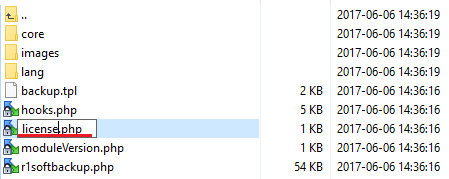
|
| 5. In order to configure your license key, you have to edit a previously renamed 'license.php' file. Enter your license key between quotation marks as presented on the following screen. |

|
Configuration of Server
| 6. Now, we will show you how to configure a new product. Go to 'Setup' → 'Products/Services' → 'Servers' and press 'Add New Server'. |
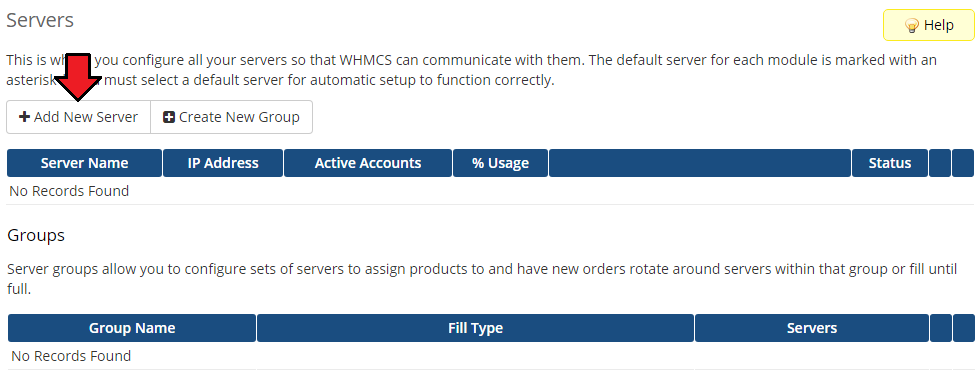
|
| 7. Next, enter your server name, IP address/hostname, username and password. Choose 'R1softbackup' from a dropdown menu and press 'Save Changes'. |
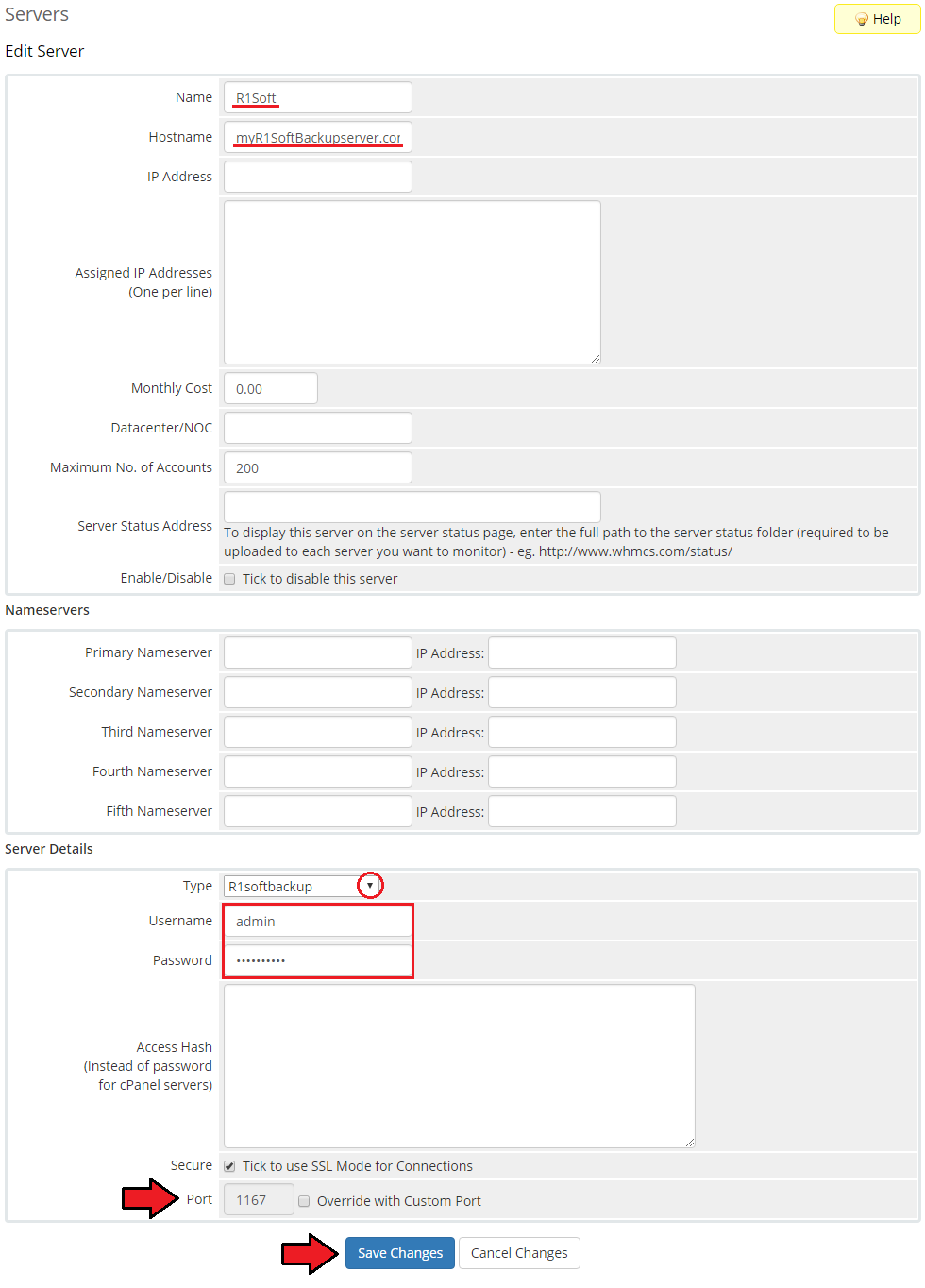
|
| 8. It is time to create a server group. To do so, click on 'Create Server Group'. |
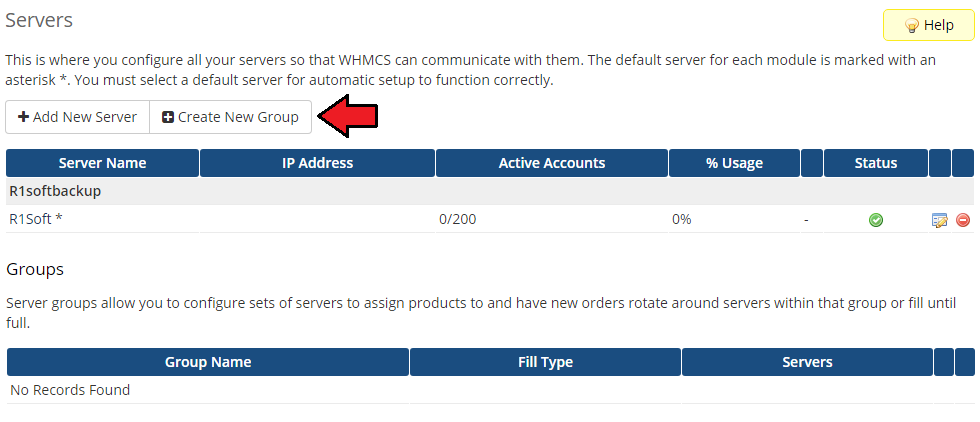
|
| 9. Enter name, click on your previously created server, press 'Add' and afterwards 'Save Changes'. |
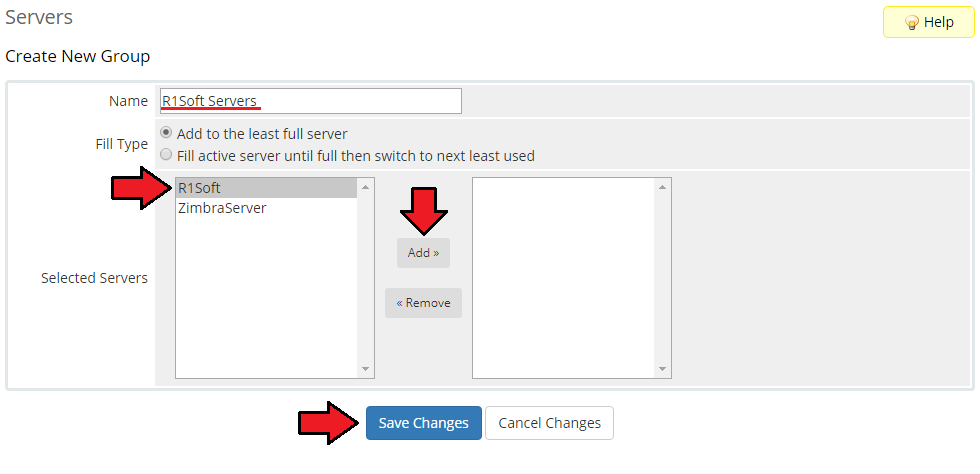
|
Configuration of Product
| 10. In order to create and configure a product, go to 'Setup' → 'Products/Services' → 'Products/Services'. Click on 'Create a New Group'. |
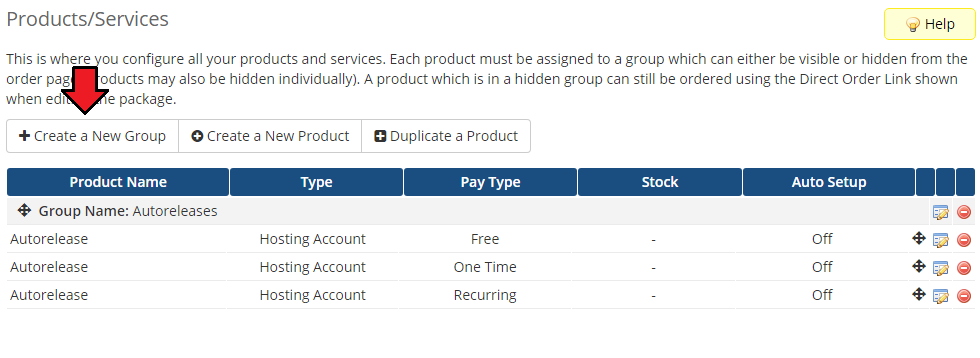
|
| 11. Enter product group name and press 'Save Changes'. |
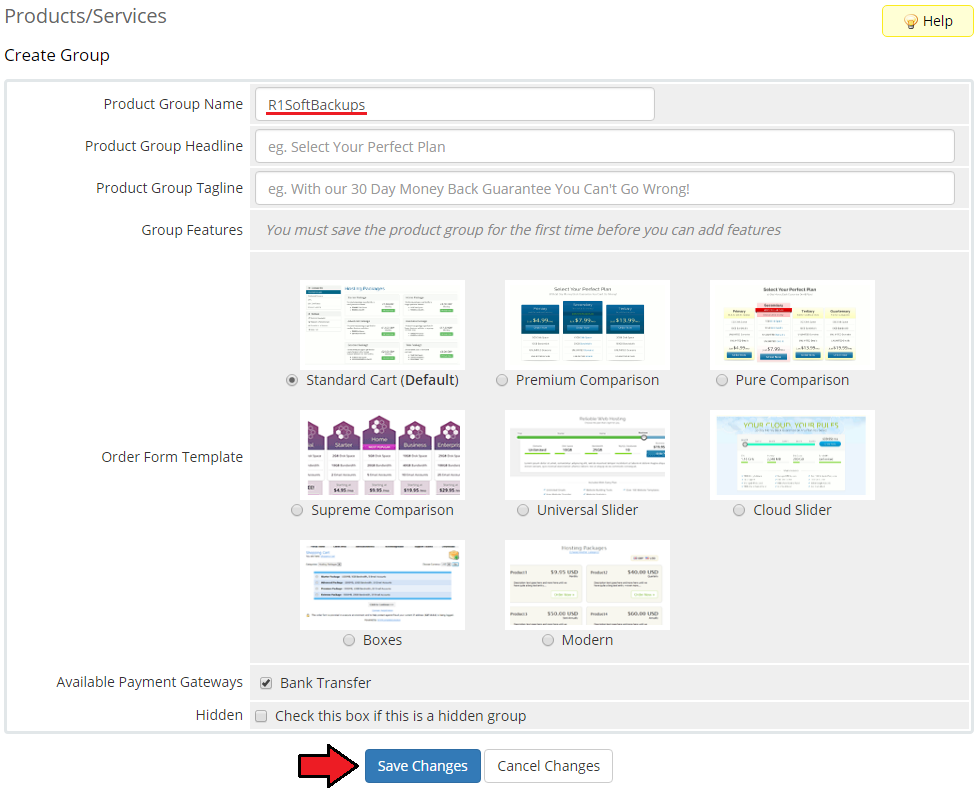
|
| 12. When you have a product group, you can create your product. To create a product click on 'Create a New Product'. |
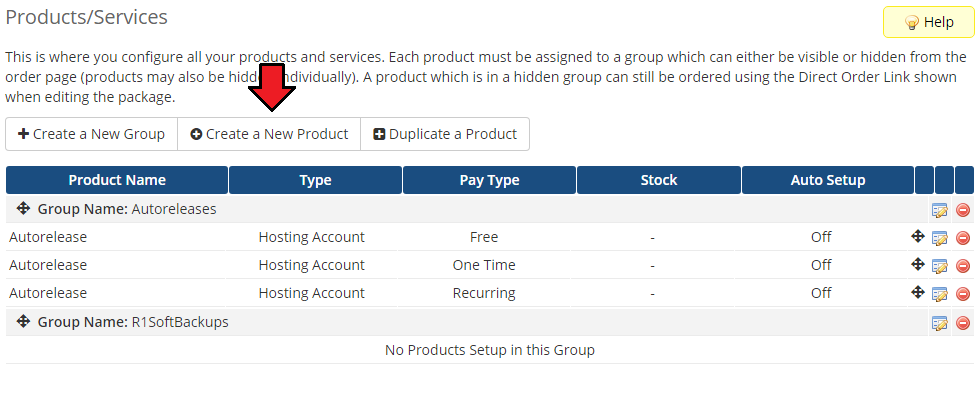
|
| 13. Afterwards, choose your product group and type from dropdown menus, enter your product name and press 'Continue'. |
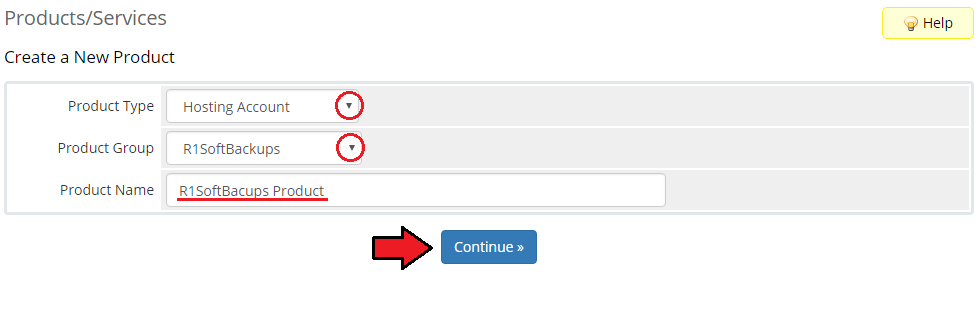
|
| 14. Now, go to 'Module Settings' section, choose both 'R1softbackups' and your previously created server group from dropdown menus. Save changes. |
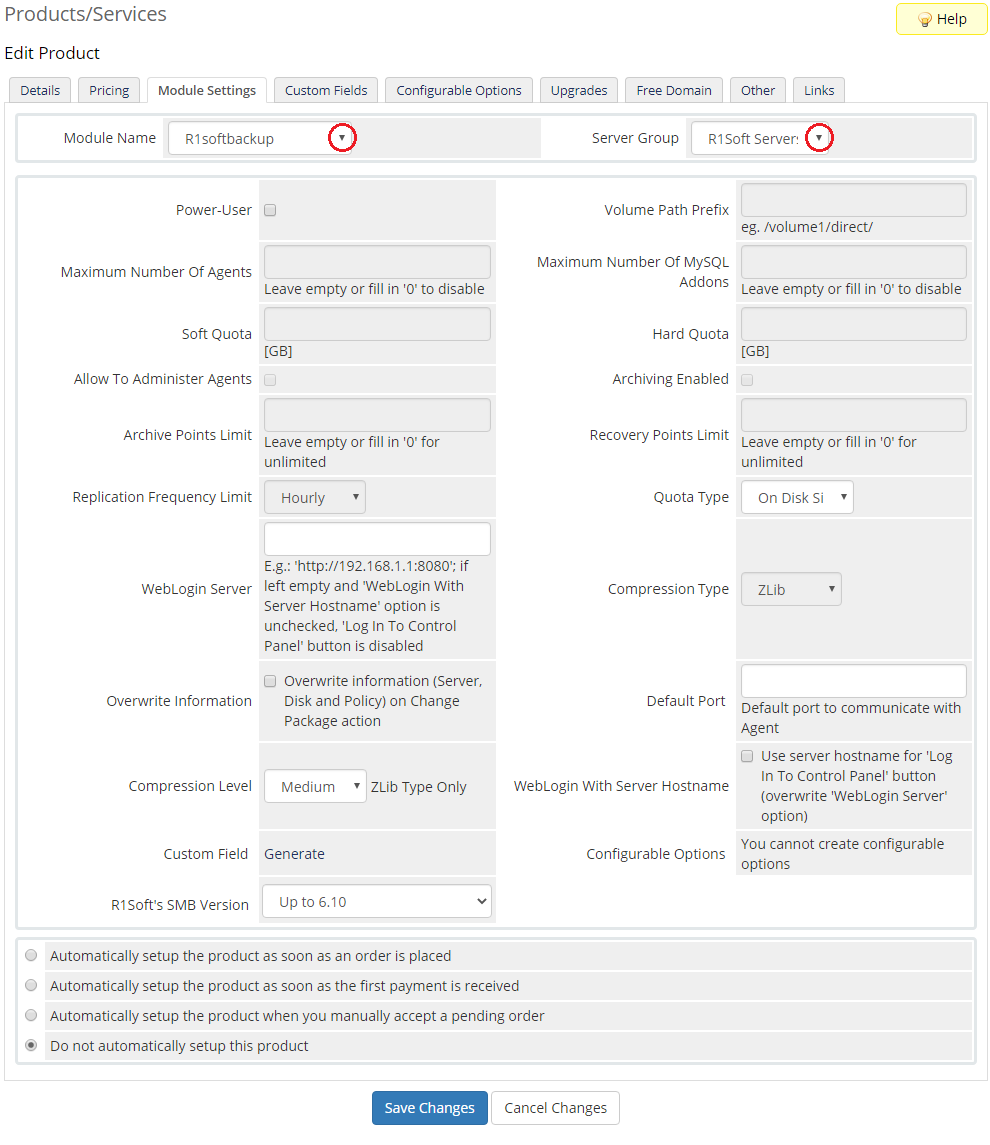
|
| 15. Take a moment to set up all the available module's options: First of all, you need to enable Power-User as only then you will be able to manage Module Settings fully.
Remember to save the changes in the end. Use 'Generate' buttons to automatically generate custom fields and configurable options for the product. |
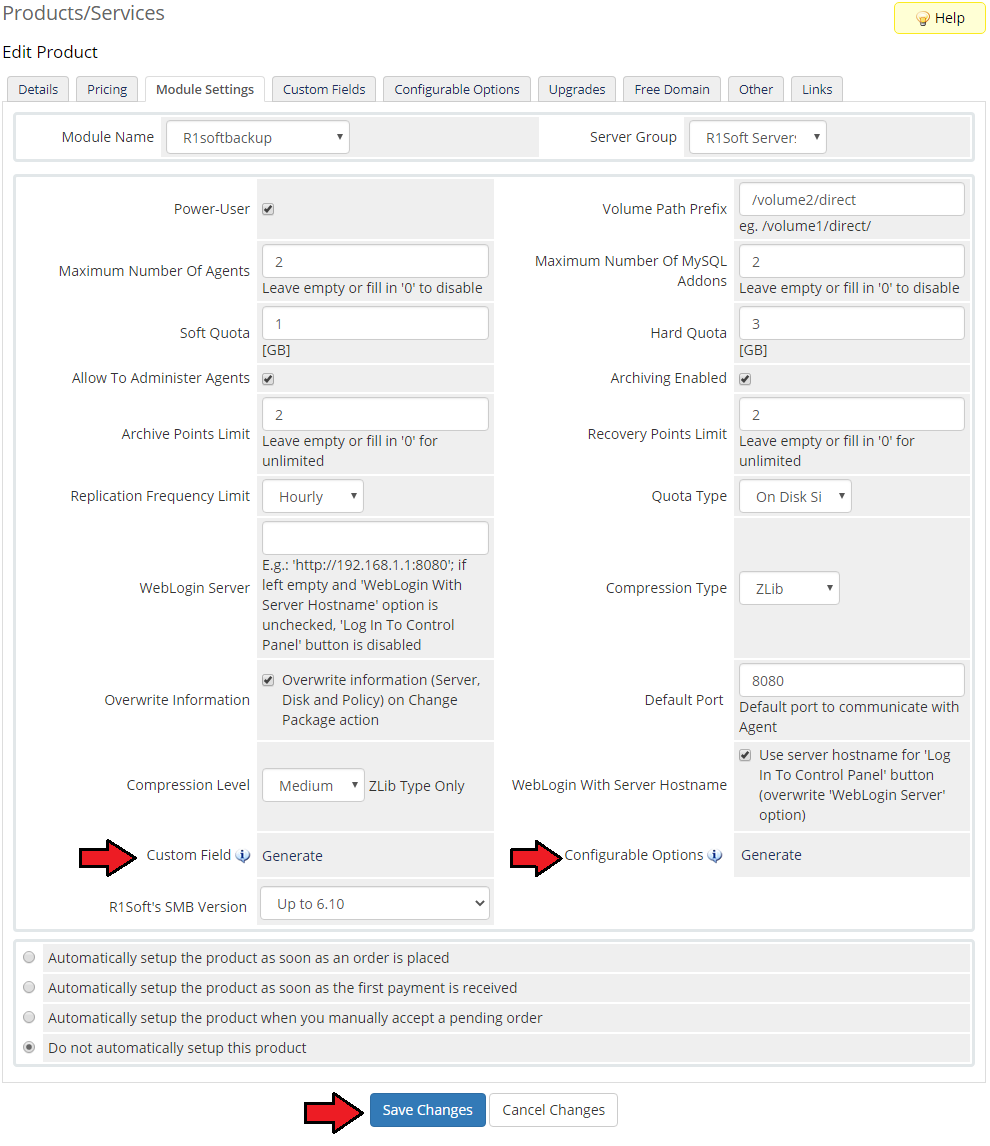
|
Management
| R1Soft Backups For WHMCS allows reselling and accessing an external backups management server directly from your WHMCS. Read the below section to find out how contributing the product can be to your business. |
Ordering
| R1Soft Backups For WHMCS is ordered by clients as any other product. However, there is one thing to pay attention to. While completing the order for the product, a client needs to fill in Additional Required Information, which is:
Additionally, depending on configurable option, client can define account limits. |
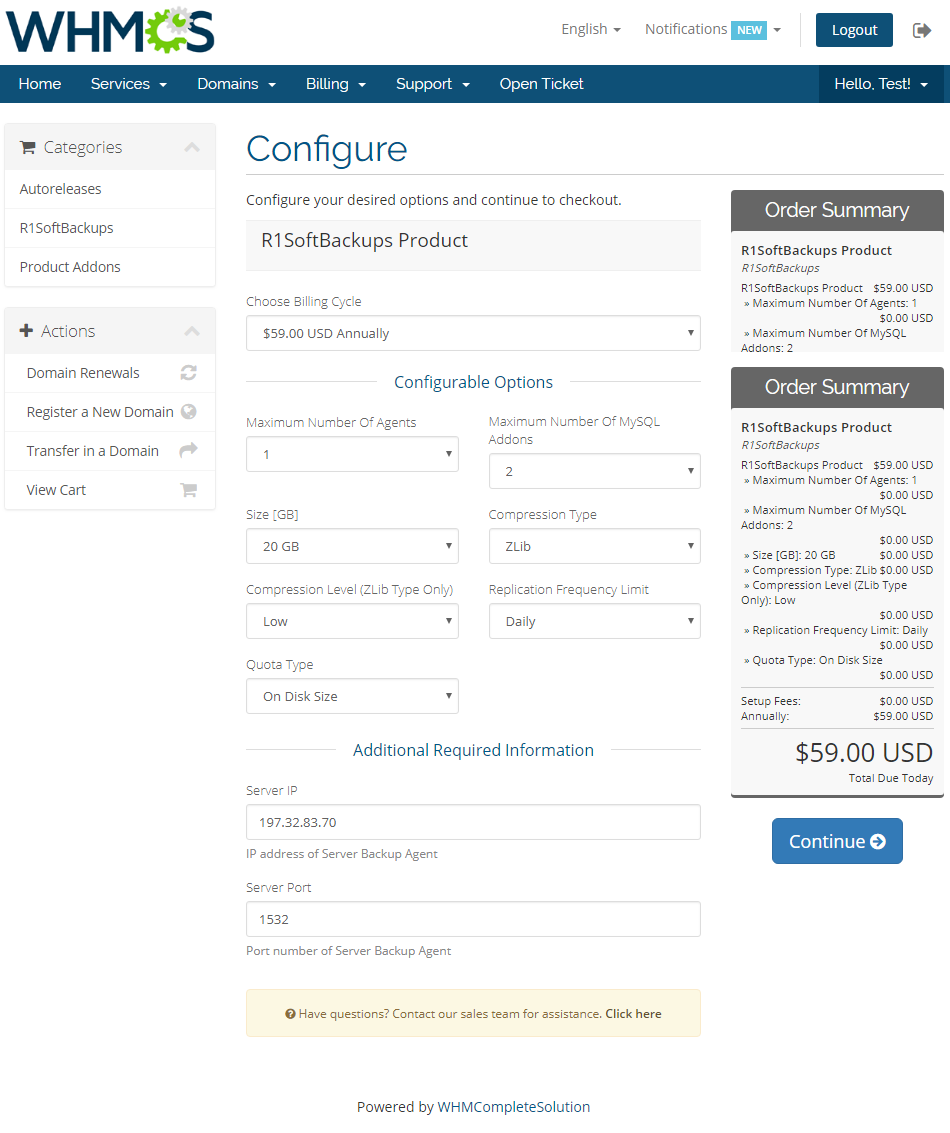
|
| From the admin area you can order actions such as: 'Create', 'Suspend', 'Unsuspend', 'Terminate', 'Change Package' and 'Change Password'. |
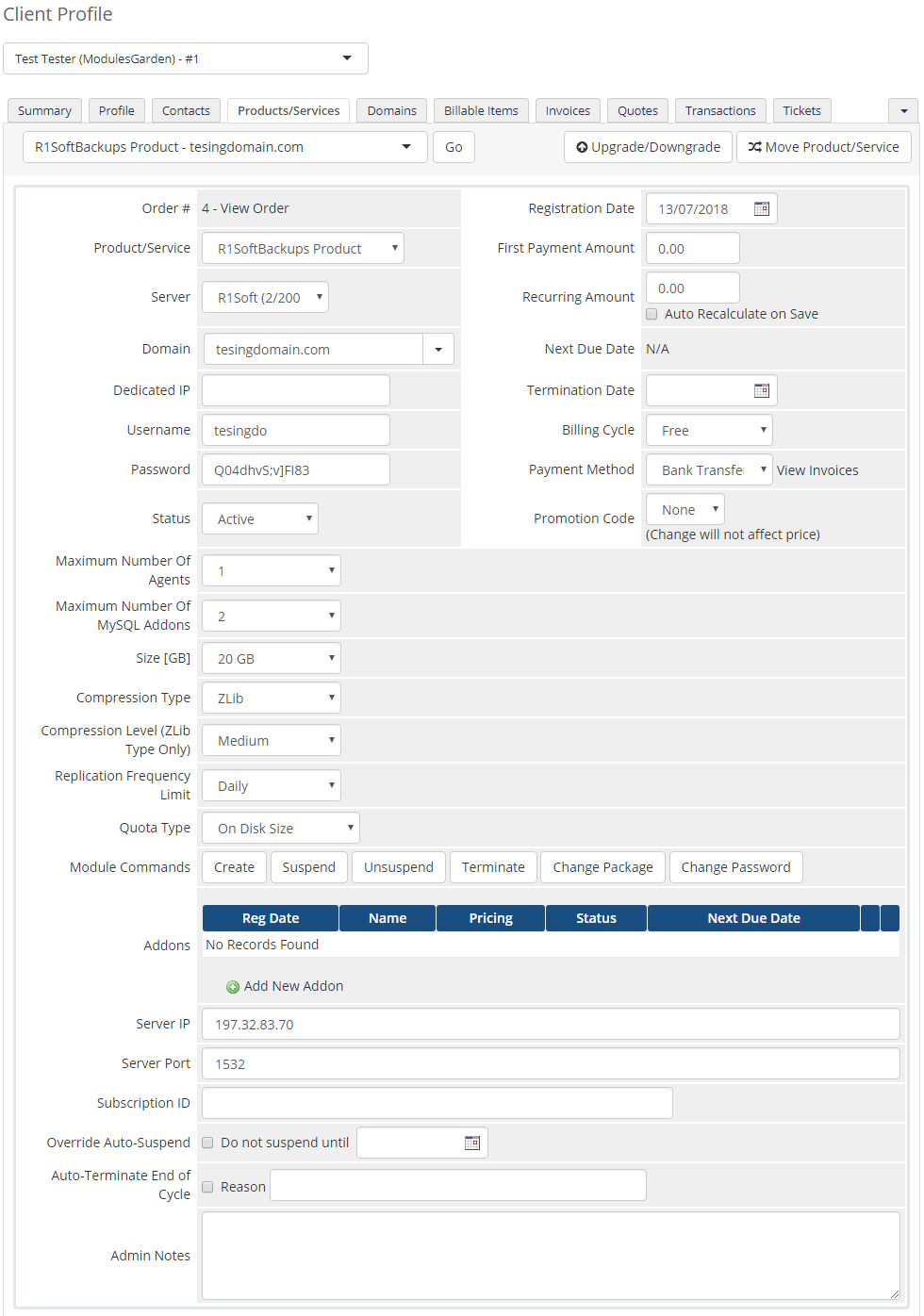
|
Client Area
| Your client can log in to the outside R1Soft account from your WHMCS client area. Link to the server must have been entered in Module Settings (look at point 14 for more information). |
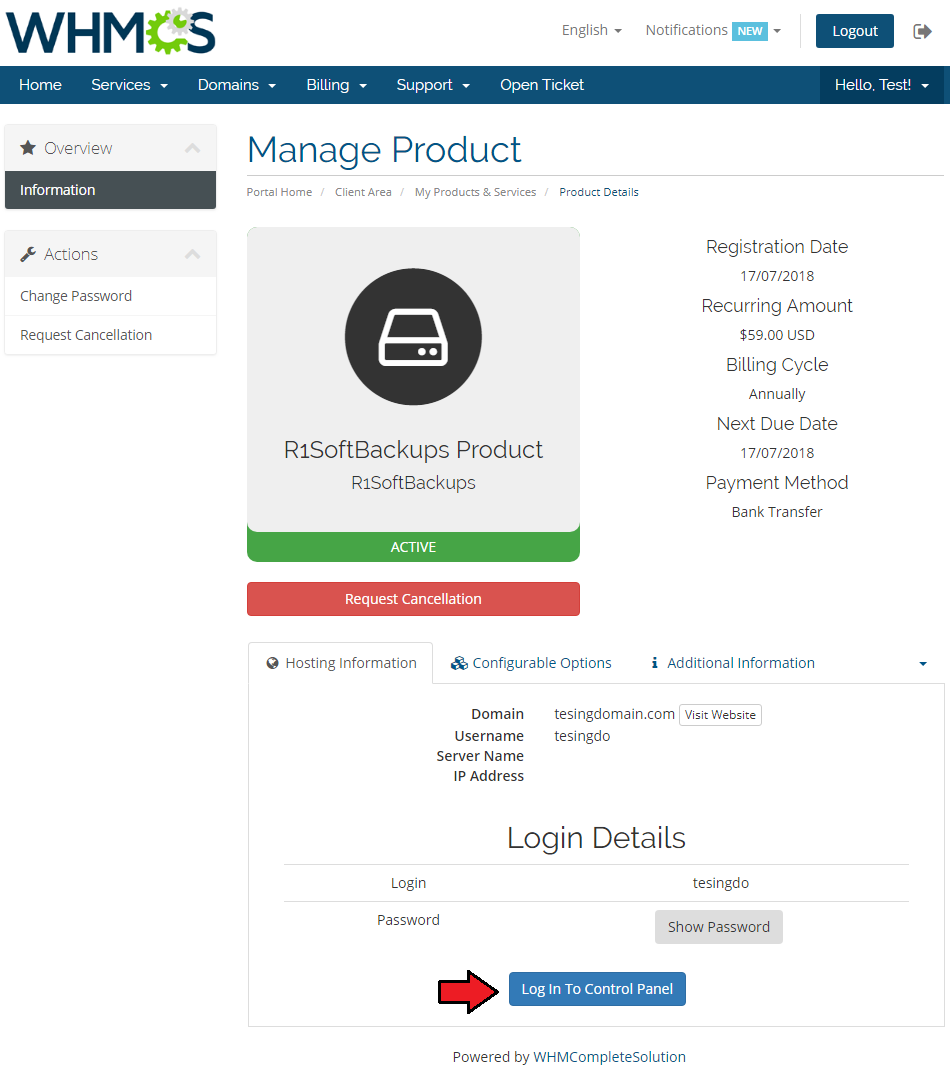
|
| Apart from the direct login button, there are also 'Login Details'. View your R1Soft server login and show/hide password. |
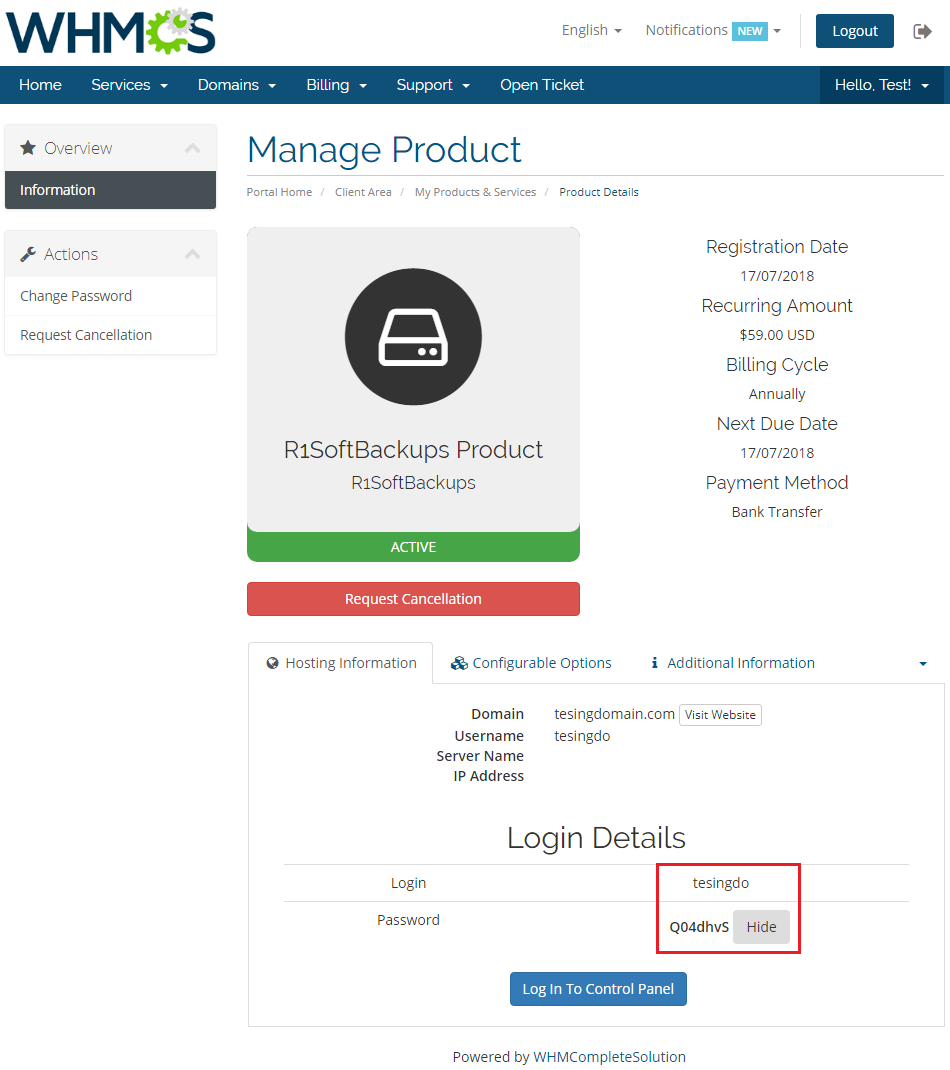
|
| Quick look at your product details, as stated while placing an order at Configurable Options section. |
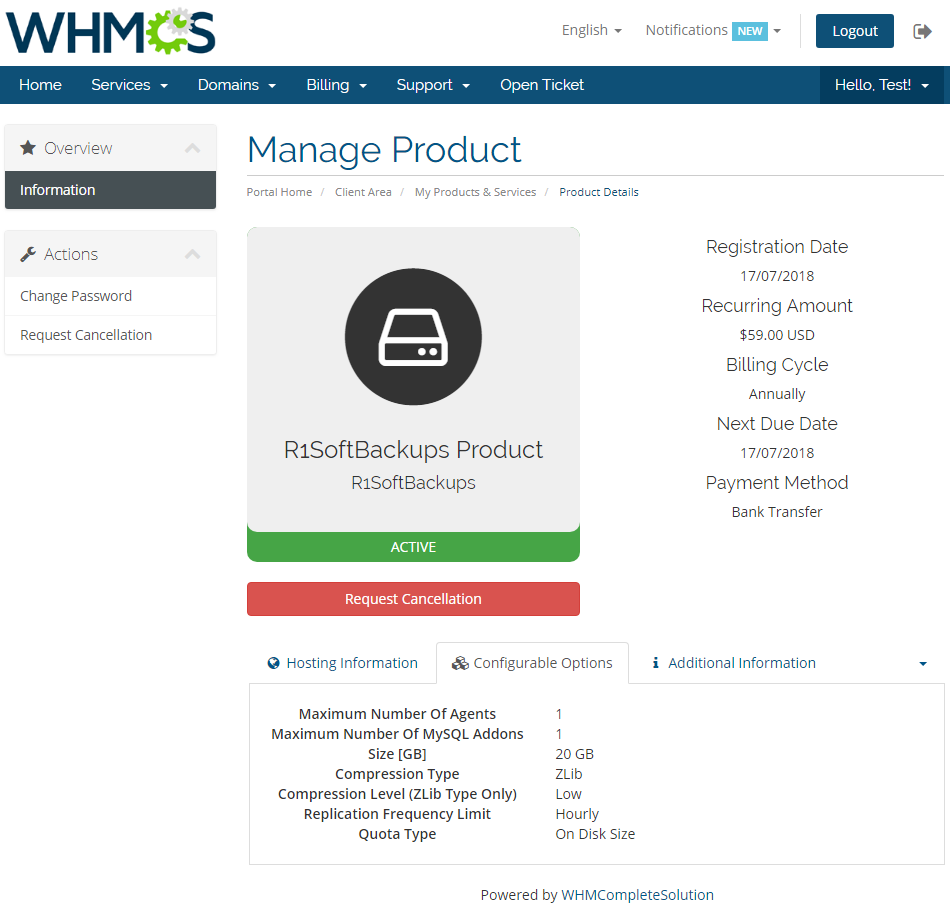
|
| In Additional Information section, you may preview defined Server IP and Port. |
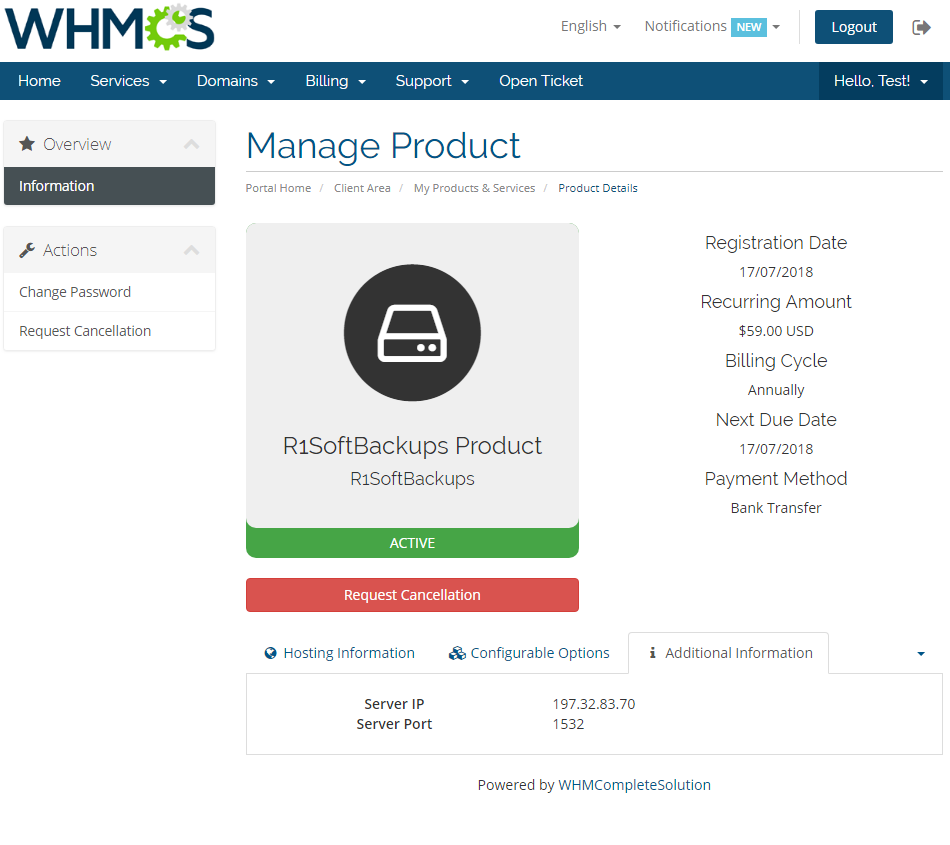
|
| Resource Usage includes a graph that displays information on the currently used disk space. Note: Bandwitdh graph is a WHMCS option and is not managed by the module. |
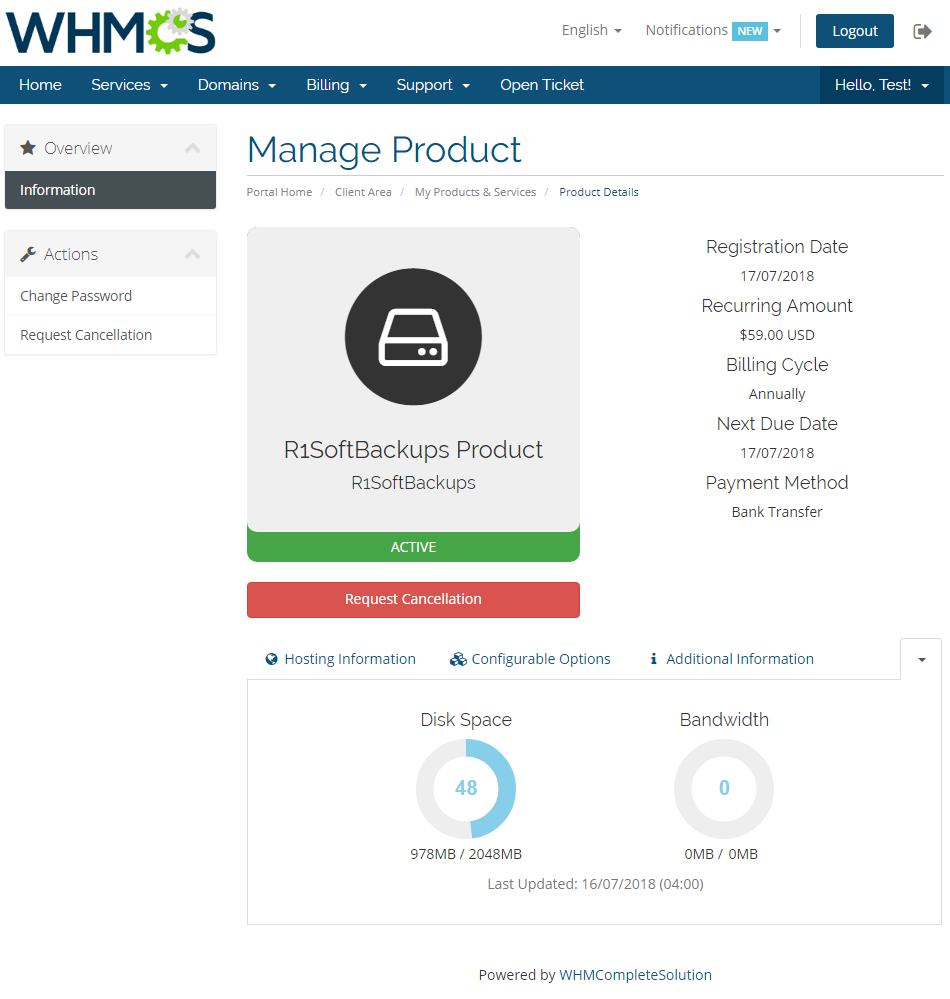
|
Tips
| 1. If you do not want your clients to provide a backup agent port, then modify according custom field and define default port to communicate with agent in Module Settings. |
Update Instructions
| Essential guidance through the process of updating the module is offered here. Keep in mind there is a quick and easy option in our client area that will let you upgrade the license of your module to an open source version at any time - and at a lower price! |
Common Problems
| 1. When you have problems with connection, check whether your SELinux or firewall does not block ports. |