Hosting Quota Notifications 1.X For WHMCS
From ModulesGarden Wiki
General
'General' settings allow you to change default provider icon sets or colors of provider buttons to the colors of your choice.
|
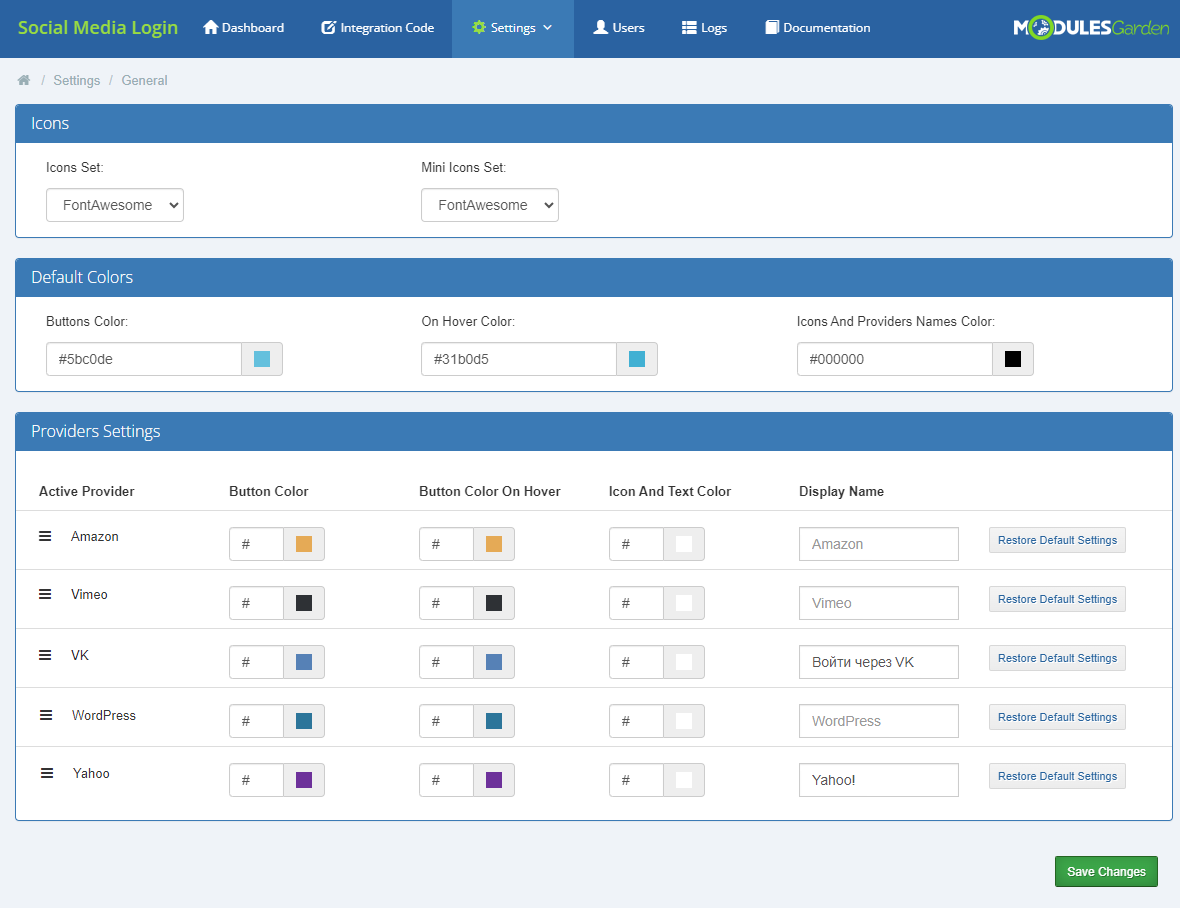
|
| An examplary result of such changes will be: |
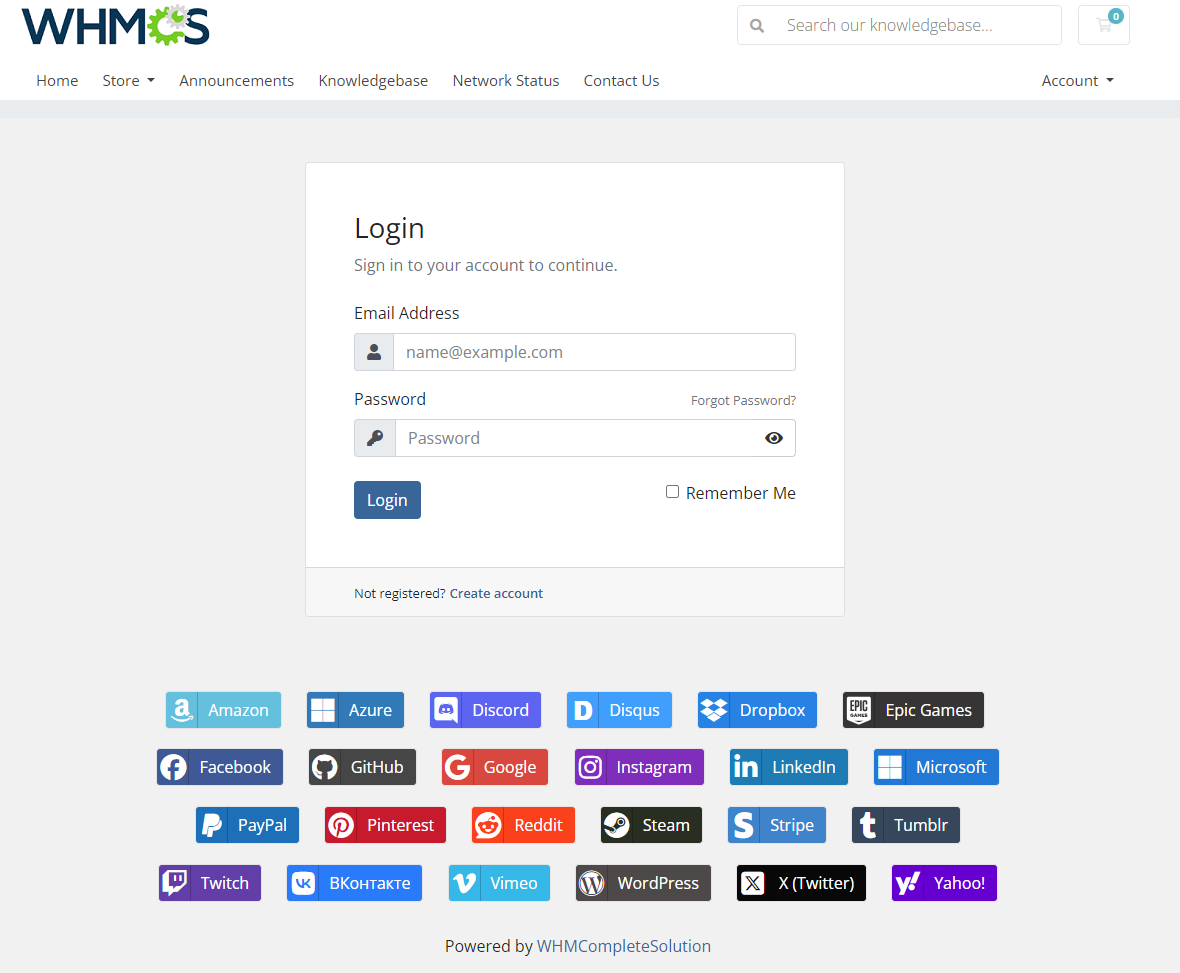
|
| If you would like have a similar result, you can use the following colors: |
| Provider | Button color | Button color on hover | Icon color |
|---|---|---|---|
| Amazon | #e8aa4f | #ffc266 | #ffffff |
| Dropbox | #007ee5 | #038fff | #ffffff |
| #3b5998 | #4569b2 | #ffffff | |
| GitHub | #464646 | #5a5a5a | #ffffff |
| #dd4b39 | #fa503a | #ffffff | |
| #686868 | #7f7f7f | #ffffff | |
| #007bb5 | #0098e5 | #ffffff | |
| Microsoft | #0078d7 | #018eff | #ffffff |
| PayPal | #0070ba | #0184d9 | #ffffff |
| #cb2027 | #e62129 | #ffffff | |
| #ff4500 | #fd8254 | #ffffff | |
| Stripe | #3583cd | #358adb | #ffffff |
| Tumblr | #35465c | #358adb | #ffffff |
| Twitch | #613fab | #8953f5 | #ffffff |
| #55acee | #58b4f8 | #ffffff | |
| WordPress | #21759b | #2898d1 | #ffffff |
| Yahoo! | #5bc0de | #31b0d5 | #ffffff |