Quotes Automation For WHMCS
Contents |
About Quotes Automation For WHMCS
| Quotes Automation For WHMCS is a |
- Admin Area Features:
| ✔ Feature |
| ✔ Feature |
- General Info:
| ✔ Multi-Language Support |
| ✔ Supports WHMCS V5 and Later |
Installation
| This tutorial will show you how to successfully install and configure Quotes Automation For WHMCS. We will guide you step by step through the whole installation and configuration process. |
| 1. Log in to your client area and download Quotes Automation For WHMCS. |
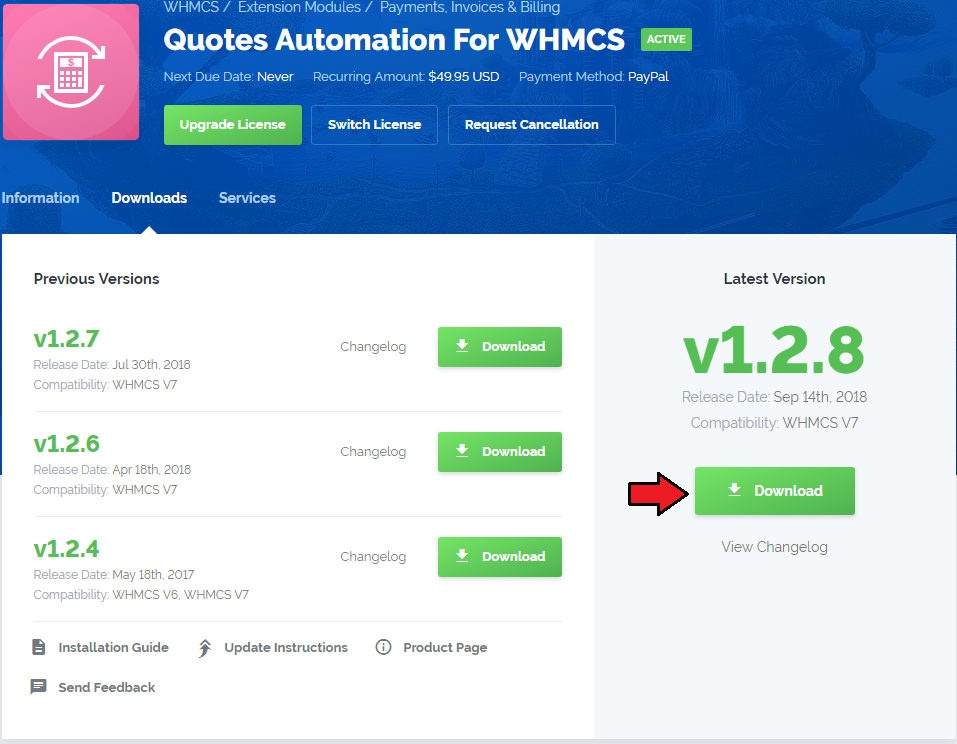
|
| 2. Upload and extract the module into the main WHMCS directory. Files in your WHMCS directory should look like on the following screen. |
| File:QA 2.png |
| 3. When you install Quotes Automation for the first time you have to rename 'license_RENAME.php' file. File is located in 'modules/addons/quotesextended/license_RENAME.php' . Rename it from 'license_RENAME.php' to 'license.php' . |
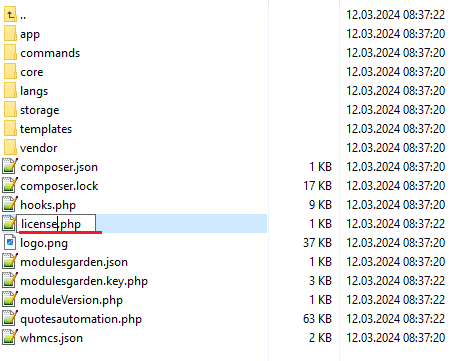
|
| 4. In order to configure your license key, you have to edit the previously renamed 'license.php' file . Enter your license key between quotation marks as presented on the following screen. You can find your license key in your client area → 'My Products' . |

|
| 5. Now you have to activate the module in your WHMCS system. Log in to your WHMCS admin area. Go to 'Setup' → 'Addon Modules' . Afterwards, find 'Quotes Automation' and press 'Activate' button. |
| File:QA 5.png |
| 6. In the next step you need to permit access to this module. To do so, click on 'Configure' button, tick 'Full Administrator' and press 'Save Changes' . |
| File:QA 6.png |
| 7. You have just successfully installed Quotes Automation For WHMCS! You can access your module at 'Addons' → 'Quotes Automation' . |
| File:QA 7.png |
Configuration and Management
| Quotes Automation For WHMCS is a module which allows you to create and use quote templates as well as automatize part of the process. |
Dashboard
| In 'Dashboard' you can find a short description of the module as well as link to this wiki article. Press 'Confirm' button as soon as you become familiar with the article. |
| File:QA 8.png |
Settings
| This tab allows you to define behaviour of the module and set up permissions for your staff members. |
| File:QA 9.png |
Admin Area - Creating a Quote
| This tab allows you to define behaviour of the module and set up permissions for your staff members. |
| File:QA 9.png |
Admin Area - Templates Management
| This tab allows you to define behaviour of the module and set up permissions for your staff members. |
| File:QA 9.png |
Client Area - Improvement
| This tab allows you to define behaviour of the module and set up permissions for your staff members. |
| File:QA 9.png |
Tips
Common Problems
| 1. When you have problems with connection, check whether your SELinux or firewall does not block ports. |