Proxmox Cloud 2.X For WHMCS
(→Management of Configurable Options) |
|||
| Line 5: | Line 5: | ||
{| | {| | ||
|style="padding: 10px 0px 10px 0px;"|'''Proxmox Cloud For WHMCS''' is a powerful module which allows you to provide your client with availability to create their own servers in resource limit defined by you. | |style="padding: 10px 0px 10px 0px;"|'''Proxmox Cloud For WHMCS''' is a powerful module which allows you to provide your client with availability to create their own servers in resource limit defined by you. | ||
| − | + | Additionally it allows you to conveniently manage your servers, IP addresses and clusters.<br /> | |
The great advantage of this module is the fact that customers can manage virtual servers, backups and much more in your WHMCS client area! | The great advantage of this module is the fact that customers can manage virtual servers, backups and much more in your WHMCS client area! | ||
|} | |} | ||
| Line 212: | Line 212: | ||
{| | {| | ||
|style="padding: 0px 0px 15px 15px;"|'''4. In order to configure your license key, you have to edit a previously renamed '' 'license.php' '' file.'''<br /> | |style="padding: 0px 0px 15px 15px;"|'''4. In order to configure your license key, you have to edit a previously renamed '' 'license.php' '' file.'''<br /> | ||
| − | Enter your | + | Enter your license key between quotation marks as presented on the following screen.<br /> |
You can find your license key at your client area → '' 'My Products' ''. | You can find your license key at your client area → '' 'My Products' ''. | ||
|} | |} | ||
| Line 221: | Line 221: | ||
==Activation of Proxmox Addon== | ==Activation of Proxmox Addon== | ||
{| | {| | ||
| − | |style="padding: 10px 0px 15px 15px;"|'''5. Firstly you should activate Proxmox Addon.''' <br /> | + | |style="padding: 10px 0px 15px 15px;"|'''5. Firstly, you should activate Proxmox Addon.''' <br /> |
To do so, log in into your WHMCS and press '' 'Setup' → 'Addon Modules' ''. Find'' 'Proxmox Addon' ''and press'' 'Activate' ''. | To do so, log in into your WHMCS and press '' 'Setup' → 'Addon Modules' ''. Find'' 'Proxmox Addon' ''and press'' 'Activate' ''. | ||
|} | |} | ||
| Line 229: | Line 229: | ||
{| | {| | ||
|style="padding: 0px 0px 15px 15px;"|'''6. In next step you need to permit access to this module.'''<br /> | |style="padding: 0px 0px 15px 15px;"|'''6. In next step you need to permit access to this module.'''<br /> | ||
| − | To do so click on 'Configure' button | + | To do so, click on '' 'Configure' '' button. Tick '' 'Full Administrator' '' and press '' 'Save Changes' ''. |
|} | |} | ||
{| | {| | ||
| Line 237: | Line 237: | ||
==Configuration of Server== | ==Configuration of Server== | ||
{| | {| | ||
| − | |style="padding: 10px 0px 15px 15px;"|'''7. Now we will show you how to configure a new product.''' <br /> | + | |style="padding: 10px 0px 15px 15px;"|'''7. Now, we will show you how to configure a new product.''' <br /> |
| − | Go to '' 'Setup' → 'Products/Services' → 'Servers' '' and press '' 'Add New Server' ''. | + | Go to '' 'Setup' '' → '' 'Products/Services' '' → '' 'Servers' '' and press '' 'Add New Server' ''. |
|} | |} | ||
{| | {| | ||
| Line 253: | Line 253: | ||
|} | |} | ||
{| | {| | ||
| − | |style="padding: 0px 0px 15px 15px;"|'''9. After you configure your server correctly, you will see a following screen. ''' <br /> | + | |style="padding: 0px 0px 15px 15px;"|'''9. After you configure your server correctly, you will see a following screen.'''<br /> |
| − | You can check connection with Proxmox server. To do so, simply press'' 'Test Connection' '' as shown on screen below. | + | You can check connection with Proxmox server. To do so, simply press '' 'Test Connection' '' as shown on the screen below. |
|} | |} | ||
{| | {| | ||
| Line 260: | Line 260: | ||
|} | |} | ||
{| | {| | ||
| − | |style="padding: 0px 0px 20px 15px;"|'''10. It is time to create a server group | + | |style="padding: 0px 0px 20px 15px;"|'''10. It is time to create a server group. To do so, click on '' 'Create Server Group' ''. |
|} | |} | ||
{| | {| | ||
| Line 266: | Line 266: | ||
|} | |} | ||
{| | {| | ||
| − | |style="padding: 0px 0px 20px 15px;"|'''11. Enter name, click on your previously created server, press '' 'Add' '' and afterwards'' 'Save Changes' ''. ''' | + | |style="padding: 0px 0px 20px 15px;"|'''11. Enter name, click on your previously created server, press '' 'Add' '' and afterwards '' 'Save Changes' ''.''' |
|} | |} | ||
{| | {| | ||
| Line 294: | Line 294: | ||
|} | |} | ||
{| | {| | ||
| − | |style="padding: 0px 0px 15px 15px;"|'''15. Afterwards choose your product group and type from dropdown menus, enter your product name and press '' 'Continue' ''.'''<br /> | + | |style="padding: 0px 0px 15px 15px;"|'''15. Afterwards, choose your product group and type from dropdown menus, enter your product name and press '' 'Continue' ''.'''<br /> |
'' 'Product Type' '' should be set to '' 'Dedicated/VPS Server' '' in order to add nameservers later. | '' 'Product Type' '' should be set to '' 'Dedicated/VPS Server' '' in order to add nameservers later. | ||
|} | |} | ||
| Line 301: | Line 301: | ||
|} | |} | ||
{| | {| | ||
| − | |style="padding: 0px 0px 15px 15px;"|'''16. Now go to '' 'Module Settings' '' section, choose both 'ProxmoxCloud' and your previously created server group from dropdown menus.<br /> | + | |style="padding: 0px 0px 15px 15px;"|'''16. Now, go to '' 'Module Settings' '' section, choose both '' 'ProxmoxCloud' '' and your previously created server group from dropdown menus.<br /> |
Next, click on '' 'Save Changes' ''.''' | Next, click on '' 'Save Changes' ''.''' | ||
|} | |} | ||
| Line 308: | Line 308: | ||
|} | |} | ||
{| | {| | ||
| − | |style="padding: 0px 0px 15px 15px;"|'''17. From dropdown menus choose '' 'Virtualization Type' '', '' 'Default Node' '', '' 'Template & ISO Storage' '' and '' 'User Role'' '.<br /> | + | |style="padding: 0px 0px 15px 15px;"|'''17. From dropdown menus choose '' 'Virtualization Type' '', '' 'Default Node' '', '' 'Template & ISO Storage' '' and '' 'User Role' ''.<br /> |
| − | Afterwards press '' 'Save Changes' ''.<br /> | + | Afterwards, press '' 'Save Changes' ''.<br /> |
''Note: If you choose 'Auto-Node' as 'Default Note', new virtual servers will be created on the least used node.'' | ''Note: If you choose 'Auto-Node' as 'Default Note', new virtual servers will be created on the least used node.'' | ||
|} | |} | ||
| Line 318: | Line 318: | ||
|style="padding: 0px 0px 15px 15px;"|'''18. Setting of KVM virtualization type. (skip, if you have chosen OpenVZ virtualization type)'''<br /> | |style="padding: 0px 0px 15px 15px;"|'''18. Setting of KVM virtualization type. (skip, if you have chosen OpenVZ virtualization type)'''<br /> | ||
Enter default configuration limits which will be used if you will not generate configurable options.<br /> | Enter default configuration limits which will be used if you will not generate configurable options.<br /> | ||
| − | From a dropdown menu choose '' 'KVM OS Type' '', '' 'Default Storage' '', '' 'Disk Type' '', '' 'CD/DVD-ROM Type' '' and '' 'ISO Image' '' .<br /> | + | From a dropdown menu choose '' 'KVM OS Type' '', '' 'Default Storage' '', '' 'Disk Type' '', '' 'CD/DVD-ROM Type' '' and '' 'ISO Image' ''.<br /> |
Set network through setting '' 'Network Mode' '', '' 'Network Model' '' and '' 'Bridge' '' dropdown menus.<br /> | Set network through setting '' 'Network Mode' '', '' 'Network Model' '' and '' 'Bridge' '' dropdown menus.<br /> | ||
Type your VM description in '' 'Container Description' '', set backup location at a '' 'Storage' '' dropdown menu and click '' 'Save Changes' ''. | Type your VM description in '' 'Container Description' '', set backup location at a '' 'Storage' '' dropdown menu and click '' 'Save Changes' ''. | ||
| Line 327: | Line 327: | ||
{| | {| | ||
|style="padding: 0px 0px 15px 15px;"|'''19. Setting of OpenVZ virtualization type. (skip, if you have chosen KVM virtualization type)'''<br /> | |style="padding: 0px 0px 15px 15px;"|'''19. Setting of OpenVZ virtualization type. (skip, if you have chosen KVM virtualization type)'''<br /> | ||
| − | From dropdown menus choose '' 'OpenVZ OS Template' '', '' 'Default Storage' '','' 'Network Mode' '', '' 'Bridge' '' and '' 'Storage' ''.<br /> | + | From dropdown menus choose '' 'OpenVZ OS Template' '', '' 'Default Storage' '', '' 'Network Mode' '', '' 'Bridge' '' and '' 'Storage' ''.<br /> |
| − | Type your virtual servers description in'' 'Container Description' ''and press '' 'Save Changes' ''. | + | Type your virtual servers description in '' 'Container Description' '' and press '' 'Save Changes' ''. |
|} | |} | ||
{| | {| | ||
| Line 342: | Line 342: | ||
|style="padding: 0px 0px 30px 15px;"|'''Congratulations! You have just finished the installation and configuration of the module.''' | |style="padding: 0px 0px 30px 15px;"|'''Congratulations! You have just finished the installation and configuration of the module.''' | ||
|} | |} | ||
| − | |||
==Configuration of Addon== | ==Configuration of Addon== | ||
{| | {| | ||
| − | |style="padding: 10px 0px 15px 15px;"|'''20. Adding new IP address'''<br /> | + | |style="padding: 10px 0px 15px 15px;"|'''20. Adding new IP address.'''<br /> |
In order to create new product you have to add dedicated IP pool to '' 'IP Addresses' '' list in '' 'Proxmox' '' addon module.<br /> | In order to create new product you have to add dedicated IP pool to '' 'IP Addresses' '' list in '' 'Proxmox' '' addon module.<br /> | ||
| − | To do so, go to'' 'Addons' → 'Proxmox Addon' → 'IP Management' ''and press '' 'New IP Addresses' ''.<br /> | + | To do so, go to '' 'Addons' '' → '' 'Proxmox Addon' '' → '' 'IP Management' '' and press '' 'New IP Addresses' ''.<br /> |
''Note: You can add both IPv4 and IPv6 addresses.'' | ''Note: You can add both IPv4 and IPv6 addresses.'' | ||
|} | |} | ||
| Line 354: | Line 353: | ||
|} | |} | ||
{| | {| | ||
| − | |style="padding: 0px 0px 15px 15px;"|'''21. Type desired IP and mask in '' 'IP Pool' '' and choose server from a '' 'Server' ''dropdown menu.'''<br /> | + | |style="padding: 0px 0px 15px 15px;"|'''21. Type desired IP and mask in '' 'IP Pool' '' and choose server from a '' 'Server' '' dropdown menu.'''<br /> |
| − | Afterwards press'' 'Add Pool' ''. | + | Afterwards, press '' 'Add Pool' ''. |
|} | |} | ||
{| | {| | ||
| Line 362: | Line 361: | ||
{| | {| | ||
|style="padding: 0px 0px 15px 15px;"|'''22. You are now able to create new virtual machines at product.'''<br /> | |style="padding: 0px 0px 15px 15px;"|'''22. You are now able to create new virtual machines at product.'''<br /> | ||
| − | If you used KVM virtualization type, the client area of successfully created | + | If you used KVM virtualization type, the client area of successfully created product should look similar as on the screen below. |
|} | |} | ||
{| | {| | ||
| Line 385: | Line 384: | ||
|} | |} | ||
{| | {| | ||
| − | |style="padding: 0px 0px 15px 0px;"|You can view here basic information about virtual server, resource usage and graph of | + | |style="padding: 0px 0px 15px 0px;"|You can view here basic information about virtual server, resource usage and graph of resource usage.<br /> |
To hide server details, press '' 'Hide' '' button. | To hide server details, press '' 'Hide' '' button. | ||
|} | |} | ||
| Line 393: | Line 392: | ||
==Management of Addon== | ==Management of Addon== | ||
{| | {| | ||
| − | |style="padding: 10px 0px 15px 15px;"|In'' 'Addons' → 'Proxmox Addon' → 'Server List' '' you can find servers you have configured.<br /> | + | |style="padding: 10px 0px 15px 15px;"|In '' 'Addons' '' → '' 'Proxmox Addon' '' → '' 'Server List' '' you can find servers you have configured.<br /> |
To see what product are created and assigned to your Proxmox server simply click on its '' 'Server Name' ''. | To see what product are created and assigned to your Proxmox server simply click on its '' 'Server Name' ''. | ||
|} | |} | ||
| Line 400: | Line 399: | ||
|} | |} | ||
{| | {| | ||
| − | |style="padding: 0px 0px 20px 15px;"|As you can see on the screen below, you can find a lot of useful information here like e.g. IP, VM ID or VM Type. | + | |style="padding: 0px 0px 20px 15px;"|As you can see on the screen below, you can find a lot of useful information here like e.g. IP address, VM ID or VM Type. |
|} | |} | ||
{| | {| | ||
| Line 418: | Line 417: | ||
|} | |} | ||
{| | {| | ||
| − | |style="padding: 0px 0px 15px 15px;"|Here you can find various information about cluster, from available resource to graph of their | + | |style="padding: 0px 0px 15px 15px;"|Here you can find various information about cluster, from available resource to graph of their usage.<br /> |
In order to go back to cluster list, press on '' 'Back to clusters list' '' button. | In order to go back to cluster list, press on '' 'Back to clusters list' '' button. | ||
|} | |} | ||
| Line 440: | Line 439: | ||
|} | |} | ||
{| | {| | ||
| − | |style="padding: 0px 0px 15px 15px;"|Afterwards, enter '' 'Hostname' '', '' 'Nameserver 1'' ', '' 'Nameserver 2' '' and '' 'Root Password' ''.<br /> | + | |style="padding: 0px 0px 15px 15px;"|Afterwards, enter '' 'Hostname' '', '' 'Nameserver 1' '', '' 'Nameserver 2' '' and '' 'Root Password' ''.<br /> |
Choose '' 'Template' '' from a dropdown menu and select resources for your server using the sliders.<br /> | Choose '' 'Template' '' from a dropdown menu and select resources for your server using the sliders.<br /> | ||
You can also enter resources values into textboxes instead of using sliders.<br /> | You can also enter resources values into textboxes instead of using sliders.<br /> | ||
| Line 468: | Line 467: | ||
Module allows your customers to easily boot(1), stop(2), reboot(3) and shutdown(4) their servers through pressing specified button.<br /> | Module allows your customers to easily boot(1), stop(2), reboot(3) and shutdown(4) their servers through pressing specified button.<br /> | ||
Clients can also edit(5) server, access console(6), view graphs of resource usage(7), create backup(8) and set up backup jobs(9).<br /> | Clients can also edit(5) server, access console(6), view graphs of resource usage(7), create backup(8) and set up backup jobs(9).<br /> | ||
| − | They can also find here server details and resource usage(10), and IP addresses assigned to virtual server(11). | + | They can also find here server details and resource usage(10), and IP addresses assigned to virtual server(11). |
| − | + | ||
|} | |} | ||
{| | {| | ||
| Line 476: | Line 474: | ||
===Edit VM=== | ===Edit VM=== | ||
{| | {| | ||
| − | |style="padding: 10px 0px 20px 15px;"|Edit feature allows you to change server details and resources except '' 'Template' '' and '' 'Password' ''. To edit your server, click on'' 'Edit VM' ''button. | + | |style="padding: 10px 0px 20px 15px;"|Edit feature allows you to change server details and resources except '' 'Template' '' and '' 'Password' ''. To edit your server, click on '' 'Edit VM' '' button. |
|} | |} | ||
{| | {| | ||
| Line 499: | Line 497: | ||
===Usage Graphs=== | ===Usage Graphs=== | ||
{| | {| | ||
| − | |style="padding: 10px 0px 15px 15px;"|Under'' 'Usage Graphs' ''(7) page, client can find graph of CPU usage, memory usage, network traffic and disc I/O.<br /> | + | |style="padding: 10px 0px 15px 15px;"|Under '' 'Usage Graphs' ''(7) page, client can find graph of CPU usage, memory usage, network traffic and disc I/O.<br /> |
He can also switch timeline of the graphs by choosing it from a dropdown menu pointed at the following screen. | He can also switch timeline of the graphs by choosing it from a dropdown menu pointed at the following screen. | ||
|} | |} | ||
| Line 505: | Line 503: | ||
|style="padding: 0px 0px 30px 25px;"|[[File:PXC40.png]] | |style="padding: 0px 0px 30px 25px;"|[[File:PXC40.png]] | ||
|} | |} | ||
| − | |||
===Backup=== | ===Backup=== | ||
{| | {| | ||
| − | |style="padding: 10px 0px 20px 15px;"|To create a single backup, press '' 'Backup' ''(8) button and click on '' 'New Backup' '' as shown on the | + | |style="padding: 10px 0px 20px 15px;"|To create a single backup, press '' 'Backup' ''(8) button and click on '' 'New Backup' '' as shown on the following screen. |
|} | |} | ||
{| | {| | ||
| Line 515: | Line 512: | ||
{| | {| | ||
|style="padding: 0px 0px 15px 15px;"|Now choose '' 'Compress Dump File' '' and '' 'Backup Mode' '' from dropdown menus.<br /> | |style="padding: 0px 0px 15px 15px;"|Now choose '' 'Compress Dump File' '' and '' 'Backup Mode' '' from dropdown menus.<br /> | ||
| − | + | Afterwards, press '' 'Add Backup' ''. | |
|} | |} | ||
{| | {| | ||
| Line 576: | Line 573: | ||
|style="padding: 0px 0px 30px 25px;"|[[File:PXC50.png]] | |style="padding: 0px 0px 30px 25px;"|[[File:PXC50.png]] | ||
|} | |} | ||
| − | |||
=Tips= | =Tips= | ||
{| | {| | ||
|style="padding: 10px 0px 30px 15px;"|1. Operations performed on the virtual servers are not executed immediately. Give your Proxmox Virtual Environment some time for processing the request and execution of operation. | |style="padding: 10px 0px 30px 15px;"|1. Operations performed on the virtual servers are not executed immediately. Give your Proxmox Virtual Environment some time for processing the request and execution of operation. | ||
|} | |} | ||
| − | |||
=Common Problems= | =Common Problems= | ||
{| | {| | ||
|style="padding: 10px 0px 30px 15px;"|1. When you have problems with connection, check whether your SELinux or firewall is not blocking ports. | |style="padding: 10px 0px 30px 15px;"|1. When you have problems with connection, check whether your SELinux or firewall is not blocking ports. | ||
|} | |} | ||
Revision as of 12:54, 31 January 2014
Contents |
About Proxmox Cloud For WHMCS
| Proxmox Cloud For WHMCS is a powerful module which allows you to provide your client with availability to create their own servers in resource limit defined by you.
Additionally it allows you to conveniently manage your servers, IP addresses and clusters. |
- Admin Area Features:
| ✔ Create Server/User |
| ✔ Suspend/Unsuspend Server/User |
| ✔ Terminate Server/User |
| ✔ View Server Status, Details And Statistics |
| ✔ View Graphs (With Ability To Change The Time Scale of MRTG Graphs) |
| ✔ Display Disk And Bandwidth Usage Of Each Product |
| ✔ Possibility To Import IP To Hosting IP Addresses Table |
| ✔ Possibility To Return IP To IP Addresses Pool Possibility To Add Additional IP To VM |
| ✔ Possibility To Add Additional IP To VM |
- Proxmox Addon Features:
| ✔ Servers List (VPS And Cloud) |
| ✔ IP Management (Per Server) |
| ✔ Clusters (Per Server) |
- Client Area Features:
| ✔ Create VM |
| ✔ Boot Server |
| ✔ Reboot Server |
| ✔ Stop Server |
| ✔ Shutdown Server |
| ✔ Edit Server |
| ✔ VNC Console |
| ✔ Create Backups |
| ✔ Restore Backups |
| ✔ Backup Jobs |
| ✔ Backup Limits (Max Number Of Files & Max Size Of Files) |
| ✔ Backup Jobs Limit (Max Number Of Files & Max Size Of File) |
| ✔ View Server Status, Details And Statistics |
| ✔ View Graphs (With Ability To Change The Time Scale of MRTG Graphs) |
| ✔ Display Disk And Bandwidth Usage |
| ✔ Easy VM Upgrade/Downgrade |
| ✔ Change Boot Order (KVM) |
| ✔ Change ISO Image (KVM) |
- Additionally:
| ✔ Supports PVE And PAM Authentication |
| ✔ Dynamically Chosen Server Resources While Ordering And Possibility To Upgrade Those Resources |
| ✔ Integrated With Advanced Billing For WHMCS - Server Resource Usage Billing (read more) |
| ✔ Multi-Language Support |
| ✔ Supports Proxmox VE 3 and Later |
| ✔ Supports IPv4 and IPv6 |
| ✔ Supports WHMCS V5 and Later |
- Available Configurable Options:
| ✔ KVM: |
| ✔ CPU Sockets Limit |
| ✔ CPU Cores Limit |
| ✔ CPU Weight Limit |
| ✔ Memory Limit |
| ✔ Storage Limit |
| ✔ Bandwidth Limit |
| ✔ IP Addresses Limit |
| ✔ Backups Size Limit |
| ✔ Backups Files Limit |
| ✔ OpenVZ: |
| ✔ CPU Cores Limit |
| ✔ CPU Weight Limit |
| ✔ SWAP Limit |
| ✔ Memory Limit |
| ✔ Storage Limit |
| ✔ Bandwidth Limit |
| ✔ IP Addresses Limit |
| ✔ Backups Size Limit |
| ✔ Backups Files Limit |
Installation and Configuration
| This tutorial will show you how to successfully install and configure Proxmox Cloud For WHMCS. We will guide you step by step through the whole installation and configuration process. |
Installation
| 1. Log in to your client area and download Proxmox Cloud For WHMCS. |
| File:PXC1.png |
| 2. Upload and extract the module into the main WHMCS directory. |
| File:PXC2.png |
| 3. When you install Proxmox Cloud for the first time you have to rename 'license_RENAME.php' file. File is located at 'modules/servers/proxmoxCloud/license_RENAME.php' . Rename it from 'license_RENAME.php' to 'license.php' . |
| File:PXC3.png |
| 4. In order to configure your license key, you have to edit a previously renamed 'license.php' file. Enter your license key between quotation marks as presented on the following screen. |
| File:PXC4.png |
Activation of Proxmox Addon
| 5. Firstly, you should activate Proxmox Addon. To do so, log in into your WHMCS and press 'Setup' → 'Addon Modules' . Find 'Proxmox Addon' and press 'Activate' . |
| File:PXC5.png |
| 6. In next step you need to permit access to this module. To do so, click on 'Configure' button. Tick 'Full Administrator' and press 'Save Changes' . |
| File:PXC6.png |
Configuration of Server
| 7. Now, we will show you how to configure a new product. Go to 'Setup' → 'Products/Services' → 'Servers' and press 'Add New Server' . |
| File:PXC7.png |
| 8. Next, enter your server name, IP address, username and password. Choose 'ProxmoxCloud' from a dropdown menu and press 'Save Changes' . |
| File:PXC8.png |
| 9. After you configure your server correctly, you will see a following screen. You can check connection with Proxmox server. To do so, simply press 'Test Connection' as shown on the screen below. |
| File:PXC9.png |
| 10. It is time to create a server group. To do so, click on 'Create Server Group' . |
| File:PXC10.png |
| 11. Enter name, click on your previously created server, press 'Add' and afterwards 'Save Changes' . |
| File:PXC11.png |
Configuration of Product
| 12. In order to create and configure a product click on 'Setup' → 'Products/Services' → 'Products/Services' . Click on 'Create a New Group' . |
| File:PXC12.png |
| 13. Enter product group name and press 'Save Changes' . |
| File:PXC13.png |
| 14. When you have a product group, you can create your product. To create a product click on 'Create a New Product' . |
| File:PXC14.png |
| 15. Afterwards, choose your product group and type from dropdown menus, enter your product name and press 'Continue' . 'Product Type' should be set to 'Dedicated/VPS Server' in order to add nameservers later. |
| File:PXC15.png |
| 16. Now, go to 'Module Settings' section, choose both 'ProxmoxCloud' and your previously created server group from dropdown menus. Next, click on 'Save Changes' . |
| File:PXC16.png |
| 17. From dropdown menus choose 'Virtualization Type' , 'Default Node' , 'Template & ISO Storage' and 'User Role' . Afterwards, press 'Save Changes' . |
| File:PXC17.png |
| 18. Setting of KVM virtualization type. (skip, if you have chosen OpenVZ virtualization type) Enter default configuration limits which will be used if you will not generate configurable options. |
| File:PXC18.png |
| 19. Setting of OpenVZ virtualization type. (skip, if you have chosen KVM virtualization type) From dropdown menus choose 'OpenVZ OS Template' , 'Default Storage' , 'Network Mode' , 'Bridge' and 'Storage' . |
| File:PXC19.png |
| 20. At the end of product configuration press 'Generate default' nearby 'Configurable Options' and 'Custom Fields' . |
| File:PXC20.png |
| Congratulations! You have just finished the installation and configuration of the module. |
Configuration of Addon
| 20. Adding new IP address. In order to create new product you have to add dedicated IP pool to 'IP Addresses' list in 'Proxmox' addon module. |
| File:PXC21.png |
| 21. Type desired IP and mask in 'IP Pool' and choose server from a 'Server' dropdown menu. Afterwards, press 'Add Pool' . |
| File:PXC22.png |
| 22. You are now able to create new virtual machines at product. If you used KVM virtualization type, the client area of successfully created product should look similar as on the screen below. |
| File:PXC23.png |
| 23. The client area of product using OpenVZ virtualization type looks quite similar. |
| File:PXC24.png |
Management
| Proxmox Cloud allows your customers to manage their PVE accounts via client area in your WHMCS system. You can monitor and manage each product from your WHMCS admin area. |
| File:PXC25.png |
| You can view here basic information about virtual server, resource usage and graph of resource usage. To hide server details, press 'Hide' button. |
| File:PXC25 1.png |
Management of Addon
| In 'Addons' → 'Proxmox Addon' → 'Server List' you can find servers you have configured. To see what product are created and assigned to your Proxmox server simply click on its 'Server Name' . |
| File:PXC26.png |
| As you can see on the screen below, you can find a lot of useful information here like e.g. IP address, VM ID or VM Type. |
| File:PXC27.png |
| In 'IP Management' tab you can add, edit and remove IP addresses of Proxmox products. |
| File:PXC28.png |
| 'Clusters' tab contains clusters list. To view information about cluster simply press on its name. |
| File:PXC29.png |
| Here you can find various information about cluster, from available resource to graph of their usage. In order to go back to cluster list, press on 'Back to clusters list' button. |
| File:PXC30.png |
Client Area
| Client area interface of Proxmox Cloud allows your clients to create their own virtual servers. They can also view their resource usage and manage existing virtual servers. |
| File:PXC31.png |
| In order to add new server, press 'Add New Server' button. |
| File:PXC32.png |
| Afterwards, enter 'Hostname' , 'Nameserver 1' , 'Nameserver 2' and 'Root Password' . Choose 'Template' from a dropdown menu and select resources for your server using the sliders. |
| File:PXC33.png |
| To manage your virtual server simply press 'Manage' button next to it. You can find information about managing your virtual servers in next section. |
| File:PXC34.png |
| If you do not need a particular virtual server anymore, press 'Delete' button to remove it. |
| File:PXC35.png |
Virtual Server Management
| Client area interface of created virtual server should look like the one on the screen below. As you can see, control panel contains useful options needed for managing VPS. |
| File:PXC36.png |
Edit VM
| Edit feature allows you to change server details and resources except 'Template' and 'Password' . To edit your server, click on 'Edit VM' button. |
| File:PXC37.png |
| Afterwards, alter options you desire and confirm through pressing 'Save Changes' button. |
| File:PXC38.png |
Console
| One of the most interesting functionality is VNC console(6) where your clients can remotely manage server. To access it, simply press on the 'Console' (6) button. Console requires Java software and you need to accept security risk to run it. |
| File:PXC39.png |
Usage Graphs
| Under 'Usage Graphs' (7) page, client can find graph of CPU usage, memory usage, network traffic and disc I/O. He can also switch timeline of the graphs by choosing it from a dropdown menu pointed at the following screen. |
| File:PXC40.png |
Backup
| To create a single backup, press 'Backup' (8) button and click on 'New Backup' as shown on the following screen. |
| File:PXC41.png |
| Now choose 'Compress Dump File' and 'Backup Mode' from dropdown menus. Afterwards, press 'Add Backup' . |
| File:PXC42.png |
| To restore VM from backup simply press 'Restore' and then click 'OK' button in a popup window to confirm. |
| File:PXC43.png |
Backup Jobs
| By pressing 'Backup Jobs' (9) in your client area, you will be carried to backup jobs management page. To add new backup job press 'New Job' as shown on the following screen. |
| File:PXC44.png |
| Now define backup time, mark days to run it and choose 'Compression Dump File' and 'Backup Mode' from dropdown menus. Next, press 'Add' button. |
| File:PXC45.png |
Management of Configurable Options
| When you successfully set up a product, your client can order it by choosing from default configurable options. |
| File:PXC46.png |
| If automatically generated configurable options do not seem to fill your client needs, you can edit them using this guide to change them. |
| File:PXC47.png |
| If you decide to set pricing per server resource ordered, you can find instruction how to proceed here. |
| File:PXC48.png |
Management of Billing
| When you combine Proxmox Cloud For WHMCS with Advanced Billing For WHMCS, you will be able to set up additional billing options. Module allows you to charge your customers based on the server resources used by them. |
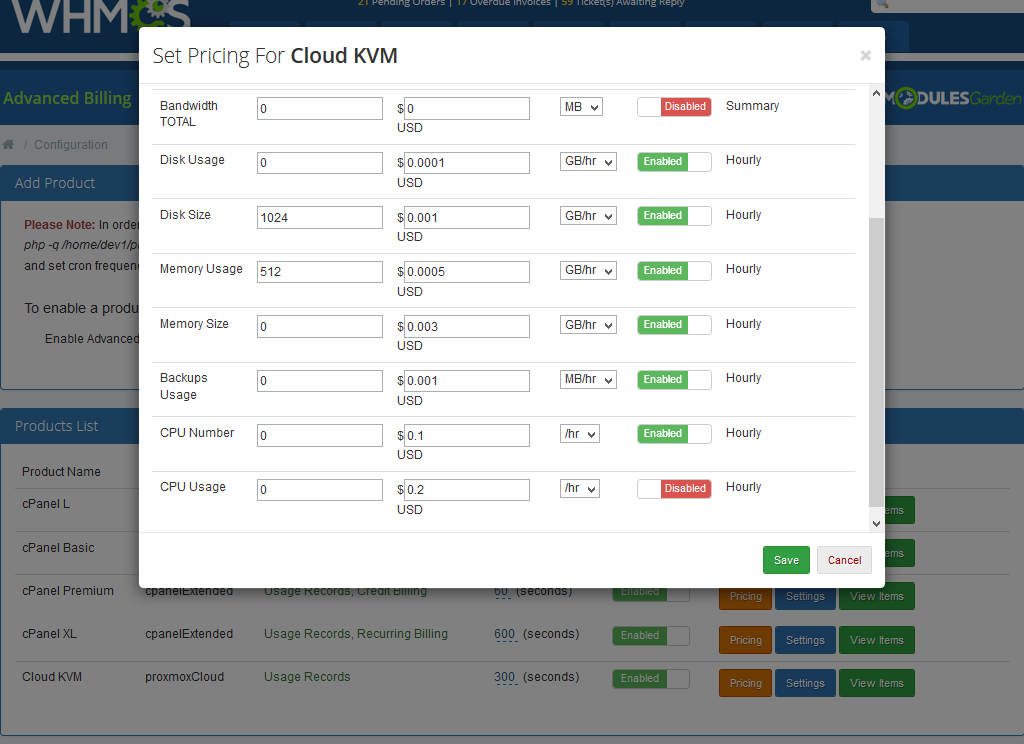
|
| With Advanced Billing module, you can also display your customers the current server resource usage and their cost. |
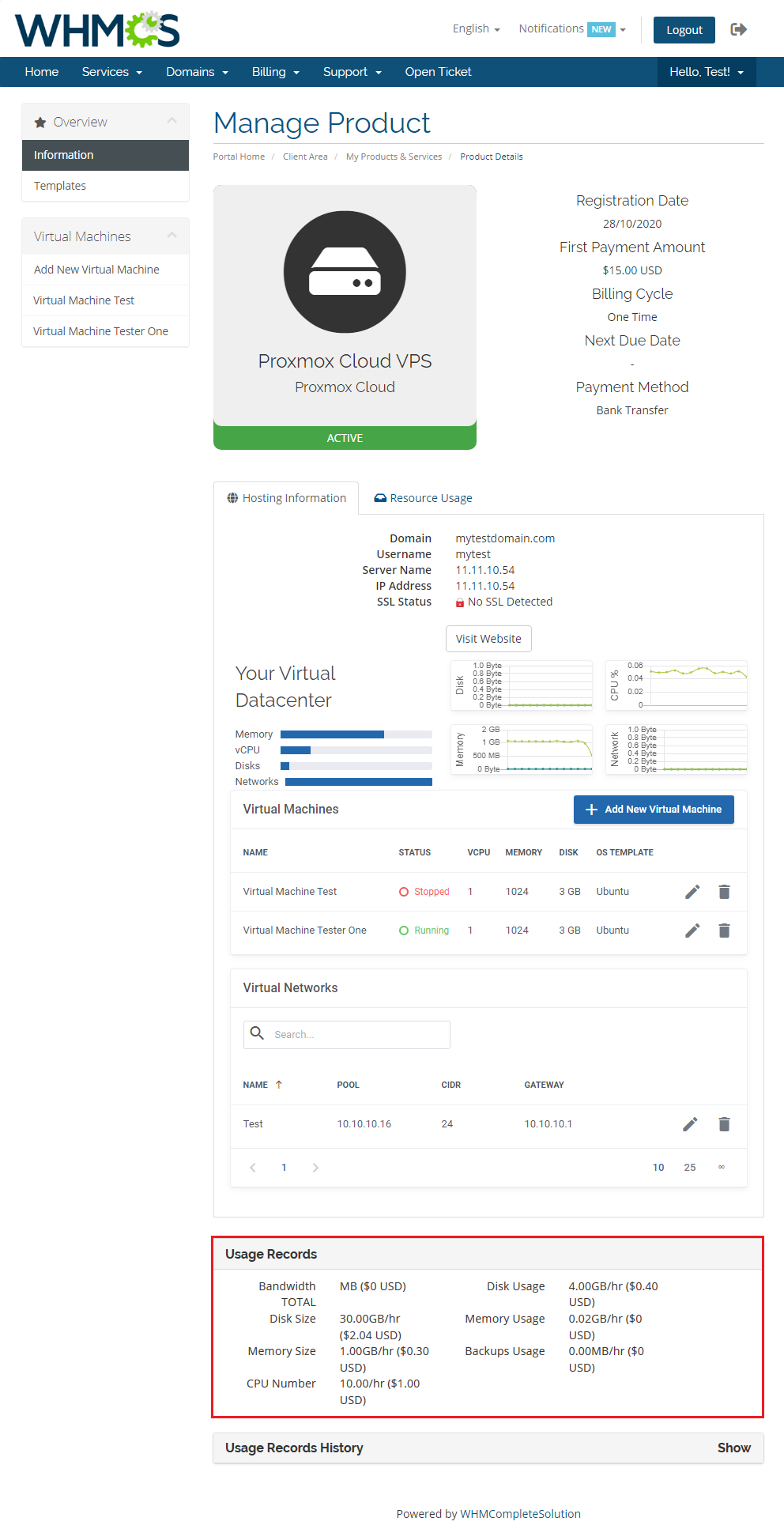
|
Tips
| 1. Operations performed on the virtual servers are not executed immediately. Give your Proxmox Virtual Environment some time for processing the request and execution of operation. |
Common Problems
| 1. When you have problems with connection, check whether your SELinux or firewall is not blocking ports. |