Marketing Triggers Automation For WHMCS
(→Installation) |
|||
| Line 74: | Line 74: | ||
{| | {| | ||
|style="padding: 0px 0px 30px 25px;"|[[File:MTA_8.png]] | |style="padding: 0px 0px 30px 25px;"|[[File:MTA_8.png]] | ||
| + | |} | ||
| + | =Management= | ||
| + | {| | ||
| + | |style="padding: 10px 0px 5px 15px;"|'''This guide is divided into three main sections to provide a clear and comprehensive understanding of the module's functionality.'''<br/> | ||
| + | The first section, '' '[[#Addon|Addon]]','' covers the basic configuration and management of the module addon.<br/> | ||
| + | The second section, '' '[[#Admin_Area|Admin Area]]' '' focuses on VPS management from the admin area.<br/> | ||
| + | Finally, the third section, '' '[[#Client_Area|Client Area]]' '' delves into the client area, explaining how users can manage their VPS.<br/> | ||
| + | |||
| + | Each part is designed to give you an easy-to-understand overview of the module's features. | ||
| + | |} | ||
| + | =Tips= | ||
| + | {| | ||
| + | |style="padding: 10px 0px 10px 15px;"| 1. Vultr offers a generic VNC URL that serves as a white-label URL. If you wish to use a white-label console with the Vulr VPS For WHMCS module, please contact the Vultr support team via their official ticketing system. | ||
| + | |} | ||
| + | {| | ||
| + | |style="padding: 0px 0px 30px 15px;"| 2. If you may choose among all four configurable options to configure your VPS when placing an order, they will be prioritized in the following manner: | ||
| + | '' 'Operating System' → 'Snapshot' → 'ISO' '' and '' 'Application' '' as the least one on the list. | ||
| + | |} | ||
| + | |||
| + | =Update Instructions= | ||
| + | {| | ||
| + | |style="padding: 10px 0px 15px 15px;"|An essential guidance through the process of updating the module is offered '''[https://www.docs.modulesgarden.com/How_To_Update_WHMCS_Module here]'''.<br/> | ||
| + | Ensure successful completion of the module update by carefully following each step, thereby preventing data loss or any unforeseen issues.<br/> Additionally, you will find a current list of supplementary actions necessary for a smooth update process there. | ||
| + | |} | ||
| + | {| | ||
| + | |style="padding: 0px 0px 30px 15px;"|While upgrading to '''version 2.x''' make sure to follow those guidelines:<br/> | ||
| + | 1. Make sure '''all tasks are finished''', as the migration process will delete them.<br/> | ||
| + | 2. Optionally, back up your '''customized language files'''.<br/> | ||
| + | 3. '''Delete all files''' from the previous version of the module.<br/> | ||
| + | 4. Upload the '''new module files'''.<br/> | ||
| + | 5. Manually initiate the version upgrade with the '''cron command''': | ||
| + | php -q /YOUR_WHMCS/modules/servers/VultrVps/cron/cron.php upgrade run 2.0.0 | ||
| + | 6. Optionally, restore changes made to the language files. | ||
| + | |} | ||
| + | |||
| + | =Upgrade Guide= | ||
| + | {| | ||
| + | |style="padding: 10px 0px 30px 15px;"|Seeking a solution that offers greater flexibility, customization tailored to your precise needs, and unrestricted availability?<br/> There is an option that not only proves to be cost-effective in the long run but also includes prioritized support services, making it a truly valuable investment.<br/> | ||
| + | |||
| + | Opt for the [https://www.modulesgarden.com/products/whmcs/vultr-vps#open-source-version Open Source version] of your Vultr VPS For WHMCS module to unlock these benefits.<br/> Simply click on either the '''Get Source Code''' or '''Upgrade To Lifetime''' button found on the product's page in our client area to complete the one-step upgrade process, with a '''dedicated discount''' already applied.<br/> | ||
| + | |||
| + | Follow a [https://www.docs.modulesgarden.com/How_To_Upgrade_WHMCS_Module comprehensive guide] covering the transition process, the advantages it brings, and step-by-step instructions on what to do next after the order has been successfully finalized. | ||
| + | |} | ||
| + | |||
| + | =Common Problems= | ||
| + | {| | ||
| + | |style="padding: 10px 0px 10px 15px;"|'''1. When you have problems with connection, check whether your SELinux or firewall does not block ports.''' | ||
| + | |} | ||
| + | {| | ||
| + | |style="padding: 0px 0px 30px 15px;"|2. Downgrading virtual machines with block storage is impossible. Move to the official [https://www.vultr.com/docs/block-storage#How_to_Downgrade_Block_Storage Vultr documentation] to find out more. | ||
|} | |} | ||
Revision as of 10:55, 28 November 2024
this page is in progress
Contents |
About Marketing Triggers Automation For WHMCS
| Marketing Triggers Automation For WHMCS is a perfect tool that allows you to............ |
- Addon Module:
Installation
| This tutorial will show you how to successfully install and configure Marketing Triggers Automation For WHMCS. We will guide you step by step through the whole installation and configuration process. |
| 1. Log in to our client area and download the module. |
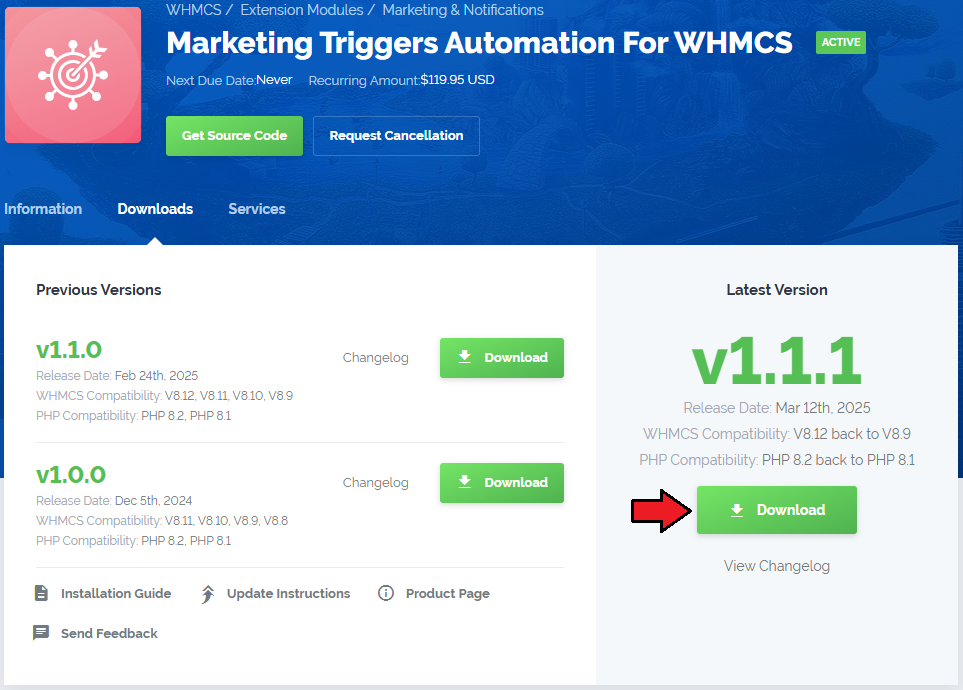
|
| 2. Extract the package and upload its content into the main WHMCS directory. The content of the package to upload should look like this. |
| 3. When you install Marketing Triggers Automation For WHMCS for the first time you have to rename 'license_RENAME.php' file. The file is located in 'modules/addons/MarketingTriggersAutomation/license_RENAME.php'. Rename it from 'license_RENAME.php' to 'license.php'. |
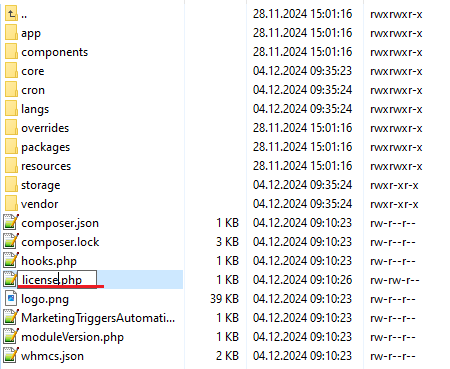
|
| 4. In order to configure your license key, you have to edit the previously renamed 'license.php' file. Enter your license key between quotation marks as presented on the following screen. You can find your license key in our client area → 'My Products'. |

|
| 5. Now, set up the 'storage' folder as recursively writable. This folder is available at '/yourWHMCS/modules/addons/MarketingTriggersAutomation/'. |
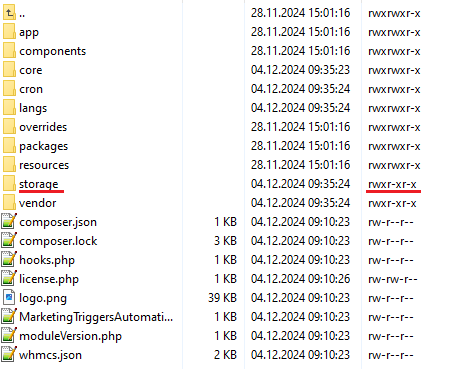
|
| 6. Now you have to activate the module in your WHMCS system. Log in to your WHMCS admin area. Go to 'System Settings' → 'Addon Modules'. Afterwards, find 'Marketing Triggers Automation' and press the 'Activate' button. |
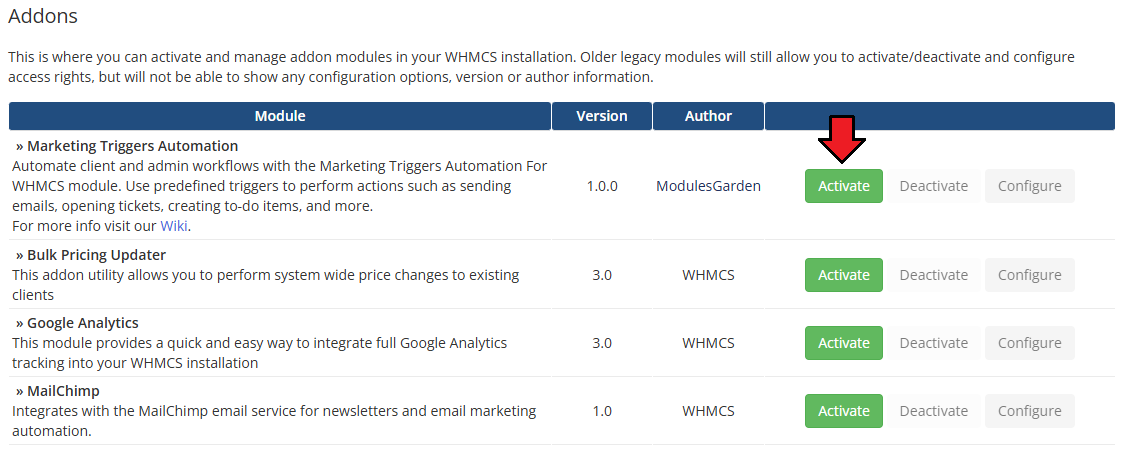
|
| 7. In the next step, you need to permit access to this module. To do so, click on the 'Configure' button, tick 'Full Administrator' and press 'Save Changes'. |
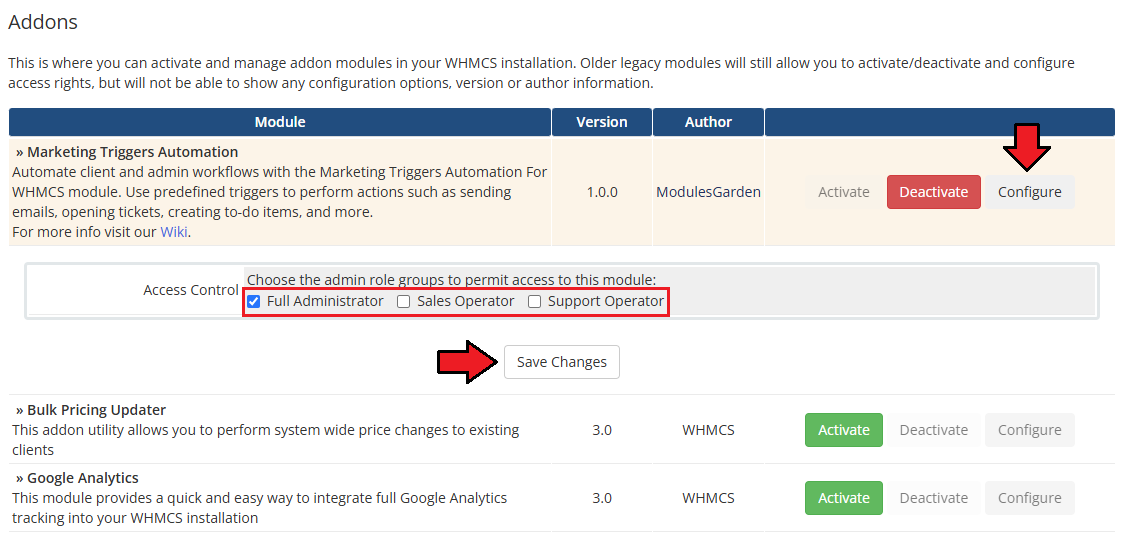
|
8. The final step of the module installation is setting up a cron command that is required for several module features to work properly.
php -q /yourWHMCS/modules/addons/MarketingTriggersAutomation/cron/cron.php Synchronize Note that the above directory is exemplary, please adjust the cron line to your own needs. 5 minute interval is recommended. |
| 9. You have just successfully installed Marketing Triggers Automation! You can access your module under 'Addons' → 'Client Area Popup'. |
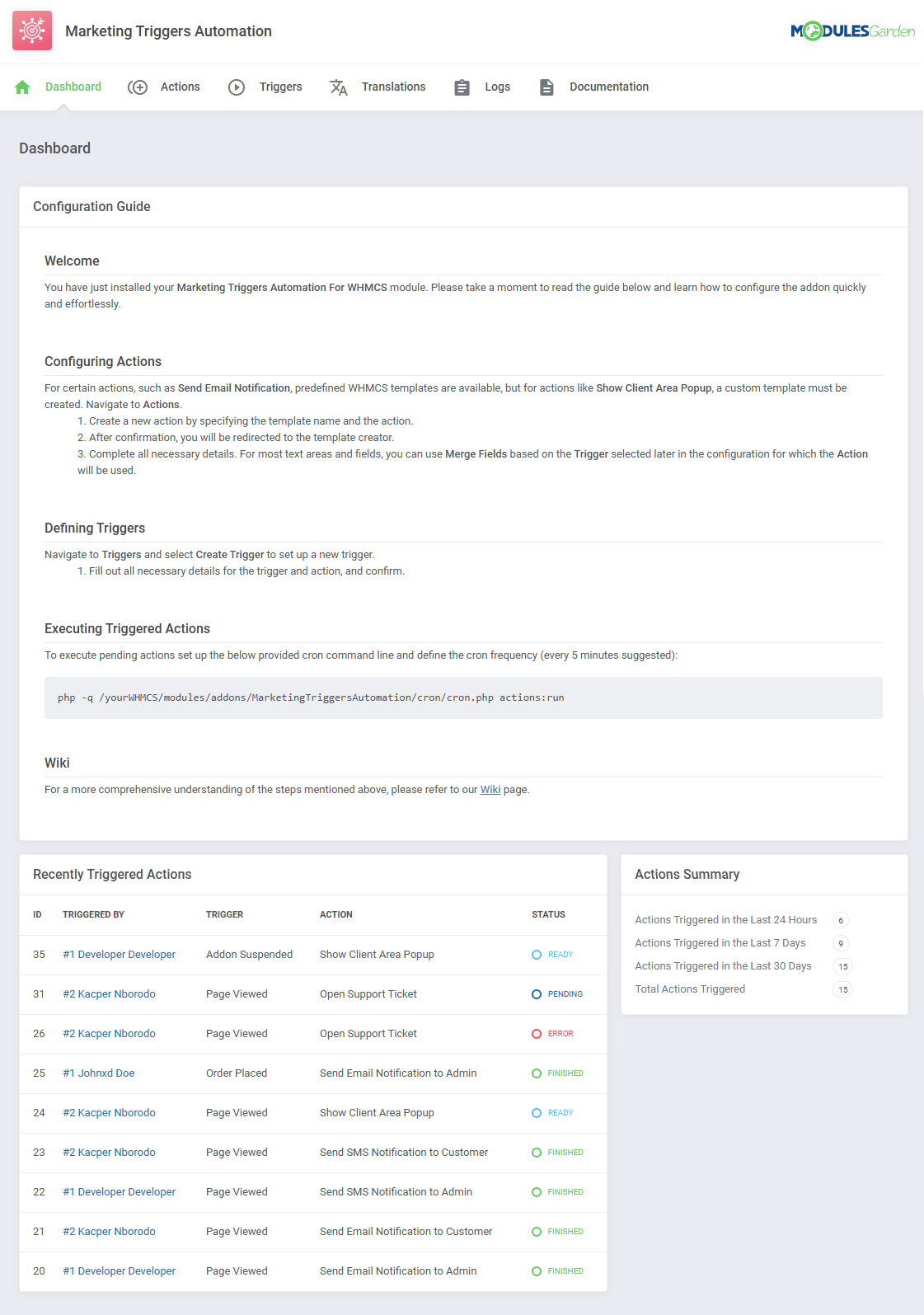
|
Management
| This guide is divided into three main sections to provide a clear and comprehensive understanding of the module's functionality. The first section, 'Addon', covers the basic configuration and management of the module addon. Each part is designed to give you an easy-to-understand overview of the module's features. |
Tips
| 1. Vultr offers a generic VNC URL that serves as a white-label URL. If you wish to use a white-label console with the Vulr VPS For WHMCS module, please contact the Vultr support team via their official ticketing system. |
| 2. If you may choose among all four configurable options to configure your VPS when placing an order, they will be prioritized in the following manner:
'Operating System' → 'Snapshot' → 'ISO' and 'Application' as the least one on the list. |
Update Instructions
| An essential guidance through the process of updating the module is offered here. Ensure successful completion of the module update by carefully following each step, thereby preventing data loss or any unforeseen issues. |
| While upgrading to version 2.x make sure to follow those guidelines: 1. Make sure all tasks are finished, as the migration process will delete them. php -q /YOUR_WHMCS/modules/servers/VultrVps/cron/cron.php upgrade run 2.0.0 6. Optionally, restore changes made to the language files. |
Upgrade Guide
| Seeking a solution that offers greater flexibility, customization tailored to your precise needs, and unrestricted availability? There is an option that not only proves to be cost-effective in the long run but also includes prioritized support services, making it a truly valuable investment. Opt for the Open Source version of your Vultr VPS For WHMCS module to unlock these benefits. Follow a comprehensive guide covering the transition process, the advantages it brings, and step-by-step instructions on what to do next after the order has been successfully finalized. |
Common Problems
| 1. When you have problems with connection, check whether your SELinux or firewall does not block ports. |
| 2. Downgrading virtual machines with block storage is impossible. Move to the official Vultr documentation to find out more. |