MetricsCube Connector For WHMCS
From ModulesGarden Wiki
(Difference between revisions)
(→About EasyDCIM Colocation For WHMCS) |
(→About EasyDCIM Colocation For WHMCS) |
||
| Line 1: | Line 1: | ||
| − | <meta name="keywords" content=" | + | <meta name="keywords" content="metricscube connector for whmcs, metricscube connector configuration, whmcs metricscube connector management, whmcs metricscube connector installation, whmcs metricscube connector common problems, about whmcs metricscube connector, whmcs metricscube connector documentation, whmcs metricscube connector faq, whmcs metricscube connector help, whmcs metricscube connector guide, whmcs metricscube connector wiki, whmcs metricscube connector tutorial, whmcs metricscube connector tips, whmcs metricscube connector wiki, metricscube whmcs, connector whmcs"></meta> |
| − | <meta name="description" content="ModulesGarden Wiki Contains All The Information You Need About The | + | <meta name="description" content="ModulesGarden Wiki Contains All The Information You Need About The MetriscCube Connector For WHMCS Module."></meta> |
=About [https://www.modulesgarden.com/products/whmcs/metricscube-connector MetricsCube Connector For WHMCS]= | =About [https://www.modulesgarden.com/products/whmcs/metricscube-connector MetricsCube Connector For WHMCS]= | ||
Revision as of 08:53, 18 October 2018
Contents |
About MetricsCube Connector For WHMCS
| MetricsCube Connector For WHMCS is a free module that will allow you to provide ..... |
- Admin Area Features:
| ✔ |
| ✔ |
| ✔ |
| ✔ |
| ✔ |
| ✔ |
| ✔ |
- Client Area Features:
| ✔ |
| ✔ |
| ✔ |
- General Info:
| ✔ |
| ✔ Multi-Language Support |
| ✔ Supports |
| ✔ Supports PHP 5.6 Up To PHP 7.2 |
| ✔ Supports WHMCS Template Six |
| ✔ Supports WHMCS V7 |
Installation and Configuration
| This tutorial will show you how to successfully install and configure MetricsCube Connector For WHMCS. We will guide you step by step through the whole installation and configuration process. |
Installation
| 1. Log in to our client area and download the module. |
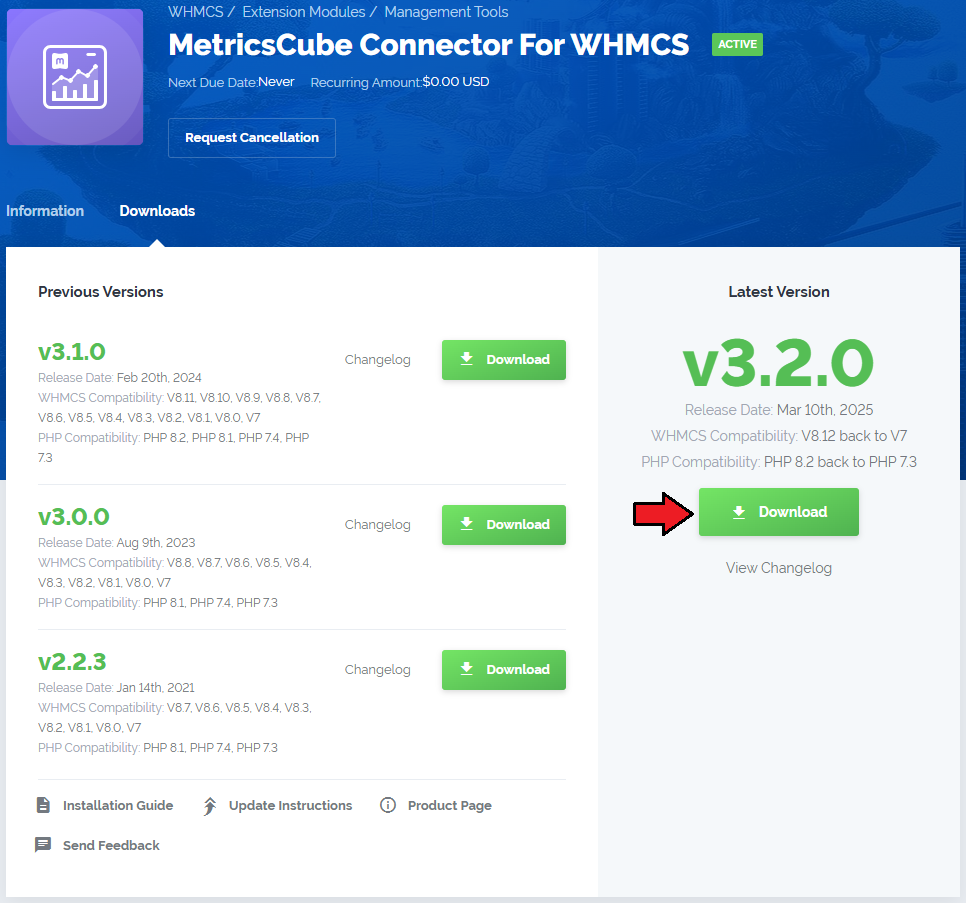
|
| 2. Extract the downloaded file into the main WHMCS directory. The content of the package should look like this. |

|
Activate The Addon
| 5. Now, you have to activate the module in your WHMCS system. Log in to your WHMCS admin area and proceed to 'Setup' → 'Addon Modules'. |

|
| 6. In the next step you need to permit access to this module. To do so, click on the 'Configure' button and select the admin roles which should have access to the module. |

|
| 8. Congratulations, you have just successfully installed MetricsCube Connector For WHMCS! |
Sign Up To MetricsCube
| 3. Now, move to metricscube.io and sign up with your account. |

|
| 4. Use Wizzard to install |

|
| 5. Select method of instalaltion - select point 3 - Connecting Already Installed Module |

|
Management
| In this section we will show you all functionalities of MetricsCube Connector For WHMCS. Our module allows |
Addon Synchronization With MetricsCube
| 3. Now, we will show you how to |

|
| 4. Next, choose |

|
| 5. The next step is creating |

|
| 6. Enter the name, click on your |
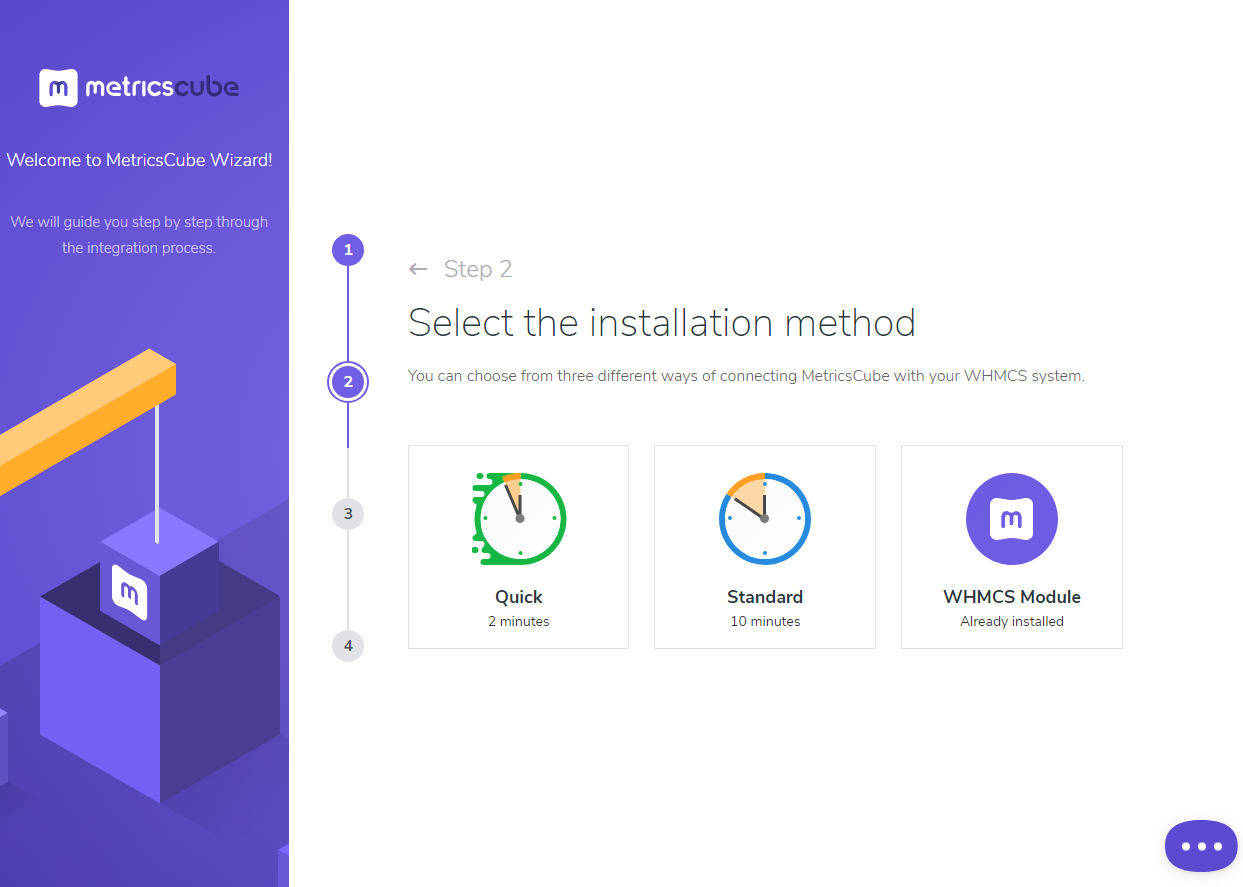
|
Another Point
| As soon as |
| File:MCC.png |
| Our module |
| File:MCC.png |
| Below these functions |
| File:MCC.png |
| Lastly, you can a |
| File:MCC.png |
Client Area
| In the main view |
| File:MCC.png |
| They can also |
| File:MCC.png |
| The same |
| File:MCC.png |
| Additionally, you |
| File:MCC.png |
Tips
| 1. Note that |
Update Instructions
| Essential guidance through the process of updating the module is offered here. |
Common Problems
| 1. When you encounter problems with connection, check whether your SELinux or firewall does not block ports. |