SMS Center For WHMCS
(→Installation) |
|||
| Line 5: | Line 5: | ||
{| | {| | ||
|style="padding: 10px 0px 5px 0px;"|'''SMS Center For WHMCS''' is a module created to send text messages to your clients and administrators.<br /> | |style="padding: 10px 0px 5px 0px;"|'''SMS Center For WHMCS''' is a module created to send text messages to your clients and administrators.<br /> | ||
| − | You will be | + | You will be given the possibility to choose from over ten different SMS gateways, define SMS templates in various languages and manage bulk text messaging.<br /> |
| − | The module will allow you to verify new clients and orders as well as enable SMS codes as | + | The module will also allow you to verify new clients and orders as well as enable SMS codes as part of two-factor authentication while logging in to your system.<br /> |
| − | + | Finally, your customers will be enabled to decide whether they wish to receive certain notifications or not. | |
|} | |} | ||
<!-- fixed --> | <!-- fixed --> | ||
*'''Admin Area Features:''' | *'''Admin Area Features:''' | ||
{| | {| | ||
| − | |style="padding: 10px 0px 0px 30px;"|✔ Notify | + | |style="padding: 10px 0px 0px 30px;"|✔ Notify Your Clients And Administrators Via SMS Messages |
|} | |} | ||
{| | {| | ||
| − | |style="padding: 0px 0px 0px 30px;"|✔ Define SMS Gateway | + | |style="padding: 0px 0px 0px 30px;"|✔ Use Single Or Multiple Configurations Per SMS Gateway |
| + | |} | ||
| + | {| | ||
| + | |style="padding: 0px 0px 0px 30px;"|✔ Define SMS Gateway Rules Per Country | ||
| + | |} | ||
| + | {| | ||
| + | |style="padding: 0px 0px 0px 30px;"|✔ Send SMS Using Client's Phone Number Field Or Custom Filed | ||
|} | |} | ||
{| | {| | ||
| Line 22: | Line 28: | ||
{| | {| | ||
|style="padding: 0px 0px 0px 30px;"|✔ Manage List Of Queued SMS | |style="padding: 0px 0px 0px 30px;"|✔ Manage List Of Queued SMS | ||
| + | |} | ||
| + | {| | ||
| + | |style="padding: 0px 0px 0px 30px;"|✔ Send Single SMS To Chosen Client Or Type In Any Number Manually | ||
|} | |} | ||
{| | {| | ||
| Line 27: | Line 36: | ||
|} | |} | ||
{| | {| | ||
| − | |style="padding: 0px 0px 0px 30px;"|✔ Define SMS Template Counterpart | + | |style="padding: 0px 0px 0px 30px;"|✔ Define SMS Template Counterpart Of Each Email Template |
|} | |} | ||
{| | {| | ||
| Line 33: | Line 42: | ||
|} | |} | ||
{| | {| | ||
| − | |style="padding: 0px 0px 0px 30px;"|✔ | + | |style="padding: 0px 0px 0px 30px;"|✔ Create Different Language Versions Of Each SMS Template |
|} | |} | ||
{| | {| | ||
| − | |style="padding: 0px 0px 0px 30px;"|✔ | + | |style="padding: 0px 0px 0px 30px;"|✔ Choose SMS Notifications To Be Received By Each Administrator |
|} | |} | ||
{| | {| | ||
| − | |style="padding: 0px 0px 0px 30px;"|✔ | + | |style="padding: 0px 0px 0px 30px;"|✔ Notify Chosen Administrators Via SMS When: |
|} | |} | ||
{| | {| | ||
| − | |style="padding: 0px 0px 0px | + | |style="padding: 0px 0px 0px 45px;"|✔ Specified Product Is Ordered |
|} | |} | ||
{| | {| | ||
| − | |style="padding: 0px 0px 0px 45px;"|✔ | + | |style="padding: 0px 0px 0px 45px;"|✔ Specified Product Addon Is Ordered |
|} | |} | ||
{| | {| | ||
| − | |style="padding: 0px 0px 0px 45px;"|✔ Specified | + | |style="padding: 0px 0px 0px 45px;"|✔ Specified Domain Is Ordered |
|} | |} | ||
{| | {| | ||
| − | |style="padding: 0px 0px 0px 45px;"|✔ Specified | + | |style="padding: 0px 0px 0px 45px;"|✔ Ticket With Specified Priority Is Opened |
|} | |} | ||
{| | {| | ||
| − | |style="padding: 0px 0px 0px 45px;"|✔ | + | |style="padding: 0px 0px 0px 45px;"|✔ Specified Client Logs In To Client Area |
|} | |} | ||
{| | {| | ||
| − | |style="padding: 0px 0px 0px 30px;"|✔ Enable/Disable | + | |style="padding: 0px 0px 0px 30px;"|✔ Enable/Disable SMS Notifications Per Administrator |
|} | |} | ||
{| | {| | ||
| Line 69: | Line 78: | ||
|} | |} | ||
{| | {| | ||
| − | |style="padding: 0px 0px 0px 30px;"|✔ View Clients And Orders Verification Status | + | |style="padding: 0px 0px 0px 30px;"|✔ View Verification Status Of Clients And Orders On WHMCS Lists |
| + | |} | ||
| + | {| | ||
| + | |style="padding: 0px 0px 0px 30px;"|✔ Manage Clients Verification Status From Addon< | ||
|} | |} | ||
{| | {| | ||
| Line 79: | Line 91: | ||
{| | {| | ||
|style="padding: 0px 0px 0px 30px;"|✔ SMS Templates - Merge Fields Support | |style="padding: 0px 0px 0px 30px;"|✔ SMS Templates - Merge Fields Support | ||
| − | |||
| − | |||
| − | |||
|} | |} | ||
{| | {| | ||
| Line 97: | Line 106: | ||
*'''Client Area Features:''' | *'''Client Area Features:''' | ||
{| | {| | ||
| − | |style="padding: 10px 0px 0px 30px;"|✔ | + | |style="padding: 10px 0px 0px 30px;"|✔ Choose To Opt-In/Out From Receiving SMS Messages |
| + | |} | ||
| + | {| | ||
| + | |style="padding: 0px 0px 0px 30px;"|✔ Choose SMS Notifications To Receive | ||
|} | |} | ||
{| | {| | ||
| Line 160: | Line 172: | ||
*'''Supported Gateways:''' | *'''Supported Gateways:''' | ||
{| | {| | ||
| − | |style="padding: 10px 0px 0px 30px;"|✔ BearSMS | + | |style="padding: 10px 0px 0px 30px;"|✔ Atomic SMS |
| + | |} | ||
| + | {| | ||
| + | |style="padding: 0px 0px 0px 30px;"|✔ BearSMS | ||
|} | |} | ||
{| | {| | ||
| Line 190: | Line 205: | ||
|} | |} | ||
{| | {| | ||
| − | |style="padding: 0px 0px | + | |style="padding: 0px 0px 0px 30px;"|✔ Twilio |
| + | |} | ||
| + | {| | ||
| + | |style="padding: 0px 0px 10px 30px;"|✔ Voodoo SMS | ||
|} | |} | ||
*'''General Info:''' | *'''General Info:''' | ||
{| | {| | ||
| − | |style="padding: 10px 0px 0px 30px;"|✔ Module API - Integrate Other SMS Gateways | + | |style="padding: 10px 0px 0px 30px;"|✔ Meets GDPR Requirements |
| + | |} | ||
| + | {| | ||
| + | |style="padding:10px 0px 0px 30px;"|✔ Module API - Integrate Other SMS Gateways | ||
|} | |} | ||
{| | {| | ||
| Line 215: | Line 236: | ||
{| | {| | ||
|style="padding: 10px 0px 30px 15px;"|'''This tutorial will show you how to successfully install and configure SMS Center For WHMCS.''' <br /> | |style="padding: 10px 0px 30px 15px;"|'''This tutorial will show you how to successfully install and configure SMS Center For WHMCS.''' <br /> | ||
| − | We will guide you step by step through the whole installation and configuration process. | + | We will guide you step by step through the whole installation and configuration process.<br/><br/> |
| + | '' '''Note:''' If you are still using any versions of SMS Center For WHMCS '''prior to v3.x''', [https://www.docs.modulesgarden.com/SMS_Center_2.X_For_WHMCS read about it here].'' | ||
|} | |} | ||
==Installation== | ==Installation== | ||
| Line 222: | Line 244: | ||
|} | |} | ||
{| | {| | ||
| − | |style="padding: 0px 0px 20px 25px;"|[[File: | + | |style="padding: 0px 0px 20px 25px;"|[[File:SMSC3_1.png]] |
|} | |} | ||
{| | {| | ||
|style="padding: 0px 0px 10px 15px;"|'''2. In the downloaded file you will find two packages that support different PHP versions.'''<br/>As presented on the screen below, the first one is dedicated to PHP 5.6 up to PHP 7.0, while the second one is aimed at PHP 7.1 up to PHP 7.2.<br/>It does not apply to open source versions.<br/> | |style="padding: 0px 0px 10px 15px;"|'''2. In the downloaded file you will find two packages that support different PHP versions.'''<br/>As presented on the screen below, the first one is dedicated to PHP 5.6 up to PHP 7.0, while the second one is aimed at PHP 7.1 up to PHP 7.2.<br/>It does not apply to open source versions.<br/> | ||
| − | '' '''Note''': You can check the current PHP version in your WHMCS. To do so, proceed to ''' 'Utilities' | + | '' '''Note''': You can check the current PHP version in your WHMCS. To do so, proceed to ''' 'Utilities' → 'System' → 'PHP Info'.''' |
|} | |} | ||
{| | {| | ||
| Line 233: | Line 255: | ||
{| | {| | ||
|style="padding: 0px 0px 15px 15px;"|'''3. Extract the downloaded file and choose the one with the right PHP version. Upload and extract the PHP file into the main WHMCS directory.'''<br /> | |style="padding: 0px 0px 15px 15px;"|'''3. Extract the downloaded file and choose the one with the right PHP version. Upload and extract the PHP file into the main WHMCS directory.'''<br /> | ||
| − | The content of PHP version files should look like this. | + | The content of your PHP version files should look like this. |
|} | |} | ||
{| | {| | ||
| − | |style="padding: 0px 0px 20px 25px;"|[[File: | + | |style="padding: 0px 0px 20px 25px;"|[[File:SMSC3_2_2.png]] |
|} | |} | ||
{| | {| | ||
| − | |style="padding: 0px 0px 15px 15px;"|'''4. When you install SMS Center For WHMCS for the first time you have to rename '' 'license_RENAME.php' '' file.'''<br /> | + | |style="padding: 0px 0px 15px 15px;"|'''4. When you install SMS Center For WHMCS for the first time, you have to rename the '' 'license_RENAME.php' '' file.'''<br /> |
| − | + | The file is located in '' 'modules/addons/sms_center/license_RENAME.php'.'' Rename it from '' 'license_RENAME.php' '' to '' 'license.php'. '' | |
|} | |} | ||
{| | {| | ||
| − | |style="padding: 0px 0px 20px 25px;"|[[File: | + | |style="padding: 0px 0px 20px 25px;"|[[File:SMSC3_3.png]] |
|} | |} | ||
{| | {| | ||
|style="padding: 0px 0px 15px 15px;"|'''5. In order to configure your license key, you have to edit the previously renamed '' 'license.php' file. '' '''<br /> | |style="padding: 0px 0px 15px 15px;"|'''5. In order to configure your license key, you have to edit the previously renamed '' 'license.php' file. '' '''<br /> | ||
| − | Enter your license key between quotation marks as presented on the following screen. You can find your license key in our client area → '' 'My Products'. '' | + | Enter your license key between the quotation marks as presented on the following screen. You can find your license key in our client area → '' 'My Products'. '' |
| + | |} | ||
| + | {| | ||
| + | |style="padding: 0px 0px 20px 25px;"|[[File:SMSC3_4.png]] | ||
| + | |} | ||
| + | {| | ||
| + | |style="padding: 0px 0px 15px 15px;"|'''6. In the next step, set up the '' 'storage' '' folder as recursively writable.'''<br /> | ||
| + | This folder is available at '' 'yourWHMCS/modules/addons/sms_center/' ''. | ||
|} | |} | ||
{| | {| | ||
| − | |style="padding: 0px 0px 30px 25px;"|[[File: | + | |style="padding: 0px 0px 30px 25px;"|[[File:SMSC3_4_2.png]] |
|} | |} | ||
| Line 257: | Line 286: | ||
|style="padding: 10px 0px 15px 15px;"|'''5. Now, you have to activate the module in your WHMCS system.'''<br/> | |style="padding: 10px 0px 15px 15px;"|'''5. Now, you have to activate the module in your WHMCS system.'''<br/> | ||
Log in to your WHMCS admin area and proceed to '' 'Setup' '' → '' 'Addon Modules'. ''<br/> | Log in to your WHMCS admin area and proceed to '' 'Setup' '' → '' 'Addon Modules'. ''<br/> | ||
| − | Afterwards, find '' 'SMS Center' '' and press '' 'Activate' '' button. | + | Afterwards, find '' 'SMS Center' '' and press the '' 'Activate' '' button. |
|} | |} | ||
{| | {| | ||
| − | |style="padding: 0px 0px 20px 25px;"|[[File: | + | |style="padding: 0px 0px 20px 25px;"|[[File:SMSC3_5.png]] |
|} | |} | ||
{| | {| | ||
|style="padding: 0px 0px 15px 15px;"|'''6. In the next step you need to permit access to this module.'''<br/> | |style="padding: 0px 0px 15px 15px;"|'''6. In the next step you need to permit access to this module.'''<br/> | ||
| − | To do so, click on '' 'Configure' '' button | + | To do so, click on the '' 'Configure' '' button and select the admin roles which should have access to the module.<br/> |
| − | + | ||
|} | |} | ||
{| | {| | ||
| − | |style="padding: 0px 0px 20px 25px;"|[[File: | + | |style="padding: 0px 0px 20px 25px;"|[[File:SMSC3_6.png]] |
|} | |} | ||
{| | {| | ||
| − | |style="padding: 0px 0px 15px 15px;"|'''7. | + | |style="padding: 0px 0px 15px 15px;"|'''7. Finally, set up the cron command line provided below and define its frequency (10 minutes interval is suggested).''' |
| − | + | php -q /yourWHMCS/modules/addons/sms_center/cron/cron.php Tasks | |
| − | + | This will allow the module to send text messages.<br/> | |
| − | + | '' '''Important:''' Make sure that the 'exec' function is not blocked in your PHP configuration.''<br/><br/> | |
| − | + | <br/> | |
| − | + | '' '''Note:''' Once the cron is executed, '''it operates continuously'''. ''<br/> | |
| − | + | If you '''stop''' the cron processes manually, please also delete the entire content of the '' '/yourWHMCS/modules/addons/sms_center/storage/crons/' '' folder or execute the below command: | |
| − | + | rm -r /yourWHMCS/modules/addons/sms_center/storage/crons/* | |
| − | + | This will allow you to run the cron process again next time. Do not forget to replace '' 'yourWHMCS' '' with your WHMCS root location. | |
| − | / | + | |
| − | + | ||
|} | |} | ||
{| | {| | ||
| − | |style="padding: 0px 0px 30px 15px;"|''' | + | |style="padding: 0px 0px 30px 15px;"|'''8. Congratulations, you have just successfully installed SMS Center For WHMCS!''' |
|} | |} | ||
| Line 293: | Line 319: | ||
==Configuration== | ==Configuration== | ||
{| | {| | ||
| − | |style="padding: 10px 0px 30px 15px;"|Under '' 'Configuration' '' tab you will find '' ' | + | |style="padding: 10px 0px 30px 15px;"|Under '' 'Configuration' '' tab you will find '' 'General', 'SMS Gateways', 'Administrators' '' and '' 'Rules' '' sections. Configure each of them to allow full usage of SMS Center For WHMCS module.<br/> |
| − | Press the first one '' ' | + | Press the first one '' 'SMS Gateways' '' to configure and check connection with SMS gateways. |
|} | |} | ||
| − | === | + | ===SMS Gateways Configuration=== |
| + | ====Simple Gateway Configuration==== | ||
{| | {| | ||
| − | |style="padding: 10px 0px 15px 15px;"| | + | |style="padding: 10px 0px 15px 15px;"|Here you will find all possible gateways that can be used in our module.<br/> |
| − | + | Press '' 'Simple Configuration' '' next to a gateway you wish to use. | |
|} | |} | ||
{| | {| | ||
| − | |style="padding: 0px 0px 20px 25px;"|[[File: | + | |style="padding: 0px 0px 20px 25px;"|[[File:SMSC3_9.png]] |
|} | |} | ||
{| | {| | ||
| − | |style="padding: 0px 0px | + | |style="padding: 0px 0px 15px 15px;"|Configuration of each gateway may vary depending on its requirements.<br/> |
| + | Apart from connection details, you may here also enable debug mode to log API requests and responses. | ||
|} | |} | ||
{| | {| | ||
| − | |style="padding: 0px 0px 20px 25px;"|[[File: | + | |style="padding: 0px 0px 20px 25px;"|[[File:SMSC3_10.png]] |
|} | |} | ||
{| | {| | ||
| − | |style="padding: 0px 0px 20px 15px;"| | + | |style="padding: 0px 0px 20px 15px;"|You can check whether configuration is correct through pressing '' 'Check Connection'.'' |
|} | |} | ||
{| | {| | ||
| − | |style="padding: 0px 0px 20px 25px;"|[[File: | + | |style="padding: 0px 0px 20px 25px;"|[[File:SMSC3_11.png]] |
|} | |} | ||
{| | {| | ||
| − | |style="padding: 0px 0px 15px 15px;"| | + | |style="padding: 0px 0px 15px 15px;"|If connection is successful, you can proceed further.<br/> |
| − | + | Press '' 'Enable' '' next to the gateway to activate it. | |
| − | + | ||
| − | + | ||
|} | |} | ||
{| | {| | ||
| − | |style="padding: 0px 0px | + | |style="padding: 0px 0px 30px 25px;"|[[File:SMSC3_12.png]] |
|} | |} | ||
| + | |||
| + | ====Advanced Gateway Configuration==== | ||
{| | {| | ||
| − | |style="padding: 0px | + | |style="padding: 10px 0px 15px 15px;"|Advanced gateway configuration allows you to use multiple credentials for the chosen gateway type.<br/> |
| + | This feature can prove useful when you want to use a single gateway submodule with configurations from accounts dedicated to various countries. | ||
| + | <br/><br/> | ||
| + | To start, to go to '' 'Configuration' '' → '' 'General' '' , enable the '' 'Advanced Settings' '' option and save changes. | ||
|} | |} | ||
{| | {| | ||
| − | |style="padding: 0px 0px 20px 25px;"|[[File: | + | |style="padding: 0px 0px 20px 25px;"|[[File:SMSC3_9_2.png]] |
|} | |} | ||
{| | {| | ||
| − | |style="padding: 0px 0px 15px 15px;"| | + | |style="padding: 0px 0px 15px 15px;"|When you go back to the '' 'SMS Gateways' '' section, press the '' 'Advanced Configuration' '' button next to the chosen gateway and you will notice it had replaced the '' 'Simple Configuration' ''.<br/> |
| − | + | Now you will be redirect to the new section, where you can add multiple configurations for a chosen gateway.<br/> | |
| + | Simply press the '' 'Add Settings' '' button to add a new configuration option. | ||
|} | |} | ||
{| | {| | ||
| − | |style="padding: 0px 0px 20px 25px;"|[[File: | + | |style="padding: 0px 0px 20px 25px;"|[[File:SMSC3_10_2.png]] |
|} | |} | ||
{| | {| | ||
| − | |style="padding: 0px 0px | + | |style="padding: 0px 0px 20px 15px;"|Next, add your gateway configuration in the same way as you would do during a simple configuration. Additionally, enter your '' 'Settings Name' '' to be able to distinguish this configuration from others afterward.<br/> |
| − | + | '' '''Note:''' You can have as many configurations as you want. You will determine which configuration will be used in which case later on, in the [https://www.docs.modulesgarden.com/SMS_Center_For_WHMCS#Rules rules] section.'' | |
| − | + | ||
| − | + | ||
|} | |} | ||
{| | {| | ||
| − | |style="padding: 0px 0px 30px 25px;"|[[File: | + | |style="padding: 0px 0px 20px 25px;"|[[File:SMSC3_11_2.png]] |
| + | |} | ||
| + | {| | ||
| + | |style="padding: 0px 0px 15px 15px;"|To check if your configurations have been saved properly, go back to the gateway list and press the '' 'Check Connection' '' button next to the gateway you had configured.<br/> | ||
| + | Then, in the newly opened window you will be able to select one of your saved configurations and perform a connection test. | ||
| + | |} | ||
| + | {| | ||
| + | |style="padding: 0px 0px 30px 25px;"|[[File:SMSC3_12_2.png]] | ||
|} | |} | ||
| − | === | + | ===Administrator Notifications=== |
{| | {| | ||
| − | |style="padding: 10px 0px 15px 15px;"|This section contains a list of all | + | |style="padding: 10px 0px 15px 15px;"|This section contains a list of all administrators.<br/> |
| − | + | Here you can choose who exactly will receive particular SMS notifications.<br/>Follow the steps described below to configure staff notifications properly.<br/> | |
| − | + | Find the '' 'Administrator Notifications' '' section under the '' 'Configuration' '' menu. Next, press '' 'Edit' '' next to the chosen administrator. | |
|} | |} | ||
{| | {| | ||
| − | |style="padding: 0px 0px 20px 25px;"|[[File: | + | |style="padding: 0px 0px 20px 25px;"|[[File:SMSC3_22.png]] |
|} | |} | ||
{| | {| | ||
| − | |style="padding: 0px 0px 15px 15px;"|In order to enable SMS notifications for | + | |style="padding: 0px 0px 15px 15px;"|In order to enable SMS notifications for each administrator individually, firstly set configuration for every one of them.<br/> |
| − | 1. Fill in the administrator's phone number | + | 1. Fill in the administrator's country code and phone number to which text messages with notifications will be sent.<br/> |
| − | 2. Choose which of the available admin messages shall be sent to | + | 2. Choose which of the available admin messages shall be sent to this particular administrator.<br/> |
| − | 3. Choose products to | + | 3. Choose addons, products and domains whose ordering will result in sending a notification to the specified administrator.<br/> |
| − | 4. Select | + | 4. Select ticket priorities to send notifications to the administrator whenever a ticket with such priority is opened.<br/> |
| − | + | 5. Decide if you want to receive clients login notifications (you can select these clients in the '' 'Tools' ' '' → '' 'Clients' '' section).<br/> | |
| + | Confirm changes. | ||
|} | |} | ||
{| | {| | ||
| − | |style="padding: 0px 0px 20px 25px;"|[[File: | + | |style="padding: 0px 0px 20px 25px;"|[[File:SMSC3_23.png]] |
|} | |} | ||
{| | {| | ||
| − | |style="padding: 0px 0px 15px 15px;"| | + | |style="padding: 0px 0px 15px 15px;"|Finally, enable all remaining notifications you wish to receive.<br/> |
| − | Repeat these steps for every administrator you wish to receive admin notifications. | + | Repeat these steps for every administrator you wish to receive individual admin notifications. |
|} | |} | ||
{| | {| | ||
| − | |style="padding: 0px 0px 30px 25px;"|[[File: | + | |style="padding: 0px 0px 30px 25px;"|[[File:SMSC3_24.png]] |
|} | |} | ||
| − | === | + | ===Rules=== |
{| | {| | ||
| − | |style="padding: 10px 0px 15px 15px;"| | + | |style="padding: 10px 0px 15px 15px;"|The rules allow you to use different gateways (or their configurations) depending on the customer's country.<br/> |
| − | + | You can find them under the '' 'Configuration' '' → '' 'Rules' '' menu. To add a rule, press '' 'Edit' '' next to the chosen gateway configuration.<br/> | |
| − | ''Note | + | |
| + | '' '''Note:''' Make sure that you have already your [https://www.docs.modulesgarden.com/SMS_Center_For_WHMCS#SMS_Gateways_Configuration SMS gateways] configured and enabled. Otherwise, the rules will not show up. | ||
|} | |} | ||
{| | {| | ||
| − | |style="padding: 0px 0px | + | |style="padding: 0px 0px 20px 25px;"|[[File:SMSC3_24_2.png]] |
|} | |} | ||
| − | |||
{| | {| | ||
| − | |style="padding: | + | |style="padding: 0px 0px 15px 15px;"|Now select countries for which a particular gateway configuration will be used. The selected country may only be used for one rule.<br/>You can also mark the gateway as default, which means that it will also be used if no other rule concerning the customer's country is met.<br/> |
| − | + | '' '''Note:''' Only '''one''' rule can be set as default. If you want the gateway to be used only when other rules are not met, set it as '' 'Default' '' and leave the 'Countries' field empty.'' | |
| − | You | + | |
| − | ''Note | + | |
|} | |} | ||
{| | {| | ||
| − | |style="padding: 0px 0px 20px 25px;"|[[File: | + | |style="padding: 0px 0px 20px 25px;"|[[File:SMSC3_24_3.png]] |
|} | |} | ||
{| | {| | ||
| − | |style="padding: 0px 0px | + | |style="padding: 0px 0px 20px 15px;"|Finally, toggle the status to enable your newly created rules.<br/> |
| − | + | ||
|} | |} | ||
{| | {| | ||
| − | |style="padding: 0px 0px | + | |style="padding: 0px 0px 30px 25px;"|[[File:SMSC3_24_4.png]] |
|} | |} | ||
| + | |||
| + | ===General Configuration === | ||
| + | {| | ||
| + | |style="padding: 10px 0px 30px 15px;"|In the '' 'General' '' section you can find specific SMS configuration possibilities. Configure those you wish to activate and save changes when ready. | ||
| + | |} | ||
| + | |||
| + | ====General Settings==== | ||
{| | {| | ||
| − | |style="padding: 0px | + | |style="padding: 10px 0px 15px 15px;"|By default, the '' 'SMS Center' '' sectionin the client area is disabled. You may enable it here.<br/> |
| + | You can also toggle the advanced settings used for [https://www.docs.modulesgarden.com/Working_Area#Advanced_Gateway_Configuration advanced gateway configuration].<br/> | ||
| + | Choose a country code prefix that will be automatically added to the client's SMS number if it had not been specified.<br/> | ||
| + | If you want to use a dedicated custom field for your client's SMS number, you can enable this feature here.<br/> | ||
| + | Otherwise, the default phone number from the client's profile will be used for sending SMS notifications.<br/> | ||
| + | '' '''Note:''' If you enable this feature, do not forget to select which custom fields from the 'Custom Fields' box you wish to use specifically. | ||
|} | |} | ||
{| | {| | ||
| − | |style="padding: 0px 0px 30px 25px;"|[[File: | + | |style="padding: 0px 0px 30px 25px;"|[[File:SMSC3_24_0.png]] |
|} | |} | ||
====Client SMS Activation==== | ====Client SMS Activation==== | ||
{| | {| | ||
| − | |style="padding: 10px 0px 15px 15px;"|Enable '' 'Client SMS Activation' '' | + | |style="padding: 10px 0px 15px 15px;"|Enable '' 'Client SMS Activation' '' to grant each newly activated client a token which they will use to complete the activation process.<br/> |
| − | + | Determine time intervals for sending tokens and maximum number of attempts to resend a token. | |
|} | |} | ||
{| | {| | ||
| − | |style="padding: 0px 0px 20px 25px;"|[[File: | + | |style="padding: 0px 0px 20px 25px;"|[[File:SMSC3_36.png]] |
|} | |} | ||
{| | {| | ||
| − | |style="padding: 0px 0px 20px 15px;"| | + | |style="padding: 0px 0px 20px 15px;"|When you enable the above option, the activation process of a new client proceeds in a slightly different way. Start with filling out your client's details.<br/> |
| + | You can also accept the SMS agreements, but it is not required to receive the account activation token through SMS. | ||
|} | |} | ||
{| | {| | ||
| − | |style="padding: 0px 0px 20px 25px;"|[[File: | + | |style="padding: 0px 0px 20px 25px;"|[[File:SMSC3_36_0.png]] |
|} | |} | ||
{| | {| | ||
| − | |style="padding: 0px 0px 20px 15px;"|When | + | |style="padding: 0px 0px 20px 15px;"|When registered, the client's verification status will be '' 'Unconfirmed'.'' |
|} | |} | ||
{| | {| | ||
| − | |style="padding: 0px 0px 20px 25px;"|[[File: | + | |style="padding: 0px 0px 20px 25px;"|[[File:SMSC3_36_1.png]] |
|} | |} | ||
{| | {| | ||
| − | |style="padding: 0px 0px 15px 15px;"|To verify activation the new client | + | |style="padding: 0px 0px 15px 15px;"|To verify activation after registration, the new client will have to type in a token received via SMS.<br/> |
| − | If | + | If the administrator enables such possibility, the client may request sending the token again by pressing the '' 'Resend Token' '' button. |
|} | |} | ||
{| | {| | ||
| − | |style="padding: 0px 0px 20px 25px;"|[[File: | + | |style="padding: 0px 0px 20px 25px;"|[[File:SMSC3_36_2.png]] |
|} | |} | ||
{| | {| | ||
|style="padding: 0px 0px 15px 15px;"| | |style="padding: 0px 0px 15px 15px;"| | ||
| − | As an administrator you can also verify client's account manually. | + | As an administrator you can also verify the client's account manually. |
<br/>To do so, go to your client's profile and click the '' 'Verify' '' button: | <br/>To do so, go to your client's profile and click the '' 'Verify' '' button: | ||
|} | |} | ||
{| | {| | ||
| − | |style="padding: 0px 0px 20px 25px;"|[[File: | + | |style="padding: 0px 0px 20px 25px;"|[[File:SMSC3_36_4.png]] |
|} | |} | ||
{| | {| | ||
| − | |style="padding: 0px 0px 20px 15px;"| | + | |style="padding: 0px 0px 20px 15px;"|After successful verification, the client's status will change to '' 'Confirmed'.'' |
|} | |} | ||
{| | {| | ||
| − | |style="padding: 0px 0px 20px 25px;"|[[File: | + | |style="padding: 0px 0px 20px 25px;"|[[File:SMSC3_36_3.png]] |
|} | |} | ||
{| | {| | ||
| − | |style="padding: 0px 0px 30px 15px;"|Please be advised that whenever the client changes their phone number | + | |style="padding: 0px 0px 30px 15px;"|Please be advised that whenever the client changes their phone number, their status will change back to '' 'Unconfirmed' '' and the verification process will have to be repeated. |
| + | |} | ||
| + | |||
| + | ====Order SMS Activation==== | ||
| + | {| | ||
| + | |style="padding: 10px 0px 15px 15px;"|Enable '' 'Order SMS Activation' '' to allow activating orders which have been placed.<br/> | ||
| + | Once an order is placed, a client will receive a text message with a token, which must be then used to complete the order.<br/> | ||
| + | Here you can also define how many times within one hour a client will be allowed to ask for a token to be sent again.<br/> | ||
| + | '' '''Note:''' This option does not support order upgrades!'' | ||
| + | |} | ||
| + | {| | ||
| + | |style="padding: 0px 0px 20px 25px;"|[[File:SMSC3_24_1.png]] | ||
| + | |} | ||
| + | {| | ||
| + | |style="padding: 0px 0px 15px 15px;"|If the above option is enabled, a client will have to enter a valid token received via SMS in order to complete the placed order.<br/> | ||
| + | Depending on the settings, you may allow clients to ask for resending the token.<br/>If such option is enabled, your client will simply need to press the '' 'Resend Token' '' button and they will receive another text message. | ||
| + | |} | ||
| + | {| | ||
| + | |style="padding: 0px 0px 20px 25px;"|[[File:SMSC3_37.png]] | ||
| + | |} | ||
| + | {| | ||
| + | |style="padding: 0px 0px 20px 15px;"|If the provided token is correct, the order's verification status will change to '' 'Confirmed'.'' | ||
| + | |} | ||
| + | {| | ||
| + | |style="padding: 0px 0px 30px 25px;"|[[File:SMSC3_37_1.png]] | ||
|} | |} | ||
====SMS Queuing==== | ====SMS Queuing==== | ||
{| | {| | ||
| − | |style="padding: 10px 0px 15px 15px;"|Enable this option to allow text messages | + | |style="padding: 10px 0px 15px 15px;"|Enable this option to allow queuing of text messages. Note that this will not cover tokens sent for activations.<br/> |
| − | + | Determine time intervals between next resending attempts and the total number of messages that can be sent in one attempt.<br/>Finally, choose the time period when text messages will be sent to clients.<br/> | |
| − | Detailed information on this function is | + | '' '''Note:''' Time intervals are based on your current WHMCS server time.''<br/> |
| + | |||
| + | Detailed information on this function is provided [http://www.docs.modulesgarden.com/SMS_Center_For_WHMCS#SMS_Queue here.] | ||
|} | |} | ||
{| | {| | ||
| − | |style="padding: 0px 0px 30px 25px;"|[[File: | + | |style="padding: 0px 0px 30px 25px;"|[[File:SMSC3_24_5.png]] |
|} | |} | ||
| + | |||
====Token Configuration==== | ====Token Configuration==== | ||
{| | {| | ||
| − | |style="padding: 10px 0px 15px 15px;"|In this section you can also change default token settings by | + | |style="padding: 10px 0px 15px 15px;"|In this section you can also change default token settings by providing your own token length as well as allowed character sets.<br/> |
Please note that allowed set of characters used for generating a token may contain chars from the following range only: | Please note that allowed set of characters used for generating a token may contain chars from the following range only: | ||
1234567890ABCDEFGHIJKLMNOPQRSTUVWXYZabcdefghijklmnopqrstuvwxyz | 1234567890ABCDEFGHIJKLMNOPQRSTUVWXYZabcdefghijklmnopqrstuvwxyz | ||
| + | Any other special characters like: ", &, >, < or similar may cause unpredictable errors. | ||
|} | |} | ||
{| | {| | ||
| − | |style="padding: 0px 0px 30px 25px;"|[[File: | + | |style="padding: 0px 0px 30px 25px;"|[[File:SMSC3_24_6.png]] |
|} | |} | ||
====Custom Fields==== | ====Custom Fields==== | ||
{| | {| | ||
| − | |style="padding: 10px 0px 20px 15px;"|Finally, select which of the existing client custom fields should be used to provide the client phone number to send messages. | + | |style="padding: 10px 0px 20px 15px;"|Finally, select which of the existing client custom fields should be used to provide the client phone number to send messages.<br/> |
| + | '' '''Note:''' Choose only if you had enabled the 'Use Custom Number' from the 'General Settings', because otherwise the default WHMCS number will be used and any additional custom fields will not be required. | ||
|} | |} | ||
{| | {| | ||
| − | |style="padding: 0px 0px 30px 25px;"|[[File: | + | |style="padding: 0px 0px 30px 25px;"|[[File:SMSC3_24_7.png]] |
|} | |} | ||
| Line 485: | Line 562: | ||
===Templates=== | ===Templates=== | ||
{| | {| | ||
| − | |style="padding: 10px 0px 15px 15px;"|'' 'Templates' '' tab contains the list of message templates. Each email template in your system has its text message counterpart.<br/> | + | |style="padding: 10px 0px 15px 15px;"|The '' 'Templates' '' tab contains the list of message templates. Each email template in your system has its text message counterpart.<br/> |
| − | Any of these messages can be enabled/disabled | + | Any of these messages can be enabled/disabled by the '' 'Status' '' toggle or using the mass actions feature.<br/> |
| − | ''Note: Titles of the | + | Every enabled template in admin area will then be also visible in the client area, where your clients can decide whether or not they want to receive chosen SMS notifications.<br/> |
| + | |||
| + | '' '''Note:''' Titles of the message templates can be translated in the module language file. '' | ||
|} | |} | ||
{| | {| | ||
| − | |style="padding: 0px 0px 20px 25px;"|[[File: | + | |style="padding: 0px 0px 20px 25px;"|[[File:SMSC3_13.png]] |
|} | |} | ||
{| | {| | ||
| − | |style="padding: 0px 0px 15px 15px;"| | + | |style="padding: 0px 0px 15px 15px;"|By default, the module comes with simplified message templates, but you can edit each of them.<br/> |
| − | + | First, choose the message category from the tabs above, and then press '' 'Edit' '' next to the chosen template. | |
|} | |} | ||
{| | {| | ||
| − | |style="padding: 0px 0px 20px 25px;"|[[File: | + | |style="padding: 0px 0px 20px 25px;"|[[File:SMSC3_13_1.png]] |
|} | |} | ||
{| | {| | ||
| − | |style="padding: 0px 0px 15px 15px;"|The first | + | |style="padding: 0px 0px 15px 15px;"|The first record on the list is a default message of the template. Our module allows you to define messages in selected languages.<br/> |
| − | In order to prepare a message in an additional language, | + | In order to prepare a message in an additional language, press '' 'Add New Template Language' '' as shown on the following screen. |
|} | |} | ||
{| | {| | ||
| − | |style="padding: 0px 0px 20px 25px;"|[[File: | + | |style="padding: 0px 0px 20px 25px;"|[[File:SMSC3_14.png]] |
|} | |} | ||
{| | {| | ||
| − | |style="padding: 0px 0px 15px 15px;"|As you can see on the screen below, a new | + | |style="padding: 0px 0px 15px 15px;"|As you can see on the screen below, a new window appeared.<br/> |
| − | + | Select the desired language from the dropdown menu and add your translated massage.<br/> | |
| − | + | ||
| − | + | Module template supports merge fields which can be easily inserted into messages.<br/> | |
| − | + | Simply click on the desired merge field and it will be added into the currently edited version of the message.<br/> | |
| − | + | ||
| − | + | '' '''Note:''' Language of a sent message is based on the client's language. If you do not define a message in your client's language, the default message will be sent instead.'' | |
| − | + | ||
| − | + | ||
| − | Simply | + | |
|} | |} | ||
{| | {| | ||
| − | |style="padding: 0px 0px 30px 25px;"|[[File: | + | |style="padding: 0px 0px 30px 25px;"|[[File:SMSC3_15.png]] |
|} | |} | ||
| Line 525: | Line 601: | ||
{| | {| | ||
|style="padding: 10px 0px 15px 15px;"|In this section you will find a list of all text messages waiting for a cron run to be sent.<br/> | |style="padding: 10px 0px 15px 15px;"|In this section you will find a list of all text messages waiting for a cron run to be sent.<br/> | ||
| − | Specific details on messages that can be sent in one attempt are specified in '' 'General' '' section.<br/>If SMS | + | Specific details on messages that can be sent in one attempt are specified in the '' '[https://www.docs.modulesgarden.com/SMS_Center_For_WHMCS#SMS_Queuing General]' '' section.<br/>If SMS queues are enabled, every single message (except activation tokens) is placed on this list before being sent. With every cron run a previously set up number of messages is sent.<br/>If message sending fails (because the number is incorrect, there are problems with gate, no funds etc.), such SMS remains on the list until the next attempt.<br/>After three failed attempts its status is changed to '' 'Aborted'. '' |
|} | |} | ||
{| | {| | ||
| − | |style="padding: 0px 0px 15px 15px;"| | + | |style="padding: 0px 0px 15px 15px;"|Available actions:<br/> |
| − | 1. | + | 1. Start - send message manually.<br/> |
| − | 2. | + | 2. Refresh - use when status has changed to '' 'Aborted' '' to bring it back to the queue.<br/> |
3. Delete - remove message form the list. | 3. Delete - remove message form the list. | ||
|} | |} | ||
{| | {| | ||
| − | |style="padding: 0px 0px 20px 25px;"|[[File: | + | |style="padding: 0px 0px 20px 25px;"|[[File:SMSC3_16_1.png]] |
|} | |} | ||
{| | {| | ||
| − | |style="padding: 0px 0px 20px 15px;"| | + | |style="padding: 0px 0px 20px 15px;"|To save time, you can also use mass actions. |
|} | |} | ||
{| | {| | ||
| − | |style="padding: 0px 0px 30px 25px;"|[[File: | + | |style="padding: 0px 0px 30px 25px;"|[[File:SMSC3_16_2.png]] |
|} | |} | ||
===Mass SMS=== | ===Mass SMS=== | ||
{| | {| | ||
| − | |style="padding: 10px 0px 30px 15px;"|Sending mass text | + | |style="padding: 10px 0px 30px 15px;"|Sending mass text messages to your clients is a convenient tool that allows preparing messages that will be delivered to a group of clients according to a specified configuration. |
|} | |} | ||
====Mass SMS Templates==== | ====Mass SMS Templates==== | ||
{| | {| | ||
| − | |style="padding: 10px 0px 15px 15px;"|Firstly, move to '' 'Mass SMS' → 'Templates', '' | + | |style="padding: 10px 0px 15px 15px;"|Firstly, move to '' 'Mass SMS' → 'Templates', '' and create templates for mass messages there.<br/> |
| − | + | To start with, choose a group to which the template will be connected and then press '' 'Add New Template' ''. | |
|} | |} | ||
{| | {| | ||
| − | |style="padding: 0px 0px 20px 25px;"|[[File: | + | |style="padding: 0px 0px 20px 25px;"|[[File:SMSC3_44.png]] |
|} | |} | ||
{| | {| | ||
| − | |style="padding: 0px 0px | + | |style="padding: 0px 0px 20px 15px;"|Enter your template name and type in the message content. Use merge fields available for the group.<br/>Do not forget to confirm changes. |
| − | Enter your template name | + | |
|} | |} | ||
{| | {| | ||
| − | |style="padding: 0px 0px 20px 25px;"|[[File: | + | |style="padding: 0px 0px 20px 25px;"|[[File:SMSC3_45.png]] |
|} | |} | ||
{| | {| | ||
| − | |style="padding: 0px 0px 20px 15px;"|All created templates are | + | |style="padding: 0px 0px 20px 15px;"|All created templates are free to edit or remove when no longer used. |
|} | |} | ||
{| | {| | ||
| − | |style="padding: 0px 0px 30px 25px;"|[[File: | + | |style="padding: 0px 0px 30px 25px;"|[[File:SMSC3_46.png]] |
|} | |} | ||
====Mass SMS Configuration==== | ====Mass SMS Configuration==== | ||
{| | {| | ||
| − | |style="padding: 10px 0px | + | |style="padding: 10px 0px 20px 15px;"|Now that you have created the templates, move to '' 'Mass SMS Configuration' '' to configure the recipient group. <br/> |
| − | + | Start by adding new settings. | |
| − | *'' ' | + | |} |
| + | {| | ||
| + | |style="padding: 0px 0px 20px 25px;"|[[File:SMSC3_40.png]] | ||
| + | |} | ||
| + | {| | ||
| + | |style="padding: 0px 0px 15px 15px;"|Use filtering fields to set it up as you need. Enter the configuration name and select the type of filtering. You can choose from: | ||
| + | *'' 'Client Filters' '' filtering | ||
*filtering according to '' 'Addons', 'Domains' '' or '' 'Products'.'' <br/><br/> | *filtering according to '' 'Addons', 'Domains' '' or '' 'Products'.'' <br/><br/> | ||
Each filter type configuration differs slightly, but there are some general settings available for each type. These are: | Each filter type configuration differs slightly, but there are some general settings available for each type. These are: | ||
| − | *Custom Fields - enable available custom fields | + | *Custom Fields - enable available custom fields |
| − | *:'' 'Marketing SMS' '' is a default addon custom field | + | *:'' 'Marketing SMS' '' is a default addon custom field. If you enable it, the message will be sent only to customers who have given their agreement for SMS marketing. |
*Client Group - select which of your client groups will receive the text message | *Client Group - select which of your client groups will receive the text message | ||
*Client Status - you may choose clients to receive messages depending on their status in your system | *Client Status - you may choose clients to receive messages depending on their status in your system | ||
| − | *Language - select default language for the messages | + | *Language - select default language for the messages<br/> |
| − | All | + | All above sections are available for '' 'General' '' client filter. |
|} | |} | ||
{| | {| | ||
| − | |style="padding: 0px 0px | + | |style="padding: 0px 0px 20px 25px;"|[[File:SMSC3_40_2.png]] |
|} | |} | ||
{| | {| | ||
| − | |style="padding: 0px 0px 15px 15px;"| | + | |style="padding: 0px 0px 15px 15px;"|In the next step you can select a SMS mass template created earlier and add some additional filters depending on which of the '' 'Client Filters' '' you had selected in the previous step:<br/> |
'''Client Filter - Addon'''<br/> | '''Client Filter - Addon'''<br/> | ||
*select purchased addon | *select purchased addon | ||
| Line 593: | Line 674: | ||
|} | |} | ||
{| | {| | ||
| − | |style="padding: 0px 0px 20px 25px;"|[[File: | + | |style="padding: 0px 0px 20px 25px;"|[[File:SMSC3_41.png]] |
|} | |} | ||
{| | {| | ||
| Line 600: | Line 681: | ||
|} | |} | ||
{| | {| | ||
| − | |style="padding: 0px 0px 20px 25px;"|[[File: | + | |style="padding: 0px 0px 20px 25px;"|[[File:SMSC3_42.png]] |
|} | |} | ||
{| | {| | ||
|style="padding: 0px 0px 15px 15px;"|'''Client Filter - Product''' | |style="padding: 0px 0px 15px 15px;"|'''Client Filter - Product''' | ||
| − | *select products from purchased ones | + | *select products from the list of purchased ones |
*select product status | *select product status | ||
*select assigned server<br/> | *select assigned server<br/> | ||
| − | |||
|} | |} | ||
{| | {| | ||
| − | |style="padding: 0px 0px 20px 25px;"|[[File: | + | |style="padding: 0px 0px 20px 25px;"|[[File:SMSC3_43.png]] |
|} | |} | ||
{| | {| | ||
| − | |style="padding: 0px 0px 15px 15px;"| | + | |style="padding: 0px 0px 15px 15px;"|In the next step you will see how the final SMS will look like and preview the list of clients will receive the message (based on the previously selected filters).<br/> |
| + | |||
| + | If you want to save this filter for later use, click '' 'Save Filters' ''.<br/> | ||
| + | |||
| + | If everything is correct, press '' 'Send' to start sending massages to the clients.'' | ||
| + | |||
|} | |} | ||
{| | {| | ||
| − | |style="padding: 0px 0px | + | |style="padding: 0px 0px 30px 25px;"|[[File:SMSC3_47.png]] |
|} | |} | ||
{| | {| | ||
| − | |style="padding: | + | |
| − | + | ===Tools=== | |
| + | ====Send SMS==== | ||
| + | {| | ||
| + | |style="padding: 10px 0px 15px 15px;"|In the '' 'Tools' '' → '' 'Send SMS' '' you can send your custom SMS directly to any client or phone number using any of your gateways.<br/> | ||
| + | Simply type in your message, choose the client's default phone or SMS number from the list and choose which of your gateway configurations you want to use to send this message. | ||
| + | |} | ||
| + | {| | ||
| + | |style="padding: 0px 0px 20px 25px;"|[[File:SMSC3_49.png]] | ||
| + | |} | ||
| + | {| | ||
| + | |style="padding: 10px 0px 20px 15px;"|Instead of selecting a client's number, you can also enter any number you want. In such case remember to leave the '' 'Client' field empty and provide a custom number in the field below.<br/> | ||
| + | When the message is ready, press the '' 'Send' '' button which will add it to the '' '[https://www.docs.modulesgarden.com/SMS_Center_For_WHMCS#SMS_Queue SMS Queue]' ''. | ||
|} | |} | ||
{| | {| | ||
| − | |style="padding: 0px 0px 30px 25px;"|[[File: | + | |style="padding: 0px 0px 30px 25px;"|[[File:SMSC3_50.png]] |
| + | |} | ||
| + | |||
| + | ====Clients==== | ||
| + | {| | ||
| + | |style="padding: 10px 0px 15px 15px;"|In the '' 'Tools' '' → '' 'Clients' '' you can find list of all your WHMCS clients with their current SMS verification status.<br/> | ||
| + | From here you can easily manage the verification status as well as toggle [https://www.docs.modulesgarden.com/SMS_Center_For_WHMCS#Administrator_Notifications SMS notifications for administrators] to receive when a specified customer logs in to the client area. | ||
| + | |} | ||
| + | {| | ||
| + | |style="padding: 0px 0px 30px 25px;"|[[File:SMSC3_48.png]] | ||
|} | |} | ||
===Logs=== | ===Logs=== | ||
{| | {| | ||
| − | |style="padding: 10px 0px 15px 15px;"|Messages sent to your clients are logged under '' 'Logs' '' tab.<br/> | + | |style="padding: 10px 0px 15px 15px;"|Messages sent to your clients are logged under the '' 'Logs' '' tab.<br/> |
| − | As you can see on the following screen, here you can find detailed information | + | As you can see on the following screen, here you can find detailed information on each message sent automatically to a client notifying about certain actions. |
|} | |} | ||
{| | {| | ||
| − | |style="padding: 0px 0px 30px 25px;"|[[File: | + | |style="padding: 0px 0px 30px 25px;"|[[File:SMSC3_17.png]] |
|} | |} | ||
| Line 638: | Line 743: | ||
{| | {| | ||
|style="padding: 10px 0px 15px 15px;"|From the clients' summary page you can send text messages to clients using only a simple box.<br/> | |style="padding: 10px 0px 15px 15px;"|From the clients' summary page you can send text messages to clients using only a simple box.<br/> | ||
| − | Type in the message | + | Type in the message content into the text field like on the screen below and press '' 'Send'. '' |
|} | |} | ||
{| | {| | ||
| − | |style="padding: 0px 0px 30px 25px;"|[[File: | + | |style="padding: 0px 0px 30px 25px;"|[[File:SMSC3_25.png]] |
|} | |} | ||
==Client Area== | ==Client Area== | ||
| + | ===Opt-In/Out Agreements=== | ||
{| | {| | ||
| − | |style="padding: 10px 0px 15px 15px;"| | + | |style="padding: 10px 0px 15px 15px;"|To to meet the GDPR requirements, the client can decide to opt-in/out from receiving SMS message notifications and marketing massages during registration process.<br/> |
| − | + | '' '''Note:''' You can edit the description of these rules in your 'WHMCS' → 'Setup' → 'Custom Client Fields' section. | |
|} | |} | ||
{| | {| | ||
| − | |style="padding: 0px 0px 20px 25px;"|[[File: | + | |style="padding: 0px 0px 20px 25px;"|[[File:SMSC3_51.png]] |
|} | |} | ||
{| | {| | ||
| − | |style="padding: 0px 0px 15px 15px;"| | + | |style="padding: 0px 0px 15px 15px;"|After registration, the options can later be changed in the client's profile.<br/> |
| − | '' | + | '' '''Important:''' The 'Accept SMS' field will be enabled by default for the already existing clients when you install the module for the first time. |
|} | |} | ||
{| | {| | ||
| − | |style="padding: 0px 0px 30px 25px;"|[[File: | + | |style="padding: 0px 0px 30px 25px;"|[[File:SMSC3_52.png]] |
|} | |} | ||
| + | |||
| + | ===Notifications Templates=== | ||
| + | {| | ||
| + | |style="padding: 10px 0px 15px 15px;"|If enabled in [https://www.docs.modulesgarden.com/Working_Area#General_Settings general settings], a new position will appear in the client area navigation menu.<br/> | ||
| + | Through pressing it, your client will be moved to configuration of SMS notification. | ||
| + | |} | ||
| + | {| | ||
| + | |style="padding: 0px 0px 20px 25px;"|[[File:SMSC3_18.png]] | ||
| + | |} | ||
| + | {| | ||
| + | |style="padding: 0px 0px 15px 15px;"|In this place your client can choose which notifications to receive. Remember that only templates with the status enabled set in [https://www.docs.modulesgarden.com/SMS_Center_For_WHMCS#Templates templates configuration] will be visible to the clients.<br/> | ||
| + | '' '''Note:''' If you are using a custom number field to store clients SMS numbers, make sure they are provided in their profiles. Otherwise, SMS notifications will be unavailable for that clients.'' | ||
| + | |} | ||
| + | {| | ||
| + | |style="padding: 0px 0px 30px 25px;"|[[File:SMSC3_19.png]] | ||
| + | |} | ||
| + | |||
==SMS Center Two-Factor Authentication== | ==SMS Center Two-Factor Authentication== | ||
{| | {| | ||
| − | |style="padding: 10px 0px 15px 15px;"|'''SMS center For WHMCS consists of two parts | + | |style="padding: 10px 0px 15px 15px;"|'''SMS center For WHMCS consists of two parts: the actual SMS Center addon and the authentication addon.'''<br/> |
| − | Two-Factor Authentication adds an extra layer of protection while logging in.<br/>Once enabled and configured, each time | + | Two-Factor Authentication adds an extra layer of protection while logging in.<br/>Once enabled and configured, each time your client signs in, they will be asked to enter both username and password as well as the second factor like a security code.<br/> |
| − | In order to activate it proceed to '' 'Setup' '' → '' 'Staff Management' '' → '' 'Two-Factor Authentication'. ''<br/> | + | In order to activate it, proceed to '' 'Setup' '' → '' 'Staff Management' '' → '' 'Two-Factor Authentication'. ''<br/> |
| − | Afterwards, find '' 'SMS Center Two-Factor Authentication,' '' and press '' 'Activate' '' button. | + | Afterwards, find '' 'SMS Center Two-Factor Authentication,' '' and press the '' 'Activate' '' button. |
|} | |} | ||
{| | {| | ||
| − | |style="padding: 0px 0px 20px 25px;"|[[File: | + | |style="padding: 0px 0px 20px 25px;"|[[File:SMSC3_20.png]] |
|} | |} | ||
{| | {| | ||
|style="padding: 0px 0px 15px 15px;"|'''In the next step you need to configure the addon settings. '''<br/> | |style="padding: 0px 0px 15px 15px;"|'''In the next step you need to configure the addon settings. '''<br/> | ||
To do so, fill out the data: | To do so, fill out the data: | ||
| − | *Enable for Clients - choose this option if you wish all clients to authenticate while logging in their account. | + | *Enable for Clients - choose this option if you wish all clients to authenticate while logging in to their account. |
| − | *Enable for Staff - choose this option if you wish all administrators to authenticate while logging in their account. | + | *Enable for Staff - choose this option if you wish all administrators to authenticate while logging in to their account. |
| − | *Activation Code Valid For - decide how long a received code shall be valid | + | *Activation Code Valid For - decide how long (in minutes) a received code shall be valid. Used once before the first log in. |
| − | *SMS Code Valid For - decide how long a received via SMS code shall be valid | + | *SMS Code Valid For - decide how long (in minutes) a received via SMS code shall be valid. Used every time to log in after the first authentication. |
| − | *Code Length - specify | + | *Code Length - specify how many characters will a code require. |
| − | *Allowed Characters - define which characters can used to generate | + | *Allowed Characters - define which characters can be used to generate codes. Please note that the allowed set of characters used for generating a token may contain chars from the following range only: <pre>1234567890ABCDEFGHIJKLMNOPQRSTUVWXYZabcdefghijklmnopqrstuvwxyz</pre> Any other special characters like: ", &, >, < or similar may cause unpredictable errors. |
|} | |} | ||
{| | {| | ||
| − | |style="padding: 0px 0px 30px 25px;"|[[File: | + | |style="padding: 0px 0px 30px 25px;"|[[File:SMSC3_21.png]] |
|} | |} | ||
| − | ==Security Settings== | + | ===Security Settings=== |
| − | ===Clients=== | + | ====Clients==== |
{| | {| | ||
| − | |style="padding: 10px 0px 15px 15px;"|If you have activated '' 'SMS Two-Factor Authentication' '' addon, your clients will be allowed | + | |style="padding: 10px 0px 15px 15px;"|If you have activated the '' 'SMS Two-Factor Authentication' '' addon, your clients will be allowed to decide if they wish to use such security option.<br/> |
| − | Here is how to enable | + | Here is how to enable this functionality:<br/> |
| − | 1. Log in to your client area, proceed to '' 'Account Details' '' → '' 'Security Settings'. '' <br/>There is a button | + | 1. Log in to your client area, proceed to '' 'Account Details' '' → '' 'Security Settings'. '' <br/>There is a button which enables two factors authentication configuration for the client. |
|} | |} | ||
{| | {| | ||
| − | |style="padding: 0px 0px 20px 25px;"|[[File: | + | |style="padding: 0px 0px 20px 25px;"|[[File:SMSC3_26.png]] |
|} | |} | ||
{| | {| | ||
| − | |style="padding: 0px 0px 20px 15px;"|2. Press '' 'Get Started' '' button to proceed with the process. | + | |style="padding: 0px 0px 20px 15px;"|2. Press the '' 'Get Started' '' button to proceed with the process. |
|} | |} | ||
{| | {| | ||
| − | |style="padding: 0px 0px 20px 25px;"|[[File: | + | |style="padding: 0px 0px 20px 25px;"|[[File:SMSC3_27.png]] |
|} | |} | ||
{| | {| | ||
|style="padding: 0px 0px 15px 15px;"|3. Provide phone number to proceed with SMS Two-Factors Authentication. Press '' 'Activate.' ''<br/> | |style="padding: 0px 0px 15px 15px;"|3. Provide phone number to proceed with SMS Two-Factors Authentication. Press '' 'Activate.' ''<br/> | ||
| − | ''This step will be skipped if the client entered a valid SMS number in the profile before | + | '' '''Note:''' This step will be skipped if the client entered a valid SMS number in the profile before.'' |
|} | |} | ||
{| | {| | ||
| − | |style="padding: 0px 0px 20px 25px;"|[[File: | + | |style="padding: 0px 0px 20px 25px;"|[[File:SMSC3_28.png]] |
|} | |} | ||
{| | {| | ||
| − | |style="padding: 0px 0px 15px 15px;"|4. A client should receive now an authentication code via SMS.<br/> Type in the code in the field and press '' 'Activate'. ''<br/> ''Remember that the code is valid only temporarily, according to the addon settings!'' | + | |style="padding: 0px 0px 15px 15px;"|4. A client should receive now an authentication code via SMS.<br/> Type in the code in the field and press '' 'Activate'. ''<br/> '' '''Note:''' Remember that the code is valid only temporarily, according to the addon settings!'' |
|} | |} | ||
{| | {| | ||
| − | |style="padding: 0px 0px 20px 25px;"|[[File: | + | |style="padding: 0px 0px 20px 25px;"|[[File:SMSC3_29.png]] |
|} | |} | ||
{| | {| | ||
| − | |style="padding: 0px 0px 20px 15px;"|5. Two-Factor Authentication is now complete. | + | |style="padding: 0px 0px 20px 15px;"|5. Two-Factor Authentication is now complete. <br/> |
| + | '' '''Important:''' Remember to note and keep your backup code in a secure place!'' | ||
|} | |} | ||
{| | {| | ||
| − | |style="padding: 0px 0px 20px 25px;"|[[File: | + | |style="padding: 0px 0px 20px 25px;"|[[File:SMSC3_30.png]] |
|} | |} | ||
{| | {| | ||
| − | |style="padding: 0px 0px 15px 15px;"|6. The second factor | + | |style="padding: 0px 0px 15px 15px;"|6. The second factor will now be required in the next log in attempt. Wait for the SMS with verification code and enter it in the appropriate field. Press '' 'Login'. '' <br/> |
| + | If you have any problems with receiving/entering the verification code, you can use your backup code. <br/>'' '''Important:''' In such situation remember to note and keep your new backup code in a secure place!'' | ||
|} | |} | ||
{| | {| | ||
| − | |style="padding: 0px 0px 30px 25px;"|[[File: | + | |style="padding: 0px 0px 30px 25px;"|[[File:SMSC3_31.png]] |
|} | |} | ||
| − | ===Administrators=== | + | ====Administrators==== |
{| | {| | ||
| − | |style="padding: 10px 0px 15px 15px;"|If '' 'SMS Two-Factor Authentication' '' addon has been activated and enabled for staff, | + | |style="padding: 10px 0px 15px 15px;"|If the '' 'SMS Two-Factor Authentication' '' addon has been activated and enabled for staff, you will be able to decide as administrator if you wish to use such security option. <br/> |
| − | Here is how to enable | + | Here is how to enable this functionality: <br/> |
1. Proceed to '' 'My Account.' '' Find '' 'Two-Factor Authentication' '' and enable it to start the Two-Factor Authentication process. | 1. Proceed to '' 'My Account.' '' Find '' 'Two-Factor Authentication' '' and enable it to start the Two-Factor Authentication process. | ||
|} | |} | ||
{| | {| | ||
| − | |style="padding: 0px 0px 20px 25px;"|[[File: | + | |style="padding: 0px 0px 20px 25px;"|[[File:SMSC3_32.png]] |
|} | |} | ||
{| | {| | ||
| − | |style="padding: 0px 0px 20px 15px;"|2. Press '' 'Get Started' '' button to proceed with the process. | + | |style="padding: 0px 0px 20px 15px;"|2. Press the '' 'Get Started' '' button to proceed with the process. |
|} | |} | ||
{| | {| | ||
| − | |style="padding: 0px 0px 20px 25px;"|[[File: | + | |style="padding: 0px 0px 20px 25px;"|[[File:SMSC3_33.png]] |
|} | |} | ||
{| | {| | ||
| Line 744: | Line 869: | ||
|} | |} | ||
{| | {| | ||
| − | |style="padding: 0px 0px 20px 25px;"|[[File: | + | |style="padding: 0px 0px 20px 25px;"|[[File:SMSC3_34.png]] |
|} | |} | ||
{| | {| | ||
| Line 750: | Line 875: | ||
|} | |} | ||
{| | {| | ||
| − | |style="padding: 0px 0px 20px 25px;"|[[File: | + | |style="padding: 0px 0px 20px 25px;"|[[File:SMSC3_35.png]] |
|} | |} | ||
{| | {| | ||
| Line 756: | Line 881: | ||
|} | |} | ||
{| | {| | ||
| − | |style="padding: 0px 0px 30px 25px;"|[[File: | + | |style="padding: 0px 0px 30px 25px;"|[[File:SMSC3_35_1.png]] |
|} | |} | ||
==SMS Center and WHMCS API Integration== | ==SMS Center and WHMCS API Integration== | ||
{| | {| | ||
| − | |style="padding: 10px 0px 20px 15px;"| | + | |style="padding: 10px 0px 20px 15px;"|Below you can find a short instruction on how to integrate your SMS Center For WHMCS with the WHMCS API. |
|} | |} | ||
{| | {| | ||
| Line 775: | Line 900: | ||
''(Relid)'' for ''(adminid)'' is an ''' 'array' '''<br/> | ''(Relid)'' for ''(adminid)'' is an ''' 'array' '''<br/> | ||
<br/> | <br/> | ||
| − | 4. A typical | + | 4. A typical example for sending an SMS with a specified message to the user with a given ID:<br/> |
localAPI('sendsms', array('userid' => $_POST['userid'], 'message' => $_POST['message']), 'admin'); | localAPI('sendsms', array('userid' => $_POST['userid'], 'message' => $_POST['message']), 'admin'); | ||
| Line 786: | Line 911: | ||
In case you add ''phonenumber'' in the message, you have to specify whether it is an admin's number by entering: '' 'admin' => 1,'' just like in the example above.<br/> You do not need to add the above parameter for a user's number.<br/> | In case you add ''phonenumber'' in the message, you have to specify whether it is an admin's number by entering: '' 'admin' => 1,'' just like in the example above.<br/> You do not need to add the above parameter for a user's number.<br/> | ||
<br/> | <br/> | ||
| − | 6. SMS Center For WHMCS does also support '' 'force' '' parameter. If set to '' 'true' '' it allows to skip the queue for sending SMS messages and proceed with the task immediately.<br/><br/> | + | 6. SMS Center For WHMCS does also support '' 'force' '' parameter. If set to '' 'true' '', it allows to skip the queue for sending SMS messages and proceed with the task immediately.<br/><br/> |
As an example:<br/> | As an example:<br/> | ||
localAPI('sendsms', array('userid' => $_POST['userid'], 'message' => $_POST['message'], 'force'=> true), 'admin'); | localAPI('sendsms', array('userid' => $_POST['userid'], 'message' => $_POST['message'], 'force'=> true), 'admin'); | ||
| Line 793: | Line 918: | ||
=Additional Information= | =Additional Information= | ||
{| | {| | ||
| − | |style="padding: 10px 0px 20px 15px;"|1. SMS Center For WHMCS has been integrated with our [http://www.docs.modulesgarden.com/Client_Profile_Viewer_For_WHMCS Client Profile Viewer For WHMCS] module | + | |style="padding: 10px 0px 20px 15px;"|1. SMS Center For WHMCS has been integrated with our [http://www.docs.modulesgarden.com/Client_Profile_Viewer_For_WHMCS Client Profile Viewer For WHMCS] module enabling you to send messages to your clients in a faster and even more convenient way. |
|} | |} | ||
{| | {| | ||
|style="padding: 0px 0px 30px 15px;"|2. The messages sent by our module are divided into four categories: | |style="padding: 0px 0px 30px 15px;"|2. The messages sent by our module are divided into four categories: | ||
| − | * Messages sent automatically to clients after occurrence of specified actions (activity is logged in the addon '' 'Logs' '' tab).<br/> | + | * Messages sent automatically to clients after occurrence of specified actions (activity is logged in the addon's '' 'Logs' '' tab).<br/> |
* Messages sent automatically to administrators after occurrence of specified actions (activity is logged in WHMCS '' 'Module Log' '').<br/> | * Messages sent automatically to administrators after occurrence of specified actions (activity is logged in WHMCS '' 'Module Log' '').<br/> | ||
* Messages sent manually from client's profile (activity is logged in WHMCS '' 'Module Log' '').<br/> | * Messages sent manually from client's profile (activity is logged in WHMCS '' 'Module Log' '').<br/> | ||
| Line 806: | Line 931: | ||
{| | {| | ||
|style="padding: 10px 0px 30px 15px;"|1. You may customize the text of '' 'Two-Factor Authentication' '' verification message delivered to a user. <br/> | |style="padding: 10px 0px 30px 15px;"|1. You may customize the text of '' 'Two-Factor Authentication' '' verification message delivered to a user. <br/> | ||
| − | '' | + | E.g. the default messages are: '' 'Your activation code is: erkhq34j329' '' and '' 'Your login code is erkhq34j329' ''<br/> |
| − | Change the | + | Change the messages content in the addon language file by editing the following records: |
| + | $_LANG['clientArea']['2FA']['loginCode'] = 'Your login code is :token:'; | ||
| + | $_LANG['clientArea']['2FA']['activateCode'] = 'Your activation code is :token:'; | ||
|} | |} | ||
| Line 813: | Line 940: | ||
{| | {| | ||
|style="padding: 10px 0px 30px 15px;"|Essential guidance through the process of updating the module is offered '''[https://www.docs.modulesgarden.com/How_To_Update_WHMCS_Module here]'''.<br/><br/> | |style="padding: 10px 0px 30px 15px;"|Essential guidance through the process of updating the module is offered '''[https://www.docs.modulesgarden.com/How_To_Update_WHMCS_Module here]'''.<br/><br/> | ||
| + | '''Important:''' When updating the module from version 2.x to '''3.x''', you need to start the migration process to move settings from the previous version to the new one.<br/>To do this, first update your module files to the newest version and set '''recursively writable permissions''' for '''storage''' directory in '' 'yourWHMCS/modules/addons/sms_center/' '' location.<br/> | ||
| + | Next, execute the following script in your server's console: | ||
| + | php -q /yourWHMCS/modules/addons/sms_center/shell/migrationTo3_0_0.php | ||
| + | Do not forget to replace '' 'yourWHMCS' '' with your WHMCS root location. <br/> | ||
| + | The migration process covers: the configuration of SMS gateways, general settings, chosen template notifications by clients, administrators' phone numbers, SMS queues, SMS templates and Mass SMS templates. <br/>Any other settings might '''not''' be migrated!<br/> | ||
| + | |||
| + | If you are using [https://www.modulesgarden.com/products/whmcs/client-profile-viewer Client Profile Viewer For WHMCS] integration, you will also need to update it to the version 1.5.8 or later. | ||
| + | <br/><br/> | ||
Keep in mind there is a quick and easy option in our client area that will let you upgrade the license of your module to an open source version at any time - and at a lower price!<br/> | Keep in mind there is a quick and easy option in our client area that will let you upgrade the license of your module to an open source version at any time - and at a lower price!<br/> | ||
To take advantage of it, simply use the '''License Upgrade''' button located on the product's page and a discounted invoice will be generated automatically.<br/> | To take advantage of it, simply use the '''License Upgrade''' button located on the product's page and a discounted invoice will be generated automatically.<br/> | ||
| Line 822: | Line 957: | ||
|} | |} | ||
{| | {| | ||
| − | |style="padding: 0px 0px | + | |style="padding: 0px 0px 30px 15px;"|2. The module is currently '''not''' compatible with Multibrand For WHMCS or with Resellers Center For WHMCS functionality. Do not use this modules together. |
| − | + | ||
| − | + | ||
| − | + | ||
|} | |} | ||
Revision as of 16:34, 26 April 2018
Contents
|
About SMS Center For WHMCS
| SMS Center For WHMCS is a module created to send text messages to your clients and administrators. You will be given the possibility to choose from over ten different SMS gateways, define SMS templates in various languages and manage bulk text messaging. |
- Admin Area Features:
| ✔ Notify Your Clients And Administrators Via SMS Messages |
| ✔ Use Single Or Multiple Configurations Per SMS Gateway |
| ✔ Define SMS Gateway Rules Per Country |
| ✔ Send SMS Using Client's Phone Number Field Or Custom Filed |
| ✔ Use SMS Queue To Send SMS Within Defined Time Period |
| ✔ Manage List Of Queued SMS |
| ✔ Send Single SMS To Chosen Client Or Type In Any Number Manually |
| ✔ Send Mass SMS Using Recipient Filtering |
| ✔ Define SMS Template Counterpart Of Each Email Template |
| ✔ Define Mass SMS Template |
| ✔ Create Different Language Versions Of Each SMS Template |
| ✔ Choose SMS Notifications To Be Received By Each Administrator |
| ✔ Notify Chosen Administrators Via SMS When: |
| ✔ Specified Product Is Ordered |
| ✔ Specified Product Addon Is Ordered |
| ✔ Specified Domain Is Ordered |
| ✔ Ticket With Specified Priority Is Opened |
| ✔ Specified Client Logs In To Client Area |
| ✔ Enable/Disable SMS Notifications Per Administrator |
| ✔ Enable/Disable SMS Gateways |
| ✔ Check Connection With SMS Gateways |
| ✔ Enable/Disable SMS Templates |
| ✔ View Verification Status Of Clients And Orders On WHMCS Lists |
| ✔ Manage Clients Verification Status From Addon< |
| ✔ Manually Verify Client Status On Client Summary Page |
| ✔ Send SMS From Client Summary Page |
| ✔ SMS Templates - Merge Fields Support |
| ✔ Choose Client Custom Field To Be Used As Client Phone Number |
| ✔ Set Custom Token Length And Characters Set |
| ✔ Adjust Format Number To International Automatically |
| ✔ View Logs |
- Client Area Features:
| ✔ Choose To Opt-In/Out From Receiving SMS Messages |
| ✔ Choose SMS Notifications To Receive |
| ✔ Request SMS Token To Resend |
- Security And Verification:
| ✔ Two-Factor Authentication Submodule - Use Second Layer Of Security: |
| ✔ Client Area Login |
| ✔ Admin Area Login |
| ✔ Verify New Client Accounts With SMS Token |
| ✔ Verify New Orders With SMS Token |
- Mass SMS Recipient Filtering:
| ✔ Client Account Filter: |
| ✔ Account Statuses |
| ✔ Account Custom Fields |
| ✔ Account Languages |
| ✔ Addon Filter: |
| ✔ Purchased Addons |
| ✔ Purchased Addon Statuses |
| ✔ Domain Filter: |
| ✔ Domain Statuses |
| ✔ Product Filter: |
| ✔ Purchased Products |
| ✔ Purchased Product Statuses |
| ✔ Purchased Product Servers |
- Supported Gateways:
| ✔ Atomic SMS |
| ✔ BearSMS |
| ✔ BoxisSMS |
| ✔ BulkSMS |
| ✔ Clickatell |
| ✔ Fastsms |
| ✔ InfoBip |
| ✔ MessageBird |
| ✔ Nexmo |
| ✔ SMSEagle |
| ✔ SMSGlobal |
| ✔ Twilio |
| ✔ Voodoo SMS |
- General Info:
| ✔ Meets GDPR Requirements |
| ✔ Module API - Integrate Other SMS Gateways |
| ✔ Integrated With Client Profile Viewer For WHMCS - Send SMS From Any WHMCS Place (read more) |
| ✔ Multi-Language Support |
| ✔ Supports PHP 5.6 Up To PHP 7.2 |
| ✔ Supports WHMCS Template Six |
| ✔ Supports WHMCS V7 |
Installation
| This tutorial will show you how to successfully install and configure SMS Center For WHMCS. We will guide you step by step through the whole installation and configuration process. |
Installation
| 1. Log in to our client area and download the module. |
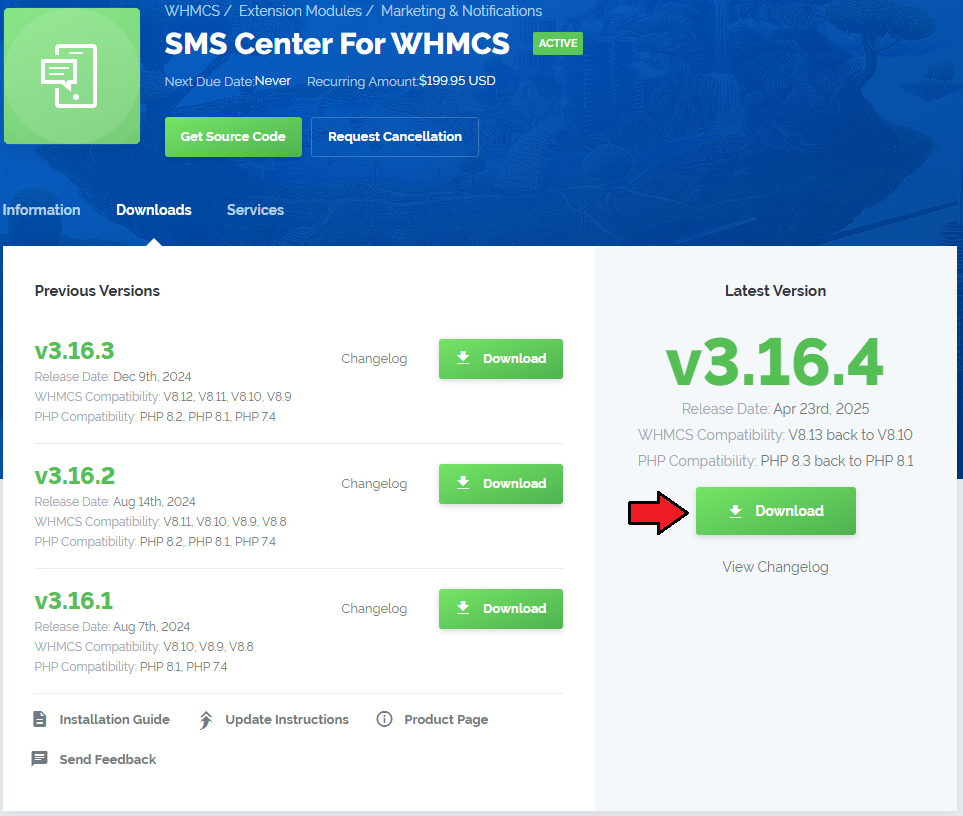
|
| 2. In the downloaded file you will find two packages that support different PHP versions. As presented on the screen below, the first one is dedicated to PHP 5.6 up to PHP 7.0, while the second one is aimed at PHP 7.1 up to PHP 7.2. It does not apply to open source versions. Note: You can check the current PHP version in your WHMCS. To do so, proceed to 'Utilities' → 'System' → 'PHP Info'. |

|
| 3. Extract the downloaded file and choose the one with the right PHP version. Upload and extract the PHP file into the main WHMCS directory. The content of your PHP version files should look like this. |

|
| 4. When you install SMS Center For WHMCS for the first time, you have to rename the 'license_RENAME.php' file. The file is located in 'modules/addons/sms_center/license_RENAME.php'. Rename it from 'license_RENAME.php' to 'license.php'. |
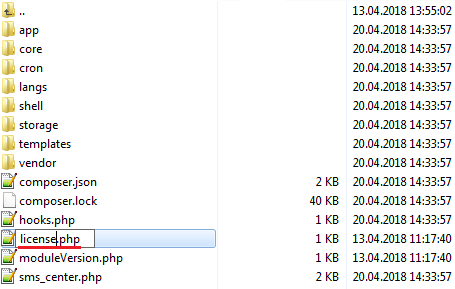
|
| 5. In order to configure your license key, you have to edit the previously renamed 'license.php' file. Enter your license key between the quotation marks as presented on the following screen. You can find your license key in our client area → 'My Products'. |
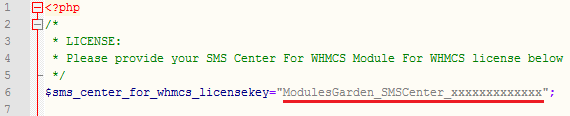
|
| 6. In the next step, set up the 'storage' folder as recursively writable. This folder is available at 'yourWHMCS/modules/addons/sms_center/' . |
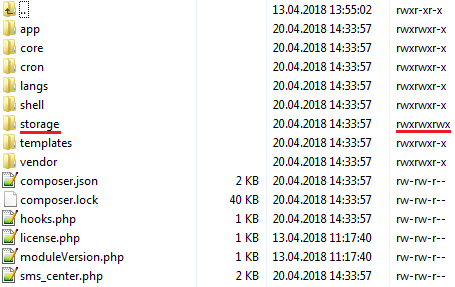
|
Activate The Addon
| 5. Now, you have to activate the module in your WHMCS system. Log in to your WHMCS admin area and proceed to 'Setup' → 'Addon Modules'. |
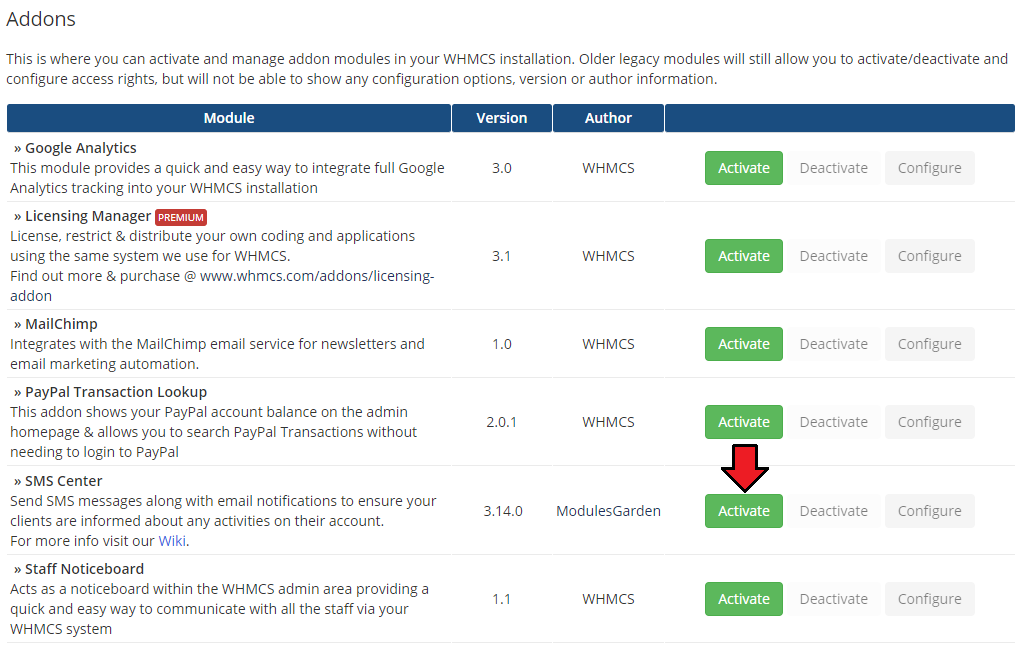
|
| 6. In the next step you need to permit access to this module. To do so, click on the 'Configure' button and select the admin roles which should have access to the module. |
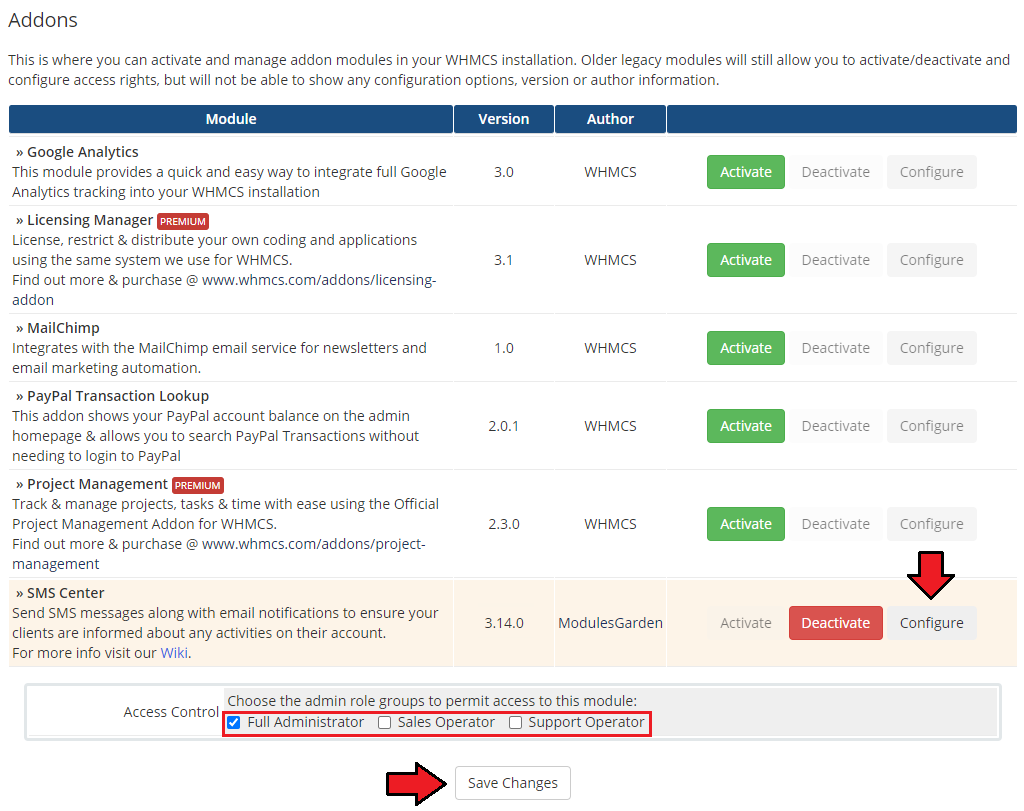
|
7. Finally, set up the cron command line provided below and define its frequency (10 minutes interval is suggested).
php -q /yourWHMCS/modules/addons/sms_center/cron/cron.php Tasks This will allow the module to send text messages. rm -r /yourWHMCS/modules/addons/sms_center/storage/crons/* This will allow you to run the cron process again next time. Do not forget to replace 'yourWHMCS' with your WHMCS root location. |
| 8. Congratulations, you have just successfully installed SMS Center For WHMCS! |
Configuration and Management
| SMS Center For WHMCS is a module which allows you to send predefined text messages to your clients the same way emails are sent. |
Configuration
| Under 'Configuration' tab you will find 'General', 'SMS Gateways', 'Administrators' and 'Rules' sections. Configure each of them to allow full usage of SMS Center For WHMCS module. Press the first one 'SMS Gateways' to configure and check connection with SMS gateways. |
SMS Gateways Configuration
Simple Gateway Configuration
| Here you will find all possible gateways that can be used in our module. Press 'Simple Configuration' next to a gateway you wish to use. |
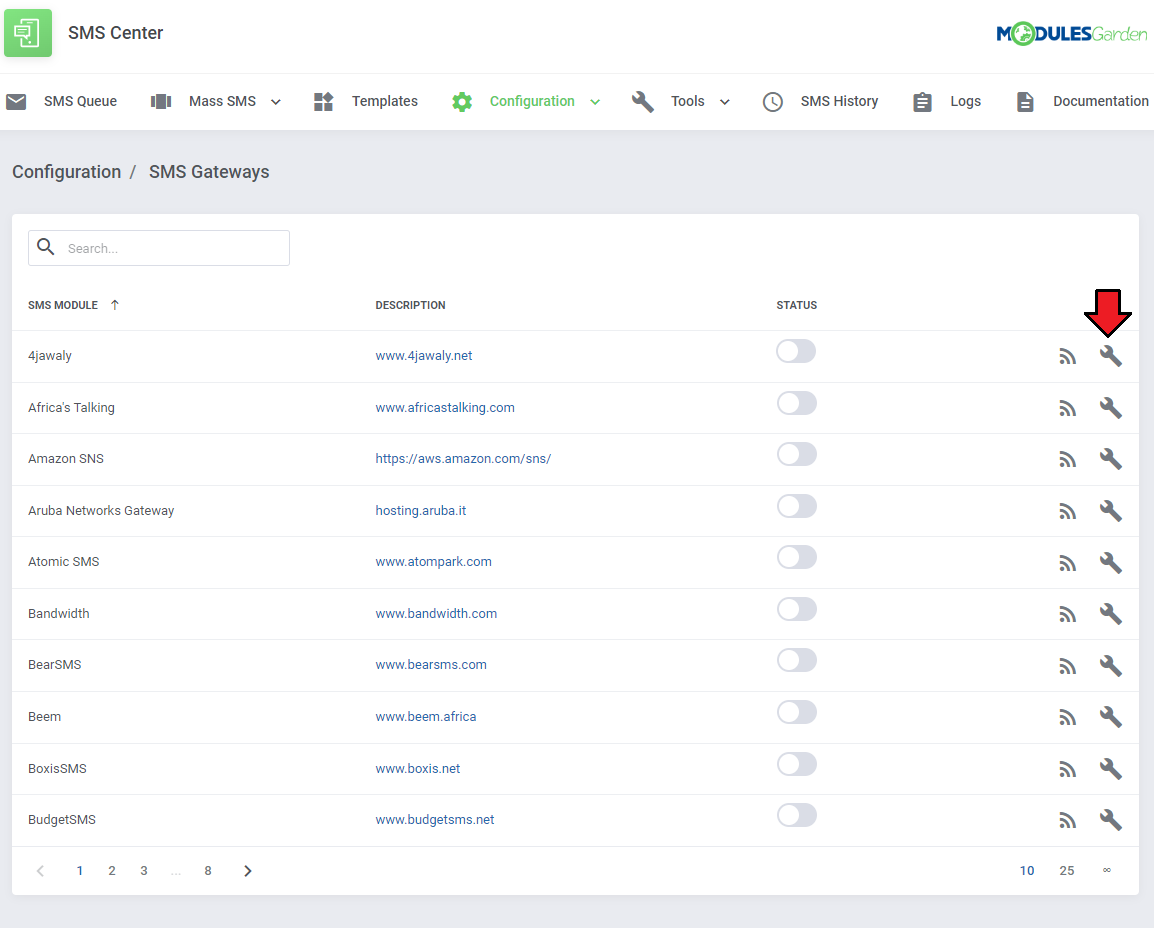
|
| Configuration of each gateway may vary depending on its requirements. Apart from connection details, you may here also enable debug mode to log API requests and responses. |
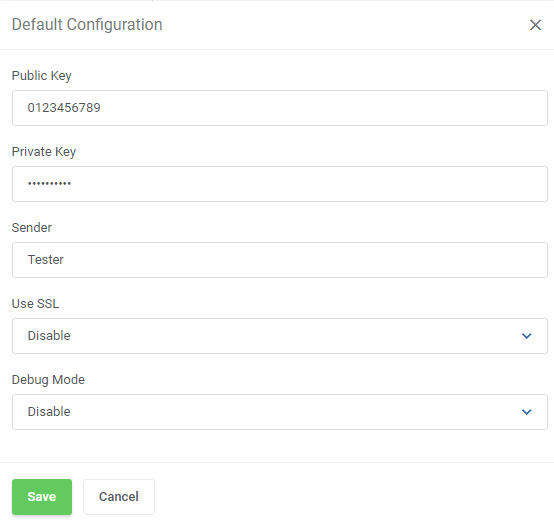
|
| You can check whether configuration is correct through pressing 'Check Connection'. |
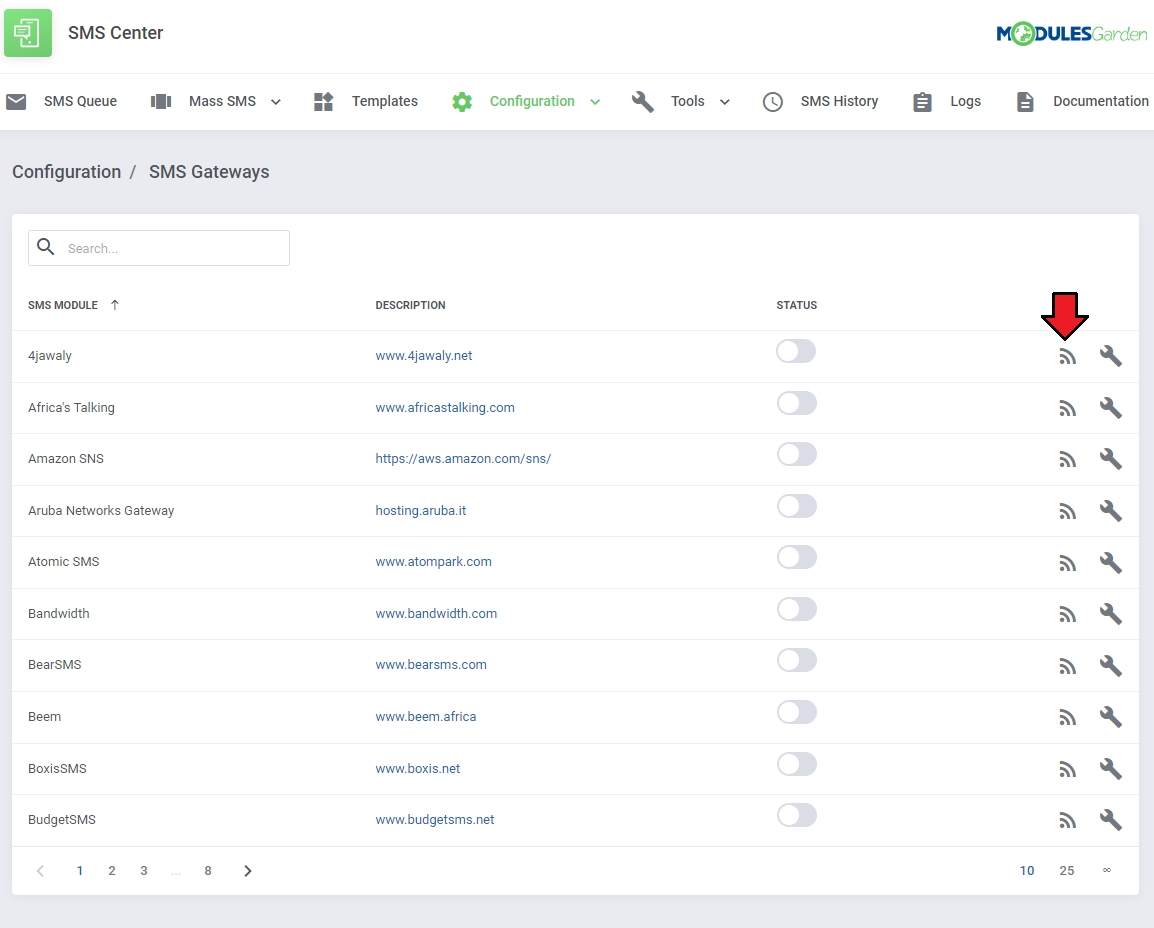
|
| If connection is successful, you can proceed further. Press 'Enable' next to the gateway to activate it. |
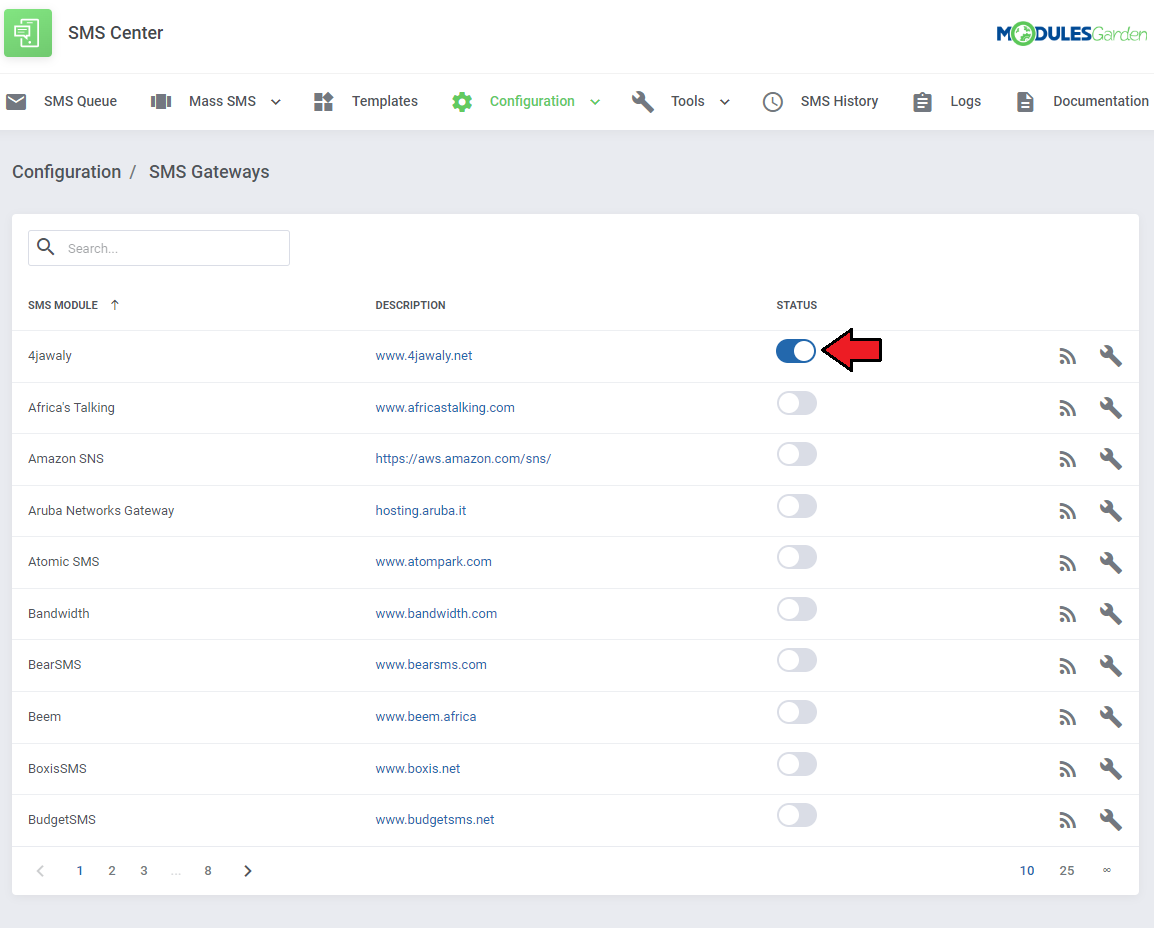
|
Advanced Gateway Configuration
| Advanced gateway configuration allows you to use multiple credentials for the chosen gateway type. This feature can prove useful when you want to use a single gateway submodule with configurations from accounts dedicated to various countries.
|
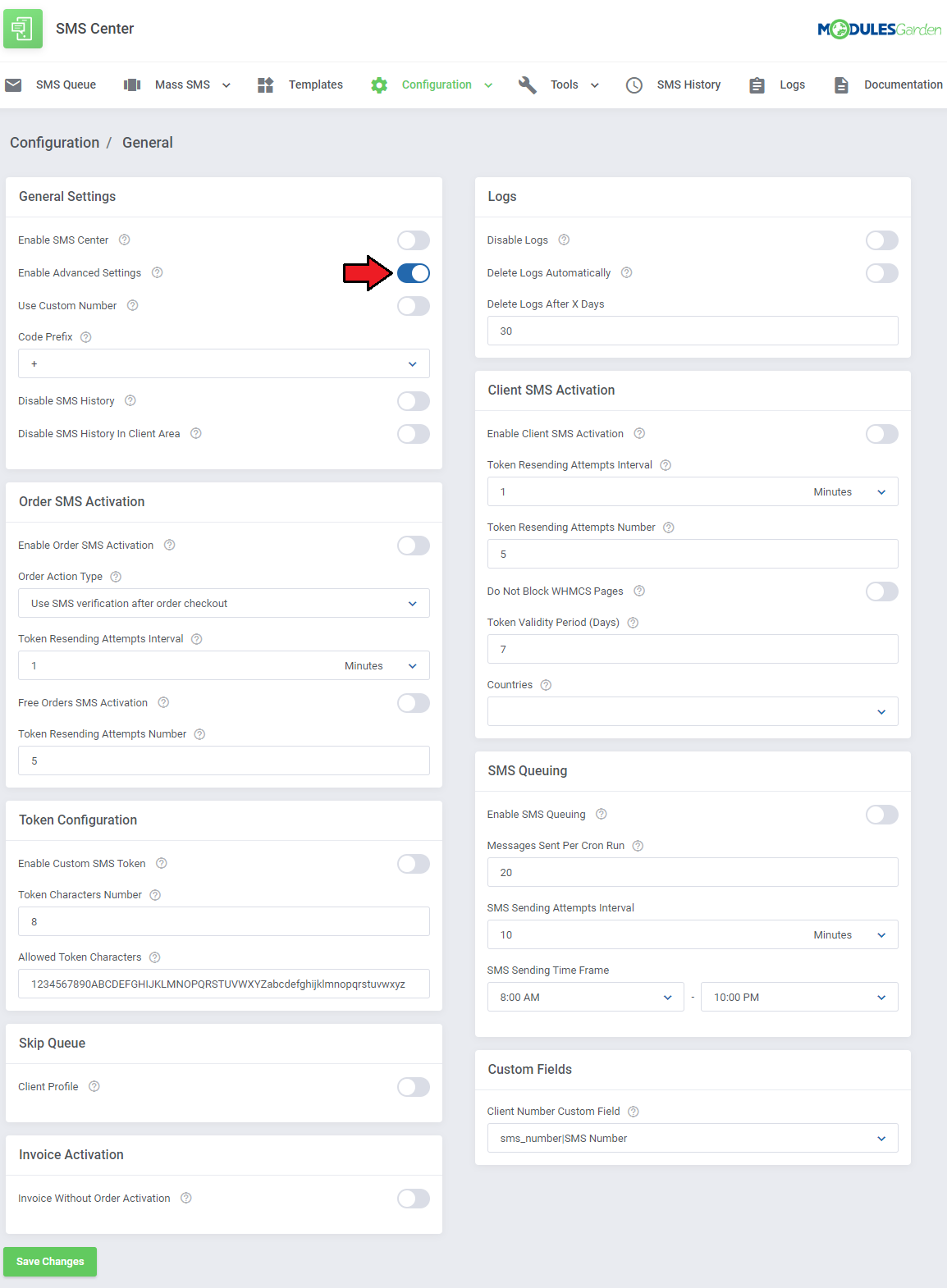
|
| When you go back to the 'SMS Gateways' section, press the 'Advanced Configuration' button next to the chosen gateway and you will notice it had replaced the 'Simple Configuration' . Now you will be redirect to the new section, where you can add multiple configurations for a chosen gateway. |
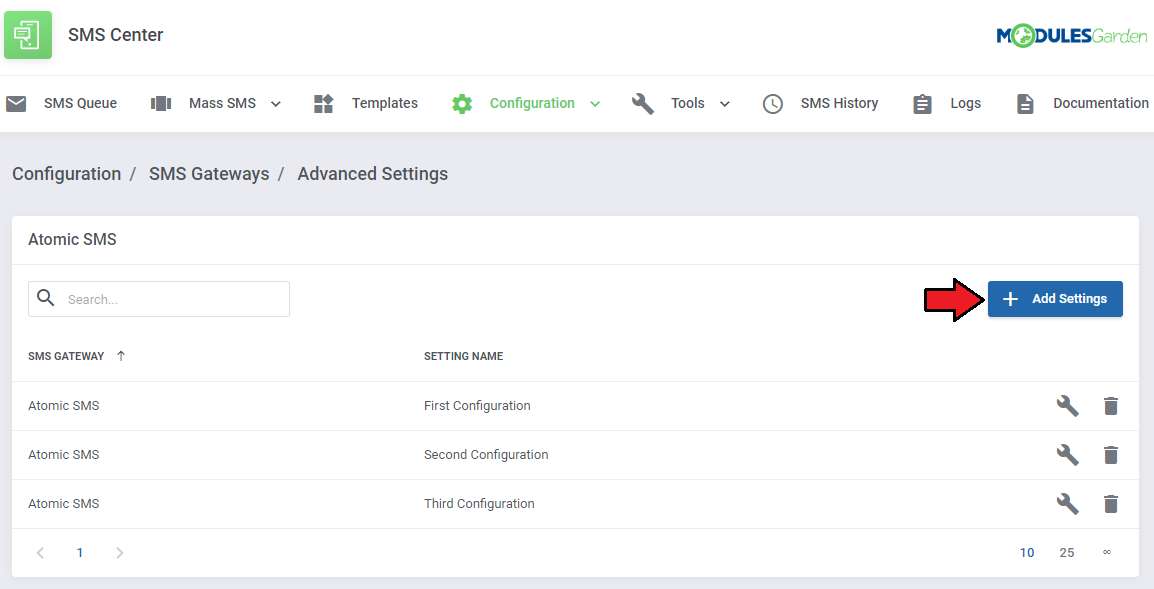
|
| Next, add your gateway configuration in the same way as you would do during a simple configuration. Additionally, enter your 'Settings Name' to be able to distinguish this configuration from others afterward. Note: You can have as many configurations as you want. You will determine which configuration will be used in which case later on, in the rules section. |
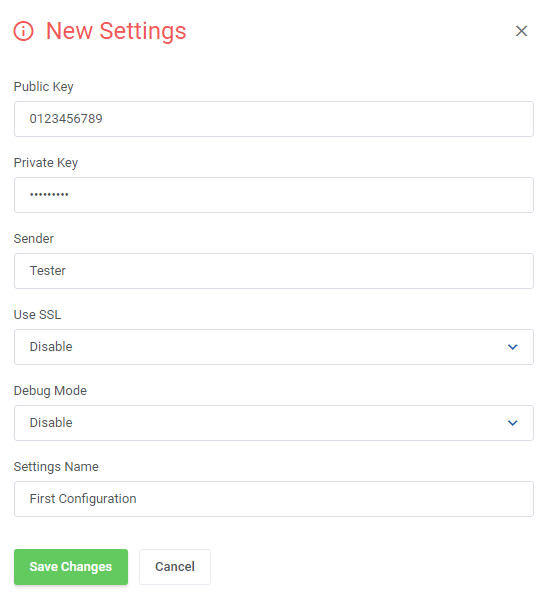
|
| To check if your configurations have been saved properly, go back to the gateway list and press the 'Check Connection' button next to the gateway you had configured. Then, in the newly opened window you will be able to select one of your saved configurations and perform a connection test. |
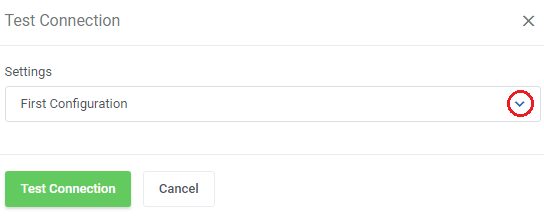
|
Administrator Notifications
| This section contains a list of all administrators. Here you can choose who exactly will receive particular SMS notifications. Find the 'Administrator Notifications' section under the 'Configuration' menu. Next, press 'Edit' next to the chosen administrator. |
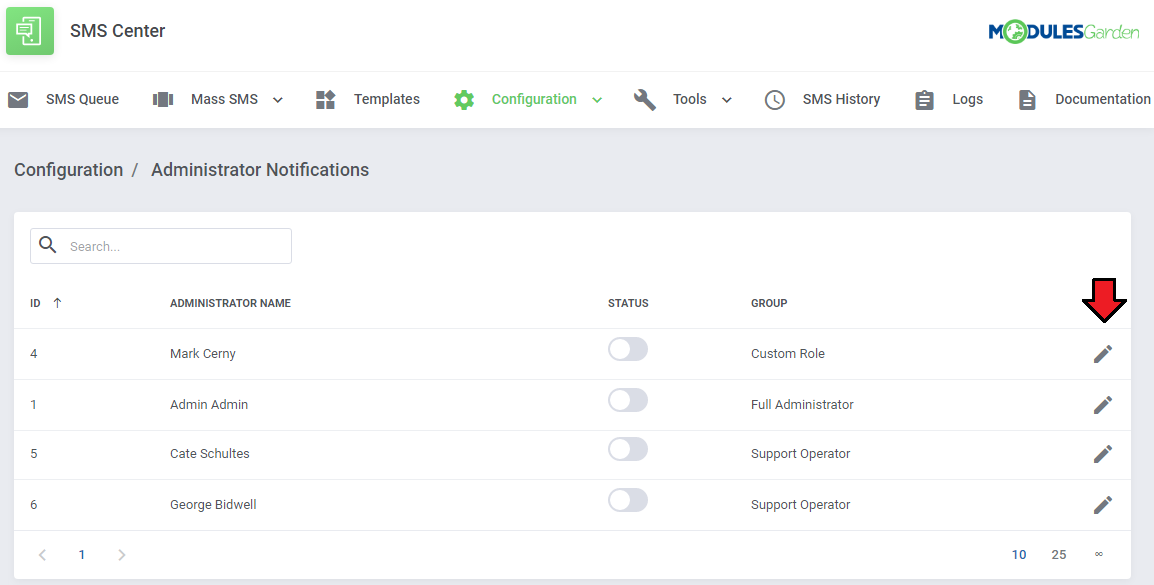
|
| In order to enable SMS notifications for each administrator individually, firstly set configuration for every one of them. 1. Fill in the administrator's country code and phone number to which text messages with notifications will be sent. |
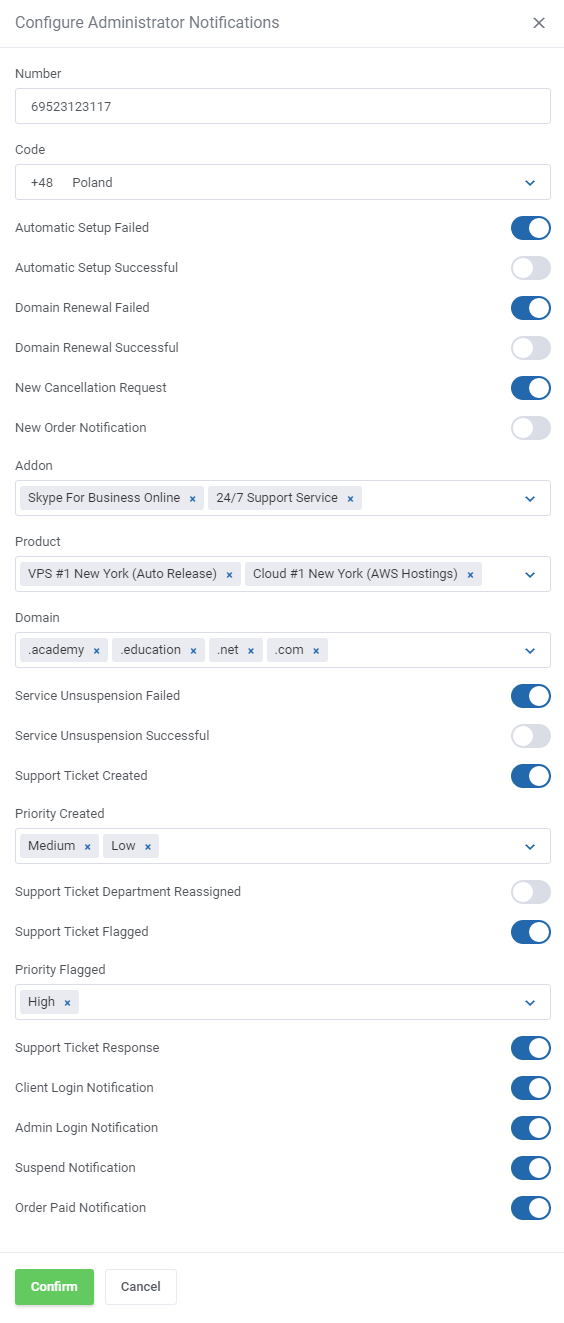
|
| Finally, enable all remaining notifications you wish to receive. Repeat these steps for every administrator you wish to receive individual admin notifications. |
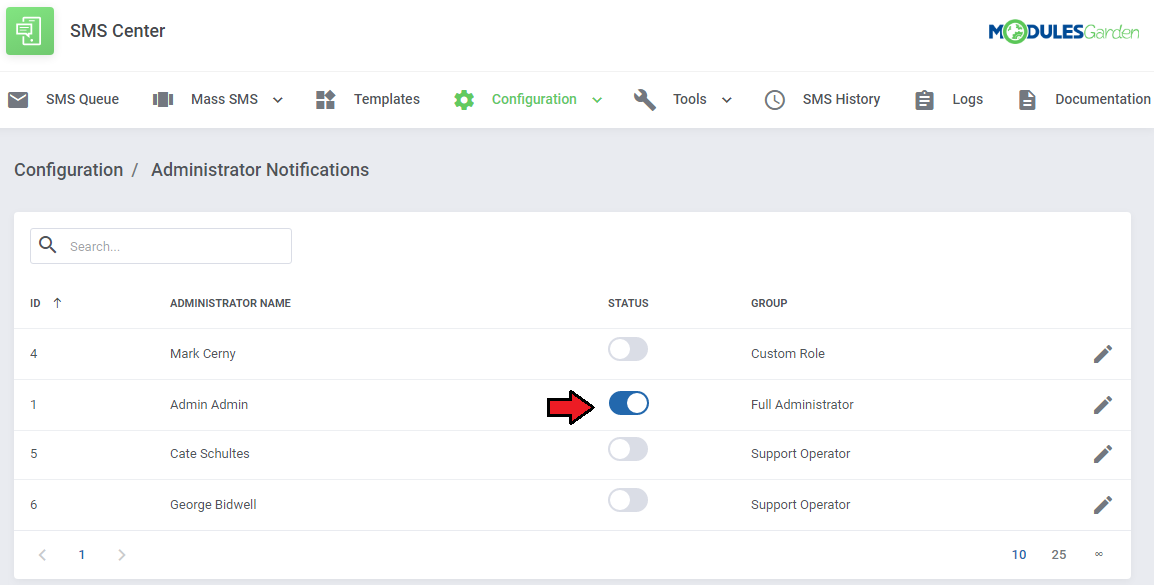
|
Rules
| The rules allow you to use different gateways (or their configurations) depending on the customer's country. You can find them under the 'Configuration' → 'Rules' menu. To add a rule, press 'Edit' next to the chosen gateway configuration. Note: Make sure that you have already your SMS gateways configured and enabled. Otherwise, the rules will not show up. |
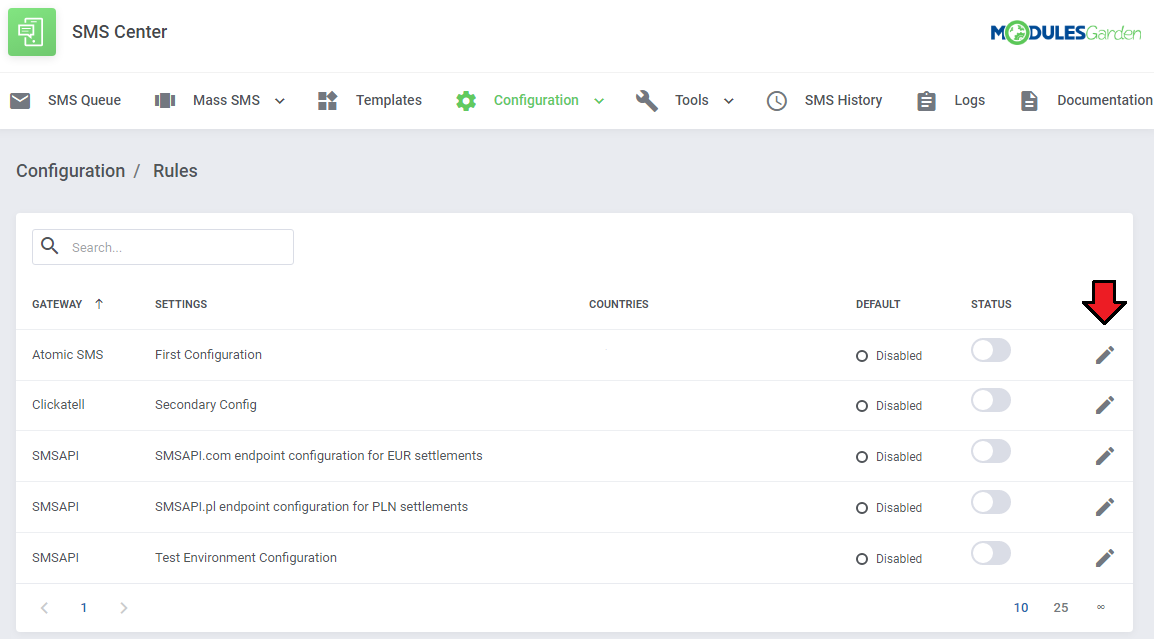
|
| Now select countries for which a particular gateway configuration will be used. The selected country may only be used for one rule. You can also mark the gateway as default, which means that it will also be used if no other rule concerning the customer's country is met. Note: Only one rule can be set as default. If you want the gateway to be used only when other rules are not met, set it as 'Default' and leave the 'Countries' field empty. |
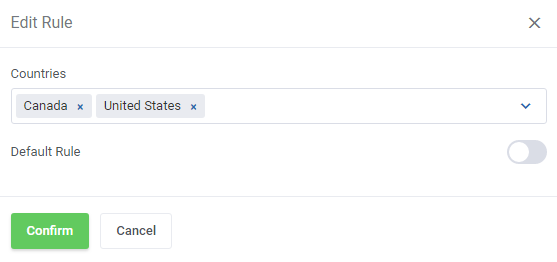
|
| Finally, toggle the status to enable your newly created rules. |
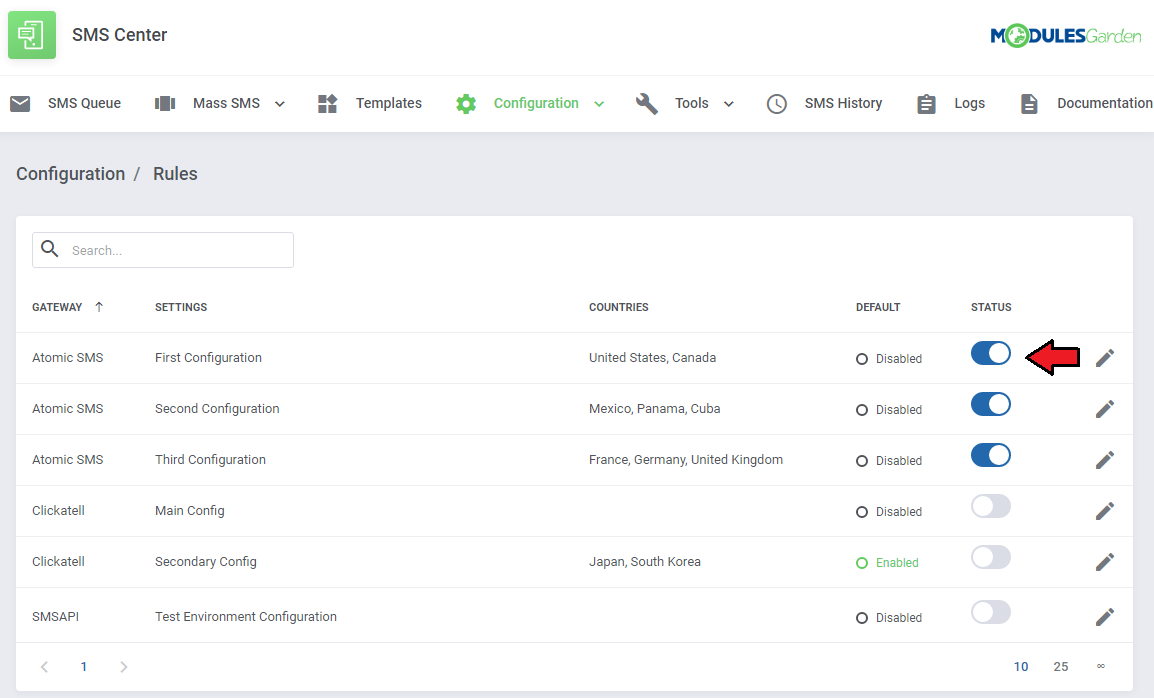
|
General Configuration
| In the 'General' section you can find specific SMS configuration possibilities. Configure those you wish to activate and save changes when ready. |
General Settings
| By default, the 'SMS Center' sectionin the client area is disabled. You may enable it here. You can also toggle the advanced settings used for advanced gateway configuration. |

|
Client SMS Activation
| Enable 'Client SMS Activation' to grant each newly activated client a token which they will use to complete the activation process. Determine time intervals for sending tokens and maximum number of attempts to resend a token. |
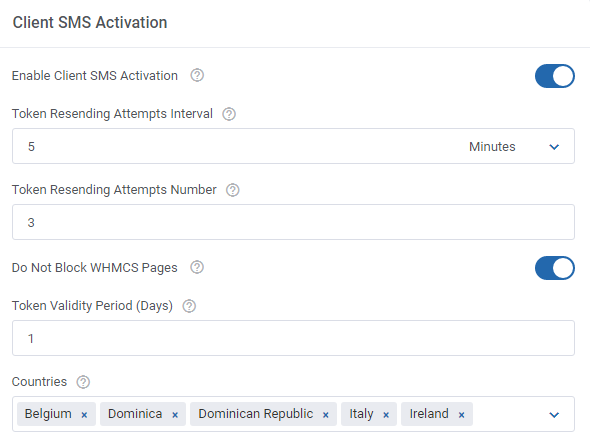
|
| When you enable the above option, the activation process of a new client proceeds in a slightly different way. Start with filling out your client's details. You can also accept the SMS agreements, but it is not required to receive the account activation token through SMS. |

|
| When registered, the client's verification status will be 'Unconfirmed'. |
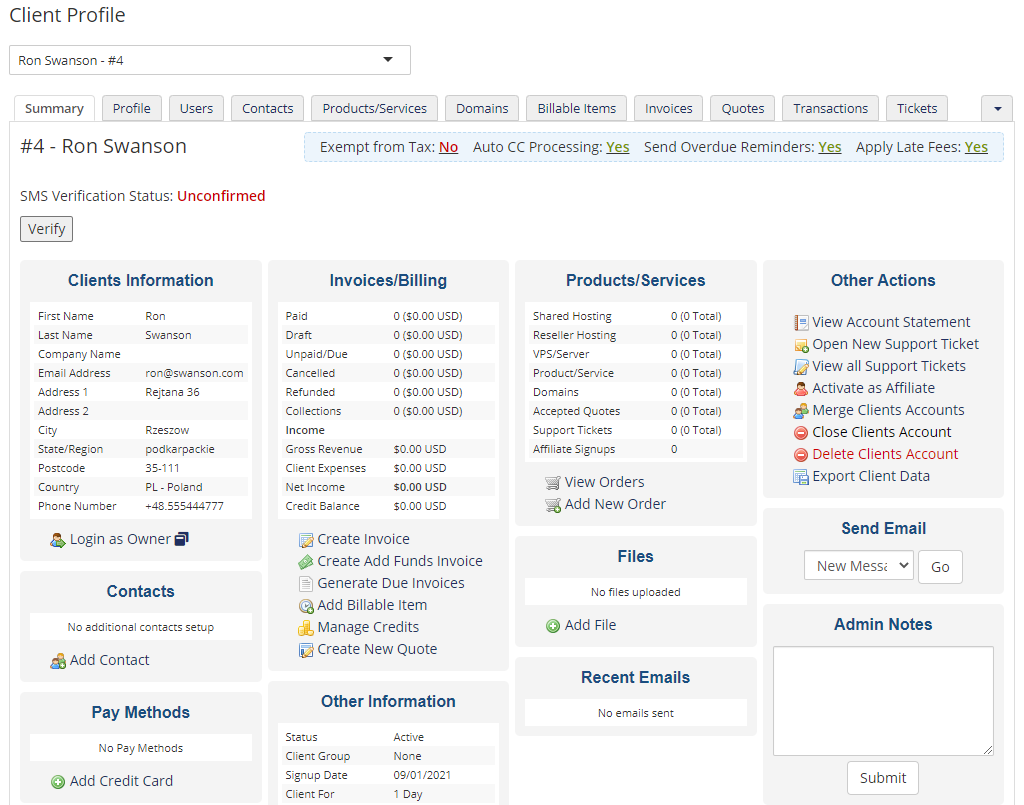
|
| To verify activation after registration, the new client will have to type in a token received via SMS. If the administrator enables such possibility, the client may request sending the token again by pressing the 'Resend Token' button. |
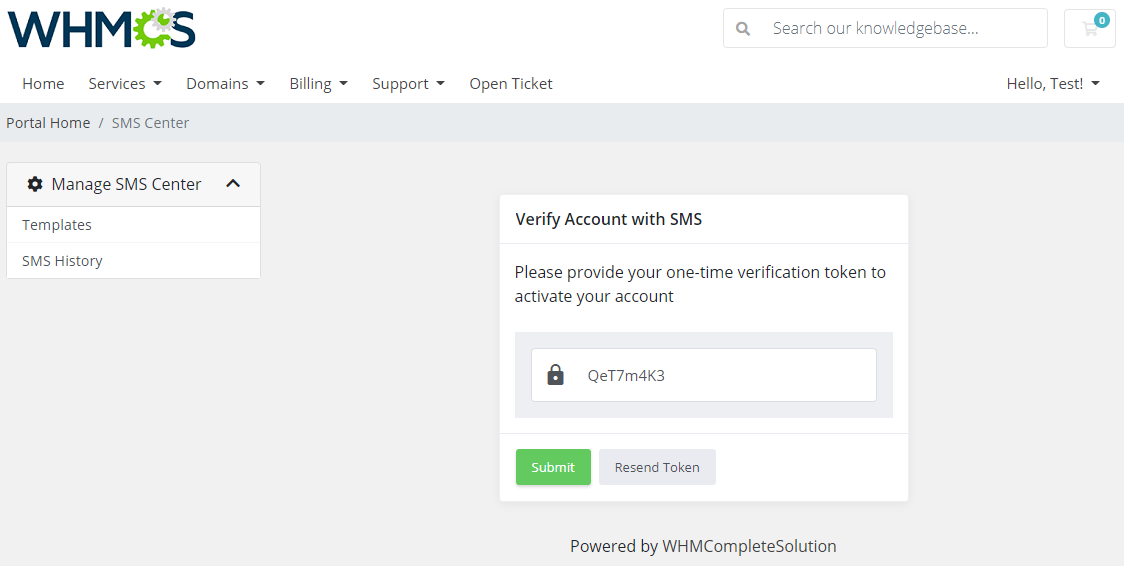
|
|
As an administrator you can also verify the client's account manually.
|
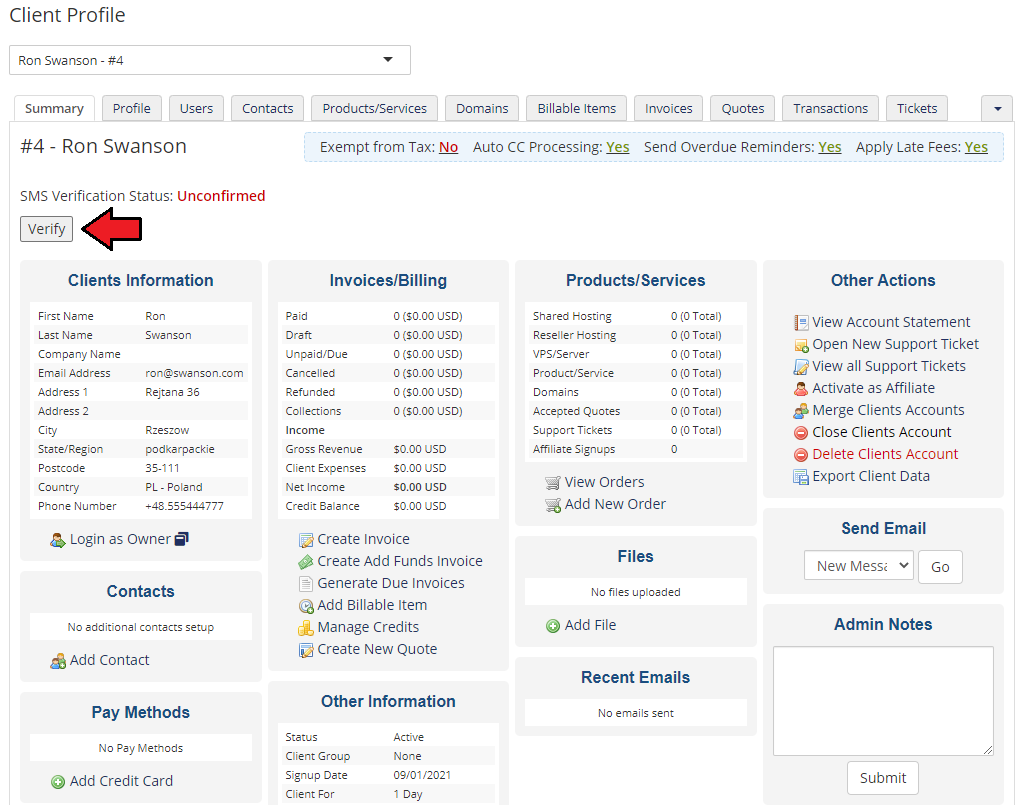
|
| After successful verification, the client's status will change to 'Confirmed'. |
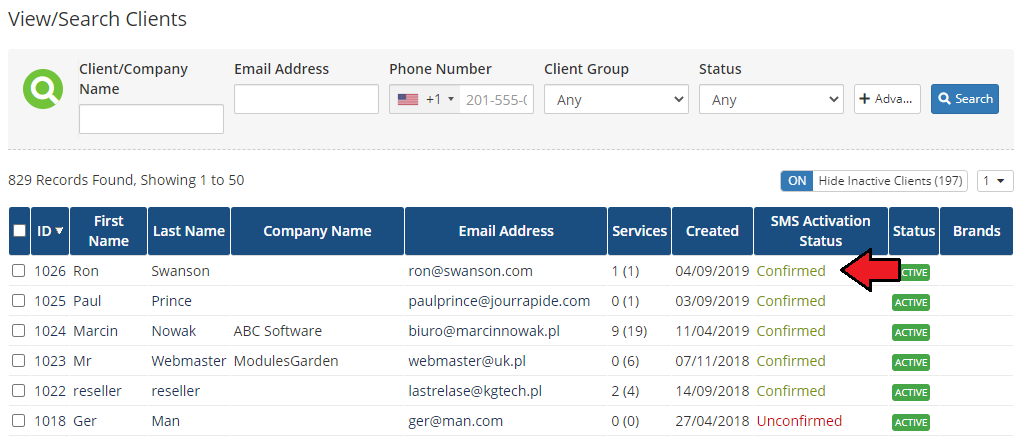
|
| Please be advised that whenever the client changes their phone number, their status will change back to 'Unconfirmed' and the verification process will have to be repeated. |
Order SMS Activation
| Enable 'Order SMS Activation' to allow activating orders which have been placed. Once an order is placed, a client will receive a text message with a token, which must be then used to complete the order. |
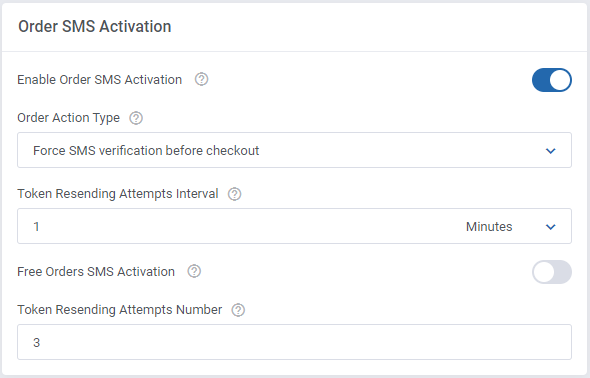
|
| If the above option is enabled, a client will have to enter a valid token received via SMS in order to complete the placed order. Depending on the settings, you may allow clients to ask for resending the token. |
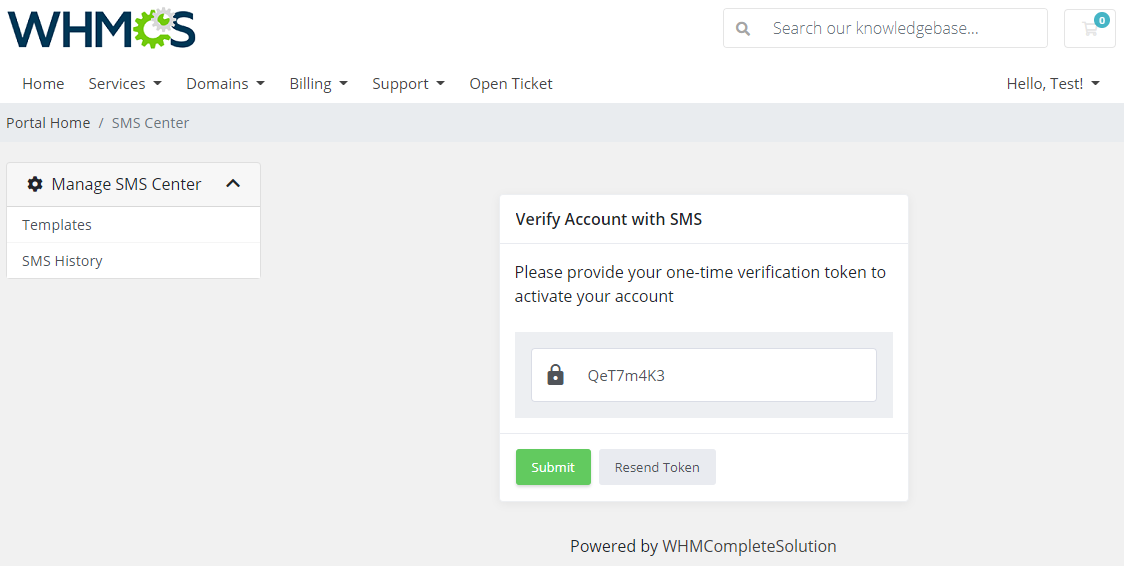
|
| If the provided token is correct, the order's verification status will change to 'Confirmed'. |
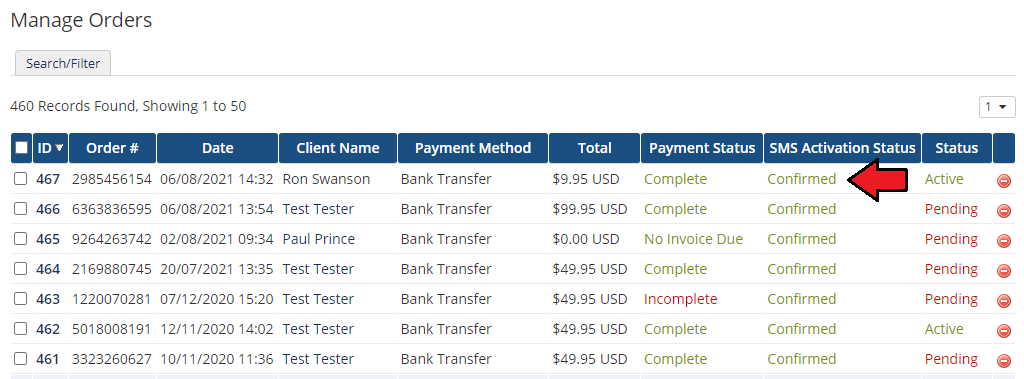
|
SMS Queuing
| Enable this option to allow queuing of text messages. Note that this will not cover tokens sent for activations. Determine time intervals between next resending attempts and the total number of messages that can be sent in one attempt. Detailed information on this function is provided here. |
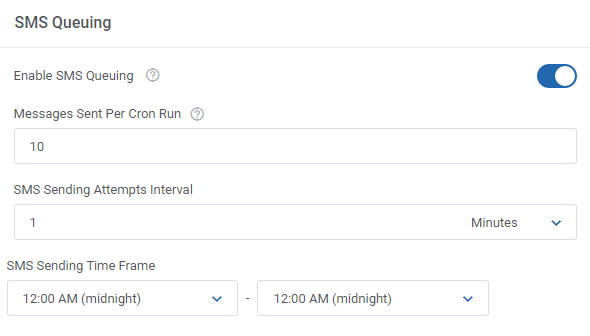
|
Token Configuration
| In this section you can also change default token settings by providing your own token length as well as allowed character sets. Please note that allowed set of characters used for generating a token may contain chars from the following range only: 1234567890ABCDEFGHIJKLMNOPQRSTUVWXYZabcdefghijklmnopqrstuvwxyz Any other special characters like: ", &, >, < or similar may cause unpredictable errors. |
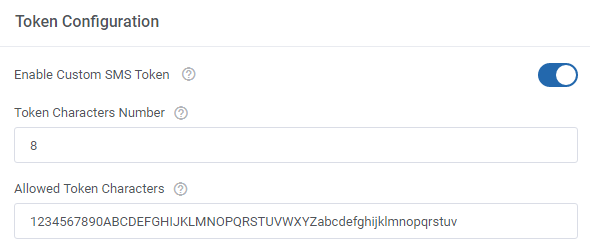
|
Custom Fields
| Finally, select which of the existing client custom fields should be used to provide the client phone number to send messages. Note: Choose only if you had enabled the 'Use Custom Number' from the 'General Settings', because otherwise the default WHMCS number will be used and any additional custom fields will not be required. |
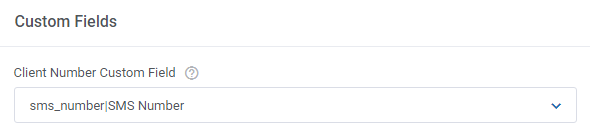
|
Management
Templates
| The 'Templates' tab contains the list of message templates. Each email template in your system has its text message counterpart. Any of these messages can be enabled/disabled by the 'Status' toggle or using the mass actions feature. Note: Titles of the message templates can be translated in the module language file. |
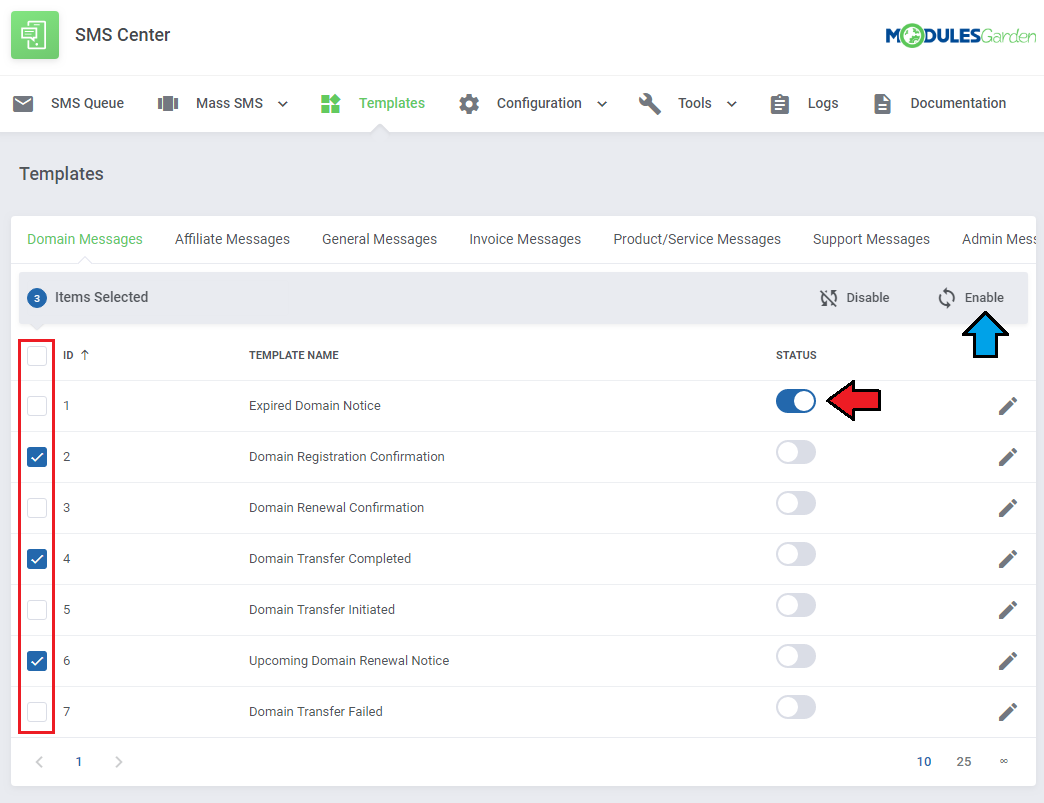
|
| By default, the module comes with simplified message templates, but you can edit each of them. First, choose the message category from the tabs above, and then press 'Edit' next to the chosen template. |
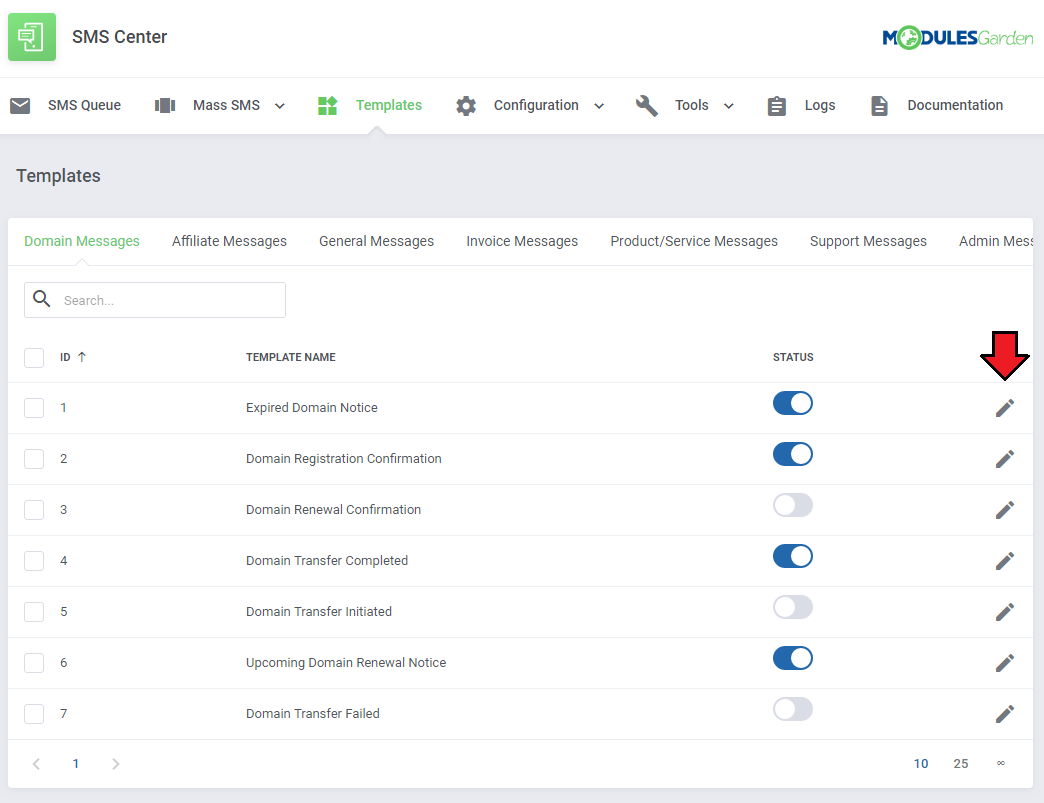
|
| The first record on the list is a default message of the template. Our module allows you to define messages in selected languages. In order to prepare a message in an additional language, press 'Add New Template Language' as shown on the following screen. |
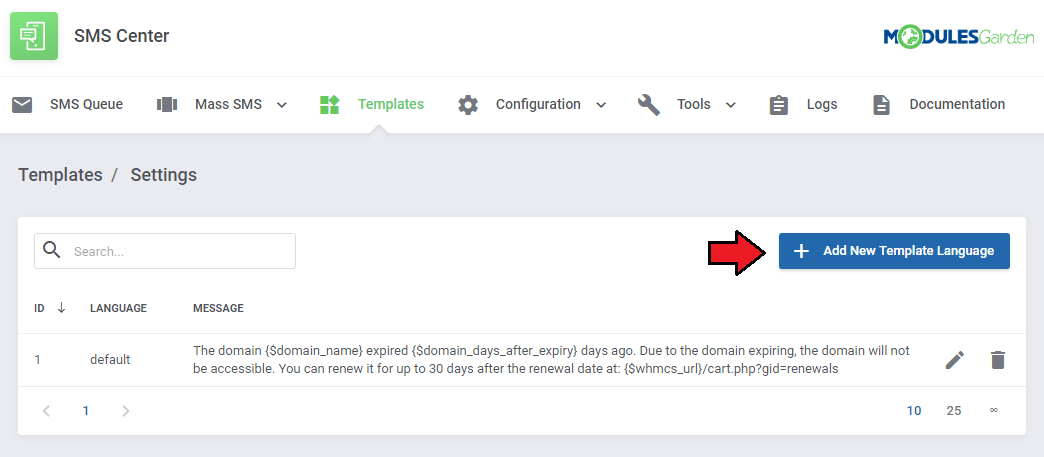
|
| As you can see on the screen below, a new window appeared. Select the desired language from the dropdown menu and add your translated massage. Module template supports merge fields which can be easily inserted into messages. Note: Language of a sent message is based on the client's language. If you do not define a message in your client's language, the default message will be sent instead. |
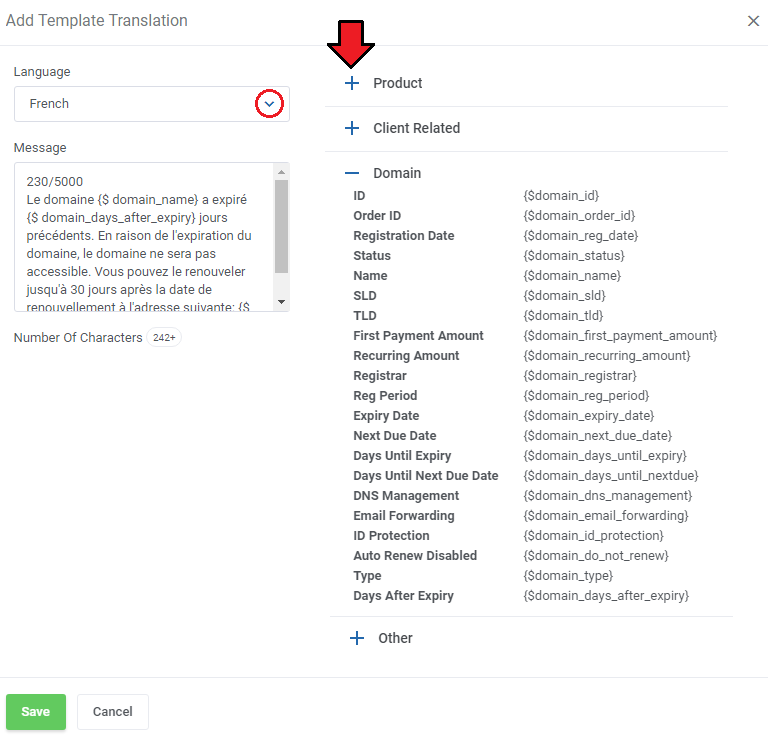
|
SMS Queue
| In this section you will find a list of all text messages waiting for a cron run to be sent. Specific details on messages that can be sent in one attempt are specified in the 'General' section. |
| Available actions: 1. Start - send message manually. |
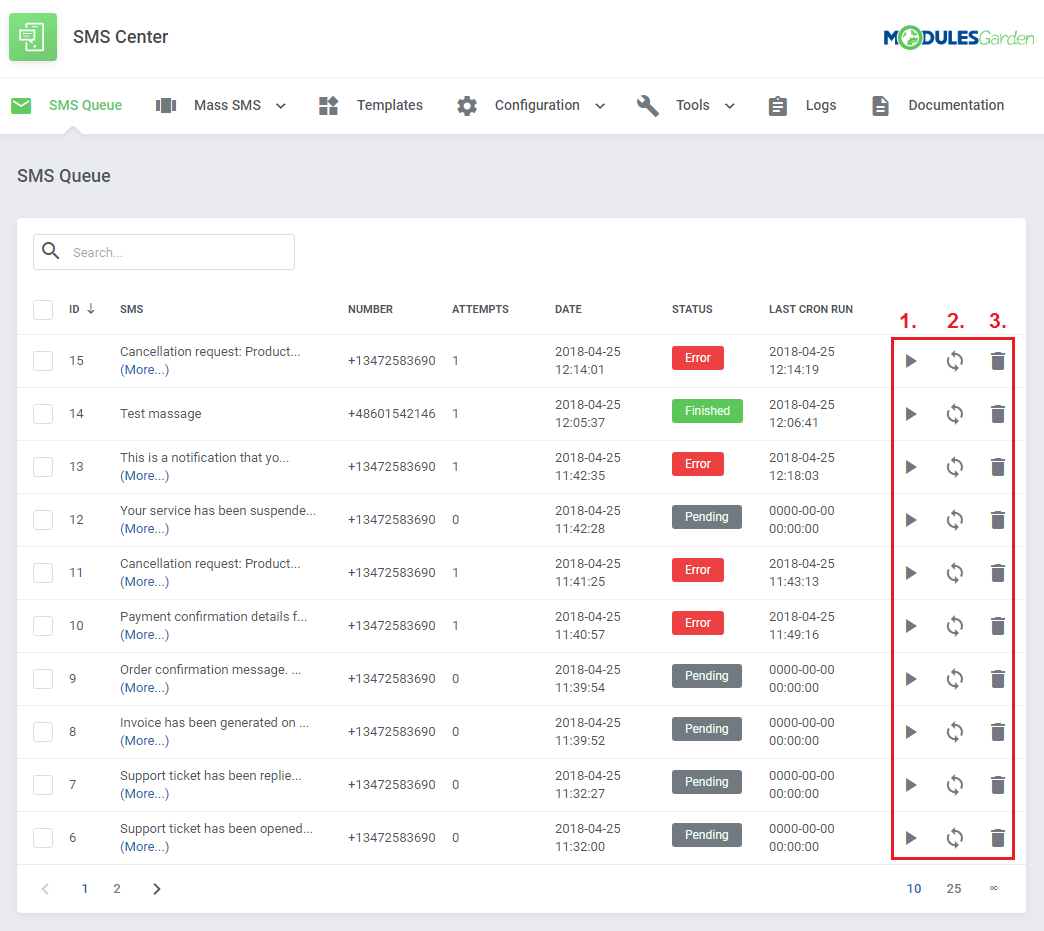
|
| To save time, you can also use mass actions. |
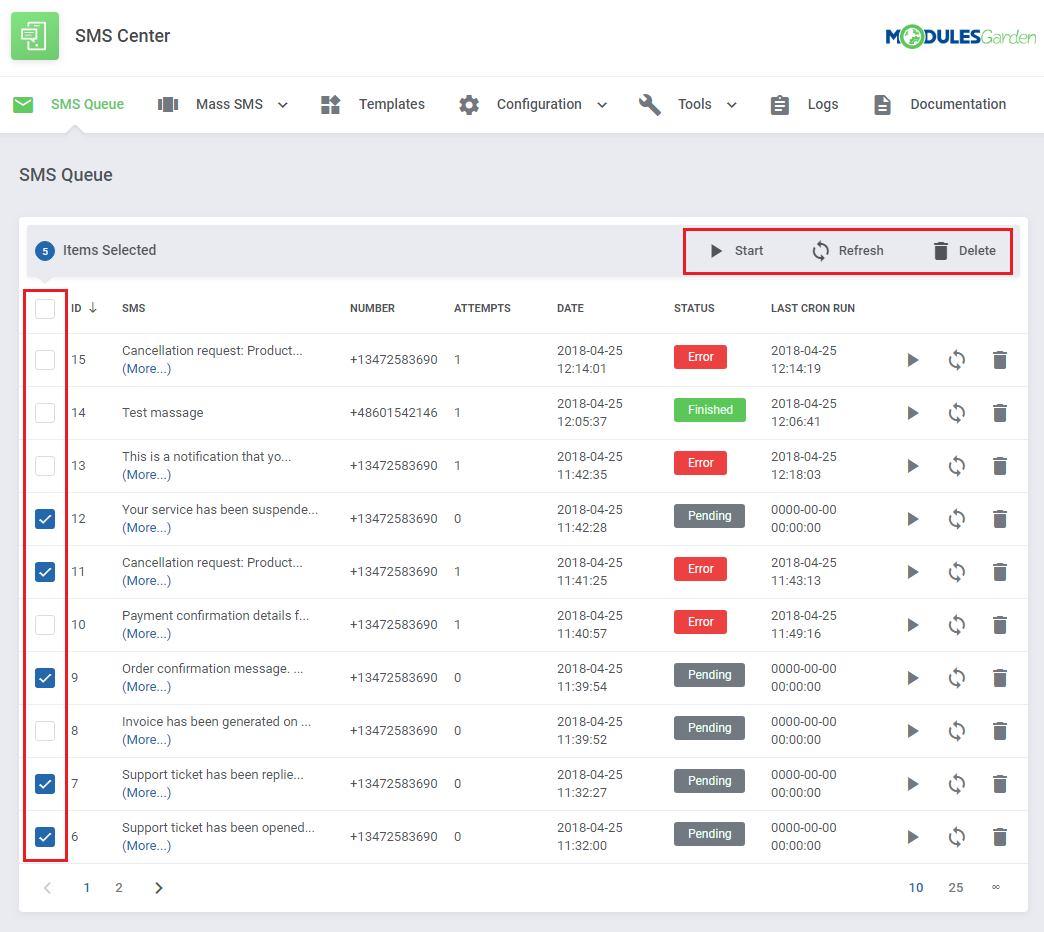
|
Mass SMS
| Sending mass text messages to your clients is a convenient tool that allows preparing messages that will be delivered to a group of clients according to a specified configuration. |
Mass SMS Templates
| Firstly, move to 'Mass SMS' → 'Templates', and create templates for mass messages there. To start with, choose a group to which the template will be connected and then press 'Add New Template' . |
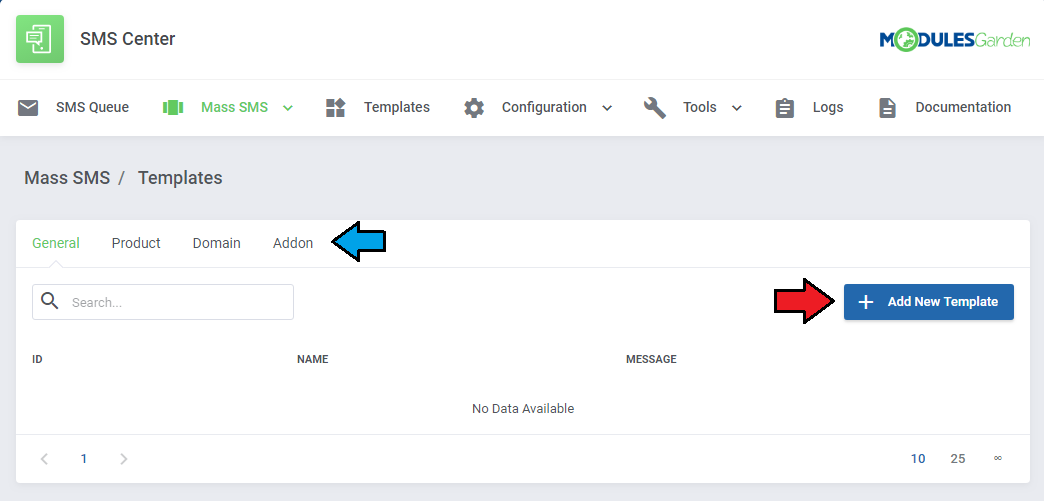
|
| Enter your template name and type in the message content. Use merge fields available for the group. Do not forget to confirm changes. |
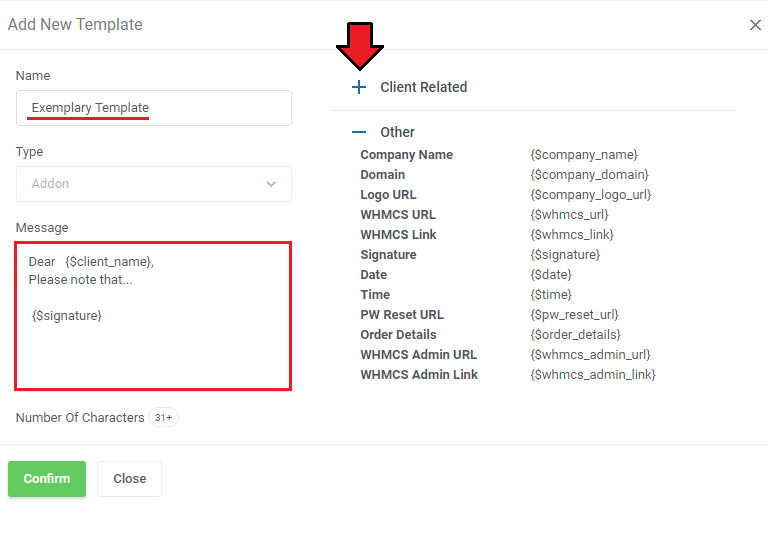
|
| All created templates are free to edit or remove when no longer used. |
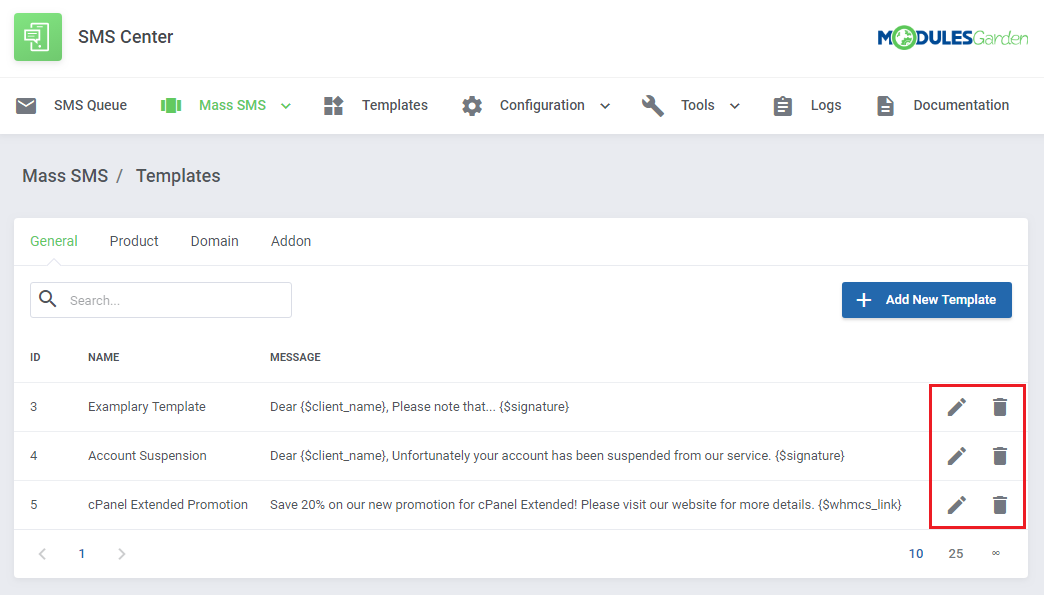
|
Mass SMS Configuration
| Now that you have created the templates, move to 'Mass SMS Configuration' to configure the recipient group. Start by adding new settings. |
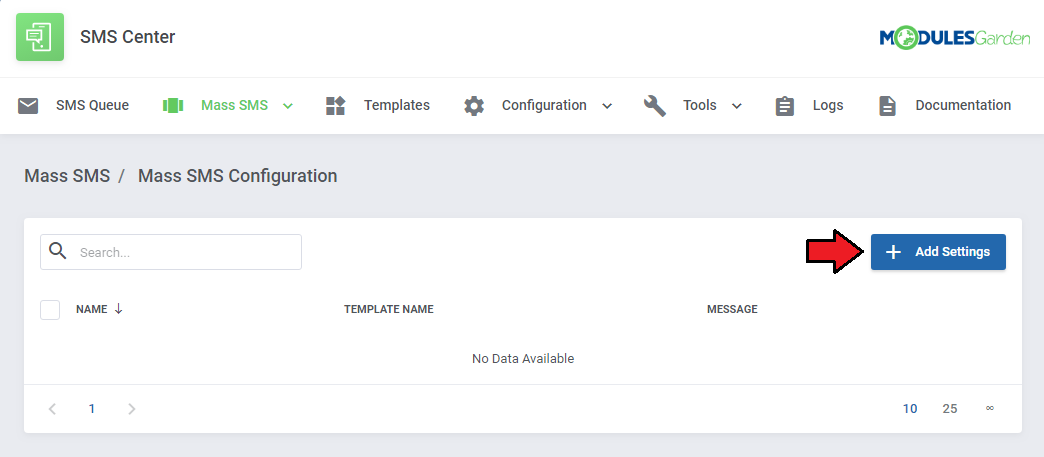
|
Use filtering fields to set it up as you need. Enter the configuration name and select the type of filtering. You can choose from:
Each filter type configuration differs slightly, but there are some general settings available for each type. These are:
All above sections are available for 'General' client filter. |
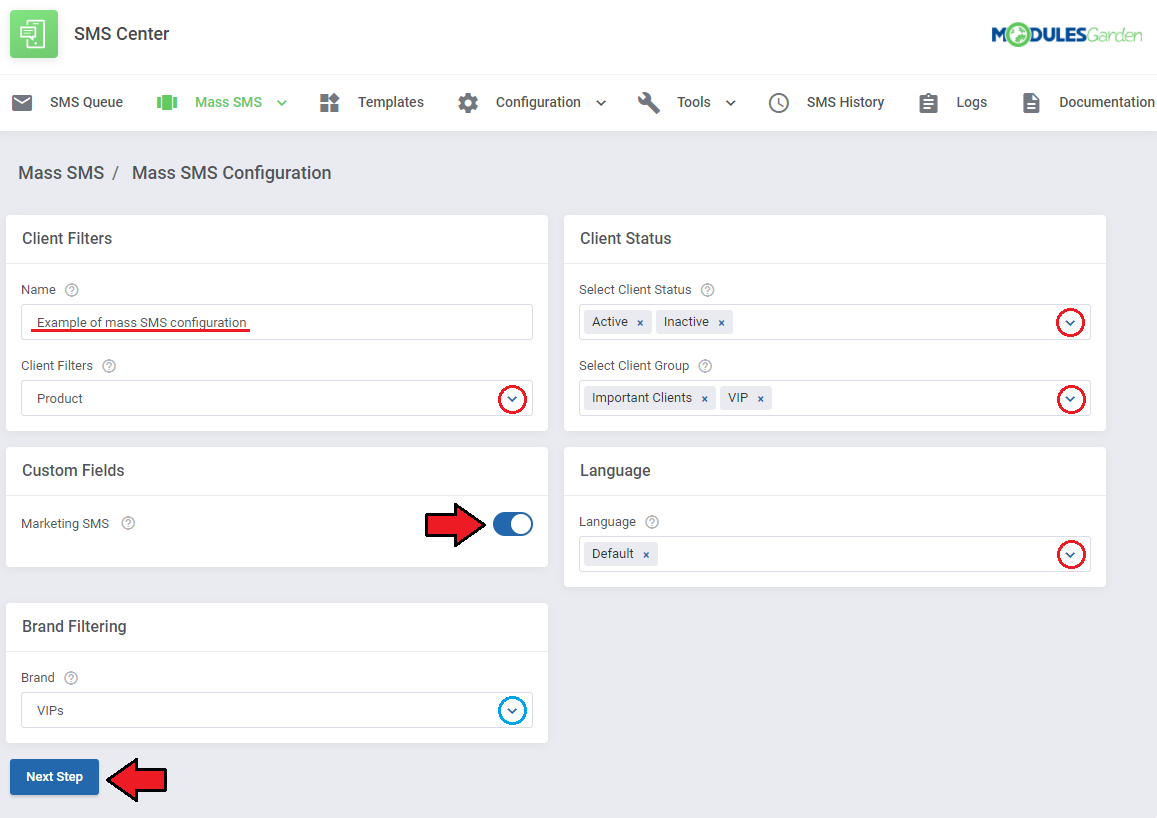
|
| In the next step you can select a SMS mass template created earlier and add some additional filters depending on which of the 'Client Filters' you had selected in the previous step: Client Filter - Addon
|
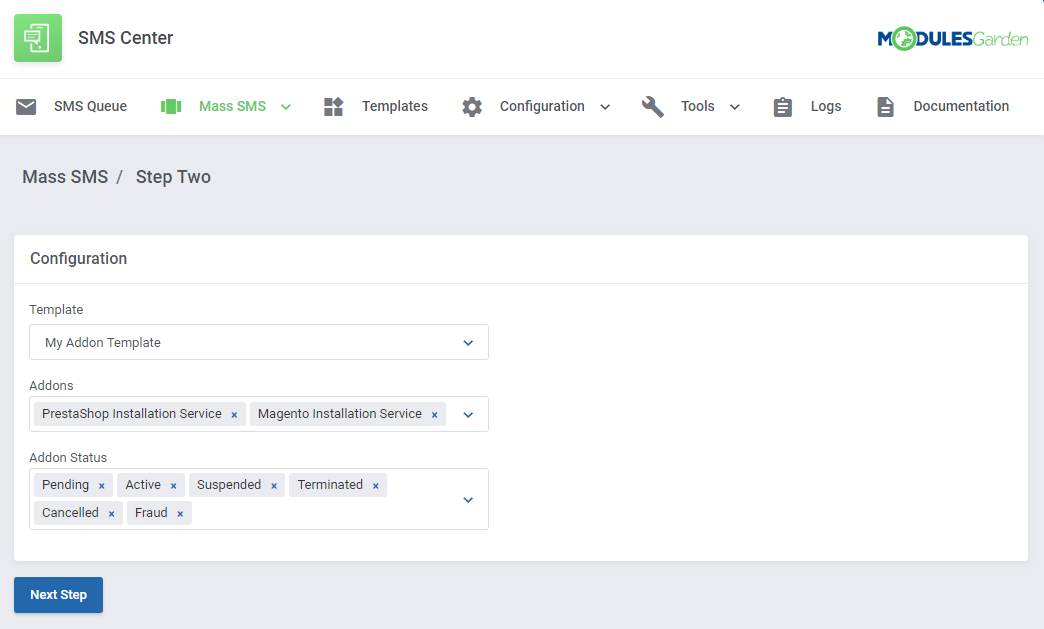
|
Client Filter - Domain
|
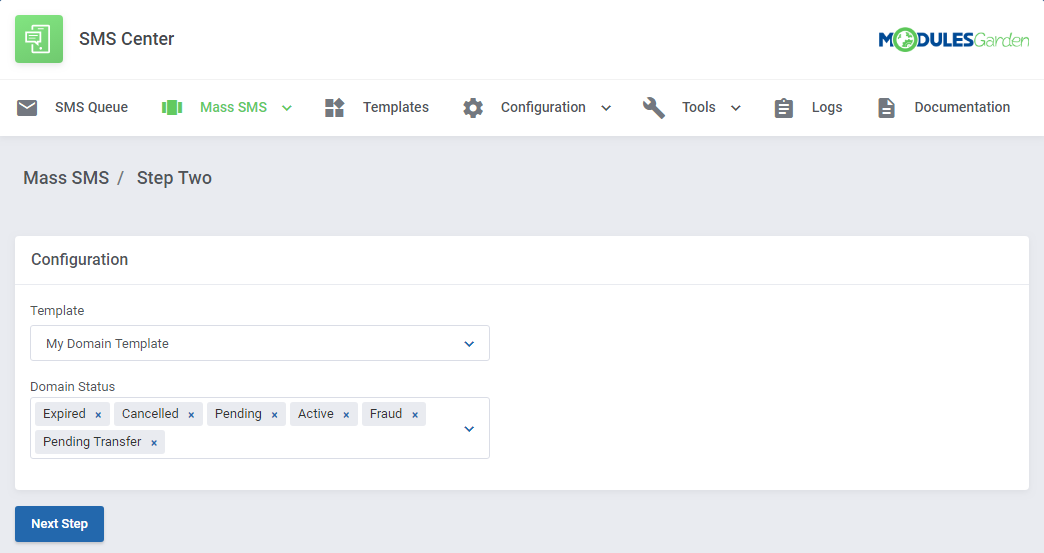
|
Client Filter - Product
|
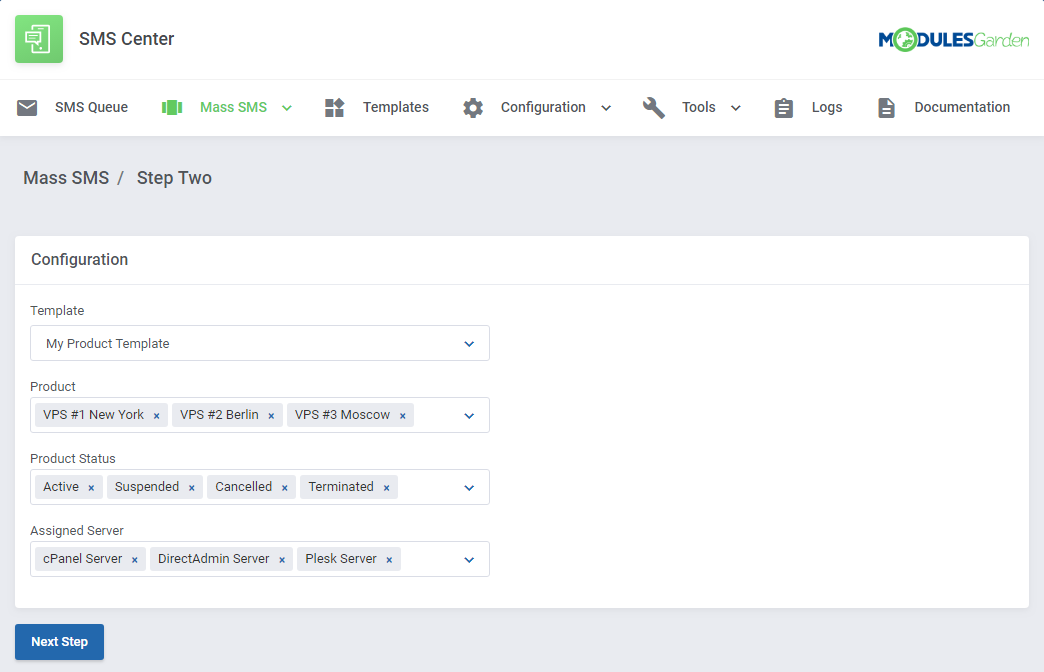
|
| In the next step you will see how the final SMS will look like and preview the list of clients will receive the message (based on the previously selected filters). If you want to save this filter for later use, click 'Save Filters' . If everything is correct, press 'Send' to start sending massages to the clients. |
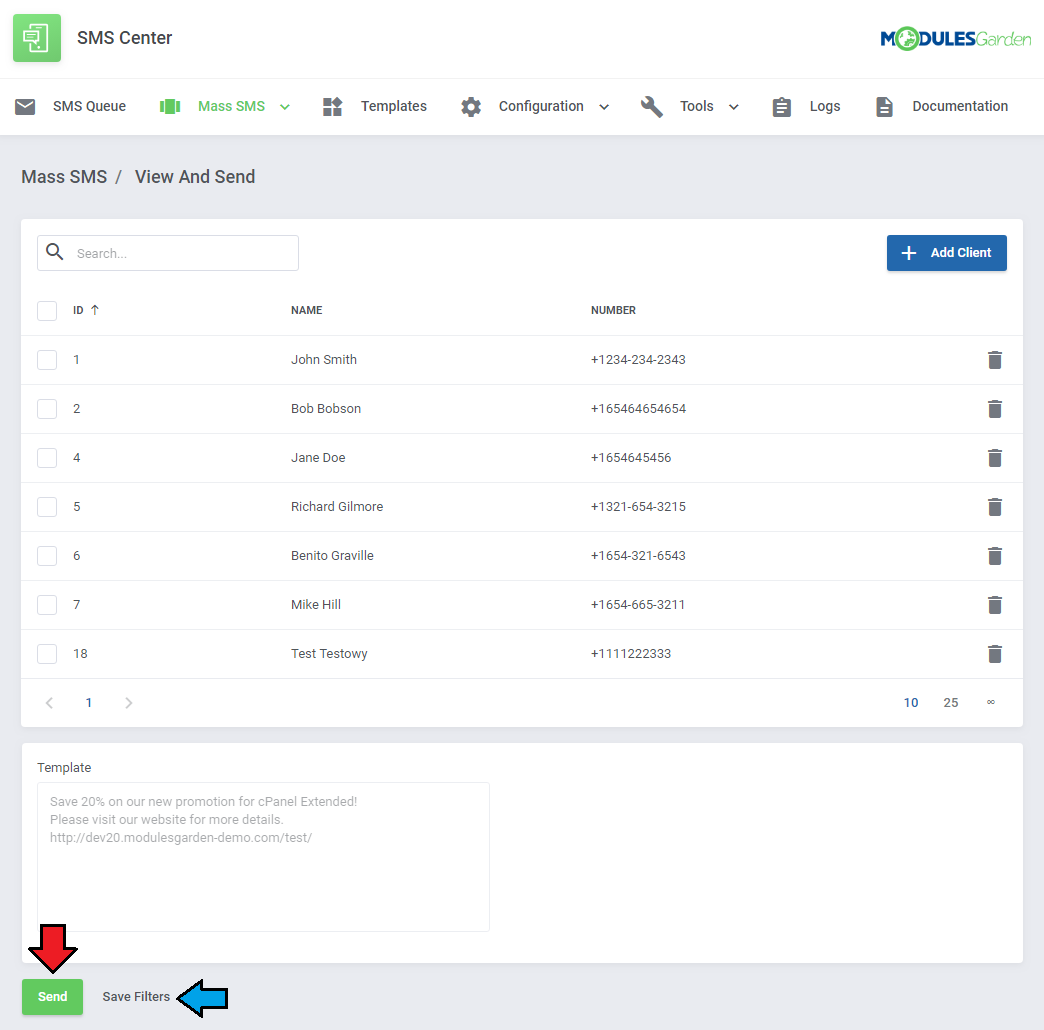
|
| In the 'Tools' → 'Send SMS' you can send your custom SMS directly to any client or phone number using any of your gateways. Simply type in your message, choose the client's default phone or SMS number from the list and choose which of your gateway configurations you want to use to send this message. |
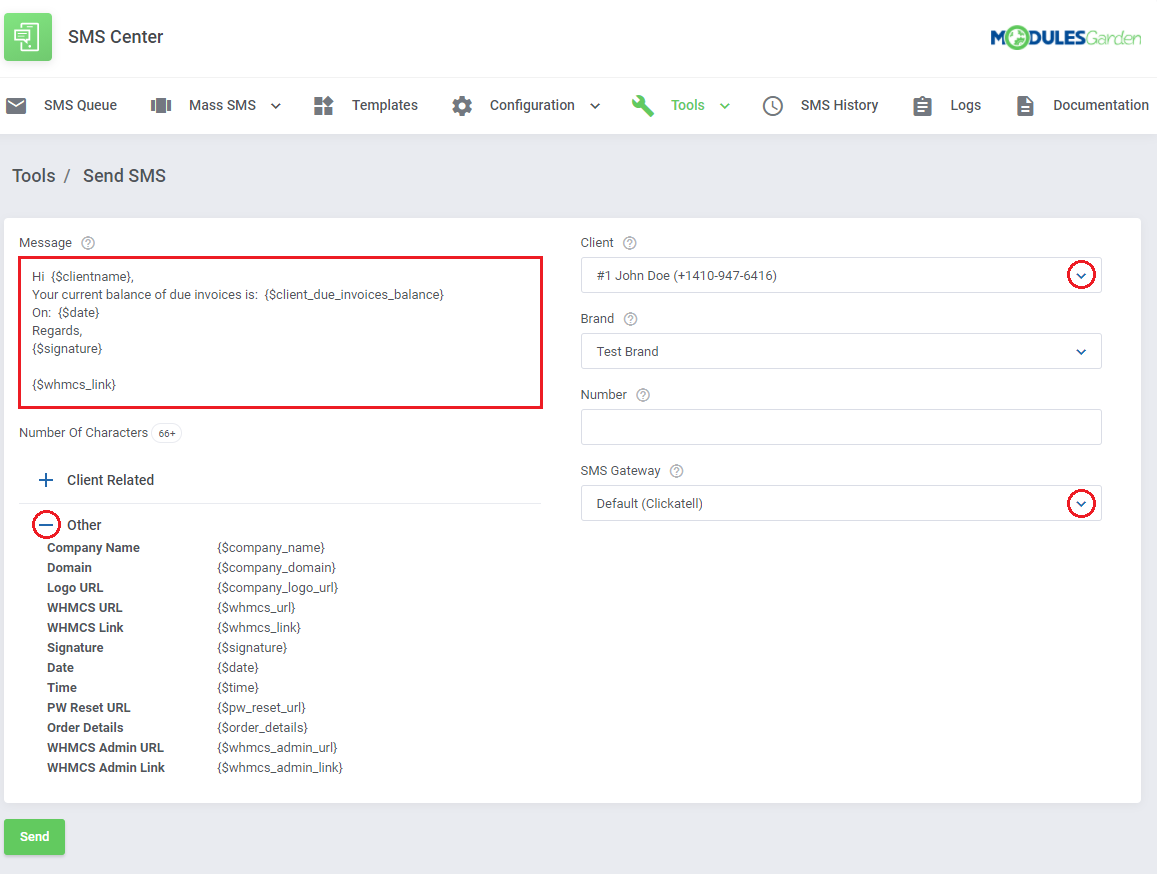
|
| Instead of selecting a client's number, you can also enter any number you want. In such case remember to leave the 'Client' field empty and provide a custom number in the field below. When the message is ready, press the 'Send' button which will add it to the 'SMS Queue' . |
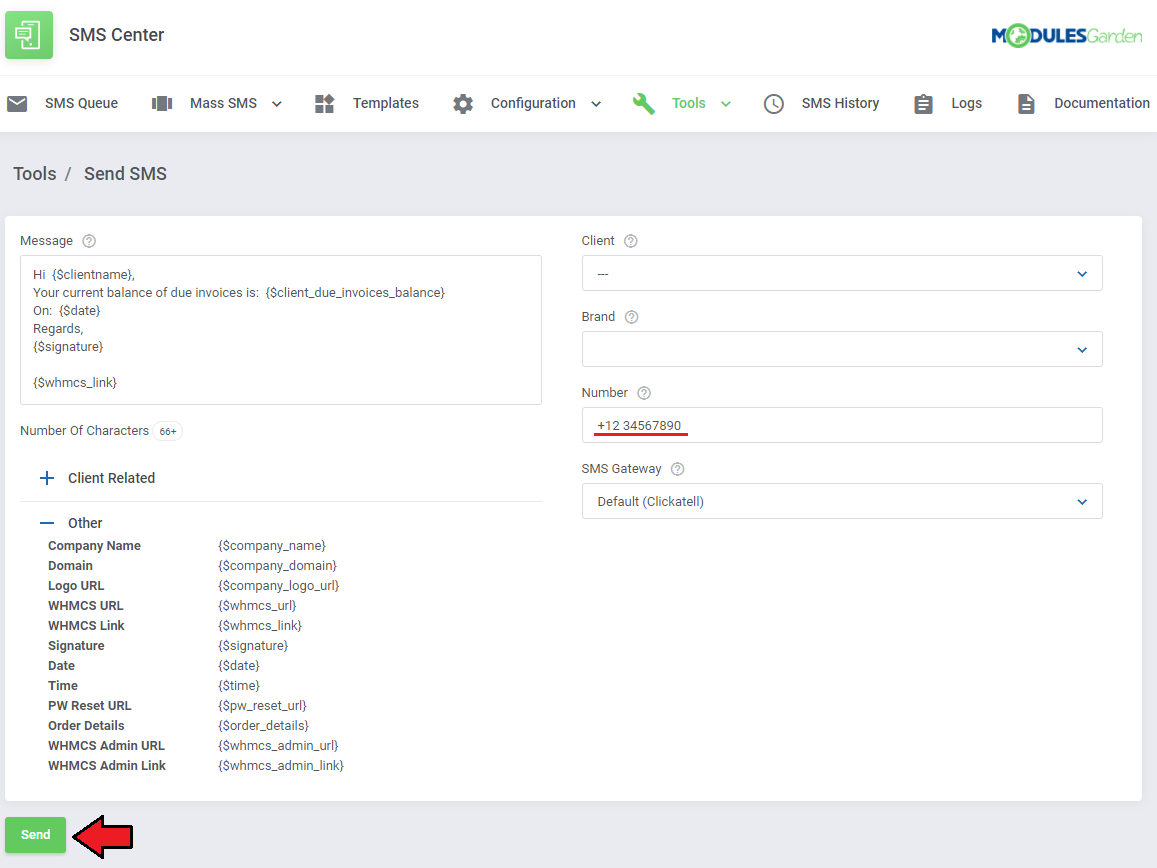
|
Clients
| In the 'Tools' → 'Clients' you can find list of all your WHMCS clients with their current SMS verification status. From here you can easily manage the verification status as well as toggle SMS notifications for administrators to receive when a specified customer logs in to the client area. |
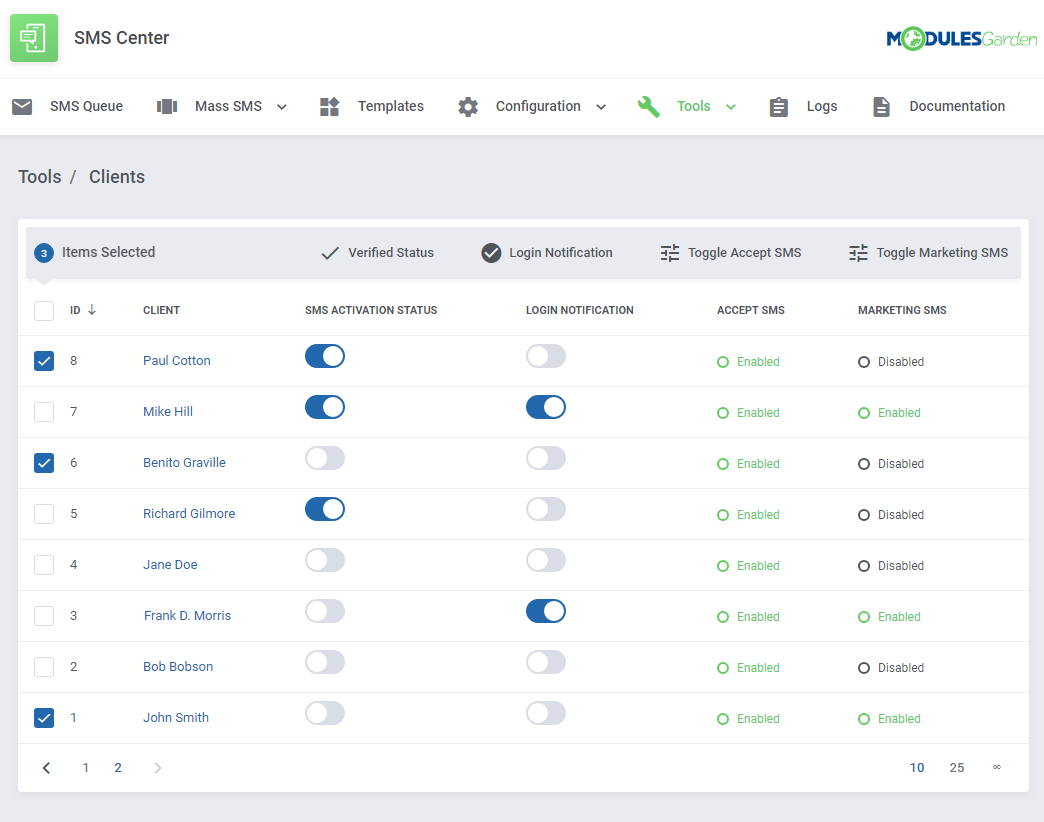
|
Logs
| Messages sent to your clients are logged under the 'Logs' tab. As you can see on the following screen, here you can find detailed information on each message sent automatically to a client notifying about certain actions. |
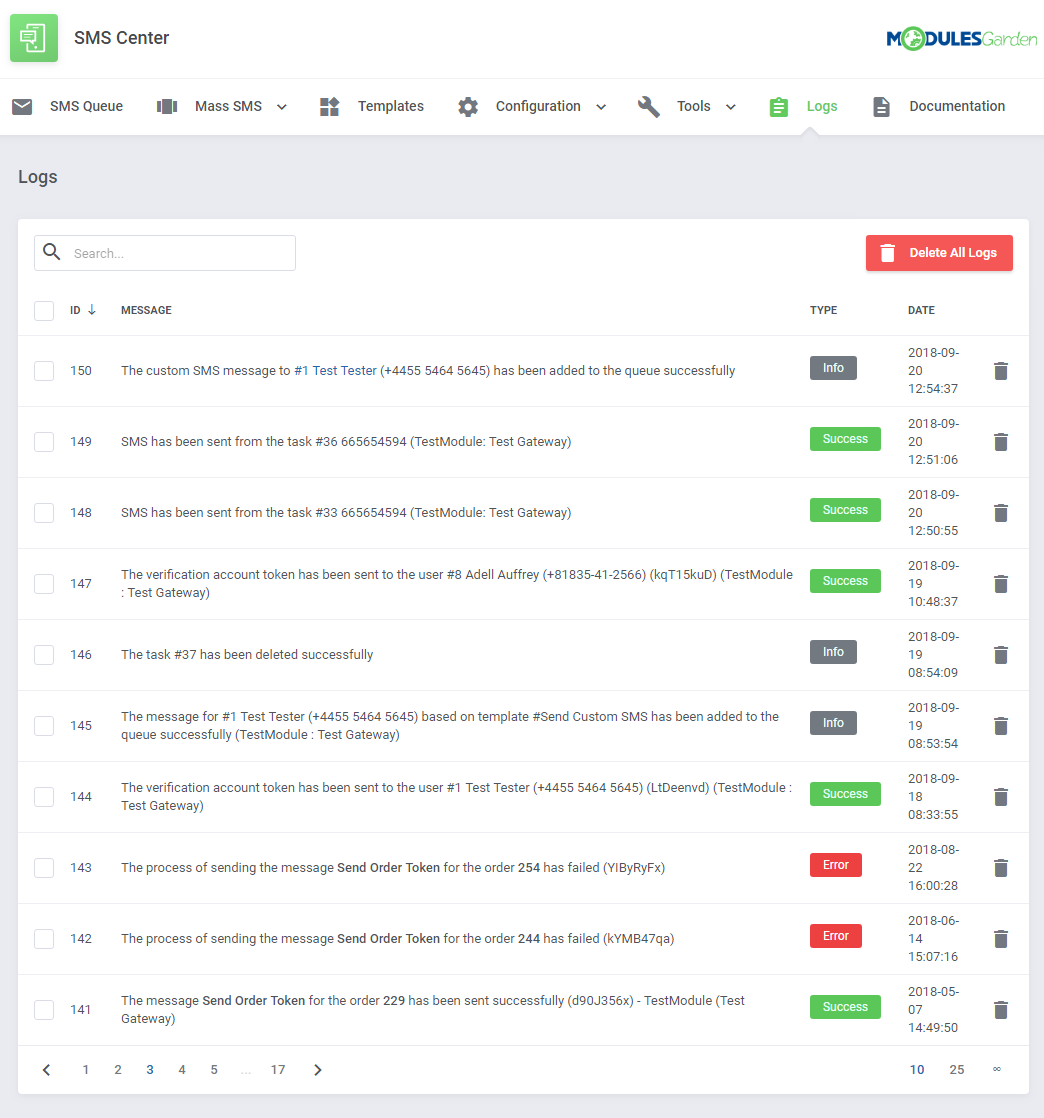
|
Client's Summary Page
| From the clients' summary page you can send text messages to clients using only a simple box. Type in the message content into the text field like on the screen below and press 'Send'. |
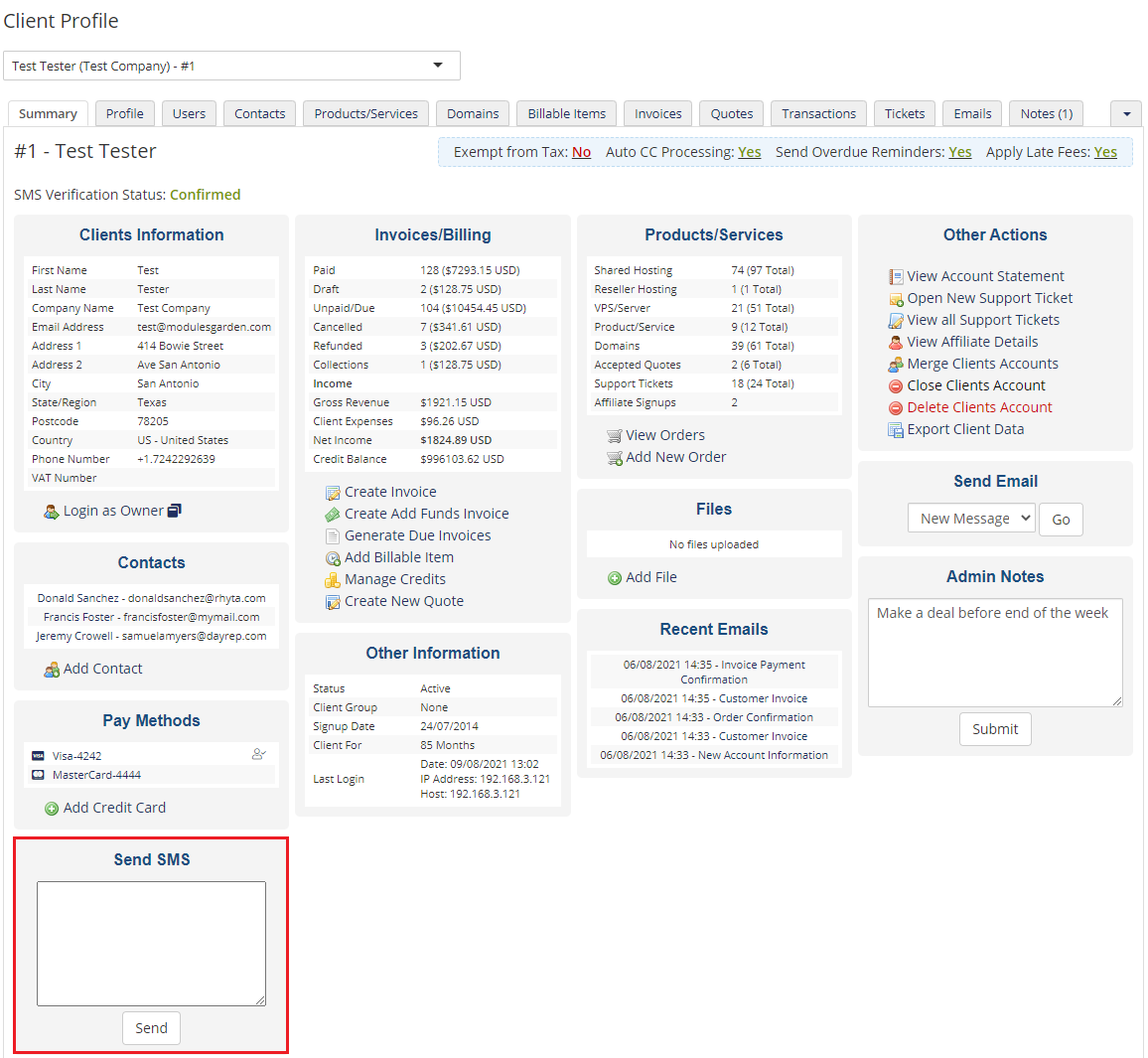
|
Client Area
Opt-In/Out Agreements
| To to meet the GDPR requirements, the client can decide to opt-in/out from receiving SMS message notifications and marketing massages during registration process. Note: You can edit the description of these rules in your 'WHMCS' → 'Setup' → 'Custom Client Fields' section. |
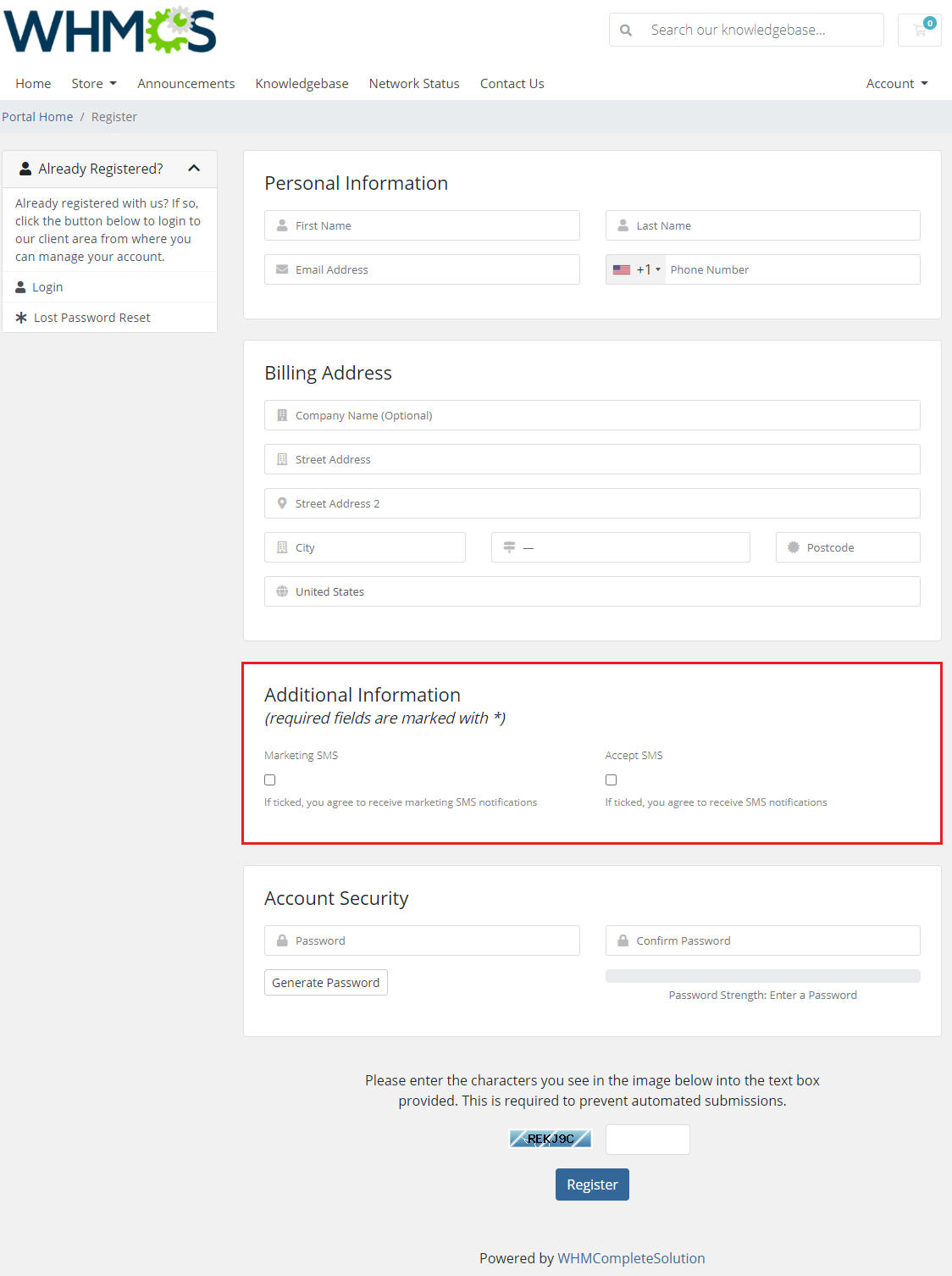
|
| After registration, the options can later be changed in the client's profile. Important: The 'Accept SMS' field will be enabled by default for the already existing clients when you install the module for the first time. |
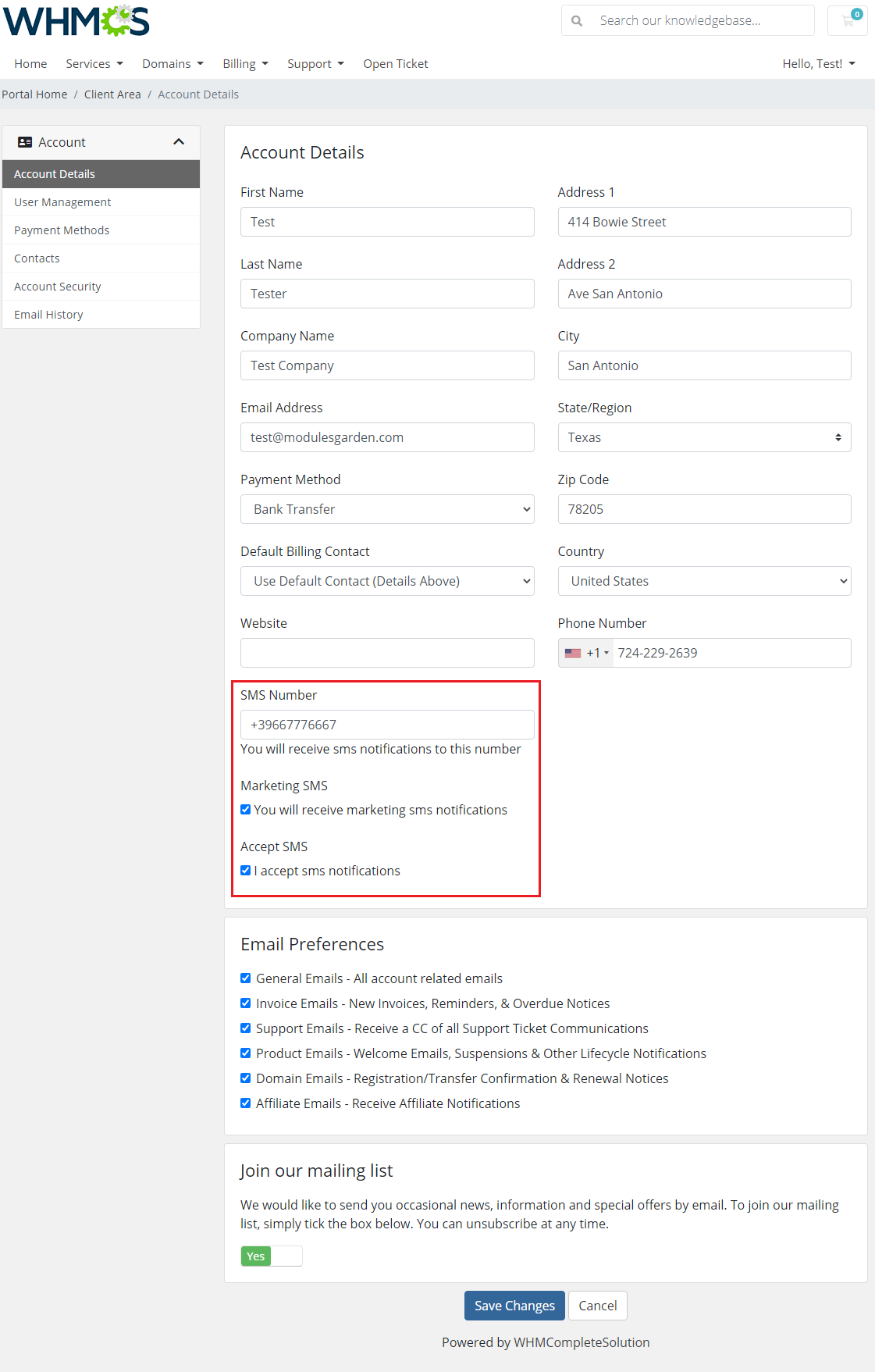
|
Notifications Templates
| If enabled in general settings, a new position will appear in the client area navigation menu. Through pressing it, your client will be moved to configuration of SMS notification. |
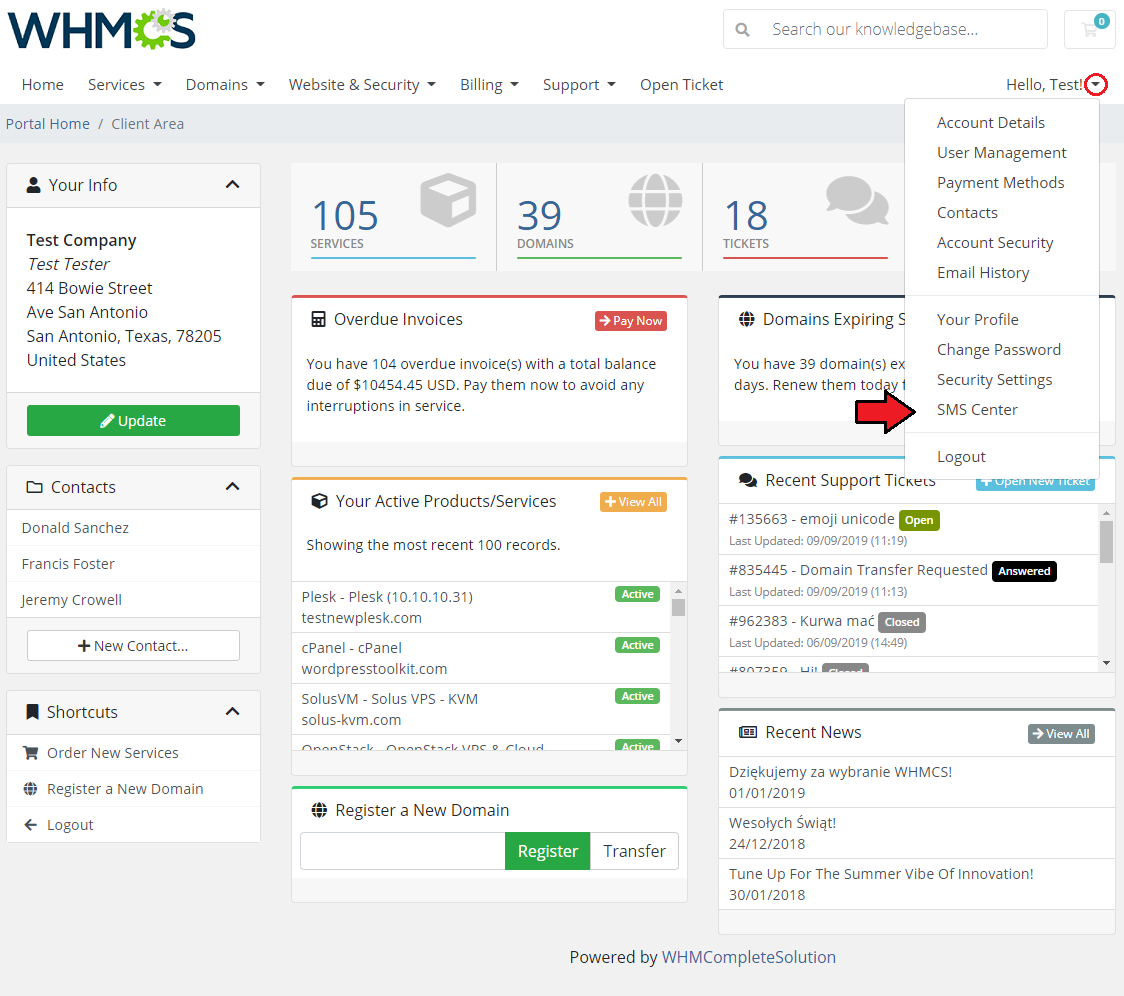
|
| In this place your client can choose which notifications to receive. Remember that only templates with the status enabled set in templates configuration will be visible to the clients. Note: If you are using a custom number field to store clients SMS numbers, make sure they are provided in their profiles. Otherwise, SMS notifications will be unavailable for that clients. |
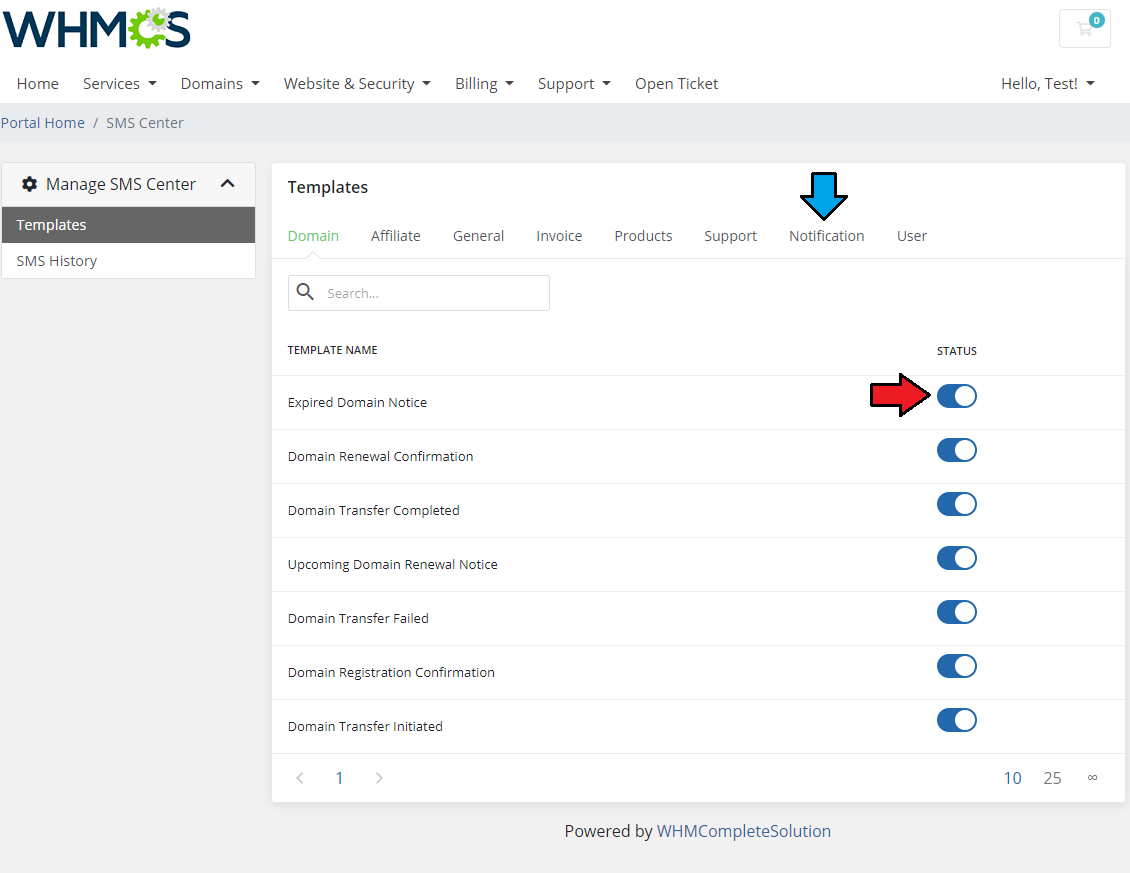
|
SMS Center Two-Factor Authentication
| SMS center For WHMCS consists of two parts: the actual SMS Center addon and the authentication addon. Two-Factor Authentication adds an extra layer of protection while logging in. |
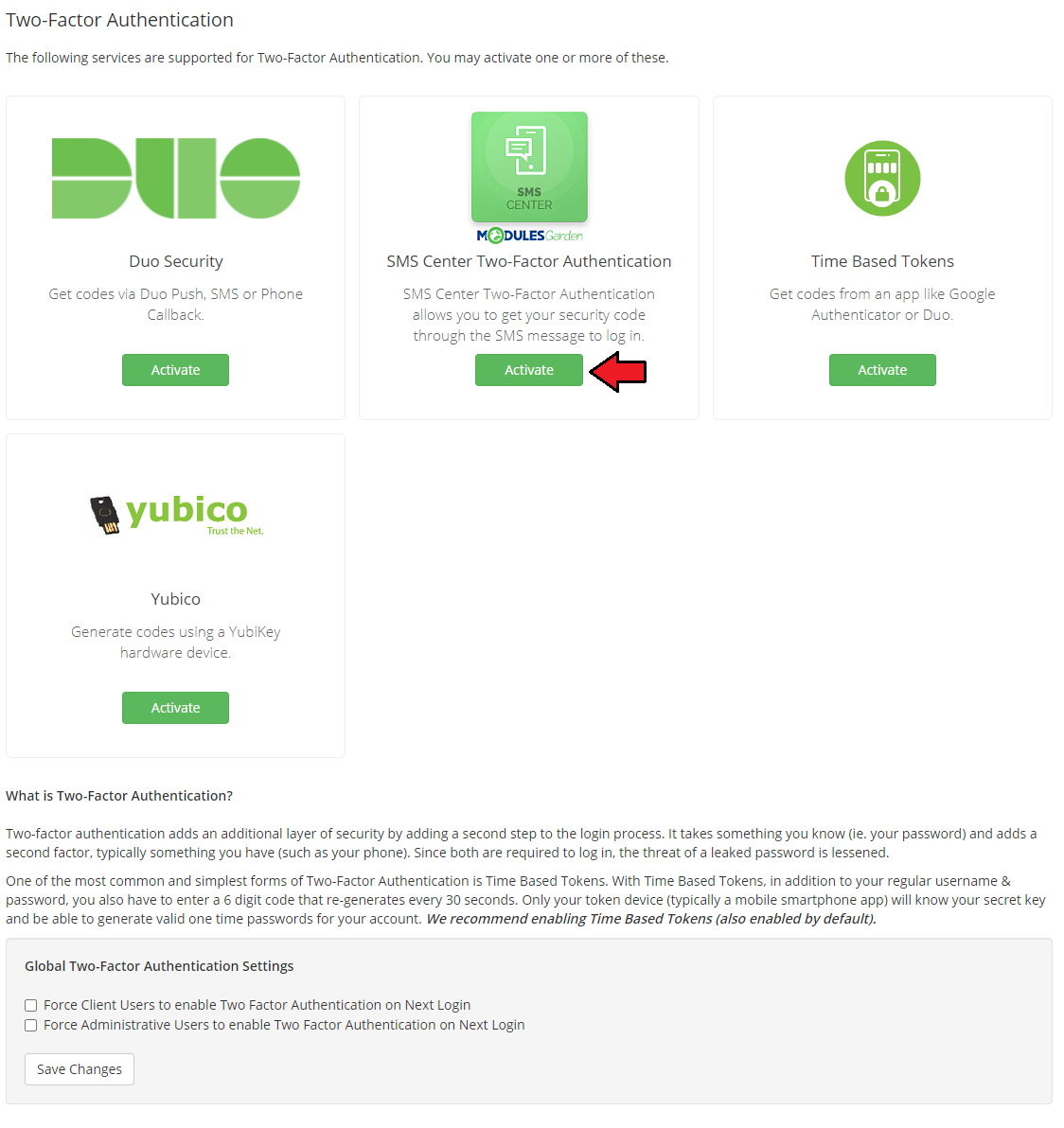
|
| In the next step you need to configure the addon settings. To do so, fill out the data:
|
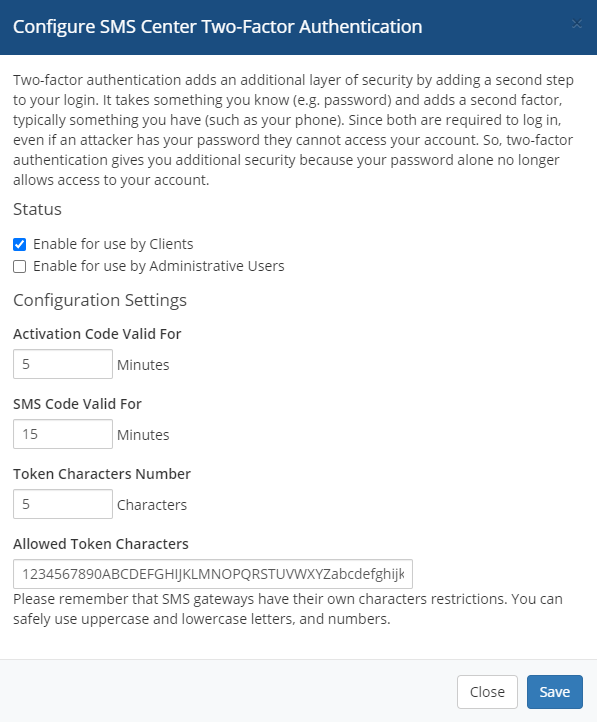
|
Security Settings
Clients
| If you have activated the 'SMS Two-Factor Authentication' addon, your clients will be allowed to decide if they wish to use such security option. Here is how to enable this functionality: |
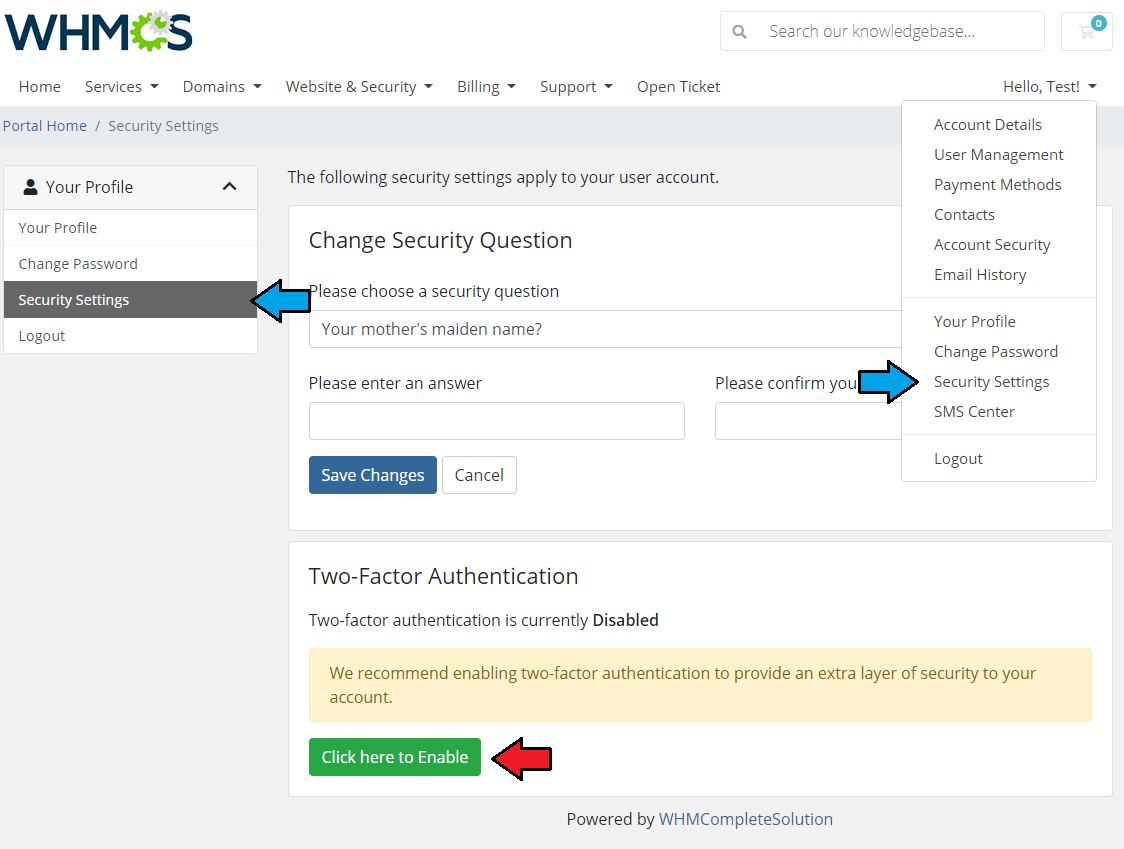
|
| 2. Press the 'Get Started' button to proceed with the process. |
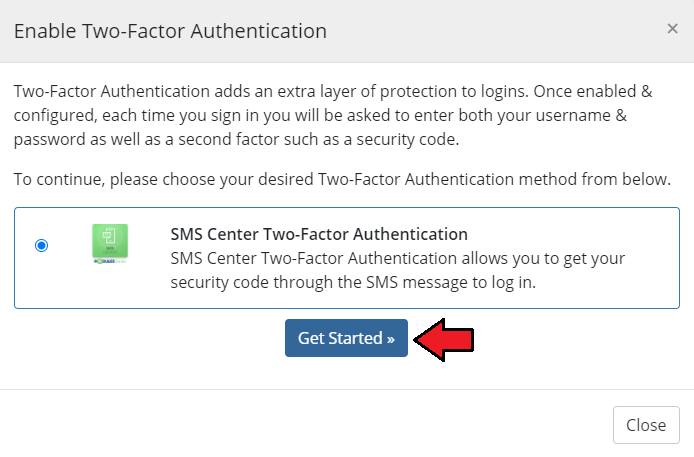
|
| 3. Provide phone number to proceed with SMS Two-Factors Authentication. Press 'Activate.' Note: This step will be skipped if the client entered a valid SMS number in the profile before. |
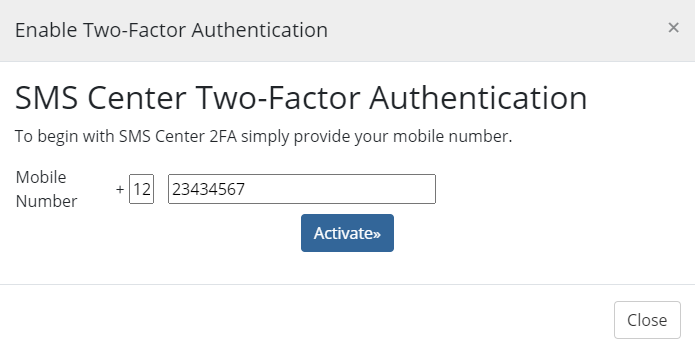
|
| 4. A client should receive now an authentication code via SMS. Type in the code in the field and press 'Activate'. Note: Remember that the code is valid only temporarily, according to the addon settings! |
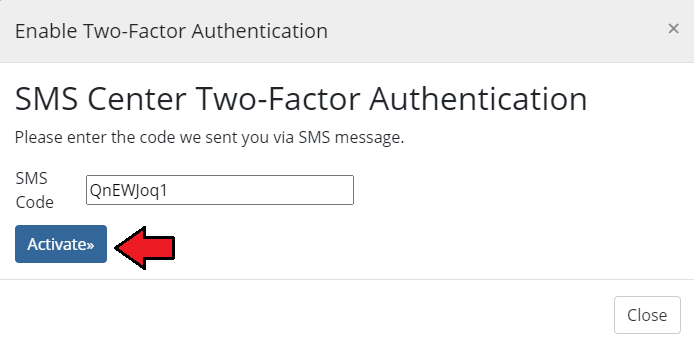
|
| 5. Two-Factor Authentication is now complete. Important: Remember to note and keep your backup code in a secure place! |
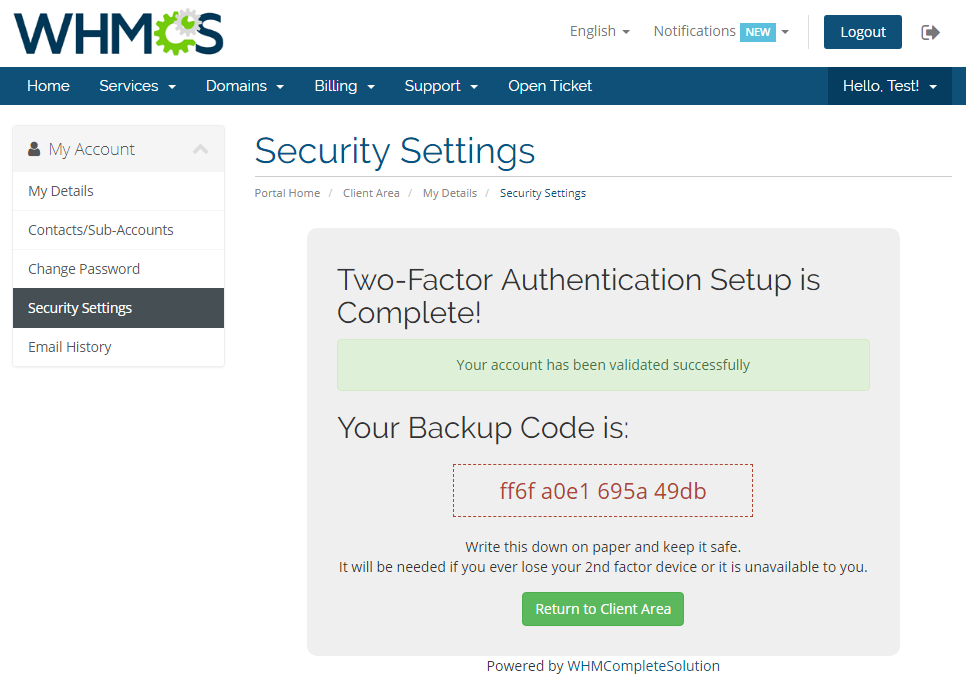
|
| 6. The second factor will now be required in the next log in attempt. Wait for the SMS with verification code and enter it in the appropriate field. Press 'Login'. If you have any problems with receiving/entering the verification code, you can use your backup code. |
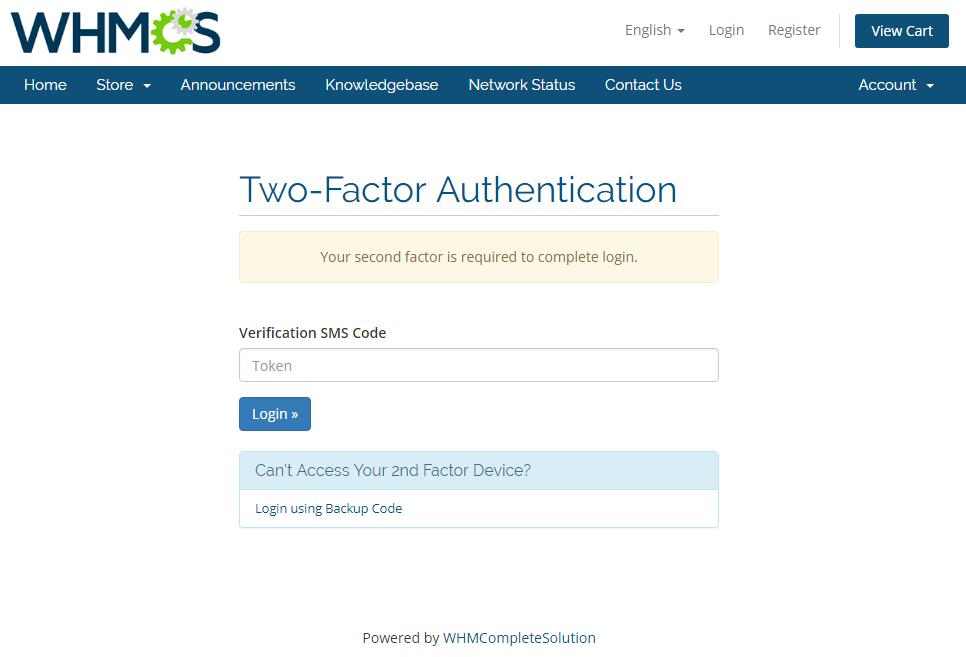
|
Administrators
| If the 'SMS Two-Factor Authentication' addon has been activated and enabled for staff, you will be able to decide as administrator if you wish to use such security option. Here is how to enable this functionality: |
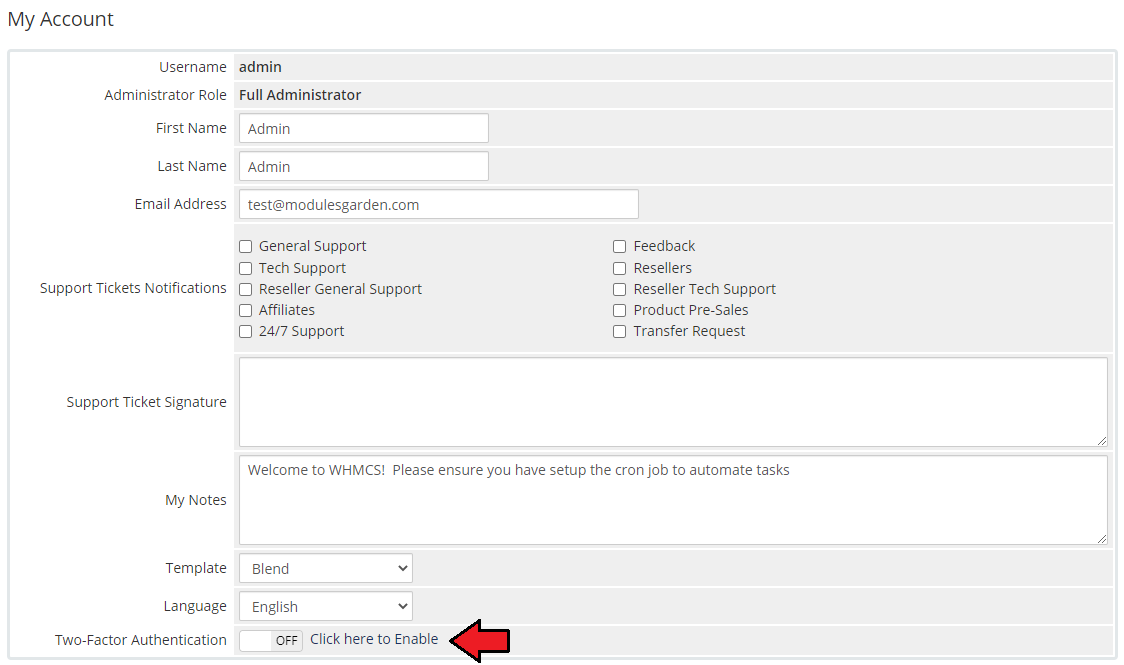
|
| 2. Press the 'Get Started' button to proceed with the process. |
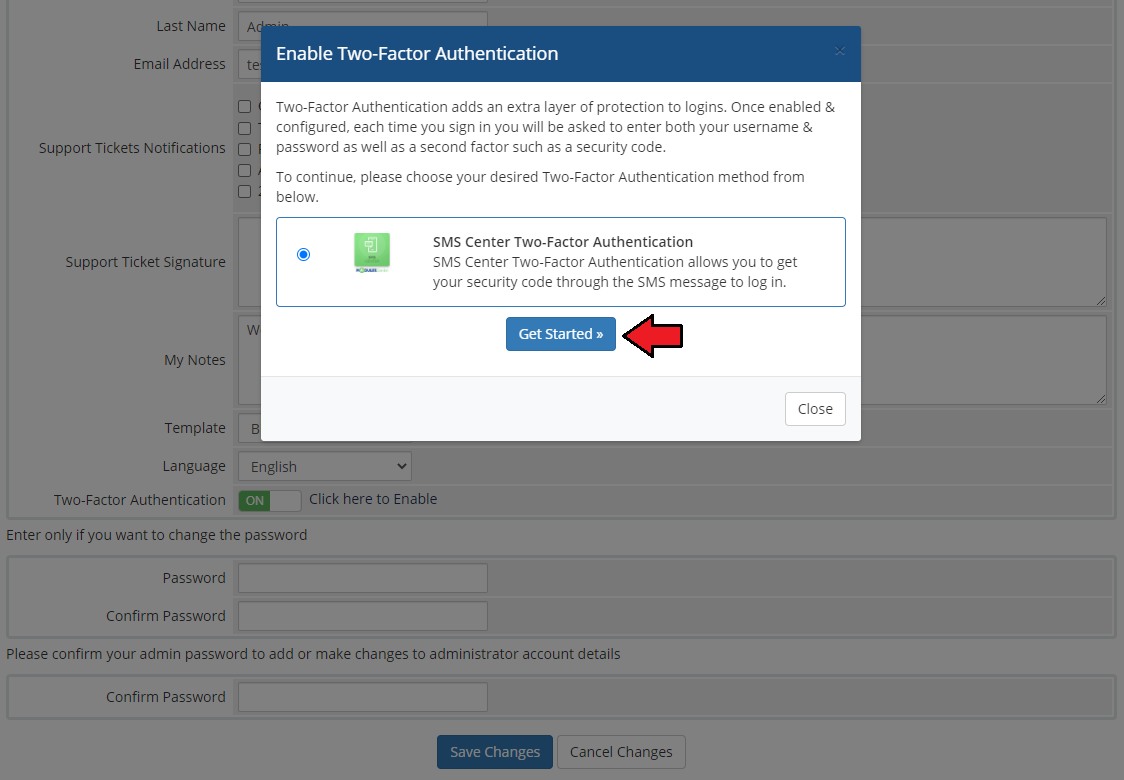
|
| 3. You will receive now an authentication code via SMS. Type in the code in the field and press 'Activate.' Remember that the code is valid only temporarily, according to the addon settings! |
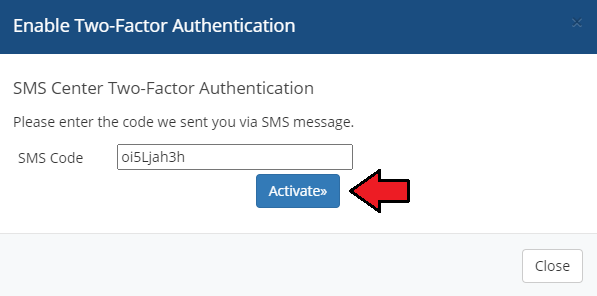
|
| 4. If entered code is correct, you will see a proper information. There will also be a backup code which must be copied and saved securely to log in with in case of some issues. |
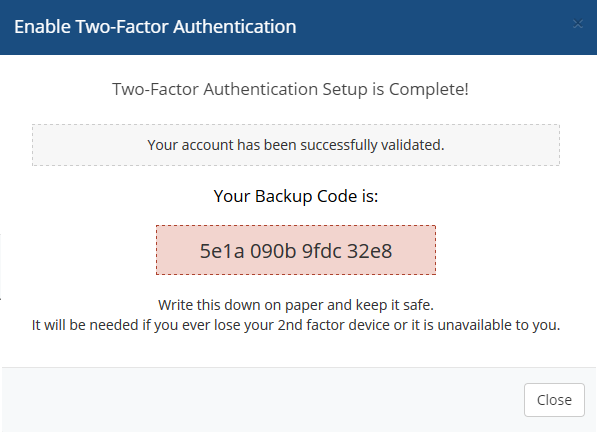
|
| 5. The second factor is now required to log in. Wait for the SMS with verification code and enter it in the field. Press 'Login.' If you have any problems with receiving/entering the verification code, you can use your backup code. Remember to note and keep your new backup code in a secure place! |
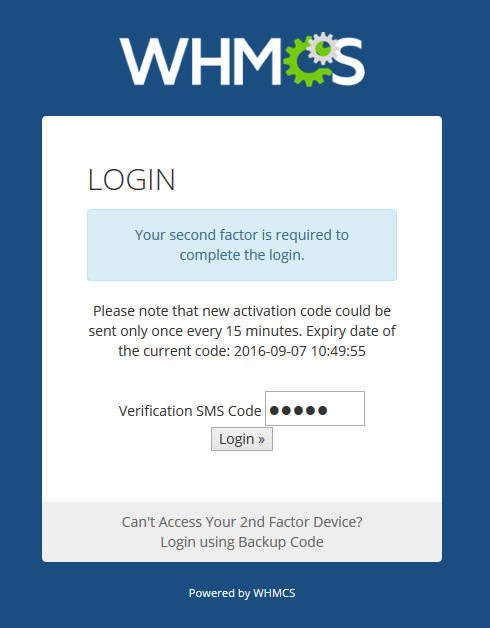
|
SMS Center and WHMCS API Integration
| Below you can find a short instruction on how to integrate your SMS Center For WHMCS with the WHMCS API. |
| 1. Function name: 'sendsms' 2. Required parameters:
localAPI('sendsms', array('userid' => $_POST['userid'], 'message' => $_POST['message']), 'admin');
5. An example of usage for admin 'array' with parameters: array('admin' => 1,'phonenumber' => $number, 'messagename' => 'Service Unsuspension Successful',
'relid' => array('client' => $params['params']['userid'], 'service' => $params['params']['serviceid']))
In case you add phonenumber in the message, you have to specify whether it is an admin's number by entering: 'admin' => 1, just like in the example above. localAPI('sendsms', array('userid' => $_POST['userid'], 'message' => $_POST['message'], 'force'=> true), 'admin');
|
Additional Information
| 1. SMS Center For WHMCS has been integrated with our Client Profile Viewer For WHMCS module enabling you to send messages to your clients in a faster and even more convenient way. |
2. The messages sent by our module are divided into four categories:
|
Tips
| 1. You may customize the text of 'Two-Factor Authentication' verification message delivered to a user. E.g. the default messages are: 'Your activation code is: erkhq34j329' and 'Your login code is erkhq34j329' $_LANG['clientArea']['2FA']['loginCode'] = 'Your login code is :token:'; $_LANG['clientArea']['2FA']['activateCode'] = 'Your activation code is :token:'; |
Update Instructions
| Essential guidance through the process of updating the module is offered here. Important: When updating the module from version 2.x to 3.x, you need to start the migration process to move settings from the previous version to the new one. php -q /yourWHMCS/modules/addons/sms_center/shell/migrationTo3_0_0.php Do not forget to replace 'yourWHMCS' with your WHMCS root location. If you are using Client Profile Viewer For WHMCS integration, you will also need to update it to the version 1.5.8 or later.
|
Common Problems
| 1. When you have problems with connection, check whether your SELinux or firewall does not block ports. |
| 2. The module is currently not compatible with Multibrand For WHMCS or with Resellers Center For WHMCS functionality. Do not use this modules together. |