CRM For WHMCS
(→Update Instructions) |
|||
| Line 316: | Line 316: | ||
|} | |} | ||
{| | {| | ||
| − | |style="padding: 0px 0px 15px 15px;"|'''4. When you install CRM For WHMCS for the first time you have to rename '' 'license_RENAME.php' '' file.'''<br /> | + | |style="padding: 0px 0px 15px 15px;"|'''4. When you install CRM For WHMCS for the first time you have to rename the '' 'license_RENAME.php' '' file.'''<br /> |
File is located in '' 'modules/addons/mgCRM/license_RENAME.php'. '' Rename it from '' 'license_RENAME.php' '' to '' 'license.php'. '' | File is located in '' 'modules/addons/mgCRM/license_RENAME.php'. '' Rename it from '' 'license_RENAME.php' '' to '' 'license.php'. '' | ||
|} | |} | ||
| Line 330: | Line 330: | ||
|} | |} | ||
{| | {| | ||
| − | |style="padding: 0px 0px 15px 15px;"|'''6. The next step is setting up '' 'Storage' '' folder as writable.'''<br /> | + | |style="padding: 0px 0px 15px 15px;"|'''6. The next step is setting up the '' 'Storage' '' folder as writable.'''<br /> |
It is located in '' 'your_whmcs/modules/addons/mgCRM2/app/'.'' | It is located in '' 'your_whmcs/modules/addons/mgCRM2/app/'.'' | ||
|} | |} | ||
| Line 340: | Line 340: | ||
{| | {| | ||
|style="padding: 0px 0px 15px 15px;"|'''7. Now you have to activate the module in your WHMCS system. '''<br /> | |style="padding: 0px 0px 15px 15px;"|'''7. Now you have to activate the module in your WHMCS system. '''<br /> | ||
| − | Log in to your WHMCS admin area. Go to '' 'Setup' '' → '' 'Addon Modules'. '' | + | Log in to your WHMCS admin area. Go to '' 'Setup' '' → '' 'Addon Modules'. '' Afterward, find '' 'CRM' '' and press the '' 'Activate' '' button. |
|} | |} | ||
{| | {| | ||
| Line 347: | Line 347: | ||
{| | {| | ||
|style="padding: 0px 0px 15px 15px;"|'''8. In the next step you need to permit access to this module.'''<br /> | |style="padding: 0px 0px 15px 15px;"|'''8. In the next step you need to permit access to this module.'''<br /> | ||
| − | To do so, click on '' 'Configure' '' button, tick checkboxes to assign desired admin roles.<br /> | + | To do so, click on the '' 'Configure' '' button, tick checkboxes to assign desired admin roles.<br /> |
| − | '''CRM as standalone page''' - if selected, CRM page will be visible in standalone mode by default, no matter which template is used.<br /> | + | '''CRM as a standalone page''' - if selected, the CRM page will be visible in the standalone mode by default, no matter which template is used.<br /> |
'''Full Access Admin''' - select admins that will have full access to your module.<br /> | '''Full Access Admin''' - select admins that will have full access to your module.<br /> | ||
'''Access Control''' - select admin groups that will have access to your module.<br /> | '''Access Control''' - select admin groups that will have access to your module.<br /> | ||
| Line 383: | Line 383: | ||
|} | |} | ||
{| | {| | ||
| − | |style="padding: 10px 0px 20px 15px;"|It is possible to adjust | + | |style="padding: 10px 0px 20px 15px;"|It is possible to adjust a dashboard view according to applied filters. Choose a dashboard view of CRM for a selected administrator.<br/> Select '' '--Any' '' if you want to show all content.<br/><br/> Additionally, you may impose campaign filters. Choose which campaign records shall be viewed. <br/>Select '' '--Not Applied' '' to disable this filter. |
|} | |} | ||
{| | {| | ||
| Line 390: | Line 390: | ||
===Standalone Mode=== | ===Standalone Mode=== | ||
{| | {| | ||
| − | |style="padding: 10px 0px 15px 15px;"|Use cross arrows icon to switch into standalone mode, your CRM module pages will be then accessed outside of WHMCS.<br/> | + | |style="padding: 10px 0px 15px 15px;"|Use the cross arrows icon to switch into the standalone mode, your CRM module pages will be then accessed outside of WHMCS.<br/> |
| − | Press it again to come back to WHMCS view. | + | Press it again to come back to the WHMCS view. |
|} | |} | ||
{| | {| | ||
| Line 400: | Line 400: | ||
===Create Contact=== | ===Create Contact=== | ||
{| | {| | ||
| − | |style="padding: 10px 0px 20px 15px;"|To create a new contact press button marked on the screen below. | + | |style="padding: 10px 0px 20px 15px;"|To create a new contact press the button marked on the screen below. |
|} | |} | ||
{| | {| | ||
| Line 406: | Line 406: | ||
|} | |} | ||
{| | {| | ||
| − | |style="padding: 10px 0px 15px 15px;"|You are moved to a contact creation form. As you can see below, fields are divided into two sections: Options and Information.<br /> Fill out the form and press '' 'Add' '' to add the contact to the list. There may be visible some custom fields if they have been added and enabled.<br/> | + | |style="padding: 10px 0px 15px 15px;"|You are moved to a contact creation form. As you can see below, fields are divided into two sections: ''Options'' and ''Information''.<br /> Fill out the form and press '' 'Add' '' to add the contact to the list. There may be visible some custom fields if they have been previously added and enabled.<br/> |
''Note: Only staff members with full privileges can assign admins to the contacts.'' | ''Note: Only staff members with full privileges can assign admins to the contacts.'' | ||
|} | |} | ||
| Line 434: | Line 434: | ||
|} | |} | ||
{| | {| | ||
| − | |style="padding: 0px 0px | + | |style="padding: 0px 0px 20px 25px;"|[[File:CRM2_14.png]] |
| + | |} | ||
| + | {| | ||
| + | |style="padding: 0px 0px 20px 15px;"|You can also browse your contacts by typing in a client's phone number into the URL field.<br /> | ||
| + | |} | ||
| + | {| | ||
| + | |style="padding: 0px 0px 30px 25px;"|[[File:CRM2_114.png]] | ||
|} | |} | ||
====Summary==== | ====Summary==== | ||
{| | {| | ||
| − | |style="padding: 10px 0px 15px 15px;"|To edit any of the options in the contact summary page, simply press a pencil icon that appears when you hover your mouse cursor on the option.<br/> In this way, you may reassign the administrator, alter the name and change the current status. Mark the appropriate number of stars to change the | + | |style="padding: 10px 0px 15px 15px;"|To edit any of the options in the contact summary page, simply press a pencil icon that appears when you hover your mouse cursor on the option.<br/> In this way, you may reassign the administrator, alter the name and change the current status. Mark the appropriate number of stars to change the contact's priority: |
*Low | *Low | ||
*Medium | *Medium | ||
| Line 449: | Line 455: | ||
|} | |} | ||
{| | {| | ||
| − | |style="padding: 0px 0px 15px 15px;"|As mentioned above, when you press the pencil icon, you may select current status, choose from: | + | |style="padding: 0px 0px 15px 15px;"|As mentioned above, when you press the pencil icon, you may select a current status, choose from: |
*Pending ''(custom)'' | *Pending ''(custom)'' | ||
*New | *New | ||
| Line 480: | Line 486: | ||
|} | |} | ||
{| | {| | ||
| − | |style="padding: 0px 0px 15px 15px;"|When you hover over the email address, two icons appear. Press the first one and you will be redirected to a section | + | |style="padding: 0px 0px 15px 15px;"|When you hover over the email address, two icons will appear. Press the first one and you will be redirected to a section which allows you to send email messages.<br/> When you decide to edit (2.), simply type in the new address. |
|} | |} | ||
{| | {| | ||
| Line 492: | Line 498: | ||
|} | |} | ||
{| | {| | ||
| − | |style="padding: 0px 0px 15px 15px;"|In '' 'Summary' '' page you may also find a brief conclusion on created notes, the list of flow-ups and quickly do actions like: | + | |style="padding: 0px 0px 15px 15px;"|In the '' 'Summary' '' page you may also find a brief conclusion on created notes, the list of flow-ups and quickly do actions like: |
*adding new notes | *adding new notes | ||
*sending emails | *sending emails | ||
| Line 515: | Line 521: | ||
|style="padding: 0px 0px 20px 15px;"|To add a new follow-up, fill out the '' 'New Follow-up' '' form.<br /> | |style="padding: 0px 0px 20px 15px;"|To add a new follow-up, fill out the '' 'New Follow-up' '' form.<br /> | ||
Here you can define: | Here you can define: | ||
| − | *Date - (required) time when the notifications will be sent. | + | *Date - (required) the time when the notifications will be sent. |
| − | *Description - (required) short description of a follow-up, it will be | + | *Description - (required) a short description of a follow-up, it will be afterward visible in the follow-up list. |
*Follow-up Type - allows you to define the type of a follow-up for easier determination of its purpose. | *Follow-up Type - allows you to define the type of a follow-up for easier determination of its purpose. | ||
| − | *Admin - admin to whom ToDo entry will be assigned.<br/> | + | *Admin - the admin to whom ToDo entry will be assigned.<br/> |
|} | |} | ||
{| | {| | ||
| Line 532: | Line 538: | ||
*'' 'On Create' '' - Notification is sent to a client, who is assigned to a contact, immediately when a follow-up is created. | *'' 'On Create' '' - Notification is sent to a client, who is assigned to a contact, immediately when a follow-up is created. | ||
*'' 'Follow-up Due Date ' '' - Notification is sent to a client, who is assigned to a contact, on the set date. | *'' 'Follow-up Due Date ' '' - Notification is sent to a client, who is assigned to a contact, on the set date. | ||
| − | *'' 'Before Follow-up Due Date ' '' - Specify time (date/hours/minutes etc) before the Follow-up Due Date to send the notification to a client, who is assigned to a contact.<br/> | + | *'' 'Before Follow-up Due Date ' '' - Specify the time (date/hours/minutes etc) before the Follow-up Due Date to send the notification to a client, who is assigned to a contact.<br/> |
Choose whether you wish to send reminders via email or SMS (if SMS Center For WHMCS is activated) or both.<br/> Once the option is marked and the path is chosen, you need to fill out the details for the chosen reminder, separate for emails and separate for SMS messages.<br/> | Choose whether you wish to send reminders via email or SMS (if SMS Center For WHMCS is activated) or both.<br/> Once the option is marked and the path is chosen, you need to fill out the details for the chosen reminder, separate for emails and separate for SMS messages.<br/> | ||
Press '' 'Add Follow-up' '' to finalize the process. | Press '' 'Add Follow-up' '' to finalize the process. | ||
| Line 540: | Line 546: | ||
|} | |} | ||
{| | {| | ||
| − | |style="padding: 0px 0px 15px 15px;"|Added follow-up will be displayed on the list of all follow-ups of the contact. Use action buttons to delete the follow-up | + | |style="padding: 0px 0px 15px 15px;"|Added follow-up will be displayed on the list of all follow-ups of the contact. Use action buttons to delete, reschedule or edit the follow-up. |
|} | |} | ||
{| | {| | ||
| Line 546: | Line 552: | ||
|} | |} | ||
{| | {| | ||
| − | |style="padding: 0px 0px 15px 15px;"|In order to reschedule a follow-up, you always have to provide the reason | + | |style="padding: 0px 0px 15px 15px;"|In order to reschedule a follow-up, you always have to provide the reason. |
|} | |} | ||
{| | {| | ||
| Line 601: | Line 607: | ||
====Orders==== | ====Orders==== | ||
{| | {| | ||
| − | |style="padding: 10px 0px 15px 15px;"|Move to orders page where you can place orders for the contact. | + | |style="padding: 10px 0px 15px 15px;"|Move to orders page where you can place orders for the contact. Press '' 'Add New Order' '' and you will be redirected to your WHMCS page where an order can be placed.<br/>Preview details of all orders and edit them if required. |
|} | |} | ||
{| | {| | ||
| Line 609: | Line 615: | ||
====Quotes==== | ====Quotes==== | ||
{| | {| | ||
| − | |style="padding: 10px 0px 15px 15px;"|Quotes can be created for | + | |style="padding: 10px 0px 15px 15px;"|Quotes can be created for each CRM contact.<br /> |
As you can see on the screen below, in the '' 'Quotes' '' section of the contact page, brief information about quotes assigned to the contact is displayed.<br /> | As you can see on the screen below, in the '' 'Quotes' '' section of the contact page, brief information about quotes assigned to the contact is displayed.<br /> | ||
| − | You can edit any of these quotes through using buttons in '' 'Actions' '' column. | + | You can edit any of these quotes through using buttons in the '' 'Actions' '' column. |
|} | |} | ||
{| | {| | ||
| Line 625: | Line 631: | ||
|style="padding: 0px 0px 20px 15px;"|Now, create a quote for your contact.<br /> | |style="padding: 0px 0px 20px 15px;"|Now, create a quote for your contact.<br /> | ||
You can do it in two ways, if a client is assigned to the contact, they will be automatically linked to the quote.<br /> | You can do it in two ways, if a client is assigned to the contact, they will be automatically linked to the quote.<br /> | ||
| − | Otherwise, module will ask you to fill | + | Otherwise, module will ask you to fill out a new client account details form to complete the quote.<br /> |
| − | In the second scenario, client account will not be created in the process, unless you use '' 'Convert to Invoice' '' functionality.<br /> | + | In the second scenario, a client's account will not be created in the process, unless you use the '' 'Convert to Invoice' '' functionality.<br /> |
'''Important:''' For extended functionality related to quotes we recommend our [http://www.modulesgarden.com/products/whmcs/quotes_automation/features Quotes Automation For WHMCS].<br /> | '''Important:''' For extended functionality related to quotes we recommend our [http://www.modulesgarden.com/products/whmcs/quotes_automation/features Quotes Automation For WHMCS].<br /> | ||
It extends quotes with functionalities like adding product addons and domains to the quote, their automatic provision, and quote acceptance from the client area. | It extends quotes with functionalities like adding product addons and domains to the quote, their automatic provision, and quote acceptance from the client area. | ||
| Line 636: | Line 642: | ||
====Tickets==== | ====Tickets==== | ||
{| | {| | ||
| − | |style="padding: 10px 0px 15px 15px;"|'' 'Tickets' '' tab displays all tickets created by a client.<br /> | + | |style="padding: 10px 0px 15px 15px;"|The '' 'Tickets' '' tab displays all tickets created by a client.<br /> |
If you want to create a new ticket for the client manually, click '' 'Add New Ticket'. '' | If you want to create a new ticket for the client manually, click '' 'Add New Ticket'. '' | ||
|} | |} | ||
| Line 645: | Line 651: | ||
====Files==== | ====Files==== | ||
{| | {| | ||
| − | |style="padding: 10px 0px 15px 15px;"|'' 'Files' '' tab allows you to upload and manage files related to your contact.<br /> | + | |style="padding: 10px 0px 15px 15px;"|The '' 'Files' '' tab allows you to upload and manage files related to your contact.<br /> |
| − | To upload a new file, select the file to upload and describe it shortly, press '' 'Upload'. '' | + | To upload a new file, select the file to upload and describe it shortly, then press '' 'Upload'. '' |
|} | |} | ||
{| | {| | ||
| Line 652: | Line 658: | ||
|} | |} | ||
{| | {| | ||
| − | |style="padding:0px 0px 15px 15px;"|Any uploaded file can be downloaded from | + | |style="padding:0px 0px 15px 15px;"|Any uploaded file can be downloaded from CRM by pressing its name or using actions icons.<br /> |
| − | It can be also removed by clicking on dustbin icon. | + | It can be also removed by clicking on the dustbin icon. |
|} | |} | ||
{| | {| | ||
| Line 661: | Line 667: | ||
====Logs==== | ====Logs==== | ||
{| | {| | ||
| − | |style="padding: 10px 0px 15px 15px;"|To view the latest actions performed on the contact, go to '' 'Logs' '' tab.<br /> | + | |style="padding: 10px 0px 15px 15px;"|To view the latest actions performed on the contact, go to the '' 'Logs' '' tab.<br /> |
| − | As you can see, it contains all details you might want to find | + | As you can see, it contains all details you might want to find there.<br /> |
|} | |} | ||
{| | {| | ||
| Line 668: | Line 674: | ||
|} | |} | ||
{| | {| | ||
| − | |style="padding: 0px 0px 15px 15px;"|'' 'Logs' '' page, apart form displaying all the logs concerning the contact, contains search box.<br /> | + | |style="padding: 0px 0px 15px 15px;"|The '' 'Logs' '' page, apart form displaying all the logs concerning the contact, contains a search box.<br /> |
| − | Using the search option you | + | Using the search option allows you to find logs of actions performed by specific administrators, at a desired time and concerning desired actions.<br /> |
| − | On the following screen we were | + | On the following screen we were looking for logs associated with events of a specific client. |
|} | |} | ||
{| | {| | ||
| Line 678: | Line 684: | ||
==Calendar== | ==Calendar== | ||
{| | {| | ||
| − | |style="padding: 10px 0px 15px 15px;"|Access | + | |style="padding: 10px 0px 15px 15px;"|Access the '' 'Calendar' '' tab and you will find a fully manageable and adjustable calendar.<br/> |
Switch between days, month and week views to have a clear and precise view of your scheduled events (click on a selected day to see details).<br/><br/> | Switch between days, month and week views to have a clear and precise view of your scheduled events (click on a selected day to see details).<br/><br/> | ||
Month view: | Month view: | ||
| Line 696: | Line 702: | ||
{| | {| | ||
|style="padding: 10px 0px 30px 15px;"|Another functionality that CRM For WHMCS has to offer is the possibility to create customized campaigns.<br/> | |style="padding: 10px 0px 30px 15px;"|Another functionality that CRM For WHMCS has to offer is the possibility to create customized campaigns.<br/> | ||
| − | If you decide to apply this option, you will be able to create many various campaigns with selected contacts included and | + | If you decide to apply this option, you will be able to create many various campaigns with selected contacts included and filtered according to your personal configurations.<br/> |
Let's check how this functionality works. | Let's check how this functionality works. | ||
|} | |} | ||
===Add Campaign=== | ===Add Campaign=== | ||
{| | {| | ||
| − | |style="padding: 10px 0px 15px 15px;"|In order to add a new campaign use '' 'Create Campaigns' '' button. | + | |style="padding: 10px 0px 15px 15px;"|In order to add a new campaign use the '' 'Create Campaigns' '' button. |
|} | |} | ||
{| | {| | ||
| Line 722: | Line 728: | ||
|style="padding: 0px 0px 15px 15px;"|Find all the created campaigns stored together on a convenient list with the most crucial data close at hand.<br/> | |style="padding: 0px 0px 15px 15px;"|Find all the created campaigns stored together on a convenient list with the most crucial data close at hand.<br/> | ||
Use Action buttons to:<br/> | Use Action buttons to:<br/> | ||
| − | 1. Manually force record reassignment <br/> | + | 1. Manually force a record's reassignment <br/> |
| − | 2. Move to edition page<br/> | + | 2. Move to the edition page<br/> |
| − | 3. Delete unused campaign | + | 3. Delete an unused campaign |
|} | |} | ||
{| | {| | ||
| Line 732: | Line 738: | ||
==Settings== | ==Settings== | ||
{| | {| | ||
| − | |style="padding: 10px 0px 15px 15px;"|Due to the wide variety of possible configurations, '' 'Settings' '' section has been moved | + | |style="padding: 10px 0px 15px 15px;"|Due to the wide variety of possible configurations, the '' 'Settings' '' section has been moved underneath to make the presentation more precise.<br /> |
In '' 'Settings' '' → '' 'General' '' page of the module you can check current module status, enable major features and define follow-ups' settings. | In '' 'Settings' '' → '' 'General' '' page of the module you can check current module status, enable major features and define follow-ups' settings. | ||
|} | |} | ||
| Line 770: | Line 776: | ||
Next, follow-up per day, it means that a follow-up can be added within a day, not a specific hour.<br/> | Next, follow-up per day, it means that a follow-up can be added within a day, not a specific hour.<br/> | ||
You may also choose email template used to notify admins about a follow-up being rescheduled.<br/> | You may also choose email template used to notify admins about a follow-up being rescheduled.<br/> | ||
| − | '' Note: Pop-up alarms are sending once per minute. If follow-up starts e.g. at 12:15 | + | '' Note: Pop-up alarms are sending once per minute. If follow-up starts e.g. at 12:15 the alarm might be shown at 12:14. '' <br/> |
| − | '' Moreover if 'Follow-ups Per Day' option is enabled then if follow-up starts e.g. 07.08.2017 the alarm might be shown on 06.08.2017 at | + | '' Moreover if the 'Follow-ups Per Day' option is enabled then if follow-up starts e.g. 07.08.2017 the alarm might be shown on 06.08.2017 at 11:59 PM. '' |
|} | |} | ||
{| | {| | ||
| Line 784: | Line 790: | ||
{| | {| | ||
|style="padding: 0px 0px 20px 15px;"| | |style="padding: 0px 0px 20px 15px;"| | ||
| − | Additionally you can enable follow-ups synchronization with WHMCS and Google calendar <br/> | + | Additionally you can enable a follow-ups synchronization with WHMCS and the Google calendar <br/> |
No additional configuration is required for the WHMCS calendar. To configure the Google Calendar, follow the steps described [https://www.docs.modulesgarden.com/CRM_For_WHMCS#Google_Calendar here]. | No additional configuration is required for the WHMCS calendar. To configure the Google Calendar, follow the steps described [https://www.docs.modulesgarden.com/CRM_For_WHMCS#Google_Calendar here]. | ||
|} | |} | ||
| Line 791: | Line 797: | ||
|} | |} | ||
{| | {| | ||
| − | |style="padding: 0px 0px 15px 15px;"|At the end, you can add a new follow-up type by entering its name, assigning a color and finally enabling it to use. Once added, you will see it in the list of available follow-up types | + | |style="padding: 0px 0px 15px 15px;"|At the end, you can add a new follow-up type by entering its name, assigning a color and finally enabling it to use. Once added, you will see it in the list of available follow-up types below. |
|} | |} | ||
{| | {| | ||
| Line 799: | Line 805: | ||
{| | {| | ||
|style="padding: 10px 0px 15px 15px;"| | |style="padding: 10px 0px 15px 15px;"| | ||
| − | To set up a connection with the Google calendar, go to '' 'Settings' '' → '' 'General' '' → '' 'Follow-ups' '' | + | To set up a connection with the Google calendar, go to '' 'Settings' '' → '' 'General' '' → '' 'Follow-ups' ''. <br/> |
Then, select the Google calendar from the dropdown menu and click on 'Update Settings'. You will see a box to configure the API data. | Then, select the Google calendar from the dropdown menu and click on 'Update Settings'. You will see a box to configure the API data. | ||
|} | |} | ||
| Line 806: | Line 812: | ||
|} | |} | ||
{| | {| | ||
| − | |style="padding: 0px 0px 20px 15px;"| | + | |style="padding: 0px 0px 20px 15px;"|If necessary, find your ''' 'Client ID' ''' and ''' 'Client Secret' ''' go to '' '[https://console.developers.google.com Google API Manager]' '' and log in.<br/> |
In 'API Manager' go to the '' '[https://console.developers.google.com/apis/library Library]' '' and select Calendar API. Accept 'Terms of Service', if shown. | In 'API Manager' go to the '' '[https://console.developers.google.com/apis/library Library]' '' and select Calendar API. Accept 'Terms of Service', if shown. | ||
|} | |} | ||
| Line 825: | Line 831: | ||
|} | |} | ||
{| | {| | ||
| − | |style="padding: 0px 0px 20px 15px;"|Now, press 'Credentials' tab. | + | |style="padding: 0px 0px 20px 15px;"|Now, press the 'Credentials' tab. |
|} | |} | ||
{| | {| | ||
| Line 852: | Line 858: | ||
{| | {| | ||
|style="padding: 0px 0px 15px 15px;"| Now, copy and paste them into your CRM authorization settings. <br/> | |style="padding: 0px 0px 15px 15px;"| Now, copy and paste them into your CRM authorization settings. <br/> | ||
| − | Press 'Authorization' button. | + | Press the 'Authorization' button. |
|} | |} | ||
{| | {| | ||
| Line 858: | Line 864: | ||
|} | |} | ||
{| | {| | ||
| − | |style="padding: 0px 0px 20px 15px;"| In the last step, allow authorization. | + | |style="padding: 0px 0px 20px 15px;"| In the last step, allow the authorization. |
|} | |} | ||
{| | {| | ||
| Line 898: | Line 904: | ||
{| | {| | ||
|style="padding: 10px 0px 15px 15px;"|In this section, custom mailboxes can be added and then assigned to administrators who can then use them as default for sending emails to contacts.<br/> | |style="padding: 10px 0px 15px 15px;"|In this section, custom mailboxes can be added and then assigned to administrators who can then use them as default for sending emails to contacts.<br/> | ||
| − | This might be handy if you want to use different mailboxes than those configured in the WHMCS settings. To begin, press 'Create Mailbox' button. | + | This might be handy if you want to use different mailboxes than those configured in the WHMCS settings. To begin, press the 'Create Mailbox' button. |
|} | |} | ||
{| | {| | ||
| Line 905: | Line 911: | ||
{| | {| | ||
|style="padding: 0px 0px 15px 15px;"|Next, provide the name that will be shown in the contact's mail massage, choose the admin to whom the mailbox shall be assigned and fill in the remaining fields with your mailbox data configuration. <br/> | |style="padding: 0px 0px 15px 15px;"|Next, provide the name that will be shown in the contact's mail massage, choose the admin to whom the mailbox shall be assigned and fill in the remaining fields with your mailbox data configuration. <br/> | ||
| − | Press 'Add Mailbox' button when ready. | + | Press the 'Add Mailbox' button when ready. |
|} | |} | ||
{| | {| | ||
| Line 925: | Line 931: | ||
{| | {| | ||
|style="padding: 10px 0px 15px 15px;"|Each field, regardless of its type, has its name, description, assigned group and obviously its type.<br /> | |style="padding: 10px 0px 15px 15px;"|Each field, regardless of its type, has its name, description, assigned group and obviously its type.<br /> | ||
| − | Available types and validators for each of the types (seen when editing existing field) | + | Available types and validators for each of the types (seen when editing an existing field) |
*text: ''required, min, max, email, url, ip, regex'' | *text: ''required, min, max, email, url, ip, regex'' | ||
*textarea: ''required, min, max, regex'' | *textarea: ''required, min, max, regex'' | ||
| Line 948: | Line 954: | ||
====Status==== | ====Status==== | ||
{| | {| | ||
| − | |style="padding: 10px 0px 15px 15px;"| | + | |style="padding: 10px 0px 15px 15px;"|Similarly to groups, here you may add statuses that later on will be used to segregate fields.<br/>Name the new status, assign a color and enable to start using it. |
|} | |} | ||
{| | {| | ||
| Line 962: | Line 968: | ||
|style="padding: 0px 0px 30px 25px;"|[[File:CRM2_56.png]] | |style="padding: 0px 0px 30px 25px;"|[[File:CRM2_56.png]] | ||
|} | |} | ||
| + | |||
===Contact Types=== | ===Contact Types=== | ||
{| | {| | ||
| Line 973: | Line 980: | ||
{| | {| | ||
|style="padding: 10px 0px 15px 15px;"|To add a new type simply fill out the visible on the screen below form.<br/> | |style="padding: 10px 0px 15px 15px;"|To add a new type simply fill out the visible on the screen below form.<br/> | ||
| − | *Enter its name and choose color | + | *Enter its name and choose a color |
*Enter icon code - the icon will be always visible next to this contact type name, remember to use available formats, e.g.: '' 'fa fa-empire', 'fa fa-plus-circle'' ' | *Enter icon code - the icon will be always visible next to this contact type name, remember to use available formats, e.g.: '' 'fa fa-empire', 'fa fa-plus-circle'' ' | ||
| − | *Visibility in navigation bar - choose whether you wish to have the new contact type visible on the main navigation menu and submenu (under '' 'Contacts' '' tab) | + | *Visibility in navigation bar - choose whether you wish to have the new contact type visible on the main navigation menu and submenu (under the '' 'Contacts' '' tab) |
*Dashboard - if you select this option, the new type will be visible on dashboard, and you will be able to filter the view by this type.<br> | *Dashboard - if you select this option, the new type will be visible on dashboard, and you will be able to filter the view by this type.<br> | ||
| − | Press '' 'Add' '' button to finish the process. | + | Press the '' 'Add' '' button to finish the process. |
|} | |} | ||
{| | {| | ||
| Line 987: | Line 994: | ||
|style="padding: 10px 0px 15px 15px;"|Under the creation form, there is a list of all available in your CRM contact types, together with the predefined '' 'Leads' '' and '' 'Potentials'. ''<br/> | |style="padding: 10px 0px 15px 15px;"|Under the creation form, there is a list of all available in your CRM contact types, together with the predefined '' 'Leads' '' and '' 'Potentials'. ''<br/> | ||
Here you can fully customize your contact by: | Here you can fully customize your contact by: | ||
| − | *changing assigned color or icon, | + | *changing the assigned color or icon, |
| − | *turning on/off its availability in navigation menus and dashboard | + | *turning on/off its availability in the navigation menus and dashboard |
*activating/deactivating the contact | *activating/deactivating the contact | ||
*deleting useless types.<br/> | *deleting useless types.<br/> | ||
'''Important!'''<br/> | '''Important!'''<br/> | ||
| − | ''Any changes made in this section require reloading the page or clearing browser cache! Changes to contact types are not | + | ''Any changes made in this section require reloading the page or clearing browser cache! Changes to contact types are not immediate.'' |
|} | |} | ||
{| | {| | ||
| Line 999: | Line 1,006: | ||
{| | {| | ||
|style="padding: 0px 0px 15px 15px;"|If you want to delete a contact type, you will be asked to choose another type to which any contacts of the deleted type will be reassigned to.<br/> | |style="padding: 0px 0px 15px 15px;"|If you want to delete a contact type, you will be asked to choose another type to which any contacts of the deleted type will be reassigned to.<br/> | ||
| − | If you do not want to reassign the contacts to another type, you can move them to the archive, to do so, simply select | + | If you do not want to reassign the contacts to another type, you can move them to the archive, to do so, simply select the '' 'Move to Archive' '' option.<br/> |
''Still, you will have to choose a type for contacts. It will be used in case you decide in future to restore these contacts from the archive.'' | ''Still, you will have to choose a type for contacts. It will be used in case you decide in future to restore these contacts from the archive.'' | ||
|} | |} | ||
| Line 1,025: | Line 1,032: | ||
====Export File==== | ====Export File==== | ||
{| | {| | ||
| − | |style="padding: 10px 0px 15px 15px;"|In order to export a file from your CRM system, simply choose a target file format ''(CSV, XLS, XLSX, ODS or PDF)'' and press '' 'Export' '' button.<br/> A file with a list of contacts available in your system with their details such as name, type, priority, phone etc will download shortly.<br/> | + | |style="padding: 10px 0px 15px 15px;"|In order to export a file from your CRM system, simply choose a target file format ''(CSV, XLS, XLSX, ODS or PDF)'' and press the '' 'Export' '' button.<br/> A file with a list of contacts available in your system with their details such as name, type, priority, phone etc will download shortly.<br/> |
'''A list of available fields that can be included in the file to either import or export are available underneath.'''<br/> | '''A list of available fields that can be included in the file to either import or export are available underneath.'''<br/> | ||
<span style="color: red;">'''Important!'''<br/> It is required that you use only the fields that are visible underneath. In case you name your columns in any other way, the import action will fail!</span> | <span style="color: red;">'''Important!'''<br/> It is required that you use only the fields that are visible underneath. In case you name your columns in any other way, the import action will fail!</span> | ||
| Line 1,032: | Line 1,039: | ||
|style="padding: 0px 0px 30px 25px;"|[[File:CRM2_57_1.png]] | |style="padding: 0px 0px 30px 25px;"|[[File:CRM2_57_1.png]] | ||
|} | |} | ||
| + | |||
====Import File==== | ====Import File==== | ||
{| | {| | ||
| − | |style="padding: 10px 0px 15px 15px;"|In order to import a file to your CRM system, simply select a file from your disc and press '' 'Upload' '' button.<br/> | + | |style="padding: 10px 0px 15px 15px;"|In order to import a file to your CRM system, simply select a file from your disc and press the '' 'Upload' '' button.<br/> |
A file with uploaded list of contacts will be available shortly.<br/> | A file with uploaded list of contacts will be available shortly.<br/> | ||
| − | ''Note: you can upload files of 'csv', 'xls', 'xlsx' or 'ods' | + | ''Note: you can upload files of 'csv', 'xls', 'xlsx' or 'ods' formats only.'' |
|} | |} | ||
{| | {| | ||
| Line 1,050: | Line 1,058: | ||
Here you will also find a raw HTML code of the web form, which must be used to locate it in your desired web site ''(see action buttons). ''<br/> | Here you will also find a raw HTML code of the web form, which must be used to locate it in your desired web site ''(see action buttons). ''<br/> | ||
| − | Press button marked on the screen to create a new web form. | + | Press the button marked on the screen to create a new web form. |
|} | |} | ||
{| | {| | ||
| Line 1,067: | Line 1,075: | ||
|} | |} | ||
{| | {| | ||
| − | |style="padding: 0px 0px 15px 15px;"|Once your web form draft is ready, you have to | + | |style="padding: 0px 0px 15px 15px;"|Once your web form draft is ready, you have to manually add it to the desired location.<br/>Underneath, you will find a sample instruction on how to add a web form as a widget to the WordPress application.<br/> |
| − | '''1. Log in to your admin area on your | + | '''1. Log in to your admin area on your WordPress.'''<br/> |
'''2. Move to '' 'Appearance' → 'Widgets' '' and press '' 'Manage in Customizer'. ''''' | '''2. Move to '' 'Appearance' → 'Widgets' '' and press '' 'Manage in Customizer'. ''''' | ||
|} | |} | ||
| Line 1,105: | Line 1,113: | ||
Additionally, administrators with extended permissions are able to view statistics of chosen administrators. | Additionally, administrators with extended permissions are able to view statistics of chosen administrators. | ||
| − | In '' 'Statistics' '' you can find the overall information such as graphs | + | In '' 'Statistics' '' you can find the overall information such as graphs concerning contacts with a chosen status. <br/> |
| − | See | + | See the list of recently added contacts with details such as assigned admins, status or creation date. |
|} | |} | ||
{| | {| | ||
| Line 1,127: | Line 1,135: | ||
|} | |} | ||
{| | {| | ||
| − | |style="padding: 0px 0px 15px 15px;"|You are moved to '' 'New Notification' '' creation form. Fill out the data to tailor the notification base perfectly in accordance with your needs.<br/> | + | |style="padding: 0px 0px 15px 15px;"|You are moved to the '' 'New Notification' '' creation form. Fill out the data to tailor the notification base perfectly in accordance with your needs.<br/> |
*Choose its '' 'Type' '' from '' 'Temporary' '' and '' 'Permanent'. '' | *Choose its '' 'Type' '' from '' 'Temporary' '' and '' 'Permanent'. '' | ||
*Select importance: '' 'Normal', 'Information', 'Warning' '' and '' 'Danger'. '' | *Select importance: '' 'Normal', 'Information', 'Warning' '' and '' 'Danger'. '' | ||
| Line 1,133: | Line 1,141: | ||
*In '' 'Message' '' field simply type in the text of the notification. It is allowed to use HTML code here. | *In '' 'Message' '' field simply type in the text of the notification. It is allowed to use HTML code here. | ||
*Select '' 'Starting' '' and '' 'Ending' '' dates for '' 'Temporary' '' notifications | *Select '' 'Starting' '' and '' 'Ending' '' dates for '' 'Temporary' '' notifications | ||
| − | *'' 'Confirmation' '' - if you select this box, administrator will have to confirm reading such notification by pressing '' 'Accept' '' button visible on the notification | + | *'' 'Confirmation' '' - if you select this box, administrator will have to confirm reading such notification by pressing the '' 'Accept' '' button visible on the notification |
*'' 'Hide Once Accepted' '' - decide whether accepted notification should disappear from the widget | *'' 'Hide Once Accepted' '' - decide whether accepted notification should disappear from the widget | ||
| − | Press '' 'Create Notification' '' button when ready. | + | Press the '' 'Create Notification' '' button when ready. |
|} | |} | ||
{| | {| | ||
| Line 1,150: | Line 1,158: | ||
{| | {| | ||
|style="padding: 0px 0px 15px 15px;"|Created notifications are visible for selected in the configuration admins on any page of their CRM system.<br/> | |style="padding: 0px 0px 15px 15px;"|Created notifications are visible for selected in the configuration admins on any page of their CRM system.<br/> | ||
| − | '' 'Accept' '' your notifications if it is required. Such info boxes like on the screen below will be visible until the specified in the configuration '' 'Ending Date', ''<br/> or once accepted if '' 'Hide Once Accepted' '' option has been selected. | + | '' 'Accept' '' your notifications if it is required. Such info boxes like on the screen below will be visible until the specified in the configuration '' 'Ending Date', ''<br/> or once accepted if the '' 'Hide Once Accepted' '' option has been selected. |
You may easily hide it by pressing icon in the top right corner of the widget. | You may easily hide it by pressing icon in the top right corner of the widget. | ||
|} | |} | ||
| Line 1,159: | Line 1,167: | ||
===Mass Messages=== | ===Mass Messages=== | ||
{| | {| | ||
| − | |style="padding: 10px 0px 15px 15px;"|Configure mass messages templates that can be used in your campaigns | + | |style="padding: 10px 0px 15px 15px;"|Configure mass messages templates that can be used in your campaigns.<br/> |
Press '' 'Create Mass Message' '' and fill out the template form. | Press '' 'Create Mass Message' '' and fill out the template form. | ||
|} | |} | ||
| Line 1,170: | Line 1,178: | ||
*Select message type: email or SMS ''(if integrated with [https://www.modulesgarden.com/products/whmcs/sms-center SMS Center For WHMCS])'' | *Select message type: email or SMS ''(if integrated with [https://www.modulesgarden.com/products/whmcs/sms-center SMS Center For WHMCS])'' | ||
*Enter subject of the message | *Enter subject of the message | ||
| − | *Select date when messages will be placed on the list to send (triggered by cron) | + | *Select a date when messages will be placed on the list to send (triggered by cron) |
| − | *Select | + | *Select groups/users or campaigns (depending on the chosen target) |
*Describe the template shortly | *Describe the template shortly | ||
*Create the message | *Create the message | ||
| Line 1,205: | Line 1,213: | ||
|} | |} | ||
{| | {| | ||
| − | |style="padding: 0px 0px 15px 15px;"|Any ticket of | + | |style="padding: 0px 0px 15px 15px;"|Any ticket of a given client will be displayed with the contact name, status and assigned staff member.<br /> |
Additionally, after pressing '' 'Details' '' extended information about the contact will be displayed in a popup.<br /> | Additionally, after pressing '' 'Details' '' extended information about the contact will be displayed in a popup.<br /> | ||
''Note: Any contact can be transferred between the available types from the ticketing system as shown below (blue arrow).'' | ''Note: Any contact can be transferred between the available types from the ticketing system as shown below (blue arrow).'' | ||
| Line 1,222: | Line 1,230: | ||
{| | {| | ||
|style="padding: 10px 0px 15px 15px;"|Integration with [http://www.modulesgarden.com/products/whmcs/asterisk_voip_center/features Asterisk VoIP Center For WHMCS] extends your possibilities with ability to originate calls to your CRM contacts.<br /> | |style="padding: 10px 0px 15px 15px;"|Integration with [http://www.modulesgarden.com/products/whmcs/asterisk_voip_center/features Asterisk VoIP Center For WHMCS] extends your possibilities with ability to originate calls to your CRM contacts.<br /> | ||
| − | As soon as you install the module, you can originate a call by pressing '' 'Call Out' '' button.<br /> | + | As soon as you install the module, you can originate a call by pressing the '' 'Call Out' '' button.<br /> |
If everything is set up correctly, you should see something similar to the screen below. | If everything is set up correctly, you should see something similar to the screen below. | ||
|} | |} | ||
| Line 1,228: | Line 1,236: | ||
|style="padding: 0px 0px 30px 25px;"|[[File:CRM_56.png]] | |style="padding: 0px 0px 30px 25px;"|[[File:CRM_56.png]] | ||
|} | |} | ||
| − | |||
==Workflow== | ==Workflow== | ||
{| | {| | ||
| − | |style="padding: 10px 0px 15px 15px;"| In order to familiarize you with the module even | + | |style="padding: 10px 0px 15px 15px;"| In order to familiarize you with the module even better, we are presenting here an example workflow.<br /> |
In the beginning, let's point the differences between privileges groups:<br /> | In the beginning, let's point the differences between privileges groups:<br /> | ||
*'''Full Access Admins''' - admin role groups that will have access to everything. | *'''Full Access Admins''' - admin role groups that will have access to everything. | ||
| Line 1,243: | Line 1,250: | ||
|style="padding: 0px 0px 30px 15px;"|'''Storytelling'''<br /> | |style="padding: 0px 0px 30px 15px;"|'''Storytelling'''<br /> | ||
Let's say we have admin X with full privileges and admin Y who has permissions limited to sales person.<br/><br/> | Let's say we have admin X with full privileges and admin Y who has permissions limited to sales person.<br/><br/> | ||
| − | # | + | # The admin X obtains a new contact, which is called Company X and creates a Lead profile in CRM.<br />Additionally, he assigns the admin Y to the Company X and leaves some notes in the profile.<br/><br/> |
| − | # | + | # The admin Y can now read these notes and choose newsletters and promotion notifications from email templates.<br />He sets them as a follow-ups spread over the next two weeks. Luckily, one of the newsletters draws the attention of the Company X.<br/><br/> |
| − | # They respond to the newsletter, so that | + | # They respond to the newsletter, so that the admin Y changes this contact type to Potential.<br />This way he can track the relation with that contact better.<br/><br/> |
| − | # After a few emails with Company X, admin Y decides to prepare an interesting offer for the contact in the form of a quote.<br /><br/> | + | # After a few emails with the Company X, the admin Y decides to prepare an interesting offer for the contact in the form of a quote.<br /><br/> |
| − | # Once the quote has been accepted, admin Y creates client account for the contact.<br />Additionally, owing to the integration with Quotes Automation For WHMCS, he is able to quickly generate the invoice & the order from the quote.<br/><br/> | + | # Once the quote has been accepted, the admin Y creates a client account for the contact.<br />Additionally, owing to the integration with Quotes Automation For WHMCS, he is able to quickly generate the invoice & the order from the quote.<br/><br/> |
| − | # The following month a few more offers are accepted, and both your company and Company X benefit from it.<br/><br/> | + | # The following month a few more offers are accepted, and both your company and the Company X benefit from it.<br/><br/> |
| − | # All the time admins X and Y can easily track their contact with Company X.<br />Thanks to the quotes in the contact profile they can see current offers made for Company X.<br />While notes and files can give more information about progress in making current agreements. | + | # All the time admins X and Y can easily track their contact with the Company X.<br />Thanks to the quotes in the contact profile they can see current offers made for the Company X.<br />While notes and files can give more information about progress in making current agreements. |
|} | |} | ||
=Supported Variables= | =Supported Variables= | ||
{| | {| | ||
| − | |style="padding: 10px 0px 20px 15px;"| | + | |style="padding: 10px 0px 20px 15px;"|The full list of supported variables for reminders and email templates: |
|} | |} | ||
{| | {| | ||
| Line 1,415: | Line 1,422: | ||
=Tips= | =Tips= | ||
{| | {| | ||
| − | |style="padding: 10px 0px | + | |style="padding: 10px 0px 15px 15px;"|1. If you want to see a specific part of your CRM, a single widget only, use full-screen mode for widgets.<br/> |
You will find it in the top right corner of each widget. | You will find it in the top right corner of each widget. | ||
| + | |} | ||
| + | {| | ||
| + | |style="padding: 0px 0px 20px 15px;"|2. In the addon directory you can find the '' 'configDB.json' '' file which is used to setup by default the UTF-8 coalition and character set encoding for the module.<br/> | ||
| + | You can simply edit this file according to your needs, or remove it to force the module to automatically obtain the configuration from your database source.<br/> | ||
| + | |} | ||
| + | {| | ||
| + | |style="padding: 0px 0px 20px 25px;"|[[File:CRM2_622.png]] | ||
| + | |} | ||
| + | {| | ||
| + | |style="padding: 0px 0px 30px 15px;"|The default content of this file contains the following lines: | ||
| + | { | ||
| + | "collation": "utf8_unicode_ci", | ||
| + | "charset": "utf8" | ||
| + | } | ||
|} | |} | ||
| Line 1,485: | Line 1,506: | ||
{| | {| | ||
|style="padding: 0px 0px 30px 15px;"|4. If you keep getting the 'Internal Server Error 500' message, please verify whether the file '' '<your_whmcs>/admin/crm.php' '' has its permissions fixed similarly to the remaining files in this folder. (usually 644)<br/> | |style="padding: 0px 0px 30px 15px;"|4. If you keep getting the 'Internal Server Error 500' message, please verify whether the file '' '<your_whmcs>/admin/crm.php' '' has its permissions fixed similarly to the remaining files in this folder. (usually 644)<br/> | ||
| − | Please note that ''admin'' folder may have a custom name. | + | Please note that the ''admin'' folder may have a custom name. |
|} | |} | ||
Revision as of 15:42, 18 January 2018
Contents
|
About CRM For WHMCS
| CRM For WHMCS is a module created to expedite the management process of potential clients. You will be able to not only add new contacts and easily alter their status but also create accounts for them directly in the addon. |
- Addon Module Features:
| ✔ Create Contacts: |
| ✔ Leads |
| ✔ Potentials |
| ✔ Custom Types |
| ✔ Convert Contact Type |
| ✔ Send Mass Email & SMS To: |
| ✔ All Clients |
| ✔ Chosen Client Groups |
| ✔ Contacts From Chosen Campaigns |
| ✔ Restrict Access To Contact Types |
| ✔ Assign Client Account To Contact |
| ✔ Assign Administrator To Contact |
| ✔ Assign Ticket To Contact |
| ✔ Quickly Edit Contact Details |
| ✔ Add And Manage Contact's Follow-ups |
| ✔ Add And Manage Contact's Notes |
| ✔ View, Create And Synchronize Quotes For Contact |
| ✔ View Contact Tickets |
| ✔ View Contact Orders |
| ✔ Send Email From Template Or Custom Message - Include Files And Quote |
| ✔ Send Email Using Custom Mailbox |
| ✔ Send Ticket Response |
| ✔ Upload And Manage Files From Contact Profile |
| ✔ View Announcements For Administrators |
| ✔ View Logs Concerning Contact |
| ✔ View Dashboard Containing Incoming Follow-ups |
| ✔ View Calendar With All Reminders Sorted By Type |
| ✔ View CRM Statistics And Graphs Concerning Contacts |
| ✔ Import Contacts In Chosen File Formats: CSV, XSL, XSLX and ODS |
| ✔ Export Contacts In Chosen File Formats: CSV, XSL, XSLX, ODS and PDF |
| ✔ Remove Contact - Contact Is Moved To Archive Where They Can Be Restored From |
- Follow-up Features:
| ✔ 3 Types Of Notifications: Now, On Follow-up Date, Before Follow-up Date - Both For Administrators And Clients |
| ✔ Administrator To Notify - Defines Included Administrators Per Notification Type |
| ✔ Notify Administrator and Clients via Email And SMS |
| ✔ Notify Administrator via Pop-up Alarm |
| ✔ Follow-up Type - Easier Determination Of Follow-up Purpose |
| ✔ Use Email Template Or Place Custom Message |
| ✔ Synchronize Follow-ups With: |
| ✔ Google Calendar |
| ✔ WHMCS Calendar |
- Campaign Features:
| ✔ Create Campaign |
| ✔ Define Campaign Duration Time |
| ✔ Assign Contacts To Campaign Using Filters |
| ✔ Manually Assign Campaign To Contact |
| ✔ Display Dashboard Per Campaign |
| ✔ Display Campaign Description In Assigned Contact Profile |
- Web Form Features:
| ✔ Create Web Form |
| ✔ Allow Your Site Guests To Create New Contacts Via Web Form |
| ✔ Define Details Of Web Form Created Contact: |
| ✔ Assign Fields To Web Form |
| ✔ Contact Type |
| ✔ Contact Status |
| ✔ Assigned Admin |
| ✔ Get Generated Web Form To Be Placed On Your Site |
| ✔ View Number Of Contacts Created From Each Web Form |
| ✔ Notify Administrators About New Contact Creations |
- Addon Settings Features:
| ✔ View Module Status - Contains Status Of CRM Key Elements |
| ✔ Define Whether To Use Quotes And Administrator Assignment |
| ✔ Define Follow-up Types And Default Notifications On Follow-up Reschedule |
| ✔ Define Temporary And Permanent Notifications For Administrators |
| ✔ Define If Notification Needs To Be Acknowledged By Administrators |
| ✔ Manage Custom Fields: |
| ✔ Create Fields Groups |
| ✔ Create Custom Fields - Text, Textarea, Checkbox, Radio And Select |
| ✔ Add Description To Custom Field |
| ✔ Add Validators To Custom Fields |
| ✔ Define WHMCS - CRM Fields Mapping - Automatically Fill Out Form With Appropriate Values |
| ✔ Define Custom Contact Types: |
| ✔ Define Contact Type Color And Icon |
| ✔ Define Contact Type Visibility On Navigation |
| ✔ Configure Default View Of Contact Lists - Visibility And Order In Columns |
| ✔ Define Permissions Per Administrator Role Group |
| ✔ Define Personal Settings: |
| ✔ Define Avatar |
| ✔ Define Default Email Address |
| ✔ Define Visible Fields And Their Order For Contacts And Dashboard |
| ✔ Create CRM Email Templates |
| ✔ View Information About CRM Cron |
- Admin Area Features:
| ✔ WHMCS Support Tickets System - Create Contact, Quickly View Their Details And Move To CRM Contact Profile |
| ✔ WHMCS Quotes - Quotes Created From CRM Profile Are Assigned To Contact Automatically |
- General Info:
| ✔ Integrated With Asterisk VoIP Center For WHMCS - Call Your Clients At Any Time (read more) |
| ✔ Integrated With Quotes Automation For WHMCS - Extend Your Quotes Possibilities (read more) |
| ✔ Integrated With SMS Center For WHMCS - Send Reminders & Mass Messages via SMS (read more) |
| ✔ Connect With CRM Using Its API |
| ✔ Migration Tool - Migrate Contacts And Settings From CRM For WHMCS 1.2.4 |
| ✔ Toggle Standalone Mode - Display CRM Outside WHMCS |
| ✔ Display Any Page Or Panel In Full Screen Mode |
| ✔ Multi-Language Support |
| ✔ Supports PHP 5.5.9 Up To PHP 7 |
| ✔ Supports WHMCS V6 and V7 |
Installation
| This tutorial will show you how to successfully install and configure CRM For WHMCS. We will guide you step by step through the whole installation and configuration process. |
Installation
| 1. Log in to your client area and download the module. |
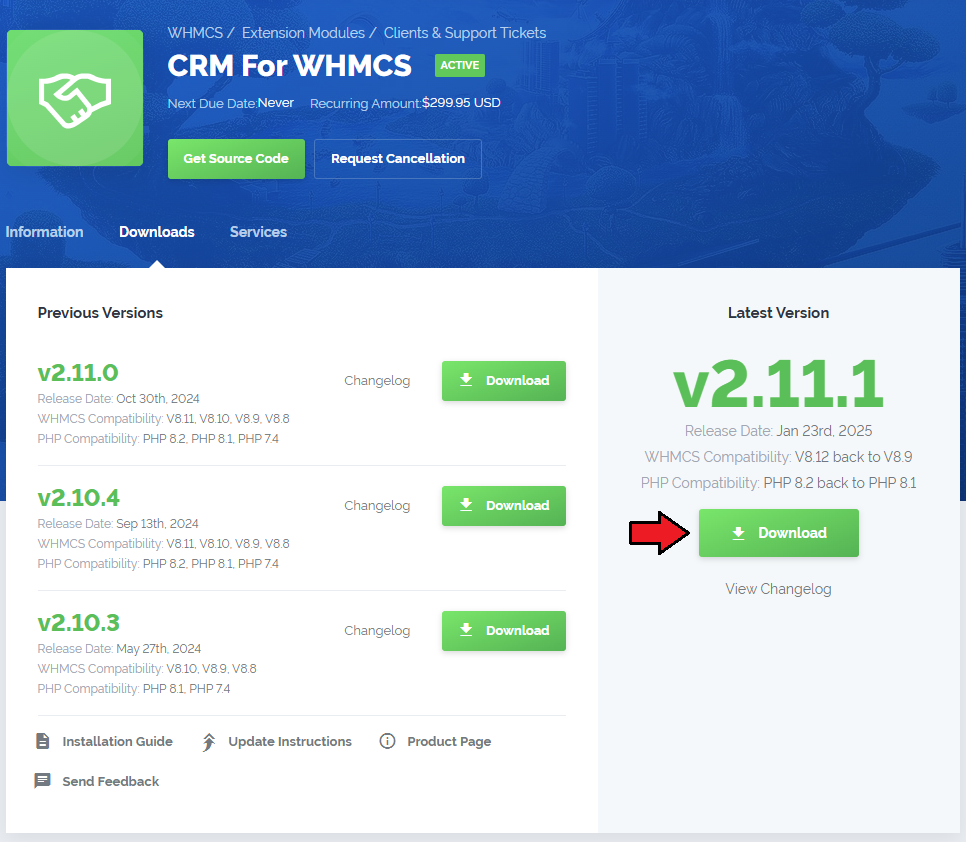
|
| 2. In the downloaded file, you will find two packages that support different PHP versions. As presented on the screen below, the first one is dedicated to PHP 5.5.9, while the second one is aimed at PHP 7. It does not apply to open source versions. Note: You can check current PHP version in your WHMCS. To do so proceed to 'Utilities' → 'System' → 'PHP Info'. |

|
| 3. Extract the downloaded file and choose the one with the right PHP version. Upload and extract the PHP file into the main WHMCS directory. The content of PHP version files should look like this. |
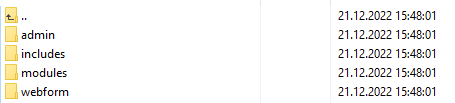
|
| 4. When you install CRM For WHMCS for the first time you have to rename the 'license_RENAME.php' file. File is located in 'modules/addons/mgCRM/license_RENAME.php'. Rename it from 'license_RENAME.php' to 'license.php'. |
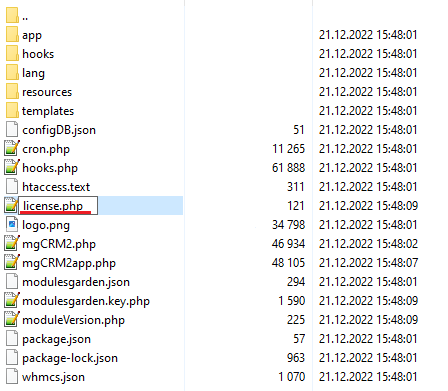
|
| 5. In order to configure your license key, you have to edit the previously renamed 'license.php' file. Enter your license key between quotation marks as presented on the following screen. You can find your license key in your client area → 'My Products'. |
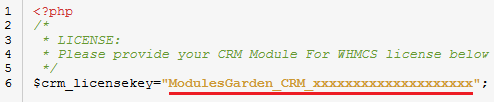
|
| 6. The next step is setting up the 'Storage' folder as writable. It is located in 'your_whmcs/modules/addons/mgCRM2/app/'. |
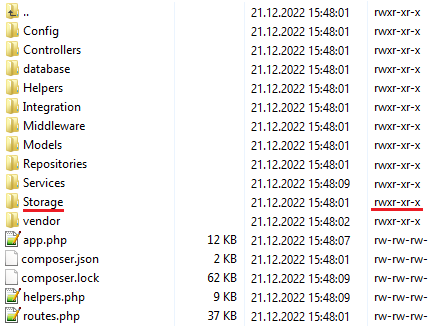
|
Activate the Addon
| 7. Now you have to activate the module in your WHMCS system. Log in to your WHMCS admin area. Go to 'Setup' → 'Addon Modules'. Afterward, find 'CRM' and press the 'Activate' button. |
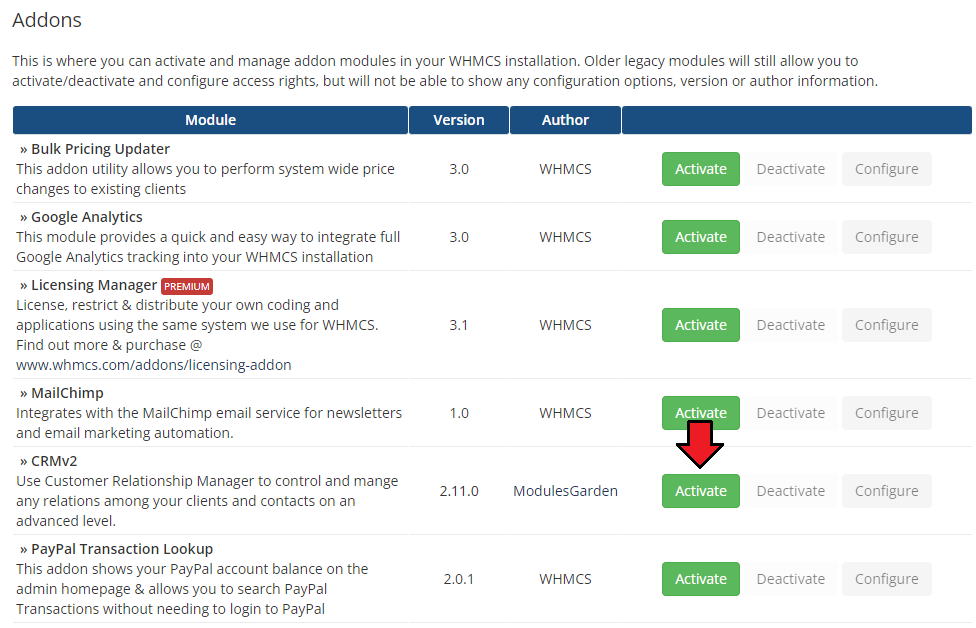
|
| 8. In the next step you need to permit access to this module. To do so, click on the 'Configure' button, tick checkboxes to assign desired admin roles. |
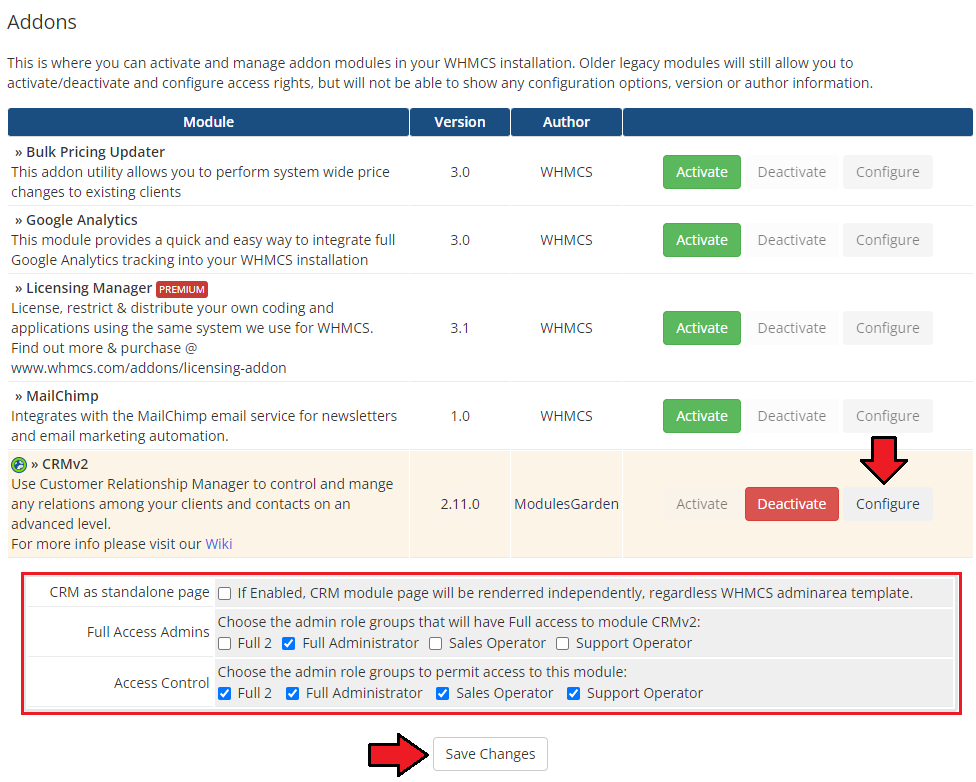
|
| 9. Now, you have to set up a cron job, which can be found in CRM Addon → 'Settings' → 'General' → 'System Overview'. We advise to set up the cron as frequently as possible to send email notifications, 5 minutes interval is recommended. |
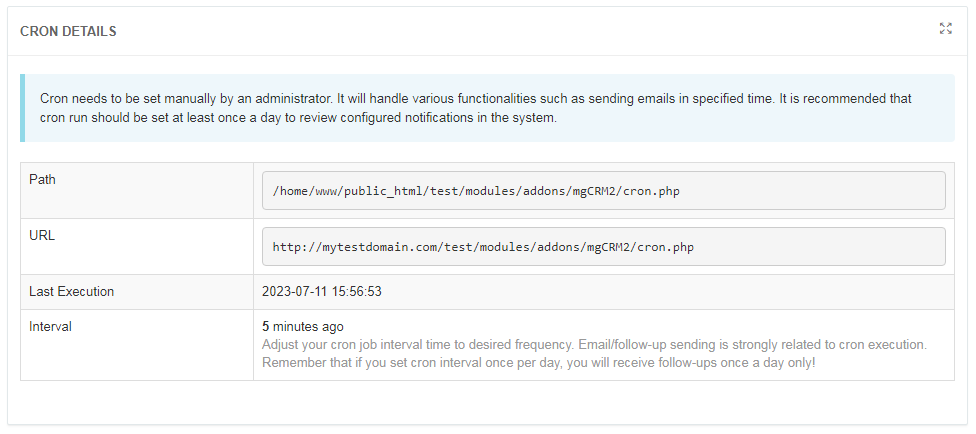
|
| 10. You have just successfully installed CRM For WHMCS! You can access your module in 'Addons' → 'CRM'. |
Configuration and Management
| CRM For WHMCS is a module which allows you and your staff to manage relations with your current as well as possible clients in one place. |
Dashboard
| When you proceed to 'Addons' → 'CRMv2', you are automatically moved to the application dashboard.
From there you have a quick preview of the most important information in your CRM. |
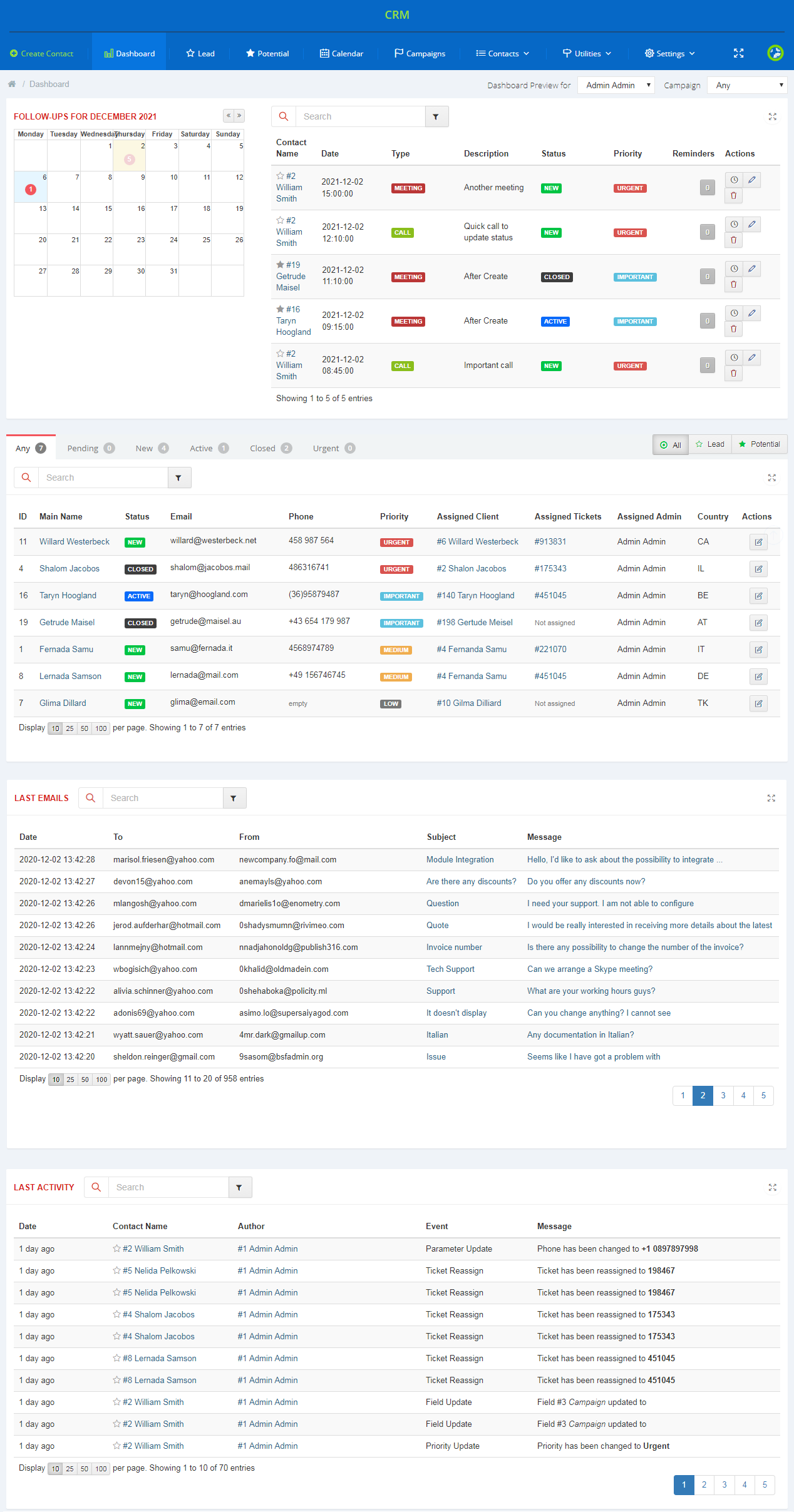
|
| It is possible to adjust a dashboard view according to applied filters. Choose a dashboard view of CRM for a selected administrator. Select '--Any' if you want to show all content. Additionally, you may impose campaign filters. Choose which campaign records shall be viewed. Select '--Not Applied' to disable this filter. |
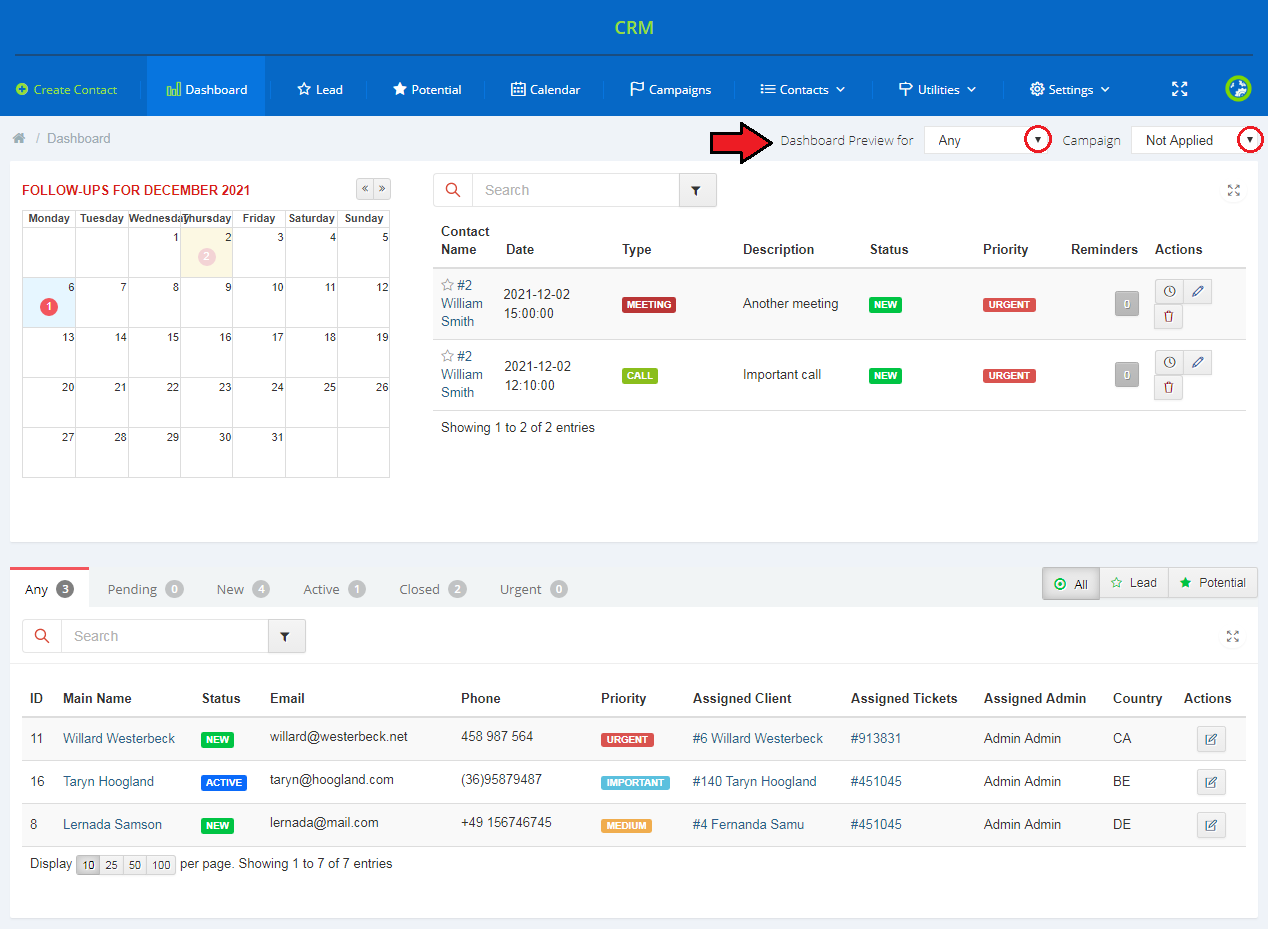
|
Standalone Mode
| Use the cross arrows icon to switch into the standalone mode, your CRM module pages will be then accessed outside of WHMCS. Press it again to come back to the WHMCS view. |
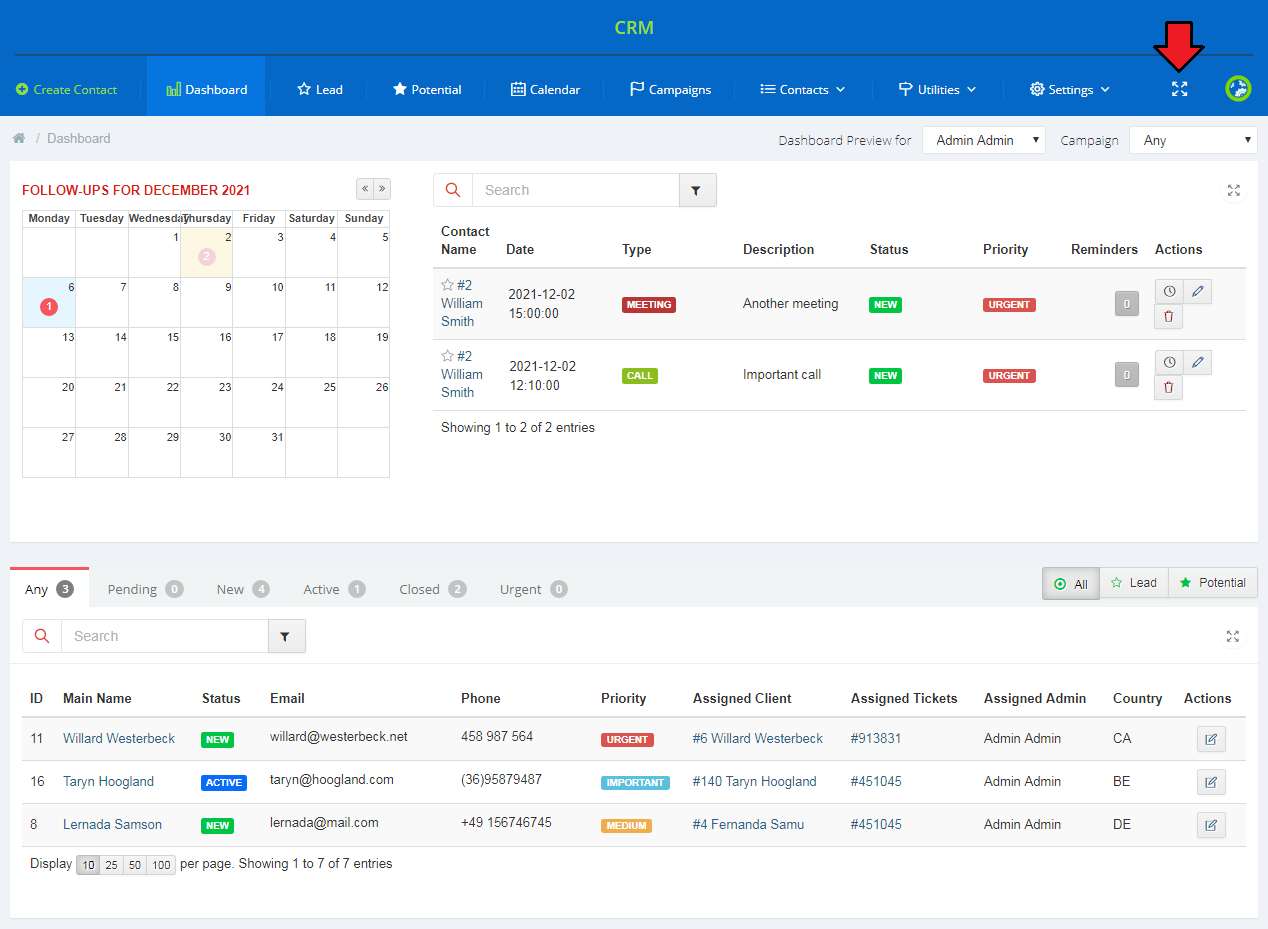
|
Contacts
Create Contact
| To create a new contact press the button marked on the screen below. |
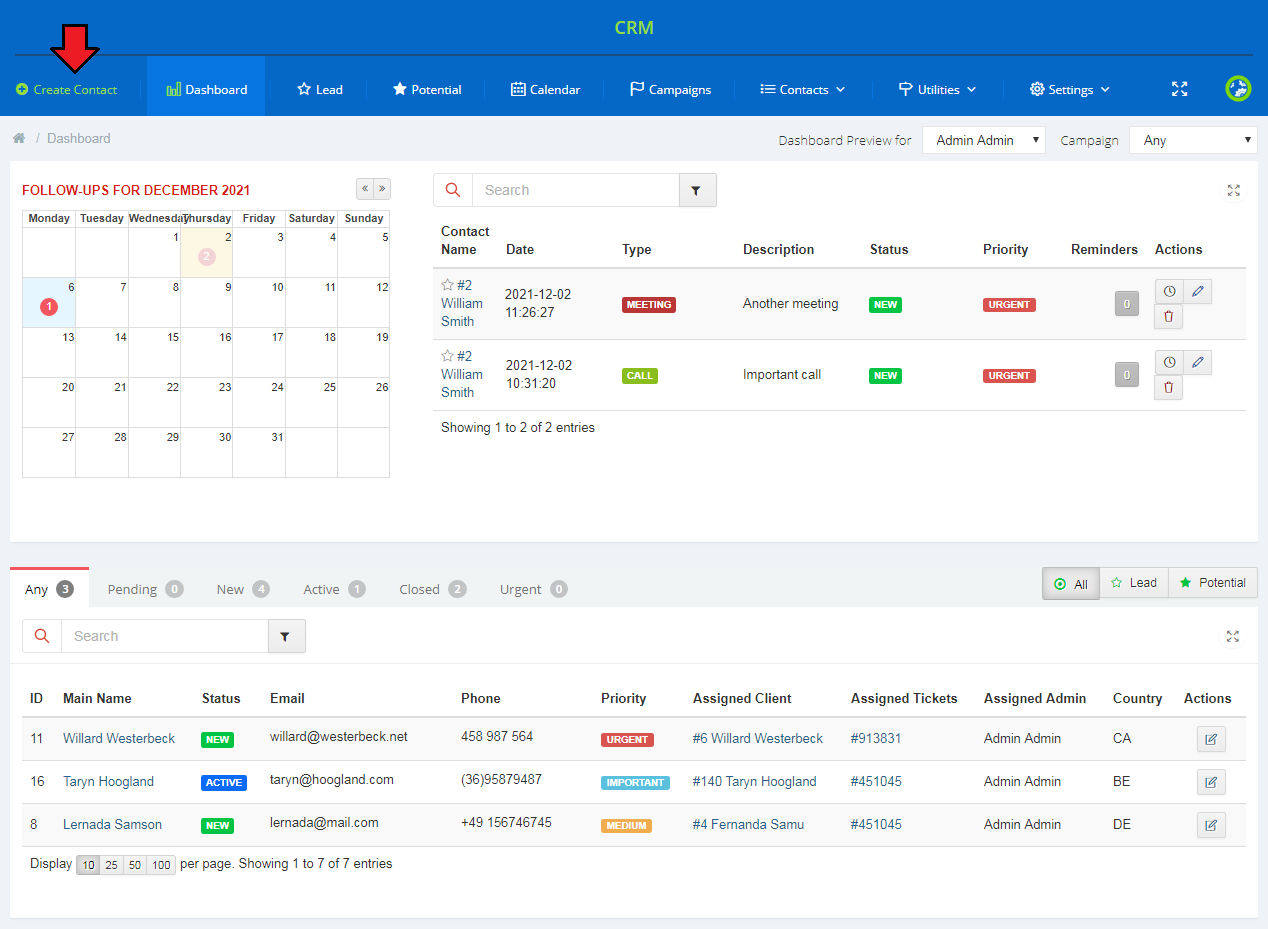
|
| You are moved to a contact creation form. As you can see below, fields are divided into two sections: Options and Information. Fill out the form and press 'Add' to add the contact to the list. There may be visible some custom fields if they have been previously added and enabled. Note: Only staff members with full privileges can assign admins to the contacts. |
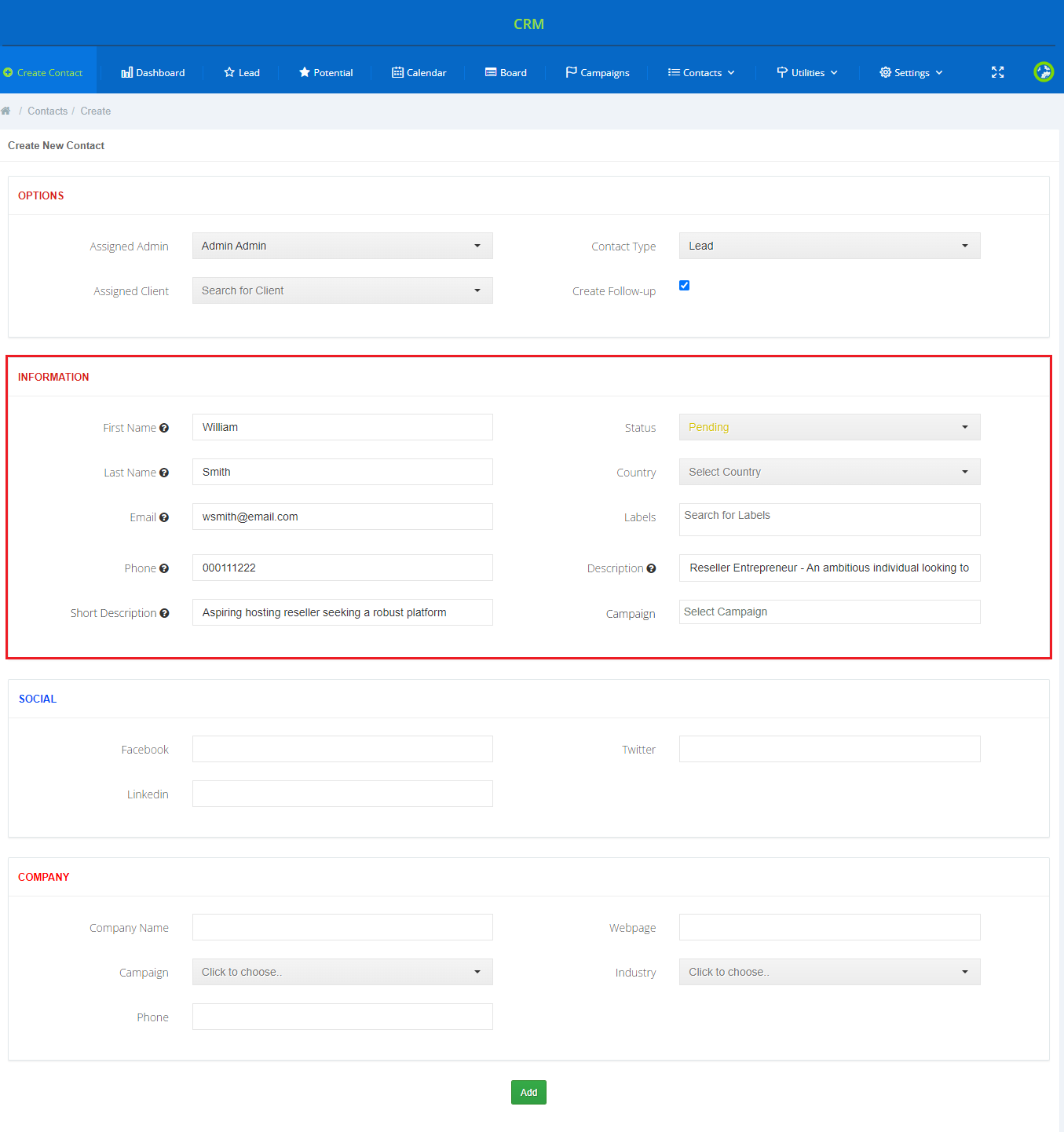
|
| Immediately, after a new contact is added you are moved to its summary, where you can find/edit some additional data. Read more about them in the following section. |
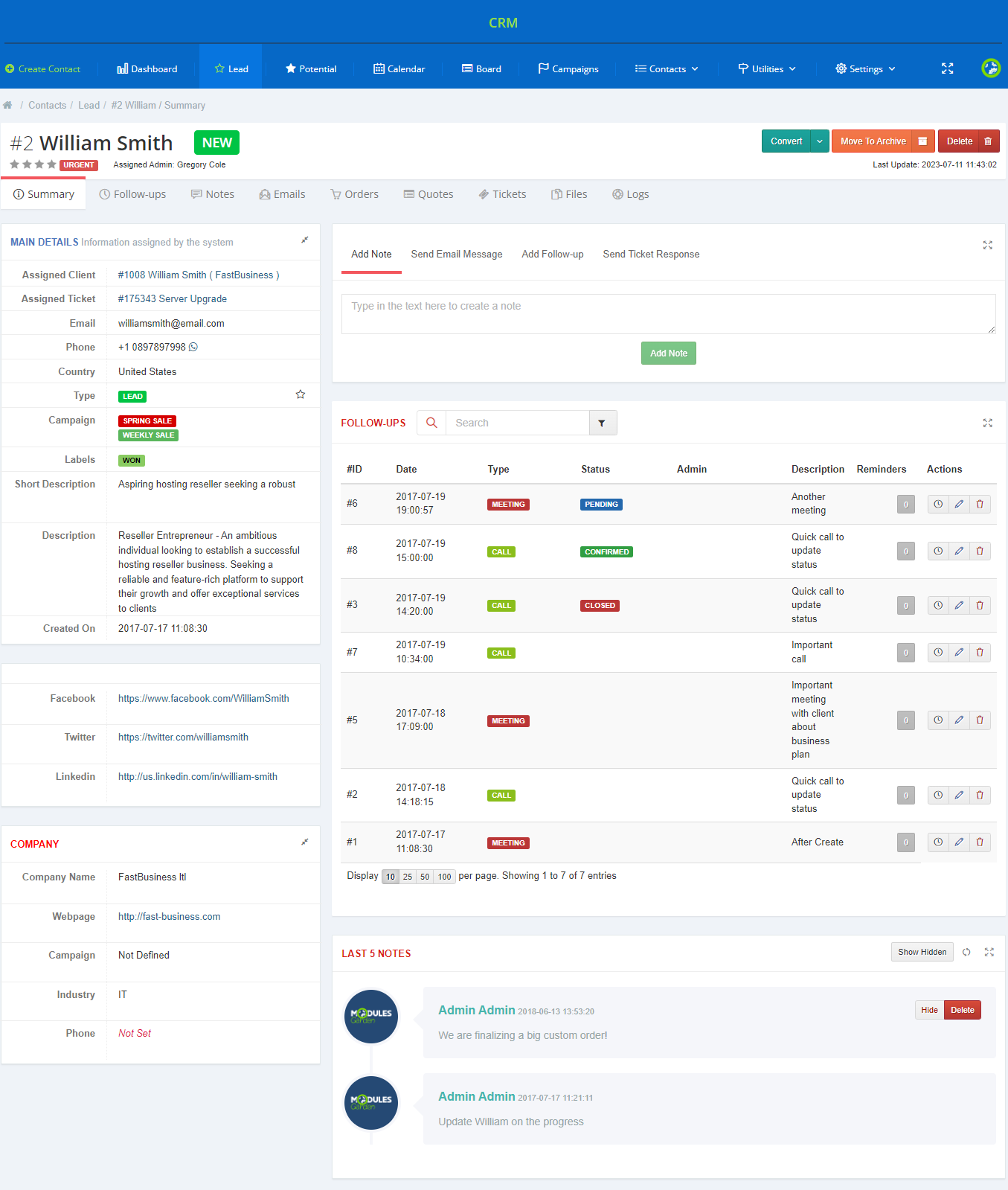
|
Manage Contacts
| In 'Actions' column you can find various useful operations which can be performed on a contact. As you can see, in dropdown menu, actions such as 'Convert To Potential' and 'Move To Archive' can be found. |
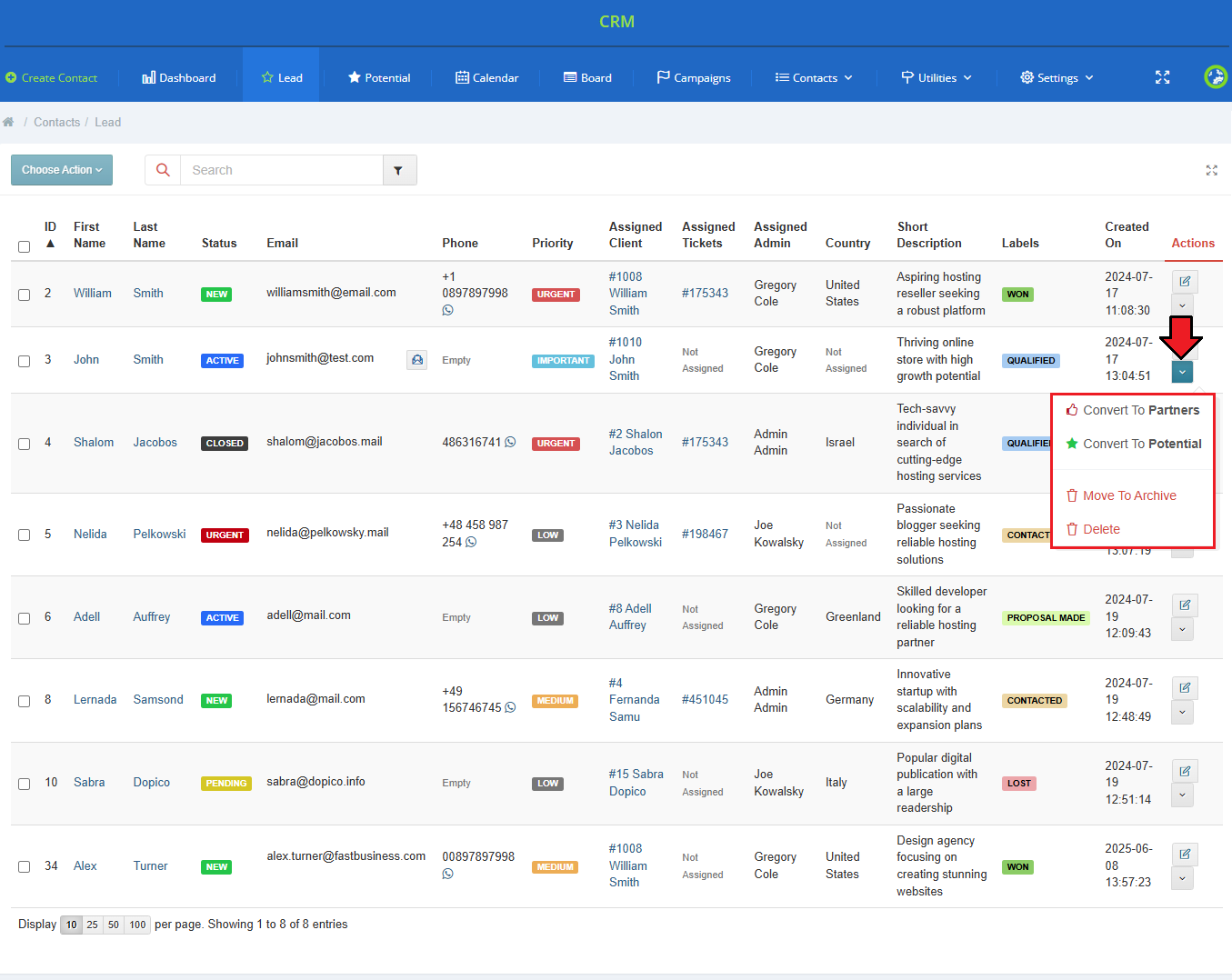
|
| Now, let's proceed to the contact itself. Press the pencil icon to move to the contact's summary page. |
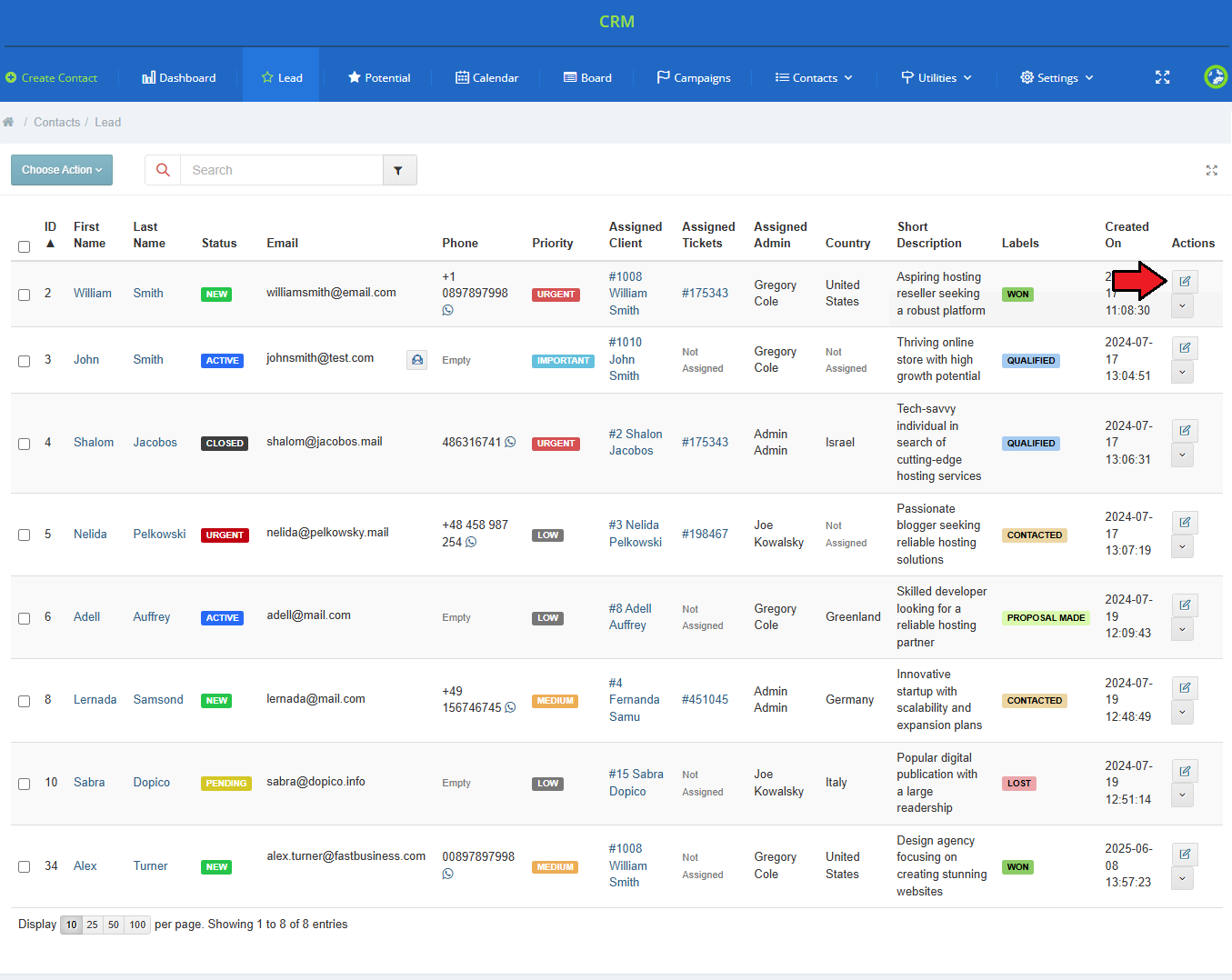
|
| You can also browse your contacts by typing in a client's phone number into the URL field. |
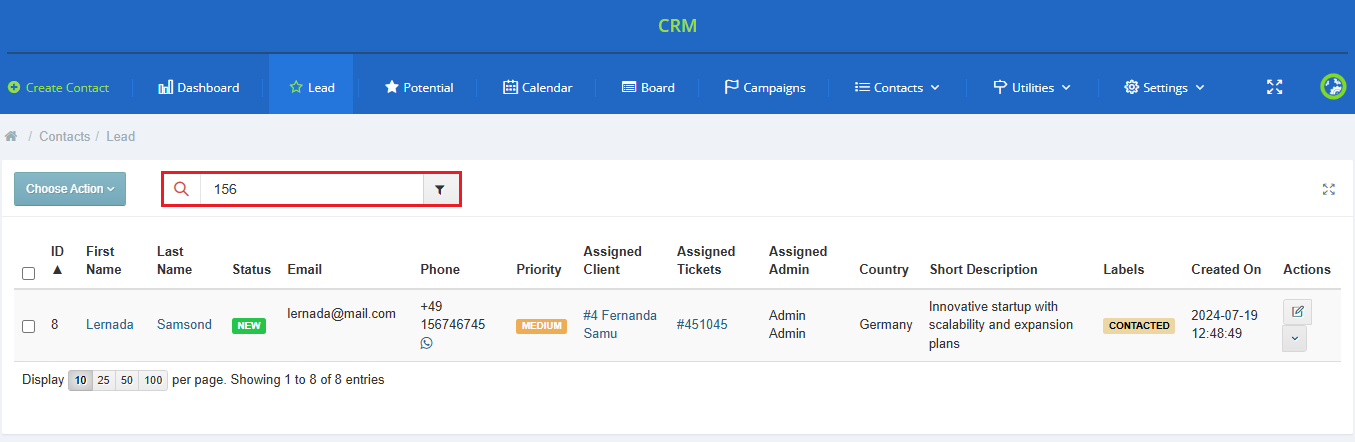
|
Summary
| To edit any of the options in the contact summary page, simply press a pencil icon that appears when you hover your mouse cursor on the option. In this way, you may reassign the administrator, alter the name and change the current status. Mark the appropriate number of stars to change the contact's priority:
|

|
As mentioned above, when you press the pencil icon, you may select a current status, choose from:
Every time you are editing any information please press the green confirmation button to save the changes. |

|
| In the area marked on the following screen, you can find fields where an existing client can be assigned, ticket from which the contact was created, its basic details and campaigns if this contact belongs to any. |
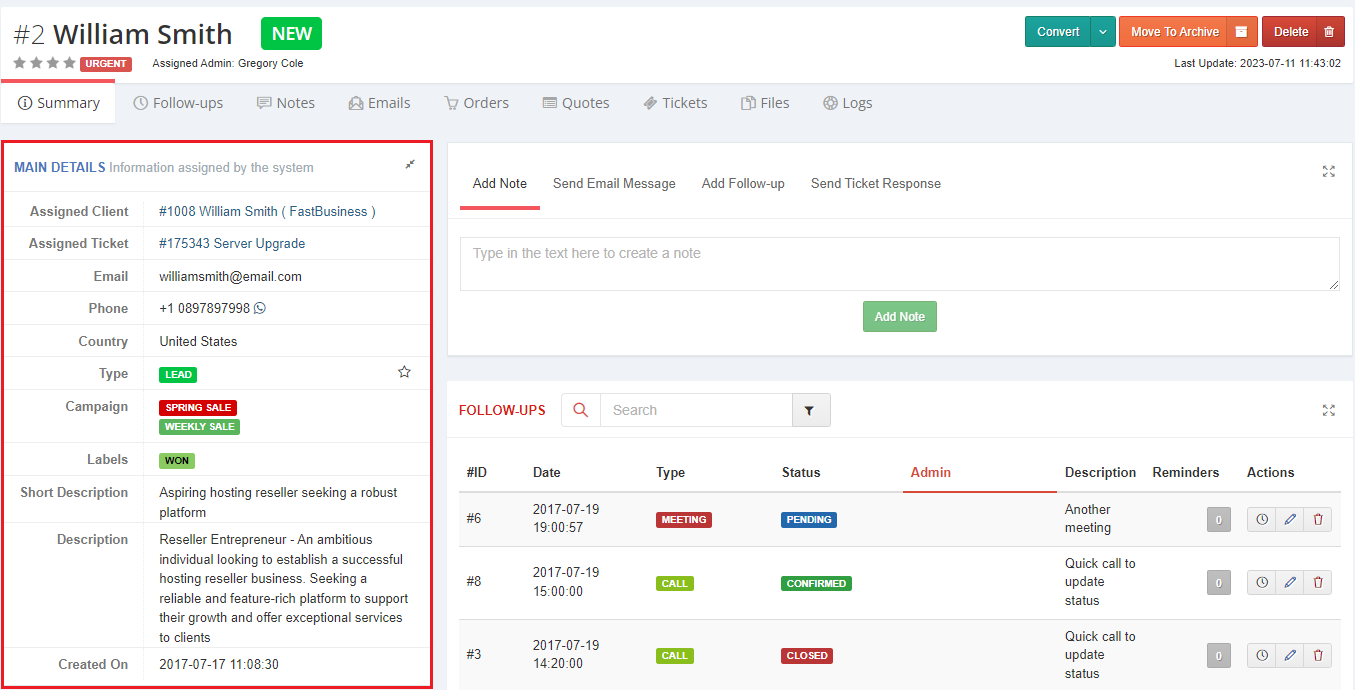
|
| The module allows assignment of a client account to the contact. This can be done in two ways, by creating a new client from a contact or by selecting an existing client to a contact. |
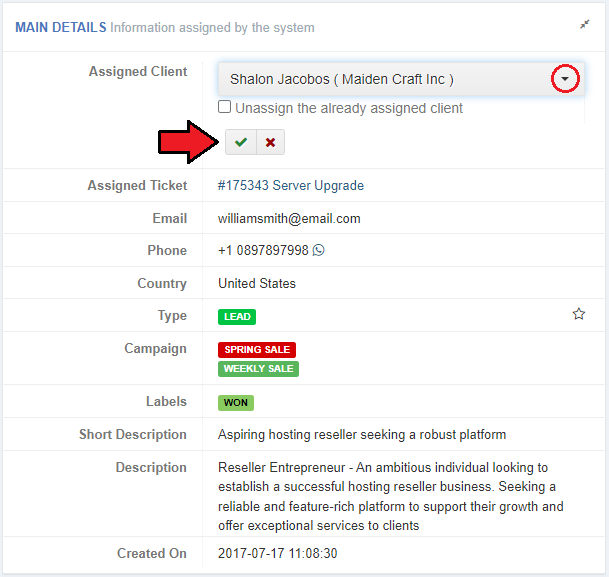
|
| In the same way, you may assign a support ticket to a contact. Then, you can easily and quickly find details of the contact background. |
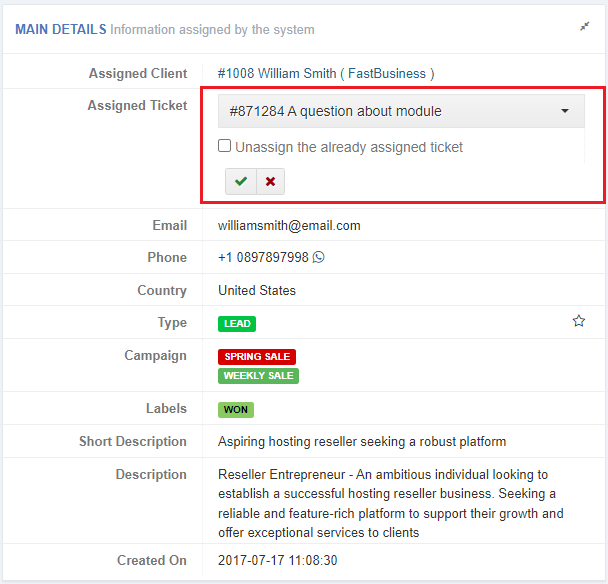
|
| When you hover over the email address, two icons will appear. Press the first one and you will be redirected to a section which allows you to send email messages. When you decide to edit (2.), simply type in the new address. |
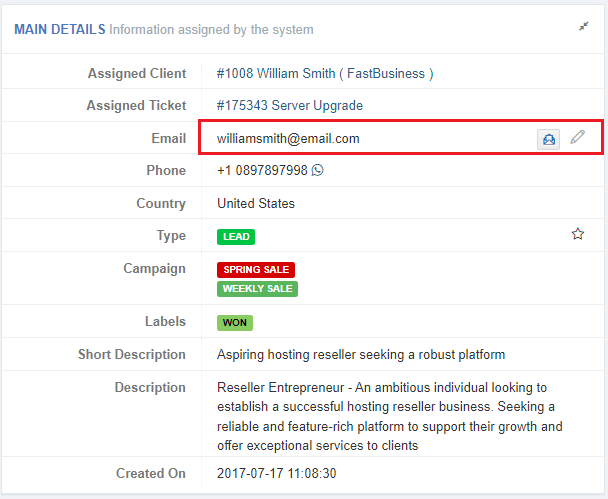
|
| Just like in a case of any other option in this section, you may assign your contact to any campaign if such exists. When assigned, campaign details appear in a separate widget. |
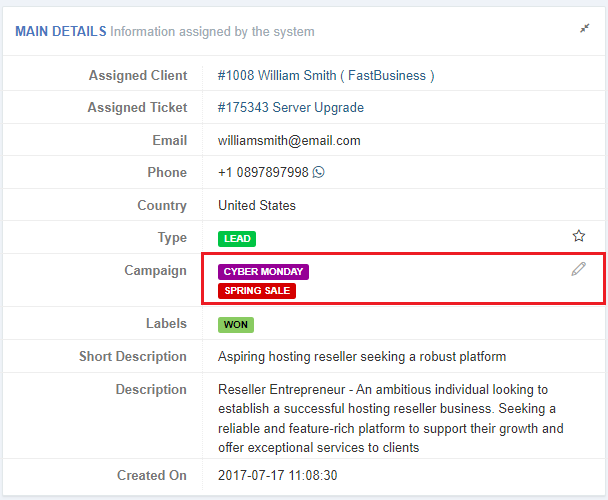
|
In the 'Summary' page you may also find a brief conclusion on created notes, the list of flow-ups and quickly do actions like:
|
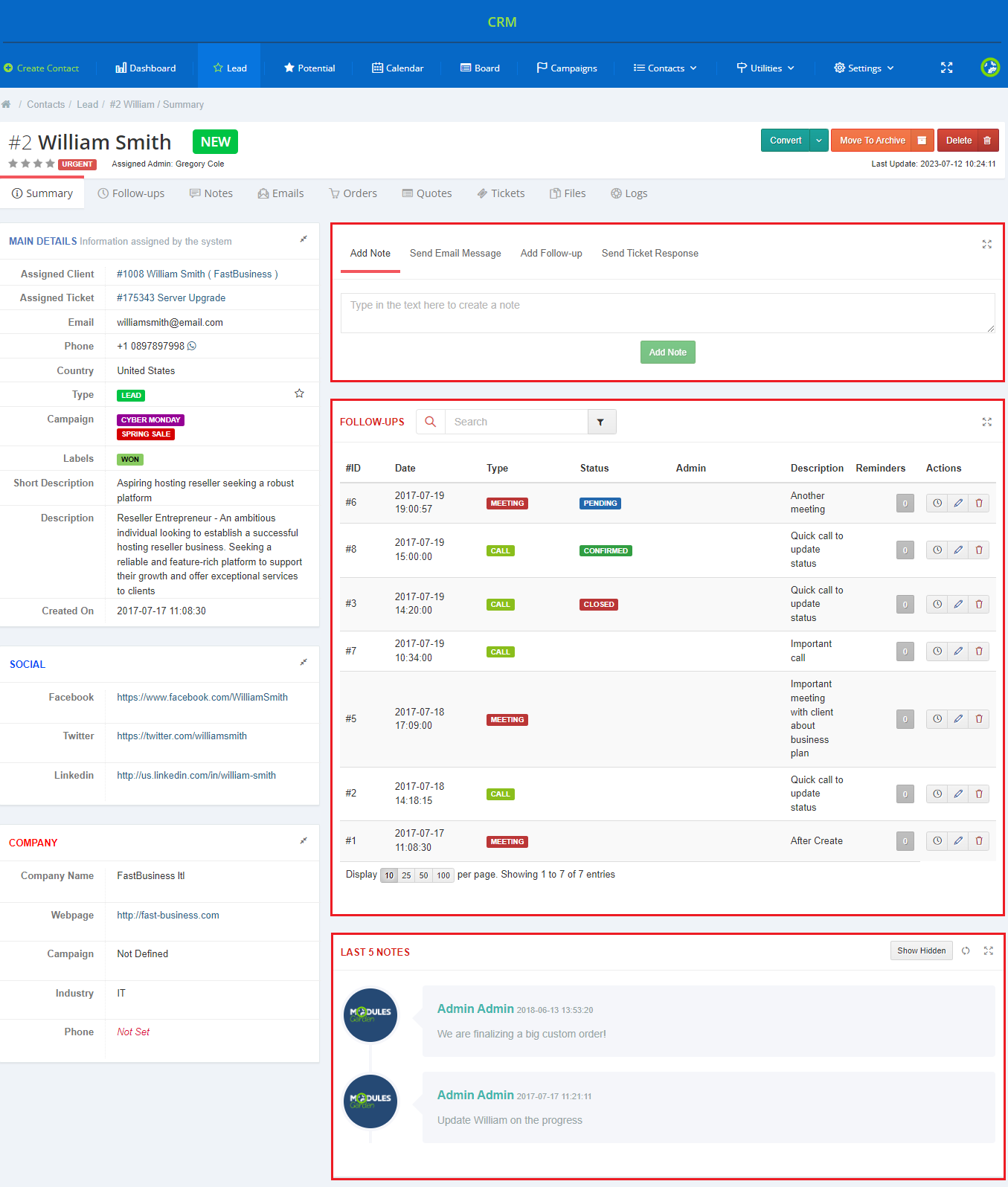
|
Follow-ups
| Follow-ups allow you to send email templates or text messages to contacts and staff members and create ToDo entries. Any follow-up can be rescheduled (1.) or removed (2.) using buttons in the 'Actions' column. |
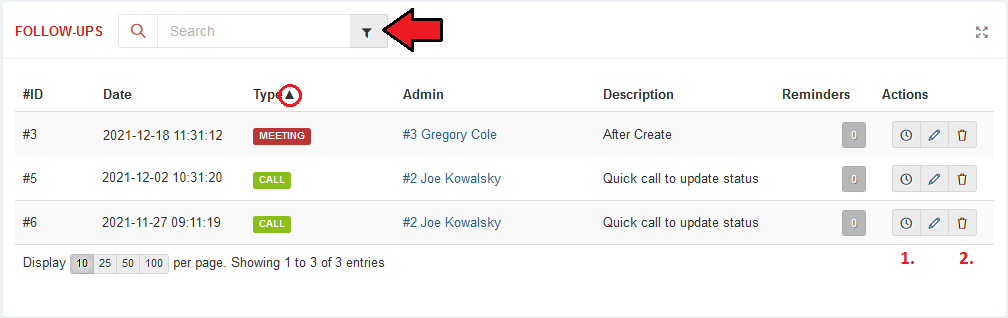
|
| To add a new follow-up, fill out the 'New Follow-up' form. Here you can define:
|
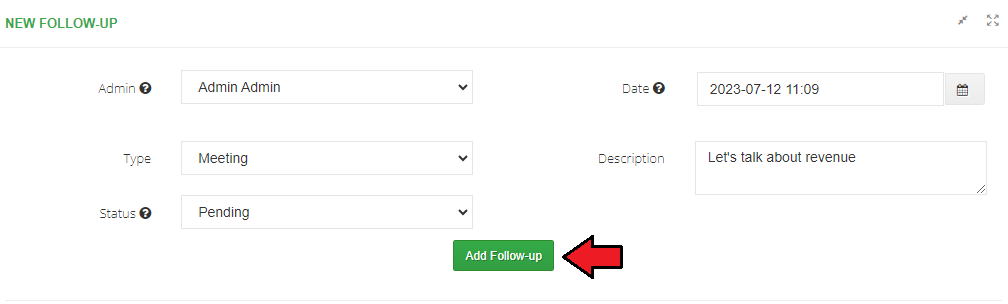
|
| The last step consists in defining the reminders, we will explain each of them below.
Reminders for Administrators
Reminders for Clients
Choose whether you wish to send reminders via email or SMS (if SMS Center For WHMCS is activated) or both. |
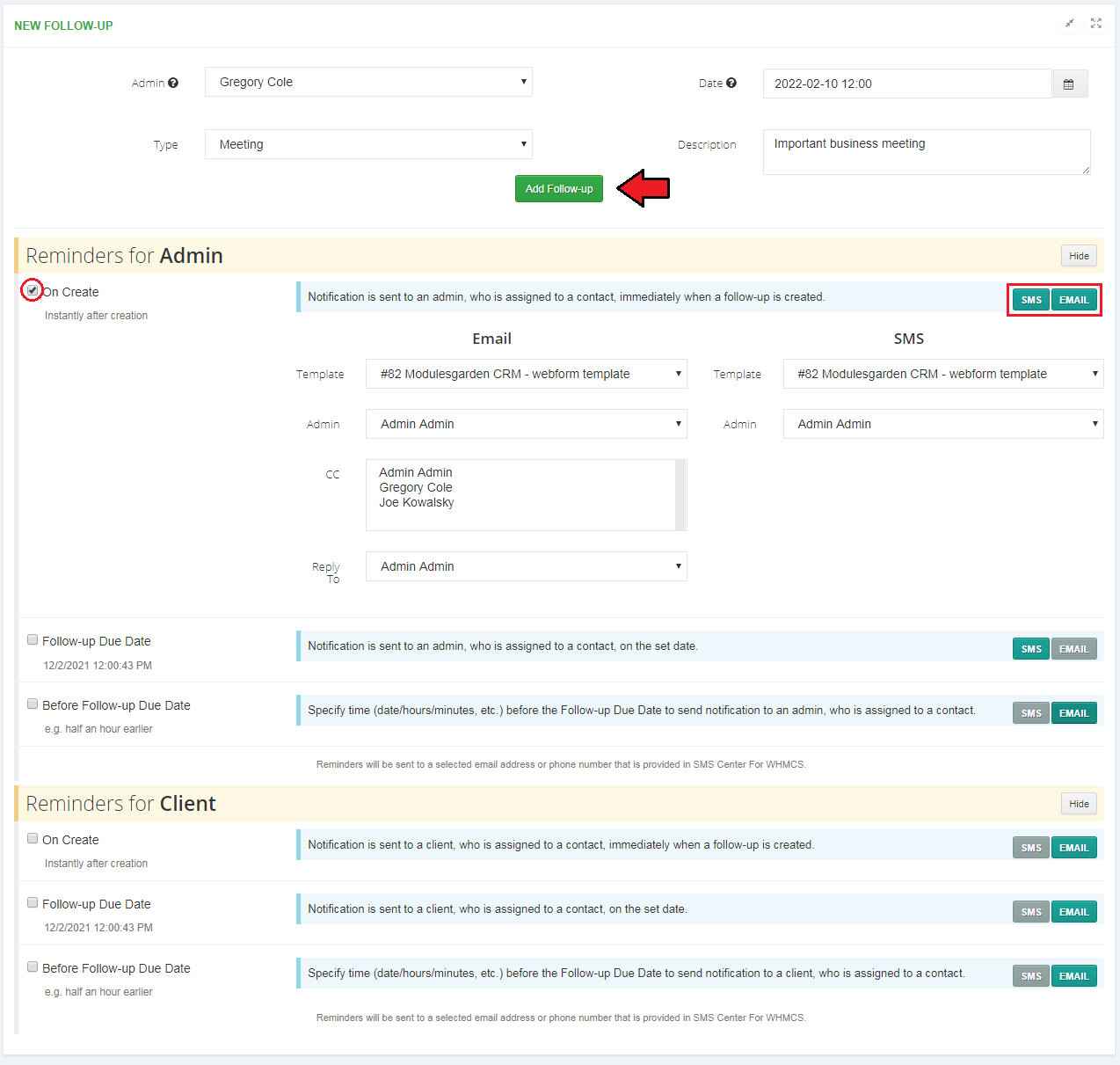
|
| Added follow-up will be displayed on the list of all follow-ups of the contact. Use action buttons to delete, reschedule or edit the follow-up. |
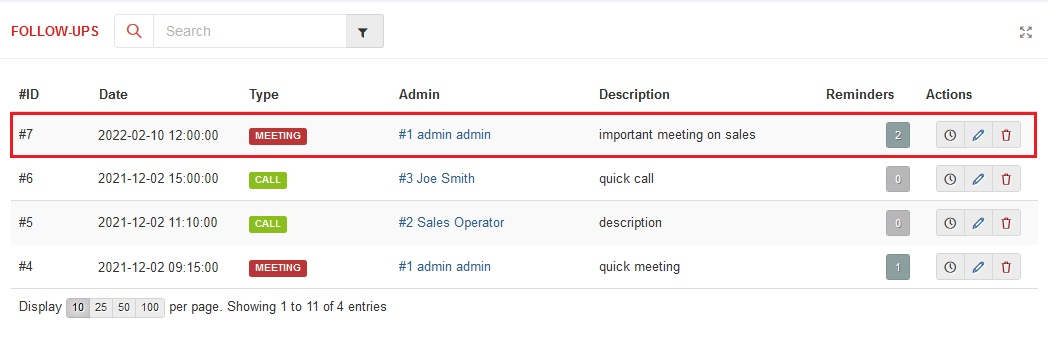
|
| In order to reschedule a follow-up, you always have to provide the reason. |
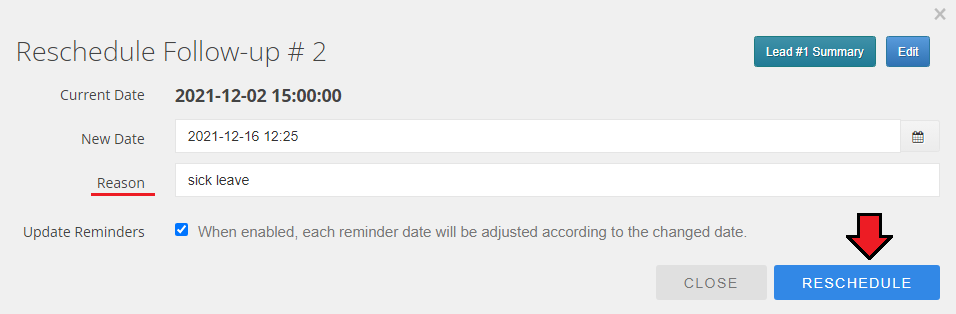
|
Edit follow-up details:
|
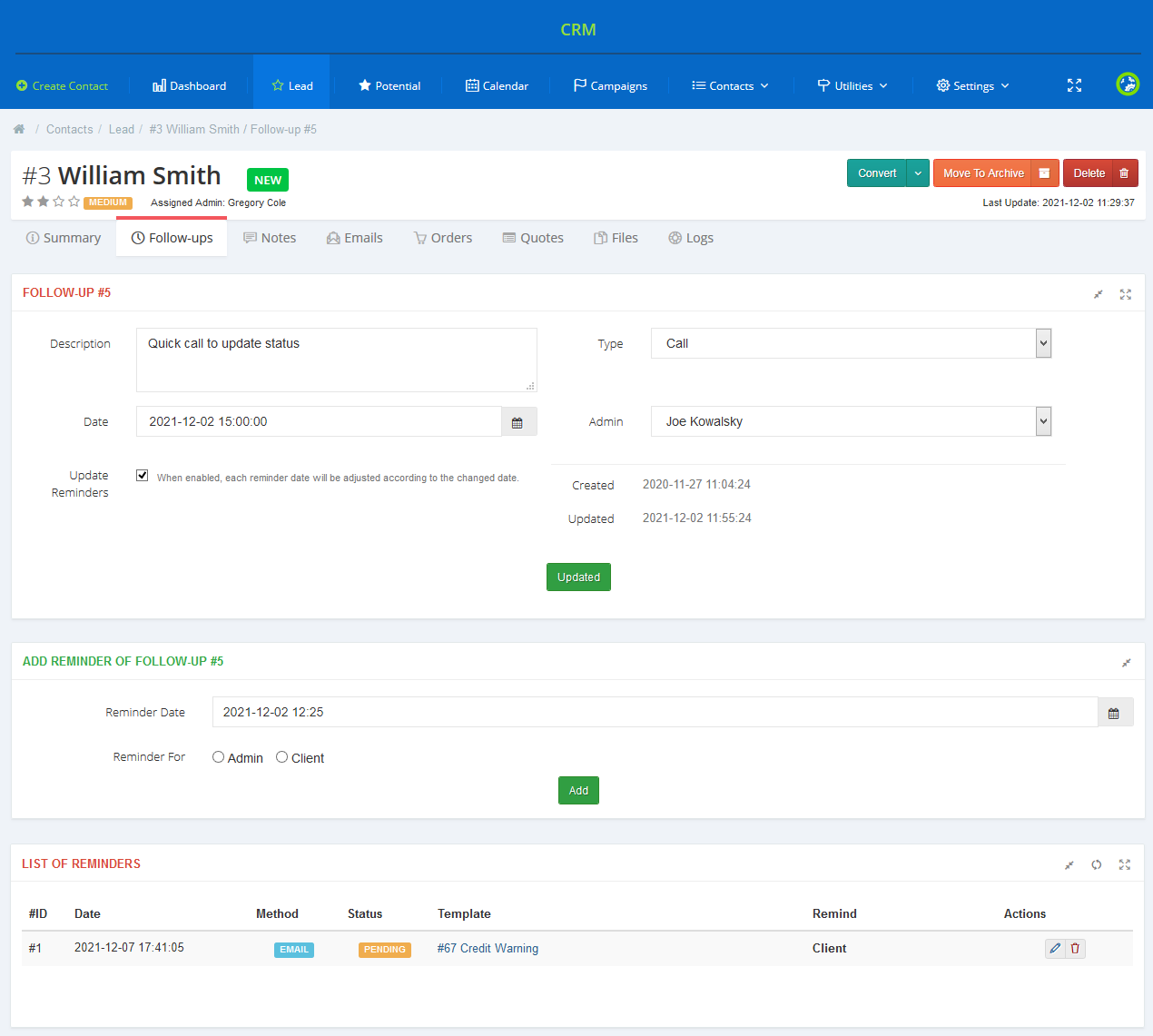
|
Notes
| 'Notes' enables you to make and manage notes about the contact. On the following screen you can see how to add an exemplary note. |
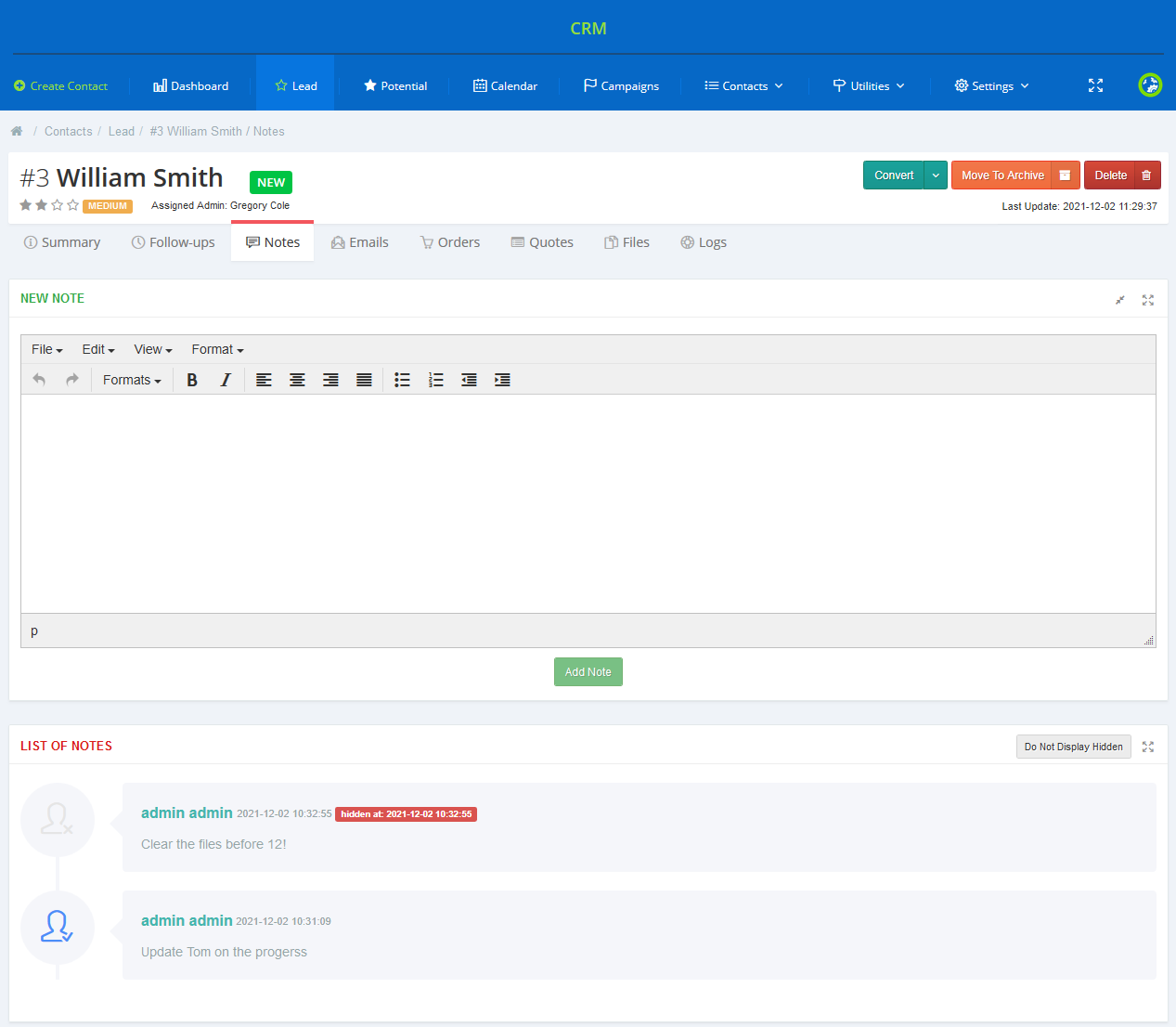
|
| Any existing note can be modified and hidden as presented below. |
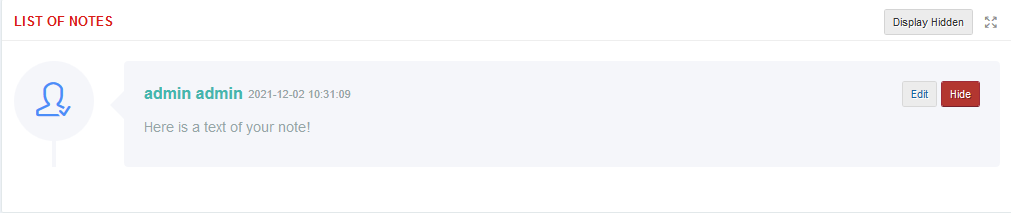
|
| Please note that only hidden notes can be deleted. To show hidden notes press 'Display Hidden'. |
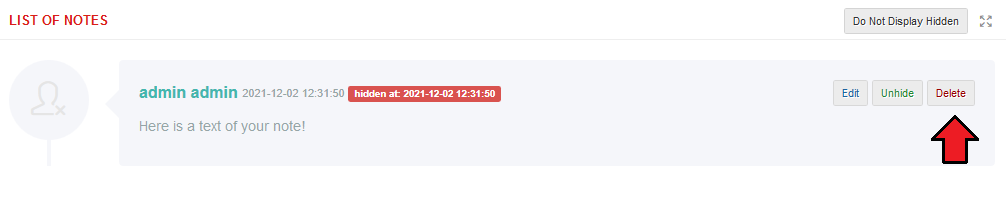
|
Emails
| Any staff member can send an email from the contact's profile. As you can see, you can manually fill out the email subject and content. |
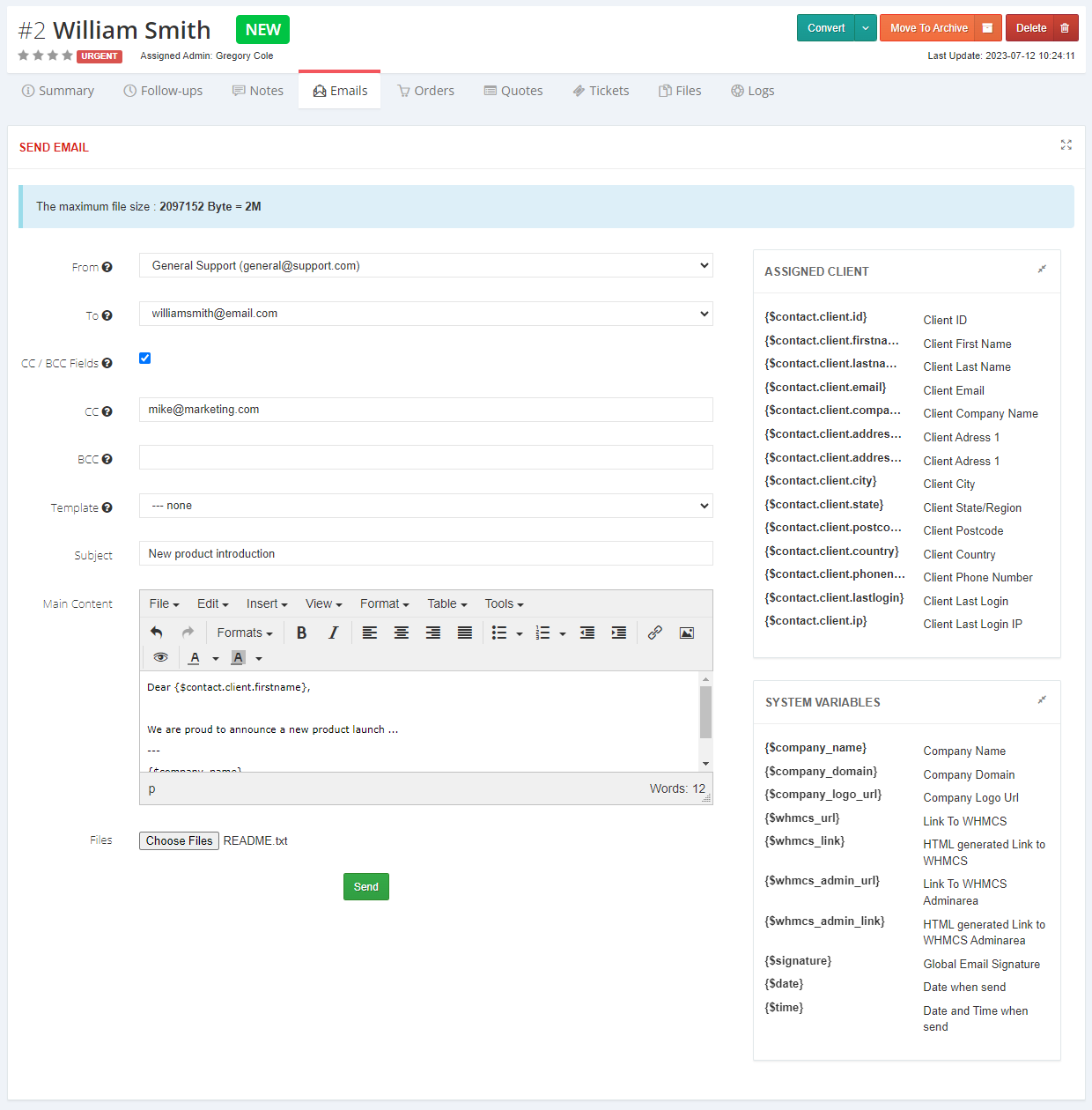
|
| Alternatively, you can choose one of the email templates to be sent as well as attach the files and quotes. You can also select the mailbox from which the message will be sent. These mailboxes are obtained from the CRM 'Outgoing Mailboxes' , WHMCS 'Support Departments' and 'General Settings' sections. |
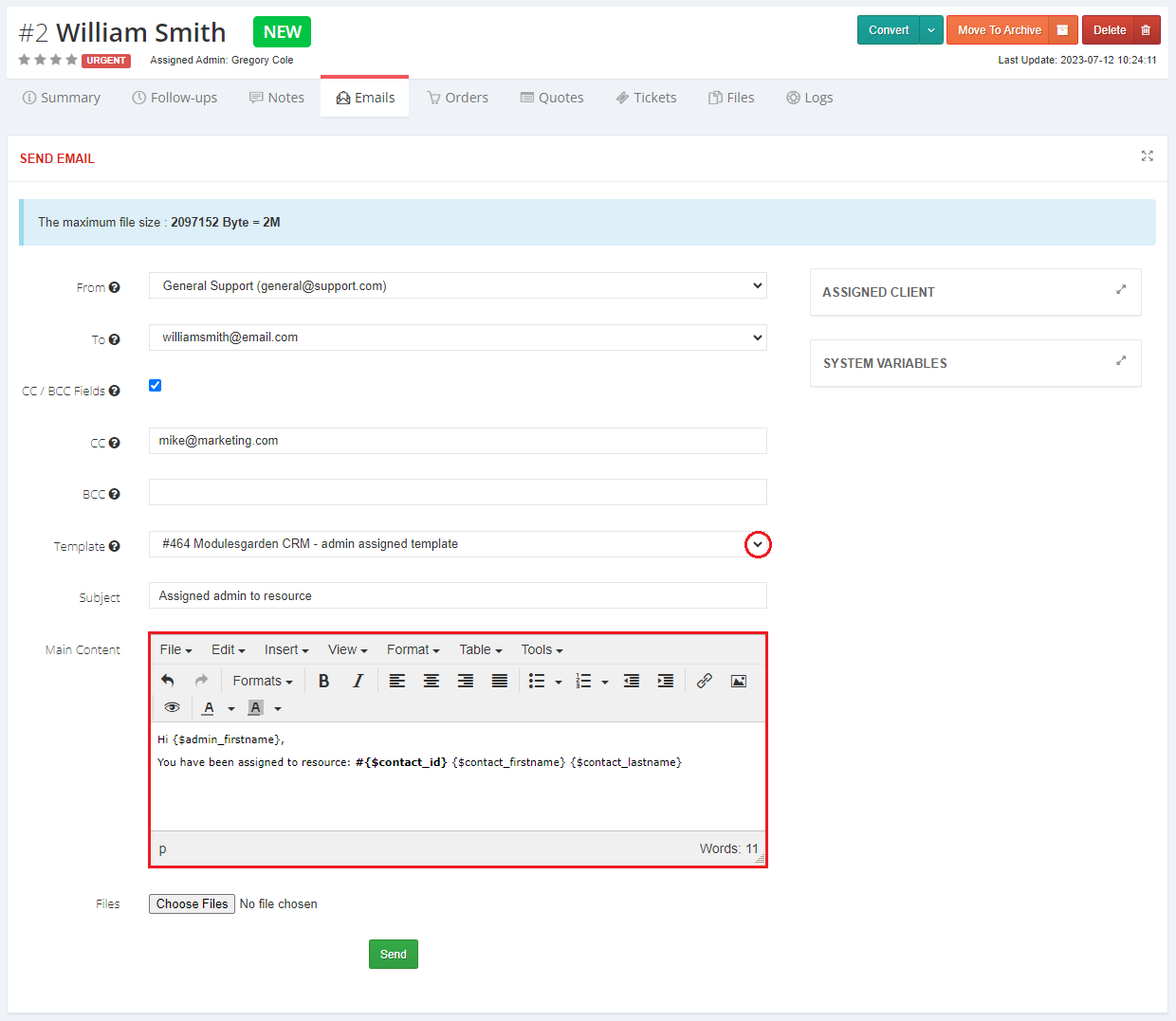
|
Orders
| Move to orders page where you can place orders for the contact. Press 'Add New Order' and you will be redirected to your WHMCS page where an order can be placed. Preview details of all orders and edit them if required. |
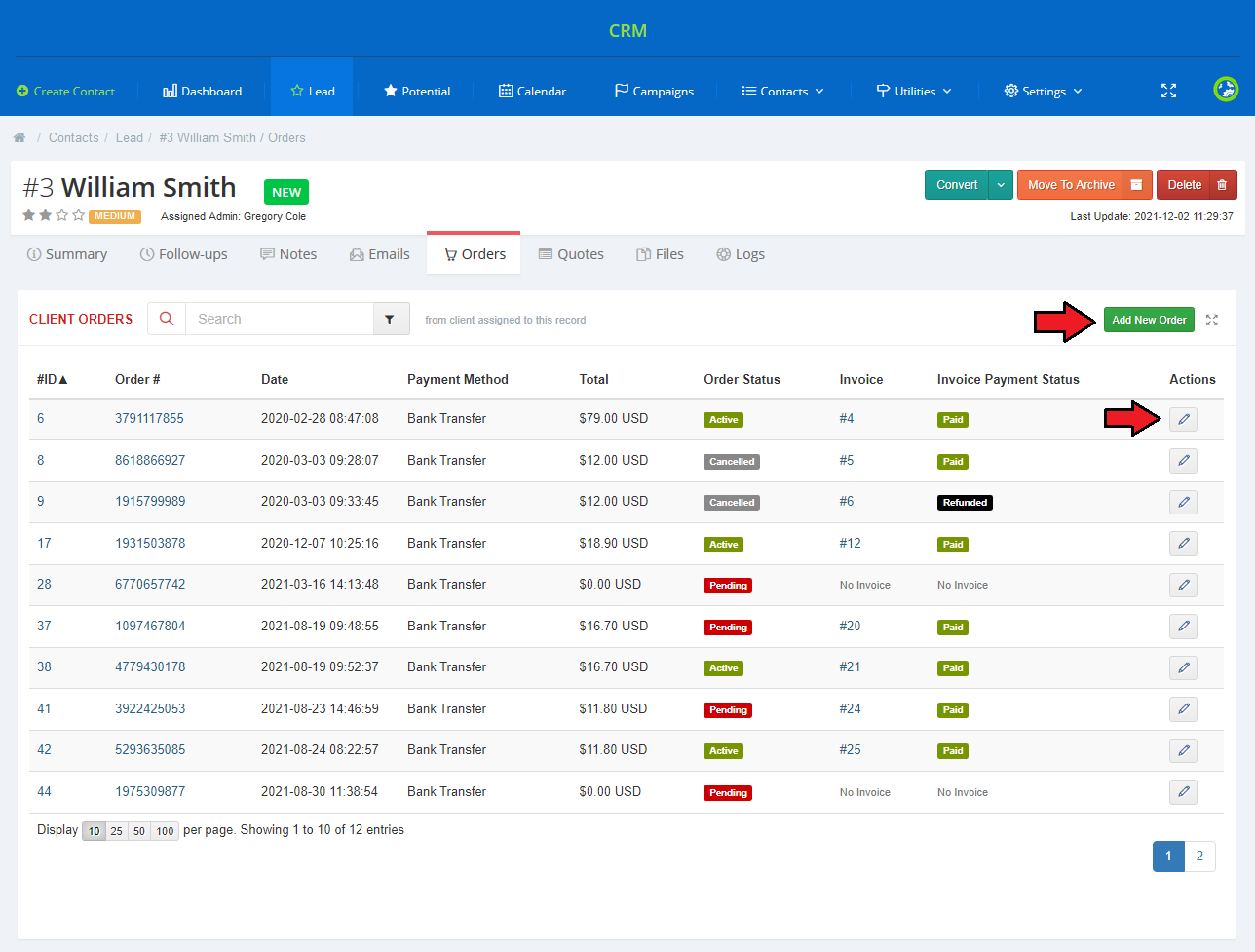
|
Quotes
| Quotes can be created for each CRM contact. As you can see on the screen below, in the 'Quotes' section of the contact page, brief information about quotes assigned to the contact is displayed. |
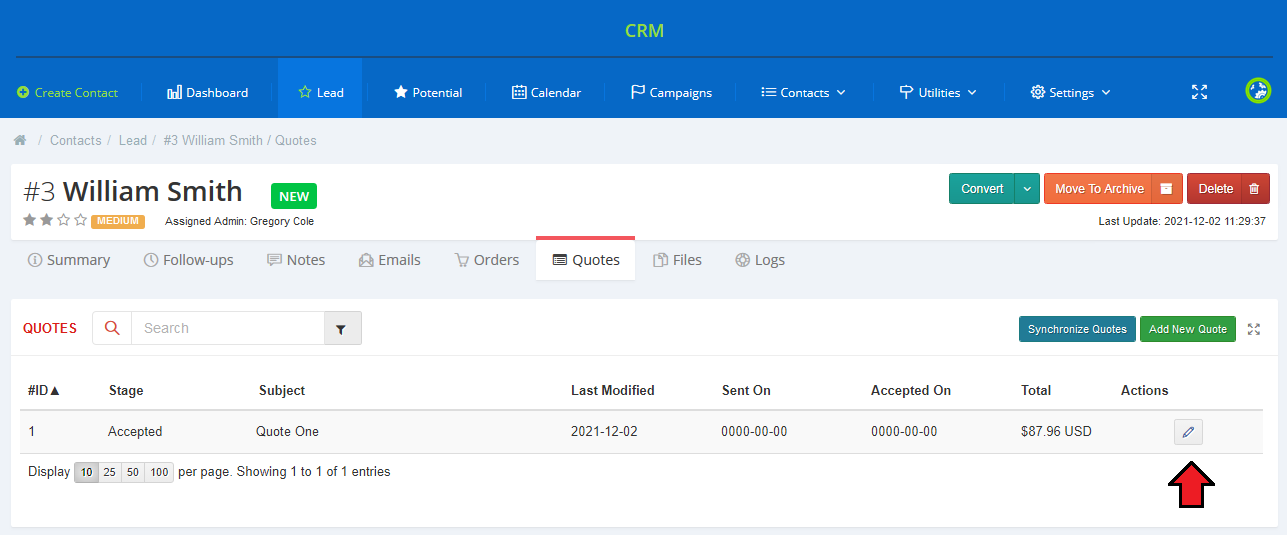
|
| You can also create a new quote for the contact, press 'Add New Quote' as shown on the following screen. |
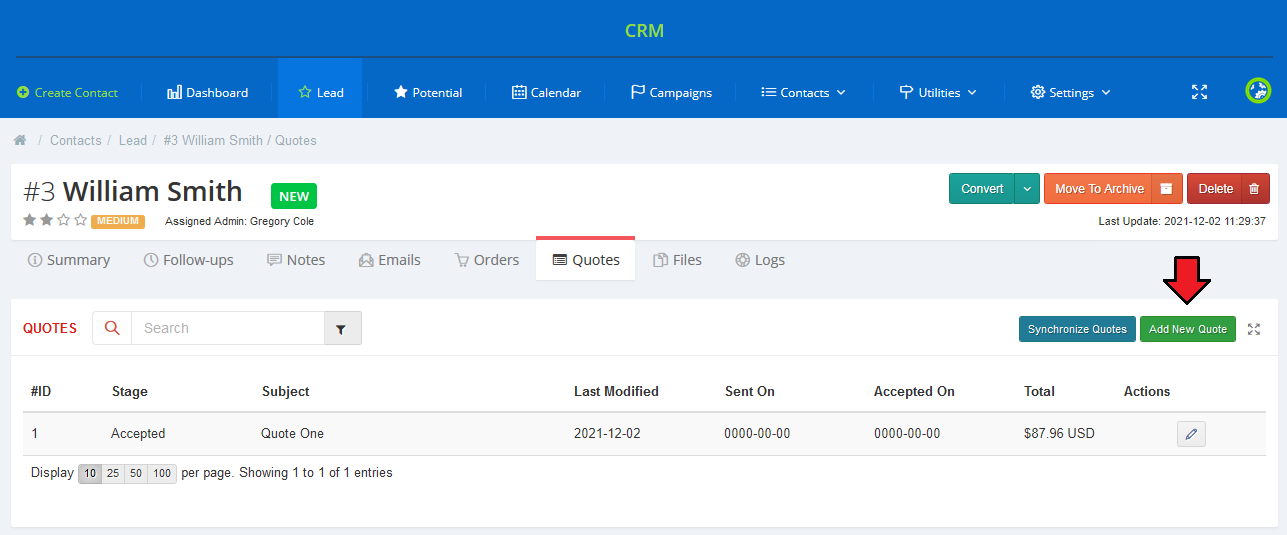
|
| Now, create a quote for your contact. You can do it in two ways, if a client is assigned to the contact, they will be automatically linked to the quote. |
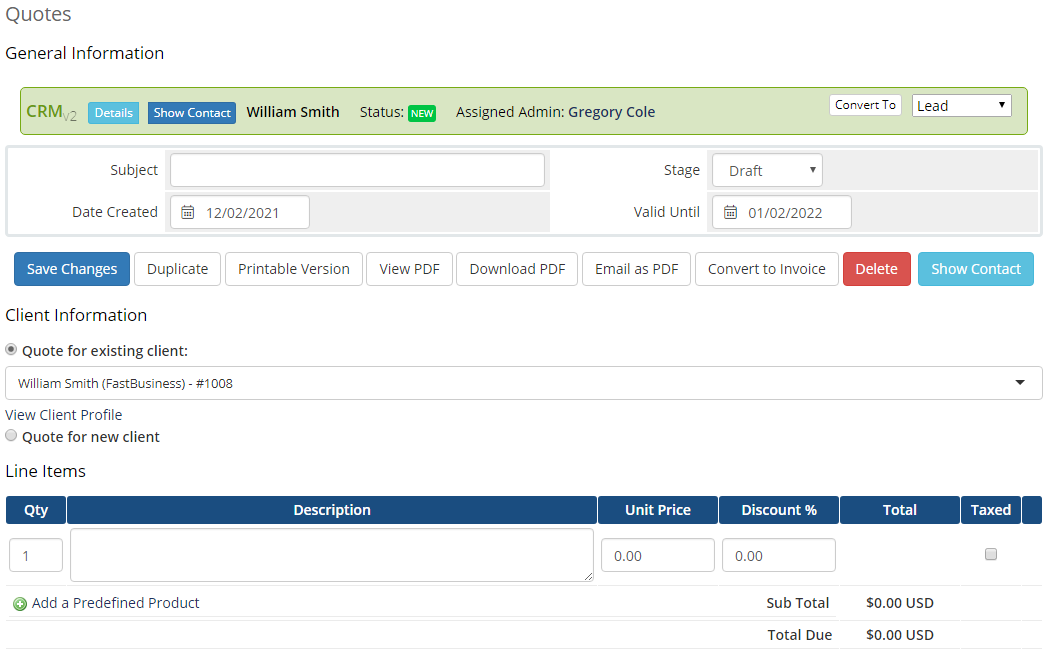
|
Tickets
| The 'Tickets' tab displays all tickets created by a client. If you want to create a new ticket for the client manually, click 'Add New Ticket'. |
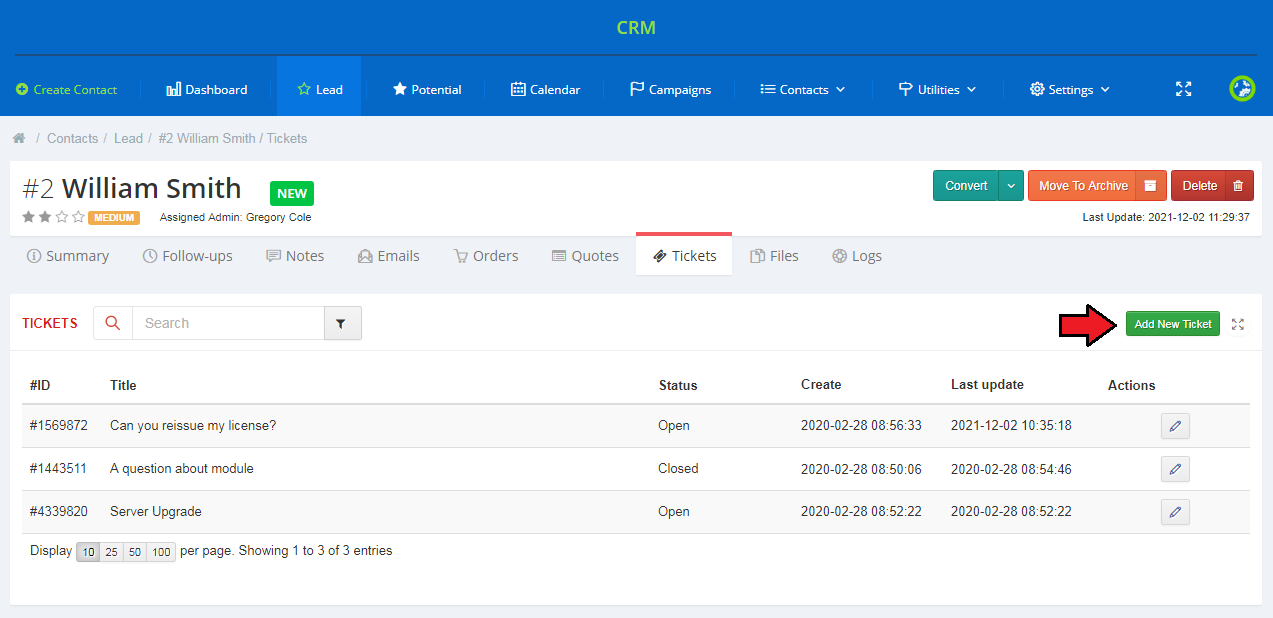
|
Files
| The 'Files' tab allows you to upload and manage files related to your contact. To upload a new file, select the file to upload and describe it shortly, then press 'Upload'. |
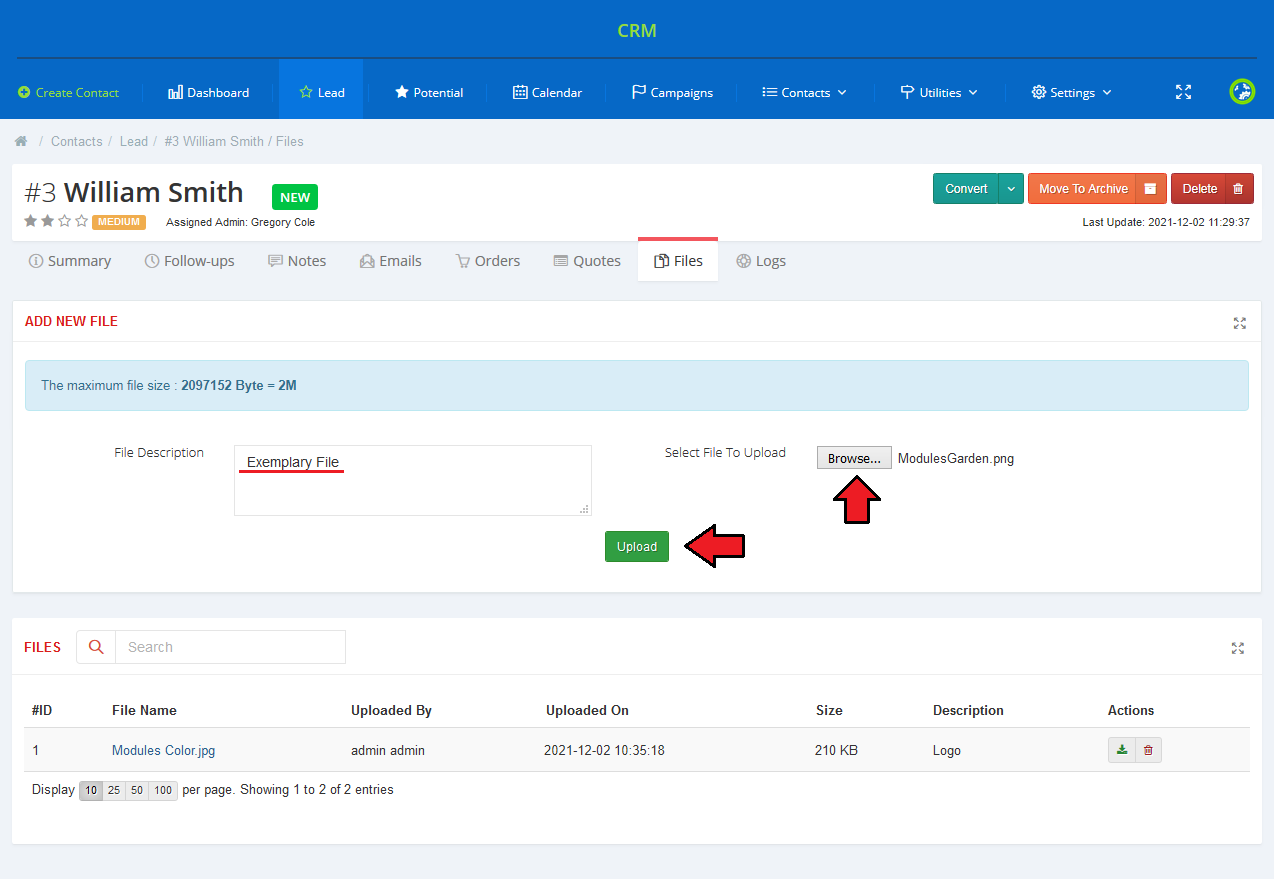
|
| Any uploaded file can be downloaded from CRM by pressing its name or using actions icons. It can be also removed by clicking on the dustbin icon. |
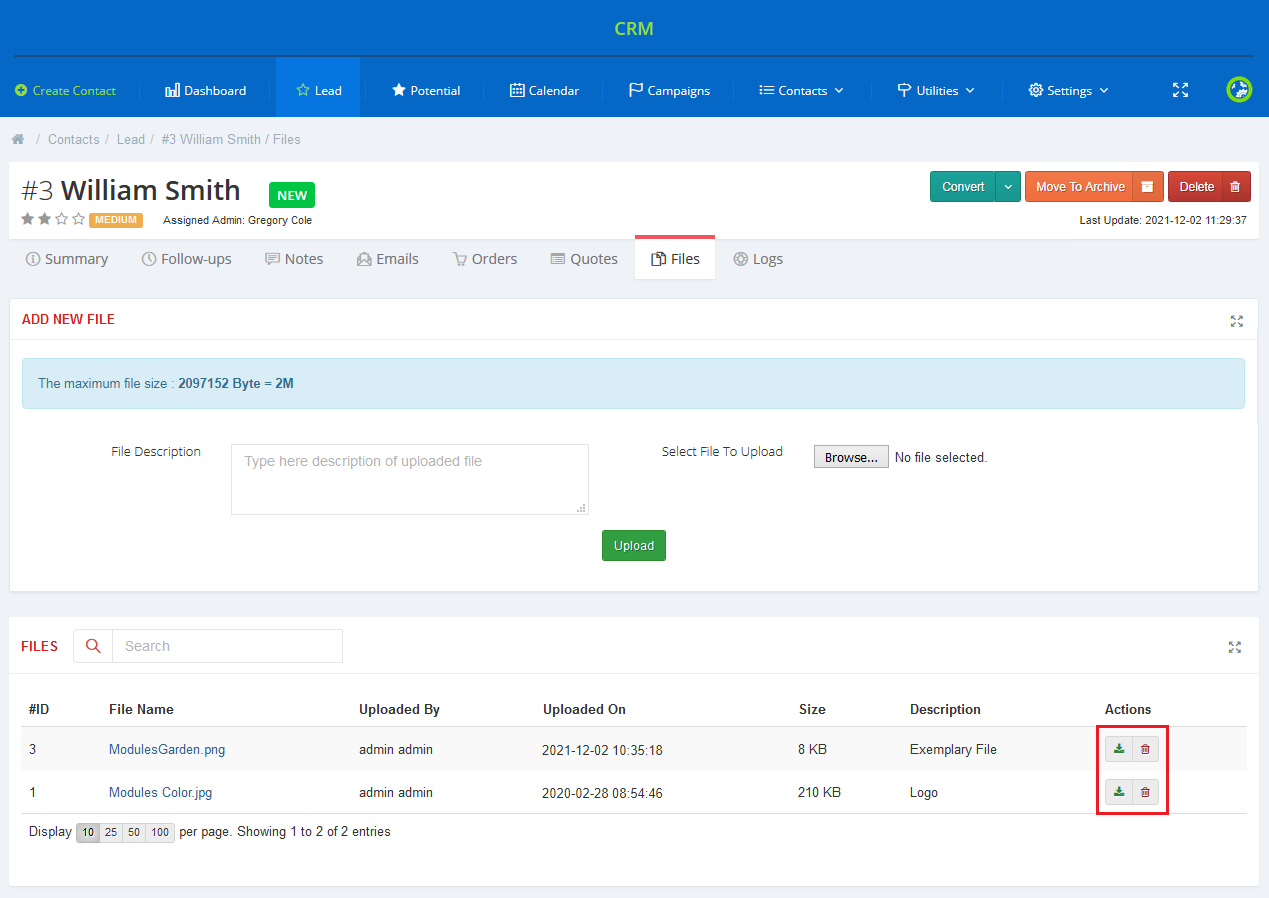
|
Logs
| To view the latest actions performed on the contact, go to the 'Logs' tab. As you can see, it contains all details you might want to find there. |
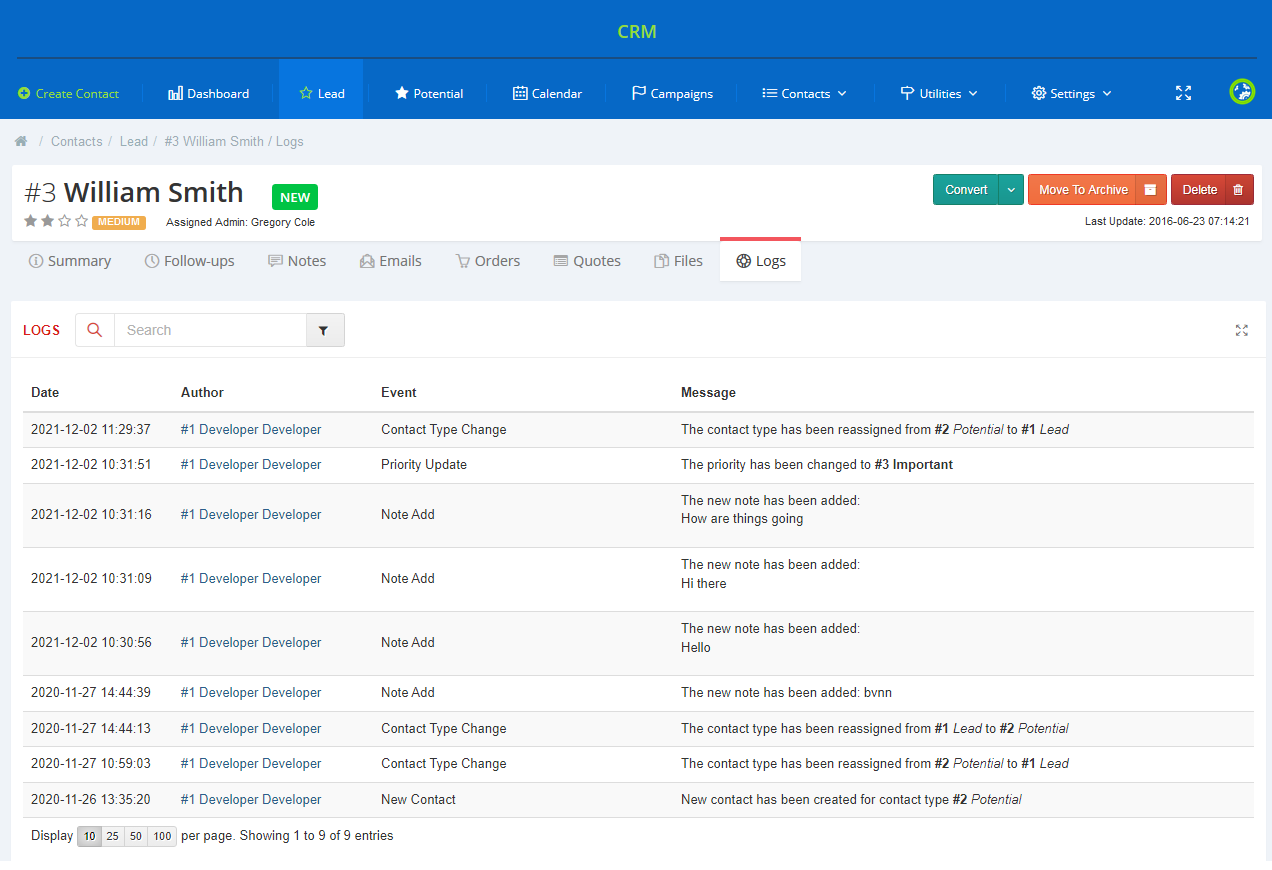
|
| The 'Logs' page, apart form displaying all the logs concerning the contact, contains a search box. Using the search option allows you to find logs of actions performed by specific administrators, at a desired time and concerning desired actions. |
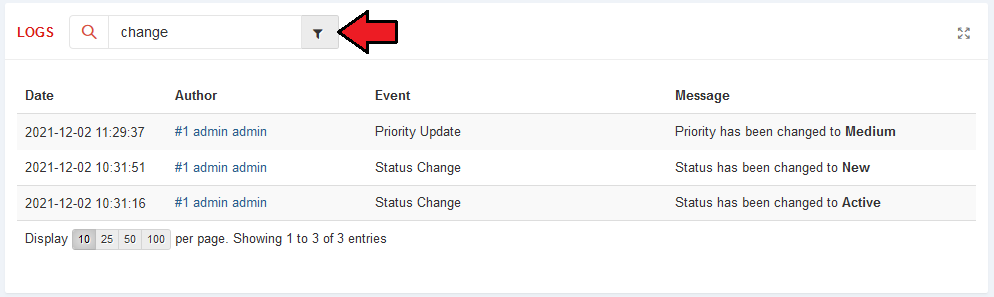
|
Calendar
| Access the 'Calendar' tab and you will find a fully manageable and adjustable calendar. Switch between days, month and week views to have a clear and precise view of your scheduled events (click on a selected day to see details). |
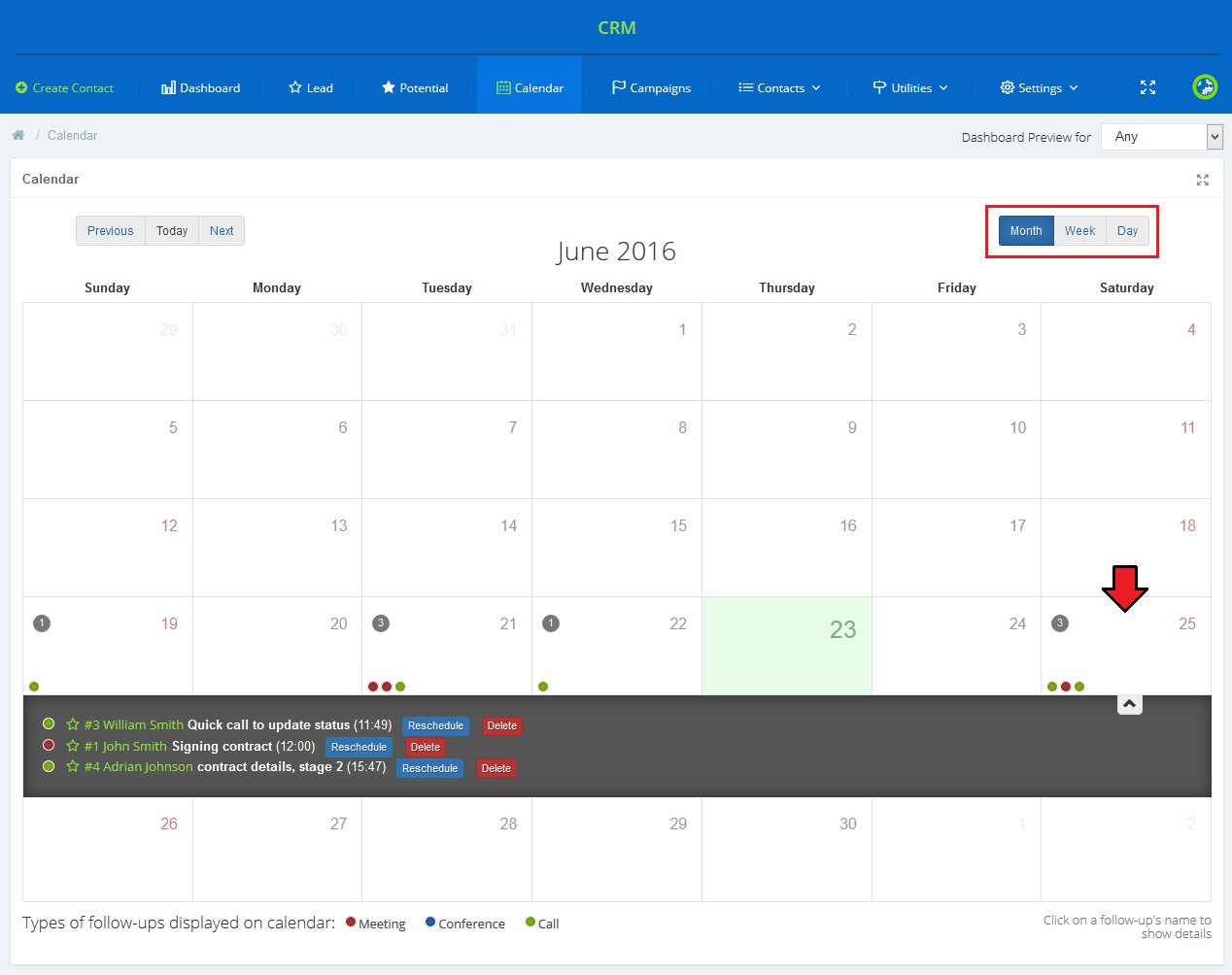
|
| Under the calendar, there is a detailed legend of visible items with enumerated types of follow-ups. Click on any follow-up to see its details. |
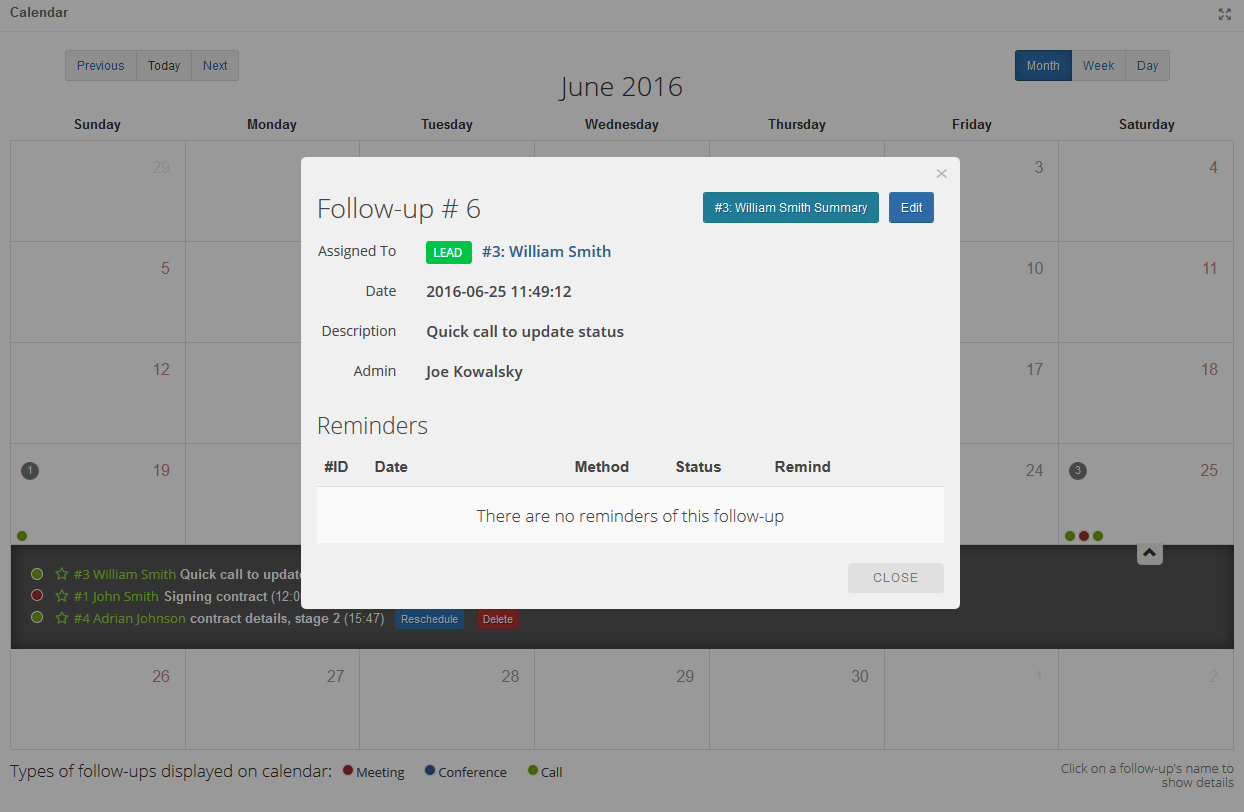
|
Campaigns
| Another functionality that CRM For WHMCS has to offer is the possibility to create customized campaigns. If you decide to apply this option, you will be able to create many various campaigns with selected contacts included and filtered according to your personal configurations. |
Add Campaign
| In order to add a new campaign use the 'Create Campaigns' button. |
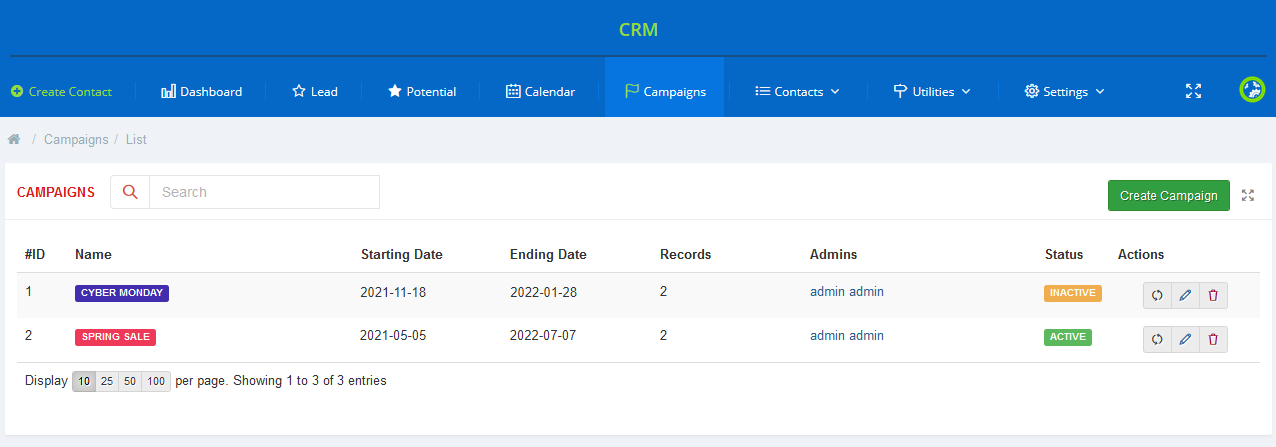
|
| Start with filling out some basic data about the campaign such as its name and descriptions. Select color that will be used to distinguish items. Assign admins who will have access to the campaign entries and declare beginning and ending dates. |
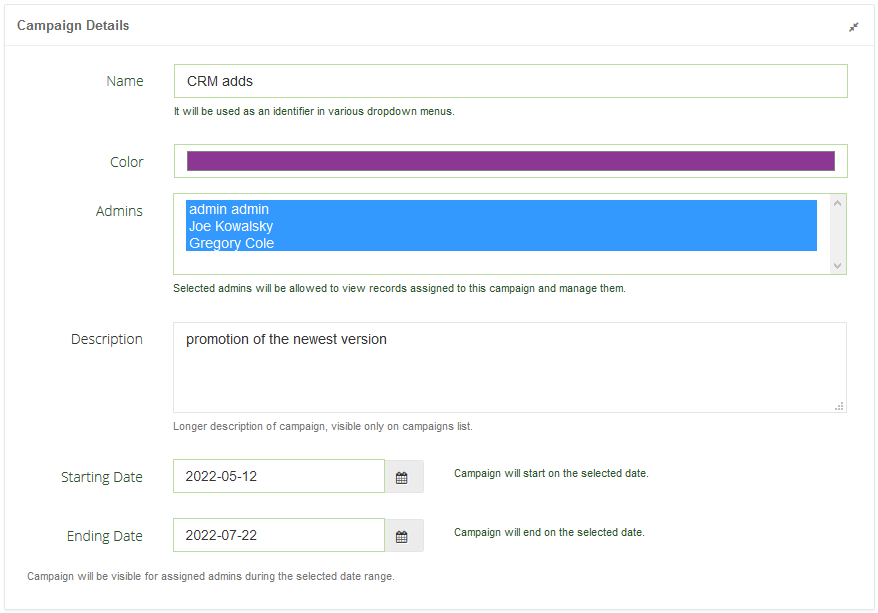
|
| In the second part you need to select filters to assign wanted record to this campaign. You may use both predefined system fields and your custom fields. Finally 'Add Campaign'. |
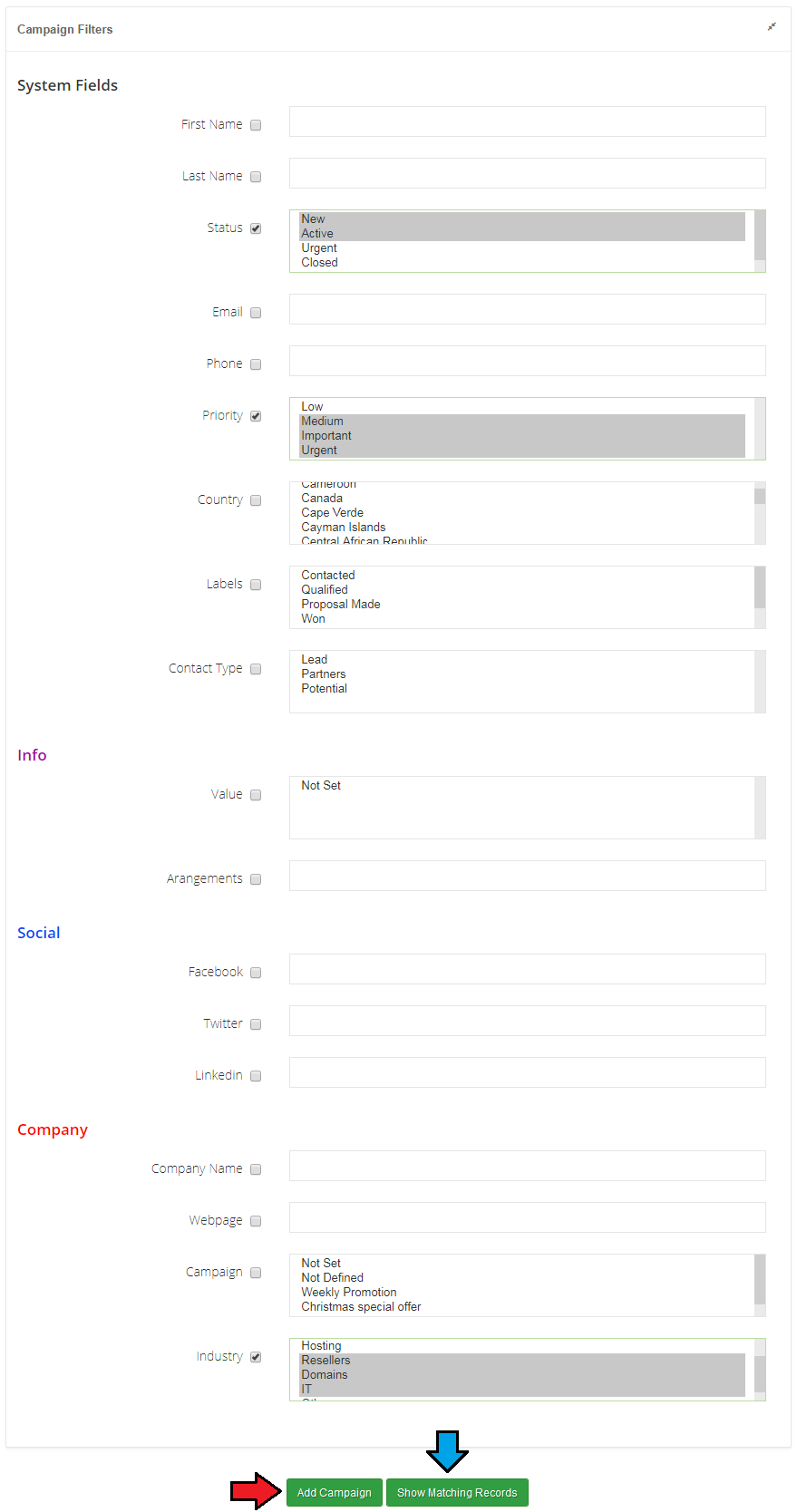
|
Campaigns List
| Find all the created campaigns stored together on a convenient list with the most crucial data close at hand. Use Action buttons to: |
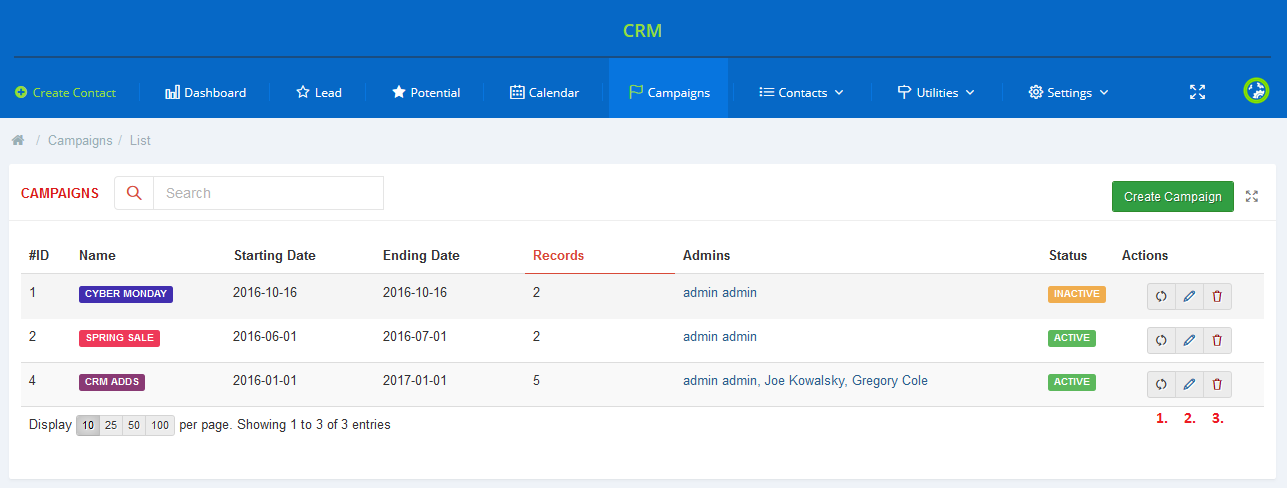
|
Settings
| Due to the wide variety of possible configurations, the 'Settings' section has been moved underneath to make the presentation more precise. In 'Settings' → 'General' page of the module you can check current module status, enable major features and define follow-ups' settings. |
General
System Overview
Under System Overview you can find information about:
|
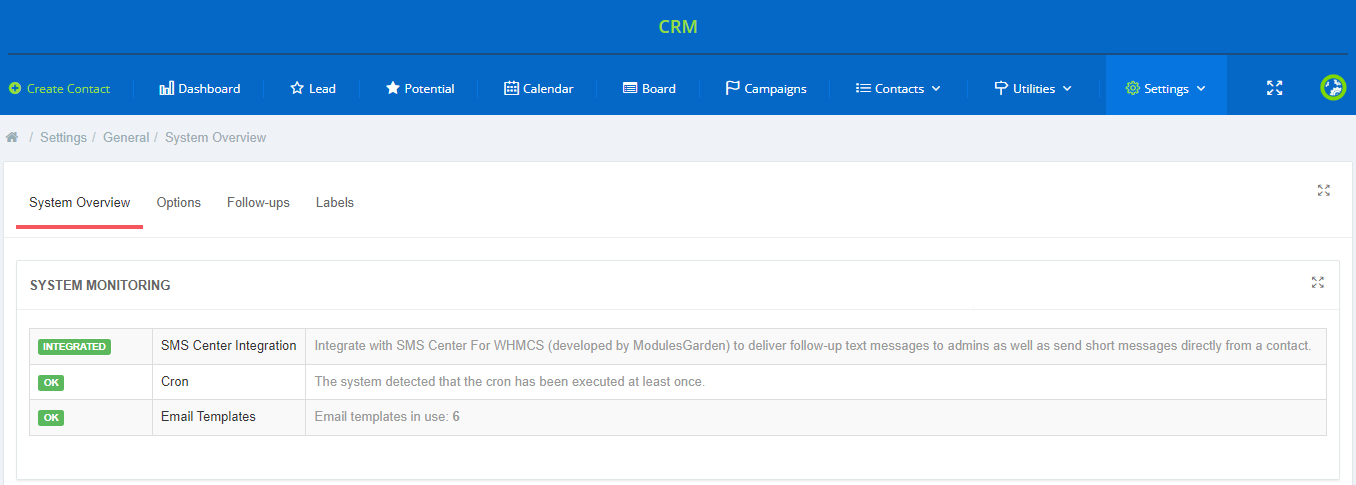
|
| In 'Cron Details', you can find all the information about the cron such as its path, last execution date and interval between cron runs. |
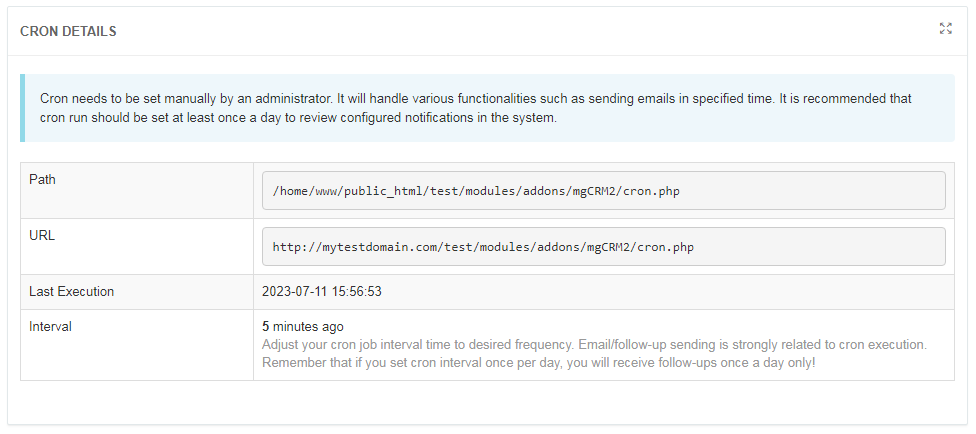
|
Options
| In 'Additional Options' , quotations may be enabled for contacts and there is also a possibility to assign contacts to administrators. |
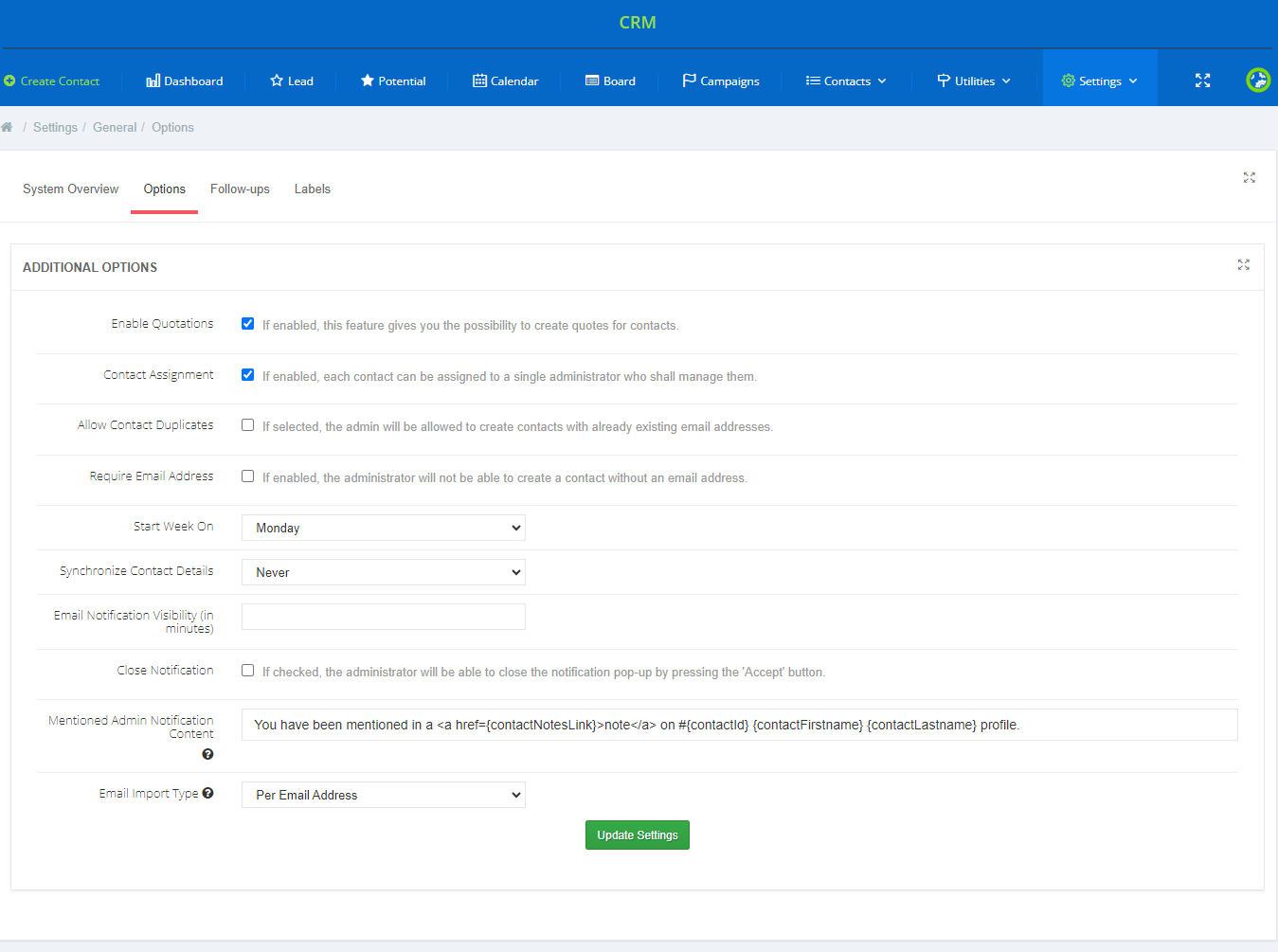
|
Follow-ups
| In the next section of General Settings there are few options to configure follow-ups. In settings part, you may activate alarms which will show pop-up notifications on coming follow ups.
Next, follow-up per day, it means that a follow-up can be added within a day, not a specific hour. |
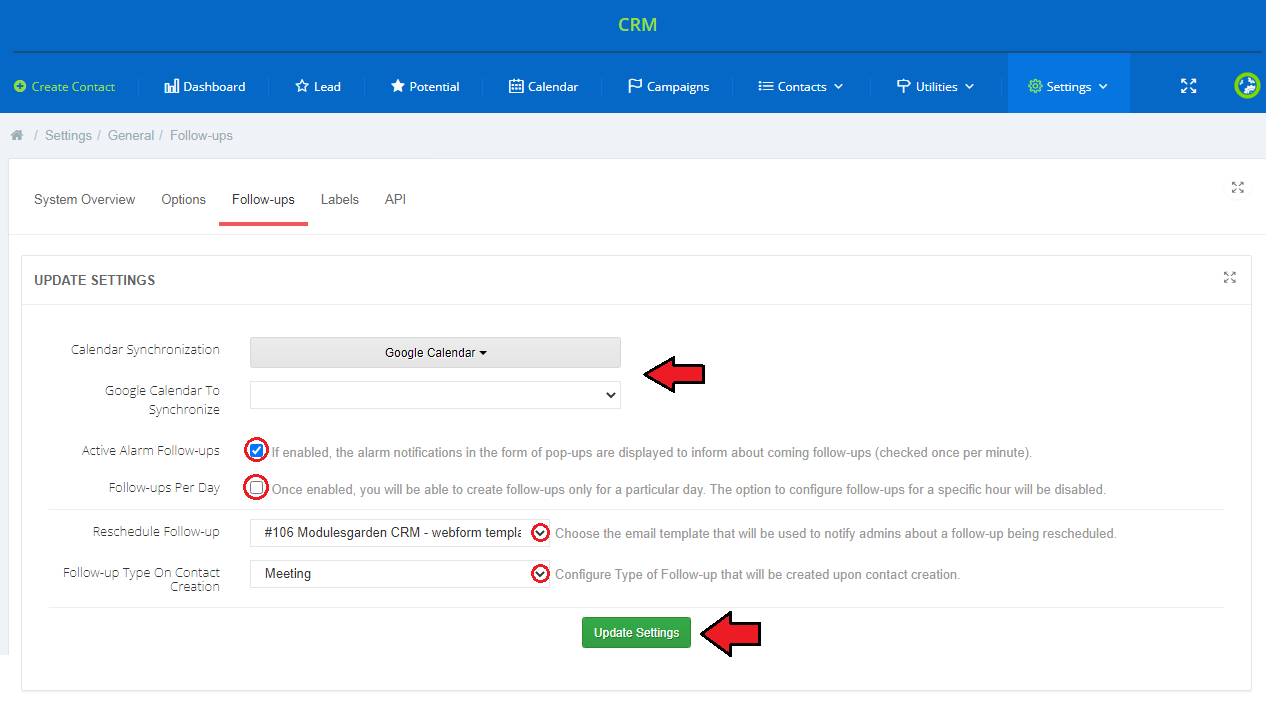
|
| If you enable follow-up alarms, the pop-up notifications will be look like on the image below: |
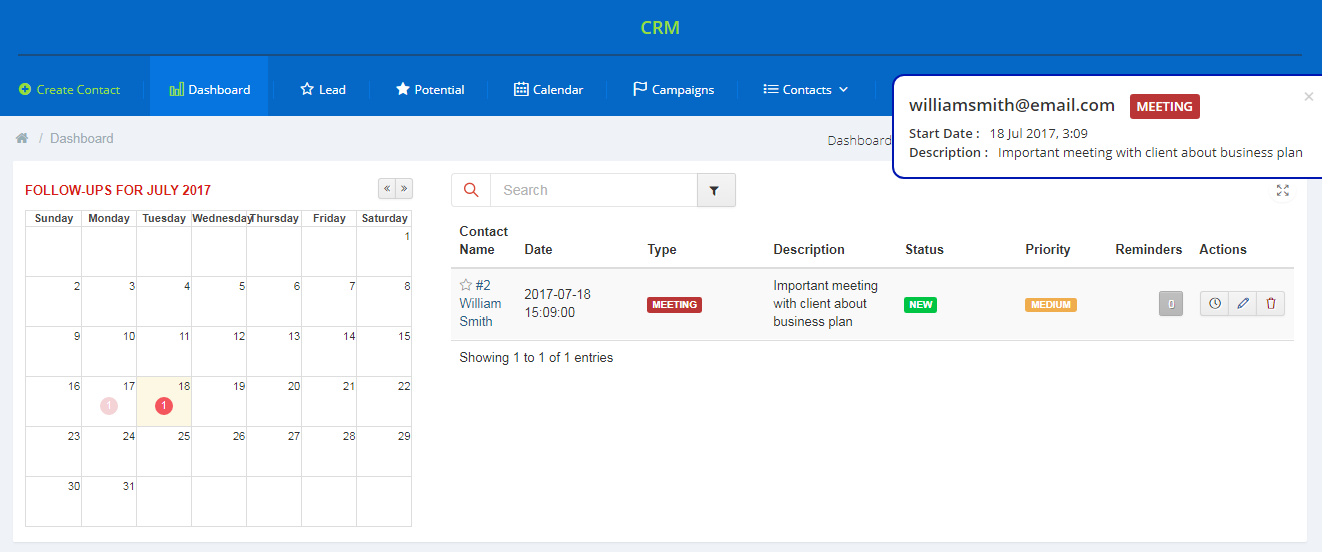
|
|
Additionally you can enable a follow-ups synchronization with WHMCS and the Google calendar |
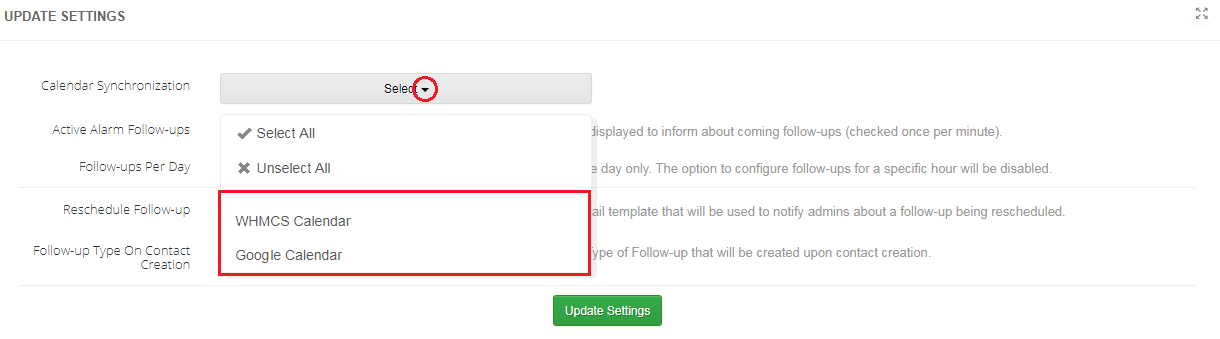
|
| At the end, you can add a new follow-up type by entering its name, assigning a color and finally enabling it to use. Once added, you will see it in the list of available follow-up types below. |
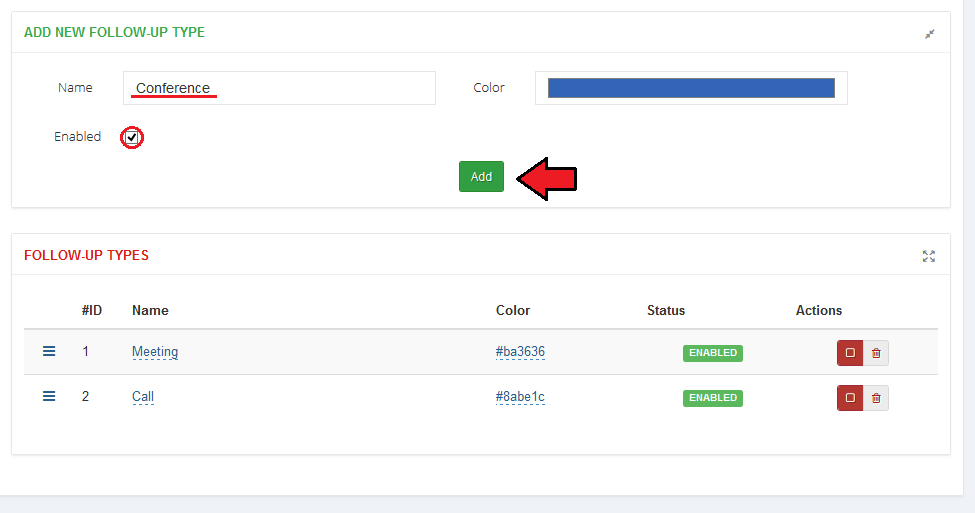
|
Google Calendar
|
To set up a connection with the Google calendar, go to 'Settings' → 'General' → 'Follow-ups' . |
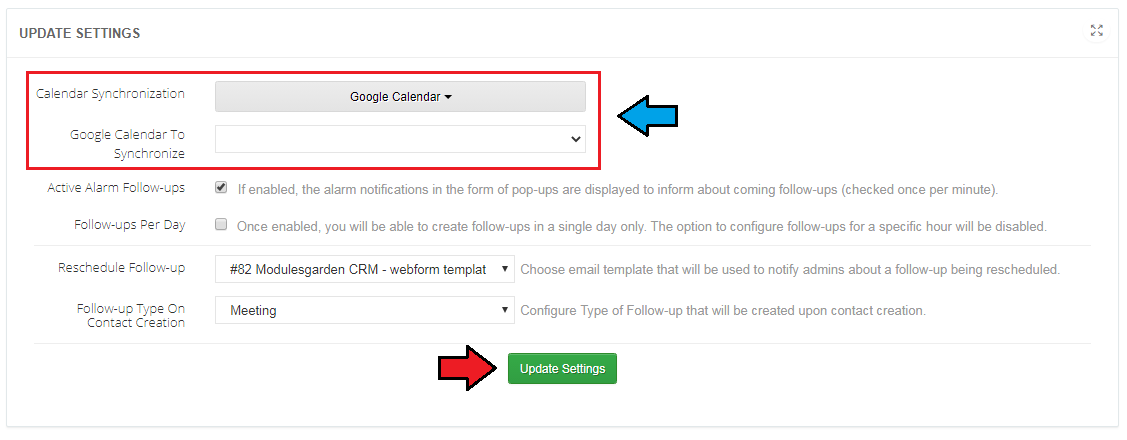
|
| If necessary, find your 'Client ID' and 'Client Secret' go to 'Google API Manager' and log in. In 'API Manager' go to the 'Library' and select Calendar API. Accept 'Terms of Service', if shown. |
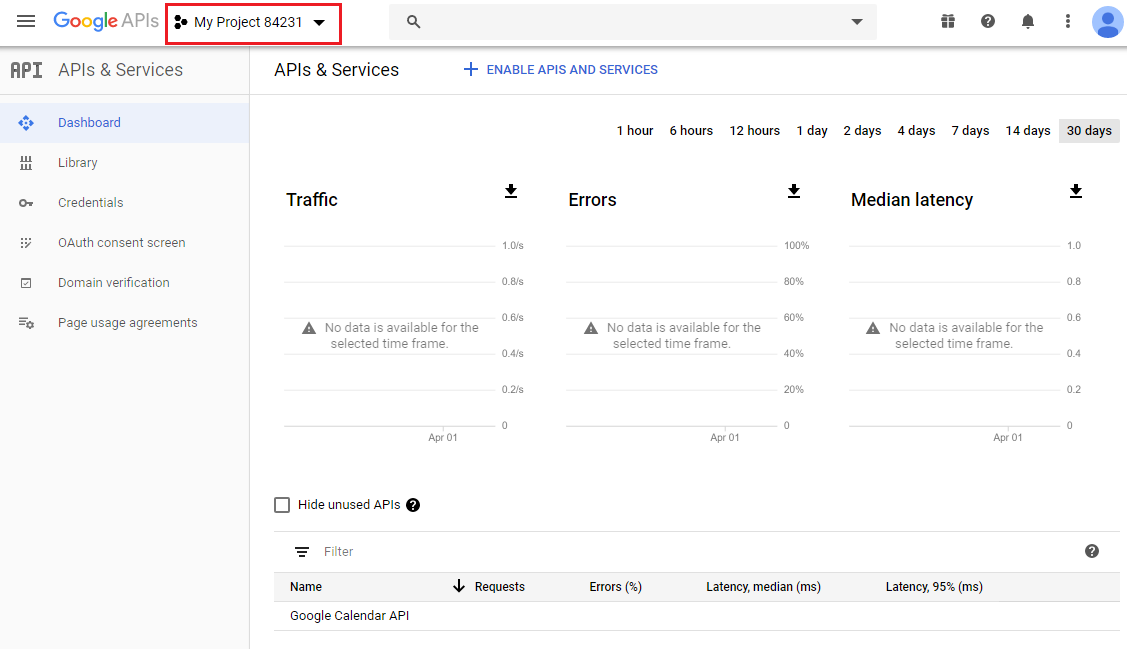
|
| Next, press 'Create Project', and enter a new project name. |
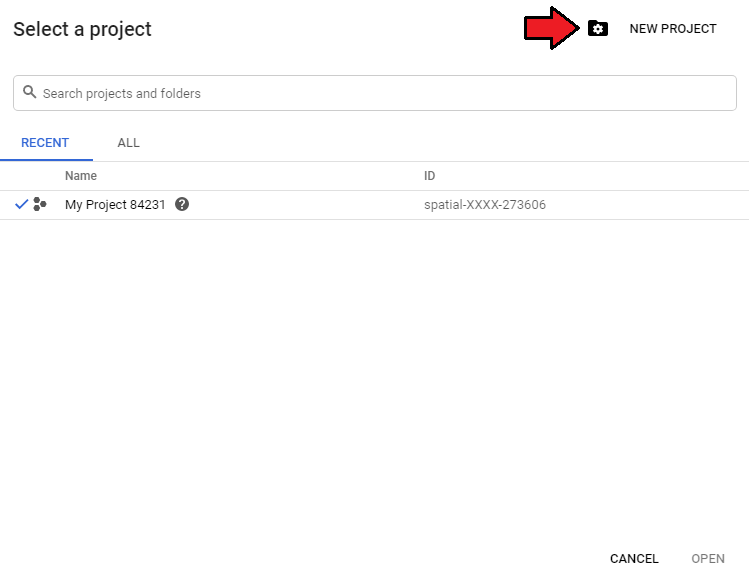
|
| After project creation, you will be ready to enable calendar API. |
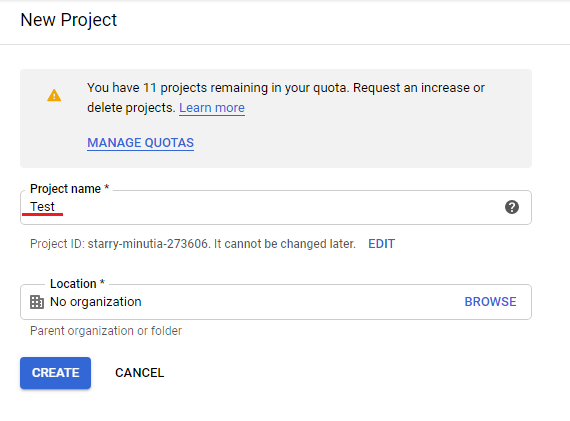
|
| Now, press the 'Credentials' tab. |
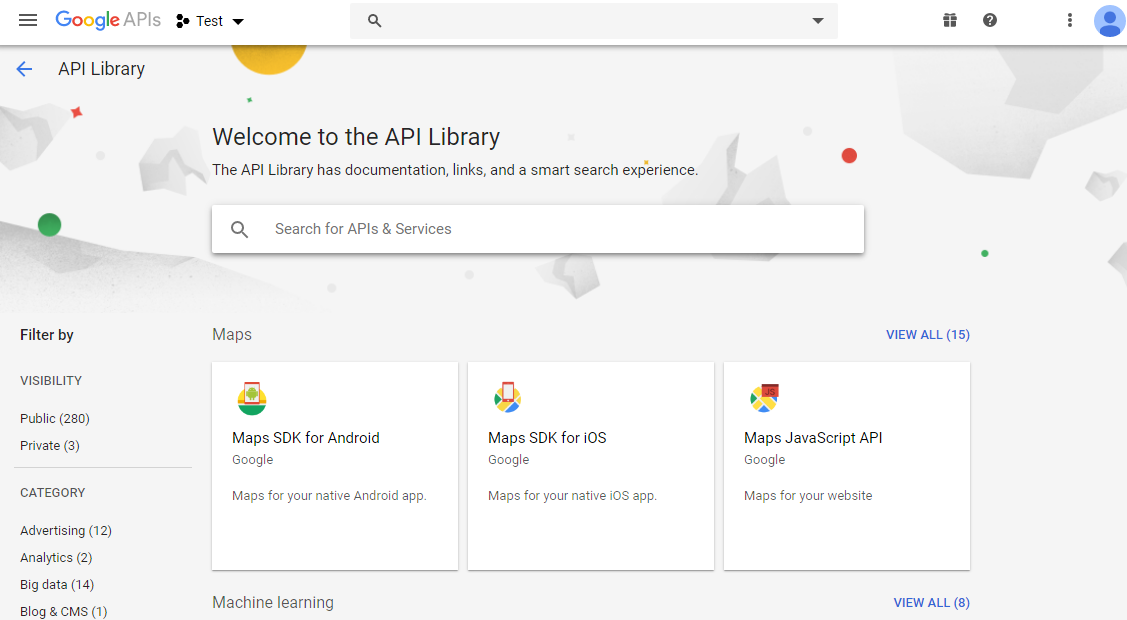
|
| Click on 'Create credentials' and select '0Auth client ID'. |
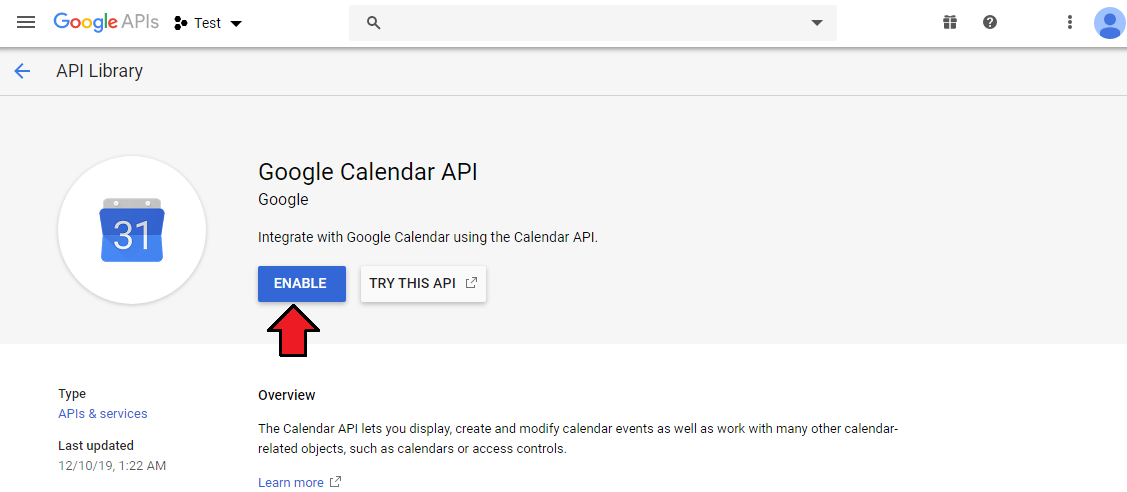
|
In the second step, provide the project name, your main website URL and callback URL in the following format:http://yourdomain.com/admin/crm.php/api/settings/general/auth/google/json Note that your 'admin' folder might also have a custom name. |
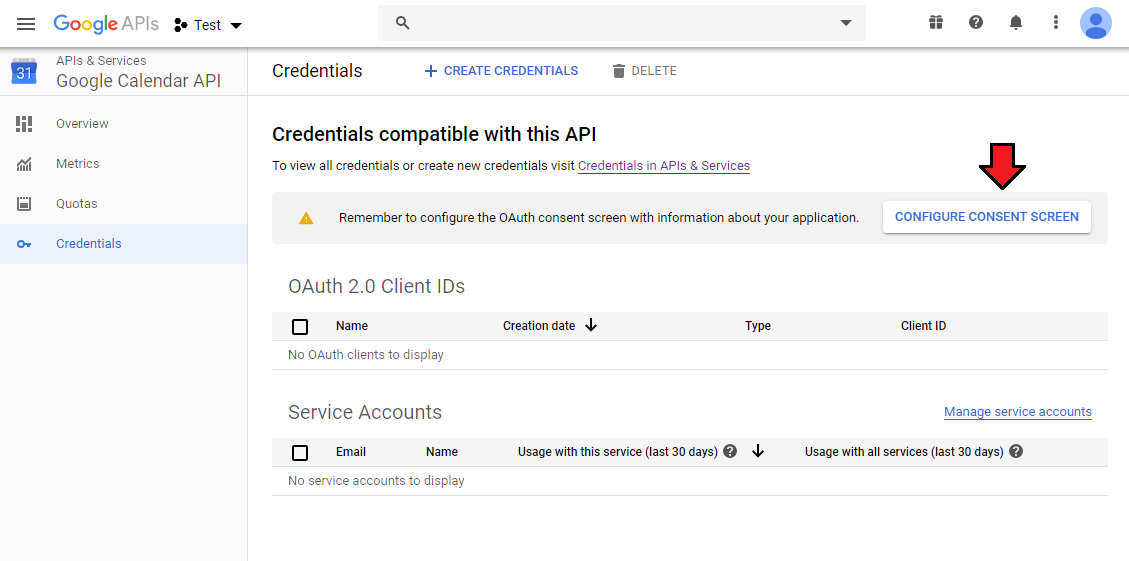
|
| You will obtain your 'client ID and 'client secret'. |
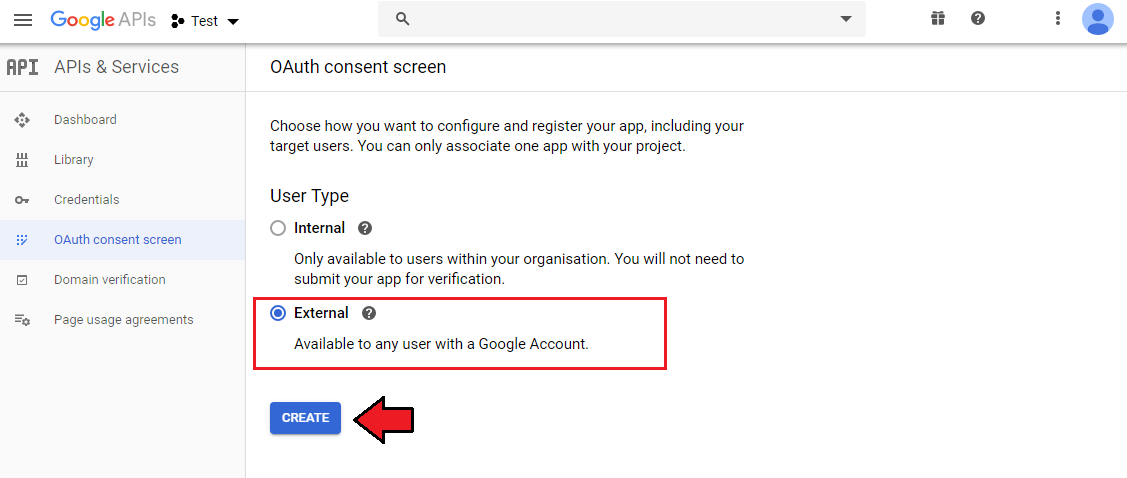
|
| Now, copy and paste them into your CRM authorization settings. Press the 'Authorization' button. |
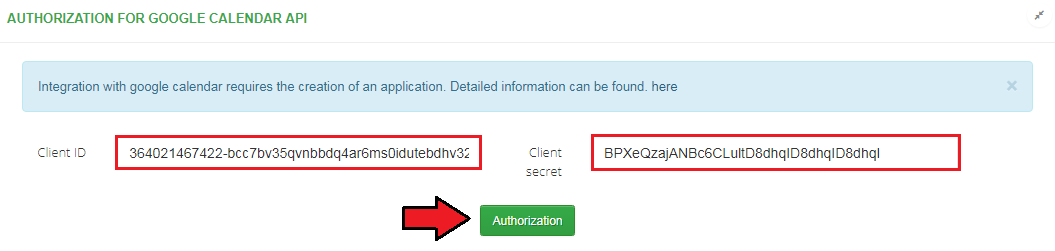
|
| In the last step, allow the authorization. |
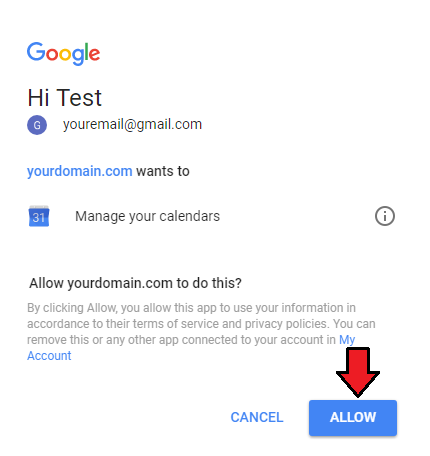
|
| Your Google calendar should be now synchronized with CRM follow-ups. Please note that this synchronization will work only for newly created follow-ups and only in a single way, from CRM module to Google calendar. |
API Connection
| You may easily connect with our module through its own API. To learn more details please visit this page. |
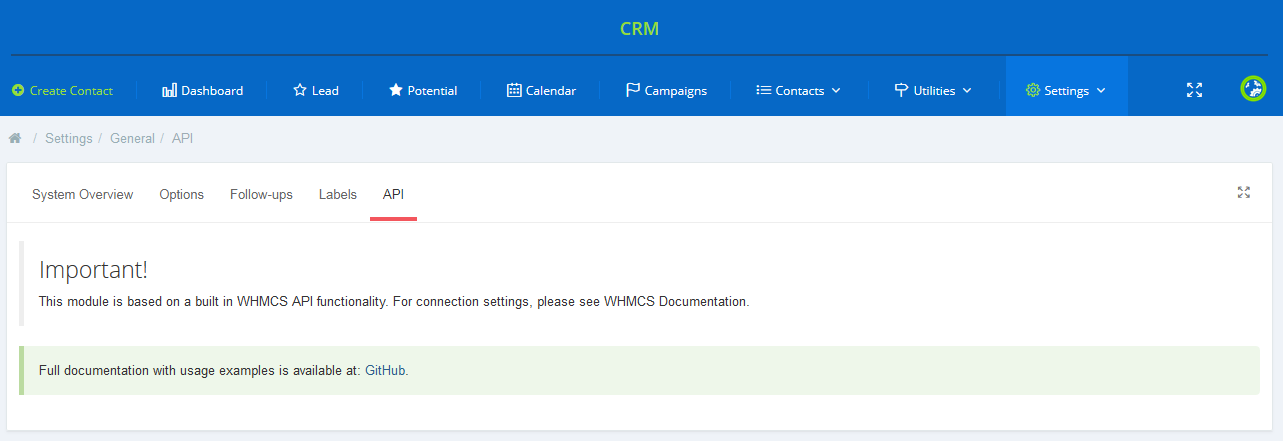
|
Personal
Personal Settings
| Provide the URL to your avatar in order to personalize your CRM according to your needs. Also, choose the email address which will be used as default when sending email to a contact. |
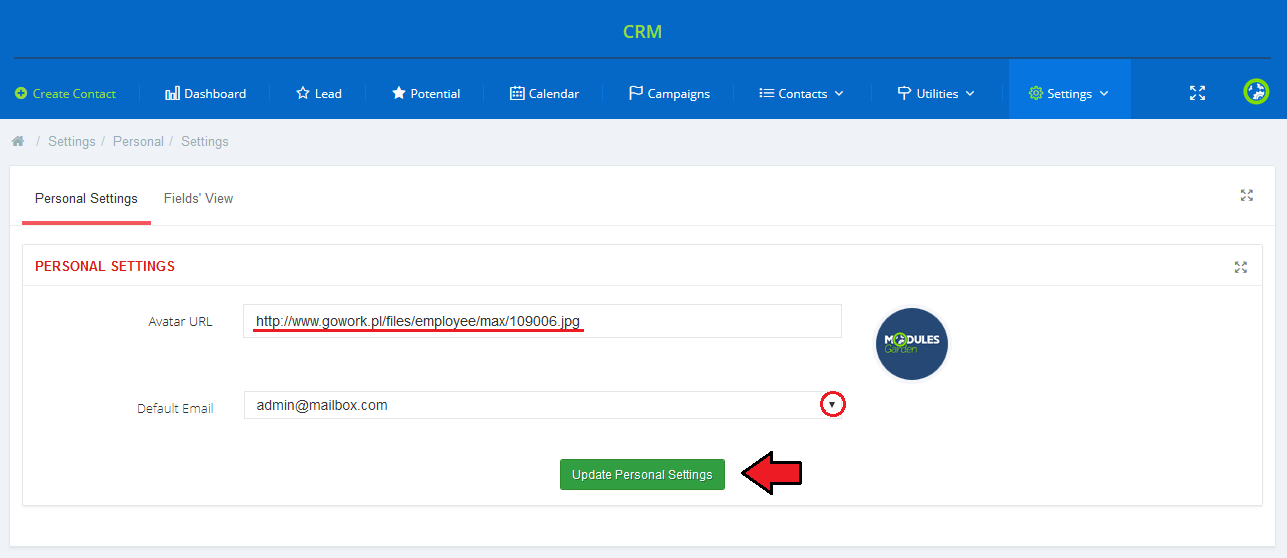
|
Fields' View
| In this place you may decide which columns exactly and even in what order they will appear in each of the possible sections (Contact's page and Dashboard). Click on each section one by one to set its view. Drag and drop available fields to create a perfect configuration. |
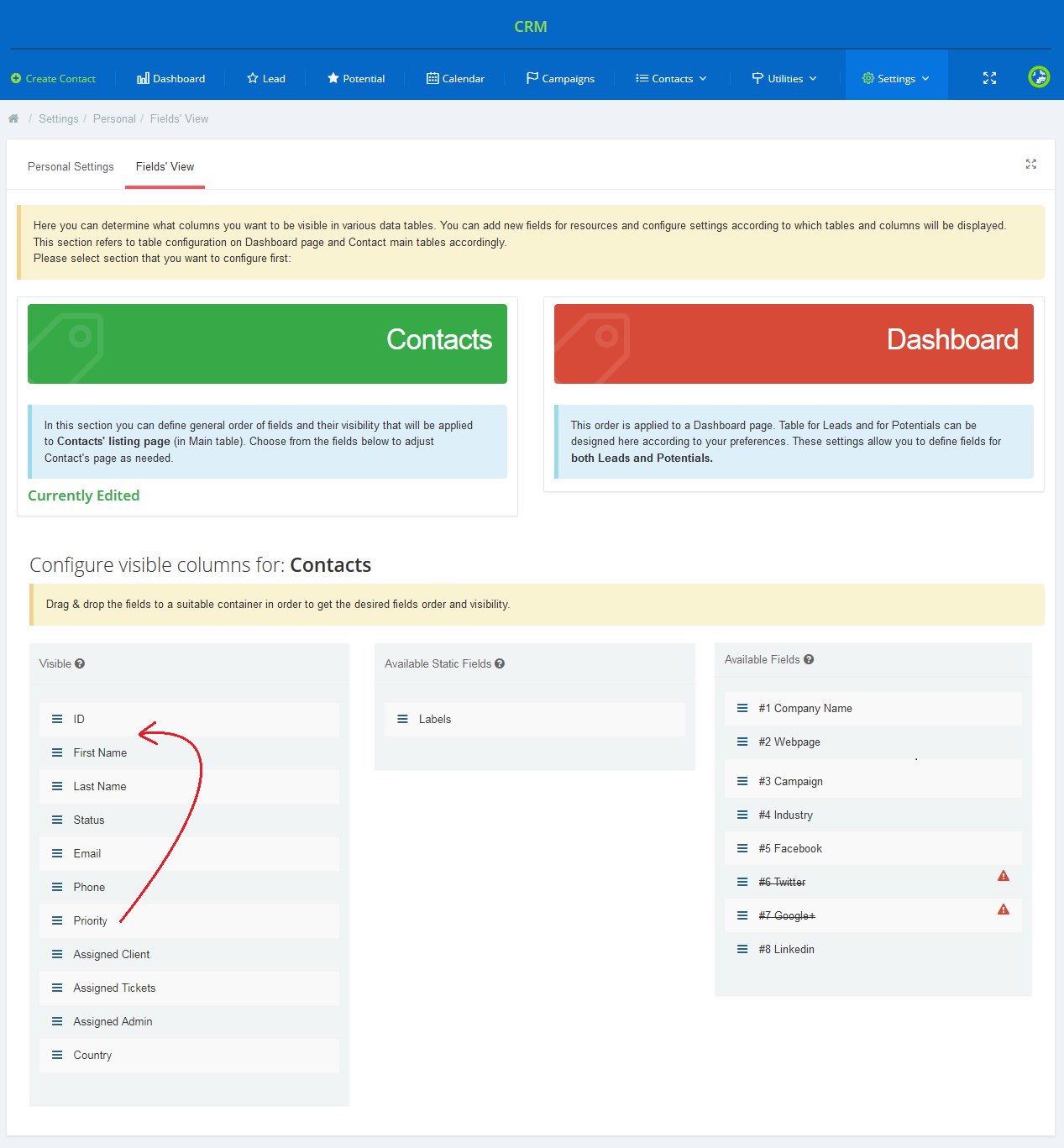
|
Outgoing Mailbox
| In this section, custom mailboxes can be added and then assigned to administrators who can then use them as default for sending emails to contacts. This might be handy if you want to use different mailboxes than those configured in the WHMCS settings. To begin, press the 'Create Mailbox' button. |
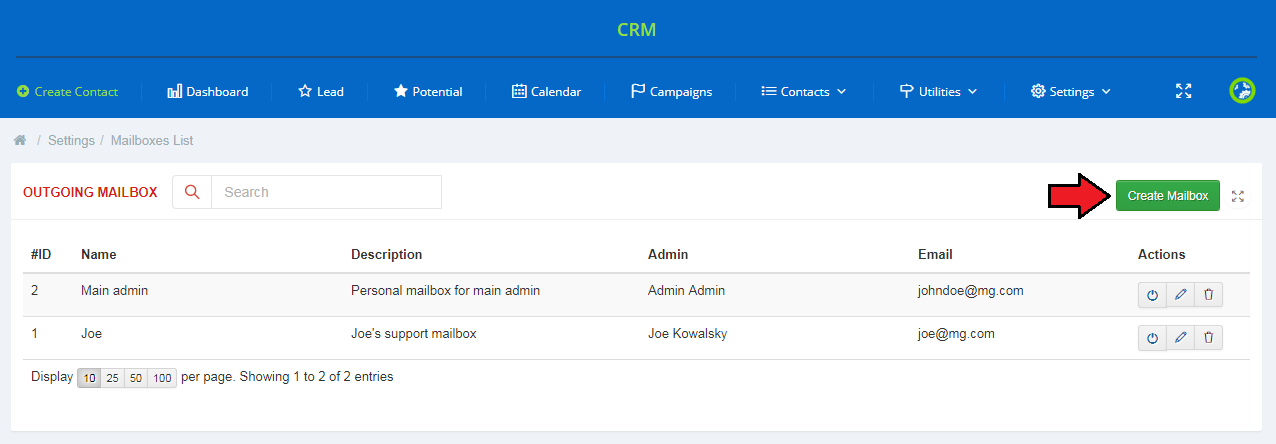
|
| Next, provide the name that will be shown in the contact's mail massage, choose the admin to whom the mailbox shall be assigned and fill in the remaining fields with your mailbox data configuration. Press the 'Add Mailbox' button when ready. |
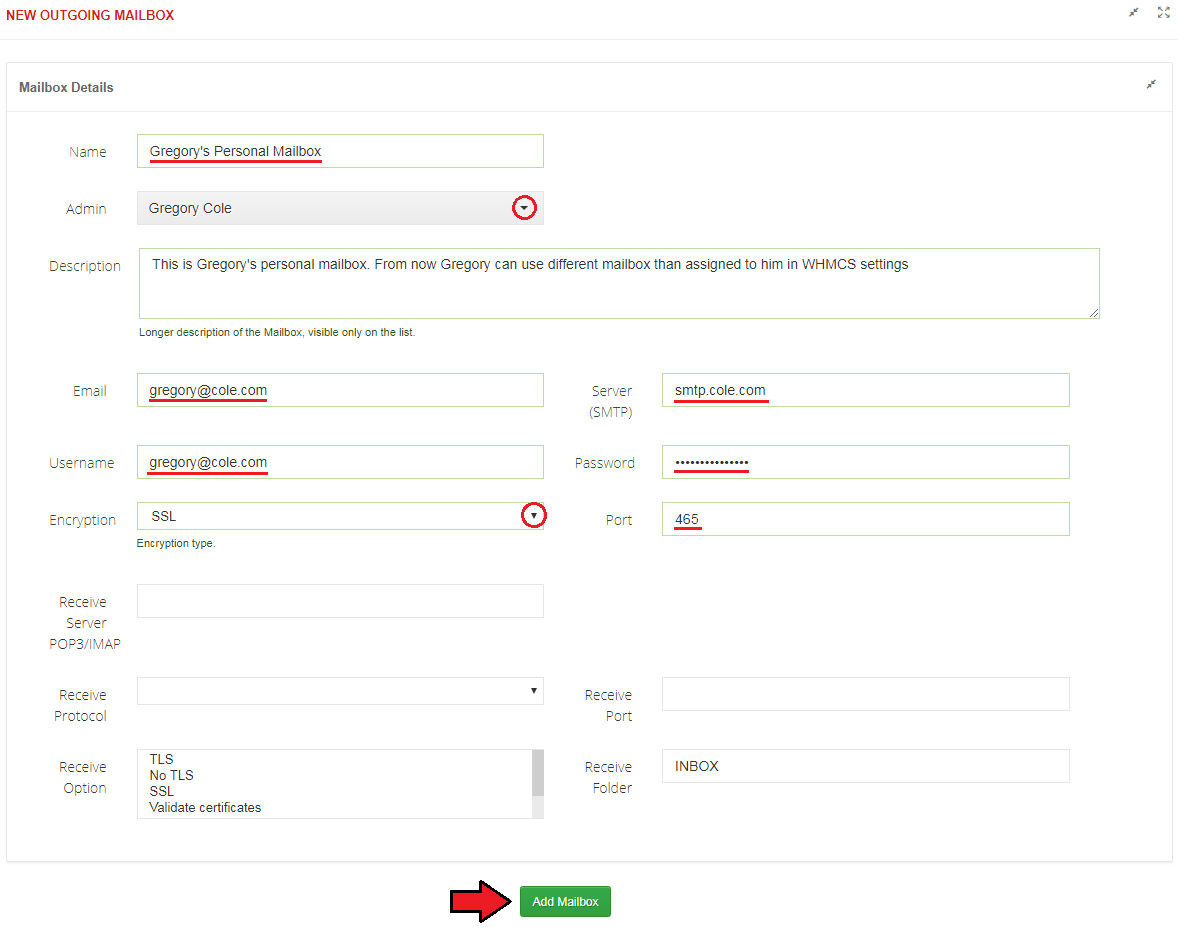
|
| From now on, when the admin wants to send the email to the contact, they will be able to use the configured mailbox. |
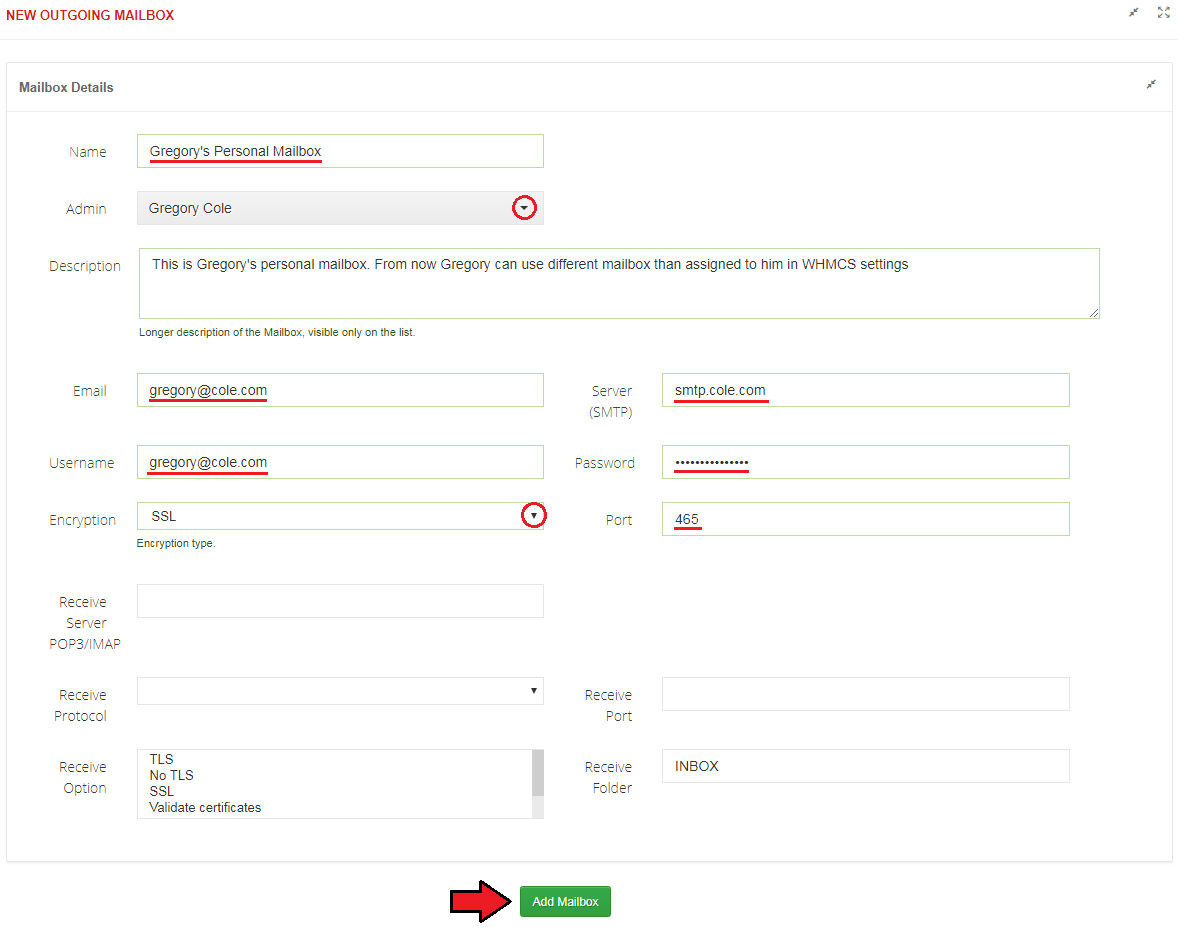
|
Fields
| Manage 'Fields' fully, add new fields, group them, define statuses and map existing fields. |
List Of Fields
| Each field, regardless of its type, has its name, description, assigned group and obviously its type. Available types and validators for each of the types (seen when editing an existing field)
On the following screen you can see an example of a dropdown type custom field. |
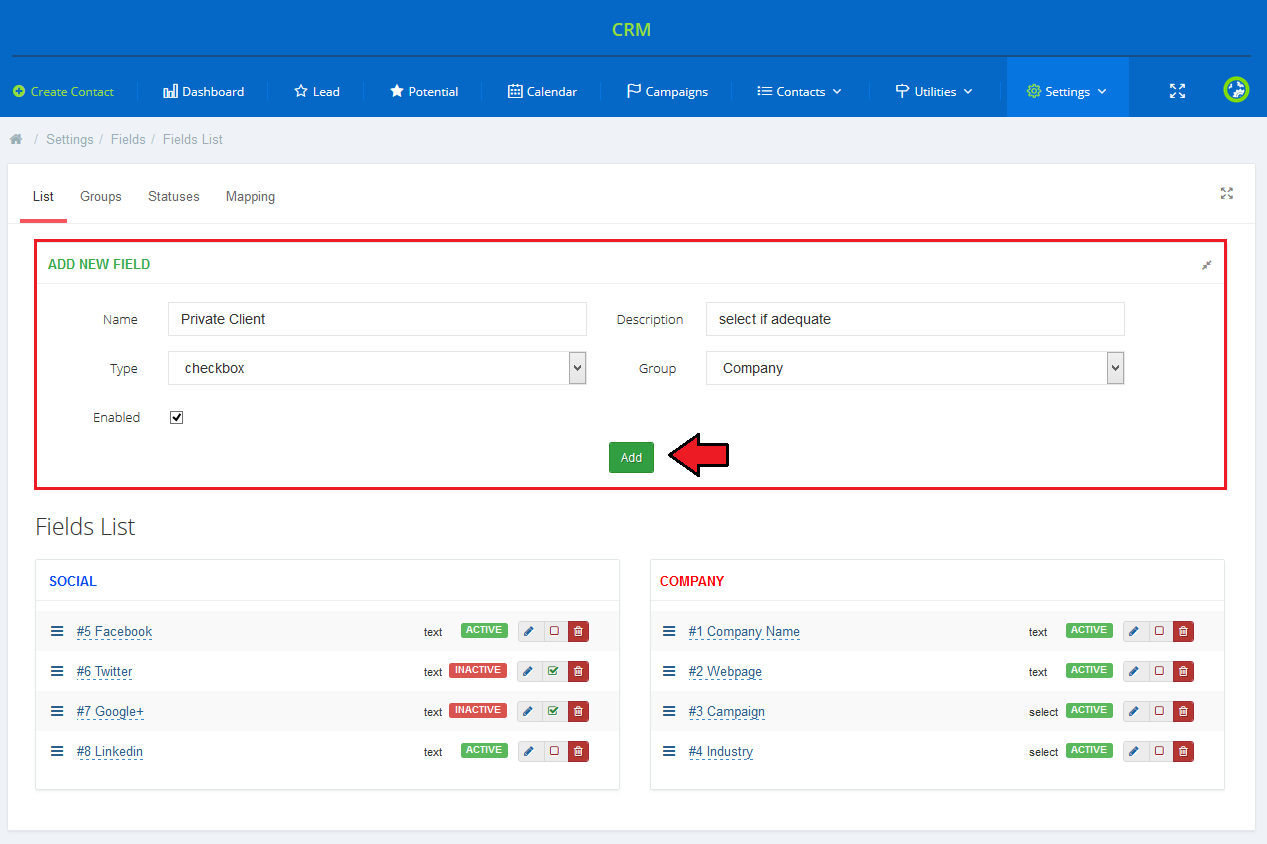
|
Groups
| Place where groups are created to segregate fields. Once you already know how you want to group your fields, create an adequate group. Name it, assign a color and enable to start using it. |
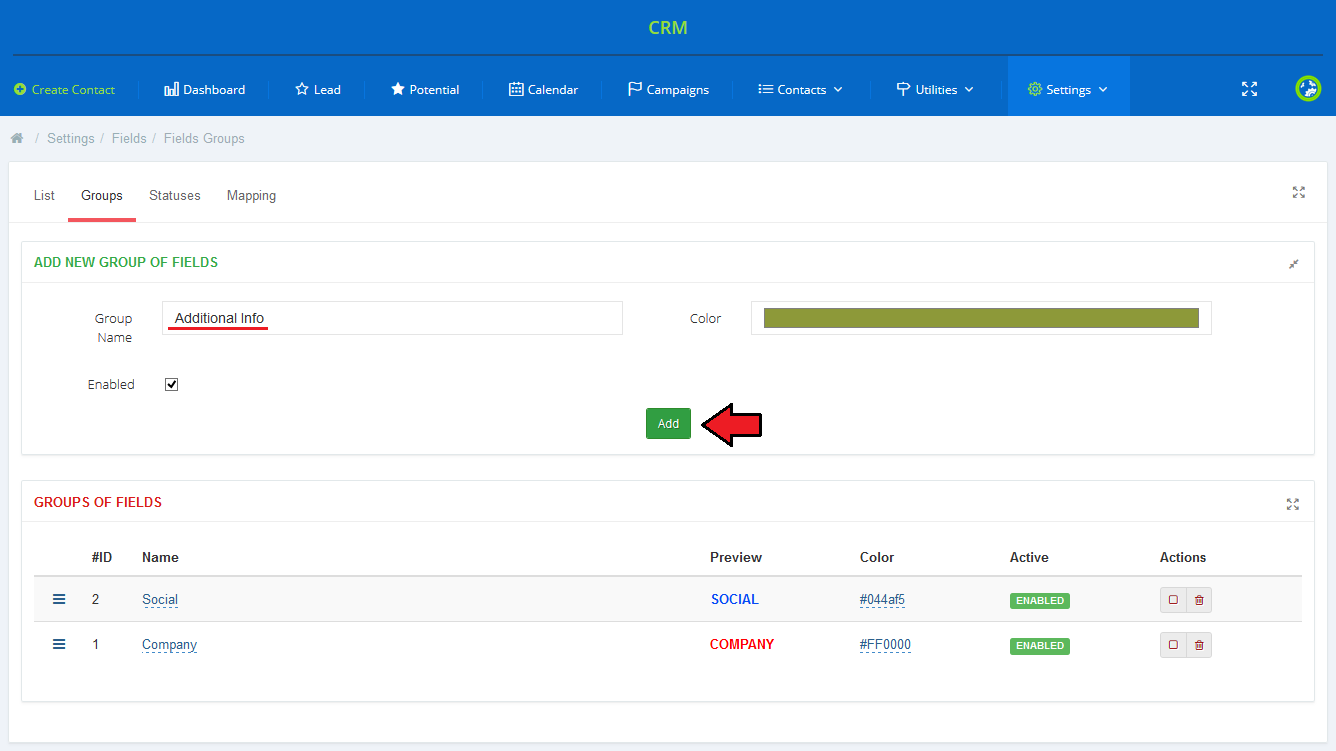
|
Status
| Similarly to groups, here you may add statuses that later on will be used to segregate fields. Name the new status, assign a color and enable to start using it. |

|
Fields Mapping
| 'Fields Mapping' option allows you to bond CRM fields with WHMCS standard or client custom fields. This way during creation a contact from client's ticket or a client from a contact, mapped fields will be automatically filled out. |
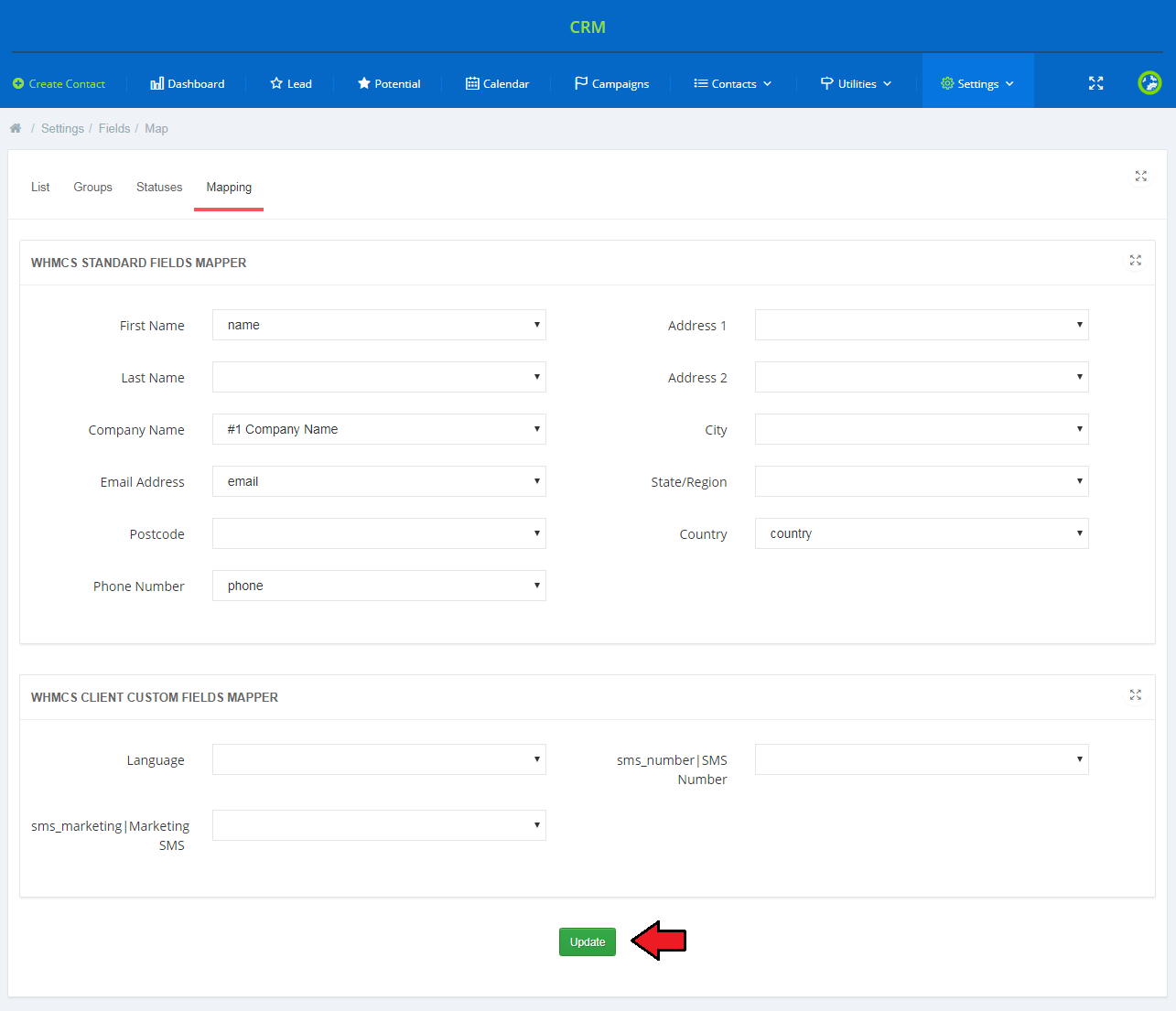
|
Contact Types
| 'Leads' and 'Potentials' are the only predefined contact types that are available from the moment you start using your CRM. However, to make our CRM for WHMCS even more customizable and user friendly we have implemented a function which allows creating new contact types and their full management. |
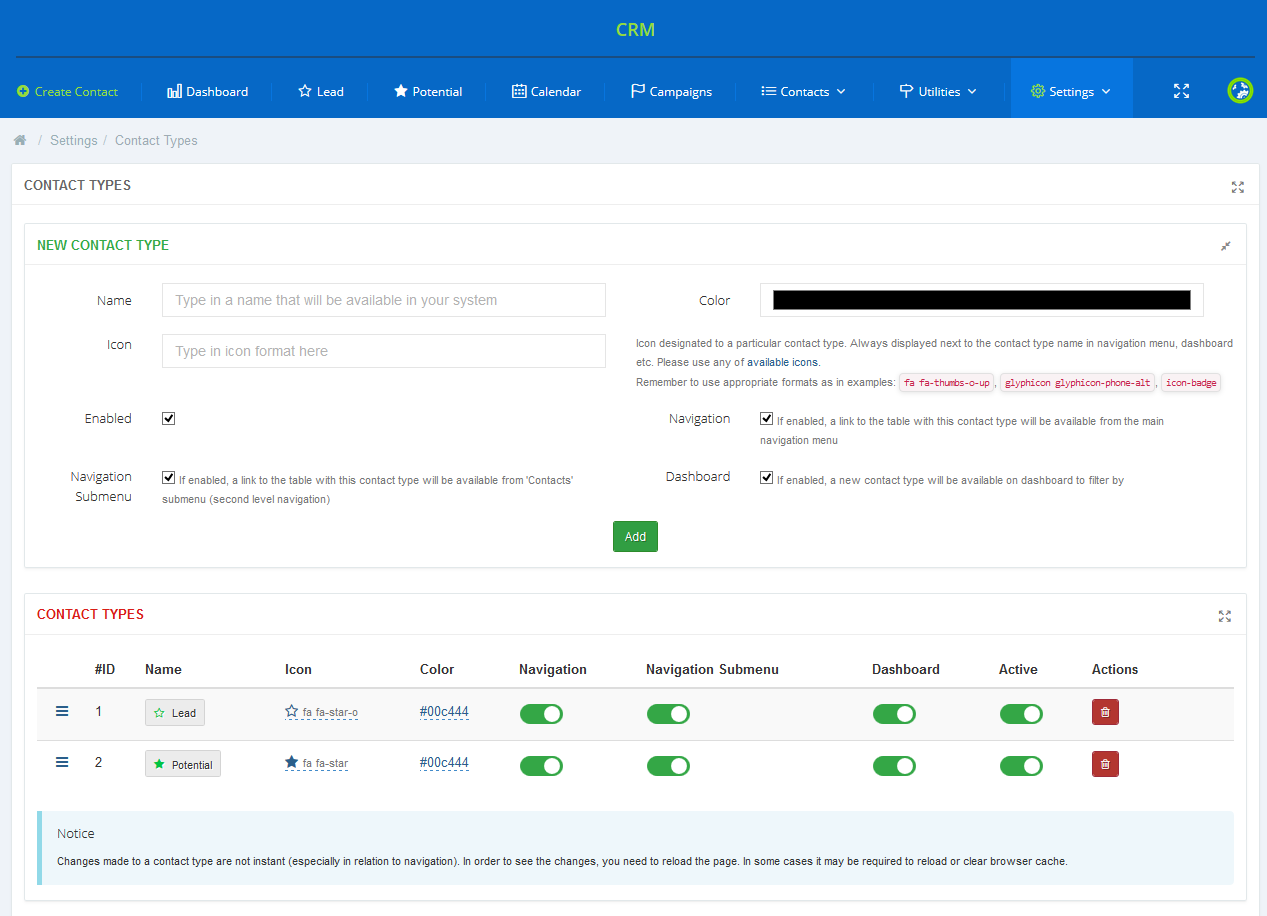
|
Add New
To add a new type simply fill out the visible on the screen below form.
Press the 'Add' button to finish the process. |
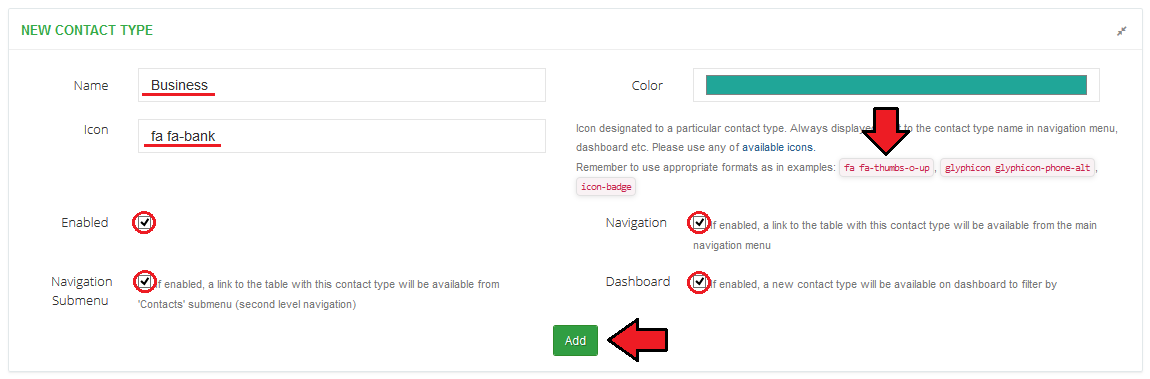
|
Contacts Management
| Under the creation form, there is a list of all available in your CRM contact types, together with the predefined 'Leads' and 'Potentials'. Here you can fully customize your contact by:
Important! |
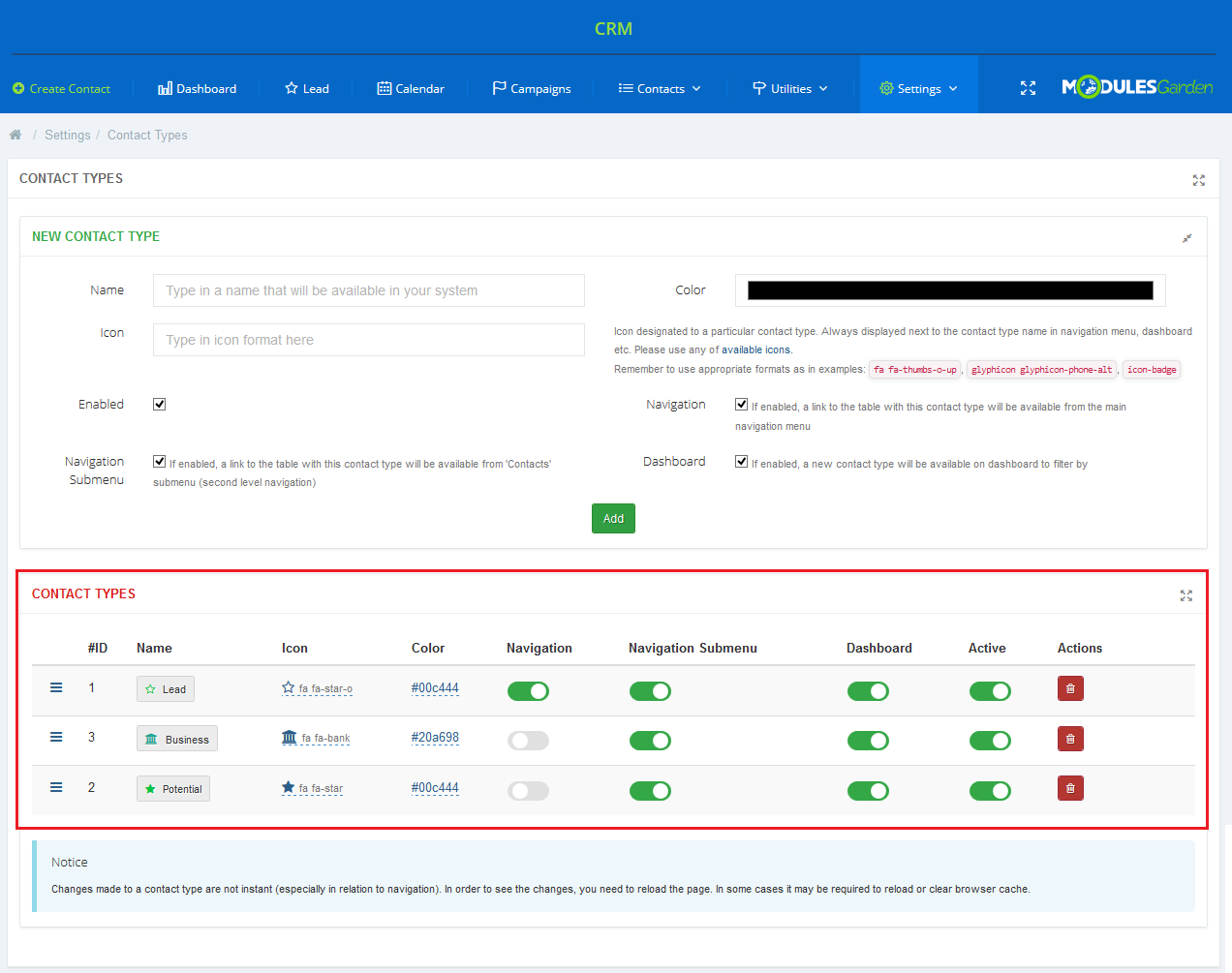
|
| If you want to delete a contact type, you will be asked to choose another type to which any contacts of the deleted type will be reassigned to. If you do not want to reassign the contacts to another type, you can move them to the archive, to do so, simply select the 'Move to Archive' option. |
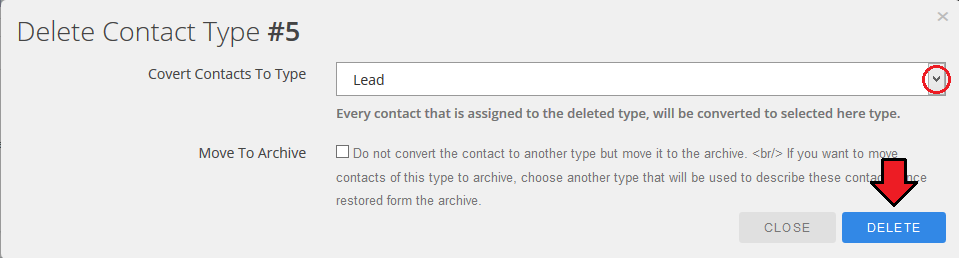
|
Permissions
| The last but one section in 'Settings' is responsible for assigning permissions to certain roles of group of administrators.
Select permissions for each existing role. |
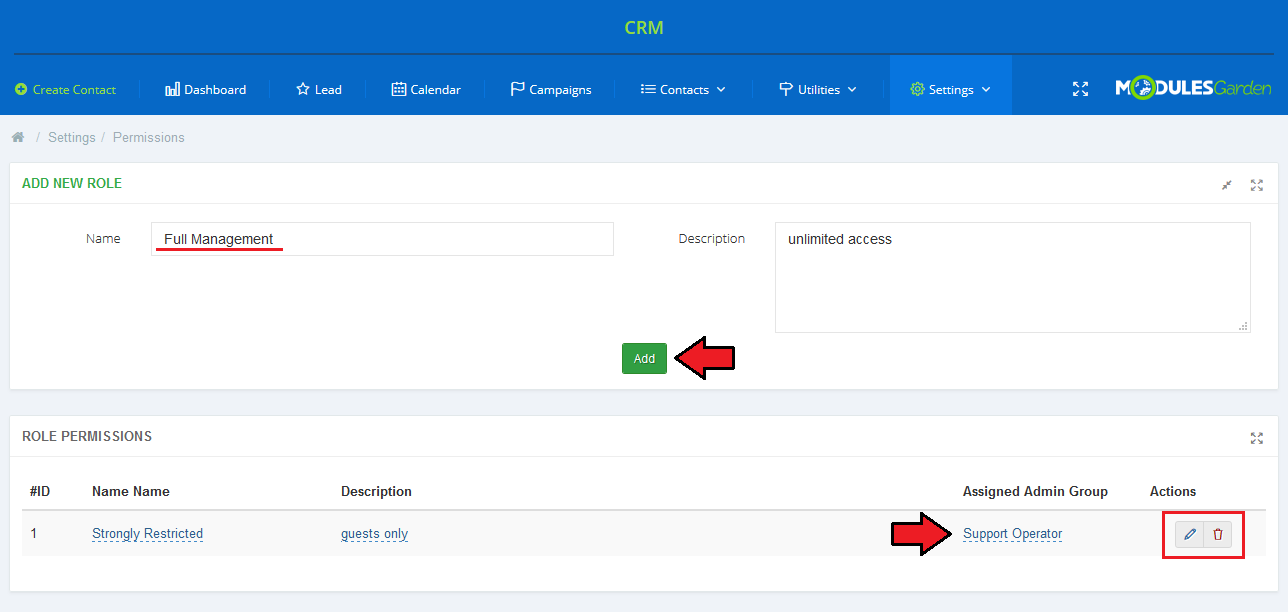
|
| Once you have added a new role, use actions buttons to move the page where you can choose particular permissions for the group. Select the one you need and 'Update' the settings. |
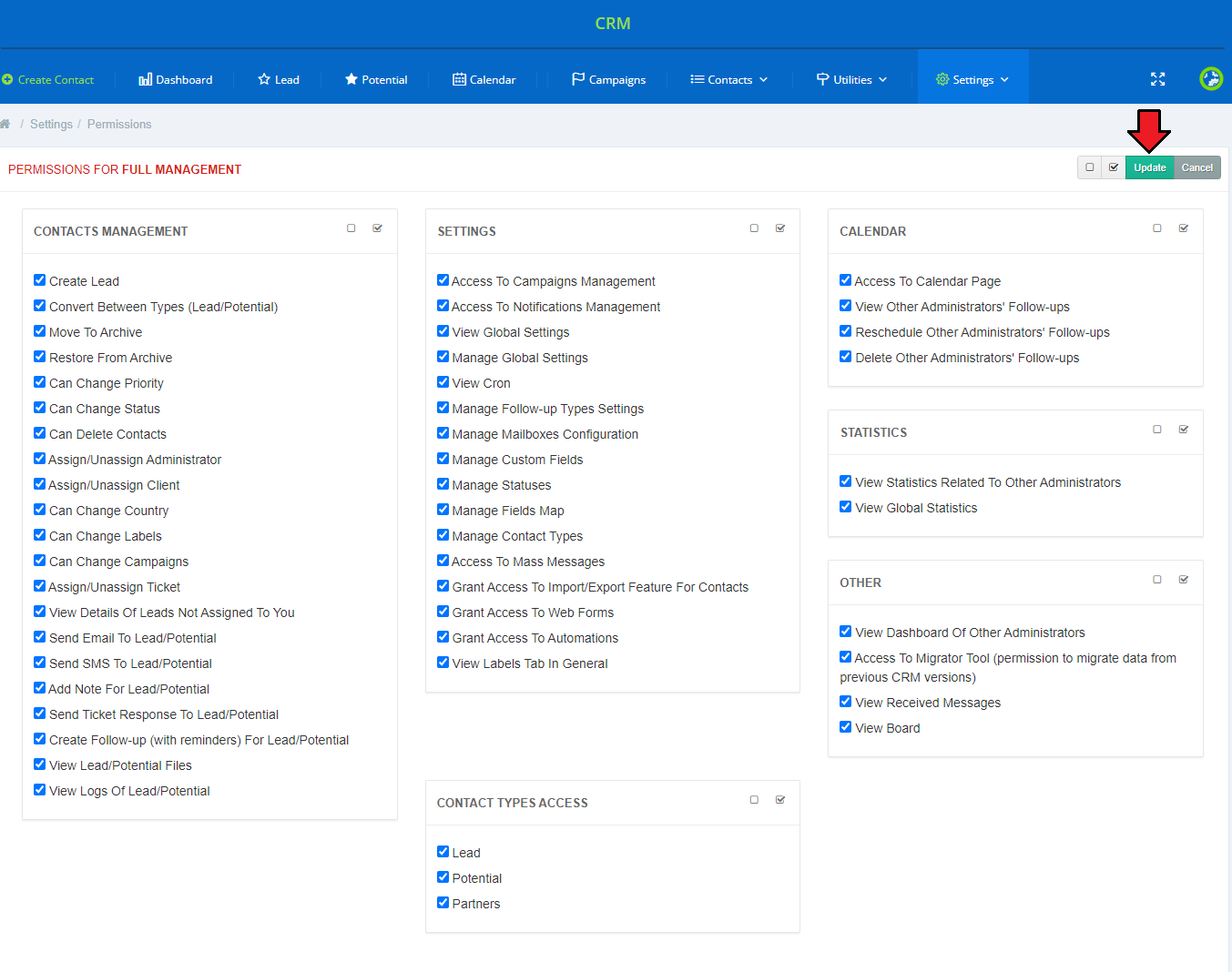
|
Import/Export
Export File
| In order to export a file from your CRM system, simply choose a target file format (CSV, XLS, XLSX, ODS or PDF) and press the 'Export' button. A file with a list of contacts available in your system with their details such as name, type, priority, phone etc will download shortly. A list of available fields that can be included in the file to either import or export are available underneath. |
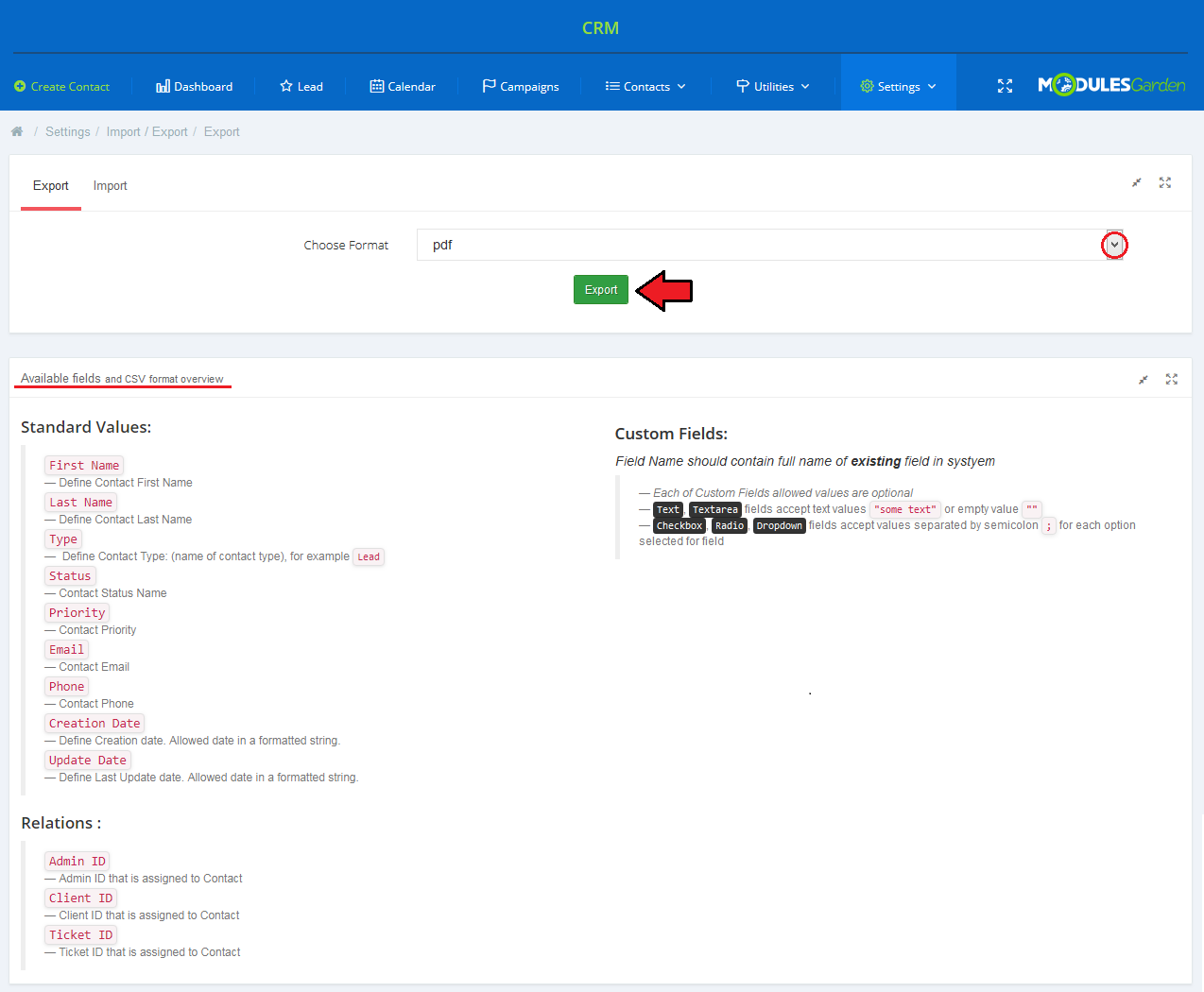
|
Import File
| In order to import a file to your CRM system, simply select a file from your disc and press the 'Upload' button. A file with uploaded list of contacts will be available shortly. |
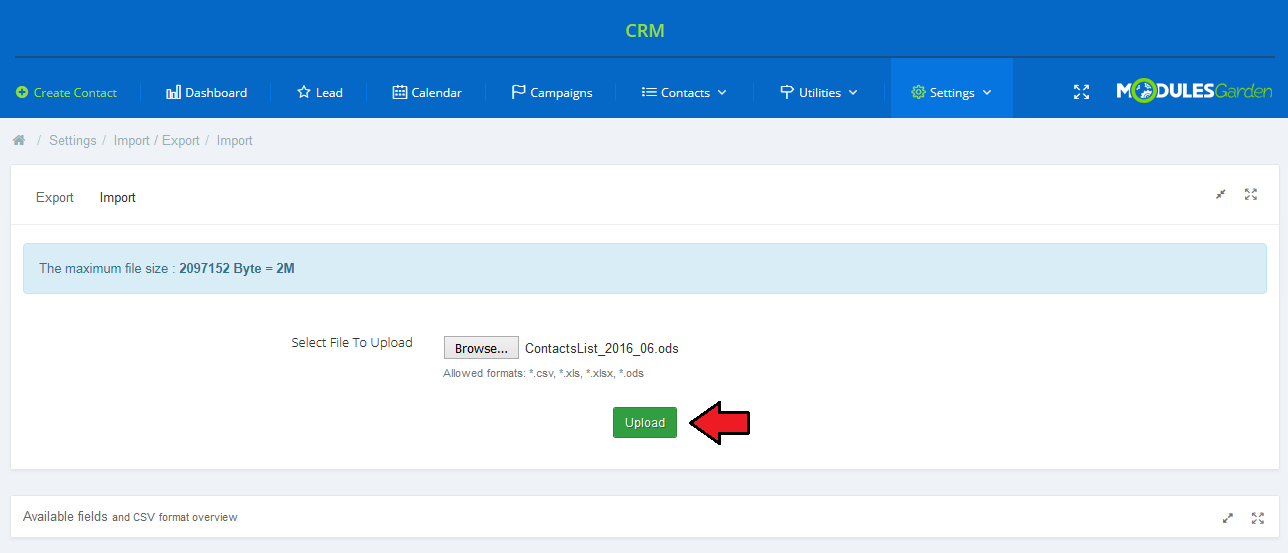
|
Web Forms
| Web Forms give the possibility to collect contacts' details from different sources. In your CRM for WHMCS you may now generate sample web forms which you can then locate in your external sites. Your customers then will fill out their data Proceed to 'Settings' → 'Web Forms'. There is a list of all already created web forms. You may edit them or delete at any time. Press the button marked on the screen to create a new web form. |
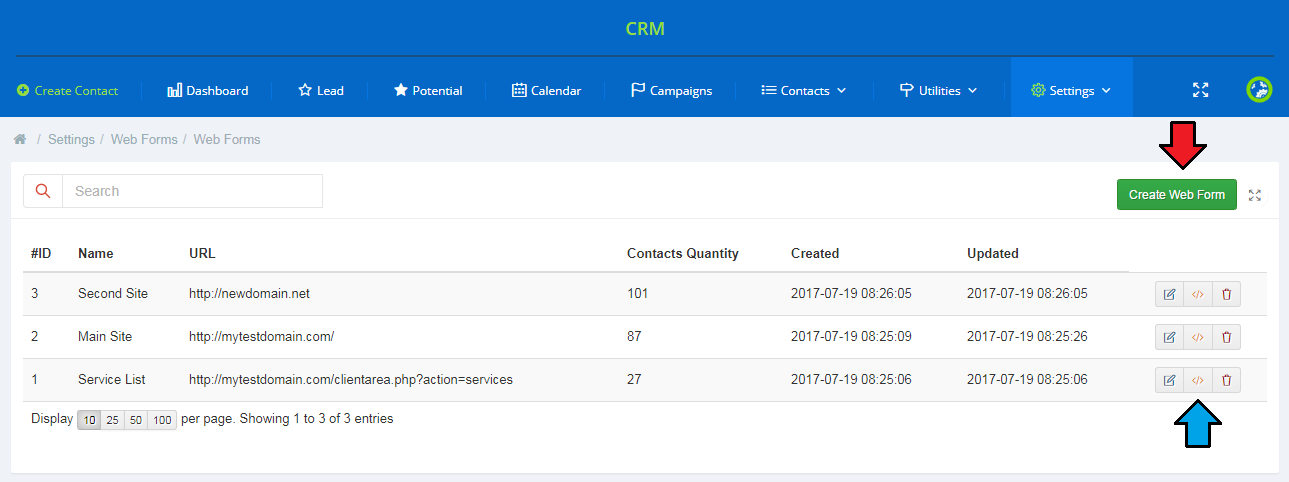
|
To generate a web form, you must provide some basic details:
Additionally, you may select fields that will be visible to fill out. Drag a field and drop in the currently created web form box. |
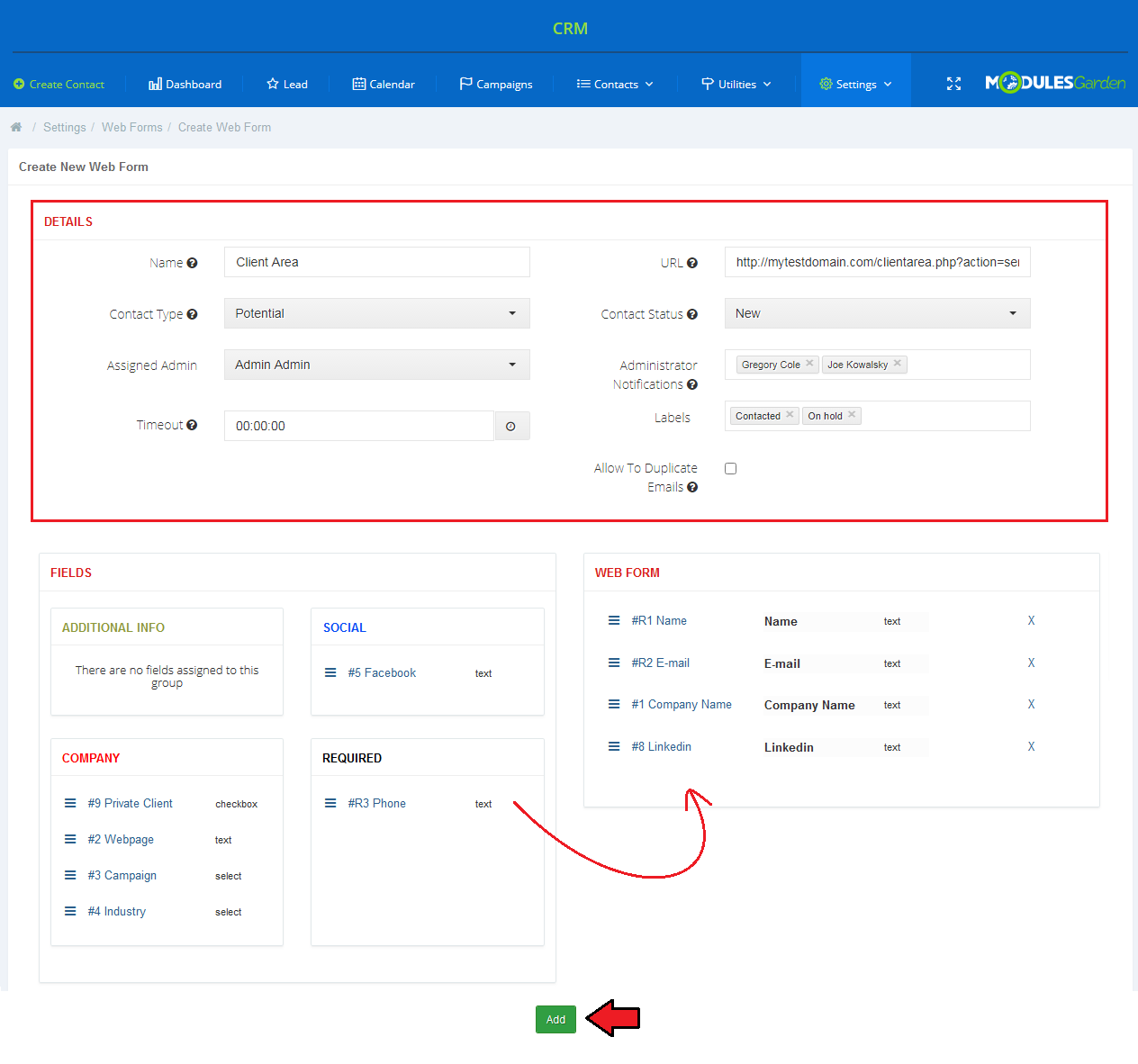
|
| Once your web form draft is ready, you have to manually add it to the desired location. Underneath, you will find a sample instruction on how to add a web form as a widget to the WordPress application. 1. Log in to your admin area on your WordPress. |
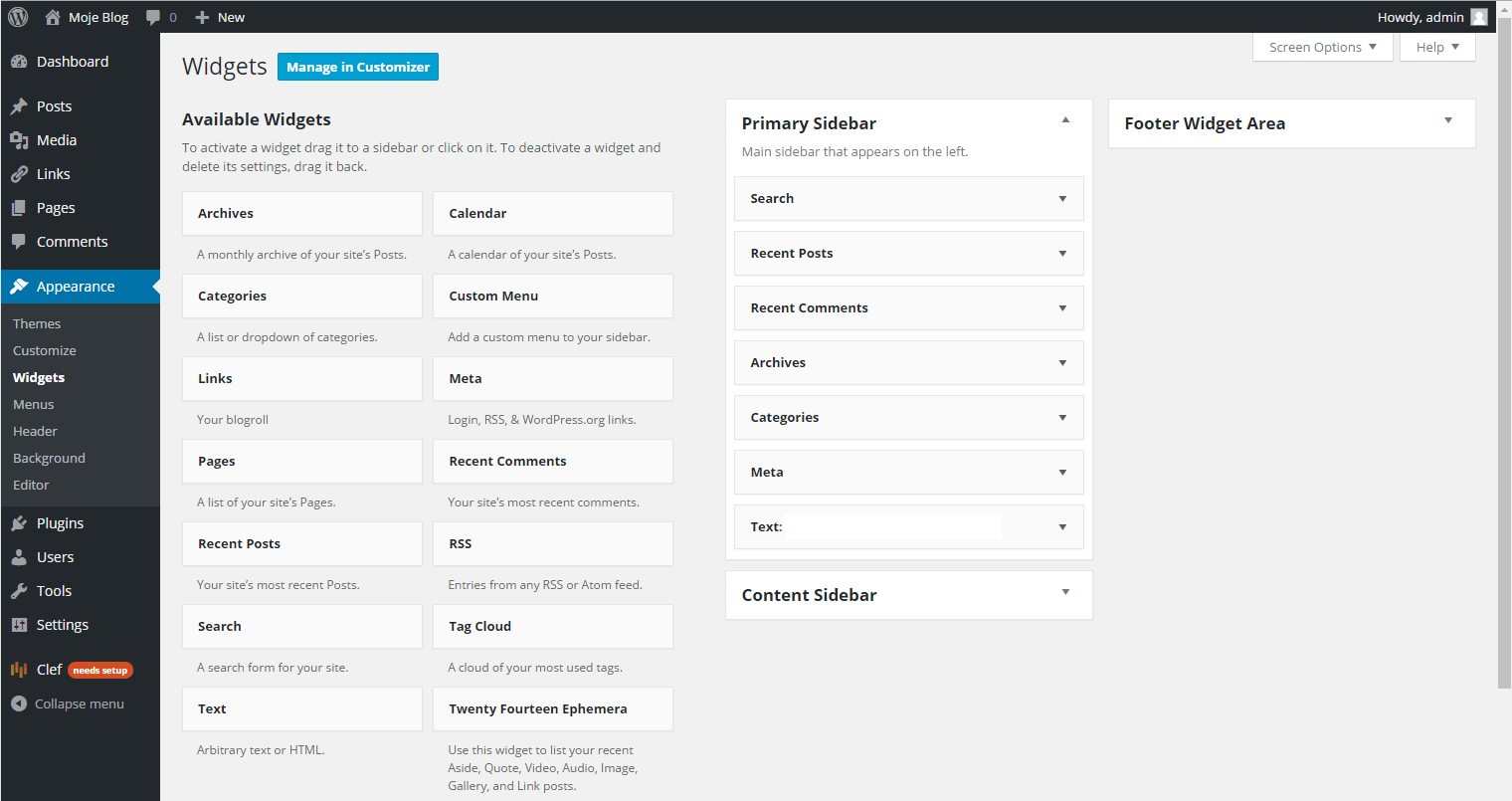
|
|
3. Select 'Widgets' → 'Content Sidebar'. |
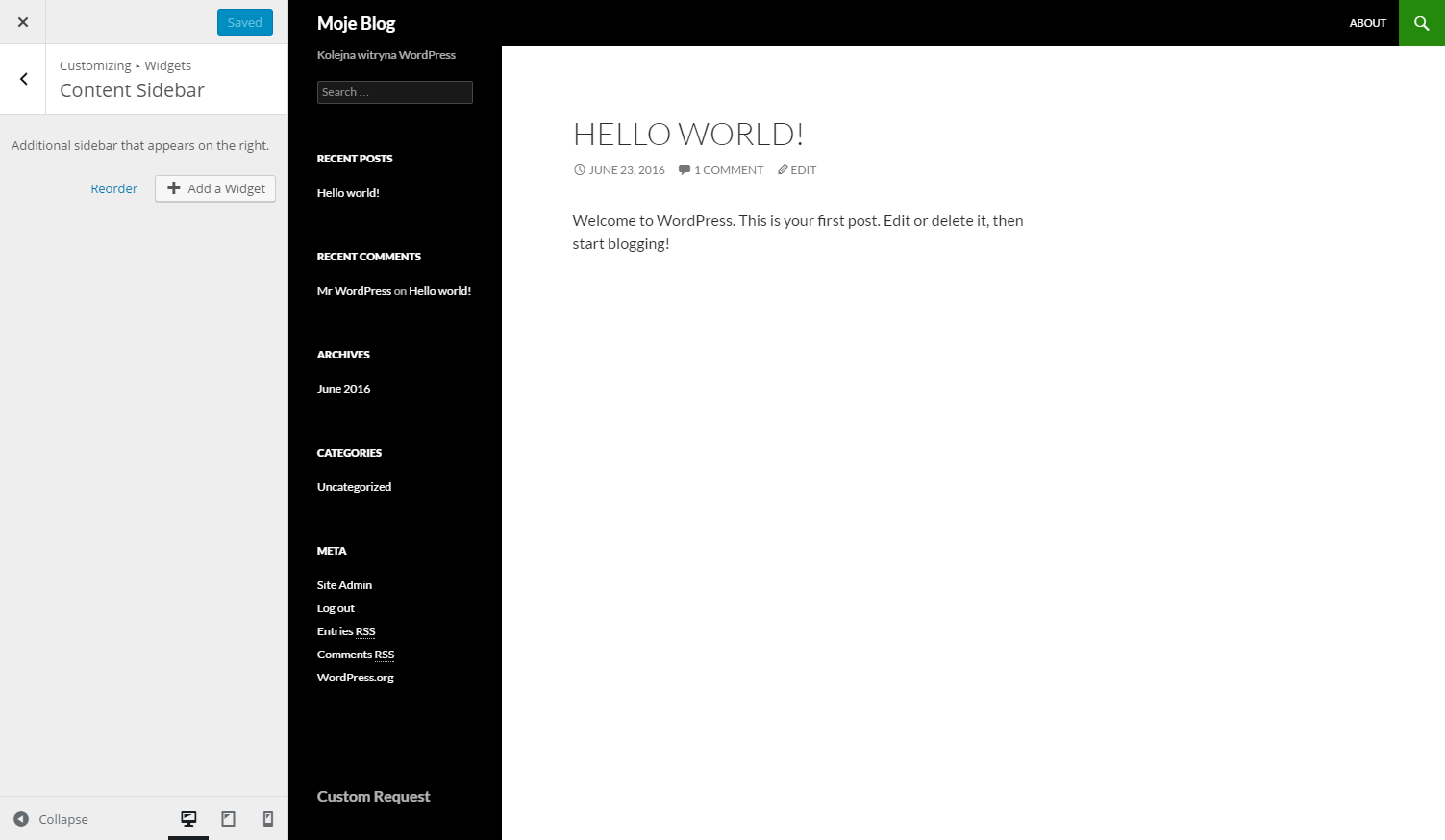
|
|
5. Title your widget. |
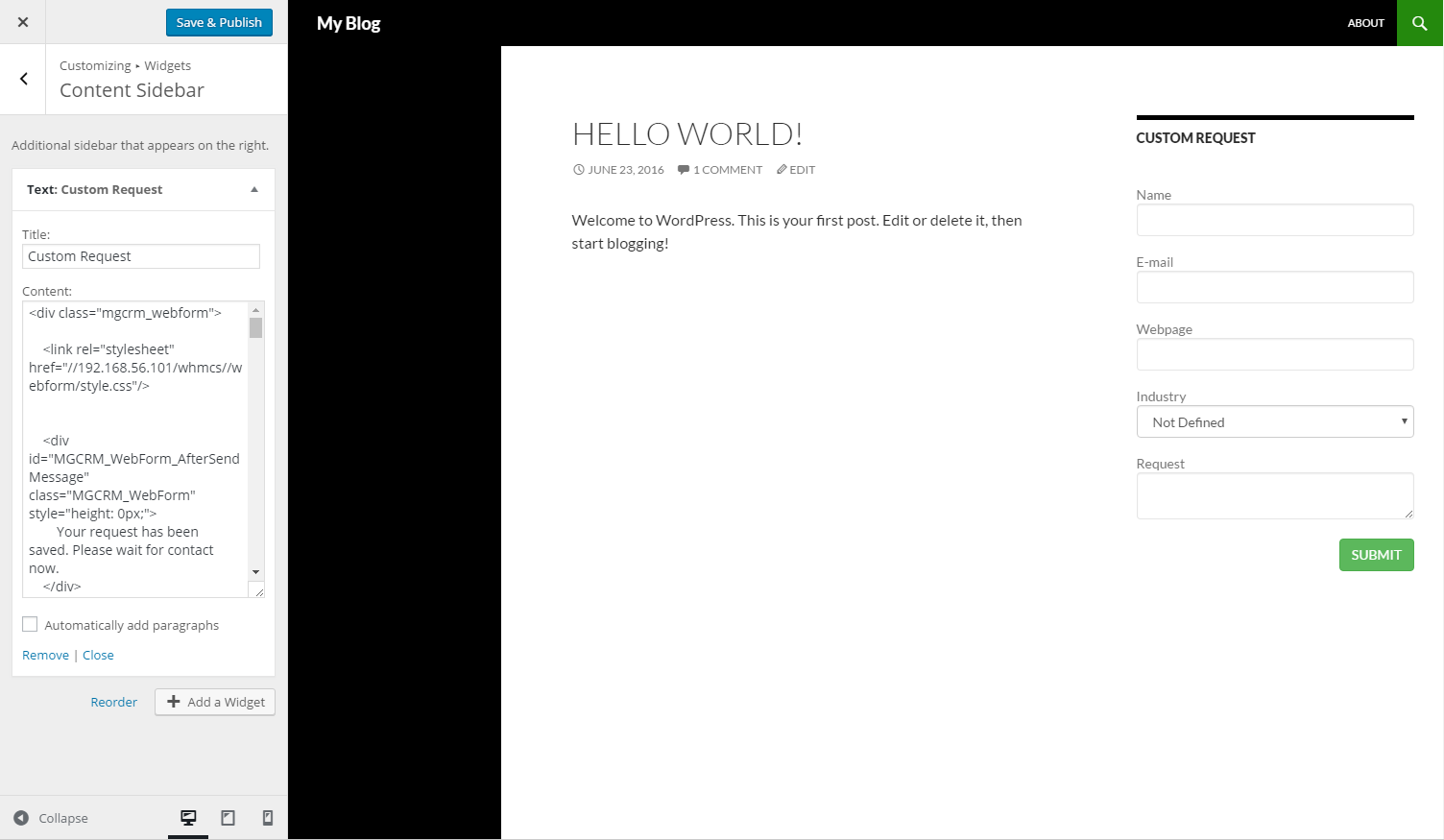
|
| Ready! Your web form with empty fields that can be filled out by your clients is ready. If your clients provide required data, new contacts will be automatically added to your CRM. |

|
Utilities
Statistics
| 'Statistics' contains graph concerning all your contacts.
Among the graphs, there can be distinguished graphs showing for example: the number of contacts per status, new contacts per admin, per month and per day. In 'Statistics' you can find the overall information such as graphs concerning contacts with a chosen status. |
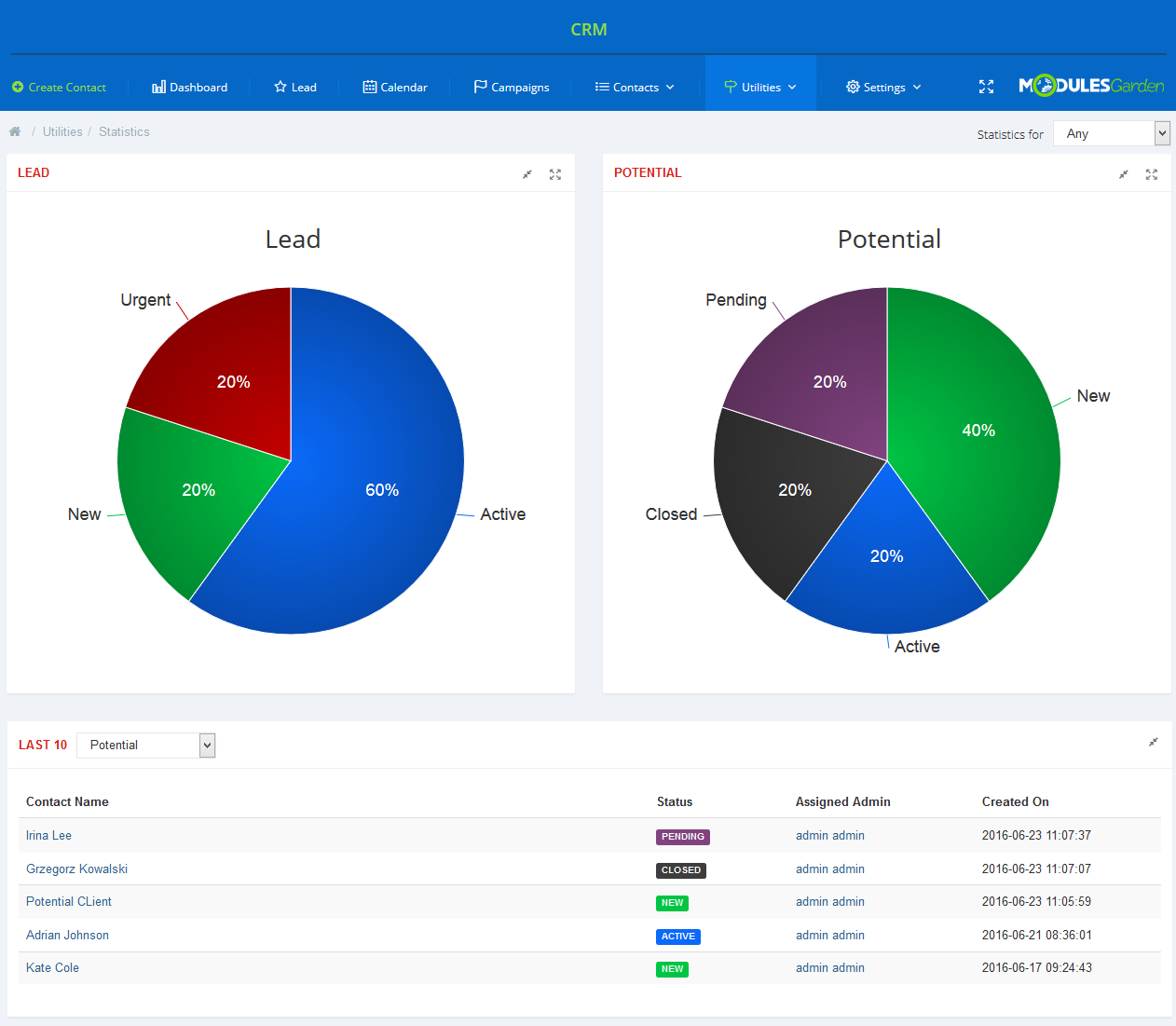
|
| There are graphs and statistics tables presenting number of contacts added within certain periods of time (year/month) |
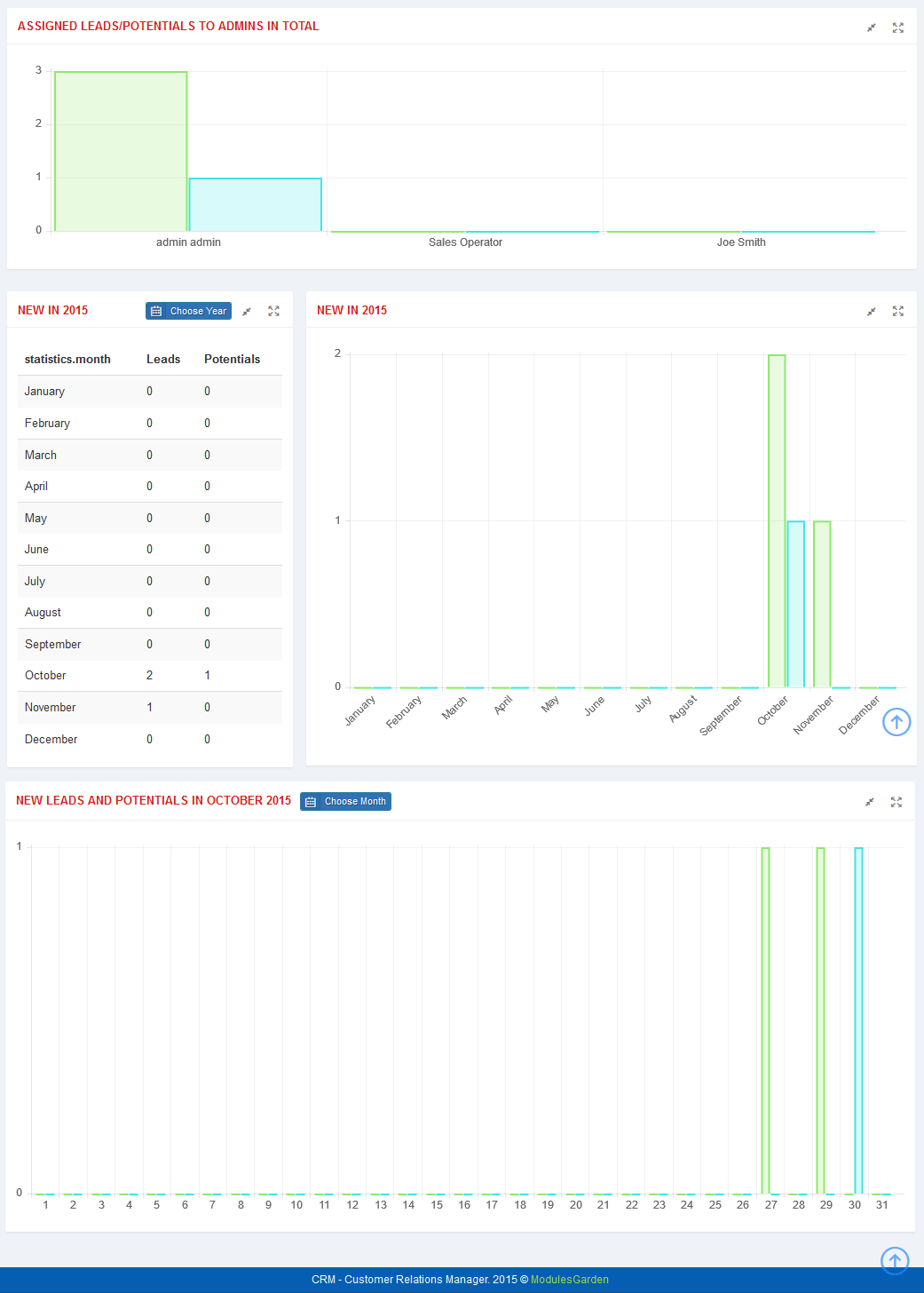
|
Notifications
| In this part you can manage any notifications that shall be delivered to any administrator depending on the configuration. Let's check how it works. Press 'Create Notification' to begin. |
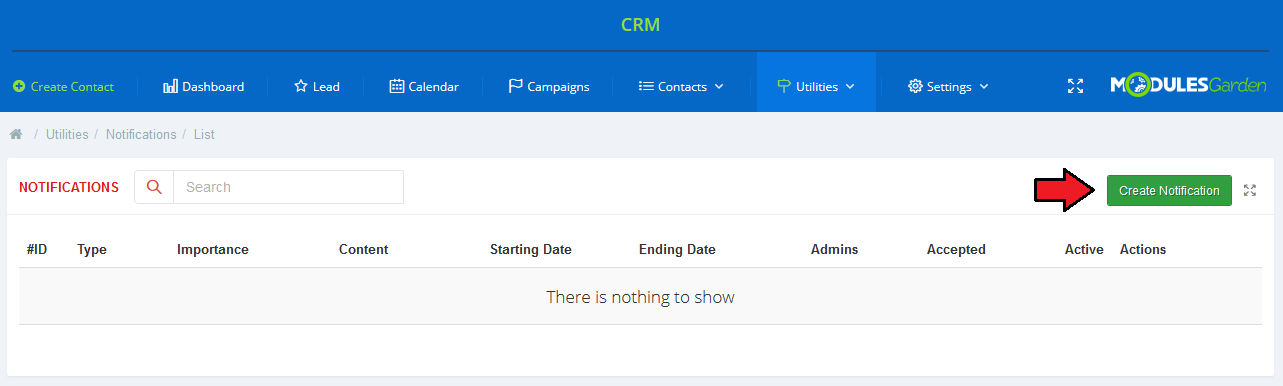
|
You are moved to the 'New Notification' creation form. Fill out the data to tailor the notification base perfectly in accordance with your needs.
Press the 'Create Notification' button when ready. |
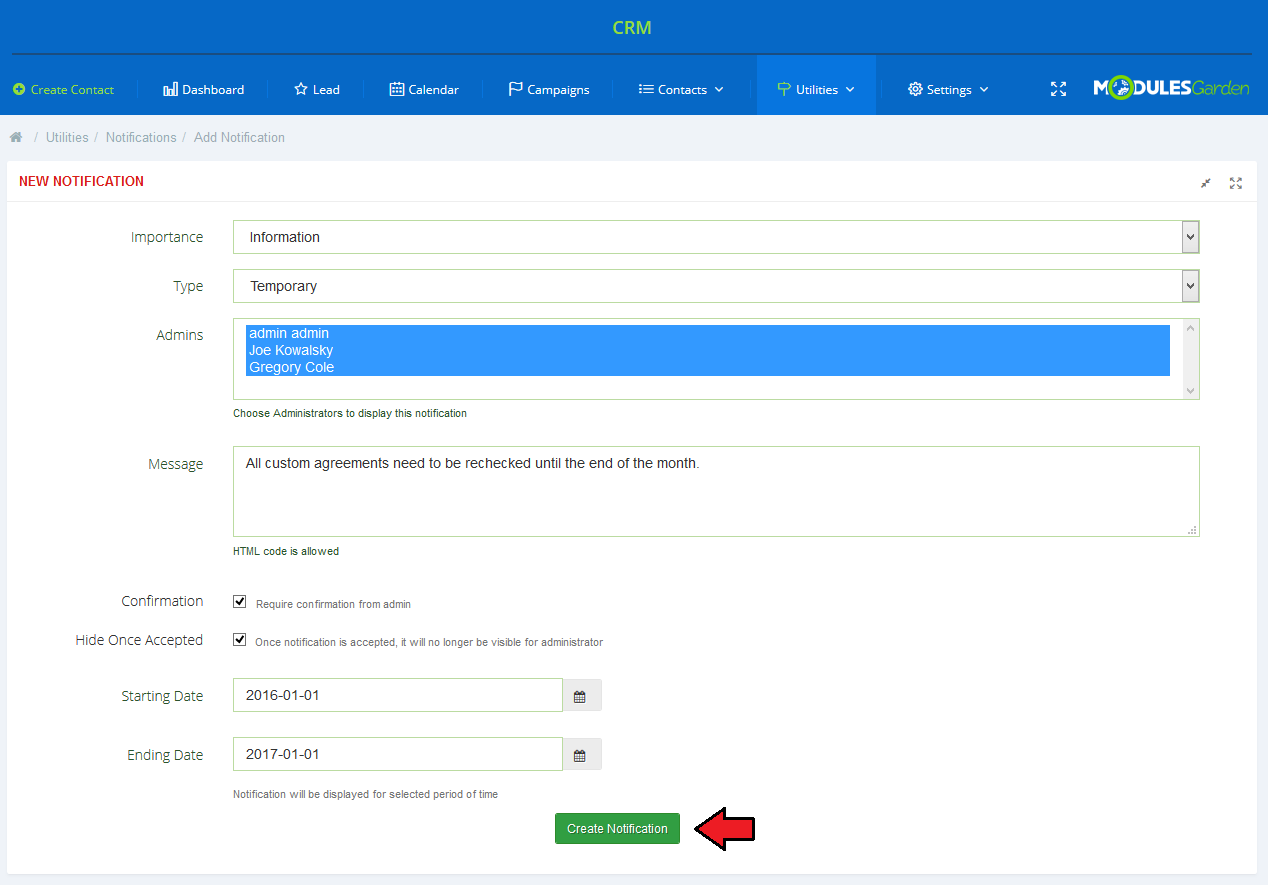
|
| A newly created notification form is now visible on the list of all notifications in the system. You may easily edit the notification (you will be moved to creation form where you can make any changes) or delete useless notification. |
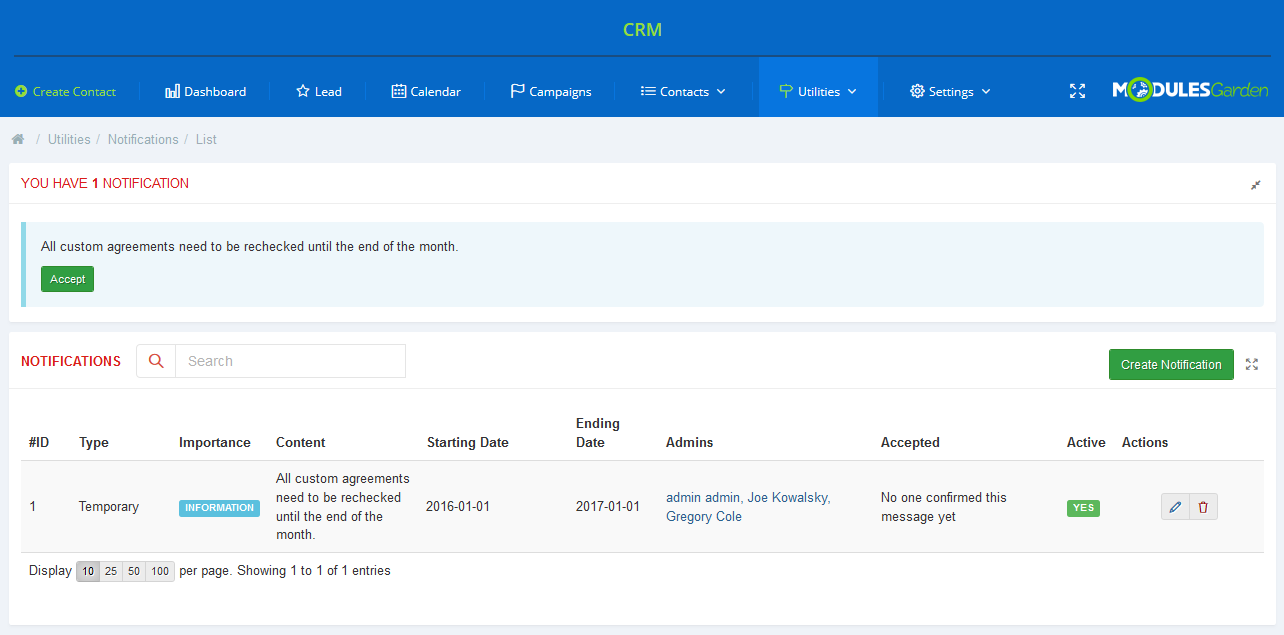
|
| Created notifications are visible for selected in the configuration admins on any page of their CRM system. 'Accept' your notifications if it is required. Such info boxes like on the screen below will be visible until the specified in the configuration 'Ending Date', |
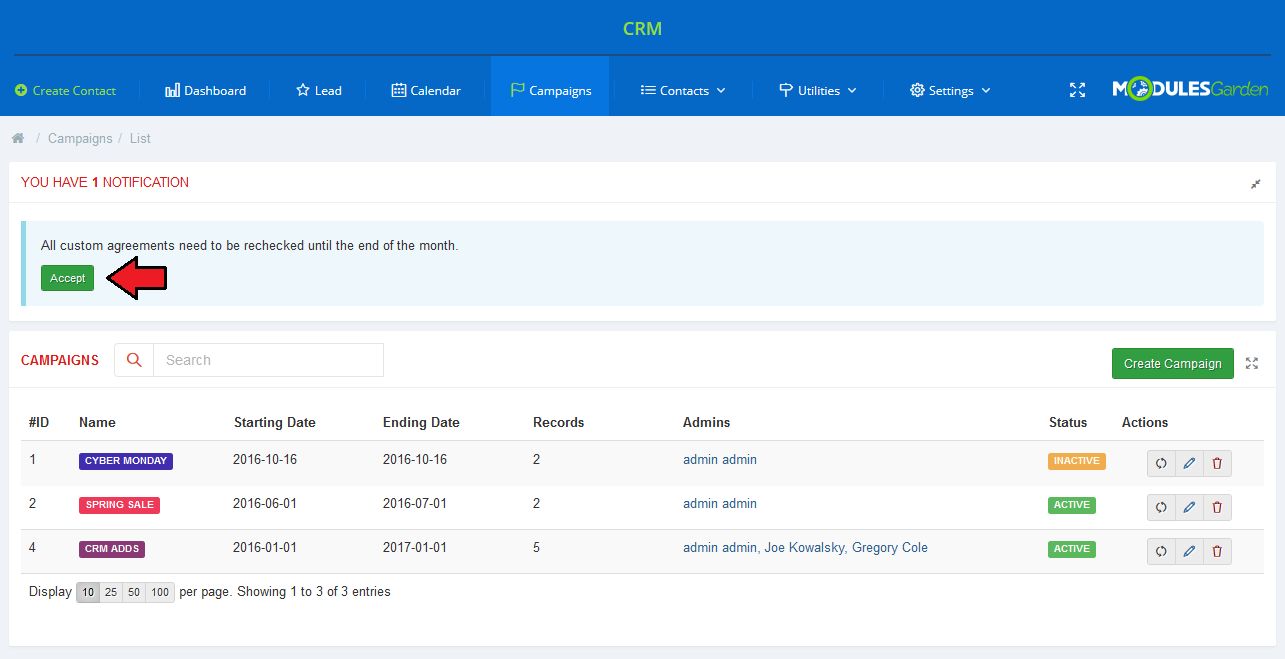
|
Mass Messages
| Configure mass messages templates that can be used in your campaigns. Press 'Create Mass Message' and fill out the template form. |
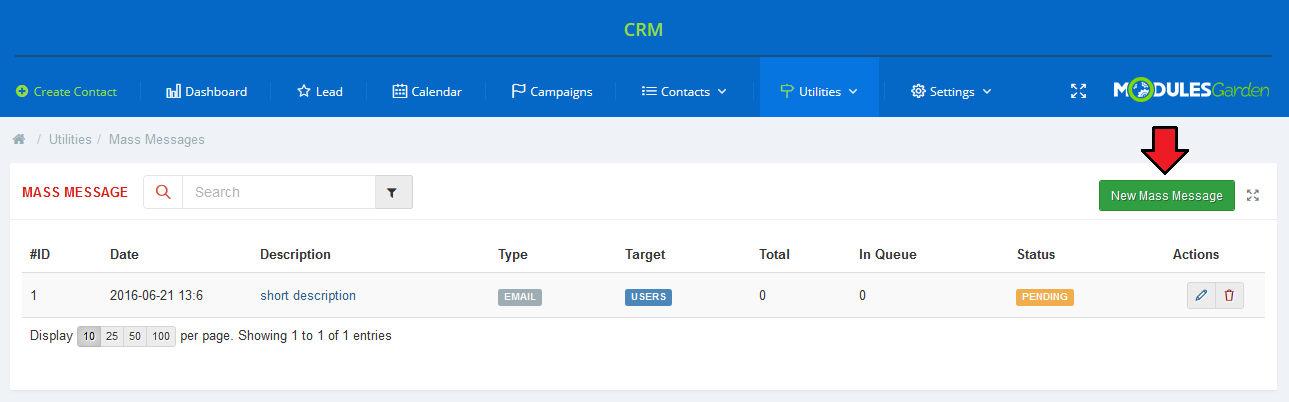
|
|
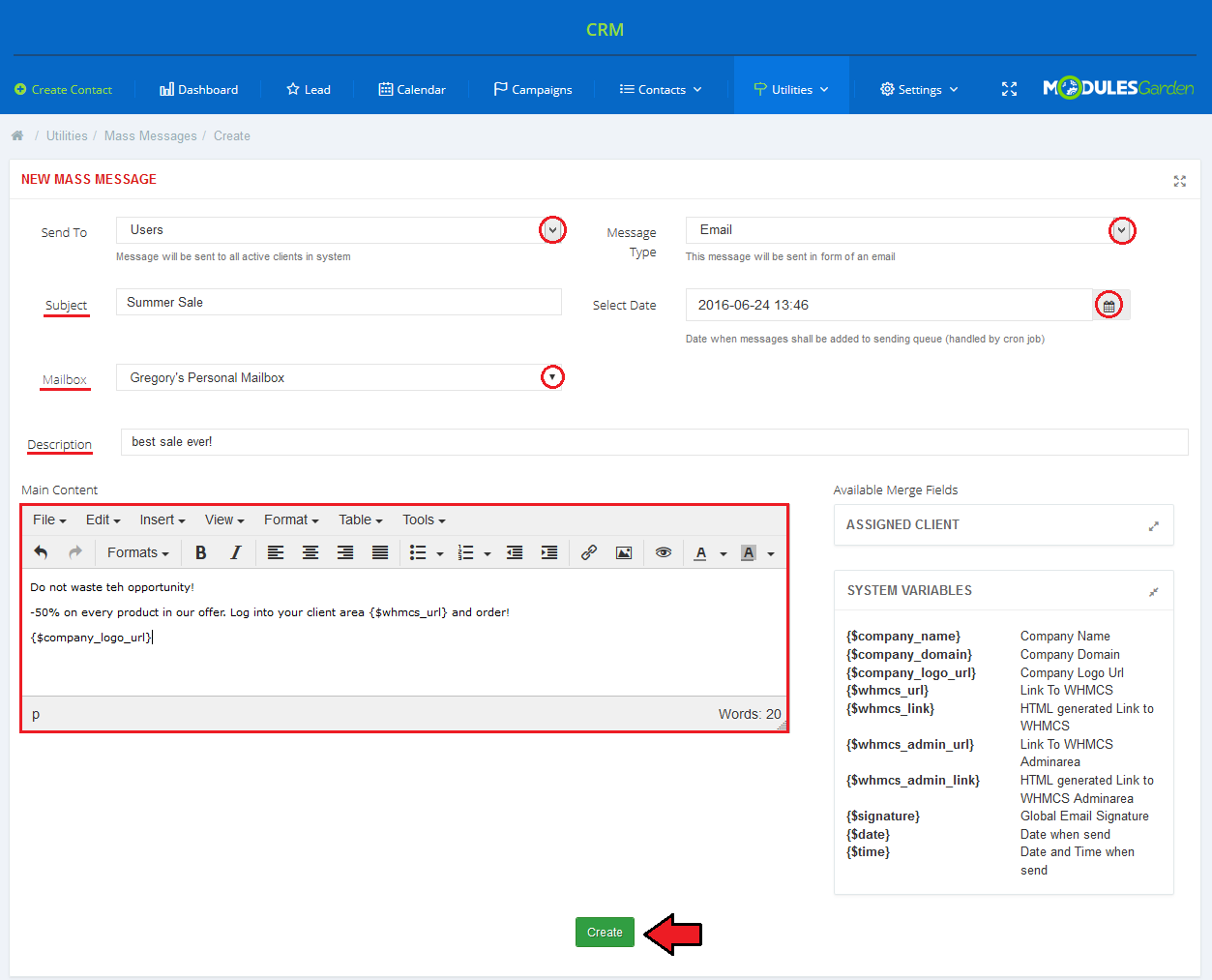
|
| Once added, mass message template will be visible on the list. You will find there short info on each template. Use action buttons to edit or remove a template. |
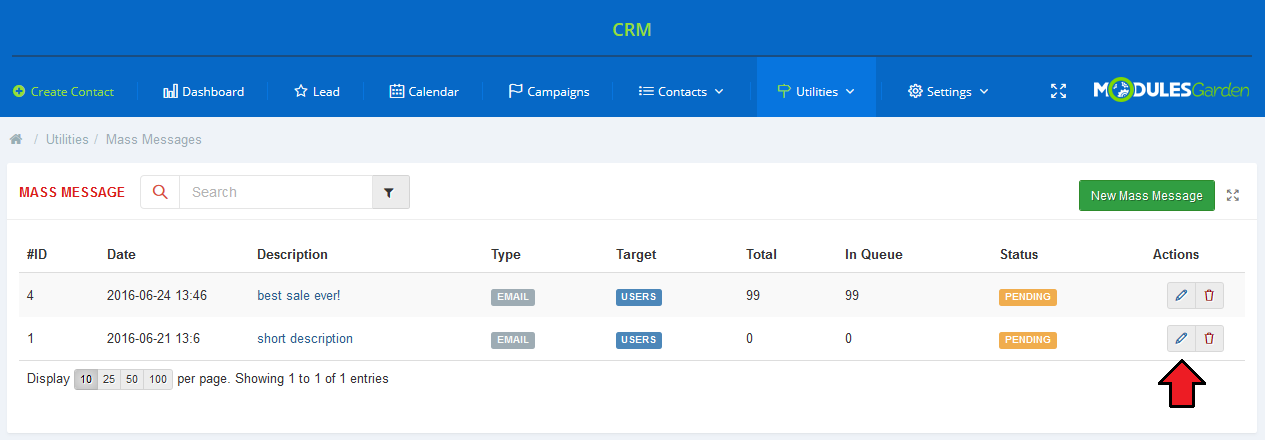
|
Archive
| List of unused contacts. Use action buttons to edit entries and convert them back to a contact from the archive. |
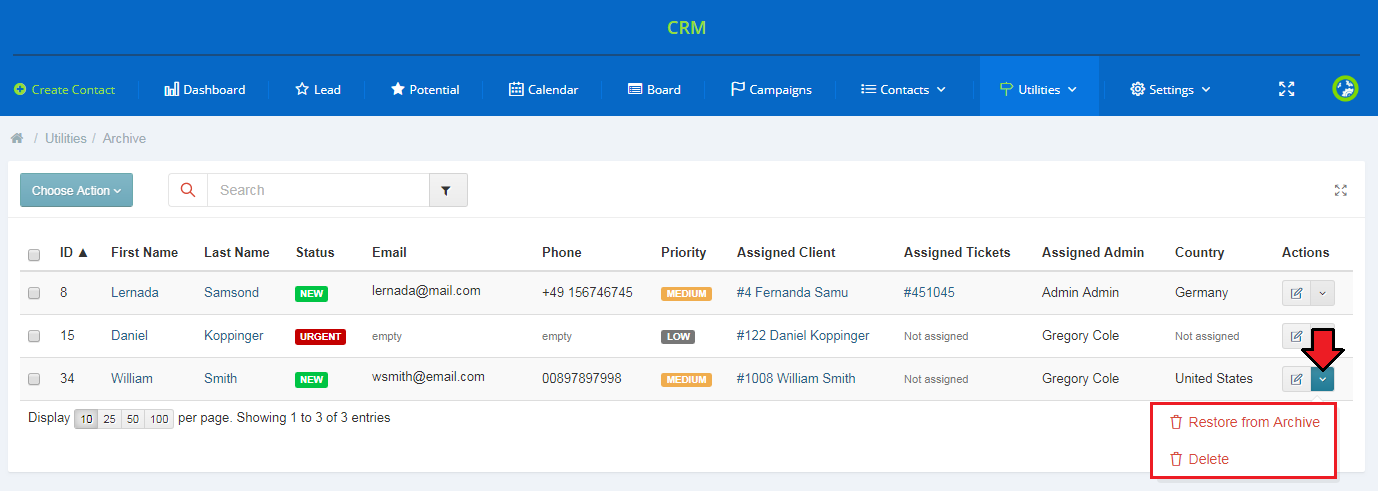
|
Tickets
| Our module offers additional integration in your WHMCS support tickets system. As you can see on the screen below, your support operators can convert tickets directly into Contact Lead. |
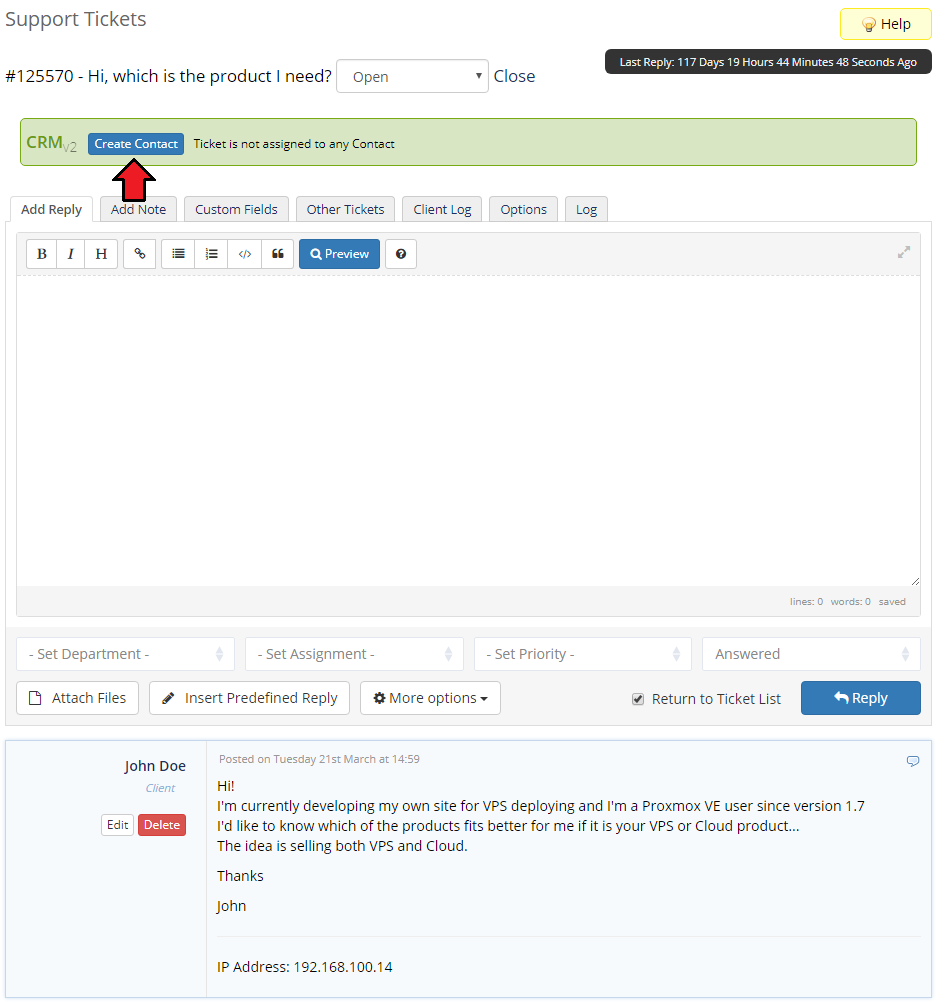
|
| Any ticket of a given client will be displayed with the contact name, status and assigned staff member. Additionally, after pressing 'Details' extended information about the contact will be displayed in a popup. |
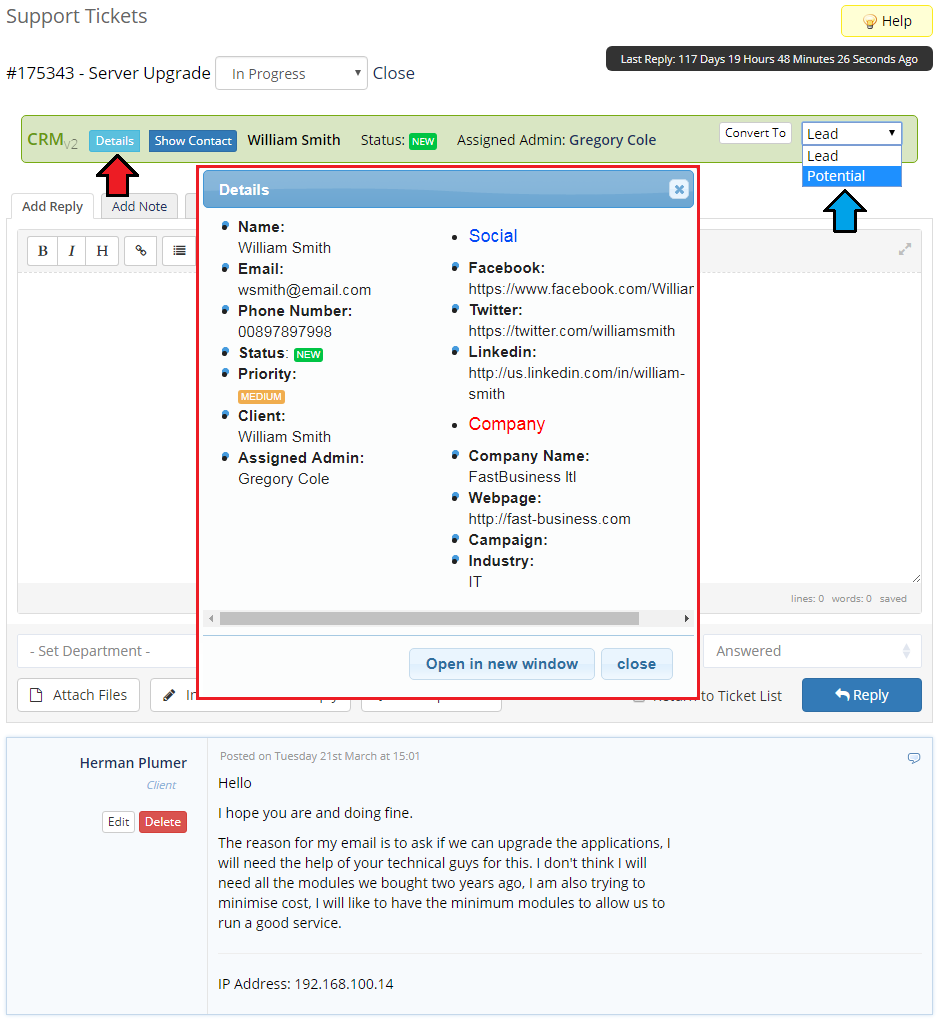
|
| Your staff will be also able to quickly move to the contact profile in CRM For WHMCS by pressing 'Show Contact' . |
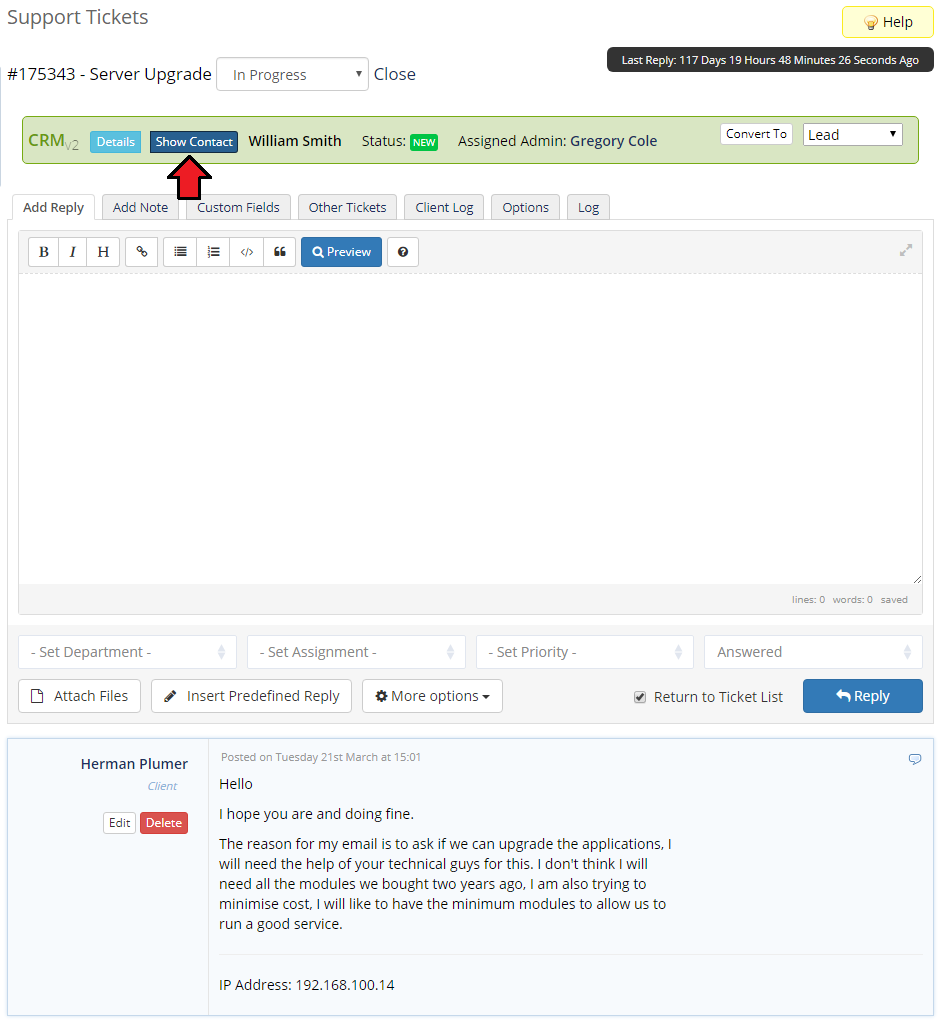
|
Asterisk VoIP Center For WHMCS Integration
| Integration with Asterisk VoIP Center For WHMCS extends your possibilities with ability to originate calls to your CRM contacts. As soon as you install the module, you can originate a call by pressing the 'Call Out' button. |
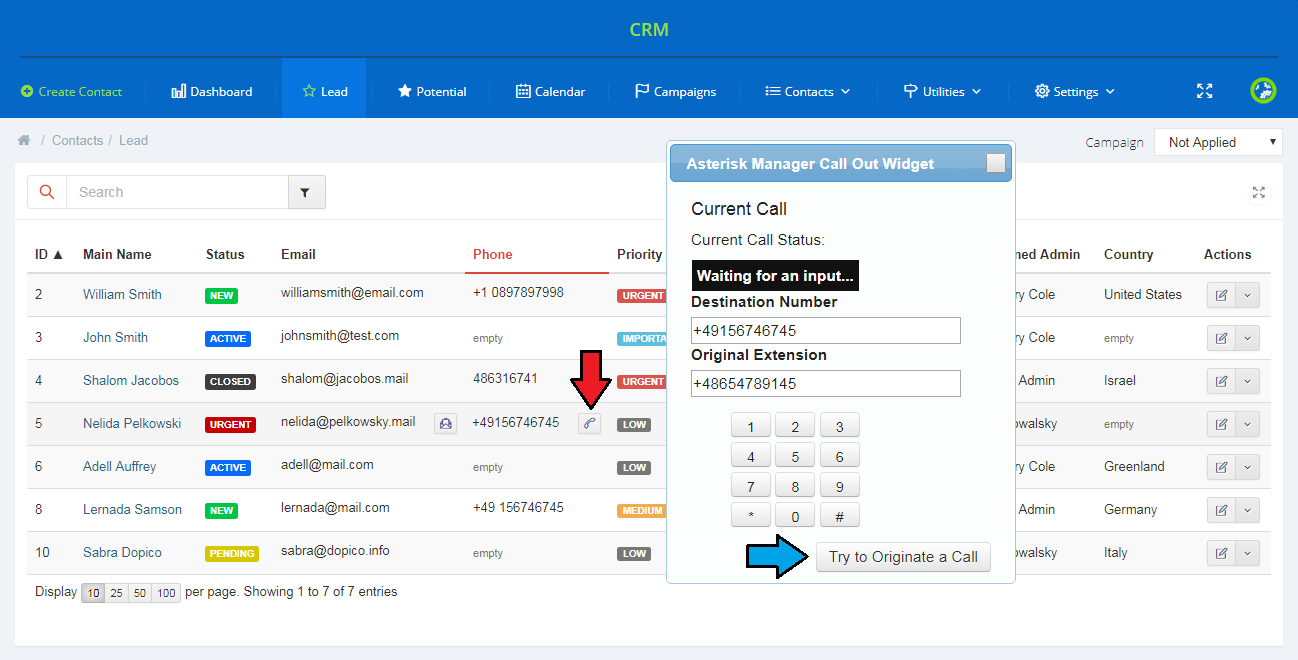
|
Workflow
| In order to familiarize you with the module even better, we are presenting here an example workflow. In the beginning, let's point the differences between privileges groups:
|
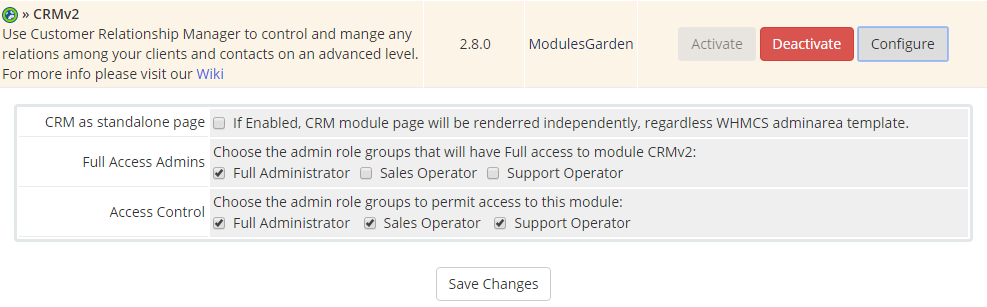
|
| Storytelling Let's say we have admin X with full privileges and admin Y who has permissions limited to sales person.
|
Supported Variables
| The full list of supported variables for reminders and email templates: |
|
Reminders:
|
|
Email Templates:
|
Tips
| 1. If you want to see a specific part of your CRM, a single widget only, use full-screen mode for widgets. You will find it in the top right corner of each widget. |
| 2. In the addon directory you can find the 'configDB.json' file which is used to setup by default the UTF-8 coalition and character set encoding for the module. You can simply edit this file according to your needs, or remove it to force the module to automatically obtain the configuration from your database source. |
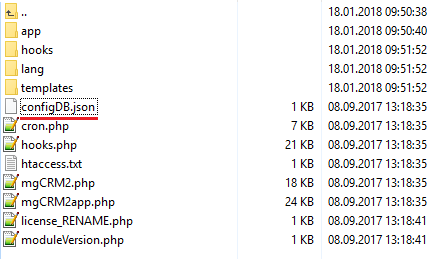
|
The default content of this file contains the following lines:
{
"collation": "utf8_unicode_ci",
"charset": "utf8"
}
|
Update Instructions
| Essential guidance through the process of updating the module is offered here. Keep in mind there is a quick and easy option in our client area that will let you upgrade the license of your module to an open source version at any time - and at a lower price! |
Migration
| If you have already used any of the previous versions of CRM, the very first thing that you need to do with your module before moving to any further steps is migrating the data from old CRM to CRM V2.0.0. To do so, move to 'Addons' → 'CRM' → 'Settings' → 'Migrator'. You need to note that not all data can be migrated due to some incompatibility between systems.
|
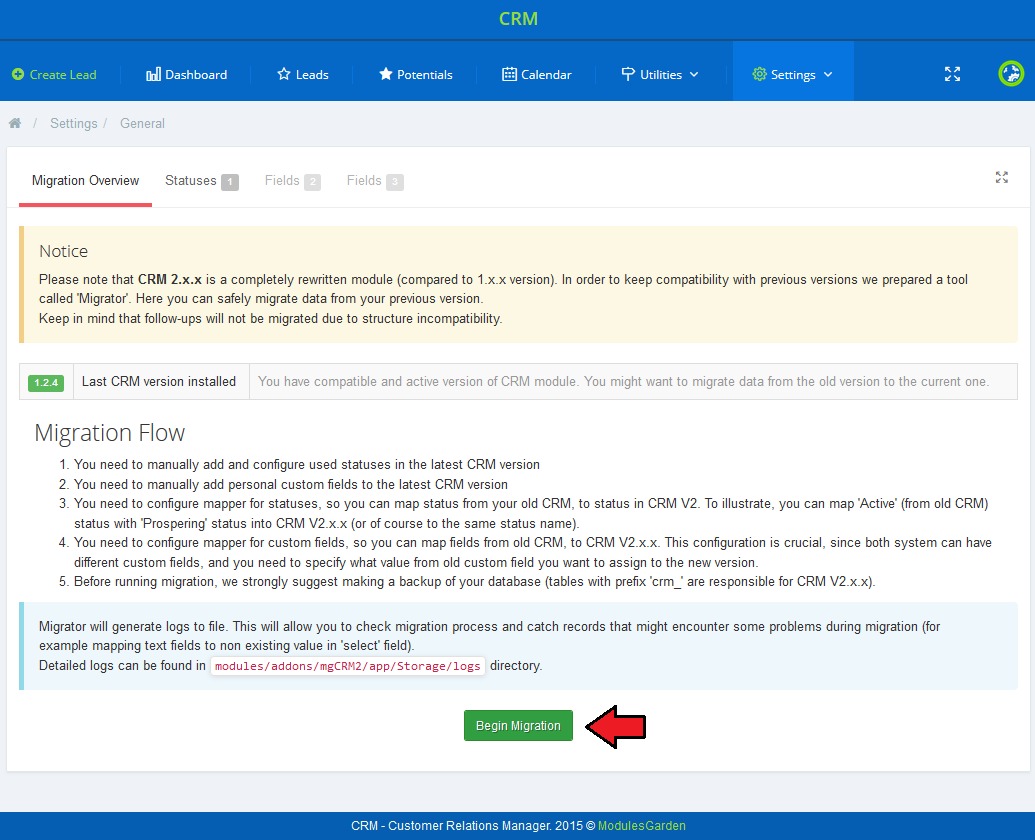
|
| Prepare mapping of statuses used in CRM V 1.2.4 that you wish to map to CRM V2.x. Confirm that you have done the mapping correctly and then move to custom fields mapping configuration. |
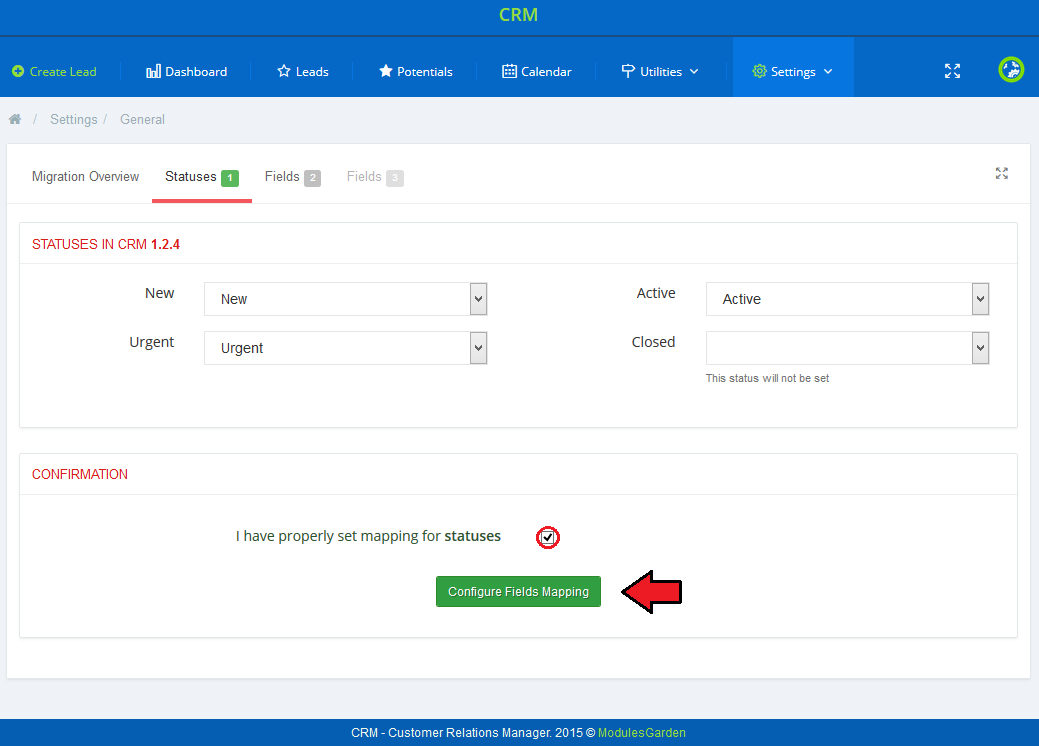
|
| Map fields used in CRM V 1.2.4, confirm proper configuration and move to the last step. |
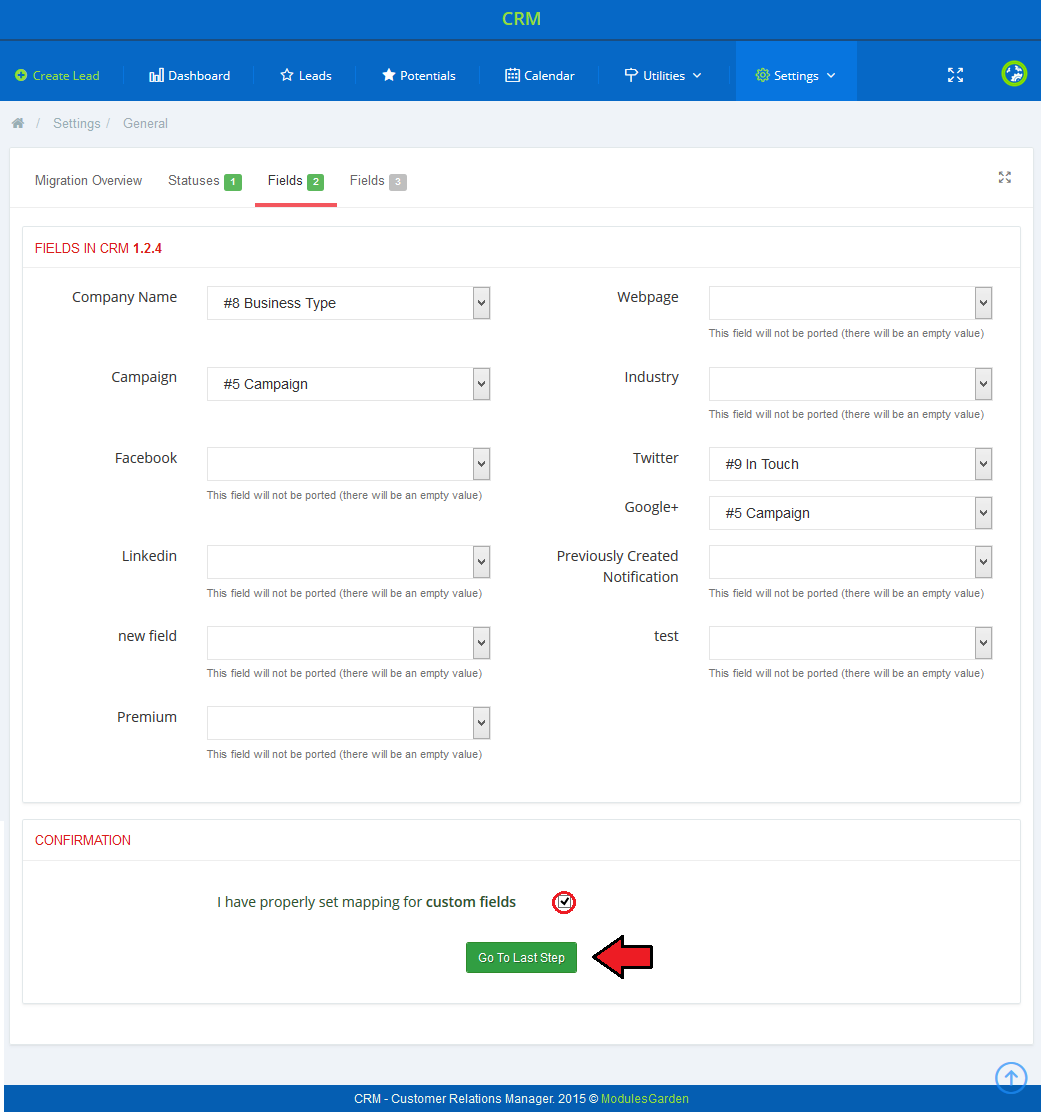
|
| Read carefully all the information about migration consequences, if you agree with them, start the migration. |
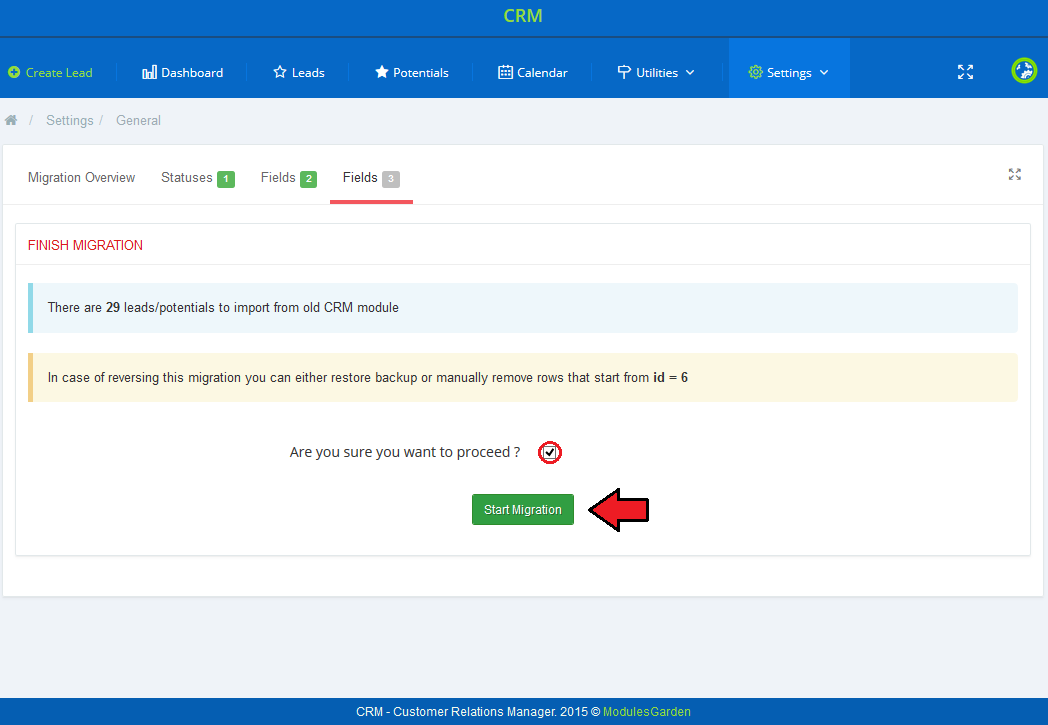
|
| Congratulations! You have successfully migrated your database from old CRM to the latest version! Now, you can enjoy a much improved management of your contacts with potential clients. |
Common Problems
| 1. When you have problems with connection, check whether your SELinux or firewall does not block ports. |
| 2. In case you have problems with your CRM, for example empty tables, no follow-ups in the calendar or you cannot add new status, group, follow-up, then please make sure that your .htaccess or vhost do not block the module in any way. Underneath there is an exemplary input of a .htaccess file, which will unblock the connections and methods: RewriteCond %{REQUEST_FILENAME} !-f
RewriteCond %{REQUEST_FILENAME} !-d
RewriteRule ^(.*)crm.php(.*)$ /admin/crm.php [QSA, L]
<Limit PUT DELETE OPTIONS>
Order allow,deny
Allow from all
</Limit>
Please note that admin folder may have a custom name, remember to adjust its input to your naming. |
| 3. If you get an error that 'Directory <your_whmcs>/modules/addons/mgCRM2/app/Storage is NOT Writable. Unable to continue.' please make sure that this folder has writeable permissions set. |
| 4. If you keep getting the 'Internal Server Error 500' message, please verify whether the file '<your_whmcs>/admin/crm.php' has its permissions fixed similarly to the remaining files in this folder. (usually 644) Please note that the admin folder may have a custom name. |