Hosting Quota Notifications 1.X For WHMCS
From ModulesGarden Wiki
(Difference between revisions)
(→About Hosting Renewals For WHMCS) |
|||
| Line 1: | Line 1: | ||
| − | <meta name="keywords" content=" | + | <meta name="keywords" content="whmcs analyzer, whmcs analyzer configuration, whmcs analyzer management, whmcs analyzer installation, whmcs analyzer common problems, about whmcs analyzer, whmcs analyzer documentation, whmcs analyzer faq, whmcs analyzer help, whmcs analyzer guide, whmcs analyzer wiki, whmcs analyzer tutorial,whmcs analyzer tips, whmcs analyzer wiki"></meta> |
| − | <meta name="description" content="ModulesGarden Wiki Contains All The Information You Need About The | + | <meta name="description" content="ModulesGarden Wiki Contains All The Information You Need About The WHMCS Analyzer Script."></meta> |
| + | <h4 style="color: #ff0000; font-weight:bold; text-align:center;">Article update is ongoing on this page, watch out for broken links and unclear descriptions!<br/> | ||
| + | We are sorry for the inconvenience caused.</h4> | ||
| − | =About [http://www.modulesgarden.com/products/whmcs/ | + | =About [http://www.modulesgarden.com/products/whmcs/whmcs_analyzer/features WHMCS Analyzer]= |
{| | {| | ||
| − | |style="padding: 10px 0px 5px 0px;"|''' | + | |style="padding: 10px 0px 5px 0px;"|'''WHMCS Analyzer''' is an innovative product that allows constant monitoring of your WHMCS system. Gather crucial data on your system,<br/> server and many others. Make regular scans to get a list of current issues that may raise and read suggested solutions to avoid or clarify them. |
| − | + | ||
| − | + | ||
|} | |} | ||
| − | <!-- | + | <!-- fixed --> |
| − | *''' | + | *'''Global Features:''' |
{| | {| | ||
| − | |style="padding: 10px 0px 0px 30px;"|✔ | + | |style="padding: 10px 0px 0px 30px;"|✔ View WHMCS Modification Rating |
|} | |} | ||
{| | {| | ||
| − | |style="padding: 0px 0px 0px 30px;"|✔ | + | |style="padding: 0px 0px 0px 30px;"|✔ View Server Environment Information |
|} | |} | ||
{| | {| | ||
| − | |style="padding: 0px 0px | + | |style="padding: 0px 0px 0px 30px;"|✔ View WHMCS Environment Information |
|} | |} | ||
| − | |||
| − | |||
{| | {| | ||
| − | |style="padding: | + | |style="padding: 0px 0px 0px 30px;"|✔ View WHMCS Files Information |
|} | |} | ||
{| | {| | ||
| − | |style="padding: 0px 0px 0px 30px;"|✔ | + | |style="padding: 0px 0px 0px 30px;"|✔ View WHMCS Database Information |
|} | |} | ||
{| | {| | ||
| − | |style="padding: 0px 0px 0px 30px;"|✔ | + | |style="padding: 0px 0px 0px 30px;"|✔ View List Of Possible Issues And Solutions |
|} | |} | ||
{| | {| | ||
| − | |style="padding: 0px 0px | + | |style="padding: 0px 0px 10px 30px;"|✔ Download WHMCS Environment Scan As PDF |
|} | |} | ||
| + | *'''Scan Features:''' | ||
{| | {| | ||
| − | |style="padding: | + | |style="padding: 10px 0px 0px 30px;"|✔ Files: |
|} | |} | ||
{| | {| | ||
| − | |style="padding: 0px 0px 0px | + | |style="padding: 0px 0px 0px 45px;"|✔ View Brief Files Summary |
|} | |} | ||
{| | {| | ||
| − | |style="padding: 0px 0px 0px | + | |style="padding: 0px 0px 0px 45px;"|✔ View Installed Addon Modules |
|} | |} | ||
{| | {| | ||
| − | |style="padding: 0px 0px 0px | + | |style="padding: 0px 0px 0px 45px;"|✔ View Installed Template Files |
|} | |} | ||
{| | {| | ||
| − | |style="padding: 0px 0px 0px | + | |style="padding: 0px 0px 0px 45px;"|✔ View Installed Order Form Template Files |
|} | |} | ||
{| | {| | ||
| − | |style="padding: 0px 0px 0px | + | |style="padding: 0px 0px 0px 45px;"|✔ View Custom Files - Not Existing In Clean WHMCS Installation |
|} | |} | ||
{| | {| | ||
| − | |style="padding: 0px 0px 0px | + | |style="padding: 0px 0px 0px 45px;"|✔ View List Of Suspicious Files |
|} | |} | ||
{| | {| | ||
| − | |style="padding: 0px 0px | + | |style="padding: 0px 0px 0px 30px;"|✔ Modules: |
|} | |} | ||
| − | |||
{| | {| | ||
| − | |style="padding: | + | |style="padding: 0px 0px 0px 45px;"|✔ View Active Addon Modules |
|} | |} | ||
{| | {| | ||
| − | |style="padding: 0px 0px 0px 45px;"|✔ | + | |style="padding: 0px 0px 0px 45px;"|✔ View Active Registrar Modules |
|} | |} | ||
{| | {| | ||
| − | |style="padding: 0px 0px 0px 45px;"|✔ | + | |style="padding: 0px 0px 0px 45px;"|✔ View Active Payment Gateway Modules |
|} | |} | ||
{| | {| | ||
| − | |style="padding: 0px 0px 0px | + | |style="padding: 0px 0px 0px 45px;"|✔ View Active Provisioning Modules |
|} | |} | ||
{| | {| | ||
| − | |style="padding: 0px 0px 0px 30px;"|✔ | + | |style="padding: 0px 0px 0px 30px;"|✔ Hooks: |
|} | |} | ||
{| | {| | ||
| − | |style="padding: 0px 0px | + | |style="padding: 0px 0px 0px 45px;"|✔ View Complex Information About Installed Hook Files |
|} | |} | ||
| − | |||
| − | |||
{| | {| | ||
| − | |style="padding: | + | |style="padding: 0px 0px 0px 30px;"|✔ Database: |
| − | + | ||
|} | |} | ||
{| | {| | ||
| − | |style="padding: | + | |style="padding: 0px 0px 0px 45px;"|✔ View Basic WHMCS Database Information |
|} | |} | ||
{| | {| | ||
| − | |style="padding: 0px 0px | + | |style="padding: 0px 0px 0px 45px;"|✔ View Database Tables List |
|} | |} | ||
{| | {| | ||
| − | |style="padding: 0px 0px | + | |style="padding: 0px 0px 0px 45px;"|✔ View Logged Database Errors |
| − | + | ||
|} | |} | ||
{| | {| | ||
| − | |style="padding: 0px 0px | + | |style="padding: 0px 0px 0px 45px;"|✔ View List Of Suspicious Email Templates |
|} | |} | ||
{| | {| | ||
| − | |style="padding: 0px 0px | + | |style="padding: 10px 0px 0px 30px;"|✔ System Environment: |
| − | + | ||
|} | |} | ||
{| | {| | ||
| − | |style="padding: 0px 0px | + | |style="padding: 0px 0px 0px 45px;"|✔ View Server Information |
|} | |} | ||
{| | {| | ||
| − | |style="padding: 0px 0px | + | |style="padding: 0px 0px 0px 45px;"|✔ View List Of Installed PHP Modules |
| − | + | ||
|} | |} | ||
{| | {| | ||
| − | |style="padding: 0px 0px | + | |style="padding: 0px 0px 0px 45px;"|✔ View PHP Configuration |
|} | |} | ||
{| | {| | ||
| − | |style="padding: 0px 0px | + | |style="padding: 10px 0px 0px 30px;"|✔ WHMCS Environment: |
| − | + | ||
|} | |} | ||
{| | {| | ||
| − | |style="padding: 0px 0px | + | |style="padding: 0px 0px 0px 45px;"|✔ View Basic WHMCS Settings |
|} | |} | ||
| + | *'''General Info:''' | ||
{| | {| | ||
| − | |style="padding: 0px | + | |style="padding: 10px 0px 30px 30px;"|✔ Supports WHMCS V5.3.14 and Later |
| − | + | ||
|} | |} | ||
| + | |||
| + | =Installation and Configuration= | ||
{| | {| | ||
| − | |style="padding: 0px | + | |style="padding: 10px 0px 15px 15px;"|'''This tutorial will show you how to successfully install and configure WHMCS Analyzer.''' <br/> |
| + | We will guide you step by step through the whole installation and configuration process. | ||
|} | |} | ||
{| | {| | ||
| − | |style="padding: 0px 0px | + | |style="padding: 0px 0px 20px 15px;"|'''1. [http://www.modulesgarden.com/products/whmcs/whmcs_analyzer/download Download] WHMCS Analyzer directly from our webpage.''' |
| − | + | ||
|} | |} | ||
{| | {| | ||
| − | |style="padding: 0px 0px 20px 25px;"|[[File: | + | |style="padding: 0px 0px 20px 25px;"|[[File:WHA_1.png]] |
|} | |} | ||
{| | {| | ||
| − | |style="padding: 0px 0px 15px 15px;"|''' | + | |style="padding: 0px 0px 15px 15px;"|'''2. Upload and extract the files into the main WHMCS directory.'''<br/> |
| − | + | Files in your WHMCS directory should look like on the following screen. | |
|} | |} | ||
{| | {| | ||
| − | |style="padding: 0px 0px | + | |style="padding: 0px 0px 20px 25px;"|[[File:WHA_2.png]] |
|} | |} | ||
| − | |||
| − | |||
{| | {| | ||
| − | |style="padding: | + | |style="padding: 0px 0px 30px 15px;"|'''3. Now you have to allow access to '' 'analyzer' '' and '' 'temp' '' files, change access rights as writable.'''<br/> Proceed to '' 'YourWHMCS → Analyzer'. '' Set access rights to the mentioned file as writable.<br/> |
| − | + | '''That is all, you may move the script itself!''' | |
|} | |} | ||
| − | + | =Management= | |
| − | + | ||
{| | {| | ||
| − | |style="padding: 10px 0px | + | |style="padding: 10px 0px 30px 15px;"|'''WHMCS Analyzer''' is a disparate product that works outside of your WHMCS system to provide you a comprehensive view on its every single aspect. |
| − | + | ||
|} | |} | ||
| + | ==Start Analysis== | ||
{| | {| | ||
| − | |style="padding: | + | |style="padding: 10px 0px 20px 15px;"|In order to start your system analysis, please enter '' 'analyzer' '' directory in your browser, like in the example: |
| + | http://your_WHMCS/analyzer | ||
|} | |} | ||
{| | {| | ||
| − | |style="padding: 0px 0px | + | |style="padding: 0px 0px 20px 15px;"|In the every beginning you will be asked to generate htaccess. This step is obligatory due to security reasons.<br/> You will be asked to do that only when using the script for the first time. |
| − | + | ||
| − | + | ||
| − | + | ||
| − | + | ||
| − | + | ||
| − | + | ||
| − | + | ||
| − | + | ||
| − | + | ||
| − | + | ||
|} | |} | ||
{| | {| | ||
| − | |style="padding: 0px 0px 20px 25px;"|[[File: | + | |style="padding: 0px 0px 20px 25px;"|[[File:WHA_3.png]] |
|} | |} | ||
{| | {| | ||
| − | |style="padding: 0px 0px | + | |style="padding: 0px 0px 20px 15px;"|Please note the generated username and the password, you will need them in the every next step to get access to the product. |
| − | + | ||
| − | + | ||
|} | |} | ||
{| | {| | ||
| − | |style="padding: 0px 0px 20px 25px;"|[[File: | + | |style="padding: 0px 0px 20px 25px;"|[[File:WHA_3_1.png]] |
|} | |} | ||
{| | {| | ||
| − | |style="padding: 0px 0px | + | |style="padding: 0px 0px 20px 15px;"|Now, type in the generated in the previous step username and password to continue. |
| − | + | ||
|} | |} | ||
{| | {| | ||
| − | |style="padding: 0px 0px 20px 25px;"|[[File: | + | |style="padding: 0px 0px 20px 25px;"|[[File:WHA_3_2.png]] |
|} | |} | ||
{| | {| | ||
| − | |style="padding: 0px 0px | + | |style="padding: 0px 0px 20px 15px;"|That's it! You may finally scan your system. Press '' 'Start Scanning' '' button when such appears. |
| − | You | + | |
| − | + | ||
| − | + | ||
| − | + | ||
| − | + | ||
| − | + | ||
| − | + | ||
|} | |} | ||
{| | {| | ||
| − | |style="padding: 0px 0px 20px 25px;"|[[File: | + | |style="padding: 0px 0px 20px 25px;"|[[File:WHA_4.png]] |
|} | |} | ||
{| | {| | ||
| − | |style="padding: 0px 0px | + | |style="padding: 0px 0px 20px 15px;"| Wait a moment until every part is completed successfully. |
|} | |} | ||
{| | {| | ||
| − | |style="padding: 0px 0px 30px 25px;"|[[File: | + | |style="padding: 0px 0px 30px 25px;"|[[File:WHA_5.png]] |
|} | |} | ||
| − | + | ==Analysis Summary== | |
| − | == | + | |
{| | {| | ||
| − | |style="padding: 10px 0px 15px 15px;"|When | + | |style="padding: 10px 0px 15px 15px;"|When the analysis process has finished successfully, a full summary will be displayed on your screen.<br/> |
| − | + | Read the below section to get a full view on data you will find there. | |
|} | |} | ||
{| | {| | ||
| − | |style="padding: 0px 0px | + | |style="padding: 0px 0px 30px 25px;"|[[File:WHA_5_1.png]] |
|} | |} | ||
| + | ===Total Rating=== | ||
{| | {| | ||
| − | |style="padding: | + | |style="padding: 10px 0px 15px 15px;"|As a very first piece of information you will find '' 'Total Rating'. '' This is an objective evaluation of your system as a whole. <br/> The highest possible rate of any system is 6.0. If you have a lower grade, then your system probably lacks in some of the below features.<br/> |
| − | + | Aspects taken into consideration when carrying out the evaluation: | |
| + | *WHMCS version | ||
| + | *PHP version | ||
| + | *detected possible issues | ||
|} | |} | ||
{| | {| | ||
| − | |style="padding: 0px 0px | + | |style="padding: 0px 0px 30px 25px;"|[[File:WHA_6.png]] |
|} | |} | ||
| + | ===Analysis In Details=== | ||
{| | {| | ||
| − | |style="padding: 0px | + | |style="padding: 10px 0px 30px 15px;"|WHMCS Analyzer prepares a detailed summary on your system condition. The results are divided into four general categories, these are: |
| + | *System Summary | ||
| + | *Module Version Overview | ||
| + | *Tests Failed | ||
| + | *Tests with Warnings | ||
| + | *Tests Successfull<br/> | ||
| + | Underneath, you will find enumerated all of the scanned options in every category. | ||
|} | |} | ||
| + | ====Files==== | ||
{| | {| | ||
| − | |style="padding: | + | |style="padding: 10px 0px 20px 15px;"|The first section is dedicated to any types of files that exist in your system, with some brief info and divided into categories: |
| + | *WHMCS Addons Files | ||
| + | *WHMCS Templates Files | ||
| + | *WHMCS Order Forms Templates Files | ||
| + | *Custom Files | ||
| + | *Suspicious Files | ||
|} | |} | ||
{| | {| | ||
| − | |style="padding: 0px 0px 20px | + | |style="padding: 0px 0px 20px 25px;"|[[File:WHA_8.png]] |
| − | + | ||
|} | |} | ||
{| | {| | ||
| − | |style="padding: 0px 0px 20px | + | |style="padding: 0px 0px 20px 15px;"|You will also find there a list of '' 'Possible Issues'. '' In this box there are always enumerated and described points which may cause some interruptions<br/> in your WHMCS usage. It is important to always analyze them carefully and clarify if possible. |
|} | |} | ||
{| | {| | ||
| − | |style="padding: 0px 0px | + | |style="padding: 0px 0px 20px 25px;"|[[File:WHA_8_1.png]] |
| − | + | ||
| − | + | ||
|} | |} | ||
{| | {| | ||
| − | |style="padding: 0px 0px 20px | + | |style="padding: 0px 0px 20px 15px;"|In some cases we try to suggest the best action to prevent or solve the issue. Press '' 'Possible Solution' '' to see it, '' 'Hide Solution' '' if you are already familiar with it. |
|} | |} | ||
{| | {| | ||
| − | |style="padding: 0px 0px | + | |style="padding: 0px 0px 30px 25px;"|[[File:WHA_8_2.png]] |
| − | + | ||
|} | |} | ||
| + | ====Modules==== | ||
{| | {| | ||
| − | |style="padding: 0px | + | |style="padding: 10px 0px 20px 15px;"|This section is very short but clear. There is a list of all active addons, payment gateways, registrar and provisioning modules.<br/> Again, possible issues if such exist. |
|} | |} | ||
| − | |||
| − | |||
{| | {| | ||
| − | + | |style="padding: 0px 0px 30px 25px;"|[[File:WHA_9.png]] | |
| − | + | ||
| − | + | ||
| − | + | ||
| − | + | ||
| − | + | ||
| − | |style="padding: 0px 0px 30px 25px;"|[[File: | + | |
|} | |} | ||
| − | == | + | ====Hooks==== |
{| | {| | ||
| − | |style="padding: 10px 0px 20px 15px;"| | + | |style="padding: 10px 0px 20px 15px;"|See details of '' 'Main Hook Directory', 'Addons Hooks Files' '' and '' 'Provisioning Hooks Files'. '' |
|} | |} | ||
{| | {| | ||
| − | |style="padding: 0px 0px | + | |style="padding: 0px 0px 30px 25px;"|[[File:WHA_10.png]] |
|} | |} | ||
| + | ====Database==== | ||
{| | {| | ||
| − | |style="padding: | + | |style="padding: 10px 0px 20px 15px;"|In this section a complete analysis of the following WHMCS database aspects is available: |
| − | + | *Database Table List | |
| + | *Suspicious Templates | ||
| + | *Logged Errors<br/> | ||
| + | Additionally, there is again a '' 'Brief Info' '' and '' 'Possible Issues' '' sections with suggested solutions. | ||
|} | |} | ||
{| | {| | ||
| − | + | |style="padding: 0px 0px 30px 25px;"|[[File:WHA_11.png]] | |
| − | + | ||
| − | + | ||
| − | + | ||
| − | + | ||
| − | + | ||
| − | |style="padding: 0px 0px 30px 25px;"|[[File: | + | |
| − | + | ||
| − | + | ||
| − | + | ||
| − | + | ||
| − | + | ||
| − | + | ||
| − | + | ||
| − | + | ||
| − | + | ||
| − | + | ||
| − | + | ||
| − | + | ||
| − | + | ||
|} | |} | ||
| + | ====System Environment==== | ||
{| | {| | ||
| − | |style="padding: 0px | + | |style="padding: 10px 0px 15px 15px;"|Under this section you will find information on your system in general. These can be data on:<br/> |
| + | ''Please note that the below, these are only examples, results will depend on your system customization.'' | ||
|} | |} | ||
{| | {| | ||
| − | | | + | | |
| − | + | *Server Info | |
| + | *Installed PHP Modules | ||
| + | *apache2handler | ||
| + | *Apache_Environment | ||
| + | *HTTP_Headers_Information | ||
| + | *bcmath | ||
| + | *bz2 | ||
| + | *calendar | ||
| + | *Core | ||
| + | *ctype | ||
| + | *curl | ||
| + | *date | ||
| + | *dba | ||
| + | *dom | ||
| + | *ereg | ||
| + | *exif | ||
| + | *fileinfo | ||
| + | *filter | ||
| + | *ftp | ||
| + | *gd | ||
| + | *gettext | ||
| + | *hash | ||
| + | *iconv | ||
| + | | | ||
| + | *imap | ||
| + | *json | ||
| + | *libxml | ||
| + | *mbstring | ||
| + | *mcrypt | ||
| + | *mhash | ||
| + | *mongo | ||
| + | *mysql | ||
| + | *mysqli | ||
| + | *OAuth | ||
| + | *openssl | ||
| + | *pcre | ||
| + | *PDO | ||
| + | *pdo_mysql | ||
| + | *pdo_pgsql | ||
| + | *pgsql | ||
| + | *Phar | ||
| + | *posix | ||
| + | *pspell | ||
| + | *radius | ||
| + | *Reflection | ||
| + | *rrd | ||
| + | *runkit | ||
| + | | | ||
| + | *session | ||
| + | *shmop | ||
| + | *SimpleXML | ||
| + | *snmp | ||
| + | *soap | ||
| + | *sockets | ||
| + | *SPL | ||
| + | *ssh2 | ||
| + | *standard | ||
| + | *svn | ||
| + | *sysvmsg | ||
| + | *tokenizer | ||
| + | *wddx | ||
| + | *xml | ||
| + | *xmlreader | ||
| + | *xmlrpc | ||
| + | *xmlwriter | ||
| + | *zip | ||
| + | *zlib | ||
| + | *Environment | ||
| + | *PHP_Variables | ||
| + | *PHP Init | ||
| + | *'''Possible Issues''' | ||
|} | |} | ||
{| | {| | ||
| − | |style="padding: 0px | + | |style="padding: 20px 0px 20px 25px;"|[[File:WHA_12.png]] |
|} | |} | ||
| − | == | + | ====WHMCS Environment==== |
{| | {| | ||
| − | |style="padding: 10px 0px 20px 15px;"| | + | |style="padding: 10px 0px 20px 15px;"|Last but not least section is simple yet very clear. Your '' 'WHMCS Environment' '' includes '' 'Brief Info' '' and '' 'Additional Info' '' boxes and a list of possible issues. |
|} | |} | ||
{| | {| | ||
| − | |style="padding: 0px 0px 20px 25px;"|[[File: | + | |style="padding: 0px 0px 20px 25px;"|[[File:WHA_13.png]] |
| − | + | ||
| − | + | ||
| − | + | ||
| − | + | ||
| − | + | ||
| − | + | ||
| − | + | ||
| − | + | ||
| − | + | ||
| − | + | ||
| − | + | ||
| − | + | ||
| − | + | ||
|} | |} | ||
| − | == | + | ===Download File=== |
{| | {| | ||
| − | |style="padding: 10px 0px 20px 15px;"| | + | |style="padding: 10px 0px 20px 15px;"|If you want to save your scan results you may download the current analysis. Press '' 'Download Results' '' button to save the results in a ' ''.PDF' '' file. |
|} | |} | ||
{| | {| | ||
| − | |style="padding: 0px 0px 20px 25px;"|[[File: | + | |style="padding: 0px 0px 20px 25px;"|[[File:WHA_15.png]] |
|} | |} | ||
{| | {| | ||
| − | |style="padding: 0px 0px 20px 15px;"| | + | |style="padding: 0px 0px 20px 15px;"|If you decide to save the results after each scan, it will be possible to easily compare them and see any changes in your system. |
| − | + | ||
| − | + | ||
| − | + | ||
|} | |} | ||
{| | {| | ||
| − | |style="padding: 0px 0px 30px 25px;"|[[File: | + | |style="padding: 0px 0px 30px 25px;"|[[File:WHA_16.png]] |
|} | |} | ||
| − | |||
| − | |||
| − | |||
| − | |||
| − | |||
| − | |||
| − | |||
| − | |||
=Tips= | =Tips= | ||
{| | {| | ||
| − | |style="padding: 10px 0px | + | |style="padding: 10px 0px 30px 15px;"|1. Due to a huge size of '' 'System Environment' '' section, we advise to use '' 'Ctrl+F' '' keys shortage to look for precise information. |
| − | + | ||
|} | |} | ||
| + | =Common Problems= | ||
{| | {| | ||
| − | |style="padding: 0px | + | |style="padding: 10px 0px 10px 15px;"|'''1. When you have problems with connection, check whether your SELinux or firewall does not block ports.''' |
| − | + | ||
| − | + | ||
| − | + | ||
| − | + | ||
| − | + | ||
| − | + | ||
| − | + | ||
|} | |} | ||
{| | {| | ||
| − | |style="padding: 0px 0px | + | |style="padding: 0px 0px 10px 15px;"|2. In case you encounter an error like on the screen below, please make sure you have completed step three of our installation instruction. |
| − | + | ||
| − | + | ||
|} | |} | ||
{| | {| | ||
| − | |style="padding: 0px 0px | + | |style="padding: 0px 0px 10px 25px;"|[[File:WHA_17.png]] |
| − | + | ||
| − | + | ||
| − | + | ||
| − | + | ||
| − | + | ||
|} | |} | ||
Revision as of 14:31, 1 June 2016
Article update is ongoing on this page, watch out for broken links and unclear descriptions!
We are sorry for the inconvenience caused.
Contents |
About WHMCS Analyzer
| WHMCS Analyzer is an innovative product that allows constant monitoring of your WHMCS system. Gather crucial data on your system, server and many others. Make regular scans to get a list of current issues that may raise and read suggested solutions to avoid or clarify them. |
- Global Features:
| ✔ View WHMCS Modification Rating |
| ✔ View Server Environment Information |
| ✔ View WHMCS Environment Information |
| ✔ View WHMCS Files Information |
| ✔ View WHMCS Database Information |
| ✔ View List Of Possible Issues And Solutions |
| ✔ Download WHMCS Environment Scan As PDF |
- Scan Features:
| ✔ Files: |
| ✔ View Brief Files Summary |
| ✔ View Installed Addon Modules |
| ✔ View Installed Template Files |
| ✔ View Installed Order Form Template Files |
| ✔ View Custom Files - Not Existing In Clean WHMCS Installation |
| ✔ View List Of Suspicious Files |
| ✔ Modules: |
| ✔ View Active Addon Modules |
| ✔ View Active Registrar Modules |
| ✔ View Active Payment Gateway Modules |
| ✔ View Active Provisioning Modules |
| ✔ Hooks: |
| ✔ View Complex Information About Installed Hook Files |
| ✔ Database: |
| ✔ View Basic WHMCS Database Information |
| ✔ View Database Tables List |
| ✔ View Logged Database Errors |
| ✔ View List Of Suspicious Email Templates |
| ✔ System Environment: |
| ✔ View Server Information |
| ✔ View List Of Installed PHP Modules |
| ✔ View PHP Configuration |
| ✔ WHMCS Environment: |
| ✔ View Basic WHMCS Settings |
- General Info:
| ✔ Supports WHMCS V5.3.14 and Later |
Installation and Configuration
| This tutorial will show you how to successfully install and configure WHMCS Analyzer. We will guide you step by step through the whole installation and configuration process. |
| 1. Download WHMCS Analyzer directly from our webpage. |
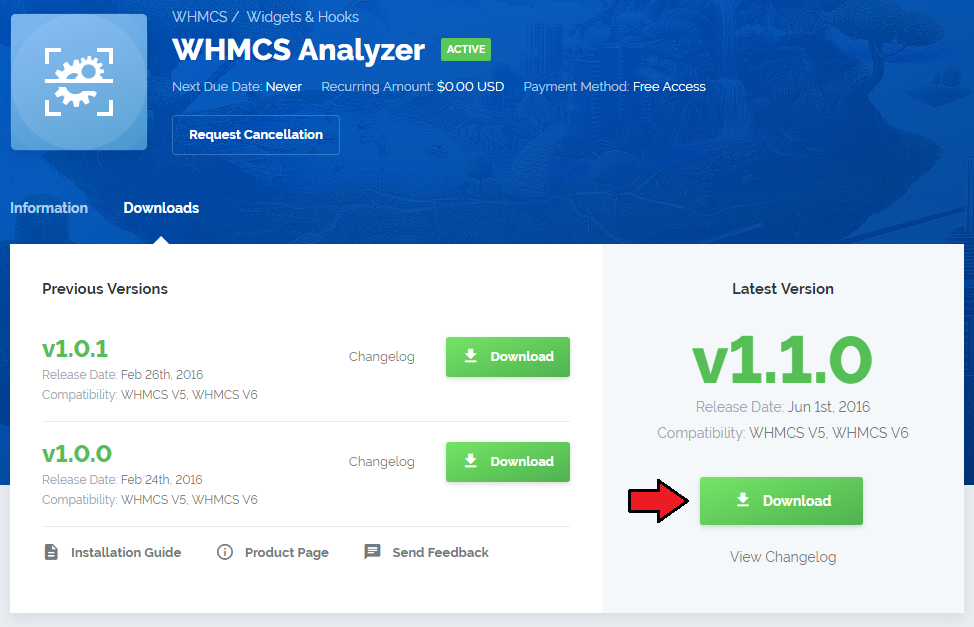
|
| 2. Upload and extract the files into the main WHMCS directory. Files in your WHMCS directory should look like on the following screen. |

|
| 3. Now you have to allow access to 'analyzer' and 'temp' files, change access rights as writable. Proceed to 'YourWHMCS → Analyzer'. Set access rights to the mentioned file as writable. That is all, you may move the script itself! |
Management
| WHMCS Analyzer is a disparate product that works outside of your WHMCS system to provide you a comprehensive view on its every single aspect. |
Start Analysis
In order to start your system analysis, please enter 'analyzer' directory in your browser, like in the example:
http://your_WHMCS/analyzer |
| In the every beginning you will be asked to generate htaccess. This step is obligatory due to security reasons. You will be asked to do that only when using the script for the first time. |
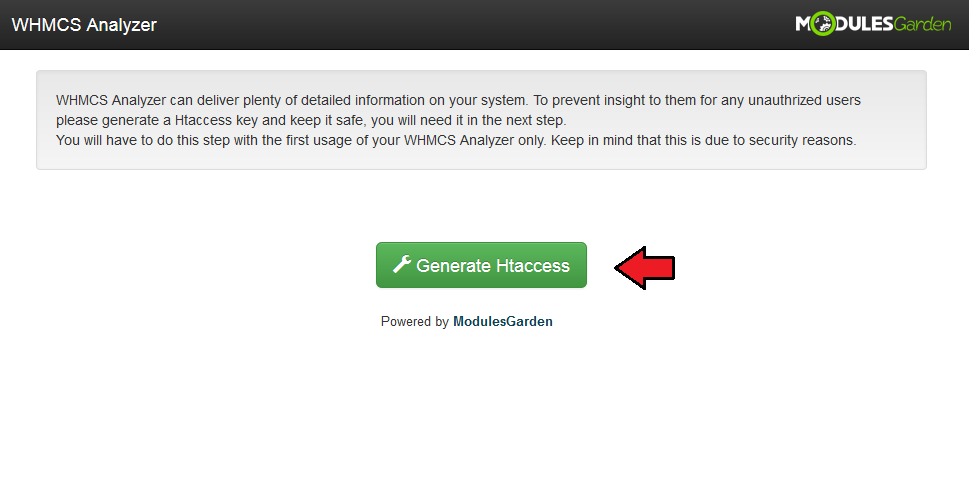
|
| Please note the generated username and the password, you will need them in the every next step to get access to the product. |
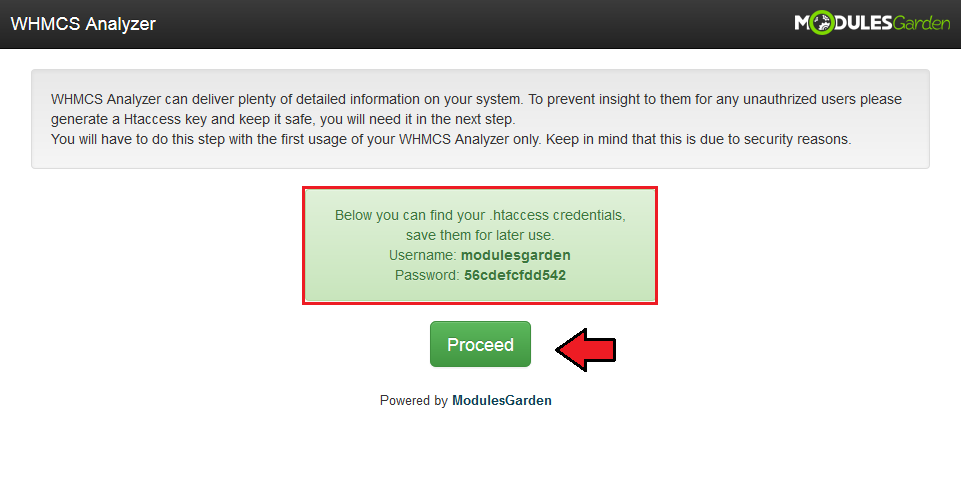
|
| Now, type in the generated in the previous step username and password to continue. |
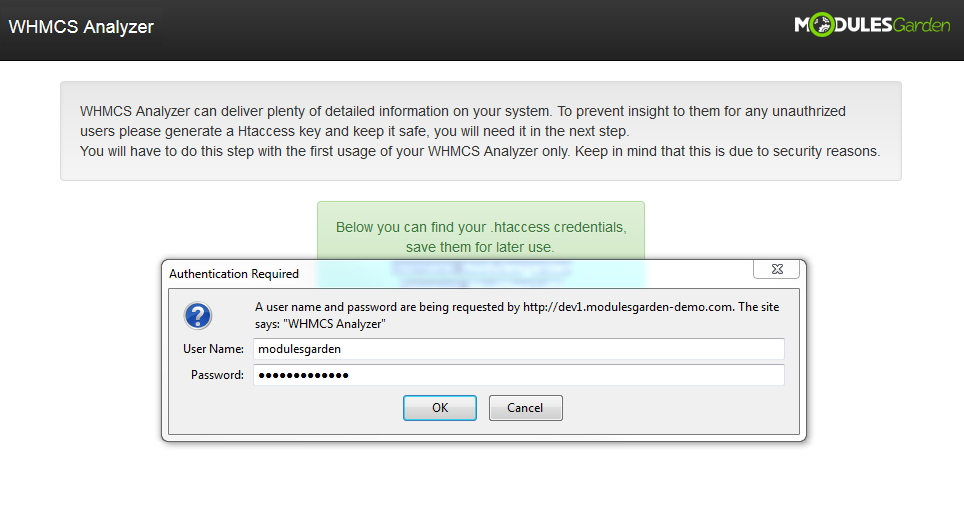
|
| That's it! You may finally scan your system. Press 'Start Scanning' button when such appears. |
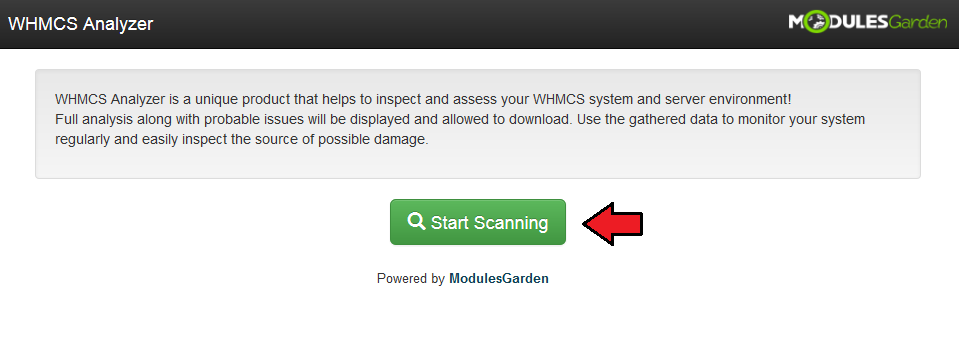
|
| Wait a moment until every part is completed successfully. |
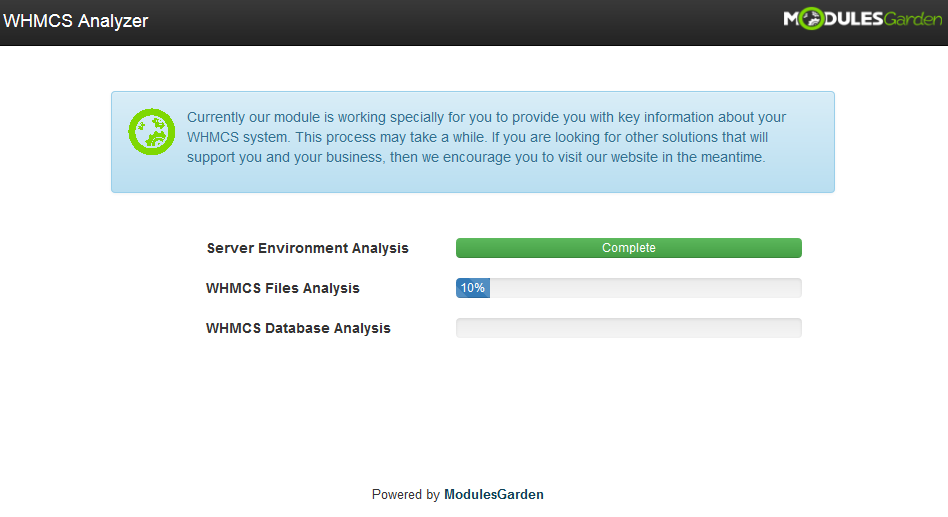
|
Analysis Summary
| When the analysis process has finished successfully, a full summary will be displayed on your screen. Read the below section to get a full view on data you will find there. |
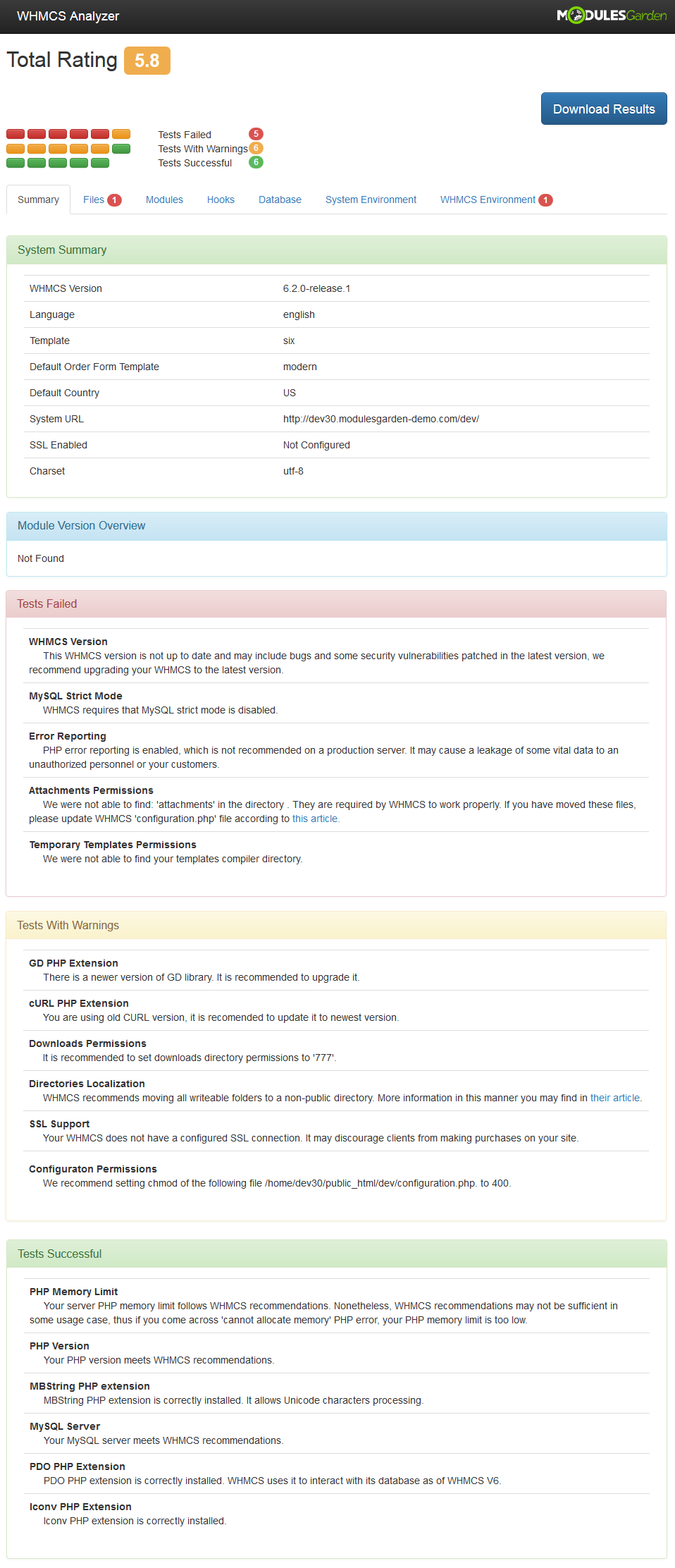
|
Total Rating
| As a very first piece of information you will find 'Total Rating'. This is an objective evaluation of your system as a whole. The highest possible rate of any system is 6.0. If you have a lower grade, then your system probably lacks in some of the below features. Aspects taken into consideration when carrying out the evaluation:
|
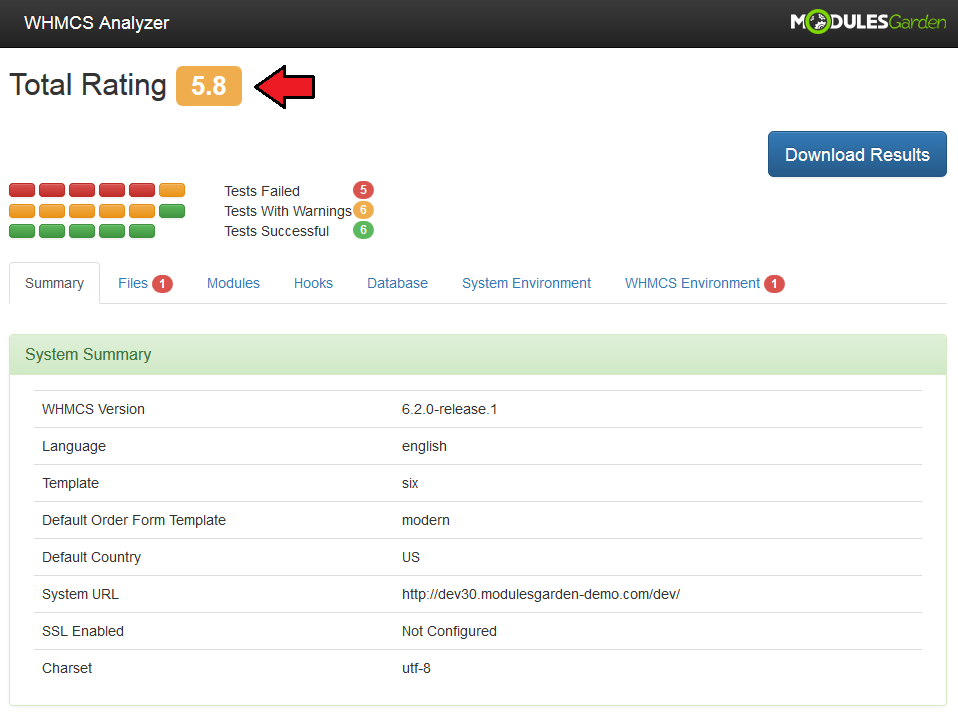
|
Analysis In Details
WHMCS Analyzer prepares a detailed summary on your system condition. The results are divided into four general categories, these are:
Underneath, you will find enumerated all of the scanned options in every category. |
Files
The first section is dedicated to any types of files that exist in your system, with some brief info and divided into categories:
|
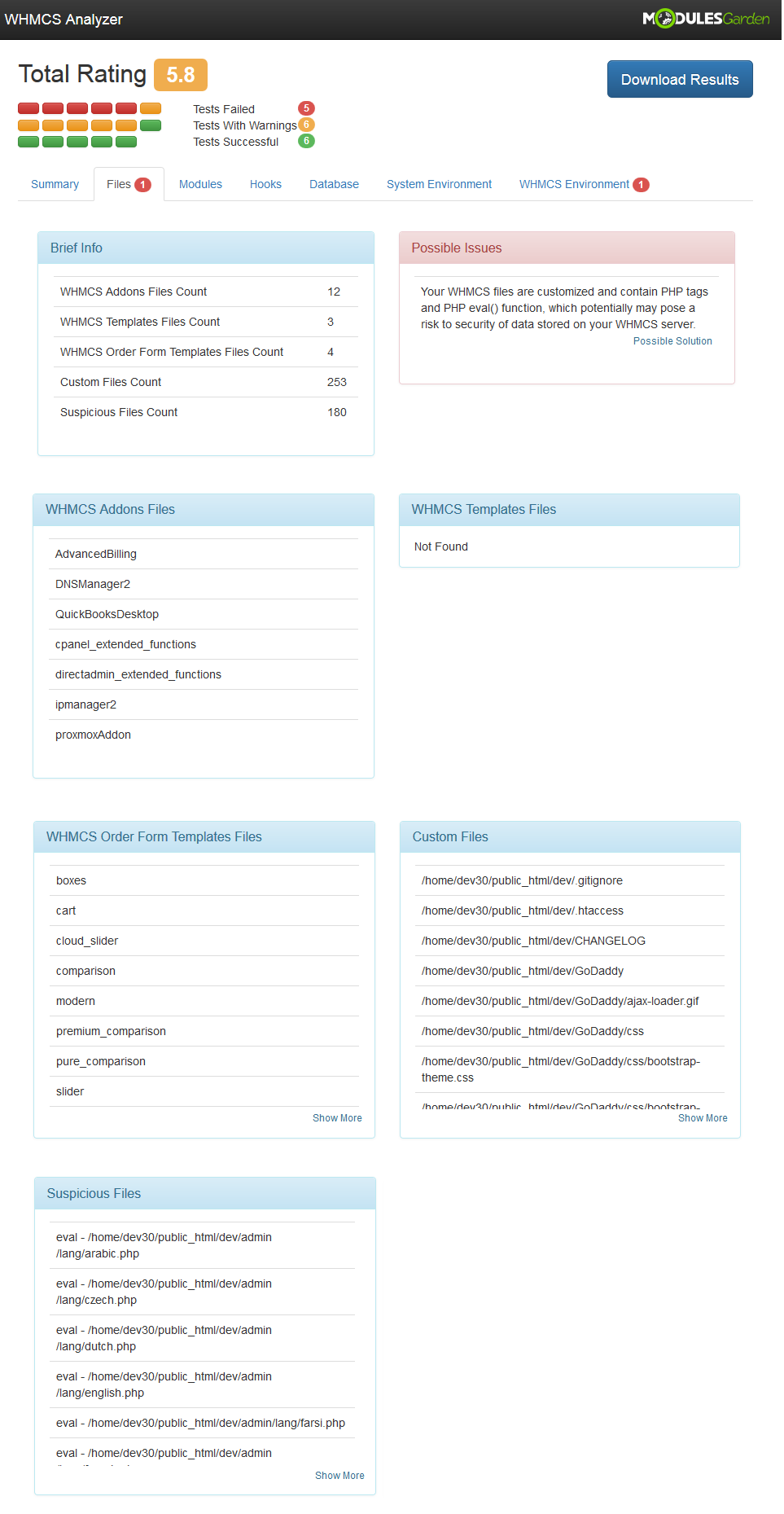
|
| You will also find there a list of 'Possible Issues'. In this box there are always enumerated and described points which may cause some interruptions in your WHMCS usage. It is important to always analyze them carefully and clarify if possible. |
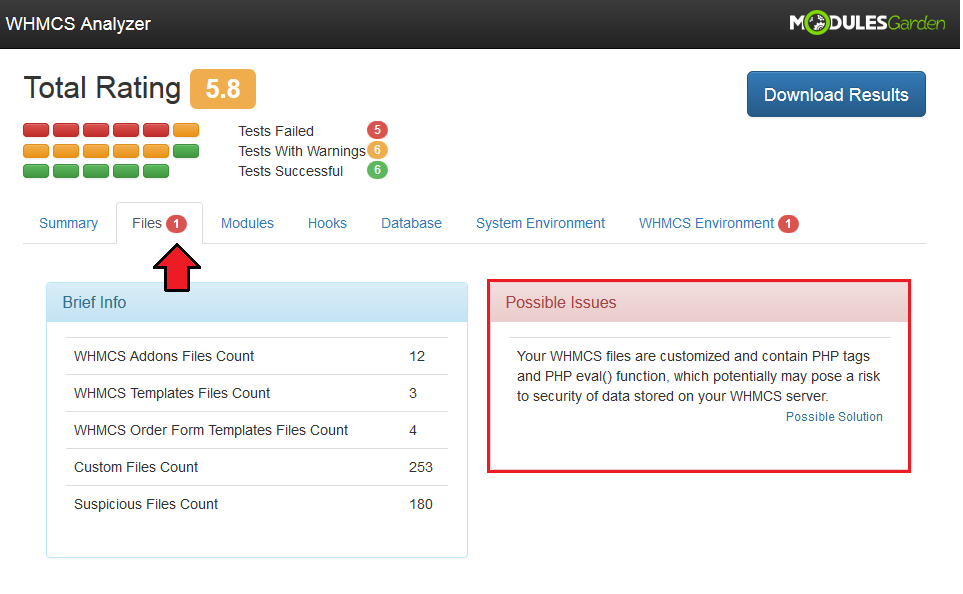
|
| In some cases we try to suggest the best action to prevent or solve the issue. Press 'Possible Solution' to see it, 'Hide Solution' if you are already familiar with it. |
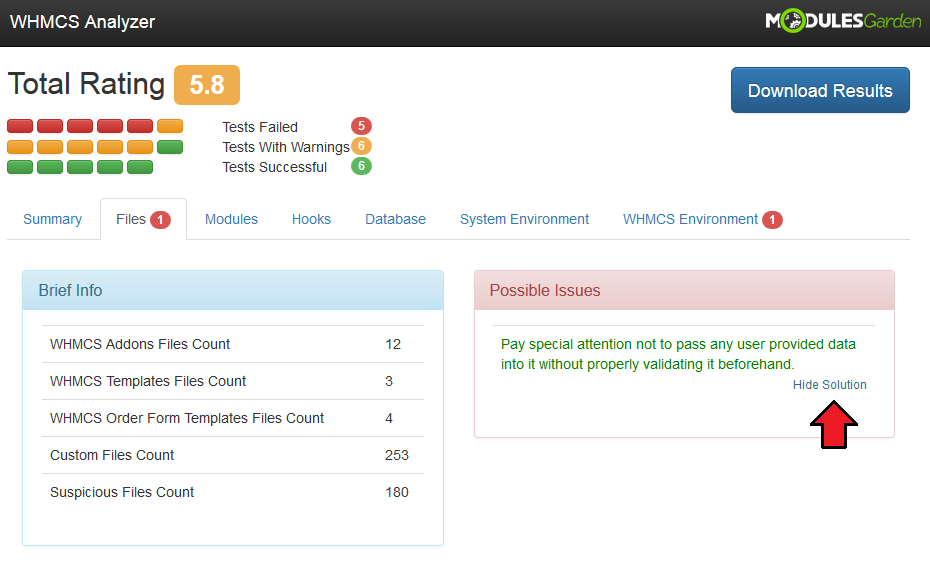
|
Modules
| This section is very short but clear. There is a list of all active addons, payment gateways, registrar and provisioning modules. Again, possible issues if such exist. |

|
Hooks
| See details of 'Main Hook Directory', 'Addons Hooks Files' and 'Provisioning Hooks Files'. |
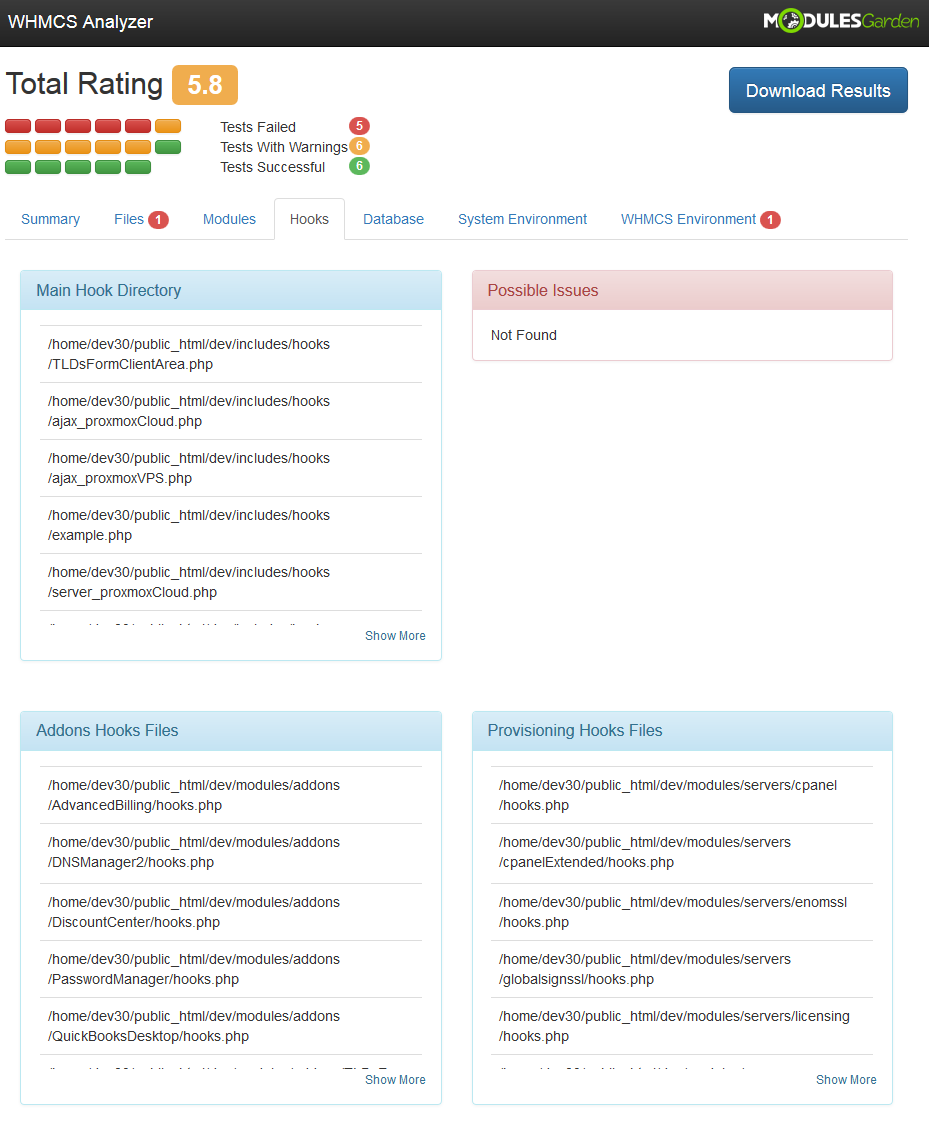
|
Database
In this section a complete analysis of the following WHMCS database aspects is available:
Additionally, there is again a 'Brief Info' and 'Possible Issues' sections with suggested solutions. |
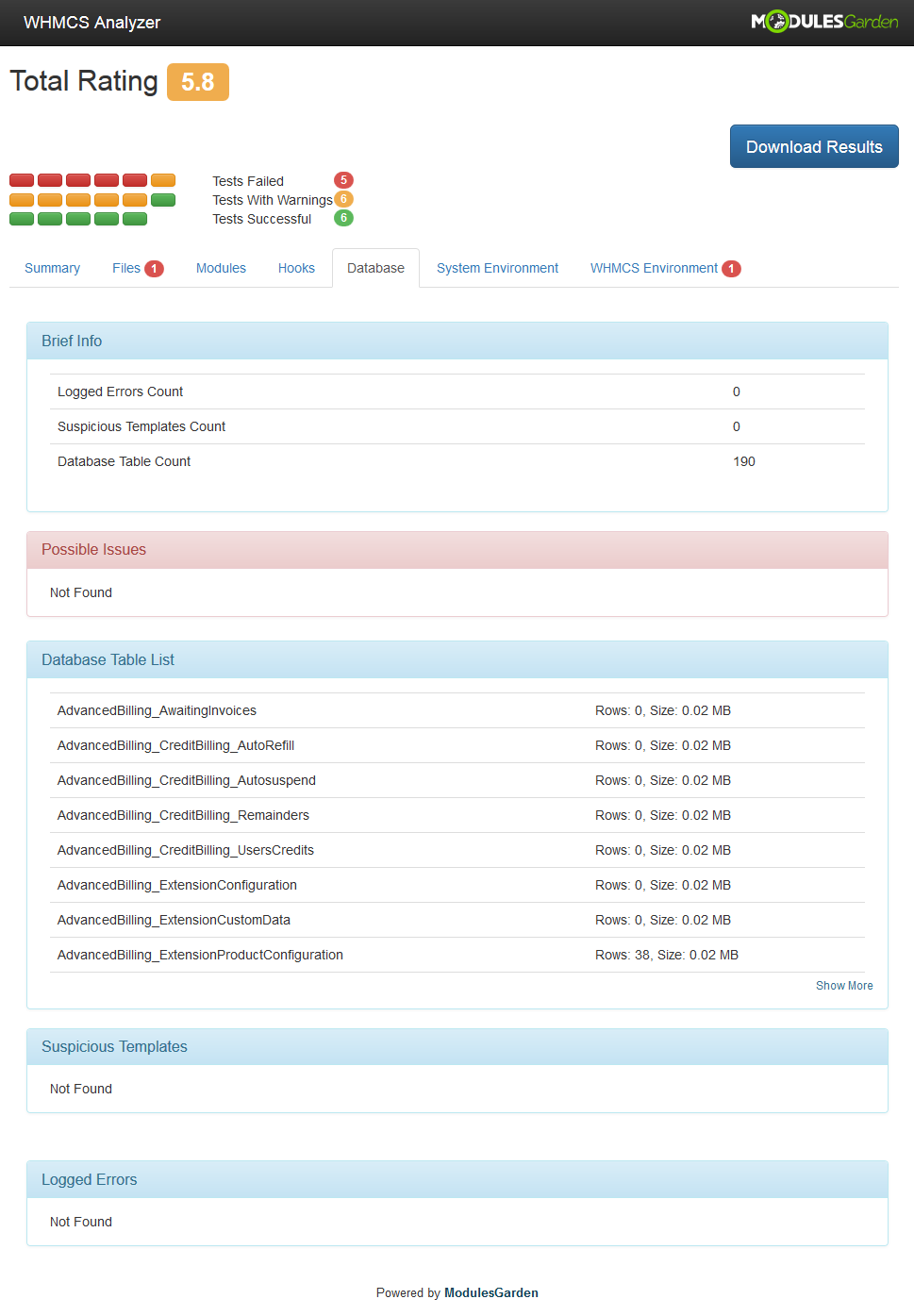
|
System Environment
| Under this section you will find information on your system in general. These can be data on: Please note that the below, these are only examples, results will depend on your system customization. |
|
|
|
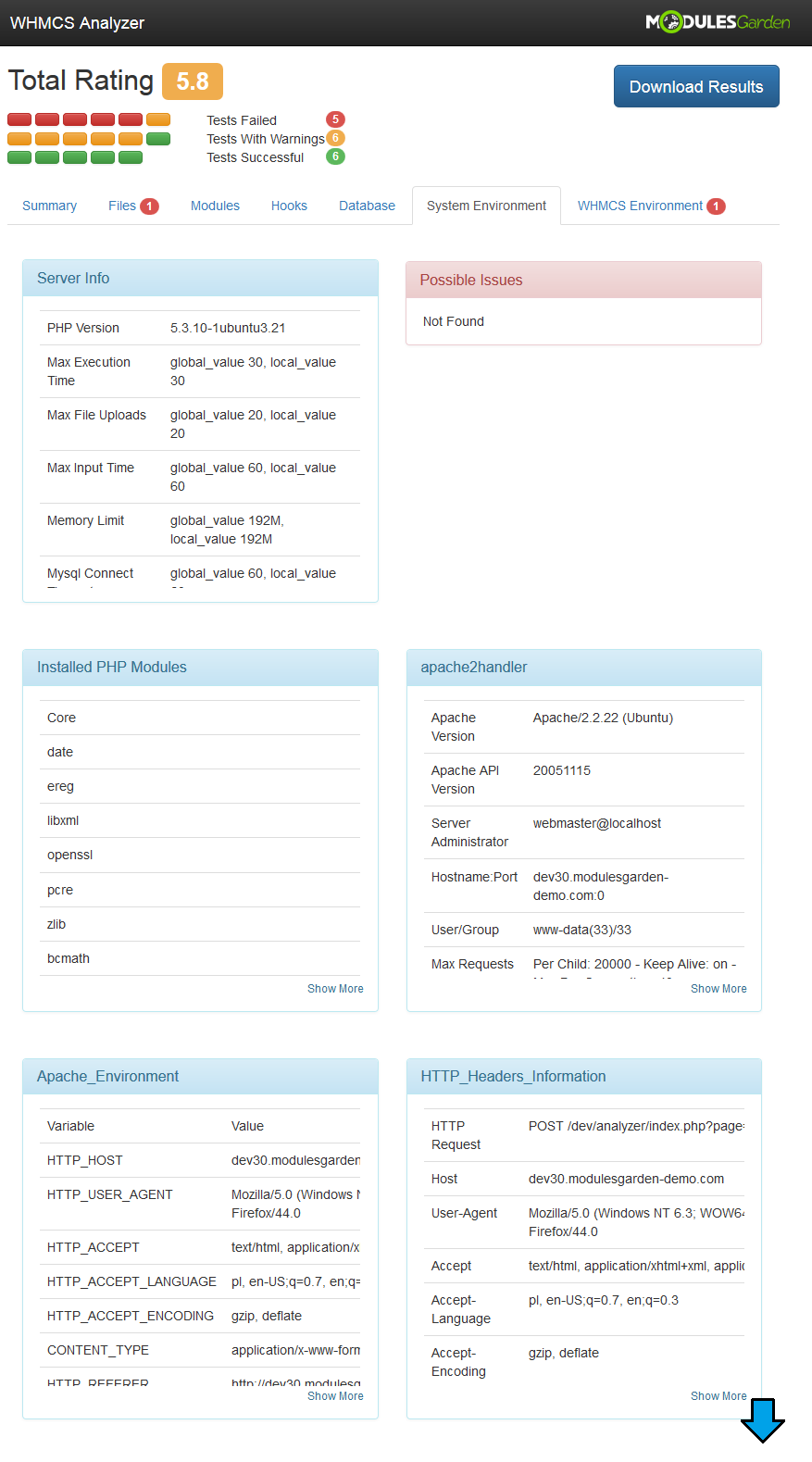
|
WHMCS Environment
| Last but not least section is simple yet very clear. Your 'WHMCS Environment' includes 'Brief Info' and 'Additional Info' boxes and a list of possible issues. |
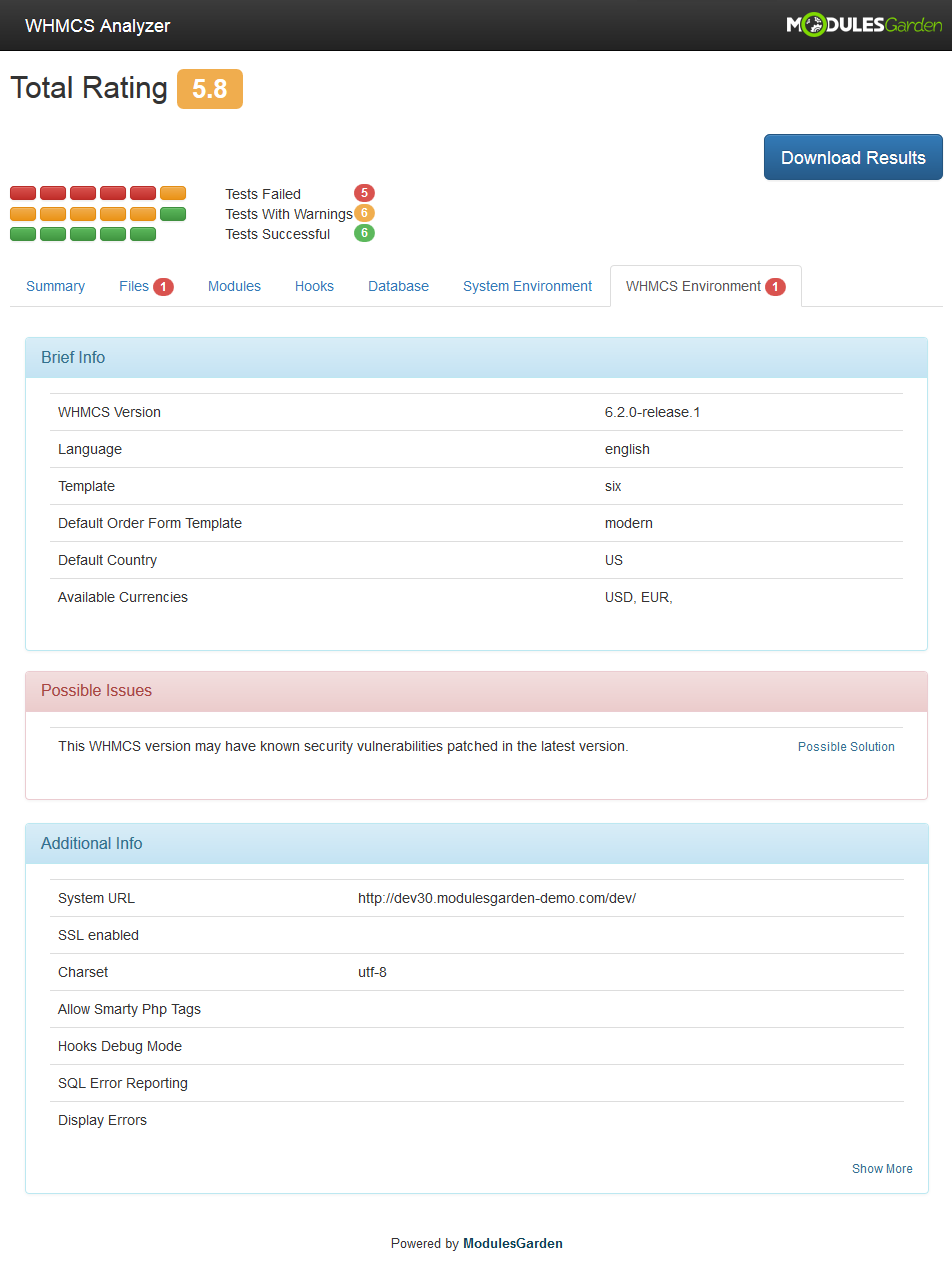
|
Download File
| If you want to save your scan results you may download the current analysis. Press 'Download Results' button to save the results in a ' .PDF' file. |
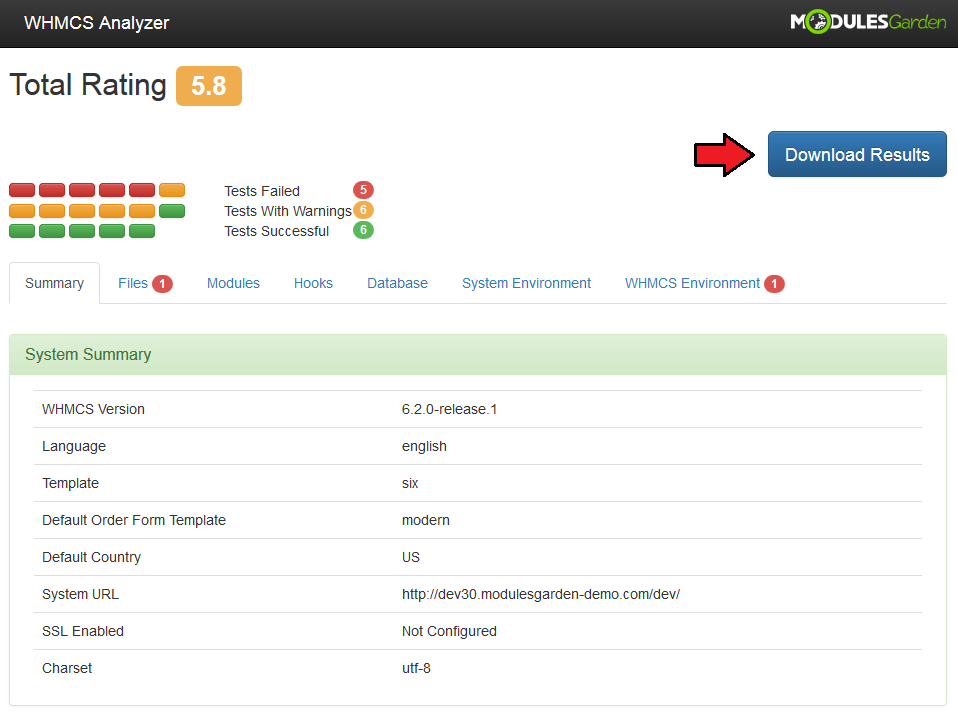
|
| If you decide to save the results after each scan, it will be possible to easily compare them and see any changes in your system. |
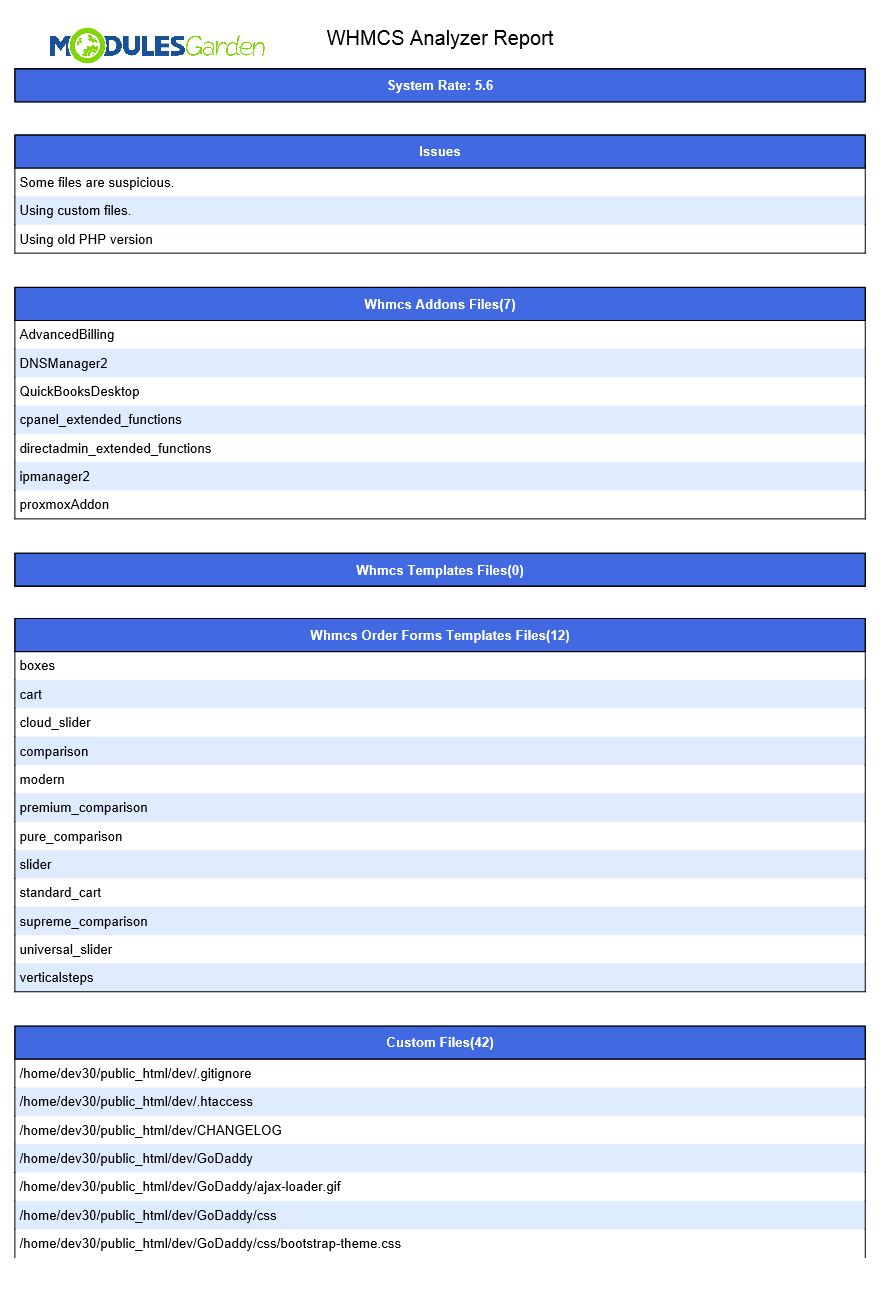
|
Tips
| 1. Due to a huge size of 'System Environment' section, we advise to use 'Ctrl+F' keys shortage to look for precise information. |
Common Problems
| 1. When you have problems with connection, check whether your SELinux or firewall does not block ports. |
| 2. In case you encounter an error like on the screen below, please make sure you have completed step three of our installation instruction. |
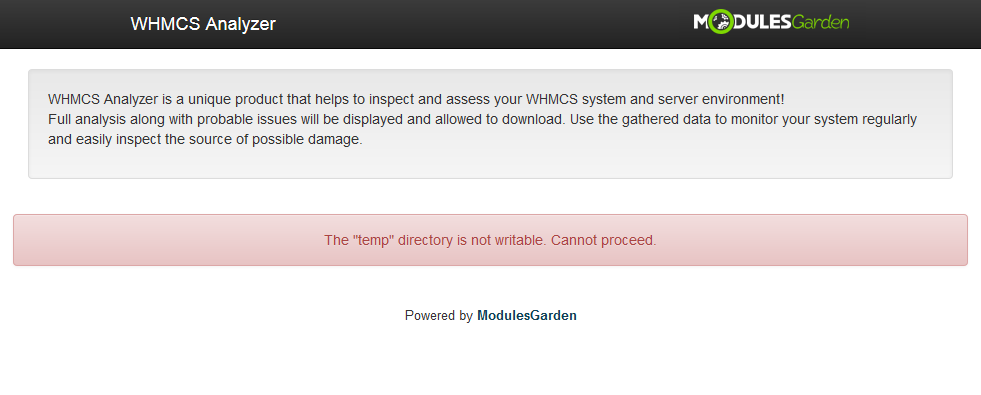
|