Hosting Quota Notifications 1.X For WHMCS
| Line 1: | Line 1: | ||
| − | <meta name="keywords" content=" | + | <meta name="keywords" content="advanced billing for whmcs, advanced billing configuration, advanced billing management, advanced billing installation, advanced billing guide, modulesgarden advanced billing, advanced billing wiki, advanced billing tutorial, advanced billing tips, whmcs billing module wiki, advanced billing common problems, about advanced billing, advanced billing documentation, advanced billing faq, advanced billing help"></meta> |
| − | <meta name="description" content="ModulesGarden Wiki Contains All The Information You Need About The | + | <meta name="description" content="ModulesGarden Wiki Contains All The Information You Need About The Advanced Billing For WHMCS Module."></meta> |
| − | + | =About [http://www.modulesgarden.com/products/whmcs/advanced_billing/features Advanced Billing For WHMCS]= | |
| − | =About [http://www.modulesgarden.com/products/whmcs/ | + | |
{| | {| | ||
| − | |style="padding: 10px 0px | + | |style="padding: 10px 0px 10px 0px;"|'''Advanced Billing For WHMCS''' allows you to set up additional billing options for your products like bandwidth or CPU usage, basing on actual server resource usage.<br /> |
| − | + | In other words, the module will let you charge customers on the grounds of the resources used by them. It offers also hourly billing, ticket billing, credit billing and recurring billing.<br /> | |
| − | + | The module will also automatically generate invoices on the basis of the data gathered by the synchronization. It is integrated with many modules including cPanel and SolusVM. | |
|} | |} | ||
| − | <!-- | + | <!--Comment--> |
| − | *''' | + | *'''Core Features:''' |
{| | {| | ||
| − | |style="padding: 10px 0px 0px 30px;"|✔ | + | |style="padding: 10px 0px 0px 30px;"|✔ Hourly Billing For Any WHMCS Module |
|} | |} | ||
{| | {| | ||
| − | |style="padding: 0px 0px 0px 30px;"|✔ | + | |style="padding: 0px 0px 0px 30px;"|✔ Ticket Billing |
|} | |} | ||
{| | {| | ||
| − | |style="padding: 0px 0px 0px 30px;"|✔ | + | |style="padding: 0px 0px 0px 30px;"|✔ Configure Billing Per Product |
|} | |} | ||
{| | {| | ||
| − | |style="padding: 0px 0px 0px 30px;"|✔ | + | |style="padding: 0px 0px 0px 30px;"|✔ Manage Extensions And Configure Them Per Product |
|} | |} | ||
{| | {| | ||
| − | |style="padding: 0px 0px 0px 30px;"|✔ | + | |style="padding: 0px 0px 0px 30px;"|✔ View Current List Of Billable Items For Next Invoices |
|} | |} | ||
{| | {| | ||
| − | |style="padding: 0px 0px 0px 30px;"|✔ | + | |style="padding: 0px 0px 0px 30px;"|✔ View Resources Usage History Of Any Item |
|} | |} | ||
{| | {| | ||
| − | |style="padding: 0px 0px 0px 30px;"|✔ | + | |style="padding: 0px 0px 0px 30px;"|✔ Manage Awaiting Invoices And Convert Them To Invoices |
|} | |} | ||
{| | {| | ||
| − | |style="padding: 0px 0px | + | |style="padding: 0px 0px 10px 30px;"|✔ View Logs |
|} | |} | ||
| + | *''''Recurring Billing' Extension Features:''' | ||
{| | {| | ||
| − | |style="padding: | + | |style="padding: 10px 0px 0px 30px;"|✔ Bill On Account Terminate |
|} | |} | ||
{| | {| | ||
| − | |style="padding: 0px 0px 0px 30px;"|✔ | + | |style="padding: 0px 0px 0px 30px;"|✔ Bill When Invoice Is Generated For Hosting |
|} | |} | ||
{| | {| | ||
| − | |style="padding: 0px 0px 0px 30px;"|✔ | + | |style="padding: 0px 0px 0px 30px;"|✔ Bill Each X Day Of Month |
|} | |} | ||
{| | {| | ||
| − | |style="padding: 0px 0px 0px 30px;"|✔ | + | |style="padding: 0px 0px 0px 30px;"|✔ Bill Each X Days |
|} | |} | ||
{| | {| | ||
| − | |style="padding: 0px 0px 0px 30px;"|✔ | + | |style="padding: 0px 0px 0px 30px;"|✔ Automatically Generate An Invoice |
|} | |} | ||
{| | {| | ||
| − | |style="padding: 0px 0px 0px 30px;"|✔ Define | + | |style="padding: 0px 0px 0px 30px;"|✔ Define Invoice Payment Due Date |
|} | |} | ||
{| | {| | ||
| − | |style="padding: 0px 0px | + | |style="padding: 0px 0px 10px 30px;"|✔ Automatically Apply Credits |
|} | |} | ||
| + | *''''Credit Billing' Extension Features:''' | ||
{| | {| | ||
| − | |style="padding: | + | |style="padding: 10px 0px 0px 30px;"|✔ Generate Invoice Each X Days |
|} | |} | ||
{| | {| | ||
| − | |style="padding: 0px 0px 0px 30px;"|✔ | + | |style="padding: 0px 0px 0px 30px;"|✔ Define Minimal Amount Of Credit To Charge |
|} | |} | ||
{| | {| | ||
| − | |style="padding: 0px 0px 0px 30px;"|✔ | + | |style="padding: 0px 0px 0px 30px;"|✔ Send Email When Client's Credit Balance Falls Below Defined Credit Amount |
|} | |} | ||
{| | {| | ||
| − | |style="padding: 0px 0px 0px 30px;"|✔ | + | |style="padding: 0px 0px 0px 30px;"|✔ Automatically Suspend Account When Client Is Out Of Credits |
|} | |} | ||
{| | {| | ||
| − | |style="padding: 0px 0px | + | |style="padding: 0px 0px 0px 30px;"|✔ Define Invoice Payment Due Date |
|} | |} | ||
| − | |||
{| | {| | ||
| − | |style="padding: | + | |style="padding: 0px 0px 0px 30px;"|✔ List Summary Credit Billing Charges Of Any Hosting |
|} | |} | ||
{| | {| | ||
| − | |style="padding: 0px 0px 0px 30px;"|✔ | + | |style="padding: 0px 0px 0px 30px;"|✔ Refund Credit Payment To Client |
|} | |} | ||
{| | {| | ||
| − | |style="padding: 0px 0px 0px 30px;"|✔ | + | |style="padding: 0px 0px 0px 30px;"|✔ Automatically Refill Client's Credit Balance Using Their Credit Card |
|} | |} | ||
{| | {| | ||
| − | |style="padding: 0px 0px | + | |style="padding: 0px 0px 10px 30px;"|✔ Client Can Enable/Disable Auto Refilling And Define A Single Refill Amount |
|} | |} | ||
| + | *''''Resource Usage' Extension Features:''' | ||
{| | {| | ||
| − | |style="padding: | + | |style="padding: 10px 0px 0px 30px;"|✔ Define Period For Counted Resource Usage |
|} | |} | ||
{| | {| | ||
| − | |style="padding: 0px 0px 0px 30px;"|✔ | + | |style="padding: 0px 0px 0px 30px;"|✔ Define Resource Usage Counting Precision |
|} | |} | ||
{| | {| | ||
| − | |style="padding: 0px 0px | + | |style="padding: 0px 0px 10px 30px;"|✔ Show History Of Resource Usage |
|} | |} | ||
| + | *'''Supported Modules:''' | ||
{| | {| | ||
| − | |style="padding: | + | |style="padding: 10px 0px 0px 30px;"|✔ [http://www.modulesgarden.com/products/whmcs/autoscaling/features Autoscaling] - Standalone Extension - Automatically Adjust And Upgrade/Downgrade The Products Of Your Clients According To The Server Resource Usage |
|} | |} | ||
{| | {| | ||
| − | |style="padding: 0px 0px 0px 30px;"|✔ | + | |style="padding: 0px 0px 0px 30px;"|✔ cPanel & [http://www.modulesgarden.com/products/whmcs/cpanel_extended/features cPanel Extended] Integration: Hourly, Bandwidth, Storage, Databases, Addon Domains, Subdomains, Parked Domains, Domain Forwarders, FTP Accounts, Installed Applications, Email Accounts |
|} | |} | ||
{| | {| | ||
| − | |style="padding: 0px 0px 0px 30px;"|✔ | + | |style="padding: 0px 0px 0px 30px;"|✔ Parallels Plesk Panel & [http://www.modulesgarden.com/products/whmcs/parallels_plesk_panel_extended/features Parallels Plesk Panel Extended] Integration: Hourly, Subdomains, Disk Space, Email Boxes, Sites, Redirects, Mail Groups, Autoresponders, Mailing Lists, Users, Databases, Webapps, Traffic |
|} | |} | ||
{| | {| | ||
| − | |style="padding: 0px 0px | + | |style="padding: 0px 0px 0px 30px;"|✔ DirectAdmin & [http://www.modulesgarden.com/products/whmcs/directadmin_extended/features DirectAdmin Extended] Integration: Hourly, Bandwidth, Storage, Subdomains, Domain Pointers, FTP Accounts, MySQL Databases, Virtual Domains, Mailing Lists, POP Accounts, Email Forwarders, Email Autoresponders |
|} | |} | ||
| − | |||
{| | {| | ||
| − | |style="padding: | + | |style="padding: 0px 0px 0px 30px;"|✔ [http://www.modulesgarden.com/products/whmcs/parallels_cloud_server/features Parallels Cloud Server] Integration: Templates, CPU Usage, Memory, Bandwidth IN, Bandwidth OUT, Disk Used, Backups Usage |
|} | |} | ||
{| | {| | ||
| − | |style="padding: 0px 0px 0px 30px;"|✔ | + | |style="padding: 0px 0px 0px 30px;"|✔ SolusVM & [http://www.modulesgarden.com/products/whmcs/solusvm_extended_vps/features SolusVM Extended VPS] Integration: Hourly, Disk Usage, Memory Usage (except KVM virtualization), Bandwidth Used |
|} | |} | ||
{| | {| | ||
| − | |style="padding: 0px 0px 0px 30px;"|✔ | + | |style="padding: 0px 0px 0px 30px;"|✔ [http://www.modulesgarden.com/products/whmcs/solusvm_extended_cloud/features SolusVM Extended Cloud] Integration: Available Disk Size, Disk Usage, Available Bandwidth, Available Memory, Cores, IP Addresses, Disk Usage, Memory Usage (except KVM virtualization), Bandwidth Used |
|} | |} | ||
{| | {| | ||
| − | |style="padding: 0px 0px 0px 30px;"|✔ | + | |style="padding: 0px 0px 0px 30px;"|✔ [http://www.modulesgarden.com/products/whmcs/proxmox_vps/features Proxmox VPS] Integration: Hourly, Disk Usage, Bandwidth IN, Bandwidth OUT, Memory Usage, Backups Usage, CPU Number, CPU Usage |
|} | |} | ||
{| | {| | ||
| − | |style="padding: 0px 0px | + | |style="padding: 0px 0px 0px 30px;"|✔ [http://www.modulesgarden.com/products/whmcs/proxmox_cloud/features Proxmox Cloud] Integration: Disk Usage, Disk Size, Bandwidth IN, Bandwidth OUT, Memory Usage, Memory Size, Backups, CPU Number, CPU Usage |
|} | |} | ||
| − | |||
{| | {| | ||
| − | |style="padding: | + | |style="padding: 0px 0px 0px 30px;"|✔ [http://www.modulesgarden.com/products/whmcs/openstack_vps/features OpenStack VPS] Integration: Hourly, VCPU Cores, Memory Usage, CPU Utilization, Incoming Bandwidth, Outgoing Bandwidth, Disk Root Used, Disk I/O Read, Disk I/O Write, Floating IP, Fixed IP, Backups Number |
|} | |} | ||
{| | {| | ||
| − | |style="padding: 0px 0px 0px 30px;"|✔ | + | |style="padding: 0px 0px 0px 30px;"|✔ [http://www.modulesgarden.com/products/whmcs/rackspace_email/features Rackspace Email] & [http://www.modulesgarden.com/products/whmcs/rackspace_email_extended/features Rackspace Email Extended] Integration: Hourly, Mailbox Storage, Mailboxes, Sync Licenses, Blackberry Licenses, Exchange Storage, Exchange Mailboxes |
|} | |} | ||
{| | {| | ||
| − | |style="padding: 0px 0px | + | |style="padding: 0px 0px 10px 30px;"|✔ [http://www.modulesgarden.com/products/whmcs/zimbra_email/features Zimbra Email] Integration: Hourly, Mailboxes, Aliases, Storage |
| + | |} | ||
| + | *'''General Info:''' | ||
| + | {| | ||
| + | |style="padding: 10px 0px 0px 30px;"|✔ Count Usage Of All Accounts Assigned To Reseller - cPanel, [http://www.modulesgarden.com/products/whmcs/cpanel_extended/features cPanel Extended], DirectAdmin & [http://www.modulesgarden.com/products/whmcs/directadmin_extended/features DirectAdmin Extended] | ||
|} | |} | ||
{| | {| | ||
| − | |style="padding: 0px 0px 0px 30px;"|✔ Multi-Language Support | + | |style="padding: 0px 0px 0px 30px;"|✔ '''Multi-Language Support''' |
|} | |} | ||
{| | {| | ||
| Line 143: | Line 147: | ||
=Installation= | =Installation= | ||
{| | {| | ||
| − | |style="padding: 10px 0px | + | |style="padding: 10px 0px 0px 0px;"|'''In this tutorial we will show you how to successfully install and manage Advanced Billing For WHMCS.'''<br /> |
We will guide you step by step through the whole installation and configuration process. | We will guide you step by step through the whole installation and configuration process. | ||
|} | |} | ||
| − | |||
{| | {| | ||
| − | |style="padding: | + | |style="padding: 20px 0px 20px 15px;"|'''1. Log in to your client area and download Advanced Billing For WHMCS.''' |
|} | |} | ||
{| | {| | ||
| − | |style="padding: 0px 0px 20px 25px;"|[[File: | + | |style="padding: 0px 0px 20px 25px;"|[[File:AB2_1.png]] |
|} | |} | ||
{| | {| | ||
| Line 158: | Line 161: | ||
|} | |} | ||
{| | {| | ||
| − | |style="padding: 0px 0px 20px 25px;"|[[File: | + | |style="padding: 0px 0px 20px 25px;"|[[File:AB2_2.png]] |
|} | |} | ||
{| | {| | ||
| − | |style="padding: 0px 0px 15px 15px;"|'''3. | + | |style="padding: 0px 0px 15px 15px;"|'''3. Now you have to activate the module in your WHMCS system.'''<br /> |
| − | + | Log in to your WHMCS admin area. Click '' 'Setup' '' then choose '' 'Addon Modules' '' .<br /> | |
| + | Afterwards find '' 'Advanced Billing' '' and press '' 'Activate' '' button. | ||
|} | |} | ||
{| | {| | ||
| − | |style="padding: 0px 0px 20px 25px;"|[[File: | + | |style="padding: 0px 0px 20px 25px;"|[[File:AB2_5.png]] |
|} | |} | ||
{| | {| | ||
| − | |style="padding: 0px 0px 15px 15px;"|'''4. In | + | |style="padding: 0px 0px 15px 15px;"|'''4. In the next step you need to permit access to the module.'''<br /> |
| − | + | To do so, click on '' 'Configure' '', choose desired admin roles and press '' 'Save Changes' ''. | |
|} | |} | ||
{| | {| | ||
| − | |style="padding: 0px 0px 20px 25px;"|[[File: | + | |style="padding: 0px 0px 20px 25px;"|[[File:AB2_6.png]] |
|} | |} | ||
{| | {| | ||
| − | |style="padding: 0px 0px 15px 15px;"|'''5. | + | |style="padding: 0px 0px 15px 15px;"|'''5. Now, proceed to [[#Extensions|Extensions]] section to find more about configuring license. |
| − | + | ||
| − | + | ||
| − | + | ||
| − | + | ||
| − | + | ||
| − | + | ||
|} | |} | ||
{| | {| | ||
| − | |style="padding: 0px 0px 20px | + | |style="padding: 0px 0px 20px 15px;"|'''6. The last step is setting up a cron job, you can find it in your WHMCS → '' 'Addons' '' → '' 'Advanced Billing' '' as shown on the following screen.''' |
|} | |} | ||
{| | {| | ||
| − | |style="padding: 0px 0px | + | |style="padding: 0px 0px 20px 25px;"|[[File:AB2_7.png]] |
| − | + | ||
|} | |} | ||
{| | {| | ||
| − | |style="padding: 0px 0px | + | |style="padding: 0px 0px 30px 15px;"|'''Well done, you have just successfully installed Advanced Billing For WHMCS! ''' |
|} | |} | ||
| + | |||
| + | =Configuration and Management= | ||
{| | {| | ||
| − | |style="padding: | + | |style="padding: 10px 0px 15px 15px;"|Now let's learn more about module's functionalities. We will present you the possibilities of our product on cPanel Extended For WHMCS example.<br /> |
| − | + | Please note that billing features are different in each module but the core functionality of Advanced Billing is the same for each.<br /> | |
| + | First, choose your module from '' 'Enable Advanced Billing for' '' dropdown menu as it is shown on the following screen.<br /> | ||
| + | For presentation purposes we have chosen '' 'cPanel Premium' '' with cPanel Extended module. | ||
|} | |} | ||
{| | {| | ||
| − | |style="padding: 0px 0px | + | |style="padding: 0px 0px 30px 25px;"|[[File:AB2_8.png]] |
|} | |} | ||
| + | ==Core== | ||
{| | {| | ||
| − | |style="padding: 0px | + | |style="padding: 10px 0px 30px 15px;"|Our module core has been redesigned to allow collecting the records and invoices' management.<br /> |
| − | + | All other features are handled by extensions, which can be easily enabled/disabled, and are configured per product. | |
| − | + | ||
|} | |} | ||
| + | ===Configuration=== | ||
{| | {| | ||
| − | |style="padding: 0px | + | |style="padding: 10px 0px 30px 15px;"|Core configuration consists of 2 tabs.<br /> |
| + | You can access resource usage pricing from any tab. | ||
|} | |} | ||
| + | ====General Settings Tab==== | ||
{| | {| | ||
| − | |style="padding: 0px | + | |style="padding: 10px 0px 15px 15px;"|Here you can find information about the module used by your product. If the module is not supported, '' 'Basic Module' '' mode will be used instead.<br /> |
| + | '' 'Basic Module' '' enables you to bill your client for hourly usage of the product only.<br /> | ||
| + | In this tab you can also enable/disable Advanced Billing for product.<br /> | ||
| + | To disable it, simply unmark '' 'Enable' '' checkbox and press '' 'Save Changes' '' button, as shown on the following screen. | ||
|} | |} | ||
{| | {| | ||
| − | |style="padding: 0px 0px | + | |style="padding: 0px 0px 30px 25px;"|[[File:AB2_9.png]] |
|} | |} | ||
| + | ====Module Settings Tab==== | ||
{| | {| | ||
| − | |style="padding: | + | |style="padding: 10px 0px 15px 15px;"|''This tab is visible only for cPanel/cPanel Extended modules.''<br /> |
| − | + | Here you can set Application Manager (Softaculous/Installatron) and cPanel theme. '' 'x3' '' is a theme's default value.<br /> | |
| + | To use different theme simply enter its name as shown on the screen below. | ||
|} | |} | ||
{| | {| | ||
| − | |style="padding: 0px 0px | + | |style="padding: 0px 0px 30px 25px;"|[[File:AB2_12.png]] |
|} | |} | ||
| + | ====Used Resource Pricing==== | ||
{| | {| | ||
| − | |style="padding: | + | |style="padding: 10px 0px 15px 15px;"|In the bottom part of the screen you can set up billing for specific server resource usage like e.g. bandwidth.<br /> |
| − | + | *'''Free Limit''' - is used to set amount of usage records for which customer won't be charged.<br /> | |
| + | In our example, customer won't be charged for 1GB (1024MB) bandwidth.<br /> | ||
| + | *'''Price''' - defines how much your client will have to pay for specific resource. Note that we provide two types of charging: units per hour and units used since last cron run.<br /> | ||
| + | For example, user pays for subdomain quantity each hour, but when traffic is generated, bandwidth used since the last cron run will have to be paid once only.<br /> | ||
| + | *'''Displayed Unit''' - category defines how record usage will be displayed. It does not affect free limit and pricing, they are calculated in basic unit.<br /> | ||
| + | If you select '' 'GB' '', free limit will be still 1024 MB, and price will be MB/hr, '''not''' GB/hr.<br /> | ||
| + | *'''Status''' - allows you to enable/disable billing for this resource.<br /> | ||
| + | To proceed, choose your usage records, units, status, set up the prices and free limits. Afterwards, press '' 'Save Changes' ''. | ||
|} | |} | ||
{| | {| | ||
| − | |style="padding: 0px 0px 20px 25px;"|[[File: | + | |style="padding: 0px 0px 20px 25px;"|[[File:AB2_13.png]] |
|} | |} | ||
{| | {| | ||
| − | |style="padding: 0px 0px 15px 15px;"|''' | + | |style="padding: 0px 0px 15px 15px;"|As you could notice on the screen below, '' 'Configure' '' column has been added.<br /> |
| − | + | It allows you to set up different free limits and pricing depending on resource origin.<br /> | |
| + | Currently only Parallels Cloud Server submodule supports this feature. | ||
|} | |} | ||
{| | {| | ||
| − | |style="padding: 0px 0px | + | |style="padding: 0px 0px 30px 25px;"|[[File:AB2_13_1.png]] |
|} | |} | ||
| − | + | ===Items=== | |
{| | {| | ||
| − | |style="padding: 0px | + | |style="padding: 10px 0px 15px 15px;"|To view counted usage, go to '' 'Items' '' tab.<br /> |
| + | Each cron run will create an item for each customer, if it does not exist at the moment, and add new records to existing ones.<br /> | ||
| + | In that way you can see current server resources usage from the last billing period.<br /> | ||
| + | Automatic generation of invoices is basing precisely on previously created items.<br /> | ||
| + | To view more details click on '' 'Show usage records' '' as shown on the following screen.<br /> | ||
| + | You can also easily remove billing for specific hosting. To do so, press '' 'x' '' in '' 'Delete' '' column. | ||
|} | |} | ||
{| | {| | ||
| − | |style="padding: 0px 0px 20px 25px;"|[[File: | + | |style="padding: 0px 0px 20px 25px;"|[[File:AB2_14.png]] |
|} | |} | ||
{| | {| | ||
| − | |style="padding: 0px 0px | + | |style="padding: 0px 0px 20px 15px;"| After pressing 'Show usage records', you can learn some detailed information on Bandwidth, Storage, Domains and many others. |
| − | + | ||
| − | + | ||
| − | + | ||
| − | + | ||
|} | |} | ||
{| | {| | ||
| − | |style="padding: 0px 0px 20px 25px;"|[[File: | + | |style="padding: 0px 0px 20px 25px;"|[[File:AB2_15.png]] |
|} | |} | ||
{| | {| | ||
| − | |style="padding: 0px 0px 15px 15px;"| | + | |style="padding: 0px 0px 15px 15px;"|In order to view the price for a specific element of the record, simply hover your mouse over it. <br /> |
| − | + | The following screen shows the situation after running cron only 2 times. Note that the first record is always empty as its task is to initialize billing for the account. | |
| − | Note that | + | |
|} | |} | ||
{| | {| | ||
| − | |style="padding: 0px 0px 20px 25px;"|[[File: | + | |style="padding: 0px 0px 20px 25px;"|[[File:AB2_16.png]] |
|} | |} | ||
{| | {| | ||
| − | |style="padding: 0px 0px | + | |style="padding: 0px 0px 15px 15px;"|In addition to the above information you can check when each cron was run.<br /> |
| − | + | You can also order creation of invoice for product through pressing '' 'Bill On Demand' ''.<br /> | |
| + | ''Note: Bill on demand feature is not available for credit billing.'' | ||
|} | |} | ||
| − | |||
| − | |||
{| | {| | ||
| − | |style="padding: | + | |style="padding: 0px 0px 30px 25px;"|[[File:AB2_17.png]] |
|} | |} | ||
| + | ===Awaiting Invoices=== | ||
{| | {| | ||
| − | |style="padding: 0px | + | |style="padding: 10px 0px 15px 15px;"|Here you can check your awaiting invoices. Invoices can be generated automatically and manually.<br /> |
| + | On the screen below you can see a previously generated invoice for our cPanel Extended account.<br /> | ||
| + | To view detailed information about particular invoice press '' 'Show' '' button. | ||
|} | |} | ||
{| | {| | ||
| − | |style="padding: 0px 0px 20px 25px;"|[[File: | + | |style="padding: 0px 0px 20px 25px;"|[[File:AB2_20.png]] |
|} | |} | ||
{| | {| | ||
| − | |style="padding: 0px 0px 15px 15px;"|' | + | |style="padding: 0px 0px 15px 15px;"|This is the place where you can verify and modify awaiting invoices. It's advised to check whether invoices are correct to avoid any risk.<br /> |
| − | + | You already know that you can set up automatic invoice generation in configuration section. Now let's generate an invoice for your customer manually.<br /> | |
| − | + | For this purpose simply click on '' 'Generate Invoice' ''. | |
|} | |} | ||
{| | {| | ||
| − | |style="padding: 0px 0px 20px 25px;"|[[File: | + | |style="padding: 0px 0px 20px 25px;"|[[File:AB2_21.png]] |
|} | |} | ||
{| | {| | ||
| − | |style="padding: 0px 0px | + | |style="padding: 0px 0px 30px 15px;"|After changing product's package, invoice is automatically generated for an old package. |
|} | |} | ||
| + | ===Settings=== | ||
{| | {| | ||
| − | |style="padding: 0px | + | |style="padding: 10px 0px 30px 15px;"|Under '' 'Settings' '' tab you can find pages such as logs and integration code. |
|} | |} | ||
| + | ====Logs==== | ||
{| | {| | ||
| − | |style="padding: | + | |style="padding: 10px 0px 15px 15px;"|In '' 'Logs' '' you will find information about the module activity. You can view informative logs, error logs and critical logs.<br /> |
| − | + | Choose .log file from a dropdown menu and press '' 'Show' '' as presented on the screen below.<br /> | |
| + | To remove a log simply press '' 'Delete' '' instead of '' 'Show' '' button.<br /> | ||
| + | New log files are created every day to help you find information you are looking for. | ||
|} | |} | ||
{| | {| | ||
| − | |style="padding: 0px 0px 20px 25px;"|[[File: | + | |style="padding: 0px 0px 20px 25px;"|[[File:AB2_18.png]] |
|} | |} | ||
{| | {| | ||
| − | |style="padding: 0px 0px | + | |style="padding: 0px 0px 20px 15px;"|On the following screen you can see how '' 'infolog-YYYY-MM-DD.log' '' can look like. |
| − | + | ||
|} | |} | ||
{| | {| | ||
| − | + | |style="padding: 0px 0px 30px 25px;"|[[File:AB2_19.png]] | |
| − | + | ||
| − | + | ||
| − | + | ||
| − | + | ||
| − | + | ||
| − | + | ||
| − | + | ||
| − | + | ||
| − | + | ||
| − | + | ||
| − | + | ||
| − | + | ||
| − | + | ||
| − | + | ||
| − | + | ||
| − | + | ||
| − | + | ||
| − | + | ||
| − | + | ||
| − | + | ||
| − | |style="padding: 0px 0px 30px 25px;"|[[File: | + | |
|} | |} | ||
| − | = | + | ====Integration Code==== |
{| | {| | ||
| − | |style="padding: 10px 0px | + | |style="padding: 10px 0px 15px 15px;"|'' 'Integration Code' '' page contains codes required to integrate Advanced Billing For WHMCS with your client area.<br /> |
| + | The first of them allows usage records and autoscaling related features to be displayed in the client area.<br /> | ||
| + | It is required for '' 'Autoscale' '' and '' 'Client Area Usage Records' '' extensions.<br /> | ||
| + | Placing the second one results in displaying prices on the order form.<br /> | ||
| + | '''Important: Edition of clientareaproductdetails.tpl for classic and portal templates goes a bit differently than shown on the screen below.'''<br /> | ||
| + | In this case place required code after this line: | ||
| + | <nowiki><div align="center">{$moduleclientarea}</div></nowiki> | ||
|} | |} | ||
| − | |||
{| | {| | ||
| − | |style="padding: | + | |style="padding: 0px 0px 20px 25px;"|[[File:AB2_22.png]] |
|} | |} | ||
{| | {| | ||
| − | |style="padding: 0px 0px | + | |style="padding: 0px 0px 15px 15px;"|Usage records in the client area. Note that disabled usage records will not be displayed.<br /> |
| + | ''Note: To display usage records in the client area, you need to enable '' 'Usage Records' '' extension.'' | ||
|} | |} | ||
{| | {| | ||
| − | |style="padding: 0px 0px | + | |style="padding: 0px 0px 20px 25px;"|[[File:AB2_23.png]] |
| − | + | ||
| − | + | ||
| − | + | ||
| − | + | ||
| − | + | ||
| − | + | ||
| − | + | ||
| − | + | ||
| − | + | ||
| − | + | ||
| − | + | ||
| − | + | ||
| − | + | ||
|} | |} | ||
{| | {| | ||
| − | |style="padding: 0px 0px 20px | + | |style="padding: 0px 0px 20px 15px;"|Pricing on the order form. Note that disabled usage records will not be displayed. |
|} | |} | ||
{| | {| | ||
| − | + | |style="padding: 0px 0px 30px 25px;"|[[File:AB2_24.png]] | |
| − | + | ||
| − | + | ||
| − | + | ||
| − | + | ||
| − | + | ||
| − | + | ||
| − | + | ||
| − | + | ||
| − | + | ||
| − | + | ||
| − | + | ||
| − | + | ||
| − | + | ||
| − | + | ||
| − | + | ||
| − | + | ||
| − | + | ||
| − | + | ||
| − | + | ||
| − | + | ||
| − | + | ||
| − | + | ||
| − | + | ||
| − | + | ||
| − | + | ||
| − | + | ||
| − | + | ||
| − | + | ||
| − | + | ||
| − | + | ||
| − | |style="padding: 0px 0px 30px 25px;"|[[File: | + | |
|} | |} | ||
| − | == | + | ==Extensions== |
{| | {| | ||
| − | |style="padding: 10px 0px | + | |style="padding: 10px 0px 15px 15px;"|In this section we will describe each extension step by step.<br /> |
| + | '''Important:''' Only three of them are included in Advanced Billing For WHMCS product, the rest can be obtained separately.<br /> | ||
| + | Default extensions included into Advanced Bulling For WHMCS are '' 'Recurring Billing' '', '' 'Usage Records' '' and '' 'Credit Billing' ''.<br /> | ||
| + | Each extension is configured per product, therefore you can use different sets of extensions according to your needs.<br /> | ||
| + | To start using an extension, you need to activate it firstly, proceed to '' 'Settings' '' → '' 'Extensions' '' page.<br /> | ||
| + | Afterwards, press '' 'Activate' '' next to the extension you wish to use, new options will appear in Advanced Billing For WHMCS. | ||
|} | |} | ||
{| | {| | ||
| − | |style="padding: 0px 0px | + | |style="padding: 0px 0px 20px 25px;"|[[File:AB2_50.png]] |
|} | |} | ||
| − | |||
{| | {| | ||
| − | |style="padding: | + | |style="padding: 0px 0px 15px 15px;"|If you skip steps 3-4 of the installation instruction, you have to configure the license for each of the 3 base extensions.<br /> |
| + | Note that each of them uses Advanced Billing license key.<br /> | ||
| + | Press '' 'Configure' '', paste your license and confirm changes. | ||
|} | |} | ||
{| | {| | ||
| − | |style="padding: 0px 0px | + | |style="padding: 0px 0px 30px 25px;"|[[File:AB2_50_1.png]] |
|} | |} | ||
| + | ===[http://www.modulesgarden.com/products/whmcs/autoscaling/features Autoscaling (Sold Separately)]=== | ||
{| | {| | ||
| − | |style="padding: 0px | + | |style="padding: 10px 0px 15px 15px;"|The main functionality of Autoscale For WHMCS extension is automatic upgrade/downgrade of a product according to its usage.<br /> |
| + | For more information about Autoscale For WHMCS, visit its [http://www.docs.modulesgarden.com/Autoscaling_For_WHMCS Wiki]. | ||
|} | |} | ||
{| | {| | ||
| − | |style="padding: 0px 0px 30px 25px;"|[[File: | + | |style="padding: 0px 0px 30px 25px;"|[[File:AB2_51.png]] |
| − | + | ||
| − | + | ||
| − | + | ||
| − | + | ||
| − | + | ||
| − | + | ||
| − | + | ||
| − | + | ||
| − | + | ||
| − | + | ||
| − | + | ||
| − | + | ||
| − | + | ||
| − | + | ||
| − | + | ||
| − | + | ||
| − | + | ||
| − | + | ||
| − | + | ||
| − | + | ||
| − | + | ||
| − | + | ||
| − | + | ||
| − | + | ||
| − | + | ||
| − | + | ||
| − | + | ||
| − | + | ||
| − | + | ||
| − | + | ||
|} | |} | ||
| − | === | + | ===Credit Billing=== |
{| | {| | ||
| − | |style="padding: 10px 0px 15px 15px;"| | + | |style="padding: 10px 0px 15px 15px;"|'' 'Credit Billing' '' extension allows you to charge for a product from client credit balance. |
| − | + | *'''Enable Credit Billing''' - this option enables/disables credit billing for this module (if credit billing is enabled, standard billing will be turned off).<br /> | |
| + | *'''Create Invoices Each''' - this option defines how often invoice will be generated for this product (if nothing entered here, it will be 30 days).<br /> | ||
| + | *'''Minimum Credit''' - minimum amount that will be charged from client account credit balance.<br /> | ||
| + | *'''Low Credit Notify''' - if this value is higher than credits on client account, email to your client about low credit amount will be sent.<br /> | ||
| + | *'''Email Interval''' - defines how often low credit notification email will be sent.<br /> | ||
| + | *'''Autosuspend''' - when credit balance reaches 0, product ordered by client is automatically suspended and invoice with lacking amount is generated.<br /> | ||
| + | *'''Due Date''' - the number of days that your customers will have, to pay the invoice.<br /> | ||
| + | *'''Autorefill''' - if enabled, client's credit balance will be refilled from his credit card each time it became empty.<br /> | ||
| + | *'''Gateway''' - gateway used to charge client's credit card.<br /> | ||
| + | *'''Minimum Amount''' - minimum amount to charge from client's CC.<br /> | ||
| + | *'''Maximum Amount''' - maximum amount to charge from client's CC.<br /> | ||
| + | '''Note: Clients can define if they wish to use autorefill functionality as well as choose amount to refill in a single run.'' | ||
|} | |} | ||
{| | {| | ||
| − | |style="padding: 0px 0px 20px 25px;"|[[File: | + | |style="padding: 0px 0px 20px 25px;"|[[File:AB2_52.png]] |
|} | |} | ||
{| | {| | ||
| − | |style="padding: 0px 0px | + | |style="padding: 0px 0px 30px 15px;"|When '' 'Autosuspend' '' is marked and your client's credit balance reach 0, the client's product will be suspended. Additionally, invoice with lacking payment will be generated.<br /> |
| + | If it is unmarked and credit balance reaches 0, the client's product will not be suspended and invoice will be generated according to number of days set in '' 'Create Invoices Each' '' field. | ||
|} | |} | ||
| + | ====User Credits==== | ||
{| | {| | ||
| − | |style="padding: 0px | + | |style="padding: 10px 0px 15px 15px;"|All information related to credit payment for hosting can be found in '' 'User Credit' '' tab. As you can see, there are two columns with credits.<br /> |
| + | The first one, '' 'Internal Credit' '' contains credits which were not used for payment, but are reserved for it. It was created to increase accuracy of credit billing.<br /> | ||
| + | The second column, '' 'Already Paid For Hosting' '' contains summary credit payment for hosting.<br /> | ||
| + | You can order refund of any hosting through pressing '' 'Refund' '' button next to it. Client will receive sum of '' 'Internal Credit' '' and '' 'Already Paid For Hosting' '' rounded down to 0.01. | ||
|} | |} | ||
{| | {| | ||
| − | + | |style="padding: 0px 0px 30px 25px;"|[[File:AB2_53.png]] | |
| − | + | ||
| − | + | ||
| − | + | ||
| − | + | ||
| − | + | ||
| − | + | ||
| − | + | ||
| − | + | ||
| − | + | ||
| − | + | ||
| − | + | ||
| − | + | ||
| − | + | ||
| − | + | ||
| − | + | ||
| − | |style="padding: 0px 0px 30px 25px;"|[[File: | + | |
|} | |} | ||
| − | == | + | ===Recurring Billing=== |
{| | {| | ||
| − | |style="padding: 10px 0px 15px 15px;"| | + | |style="padding: 10px 0px 15px 15px;"|This extension allows you to set up recurring billing for product.<br /> |
| − | + | ||
| − | + | ||
| − | + | ||
| − | + | ||
| − | + | ||
| − | + | ||
| − | + | ||
| − | + | ||
| − | + | ||
| − | + | ||
| − | + | ||
| − | + | ||
| − | + | ||
| − | + | ||
| − | + | ||
| − | + | ||
| − | + | ||
| − | + | ||
| − | + | ||
| − | + | ||
| − | + | ||
| − | + | *'''Enable Recurring Billing''' - check to enable this billing type.<br /> | |
| − | + | *'''Bill on Terminate''' - when account connected with your module is terminated, invoice for account will be generated.<br /> | |
| − | + | *'''Bill Type''' - enables you to choose how to bill your client.<br /> | |
| − | + | **'''Bill on Invoice Generate''' - customer will receive an invoice at the same time as the invoice for their hosting account.<br /> | |
| + | **'''Bill On Specific Day''' - will generate invoices each month on the day specified in the '''Billing Type Value'''.<br /> | ||
| + | **'''Bill Each X Days''' - as its name suggests, it generates invoice each X days where X is a number specified in '''Billing Type Value''' field.<br /> | ||
| + | *'''Due Date''' - the number of days in which your customers will have to pay the invoice.<br /> | ||
| + | *'''Autogenerate Invoice''' - an important feature which if enabled, automatically sends previously generated invoices directly to your customers.<br /> | ||
| + | *'''Auto Apply Credits''' - automatically applies any available credits when invoice is created, works only if '' 'Autogenerate Invoice' '' is enabled. | ||
|} | |} | ||
{| | {| | ||
| − | |style="padding: 0px 0px | + | |style="padding: 0px 0px 30px 25px;"|[[File:AB2_54.png]] |
|} | |} | ||
| + | ===Usage Records=== | ||
{| | {| | ||
| − | |style="padding: | + | |style="padding: 10px 0px 15px 15px;"|This extension displays usage records and usage records history in the client area products page.<br /> |
| − | * | + | To use it, besides enabling in, you need to place an integration code.<br /> |
| − | * | + | This extension is configured per product, proceed to the product configuration in Advanced Billing.<br /> |
| − | * | + | As you can see, new tab is available here. |
| + | *'''Enable''' - enables usage records being displayed for that product in the client area. | ||
| + | *'''Display Summary From''' - defines period from which usage records will be counted. | ||
| + | *'''Usage Records Precision''' - defines precision of usage records | ||
| + | *'''Show Usage Records''' - displays history of usage records. | ||
| + | *'''Usage Records Per Page''' - defines how many usage records should be displayed per page. | ||
|} | |} | ||
{| | {| | ||
| − | |style="padding: 0px 0px 20px 25px;"|[[File: | + | |style="padding: 0px 0px 20px 25px;"|[[File:AB2_55.png]] |
|} | |} | ||
{| | {| | ||
| − | |style="padding: 0px 0px | + | |style="padding: 0px 0px 20px 15px;"|On the following screen you can see a sample of usage records and usage records history in the client area. |
|} | |} | ||
{| | {| | ||
| − | + | |style="padding: 0px 0px 30px 25px;"|[[File:AB2_56.png]] | |
| − | + | ||
| − | + | ||
| − | + | ||
| − | + | ||
| − | + | ||
| − | + | ||
| − | + | ||
| − | + | ||
| − | + | ||
| − | + | ||
| − | + | ||
| − | + | ||
| − | + | ||
| − | + | ||
| − | + | ||
| − | + | ||
| − | + | ||
| − | |style="padding: 0px 0px 30px 25px;"|[[File: | + | |
|} | |} | ||
| − | == | + | ==Hourly Billing== |
{| | {| | ||
| − | |style="padding: 10px 0px | + | |style="padding: 10px 0px 15px 15px;"|Hourly billing allows you to charge your customers for each hour of use of the product (hourly billing calculations are basing on product '' 'Registration Date' '').<br /> |
| + | You can enable hourly billing for any product type.<br /> | ||
| + | Regardless of whether it is a server, web hosting account or other, customer will be billed for each hour of using the product. | ||
|} | |} | ||
{| | {| | ||
| − | |style="padding: 0px 0px 30px 25px;"|[[File: | + | |style="padding: 0px 0px 30px 25px;"|[[File:AB2_29.png]] |
| − | + | ||
| − | + | ||
| − | + | ||
| − | + | ||
| − | + | ||
| − | + | ||
| − | + | ||
|} | |} | ||
| − | == | + | ==Ticket Billing== |
{| | {| | ||
| − | |style="padding: 10px 0px 15px 15px;"| | + | |style="padding: 10px 0px 15px 15px;"|Ticket billing works exactly as it sounds. When enabled, it bills your customers for each opened ticket.<br /> |
| − | + | As in the case of hourly billing, you can enable ticket billing for any product type. | |
|} | |} | ||
{| | {| | ||
| − | |style="padding: 0px 0px | + | |style="padding: 0px 0px 30px 25px;"|[[File:AB2_30.png]] |
|} | |} | ||
| + | ==Sample Configuration== | ||
{| | {| | ||
| − | |style="padding: 0px | + | |style="padding: 10px 0px 30px 15px;"|In this section we will show you two samples of configuration of Advanced Billing. |
| − | + | ||
|} | |} | ||
| + | ===Two Weeks Billing=== | ||
{| | {| | ||
| − | |style="padding: 0px | + | |style="padding: 10px 0px 15px 15px;"|In order to set up generating invoice for resource usage each 2 weeks, follow this steps:<br /> |
| + | 1. Go to '' 'Addons' '' → '' 'Advanced Billing' '' and select your product from '' 'Enable Advanced Billing for:' ''. | ||
|} | |} | ||
{| | {| | ||
| − | |style="padding: 0px 0px 20px | + | |style="padding: 0px 0px 20px 25px;"|[[File:AB2_31.png]] |
|} | |} | ||
{| | {| | ||
| − | |style="padding: 0px 0px | + | |style="padding: 0px 0px 15px 15px;"|2. Go to '' 'Recurring Billing' '', mark '' 'Enable' '' and '' 'Bill on Terminate' '' checkboxes.<br /> |
| + | Additionally, choose '' 'Bill Every X Days' '' from '' 'Billing Type' '' dropdown menu and enter '' '14' '' into the '' 'Billing Type Value' '' textbox. | ||
|} | |} | ||
| − | |||
| − | |||
{| | {| | ||
| − | |style="padding: | + | |style="padding: 0px 0px 20px 25px;"|[[File:AB2_32.png]] |
| − | + | ||
|} | |} | ||
{| | {| | ||
| − | |style="padding: 0px 0px | + | |style="padding: 0px 0px 15px 15px;"|3. Scroll down and enter your pricing settings.<br /> |
| + | Afterwards, press '' 'Save Changes' ''. | ||
|} | |} | ||
{| | {| | ||
| − | |style="padding: 0px 0px 20px | + | |style="padding: 0px 0px 20px 25px;"|[[File:AB2_33.png]] |
|} | |} | ||
{| | {| | ||
| − | |style="padding: 0px 0px | + | |style="padding: 0px 0px 15px 15px;"|You have just successfully configured billing!<br /> |
| + | You should see something like on screen below in your Advanced Billing main page. | ||
|} | |} | ||
{| | {| | ||
| − | |style="padding: 0px 0px | + | |style="padding: 0px 0px 30px 25px;"|[[File:AB2_34.png]] |
|} | |} | ||
| + | |||
| + | ===20$ Billing=== | ||
{| | {| | ||
| − | |style="padding: 0px | + | |style="padding: 10px 0px 15px 15px;"|To bill your client as often as possible follow these steps:<br /> |
| + | 1.Go to '' 'Addons' '' → '' 'Advanced Billing' '' and select your product from '' 'Enable Advanced Billing for:' ''. | ||
|} | |} | ||
{| | {| | ||
| − | |style="padding: 0px 0px 20px | + | |style="padding: 0px 0px 20px 25px;"|[[File:AB2_35.png]] |
|} | |} | ||
{| | {| | ||
| − | |style="padding: 0px 0px | + | |style="padding: 0px 0px 15px 15px;"|2. Go to '' 'Credit Billing' '' and mark '' 'Enable' '' and '' 'Enable Credit Pay' '' checkboxes.<br /> |
| + | Afterwards, enter '' '1' '' into '' 'Create Invoices Each'' ', ' ''20' '' into '' 'Minimum Credit' '' and '' '50' '' into '' 'Low Credit Notify' ''.<br /> | ||
| + | With these settings your client will be billed from credit balance as soon as the payment for resource usage reach 20$.<br /> | ||
| + | They will also receive an email if their credit balance falls below 50$. | ||
|} | |} | ||
{| | {| | ||
| − | |style="padding: 0px 0px | + | |style="padding: 0px 0px 20px 25px;"|[[File:AB2_36.png]] |
| − | + | ||
|} | |} | ||
{| | {| | ||
| − | |style="padding: 0px 0px 20px | + | |style="padding: 0px 0px 20px 15px;"|3. Scroll down and enter your pricing settings, afterwards, press '' 'Save Changes' ''. |
|} | |} | ||
{| | {| | ||
| − | |style="padding: 0px 0px 20px | + | |style="padding: 0px 0px 20px 25px;"|[[File:AB2_37.png]] |
|} | |} | ||
{| | {| | ||
| − | |style="padding: 0px 0px | + | |style="padding: 0px 0px 15px 15px;"|You have just successfully configured billing!<br /> |
| + | In your Advanced Billing '' 'Configuration' '' tab you should see something similar to the following screen. | ||
|} | |} | ||
| − | |||
{| | {| | ||
| − | |style="padding: | + | |style="padding: 0px 0px 30px 25px;"|[[File:AB2_38.png]] |
| − | + | ||
| − | + | ||
| − | + | ||
| − | + | ||
| − | + | ||
| − | + | ||
| − | + | ||
| − | + | ||
| − | + | ||
| − | + | ||
| − | + | ||
| − | + | ||
| − | + | ||
| − | + | ||
| − | + | ||
| − | + | ||
| − | + | ||
| − | + | ||
| − | + | ||
| − | + | ||
| − | + | ||
| − | + | ||
| − | + | ||
| − | + | ||
| − | + | ||
| − | + | ||
| − | + | ||
| − | + | ||
| − | + | ||
| − | + | ||
| − | + | ||
|} | |} | ||
| − | == | + | |
| + | ==How To Update== | ||
{| | {| | ||
| − | |style="padding: 10px 0px | + | |style="padding: 10px 0px 30px 15px;"|In order to upgrade, simply copy the files, any additional operation will be made automatically. |
| − | + | ||
| − | + | ||
|} | |} | ||
| + | |||
| + | =Tips= | ||
{| | {| | ||
| − | |style="padding: 0px | + | |style="padding: 10px 0px 5px 15px;"|'''1. Deactivation of the module removes products' configuration, usage records and awaiting invoices.'''<br /> |
| + | In order to update the module, simply follow instruction in '' 'How To Update' '' . | ||
|} | |} | ||
{| | {| | ||
| − | |style="padding: 0px 0px | + | |style="padding: 0px 0px 10px 15px;"|2. '' 'Installed Applications' '' usage record supports both Softaculous and Installatron. |
|} | |} | ||
{| | {| | ||
| − | |style="padding: 0px 0px | + | |style="padding: 0px 0px 10px 15px;"|3. You can set up as many products as you want. |
|} | |} | ||
{| | {| | ||
| − | |style="padding: 0px 0px | + | |style="padding: 0px 0px 30px 15px;"|4. If your client uses currency that is not WHMCS base currency (for example, WHMCS base currency is €, while client uses $): |
| − | + | An invoice for such client will be generated in the chosen currency, while usage record and calculation in Advanced Billing will use base currency. | |
| − | + | ||
| − | + | ||
| − | + | ||
| − | + | ||
| − | + | ||
| − | + | ||
| − | + | ||
| − | + | ||
| − | + | ||
| − | + | ||
| − | + | ||
| − | + | ||
| − | + | ||
| − | + | ||
| − | + | ||
| − | + | ||
| − | + | ||
| − | + | ||
| − | + | ||
| − | + | ||
| − | + | ||
| − | + | ||
| − | + | ||
| − | + | ||
| − | + | ||
| − | + | ||
| − | + | ||
| − | + | ||
| − | + | ||
| − | + | ||
| − | + | ||
| − | + | ||
| − | + | ||
| − | + | ||
| − | + | ||
| − | + | ||
| − | + | ||
| − | + | ||
| − | + | ||
| − | + | ||
| − | + | ||
| − | + | ||
| − | + | ||
|} | |} | ||
| − | = | + | =Common Problems= |
{| | {| | ||
| − | |style="padding: 10px 0px | + | |style="padding: 10px 0px 5px 15px;"|1. When you see an error message as shown on the screen below, that means your '' 'cron' '' directory privileges are insufficient.<br /> |
| − | + | To fix this, allow <strong>Read</strong> permissions to directory. In most cases chmod 755 solves the problem. | |
|} | |} | ||
{| | {| | ||
| − | |style="padding: 10px | + | |style="padding: 0px 0px 10px 25px;"|[[File:AB2_39.png]] |
|} | |} | ||
{| | {| | ||
| − | |style="padding: 0px | + | |style="padding: 0px 0px 10px 15px;"|2. When you have problems with connection, check whether your SELinux or firewall does not block ports. |
| − | + | ||
| − | + | ||
| − | + | ||
| − | + | ||
| − | + | ||
| − | + | ||
| − | + | ||
| − | + | ||
| − | + | ||
| − | + | ||
| − | + | ||
| − | + | ||
| − | + | ||
|} | |} | ||
{| | {| | ||
| − | |style="padding: 0px 0px 30px 15px;"| | + | |style="padding: 0px 0px 30px 15px;"|3. You are unable to find specified line in clientareaproductdetails.tpl.<br /> |
| + | ''Cause 1:'' You are using Classic or Portal template.<br /> | ||
| + | ''Solution 1:'' In this case place required code after this line: | ||
| + | <nowiki><div align="center">{$moduleclientarea}</div></nowiki><br /> | ||
| + | ''Cause 2:'' You are using heavily customized template.<br /> | ||
| + | ''Solution 2:'' Create a ticket and one of our specialists will help you set up the module. | ||
|} | |} | ||
Revision as of 13:09, 13 January 2016
Contents |
About Advanced Billing For WHMCS
| Advanced Billing For WHMCS allows you to set up additional billing options for your products like bandwidth or CPU usage, basing on actual server resource usage. In other words, the module will let you charge customers on the grounds of the resources used by them. It offers also hourly billing, ticket billing, credit billing and recurring billing. |
- Core Features:
| ✔ Hourly Billing For Any WHMCS Module |
| ✔ Ticket Billing |
| ✔ Configure Billing Per Product |
| ✔ Manage Extensions And Configure Them Per Product |
| ✔ View Current List Of Billable Items For Next Invoices |
| ✔ View Resources Usage History Of Any Item |
| ✔ Manage Awaiting Invoices And Convert Them To Invoices |
| ✔ View Logs |
- 'Recurring Billing' Extension Features:
| ✔ Bill On Account Terminate |
| ✔ Bill When Invoice Is Generated For Hosting |
| ✔ Bill Each X Day Of Month |
| ✔ Bill Each X Days |
| ✔ Automatically Generate An Invoice |
| ✔ Define Invoice Payment Due Date |
| ✔ Automatically Apply Credits |
- 'Credit Billing' Extension Features:
| ✔ Generate Invoice Each X Days |
| ✔ Define Minimal Amount Of Credit To Charge |
| ✔ Send Email When Client's Credit Balance Falls Below Defined Credit Amount |
| ✔ Automatically Suspend Account When Client Is Out Of Credits |
| ✔ Define Invoice Payment Due Date |
| ✔ List Summary Credit Billing Charges Of Any Hosting |
| ✔ Refund Credit Payment To Client |
| ✔ Automatically Refill Client's Credit Balance Using Their Credit Card |
| ✔ Client Can Enable/Disable Auto Refilling And Define A Single Refill Amount |
- 'Resource Usage' Extension Features:
| ✔ Define Period For Counted Resource Usage |
| ✔ Define Resource Usage Counting Precision |
| ✔ Show History Of Resource Usage |
- Supported Modules:
| ✔ Autoscaling - Standalone Extension - Automatically Adjust And Upgrade/Downgrade The Products Of Your Clients According To The Server Resource Usage |
| ✔ cPanel & cPanel Extended Integration: Hourly, Bandwidth, Storage, Databases, Addon Domains, Subdomains, Parked Domains, Domain Forwarders, FTP Accounts, Installed Applications, Email Accounts |
| ✔ Parallels Plesk Panel & Parallels Plesk Panel Extended Integration: Hourly, Subdomains, Disk Space, Email Boxes, Sites, Redirects, Mail Groups, Autoresponders, Mailing Lists, Users, Databases, Webapps, Traffic |
| ✔ DirectAdmin & DirectAdmin Extended Integration: Hourly, Bandwidth, Storage, Subdomains, Domain Pointers, FTP Accounts, MySQL Databases, Virtual Domains, Mailing Lists, POP Accounts, Email Forwarders, Email Autoresponders |
| ✔ Parallels Cloud Server Integration: Templates, CPU Usage, Memory, Bandwidth IN, Bandwidth OUT, Disk Used, Backups Usage |
| ✔ SolusVM & SolusVM Extended VPS Integration: Hourly, Disk Usage, Memory Usage (except KVM virtualization), Bandwidth Used |
| ✔ SolusVM Extended Cloud Integration: Available Disk Size, Disk Usage, Available Bandwidth, Available Memory, Cores, IP Addresses, Disk Usage, Memory Usage (except KVM virtualization), Bandwidth Used |
| ✔ Proxmox VPS Integration: Hourly, Disk Usage, Bandwidth IN, Bandwidth OUT, Memory Usage, Backups Usage, CPU Number, CPU Usage |
| ✔ Proxmox Cloud Integration: Disk Usage, Disk Size, Bandwidth IN, Bandwidth OUT, Memory Usage, Memory Size, Backups, CPU Number, CPU Usage |
| ✔ OpenStack VPS Integration: Hourly, VCPU Cores, Memory Usage, CPU Utilization, Incoming Bandwidth, Outgoing Bandwidth, Disk Root Used, Disk I/O Read, Disk I/O Write, Floating IP, Fixed IP, Backups Number |
| ✔ Rackspace Email & Rackspace Email Extended Integration: Hourly, Mailbox Storage, Mailboxes, Sync Licenses, Blackberry Licenses, Exchange Storage, Exchange Mailboxes |
| ✔ Zimbra Email Integration: Hourly, Mailboxes, Aliases, Storage |
- General Info:
| ✔ Count Usage Of All Accounts Assigned To Reseller - cPanel, cPanel Extended, DirectAdmin & DirectAdmin Extended |
| ✔ Multi-Language Support |
| ✔ Supports WHMCS Templates Five and Six |
| ✔ Supports WHMCS V5 and V6 |
Installation
| In this tutorial we will show you how to successfully install and manage Advanced Billing For WHMCS. We will guide you step by step through the whole installation and configuration process. |
| 1. Log in to your client area and download Advanced Billing For WHMCS. |
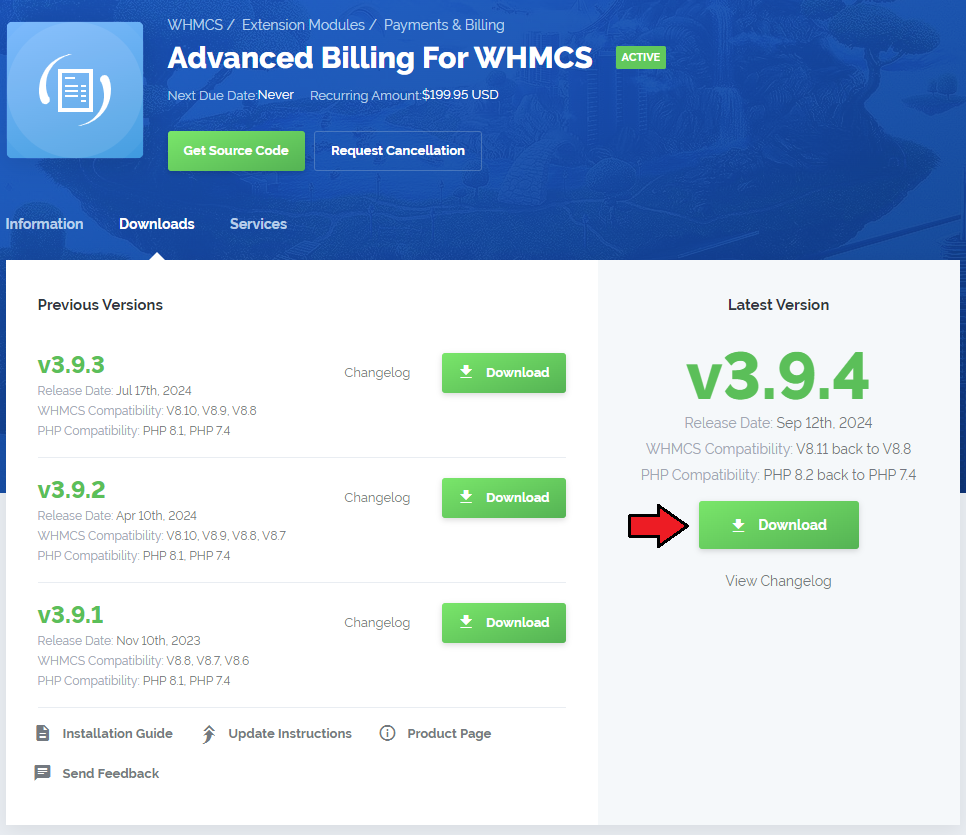
|
| 2. Upload and extract the module into the main WHMCS directory. Files in your WHMCS directory should look like this. |

|
| 3. Now you have to activate the module in your WHMCS system. Log in to your WHMCS admin area. Click 'Setup' then choose 'Addon Modules' . |
| File:AB2 5.png |
| 4. In the next step you need to permit access to the module. To do so, click on 'Configure' , choose desired admin roles and press 'Save Changes' . |
| File:AB2 6.png |
| 5. Now, proceed to Extensions section to find more about configuring license. |
| 6. The last step is setting up a cron job, you can find it in your WHMCS → 'Addons' → 'Advanced Billing' as shown on the following screen. |
| File:AB2 7.png |
| Well done, you have just successfully installed Advanced Billing For WHMCS! |
Configuration and Management
| Now let's learn more about module's functionalities. We will present you the possibilities of our product on cPanel Extended For WHMCS example. Please note that billing features are different in each module but the core functionality of Advanced Billing is the same for each. |
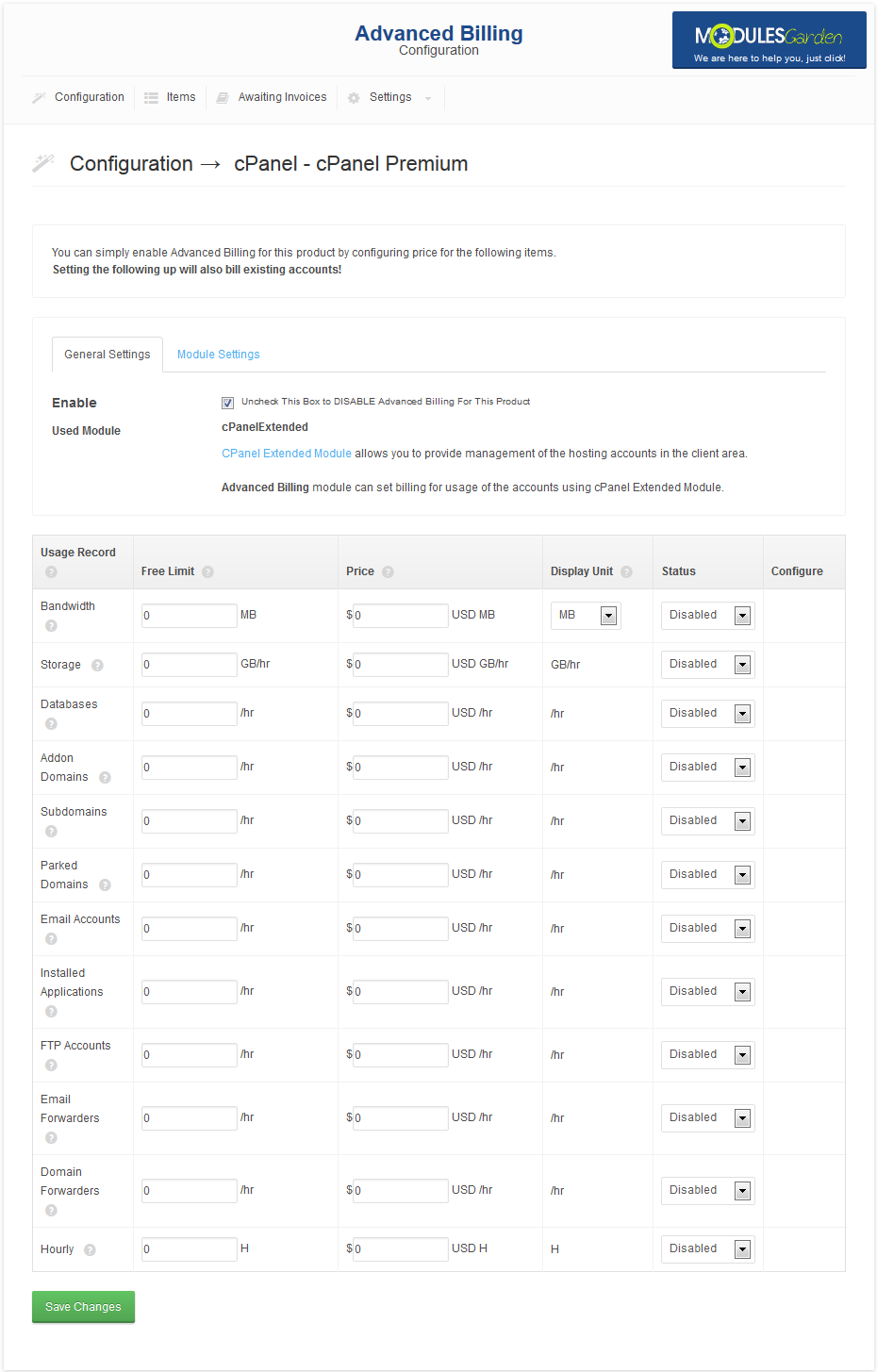
|
Core
| Our module core has been redesigned to allow collecting the records and invoices' management. All other features are handled by extensions, which can be easily enabled/disabled, and are configured per product. |
Configuration
| Core configuration consists of 2 tabs. You can access resource usage pricing from any tab. |
General Settings Tab
| Here you can find information about the module used by your product. If the module is not supported, 'Basic Module' mode will be used instead. 'Basic Module' enables you to bill your client for hourly usage of the product only. |
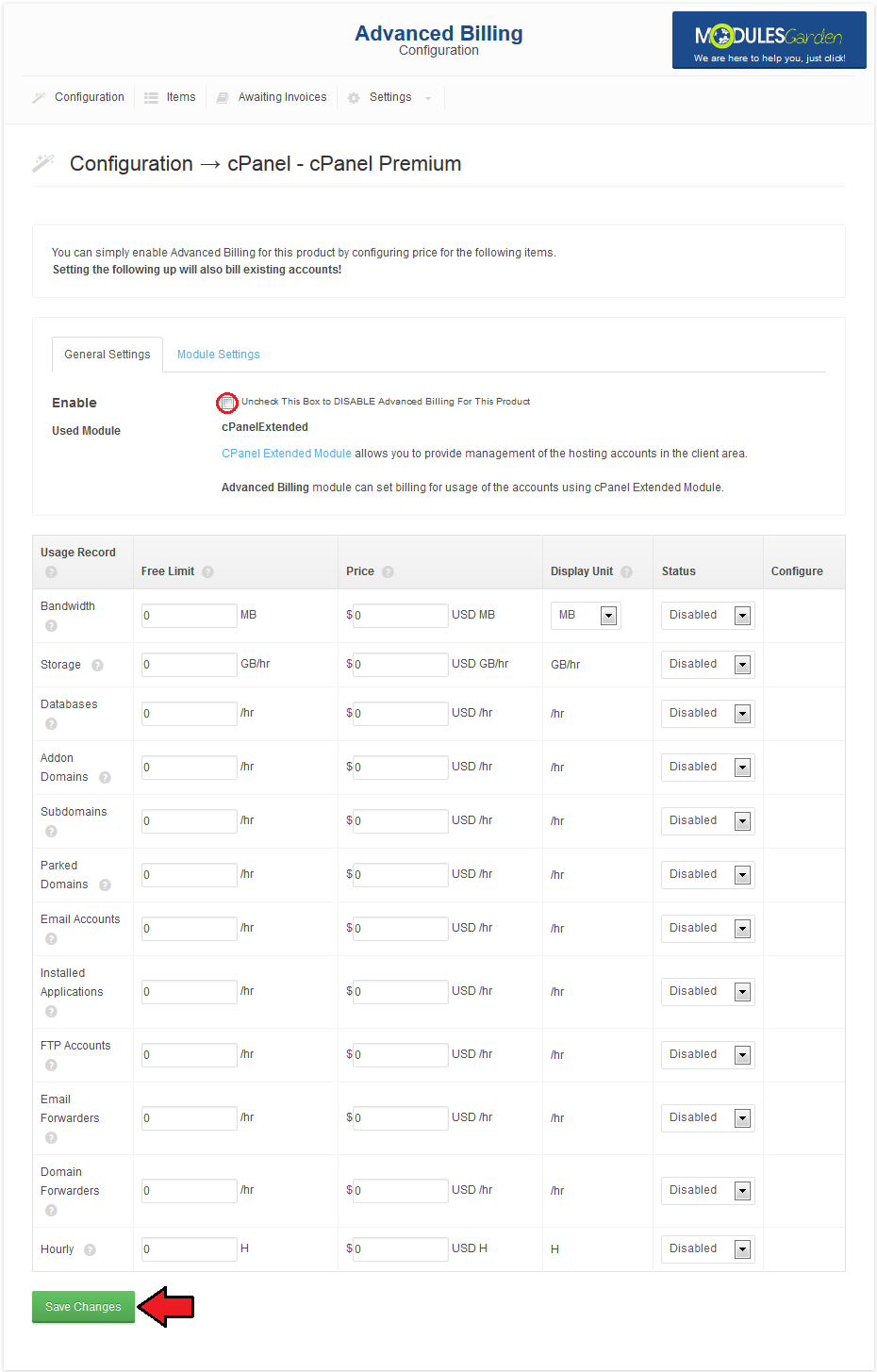
|
Module Settings Tab
| This tab is visible only for cPanel/cPanel Extended modules. Here you can set Application Manager (Softaculous/Installatron) and cPanel theme. 'x3' is a theme's default value. |
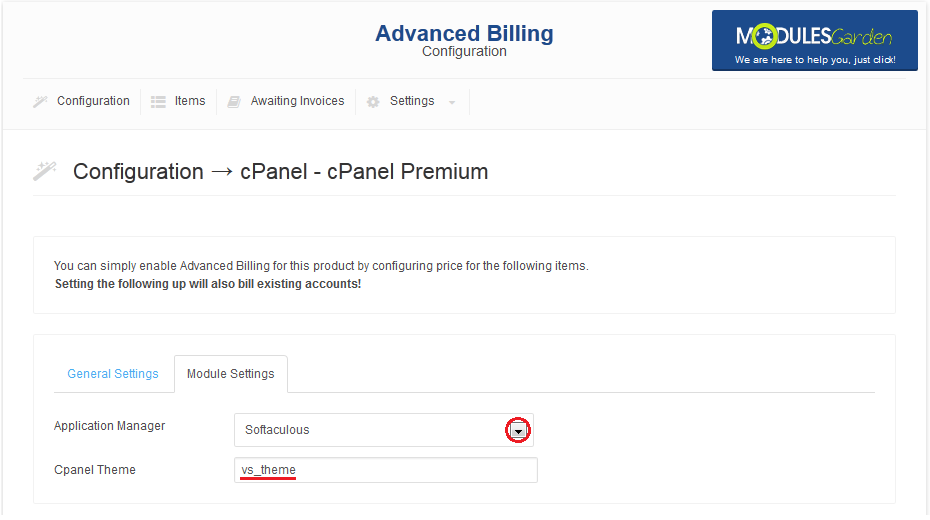
|
Used Resource Pricing
In the bottom part of the screen you can set up billing for specific server resource usage like e.g. bandwidth.
In our example, customer won't be charged for 1GB (1024MB) bandwidth.
For example, user pays for subdomain quantity each hour, but when traffic is generated, bandwidth used since the last cron run will have to be paid once only.
If you select 'GB' , free limit will be still 1024 MB, and price will be MB/hr, not GB/hr.
To proceed, choose your usage records, units, status, set up the prices and free limits. Afterwards, press 'Save Changes' . |
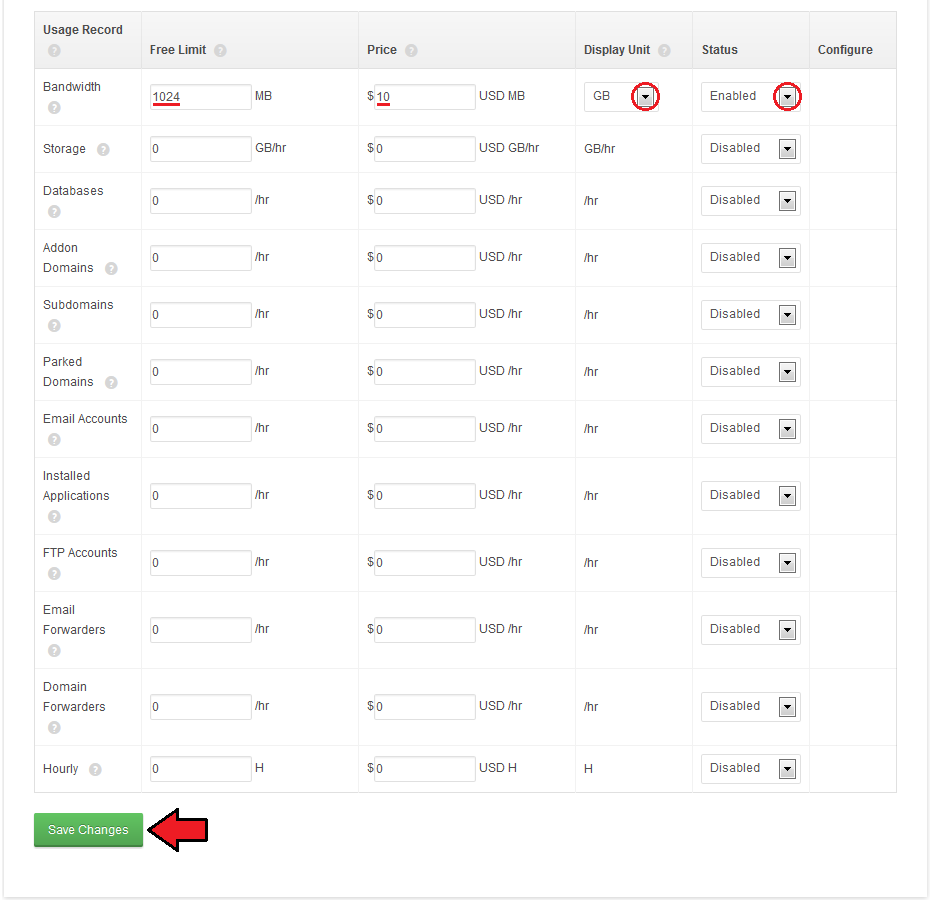
|
| As you could notice on the screen below, 'Configure' column has been added. It allows you to set up different free limits and pricing depending on resource origin. |
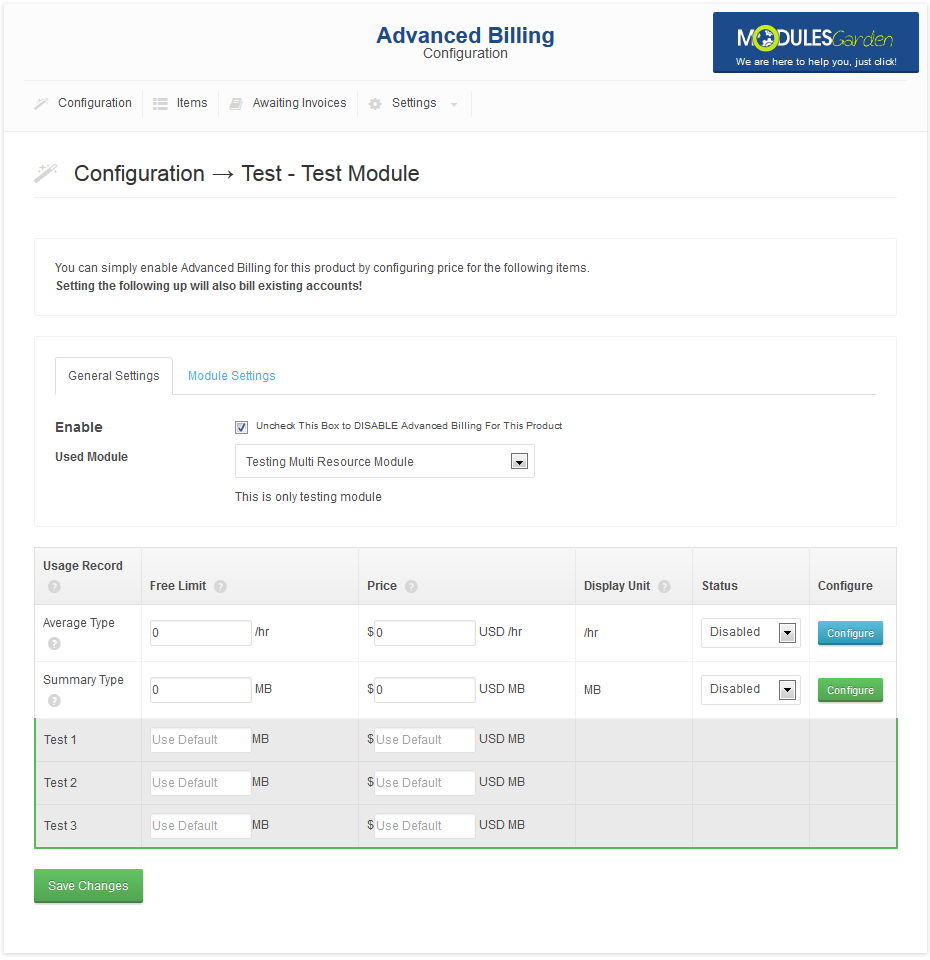
|
Items
| To view counted usage, go to 'Items' tab. Each cron run will create an item for each customer, if it does not exist at the moment, and add new records to existing ones. |
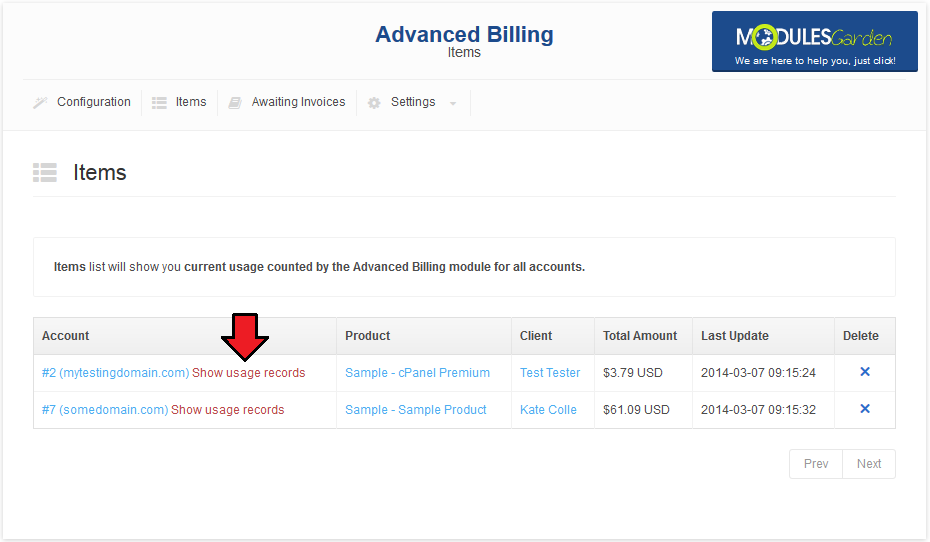
|
| After pressing 'Show usage records', you can learn some detailed information on Bandwidth, Storage, Domains and many others. |
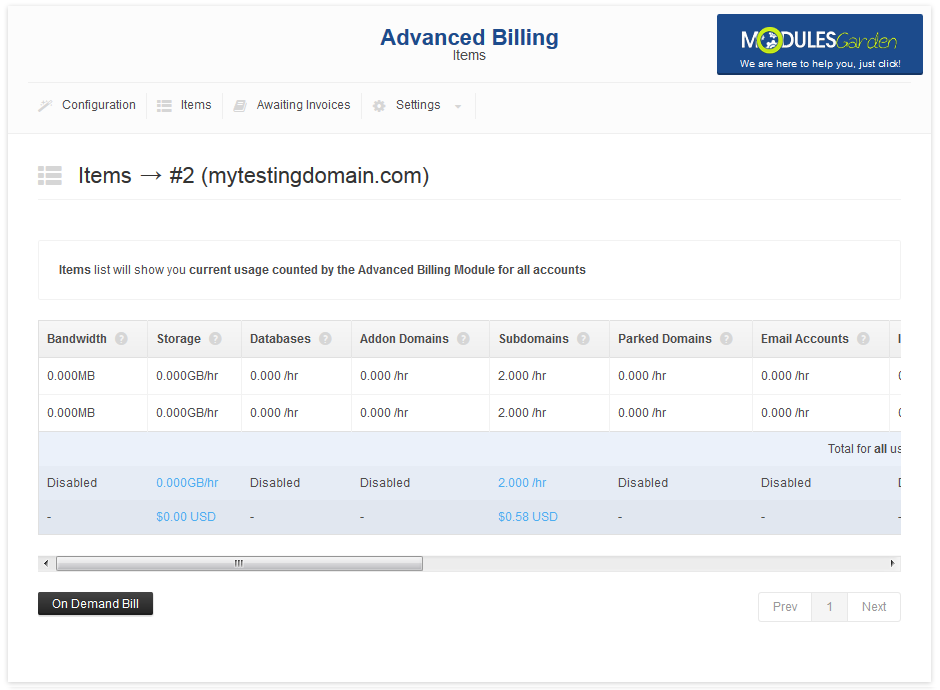
|
| In order to view the price for a specific element of the record, simply hover your mouse over it. The following screen shows the situation after running cron only 2 times. Note that the first record is always empty as its task is to initialize billing for the account. |
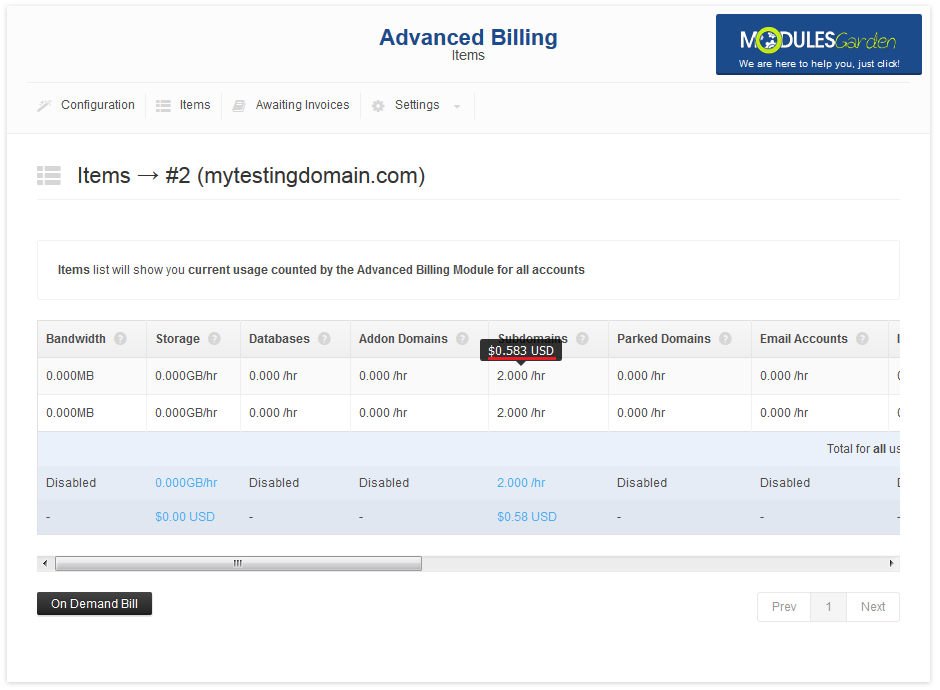
|
| In addition to the above information you can check when each cron was run. You can also order creation of invoice for product through pressing 'Bill On Demand' . |
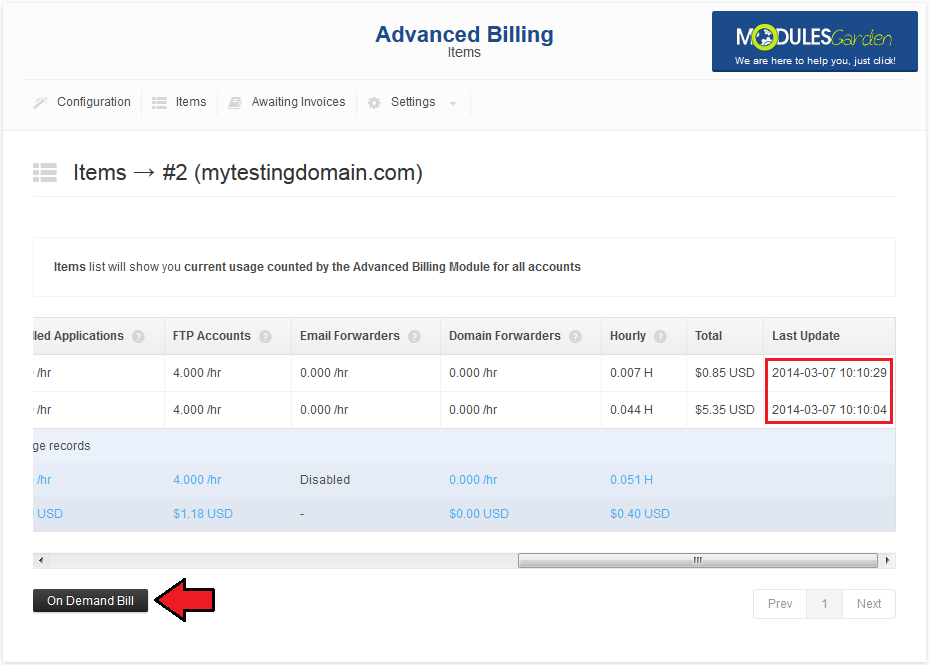
|
Awaiting Invoices
| Here you can check your awaiting invoices. Invoices can be generated automatically and manually. On the screen below you can see a previously generated invoice for our cPanel Extended account. |
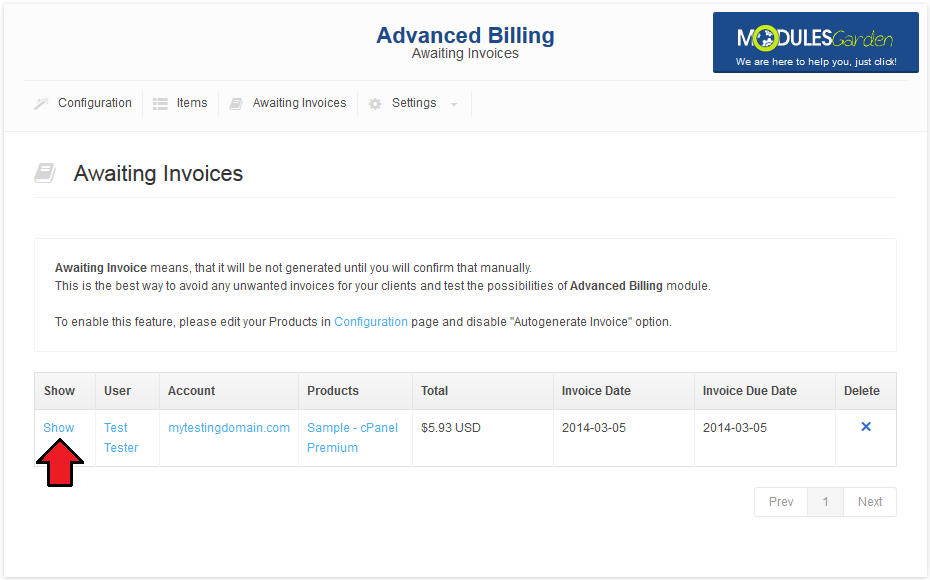
|
| This is the place where you can verify and modify awaiting invoices. It's advised to check whether invoices are correct to avoid any risk. You already know that you can set up automatic invoice generation in configuration section. Now let's generate an invoice for your customer manually. |
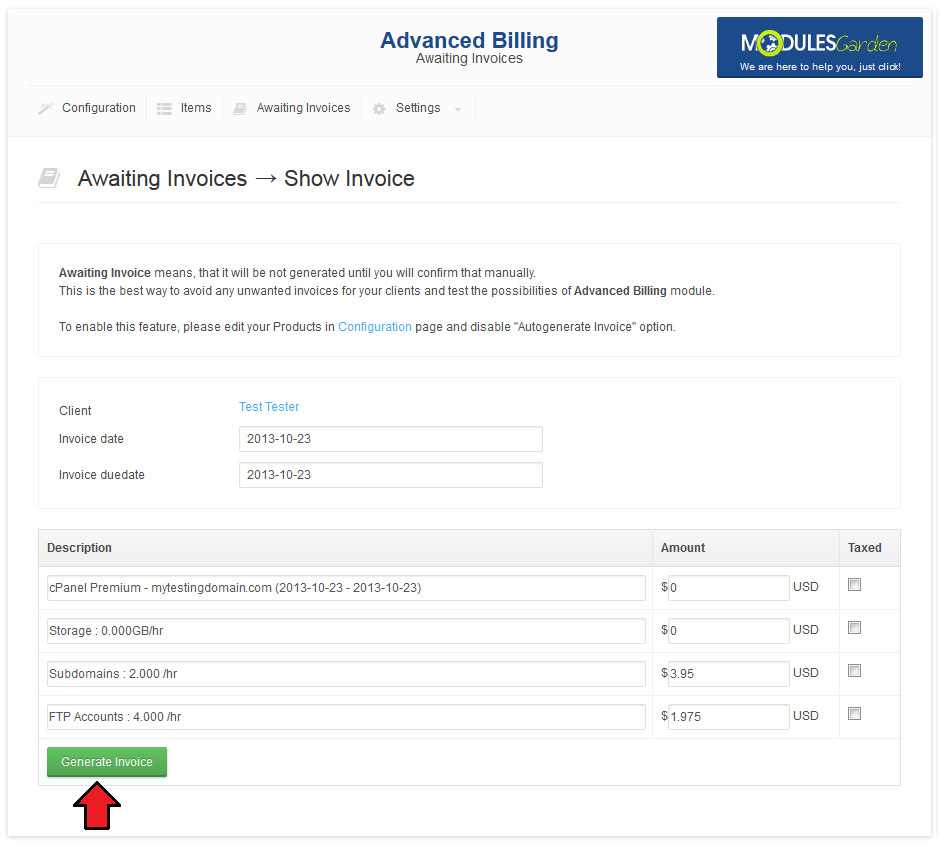
|
| After changing product's package, invoice is automatically generated for an old package. |
Settings
| Under 'Settings' tab you can find pages such as logs and integration code. |
Logs
| In 'Logs' you will find information about the module activity. You can view informative logs, error logs and critical logs. Choose .log file from a dropdown menu and press 'Show' as presented on the screen below. |
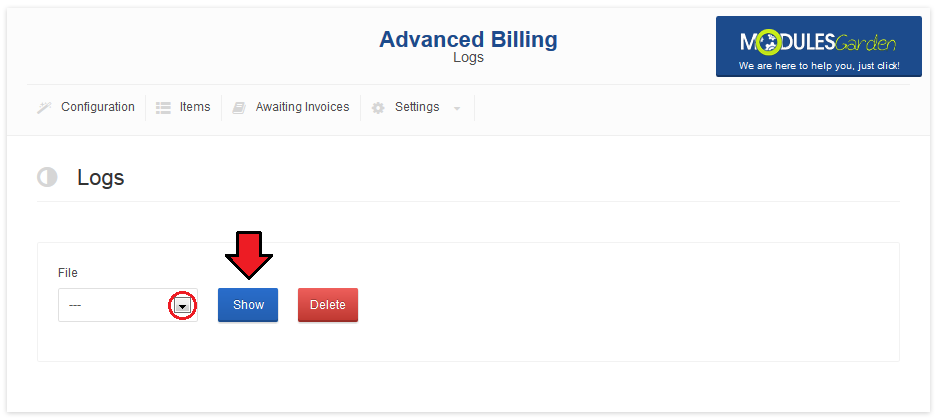
|
| On the following screen you can see how 'infolog-YYYY-MM-DD.log' can look like. |
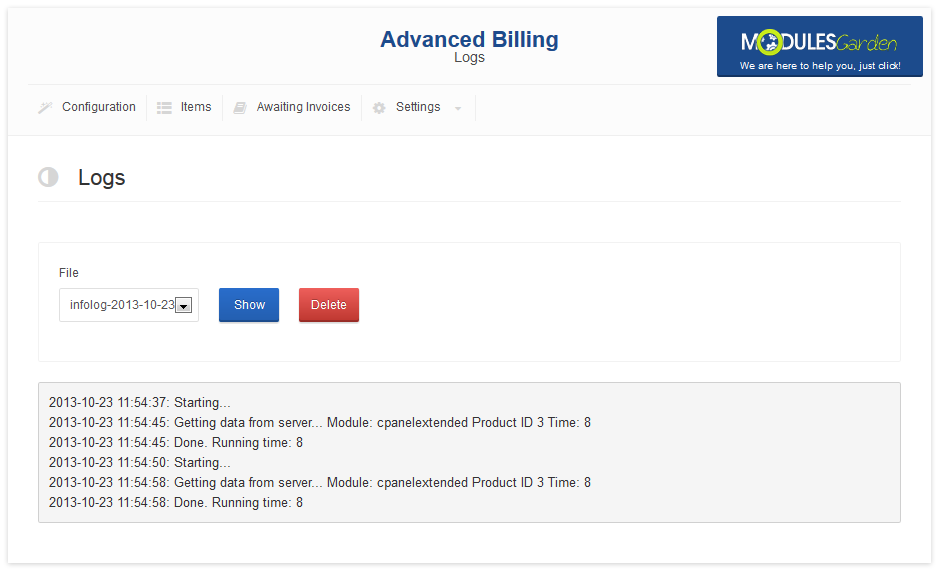
|
Integration Code
| 'Integration Code' page contains codes required to integrate Advanced Billing For WHMCS with your client area. The first of them allows usage records and autoscaling related features to be displayed in the client area. <div align="center">{$moduleclientarea}</div>
|
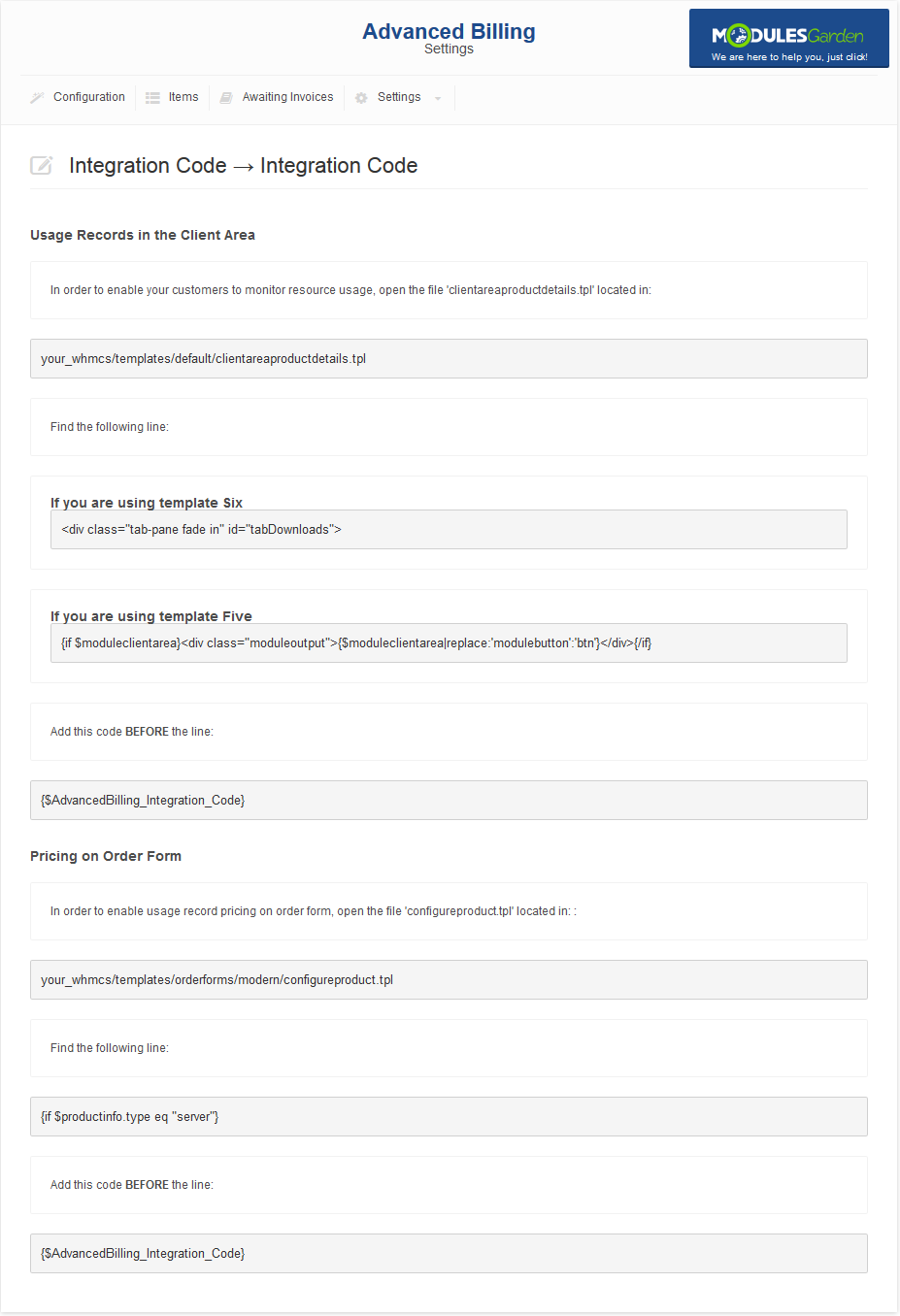
|
| Usage records in the client area. Note that disabled usage records will not be displayed. Note: To display usage records in the client area, you need to enable 'Usage Records' extension. |
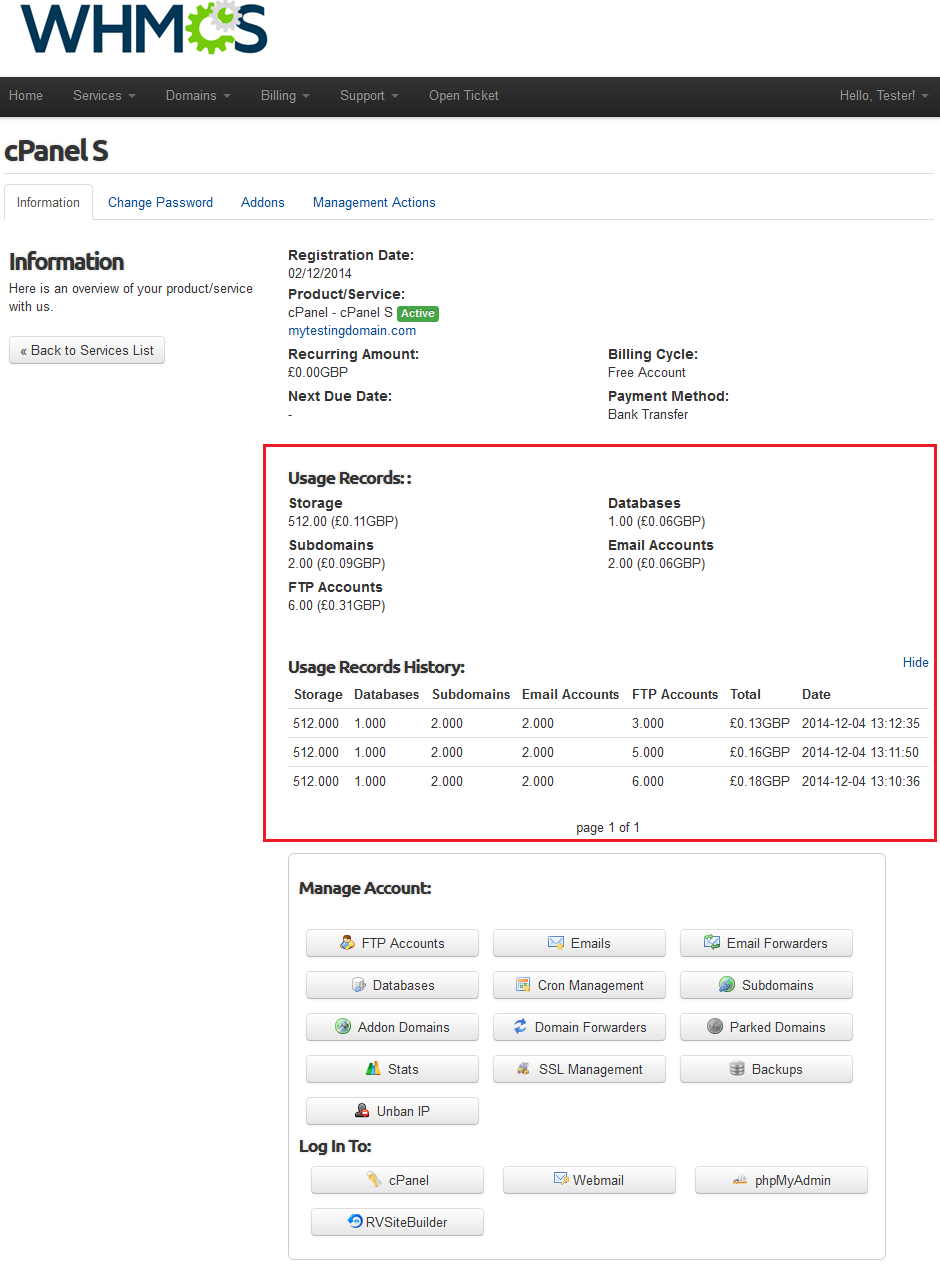
|
| Pricing on the order form. Note that disabled usage records will not be displayed. |
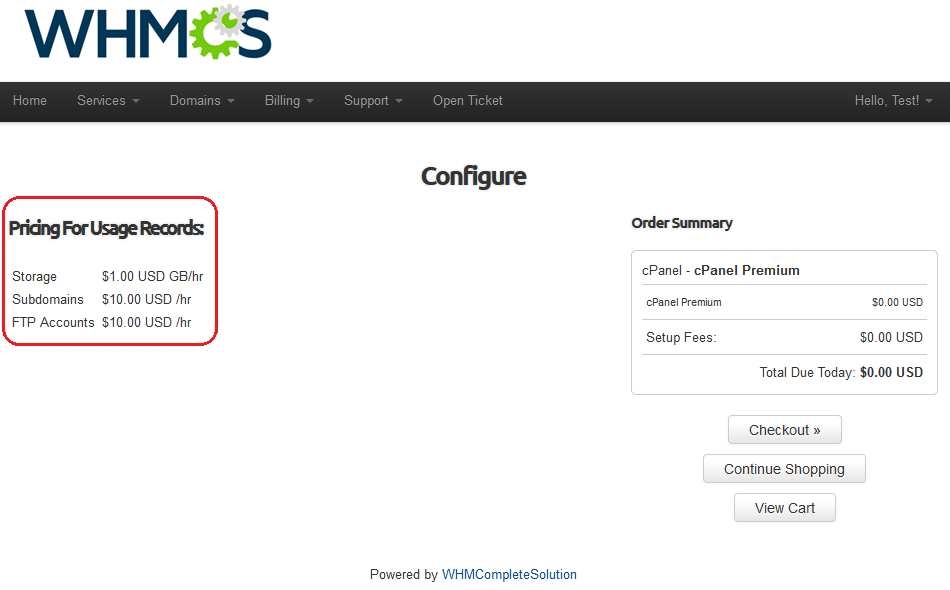
|
Extensions
| In this section we will describe each extension step by step. Important: Only three of them are included in Advanced Billing For WHMCS product, the rest can be obtained separately. |
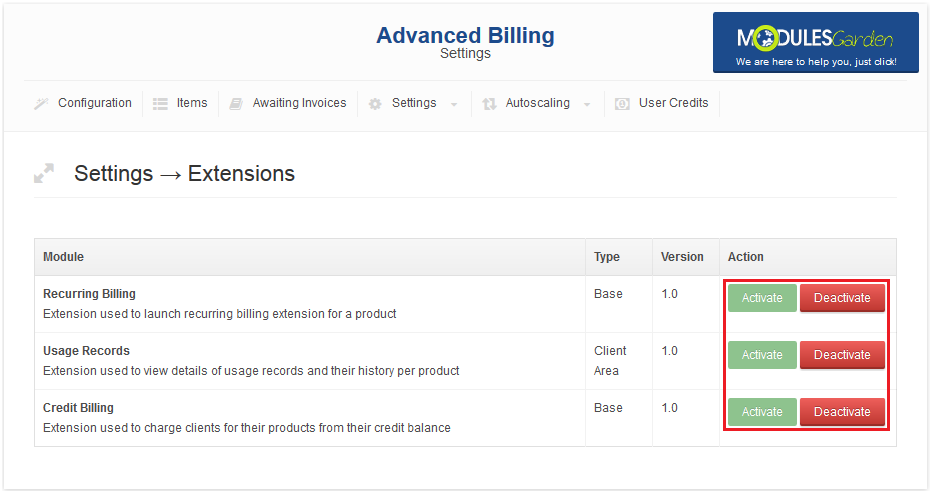
|
| If you skip steps 3-4 of the installation instruction, you have to configure the license for each of the 3 base extensions. Note that each of them uses Advanced Billing license key. |
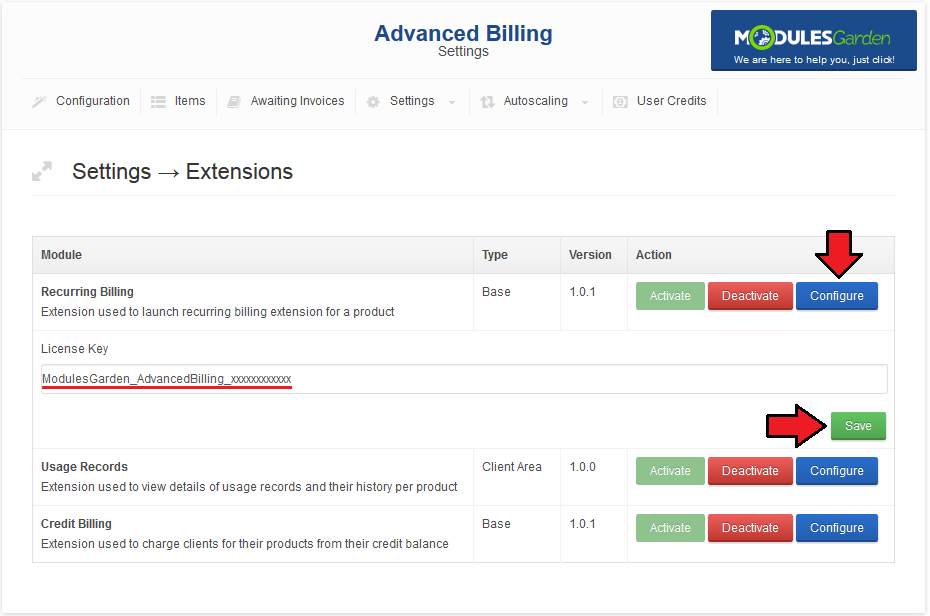
|
Autoscaling (Sold Separately)
| The main functionality of Autoscale For WHMCS extension is automatic upgrade/downgrade of a product according to its usage. For more information about Autoscale For WHMCS, visit its Wiki. |
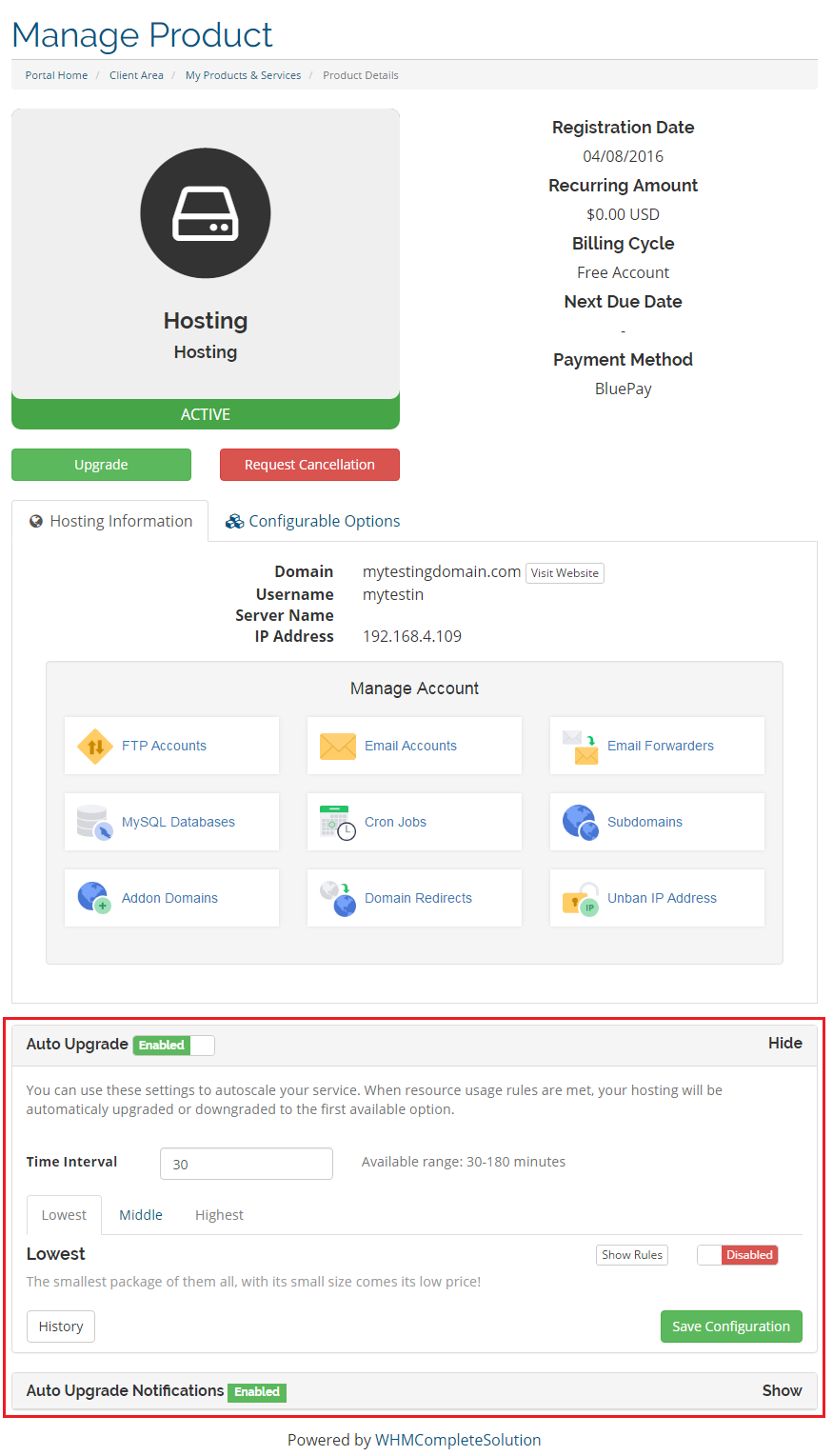
|
Credit Billing
'Credit Billing' extension allows you to charge for a product from client credit balance.
'Note: Clients can define if they wish to use autorefill functionality as well as choose amount to refill in a single run. |
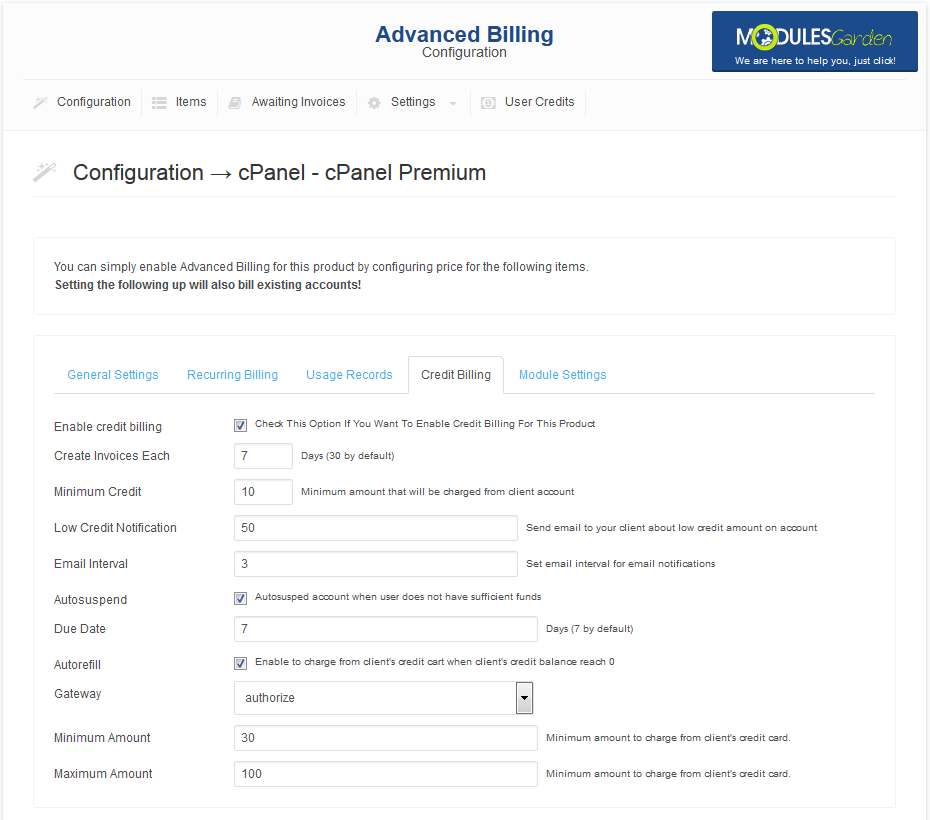
|
| When 'Autosuspend' is marked and your client's credit balance reach 0, the client's product will be suspended. Additionally, invoice with lacking payment will be generated. If it is unmarked and credit balance reaches 0, the client's product will not be suspended and invoice will be generated according to number of days set in 'Create Invoices Each' field. |
User Credits
| All information related to credit payment for hosting can be found in 'User Credit' tab. As you can see, there are two columns with credits. The first one, 'Internal Credit' contains credits which were not used for payment, but are reserved for it. It was created to increase accuracy of credit billing. |
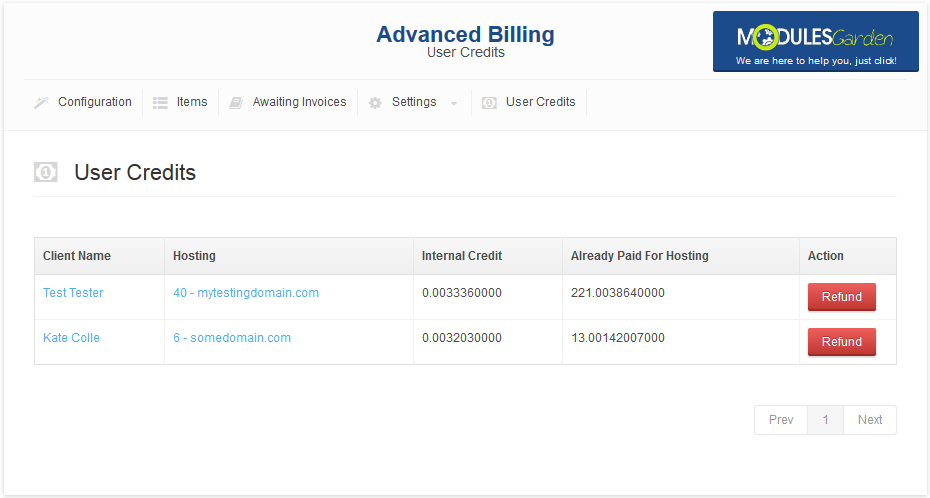
|
Recurring Billing
This extension allows you to set up recurring billing for product.
|
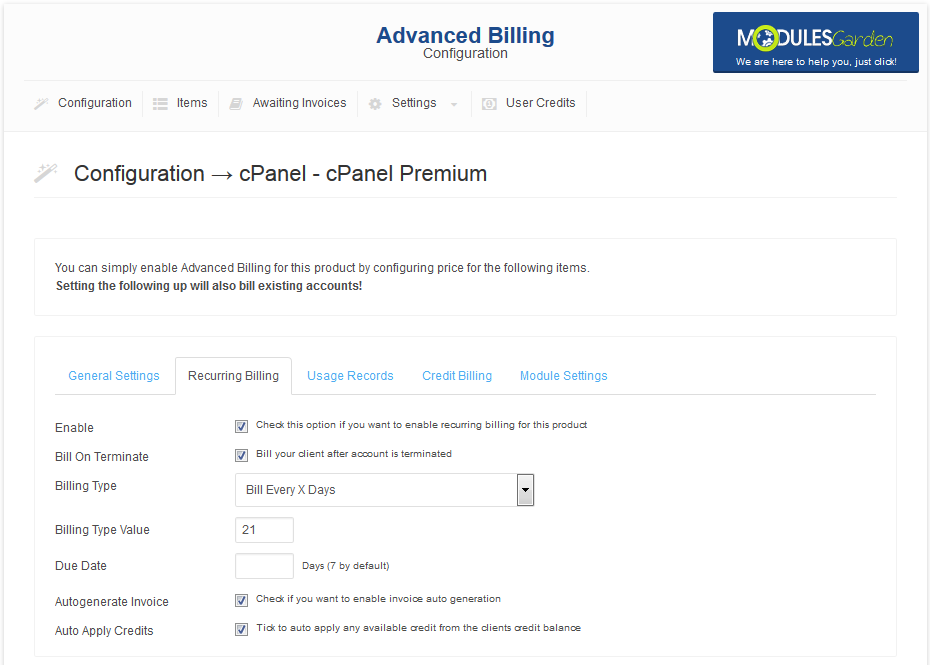
|
Usage Records
| This extension displays usage records and usage records history in the client area products page. To use it, besides enabling in, you need to place an integration code.
|
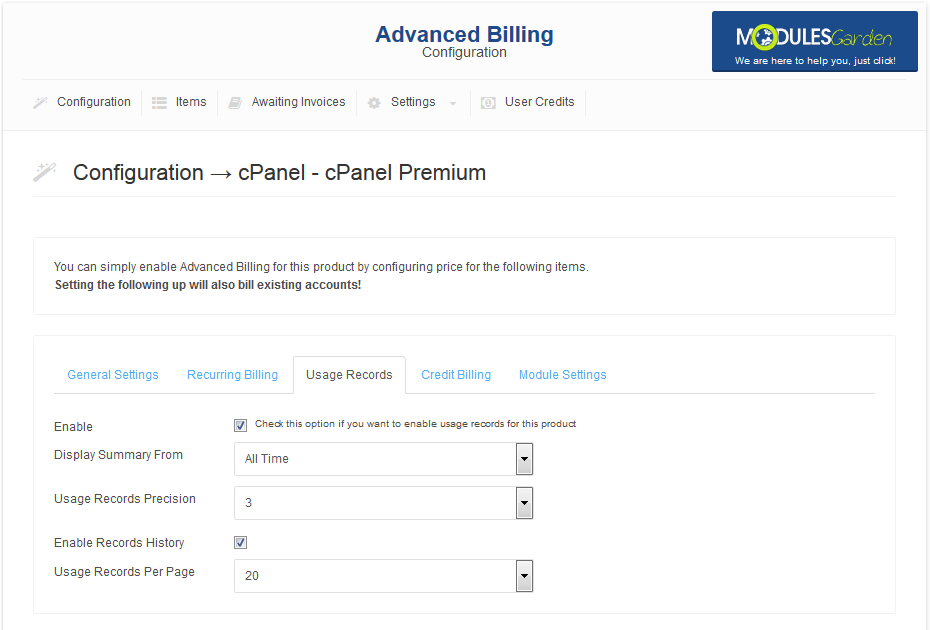
|
| On the following screen you can see a sample of usage records and usage records history in the client area. |
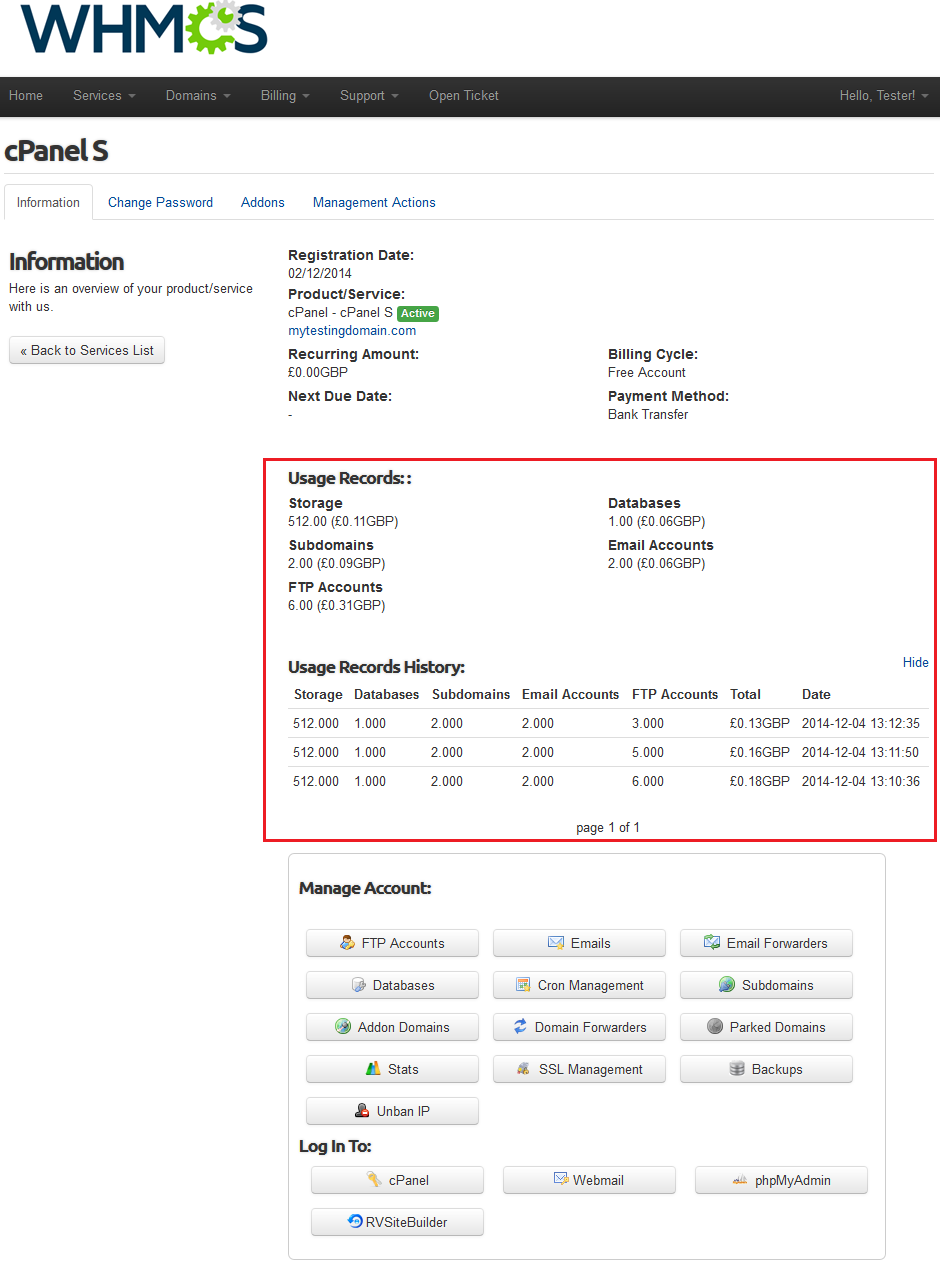
|
Hourly Billing
| Hourly billing allows you to charge your customers for each hour of use of the product (hourly billing calculations are basing on product 'Registration Date' ). You can enable hourly billing for any product type. |
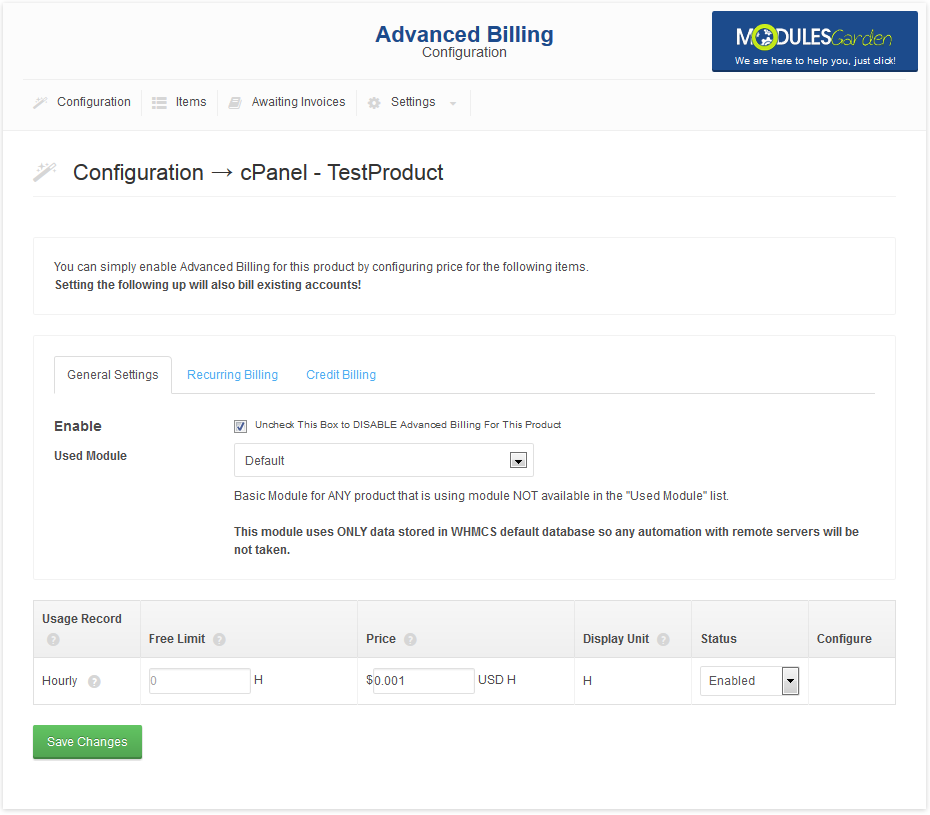
|
Ticket Billing
| Ticket billing works exactly as it sounds. When enabled, it bills your customers for each opened ticket. As in the case of hourly billing, you can enable ticket billing for any product type. |
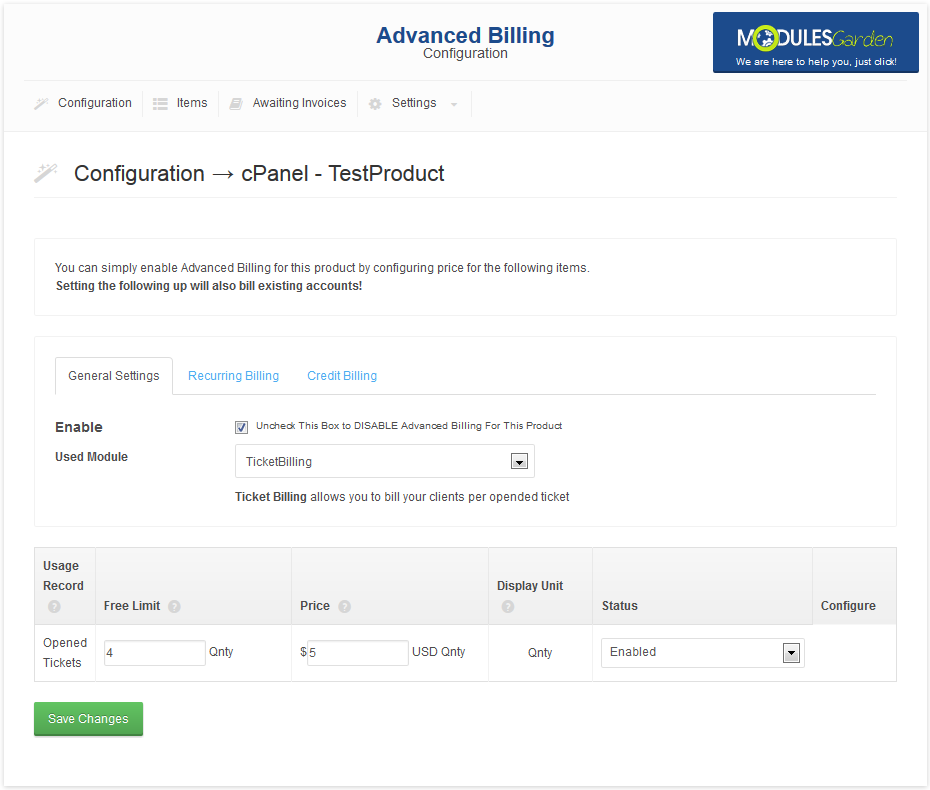
|
Sample Configuration
| In this section we will show you two samples of configuration of Advanced Billing. |
Two Weeks Billing
| In order to set up generating invoice for resource usage each 2 weeks, follow this steps: 1. Go to 'Addons' → 'Advanced Billing' and select your product from 'Enable Advanced Billing for:' . |
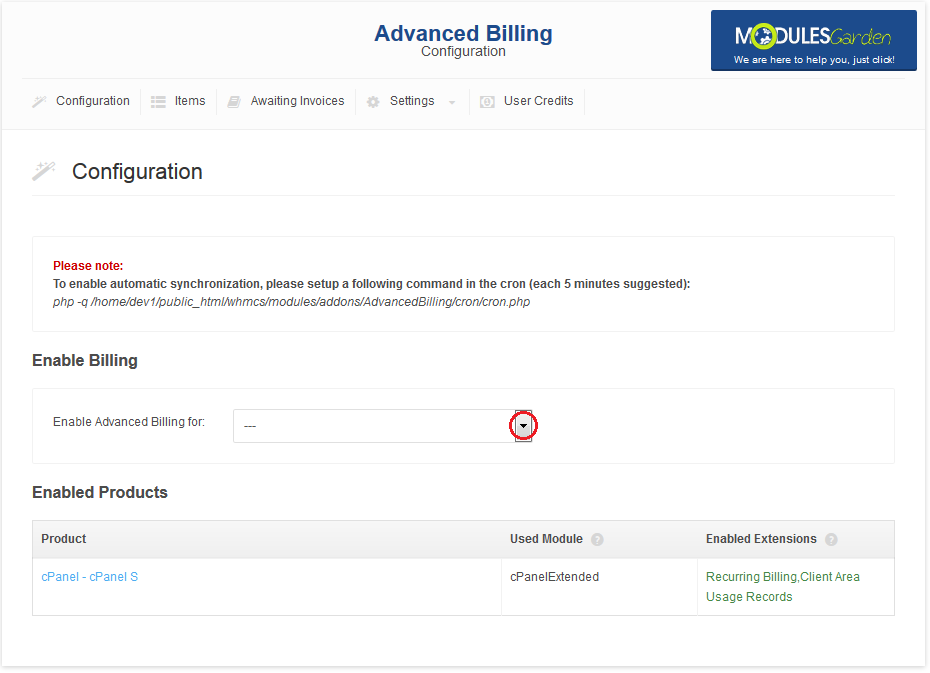
|
| 2. Go to 'Recurring Billing' , mark 'Enable' and 'Bill on Terminate' checkboxes. Additionally, choose 'Bill Every X Days' from 'Billing Type' dropdown menu and enter '14' into the 'Billing Type Value' textbox. |
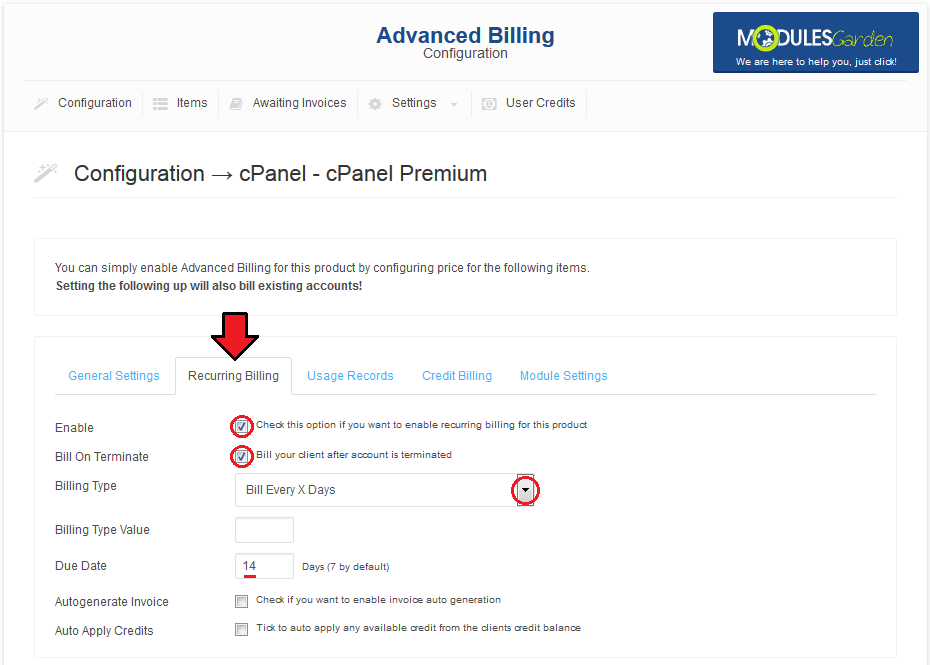
|
| 3. Scroll down and enter your pricing settings. Afterwards, press 'Save Changes' . |
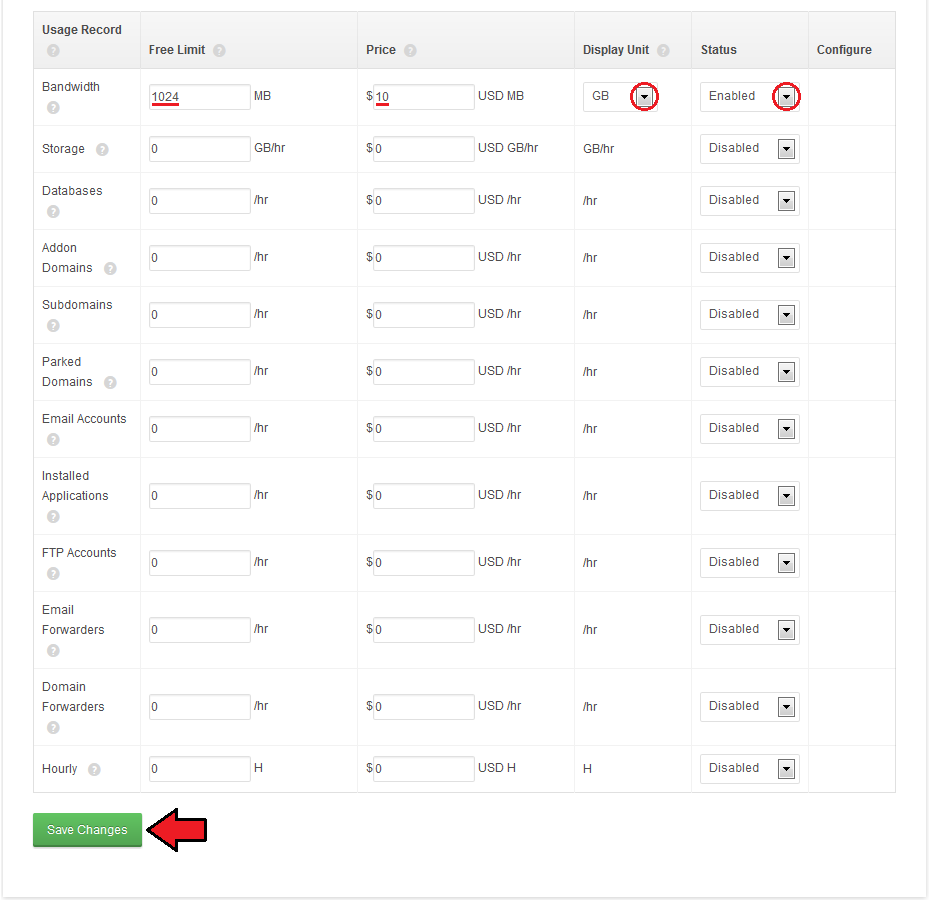
|
| You have just successfully configured billing! You should see something like on screen below in your Advanced Billing main page. |
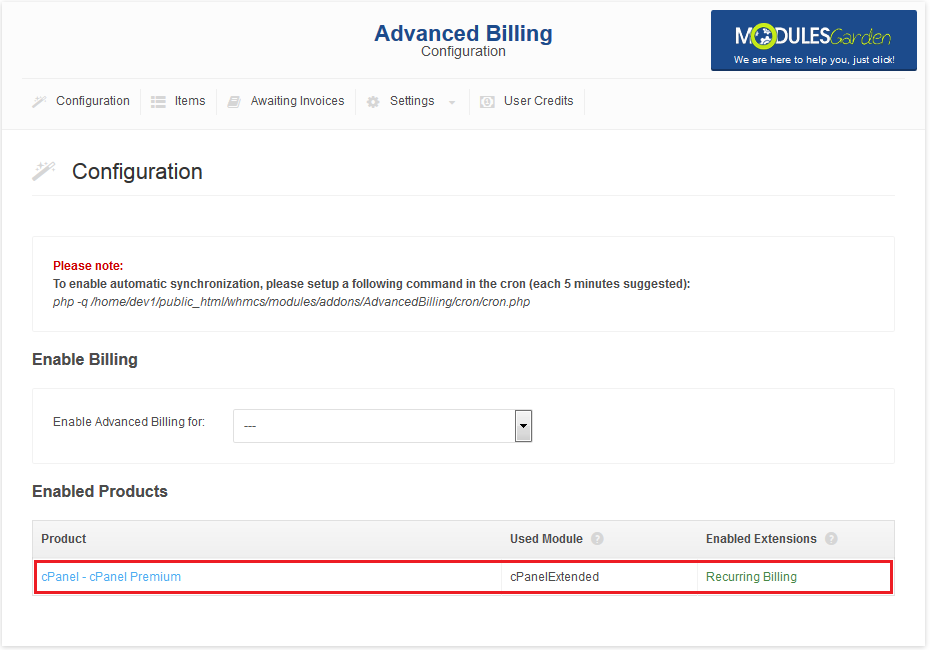
|
20$ Billing
| To bill your client as often as possible follow these steps: 1.Go to 'Addons' → 'Advanced Billing' and select your product from 'Enable Advanced Billing for:' . |
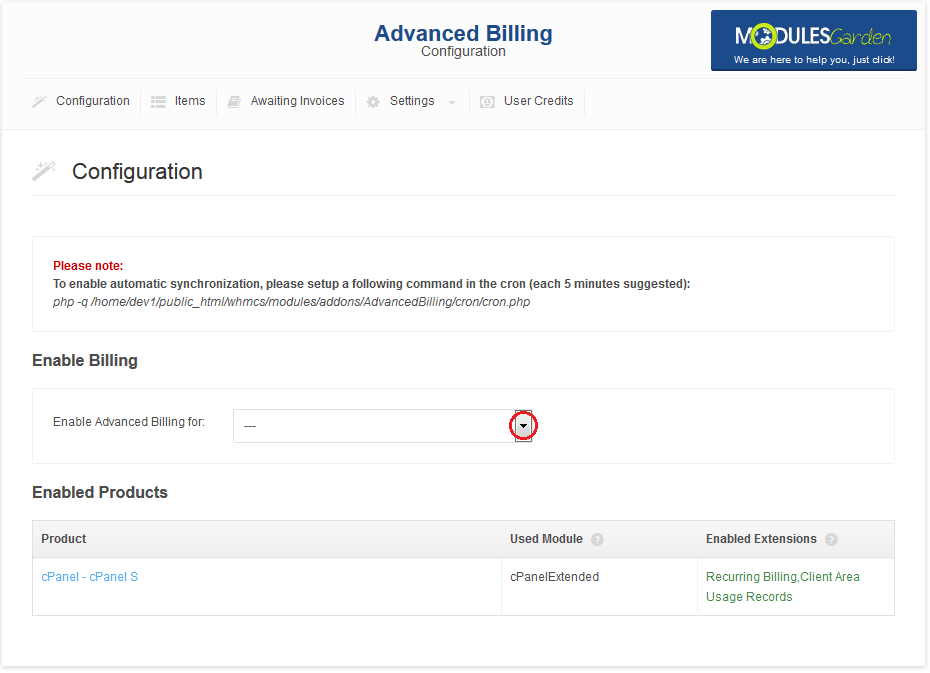
|
| 2. Go to 'Credit Billing' and mark 'Enable' and 'Enable Credit Pay' checkboxes. Afterwards, enter '1' into 'Create Invoices Each ', ' 20' into 'Minimum Credit' and '50' into 'Low Credit Notify' . |
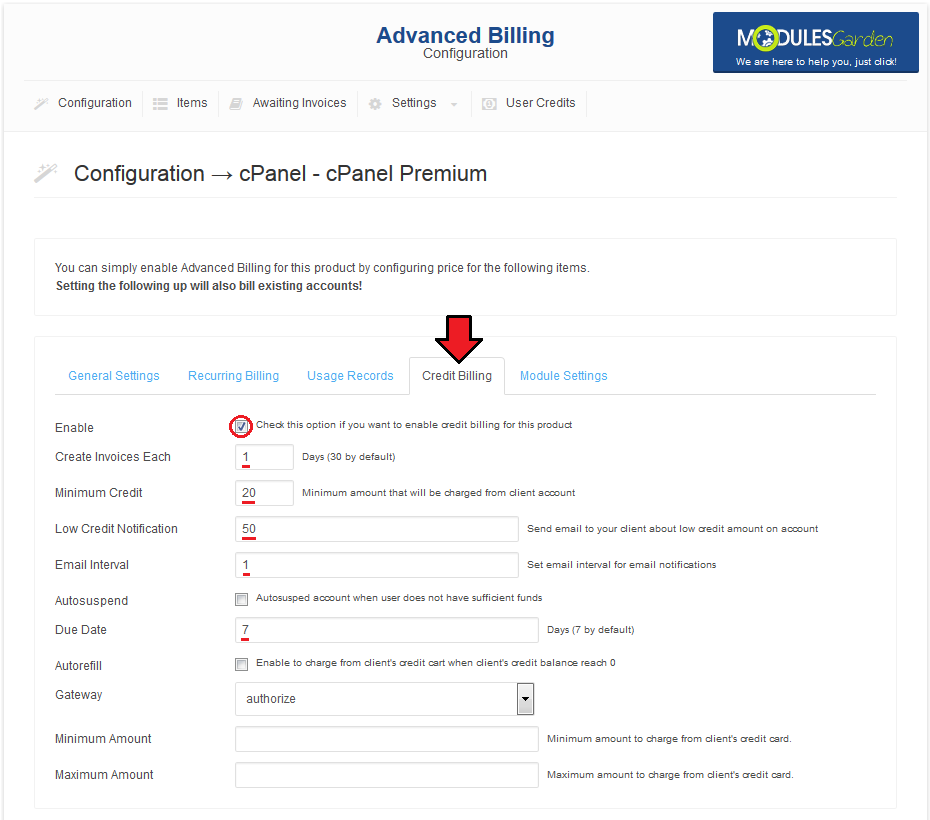
|
| 3. Scroll down and enter your pricing settings, afterwards, press 'Save Changes' . |
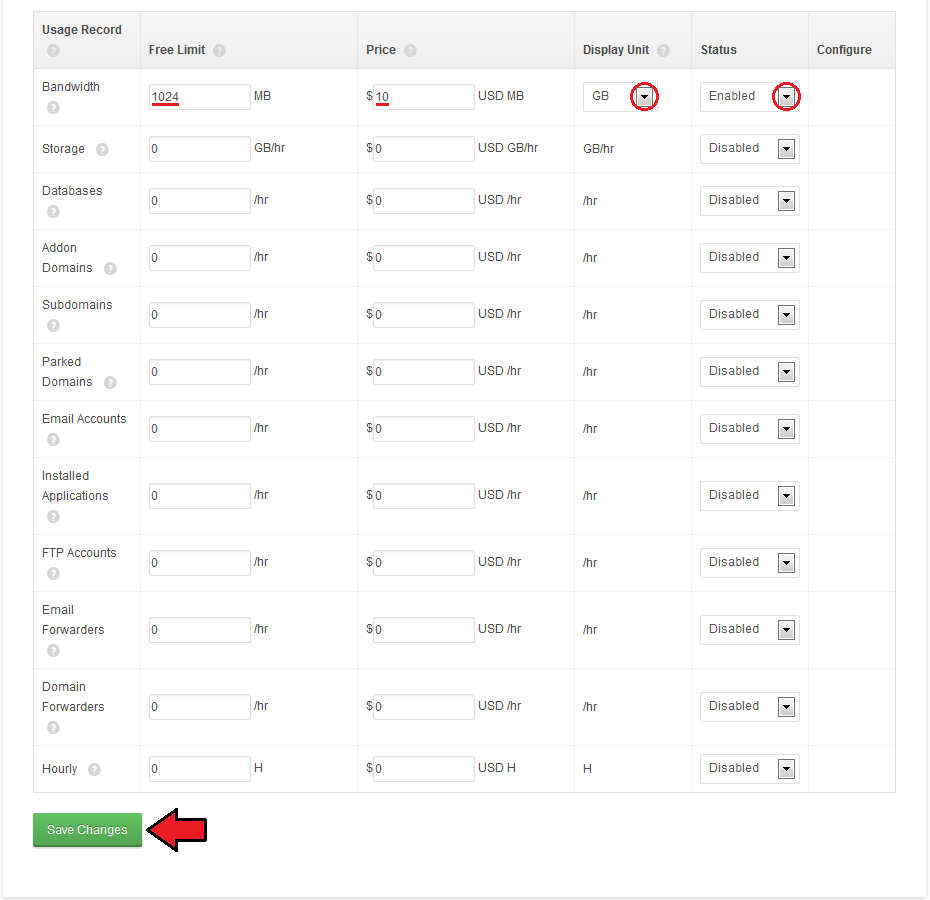
|
| You have just successfully configured billing! In your Advanced Billing 'Configuration' tab you should see something similar to the following screen. |
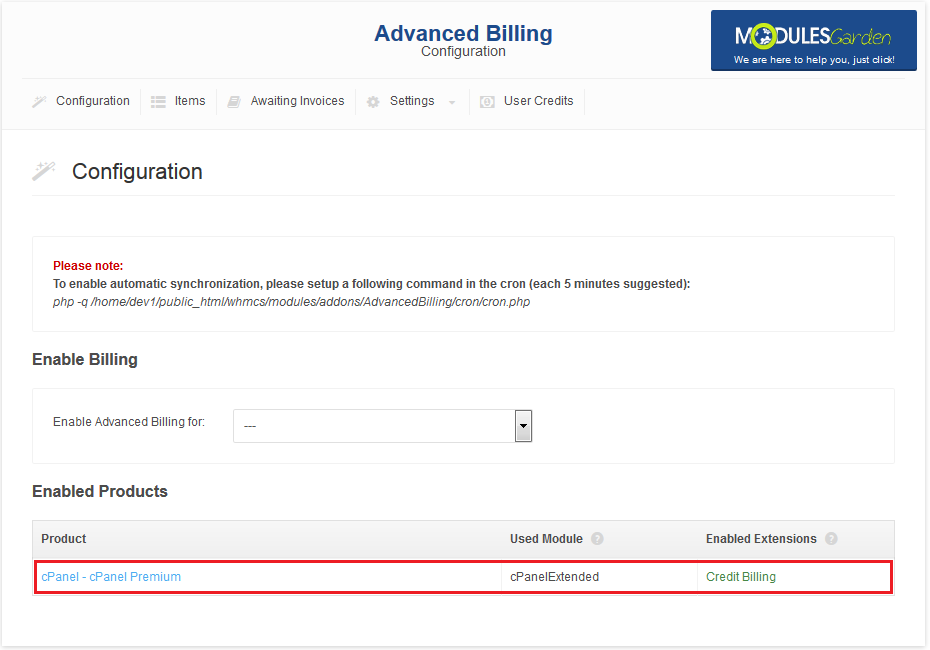
|
How To Update
| In order to upgrade, simply copy the files, any additional operation will be made automatically. |
Tips
| 1. Deactivation of the module removes products' configuration, usage records and awaiting invoices. In order to update the module, simply follow instruction in 'How To Update' . |
| 2. 'Installed Applications' usage record supports both Softaculous and Installatron. |
| 3. You can set up as many products as you want. |
| 4. If your client uses currency that is not WHMCS base currency (for example, WHMCS base currency is €, while client uses $):
An invoice for such client will be generated in the chosen currency, while usage record and calculation in Advanced Billing will use base currency. |
Common Problems
| 1. When you see an error message as shown on the screen below, that means your 'cron' directory privileges are insufficient. To fix this, allow Read permissions to directory. In most cases chmod 755 solves the problem. |
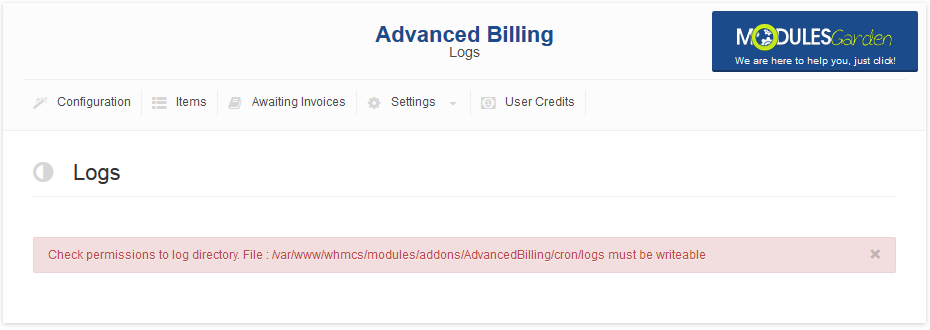
|
| 2. When you have problems with connection, check whether your SELinux or firewall does not block ports. |
| 3. You are unable to find specified line in clientareaproductdetails.tpl. Cause 1: You are using Classic or Portal template. <div align="center">{$moduleclientarea}</div>
Cause 2: You are using heavily customized template. |