Rackspace Email Extended For WHMCS
| Line 4: | Line 4: | ||
=About Rackspace Email Extended For WHMCS= | =About Rackspace Email Extended For WHMCS= | ||
{| | {| | ||
| − | |style="padding: | + | |style="padding: 10px 0px 10px 0px;"|'''Rackspace Email Extended for WHMCS''' is a fully featured addon module that allows you to resell and manage email accounts entirely from your WHMCS system!<br /> |
Our product provides comprehensive management within WHMCS by which facilitates use and saves you valuable time! | Our product provides comprehensive management within WHMCS by which facilitates use and saves you valuable time! | ||
|} | |} | ||
| Line 202: | Line 202: | ||
=Configuration & Management= | =Configuration & Management= | ||
| − | == | + | ==Configuration Of Orders== |
{| | {| | ||
| − | |style="padding: | + | |style="padding: 10px 0px 20px 15px;"|'''Rackspace Email Extended allows you to create a very flexible orders dependant on your customers needs. Let's create such an order.''' |
For this purpose you need to create at least one configurable option. In this guide we will create a few more to present you the possibilities of our module.<br /> | For this purpose you need to create at least one configurable option. In this guide we will create a few more to present you the possibilities of our module.<br /> | ||
If you are not yet familiar with configurable options you can read more about it [http://docs.modulesgarden.com/index.php?title=Rackspace_Email_For_WHMCS#Configurable_Options here]<br /> | If you are not yet familiar with configurable options you can read more about it [http://docs.modulesgarden.com/index.php?title=Rackspace_Email_For_WHMCS#Configurable_Options here]<br /> | ||
| Line 243: | Line 243: | ||
==Upgrading Product== | ==Upgrading Product== | ||
{| | {| | ||
| − | |style="padding: | + | |style="padding: 10px 0px 20px 15px;"|'''You can update Rackspace Email to Rackspace Email Extended with ease.'''<br /> |
For this purpose in your WHMCS system go to '' 'Product/Services' '' → '' 'Upgrades' '' section related with your existing Rackspace Email product.<br /> | For this purpose in your WHMCS system go to '' 'Product/Services' '' → '' 'Upgrades' '' section related with your existing Rackspace Email product.<br /> | ||
Afterwards select already existing Rackspace Email Extended product/s (in our case it was '' 'Email Accounts - Email Advanced' '').<br /> | Afterwards select already existing Rackspace Email Extended product/s (in our case it was '' 'Email Accounts - Email Advanced' '').<br /> | ||
| Line 276: | Line 276: | ||
==Management of Email Hosting== | ==Management of Email Hosting== | ||
{| | {| | ||
| − | |style="padding: | + | |style="padding: 10px 0px 30px 15px;"|'''Email Hosting is an internet hosting service that manages electronic messages through an email server.'''<br /> |
'''We will present you the possibilities of Rackspace Email Extended within the scope of email hositng.''' | '''We will present you the possibilities of Rackspace Email Extended within the scope of email hositng.''' | ||
|} | |} | ||
| Line 282: | Line 282: | ||
==Management of Mailboxes== | ==Management of Mailboxes== | ||
{| | {| | ||
| − | |style="padding: | + | |style="padding: 10px 0px 20px 15px;"|'''Basic function of Rackspace Email Extended is to create new email accounts.''' |
|} | |} | ||
{| | {| | ||
| Line 301: | Line 301: | ||
==Management of Spam== | ==Management of Spam== | ||
{| | {| | ||
| − | |style="padding: | + | |style="padding: 10px 0px 20px 15px;"|'''Managing your spam takes no more time than creating new email account. Here you can easily set your preferences, edit blacklists and safelists.''' |
|} | |} | ||
{| | {| | ||
| Line 308: | Line 308: | ||
==Management of Aliases== | ==Management of Aliases== | ||
{| | {| | ||
| − | |style="padding: | + | |style="padding: 10px 0px 20px 15px;"|'''With our addon module you can create aliases. To do so press '' 'Add Alias' '', add email from '' 'Members inside this Domain'' and press '' 'Save' '' - nothing easier.''' |
|} | |} | ||
{| | {| | ||
| Line 322: | Line 322: | ||
==Management of Mobile Sync== | ==Management of Mobile Sync== | ||
{| | {| | ||
| − | |style="padding: | + | |style="padding: 10px 0px 20px 15px;"|'''Mobile Sync allows your customers to synchronize their emails, calendars and contacts with their iPhones, Androids or Windows Mobile devices.''' |
|} | |} | ||
{| | {| | ||
| Line 329: | Line 329: | ||
==Management of Storage Notification== | ==Management of Storage Notification== | ||
{| | {| | ||
| − | |style="padding: | + | |style="padding: 10px 0px 20px 15px;"|'''This is a very convenient tool. Storage Notification will send notification to your customers when mailbox reaches certain amount of capacity.''' |
|} | |} | ||
{| | {| | ||
| Line 336: | Line 336: | ||
==Management of Microsoft Exchange== | ==Management of Microsoft Exchange== | ||
{| | {| | ||
| − | |style="padding: | + | |style="padding: 10px 0px 20px 15px;"|'''Exchange Hosting is a server system, whereby software enables the sending and receiving of email and other types of interactive communications.'''<br /> |
'''It enables sharing of business critical information online or through enabled wireless devices also. Let's see how our addon can you help you manage your Microsoft Exchange services.''' | '''It enables sharing of business critical information online or through enabled wireless devices also. Let's see how our addon can you help you manage your Microsoft Exchange services.''' | ||
|} | |} | ||
==Management of Mailboxes== | ==Management of Mailboxes== | ||
{| | {| | ||
| − | |style="padding: | + | |style="padding: 10px 0px 20px 15px;"|'''As in Email Hosting you can create new email accounts and manage them.''' |
|} | |} | ||
{| | {| | ||
| Line 351: | Line 351: | ||
==Management of Spam== | ==Management of Spam== | ||
{| | {| | ||
| − | |style="padding: | + | |style="padding: 10px 0px 20px 15px;"|'''And again similarly to Email Hosting you can manage your spam here.''' |
|} | |} | ||
{| | {| | ||
| Line 358: | Line 358: | ||
==Management of Contacts== | ==Management of Contacts== | ||
{| | {| | ||
| − | |style="padding: | + | |style="padding: 10px 0px 20px 15px;"|'''This function is very simple but very useful. Within a few seconds you can add a new contact and manage existing ones.''' |
|} | |} | ||
{| | {| | ||
Revision as of 12:47, 22 November 2012
About Rackspace Email Extended For WHMCS
| Rackspace Email Extended for WHMCS is a fully featured addon module that allows you to resell and manage email accounts entirely from your WHMCS system! Our product provides comprehensive management within WHMCS by which facilitates use and saves you valuable time! |
- Rackspace Email Extended features - Exchange:
| ✔ Manage Mailboxes |
| ✔ Spam |
| ✔ Aliases |
| ✔ Mobile Sync |
| ✔ Storage Notification |
- Rackspace Email Extended features - Email:
| ✔ Manage Mailboxes |
| ✔ Spam |
| ✔ Manage Contacts |
- General features:
| ✔ Create Account |
| ✔ Terminate Account |
| ✔ Change Package |
| ✔ Change Password |
| ✔ Flexible Settings With Configurable Options! |
| ✔ WHMCS v4 and v5 Compatibility |
Installation
| In this tutorial we will show you how to successfully install and set up Rackspace Email Extended For WHMCS. We will guide you step by step through the whole installation process. |
| 1. Login to your clientarea and download Rackspace Email Extended. |
| File:REE11.png |
| 2. Upload and extract the module into the main WHMCS directory. |
| Files in your WHMCS directory should look like this. |
| File:REE12.png |
| 3. When you install Rackspace Email Extended for the first time you have to rename 'license_RENAME.php' file. |
| File is located at 'modules/servers/rackspace_email_extended/license_RENAME.php' . Rename it from 'license_RENAME.php' to 'license.php' . |
| File:REE3.png |
| 4. In order to configure your license key you have to edit a previously renamed 'license.php' file. |
| Enter your licence key between quotation marks as presented on the following screen. You can find your license key at your clientarea → 'My Products' . |
| File:REE4.png |
| 5. It's time to set up a server and product. |
| To do so log in into your WHMCS. Now press 'Setup' → 'Products/Services' → 'Servers' (or 'Setup' → 'Servers' in WHMCS v4.x). |
| Afterwards press 'Add New Server' . |
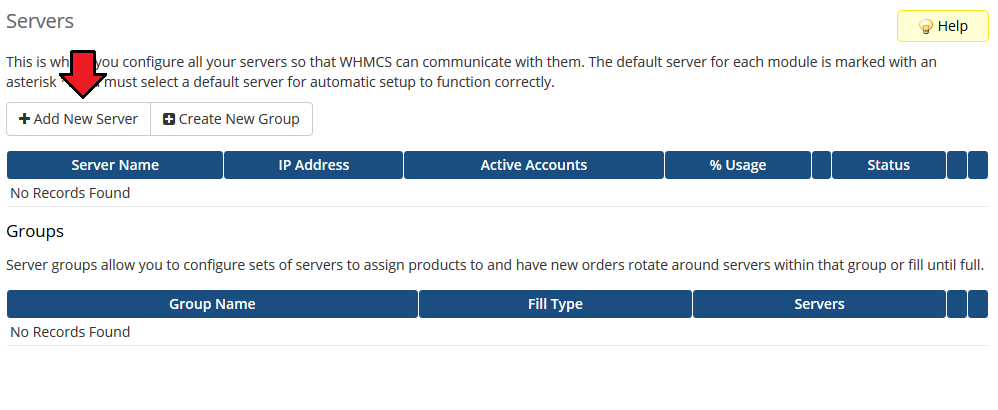
|
| 6. To proceed you will need to obtain your Rackspace API keys. To do so log in to your Rackspace Account. |
| Afterwards in 'My Account' section press 'Generate API Keys' . |
| File:RE5.png |
| 7. Next press 'Generate New Keys' as shown on the screen below. |
| File:RE6.png |
| 8. Copy both 'User Key' and 'Secret Key' , and paste them into '(1.) Username' and '(2.) Password' fields during server configuration. |
| Next in your WHMCS system choose 'Rackspace_email_extended' from a dropdown menu and paste your just obtained username and password. |
| Provide your webmail URL to the '(3.) Hostname' field and press 'Save Changes' . |
| File:REE5.png |
| 9. After you configure your server correctly, you will see a following screen. |
| Now you need to create a new group for your server. For that purpose press 'Create New Group' . |
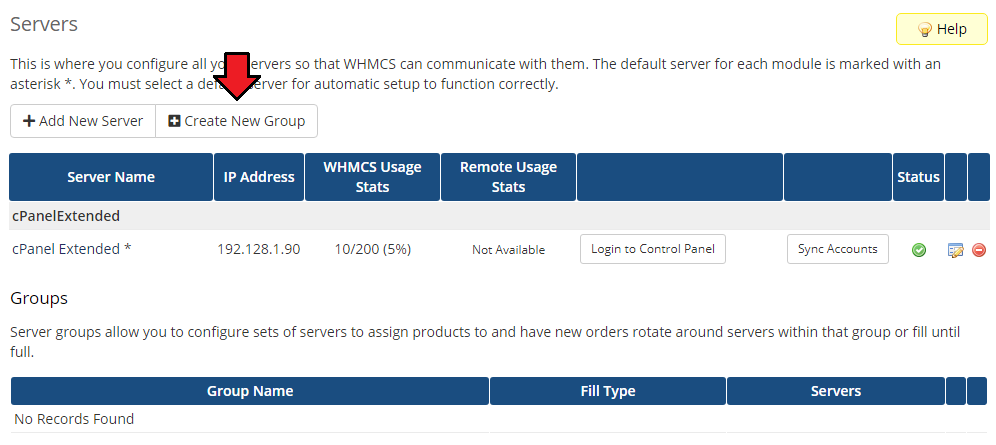
|
| 10. Enter name, click on your previously created server, press 'Add' then press 'Save Changes' . |
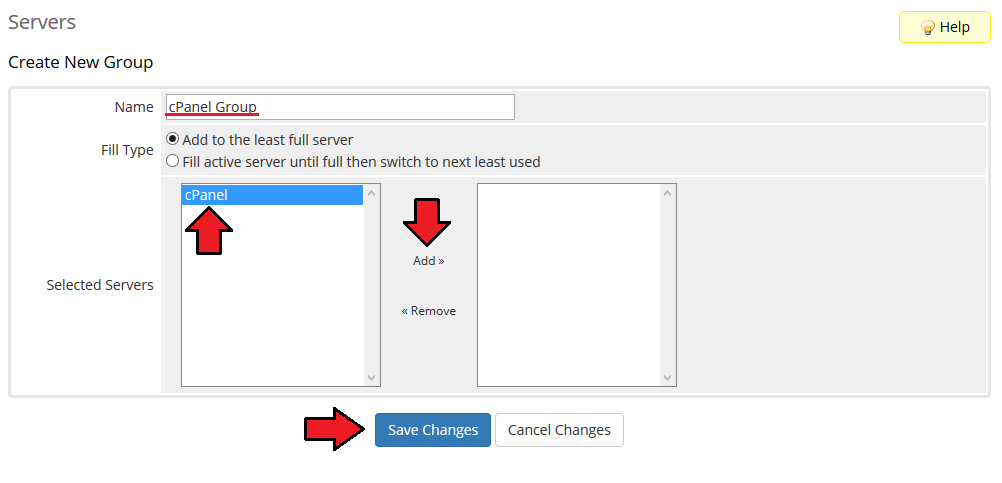
|
| 11. In order to create and configure product click on 'Setup' → 'Products/Services' → 'Products/Services' . |
| If you don't have a product group, click on 'Create a New Group' . If you do, simply go to step 13. |
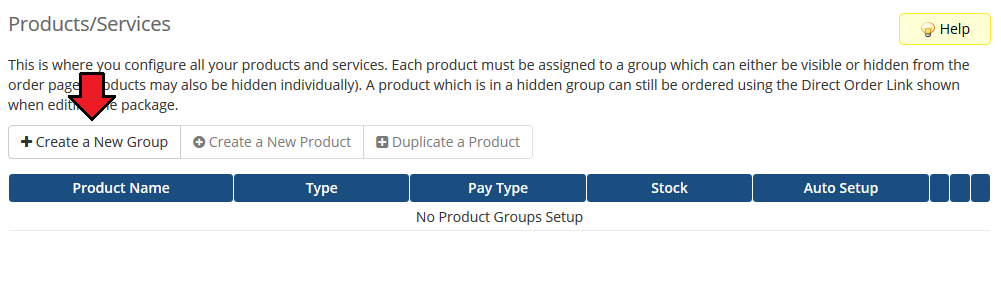
|
| 12. Enter product group name and press 'Create Group' . |
| File:REE7.png |
| 13. When you have a product group, you can create your product and assign it with Rackspace Email Extended. If you already have a product, go to step 15. |
| To create a product click on 'Create a New Product' . |
| File:REE8.png |
| 14. Afterwards choose your product type and product group from a dropdown menus, enter your product name and press 'Continue' . |
| File:REE9.png |
| 15. Now go to 'Module Settings' section, choose both 'Rackspace_email_extended' and your previously created server group from a dropdown menus. Decide which of the three service types you would like to use and choose it from a dropdown menu. |
| File:REE6.png |
| 16. In the last step you need to create new client field. For this purpose go to 'Setup' → 'Custom Client Fields' . Enter 'EmailCustomerID' at field name, tick 'Admin only ' and press 'Save Changes' . |
| File:RE9.png |
| Well done! You have just successfully set up your first product with Rackspace Email Extended.
Correctly installed module will present similarly to the one presented on the screen below. |
| File:REE10.png |
| Let's configure your freshly installed module. |
Configuration & Management
Configuration Of Orders
| Rackspace Email Extended allows you to create a very flexible orders dependant on your customers needs. Let's create such an order.
For this purpose you need to create at least one configurable option. In this guide we will create a few more to present you the possibilities of our module. |
| File:REEC1.png |
| In the next step, in your product module settings you need to enter particular configurable options fields into particular fields as shown on the screen below. Afterwards press 'Save Changes' . |
| File:REEC2.png |
| If you done this action correctly you will see a similar screen while trying to add new order in your WHMCS system. If it doesn't work for you, please return to the previous steps, read them carefully once again and try to correct your mistakes. |
| File:REEC3.png |
| You can make an additional test. You can try to edit the order and see whether configurable options are working as they should. |
| File:REEC4.png |
| Let's see how it would look like from the perspective of your customers As you can see when they are placing new order they can adjust mailbox size, amount of mailboxes, extra storage and many other options. |
| File:REEC5.png |
Upgrading Product
| You can update Rackspace Email to Rackspace Email Extended with ease. For this purpose in your WHMCS system go to 'Product/Services' → 'Upgrades' section related with your existing Rackspace Email product. |
| File:REEU1.png |
| Let's start to upgrade the module. From clientarea select your Rackspace Email product (in our case it was 'A Fine Product' ). In 'Management Actions choose 'Upgrade/Downgrade' . |
| File:REEU4.png |
| You will see a screen as shown below. Locate your Rackspace Email Extended product and press 'Choose Product' . |
| File:REEU2.png |
| That's it. Choose the payment method, press 'Click to Continue' button and voila! |
| File:REEU3.png |
| Now it's time to see what our module is capable of. |
Management of Email Hosting
| Email Hosting is an internet hosting service that manages electronic messages through an email server. We will present you the possibilities of Rackspace Email Extended within the scope of email hositng. |
Management of Mailboxes
| Basic function of Rackspace Email Extended is to create new email accounts. |
| File:REEM1.png |
| Whole operation is very easy and takes less than 1 minute. Firstly you need to provide information such a user name, password and mailbox size. |
| File:REEM2.png |
| Secondly you can add an additional contact information which will help you to recognize particular email account. |
| File:REEM3.png |
Management of Spam
| Managing your spam takes no more time than creating new email account. Here you can easily set your preferences, edit blacklists and safelists. |
| File:REEM13.png |
Management of Aliases
| With our addon module you can create aliases. To do so press 'Add Alias' , add email from 'Members inside this Domain and press 'Save' - nothing easier. |
| File:REEM5.png |
| There you go, here is your new alias. |
| File:REEM6.png |
Management of Mobile Sync
| Mobile Sync allows your customers to synchronize their emails, calendars and contacts with their iPhones, Androids or Windows Mobile devices. |
| File:REEM7.png |
Management of Storage Notification
| This is a very convenient tool. Storage Notification will send notification to your customers when mailbox reaches certain amount of capacity. |
| File:REEM8.png |
Management of Microsoft Exchange
| Exchange Hosting is a server system, whereby software enables the sending and receiving of email and other types of interactive communications. It enables sharing of business critical information online or through enabled wireless devices also. Let's see how our addon can you help you manage your Microsoft Exchange services. |
Management of Mailboxes
| As in Email Hosting you can create new email accounts and manage them. |
| File:REEM9.png |
| File:REEM10.png |
Management of Spam
| And again similarly to Email Hosting you can manage your spam here. |
| File:REEM14.png |
Management of Contacts
| This function is very simple but very useful. Within a few seconds you can add a new contact and manage existing ones. |
| File:REEM12.png |
Tips
Common Problems
| 1. If after install, you get IonCube encoder problem (wrong version), please open a support ticket. We will provide you different version of the module encyrpted with the old version of IonCube. |