ModulesGarden Widget For WHMCS
From ModulesGarden Wiki
(Difference between revisions)
(→Installation) |
(→Management) |
||
| Line 59: | Line 59: | ||
=Management= | =Management= | ||
{| | {| | ||
| − | |style="padding: 10px 0px 15px 15px;"|''' ModulesGarden Widget For WHMCS allows you to hunt for attractive promo codes, check if your modules are up to date and even track our latest | + | |style="padding: 10px 0px 15px 15px;"|''' ModulesGarden Widget For WHMCS allows you to hunt for attractive promo codes, check if your modules are up to date and even track our latest Twitter posts.'''<br /> |
|} | |} | ||
{| | {| | ||
|style="padding: 0px 0px 20px 25px;"|[[File:MGW_5.png]] | |style="padding: 0px 0px 20px 25px;"|[[File:MGW_5.png]] | ||
|} | |} | ||
| + | |||
=Tips= | =Tips= | ||
{| | {| | ||
Revision as of 15:14, 8 October 2014
Contents |
About ModulesGarden Widget For WHMCS
| Products Reseller For WHMCS is a |
- Admin Area Features:
| ✔ |
| ✔ |
| ✔ |
- General Info:
| ✔ Supports WHMCS V5 and Later |
Installation and Configuration
| This tutorial will show you how to successfully install and configure ModulesGarden Widget For WHMCS. |
Installation
| 1. Log in to your client area and download ModulesGarden Widget For WHMCS. |
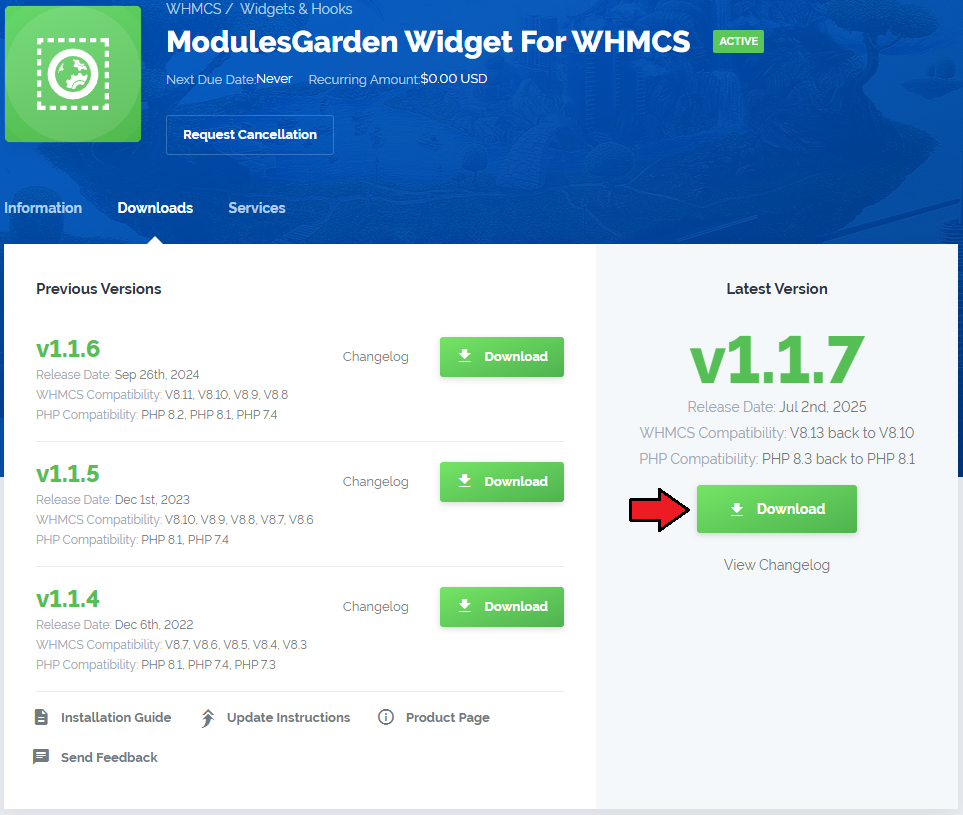
|
| 2. Upload and extract the module into the main WHMCS directory. |
| 3. Now, log in to your WHMCS admin area and go to 'Setup' → 'Staff Management' → 'Administrator Roles' . Edit desired administrator role as shown on the following screen. |
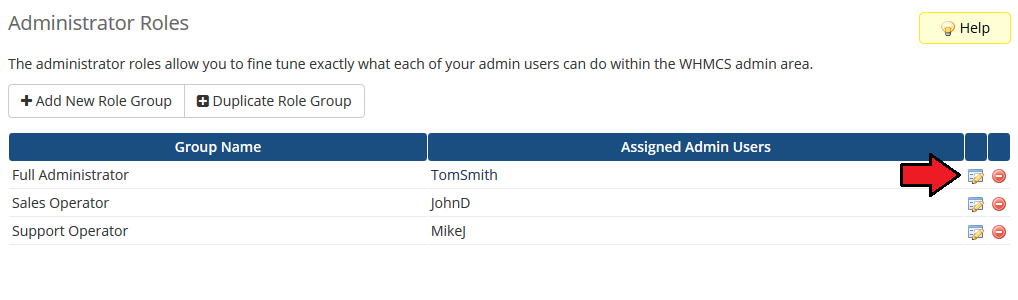
|
| 4. Next, mark 'ModulesGarden Widget' checkbox under 'Widgets' section and press 'Save Changes' . |
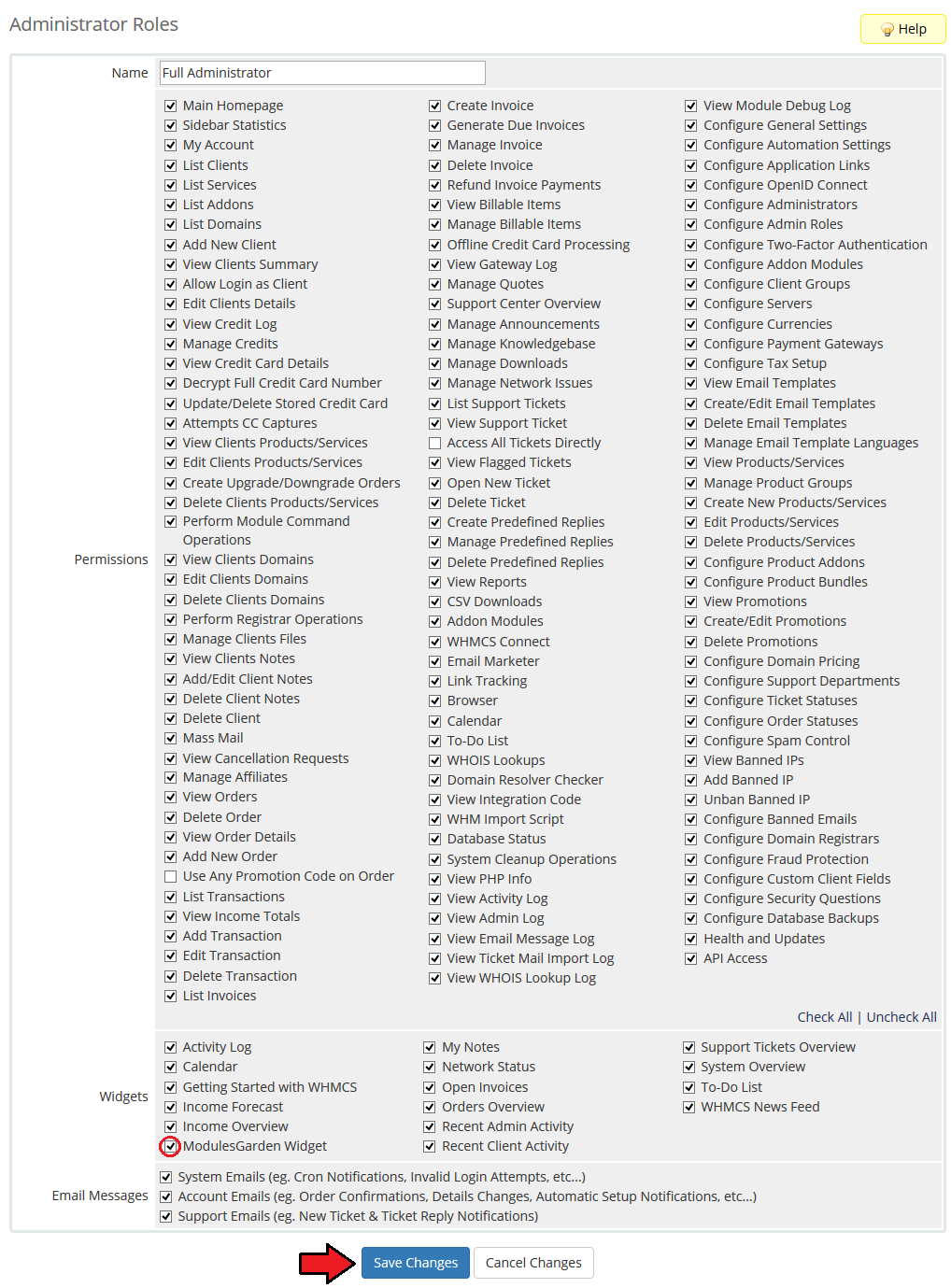
|
| Congratulations! You have just finished the installation and configuration of the widget. |
Management
| ModulesGarden Widget For WHMCS allows you to hunt for attractive promo codes, check if your modules are up to date and even track our latest Twitter posts. |
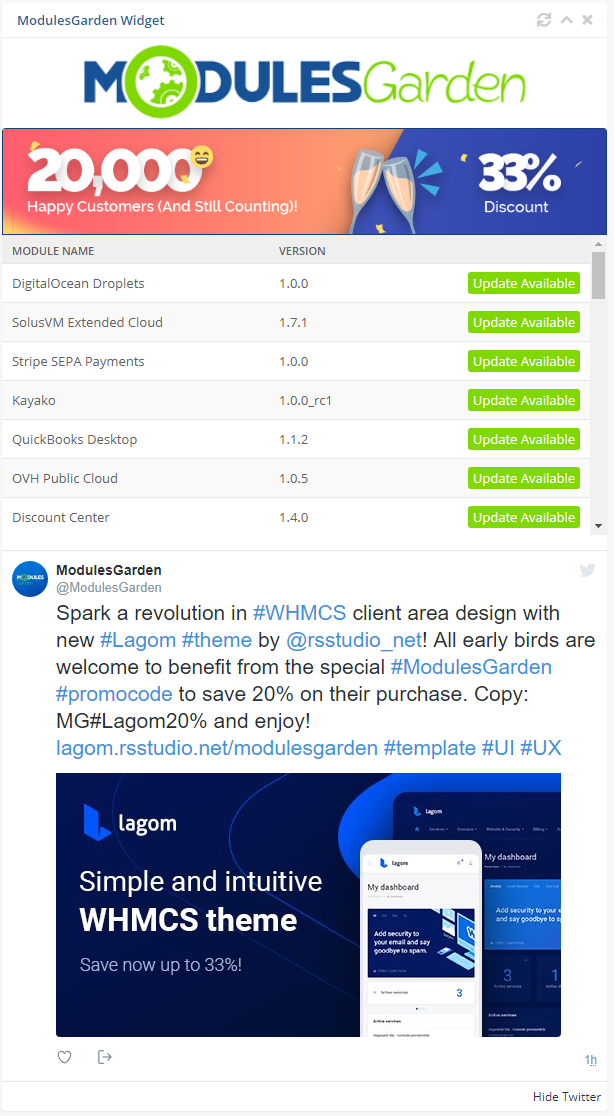
|
Tips
Common Problems
| 1. When you have problems with connection, check whether your SELinux or firewall is not blocking ports. |