MetricsCube Connector For WHMCS
(→Sign Up To MetricsCube) |
|||
| Line 210: | Line 210: | ||
|} | |} | ||
| − | =Installation and | + | =Installation and Synchronisation= |
{| | {| | ||
|style="padding: 10px 0px 30px 15px;"|'''We have prepared a short but comprehensive tutorial that will show you how to successfully install MetricsCube Connector module and synchronize your WHMCS with the MetricsCube platform..'''<br/> | |style="padding: 10px 0px 30px 15px;"|'''We have prepared a short but comprehensive tutorial that will show you how to successfully install MetricsCube Connector module and synchronize your WHMCS with the MetricsCube platform..'''<br/> | ||
Although the process is extremly easy and intuitive, go over the below guide to assue it is fast, smooth and trouble-free. | Although the process is extremly easy and intuitive, go over the below guide to assue it is fast, smooth and trouble-free. | ||
|} | |} | ||
| − | == | + | ==Install The Addon== |
{| | {| | ||
|style="padding: 10px 0px 20px 15px;"|'''1. First of all, you need the package, therefore log in to our client area and download the module.''' | |style="padding: 10px 0px 20px 15px;"|'''1. First of all, you need the package, therefore log in to our client area and download the module.''' | ||
| Line 250: | Line 250: | ||
|} | |} | ||
| − | ==Sign Up | + | ==Sign Up And Synchronise With MetricsCube== |
{| | {| | ||
|style="padding: 10px 0px 15px 15px;"|Now, move to metricscube.io to sign up to create a new account and activate your 14-day trial of the platform. | |style="padding: 10px 0px 15px 15px;"|Now, move to metricscube.io to sign up to create a new account and activate your 14-day trial of the platform. | ||
| Line 294: | Line 294: | ||
|style="padding: 0px 0px 30px 25px;"|[[File:MCC.png]] | |style="padding: 0px 0px 30px 25px;"|[[File:MCC.png]] | ||
|} | |} | ||
| − | + | =MetricsCube Connector Addon Management= | |
| − | + | ||
{| | {| | ||
|style="padding: 0px 0px 20px 15px;"|As soon as the connection is established successfully, you will see the relevant information, such as the current connection status and the time of the last synchronization.<br/> | |style="padding: 0px 0px 20px 15px;"|As soon as the connection is established successfully, you will see the relevant information, such as the current connection status and the time of the last synchronization.<br/> | ||
| Line 303: | Line 302: | ||
|rstyle="padding: 0px 0px 20px 25px;"|[[File:MCC5.png]] | |rstyle="padding: 0px 0px 20px 25px;"|[[File:MCC5.png]] | ||
|} | |} | ||
| − | + | ==Synchronizaton Methods== | |
| − | + | ===Webhoohs=== | |
{| | {| | ||
|style="padding: 10px 0px 5px 15px;"|'' 'Webhooks' '' is a synchronization method that MetricsCube Connector works with by default. <br/> | |style="padding: 10px 0px 5px 15px;"|'' 'Webhooks' '' is a synchronization method that MetricsCube Connector works with by default. <br/> | ||
| Line 316: | Line 315: | ||
|} | |} | ||
| − | + | ===Cron=== | |
{| | {| | ||
|style="padding: 10px 0px 15px 15px;"|Having problems with data synchronization? | |style="padding: 10px 0px 15px 15px;"|Having problems with data synchronization? | ||
| Line 338: | Line 337: | ||
|} | |} | ||
| − | |||
==Process== | ==Process== | ||
{| | {| | ||
| Line 377: | Line 375: | ||
|} | |} | ||
| − | =MetricsCube | + | =MetricsCube Platform= |
{| | {| | ||
|style="padding: 10px 0px 20px 15px;"|Some great real report screen to attract attention: | |style="padding: 10px 0px 20px 15px;"|Some great real report screen to attract attention: | ||
Revision as of 09:00, 22 October 2018
Contents |
About MetricsCube Connector For WHMCS
| MetricsCube Connector For WHMCS is a free module that will allow you to ..... |
- Synchronization Benefits:
| ✔ Access 45 Powerful Business Reports |
| ✔ Browse Clear Charts And Real-Time Summaries |
| ✔ Apply Various Filters For More Specific Results |
| ✔ Compare Data From Different Sources And Time Intervals |
- Connector Features:
| ✔ Connect Single Or Multiple WHMCS Brands With MetricsCube Account |
| ✔ Integrate WHMCS Data Into MetricsCube Using: |
| ✔ Webhooks Synchronization Method |
| ✔ Cron Synchronization Method |
| ✔ Automatically Synchronize Reports With Changes In WHMCS Database |
| ✔ Download Connector Logs |
| ✔ View Last Synchronization Time And Status |
- Reports Available At MetricsCube:
| ✔ Billing: |
| ✔ Monthly Recurring Revenue (MRR) |
| ✔ Average Revenue Per User (ARPU) |
| ✔ Customer Lifetime Value (LTV) |
| ✔ Active Subscriptions |
| ✔ Revenue |
| ✔ Net Revenue |
| ✔ Unpaid Invoices Value |
| ✔ Transactions Value |
| ✔ Churn: |
| ✔ Revenue Churn |
| ✔ Revenue Churn Rate |
| ✔ Subscription Churn |
| ✔ Subscription Churn Rate |
| ✔ Customer Churn |
| ✔ Customer Churn Rate |
| ✔ Services: |
| ✔ Services With Domain Ratio |
| ✔ Services Revenue |
| ✔ Average Revenue Per Service |
| ✔ New Services |
| ✔ Services Lifetime |
| ✔ Active Services Per Country |
| ✔ Active Services |
| ✔ Billing Cycles |
| ✔ New Services Income Ratio |
| ✔ Domains: |
| ✔ Domains With Service Ratio |
| ✔ New Domains Income Ratio |
| ✔ Domains Revenue |
| ✔ Average Revenue Per Domain |
| ✔ Registered Domains |
| ✔ Active Domains |
| ✔ Transferred Domains |
| ✔ Domains Lifetime |
| ✔ Active Domains Per Country |
| ✔ Clients: |
| ✔ New Clients |
| ✔ Total Clients |
| ✔ Active Clients |
| ✔ Active Clients Per Country |
| ✔ Support: |
| ✔ Tickets By Priority |
| ✔ Tickets By Product |
| ✔ Closed Tickets Per Admin |
| ✔ Average Response Time Per Admin |
| ✔ Average 1st Response Time Per Admin |
| ✔ Other: |
| ✔ New Orders |
| ✔ Cancellation Requests |
| ✔ Tax Value |
- General Features:
| ✔ Fully GDPR Compliant |
| ✔ Supports PHP 5.6 Up To PHP 7.2 |
| ✔ Supports WHMCS V7.2 And Later |
Installation and Synchronisation
| We have prepared a short but comprehensive tutorial that will show you how to successfully install MetricsCube Connector module and synchronize your WHMCS with the MetricsCube platform.. Although the process is extremly easy and intuitive, go over the below guide to assue it is fast, smooth and trouble-free. |
Install The Addon
| 1. First of all, you need the package, therefore log in to our client area and download the module. |
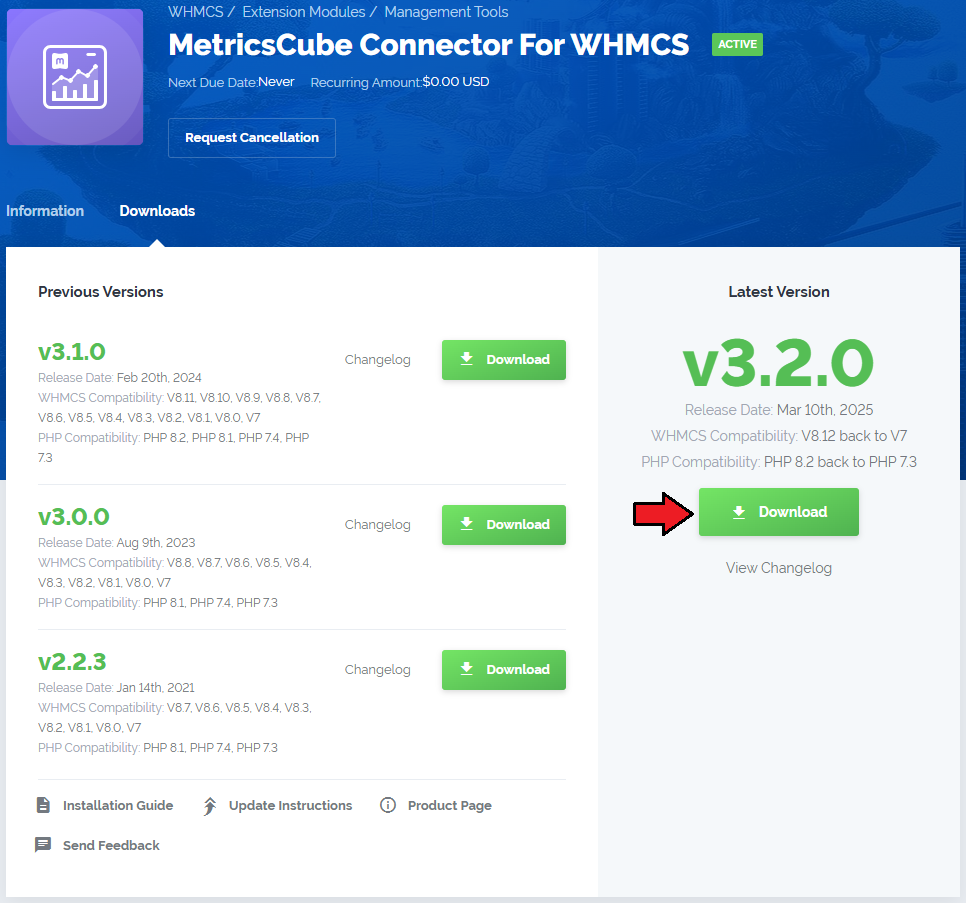
|
| 2. Open the FTP Client, log in to the server with WHMCS installed. Then, open the main catalogue and upload the folder with files you have extracted previously. The content of your package should look like on the below screen: |

|
Activate The Addon
| 3. Now, you have to activate the addon module in your WHMCS system. Please log in to your WHMCS admin area. Once there, navigate to the 'Setup' tab and select 'Addon Modules'. |

|
| 4. After the module has been activated, you will need to enable access to your Admin Role. To do that, click on 'Configure', select the admin roles that should have access to the module, and save changes. |

|
| Your module has just been successfully installed and activated! |
Sign Up And Synchronise With MetricsCube
| Now, move to metricscube.io to sign up to create a new account and activate your 14-day trial of the platform. |

|
| Enter your email address and a strong password. Remember to read and then agree to the Privacy Policy before signing up! |

|
| On pressing the Sign Up button you will be automatically moved to the step 3 of MetricsCube wizzard. Which is selecting the instalaltion method. Go for method 3, 'Connecting Already Installed Module' as you have just installed the module. |

|
| The only step left is to copy the activation code presented on the screenshot below, keep it safe as you will need it in further steps of synchronisation. |

|
| Go back to your WHMCS adoon now. Link the metricscube platform and your WHCMS by pasting the copied activation code into the Application ID field located in the module. Press the 'Synchronize' button. |

|
The last step of installtion has just began! Wait auntil MetricsCube wizard has finished synchronising data between the two worlds.
MetricsCube Connector Addon Management
Synchronizaton MethodsWebhoohs
Cron
Process
Logs
Connect New Account
MetricsCube Platform
Tips
Update Instructions
Common Problems
|
