Client Profile Viewer For WHMCS
(→About Client Profile Viewer For WHMCS) |
|||
| Line 14: | Line 14: | ||
*'''Addon Module Features:''' | *'''Addon Module Features:''' | ||
{| | {| | ||
| − | |style="padding: 10px 0px 0px 30px;"|✔ View | + | |style="padding: 10px 0px 0px 30px;"|✔ View Widgets With Client Details In Tooltip On Mouseover |
|} | |} | ||
{| | {| | ||
| − | |style="padding: 0px 0px 0px 30px;"|✔ Drag & Drop Configuration Of Each Widget | + | |style="padding: 0px 0px 0px 30px;"|✔ Drag & Drop Configuration Of Each Widget To Change Order |
|} | |} | ||
{| | {| | ||
| Line 26: | Line 26: | ||
|} | |} | ||
{| | {| | ||
| − | |style="padding: 0px 0px 0px 30px;"|✔ | + | |style="padding: 0px 0px 0px 30px;"|✔ Configure Hide Tooltip Option |
|} | |} | ||
{| | {| | ||
| − | |style="padding: 0px 0px 0px 30px;"|✔ Define | + | |style="padding: 0px 0px 0px 30px;"|✔ Define Delay Time To Show Tooltip |
|} | |} | ||
{| | {| | ||
| Line 37: | Line 37: | ||
{| | {| | ||
|style="padding: 10px 0px 0px 30px;"|✔ Income | |style="padding: 10px 0px 0px 30px;"|✔ Income | ||
| + | |} | ||
| + | {| | ||
| + | |style="padding: 0px 0px 0px 30px;"|✔ Invoices | ||
| + | |} | ||
| + | {| | ||
| + | |style="padding: 0px 0px 0px 30px;"|✔ Quotes | ||
|} | |} | ||
{| | {| | ||
| Line 69: | Line 75: | ||
|} | |} | ||
{| | {| | ||
| − | |style="padding: 0px 0px | + | |style="padding: 0px 0px 0px 30px;"|✔ Send SMS - Integrated With SMS Center For WHMCS [http://www.modulesgarden.com/products/whmcs/sms_center (read more)] |
| + | |} | ||
| + | {| | ||
| + | |style="padding: 0px 0px 10px 30px;"|✔ Multibrand - Integrated With Multibrand For WHMCS [http://www.modulesgarden.com/products/whmcs/multibrand (read more)] | ||
|} | |} | ||
*'''Widgets Configuration:''' | *'''Widgets Configuration:''' | ||
| Line 76: | Line 85: | ||
|} | |} | ||
{| | {| | ||
| − | |style="padding: 0px 0px 0px 45px;"|✔ | + | |style="padding: 0px 0px 0px 45px;"|✔ Select Range Of Income Statistic |
|} | |} | ||
{| | {| | ||
| Line 82: | Line 91: | ||
|} | |} | ||
{| | {| | ||
| − | |style="padding: 0px 0px 0px 45px;"|✔ | + | |style="padding: 0px 0px 0px 45px;"|✔ Select Statuses Of Tickets To Count And Display |
|} | |} | ||
{| | {| | ||
| Line 91: | Line 100: | ||
|} | |} | ||
{| | {| | ||
| − | |style="padding: 0px 0px 0px 45px;"|✔ Define | + | |style="padding: 0px 0px 0px 45px;"|✔ Define Additional Links To Show |
|} | |} | ||
{| | {| | ||
| Line 97: | Line 106: | ||
|} | |} | ||
{| | {| | ||
| − | |style="padding: 0px 0px 0px 45px;"|✔ Define | + | |style="padding: 0px 0px 0px 45px;"|✔ Define Visible Note Length In Tooltip |
|} | |} | ||
{| | {| | ||
| Line 106: | Line 115: | ||
|} | |} | ||
{| | {| | ||
| − | |style="padding: 0px 0px 0px 45px;"|✔ Define | + | |style="padding: 0px 0px 0px 45px;"|✔ Define Notes Length Displayed In Tooltip |
|} | |} | ||
{| | {| | ||
| − | |style="padding: 0px 0px 0px 45px;"|✔ Define | + | |style="padding: 0px 0px 0px 45px;"|✔ Define Limits Of Notes Displayed In Tooltip Per Group |
|} | |} | ||
{| | {| | ||
| Line 136: | Line 145: | ||
|} | |} | ||
{| | {| | ||
| − | |style="padding: 0px 0px | + | |style="padding: 0px 0px 0px 45px;"|✔ Define Number Of Columns To Display Tabs |
| + | |} | ||
| + | {| | ||
| + | |style="padding: 0px 0px 0px 30px;"|✔ Invoices: | ||
| + | |} | ||
| + | {| | ||
| + | |style="padding: 0px 0px 0px 45px;"|✔ Select Statuses Of Invoices To Count And Display | ||
| + | |} | ||
| + | {| | ||
| + | |style="padding: 0px 0px 0px 30px;"|✔ Quotes: | ||
| + | |} | ||
| + | {| | ||
| + | |style="padding: 0px 0px 10px 45px;"|✔ Select Stages Of Invoices To Count And Display | ||
|} | |} | ||
*'''General Info:''' | *'''General Info:''' | ||
| Line 146: | Line 167: | ||
|} | |} | ||
{| | {| | ||
| − | |style="padding: 0px 0px 30px 30px;"|✔ Supports WHMCS V7 | + | |style="padding: 0px 0px 30px 30px;"|✔ Supports WHMCS V7.2 And Later |
|} | |} | ||
Revision as of 12:21, 23 August 2018
Article update is ongoing on this page, watch out for broken links, unclear descriptions and images!
We are sorry for the inconvenience caused.
Contents |
About Client Profile Viewer For WHMCS
| Client Profile Viewer For WHMCS is a module which was created to gather all the key information about each of your clients in one simple tooltip. Contact details, purchased products and services, income – all of these and many more organized in convenient widgets will be displayed each time you hover over a client's name. |
- Addon Module Features:
| ✔ View Widgets With Client Details In Tooltip On Mouseover |
| ✔ Drag & Drop Configuration Of Each Widget To Change Order |
| ✔ Access Various Parts Of System On Click |
| ✔ Configure Admin Roles Assigned To Each Configuration |
| ✔ Configure Hide Tooltip Option |
| ✔ Define Delay Time To Show Tooltip |
| ✔ Automatically Flag Client Tickets To Assigned Admin |
- Widgets:
| ✔ Income |
| ✔ Invoices |
| ✔ Quotes |
| ✔ Tickets |
| ✔ Services Amount |
| ✔ Client Admin Notes |
| ✔ Client Notes |
| ✔ Client Custom Notes |
| ✔ Client Custom Status |
| ✔ Quick Actions |
| ✔ Profile Tabs |
| ✔ Person Assigned |
| ✔ Log In As Client |
| ✔ Send SMS - Integrated With SMS Center For WHMCS (read more) |
| ✔ Multibrand - Integrated With Multibrand For WHMCS (read more) |
- Widgets Configuration:
| ✔ Income: |
| ✔ Select Range Of Income Statistic |
| ✔ Tickets: |
| ✔ Select Statuses Of Tickets To Count And Display |
| ✔ Services Amount: |
| ✔ Define If Product/Domain Status Is Shown |
| ✔ Define Additional Links To Show |
| ✔ Client Admin Notes: |
| ✔ Define Visible Note Length In Tooltip |
| ✔ Client Custom Notes: |
| ✔ Enable/Disable Notes For All, Group Notes And My Notes |
| ✔ Define Notes Length Displayed In Tooltip |
| ✔ Define Limits Of Notes Displayed In Tooltip Per Group |
| ✔ Define The Limits Of Notes Per Group |
| ✔ Client Custom Status: |
| ✔ Define Whether To Show Client Status Before Their Name |
| ✔ Define Whether To Color Client Name |
| ✔ Quick Actions: |
| ✔ Define Visible Options |
| ✔ Profile Tabs: |
| ✔ Define Visible Options |
| ✔ Define Number Of Columns To Display Tabs |
| ✔ Invoices: |
| ✔ Select Statuses Of Invoices To Count And Display |
| ✔ Quotes: |
| ✔ Select Stages Of Invoices To Count And Display |
- General Info:
| ✔ Multi-Language Support |
| ✔ Supports PHP 5.6 Up To PHP 7.2 |
| ✔ Supports WHMCS V7.2 And Later |
Installation
| This tutorial will show you how to successfully install and configure Client Profile Viewer For WHMCS. We will guide you step by step through the whole installation and configuration process. |
| 1. Log in to our client area and download the module. |
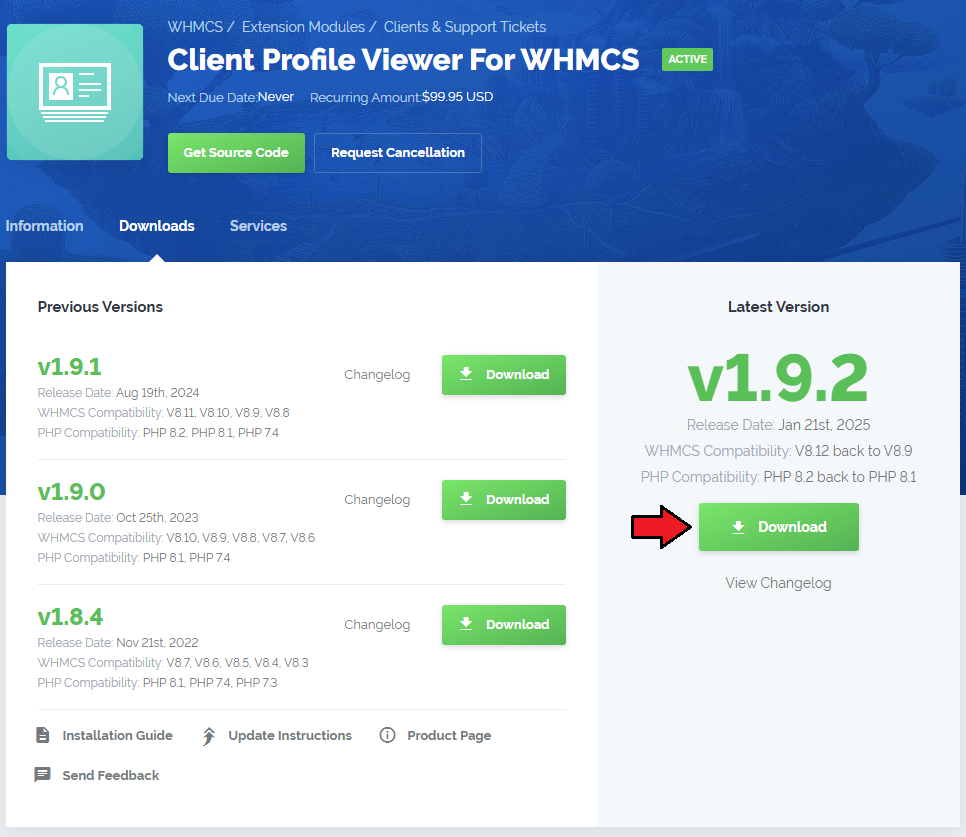
|
| 2. In the downloaded file you will find two packages that support different PHP versions. As presented on the screen below, the first one is dedicated to PHP 5.6 up to PHP 7.0, while the second one is aimed at PHP 7.1 up to PHP 7.2. It does not apply to open source versions. Note: You can check the current PHP version in your WHMCS. To do so, proceed to 'Utilities' › 'System' › 'PHP Info'. |

|
| 3. Extract the downloaded file and choose the one with the right PHP version. Upload and extract the PHP file into the main WHMCS directory. The content of PHP version files should look like this. |
| 4. When you install Client Profile Viewer For WHMCS for the first time you have to rename 'license_RENAME.php' file. File is located in 'modules/addons/clientsprofiler/license_RENAME.php' . Rename it from 'license_RENAME.php' to 'license.php' . |
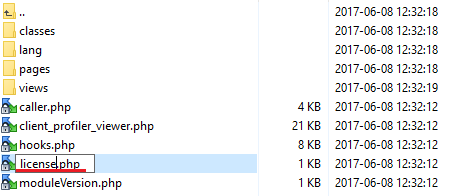
|
| 5. In order to configure your license key, you have to edit the previously renamed 'license.php' file . Enter your license key between quotation marks as presented on the following screen. You can find your license key in our client area → 'My Products' . |

|
| 6. Now you have to activate the module in your WHMCS system. Log in to your WHMCS admin area. Go to 'Setup' → 'Addon Modules' . Afterwards, find 'Client Profile Viewer' and press 'Activate' button. |
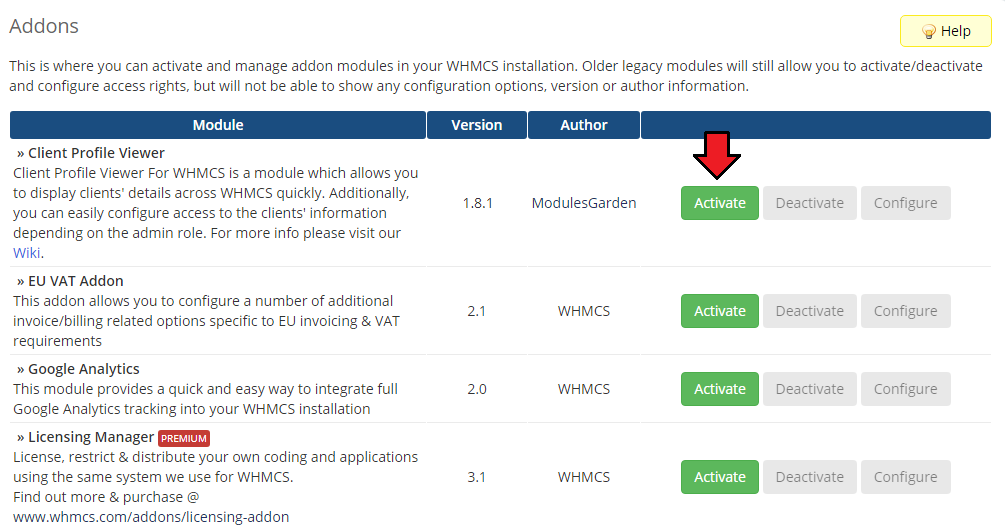
|
| 7. In the next step you need to permit access to this module. To do so, click on 'Configure' button, tick 'Full Administrator' and press 'Save Changes' . |
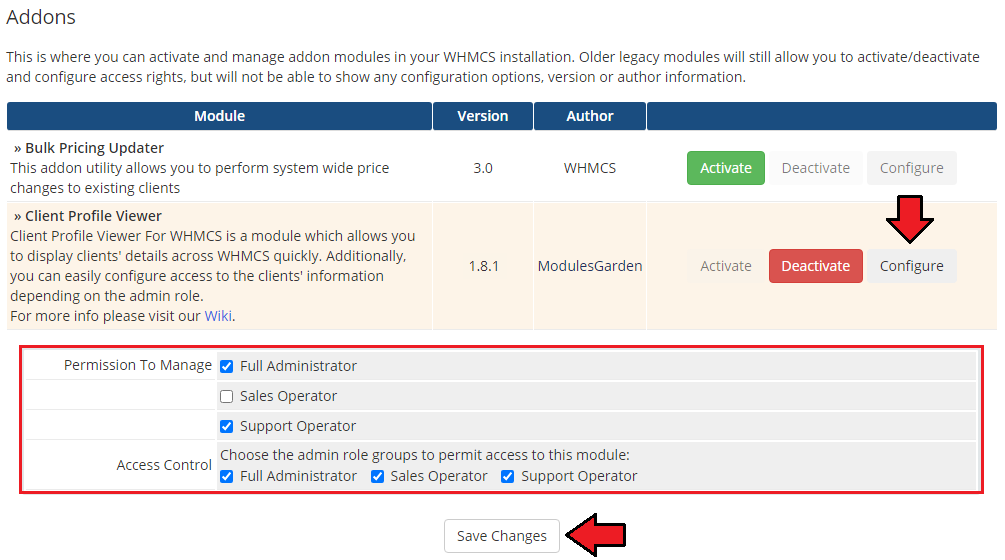
|
| 8. You have just successfully installed Client Profile Viewer For WHMCS! You can access your module under 'Addons' → 'Client Profile Viewer' . |
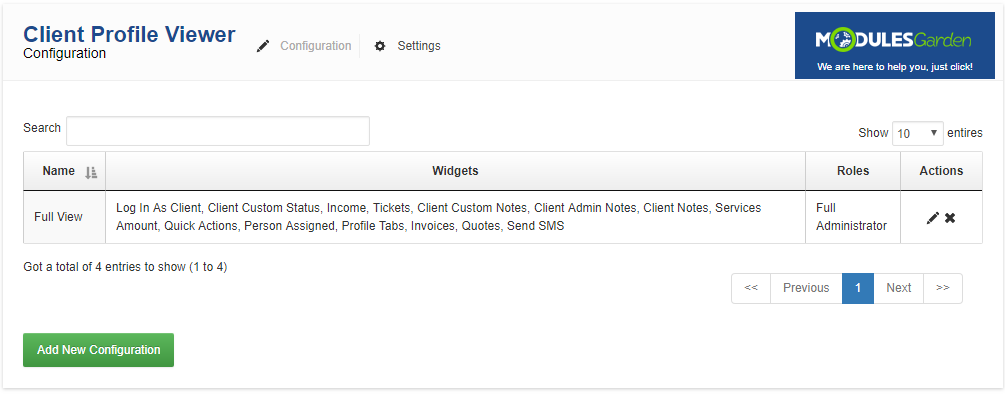
|
Configuration and Management
| Client Profile Viewer For WHMCS is a module which allows you to quickly display clients' details across the WHMCS. Additionally, you can easily configure access to the clients' information depending on the admin role. |
Configuration
| In 'Configuration' page you can manage tooltip configurations as well as add new ones. Each configuration can have multiple admin roles assigned while one admin role can be assigned to a single configuration only. |
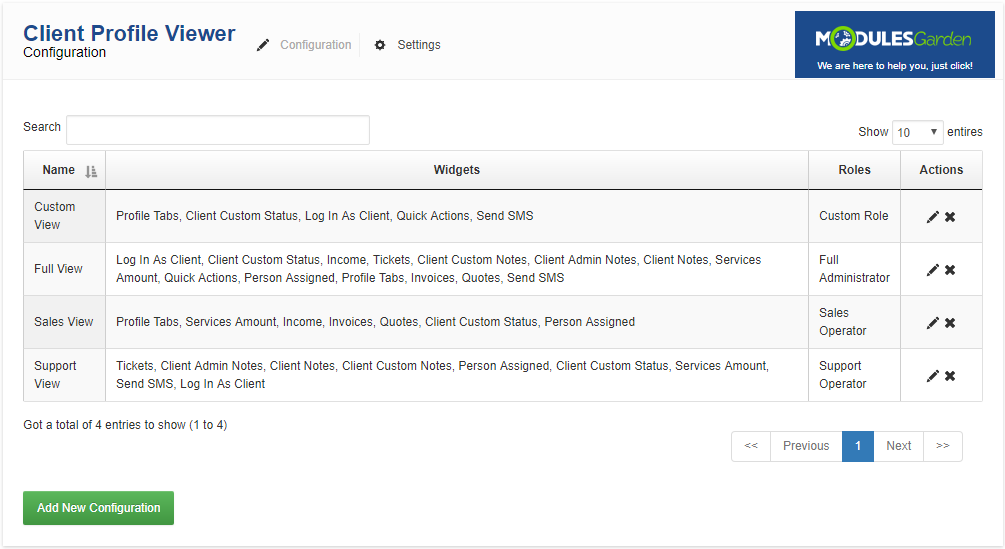
|
Add Configuration
| To add a new configuration, press 'Add New Configuration' button. |
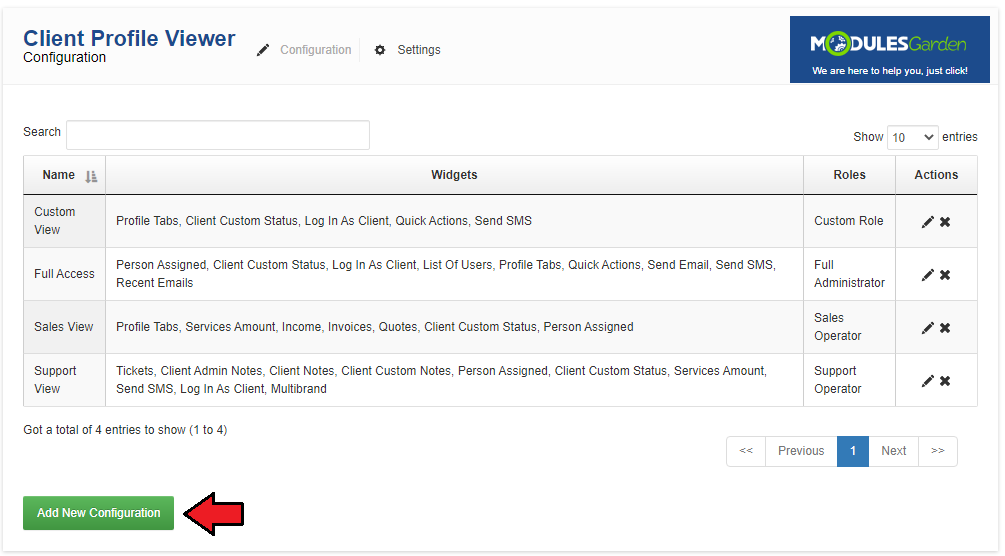
|
| Afterwards, fill in 'Configuration Name'. Add admin roles through choosing each of them from a dropdown menu and pressing 'Add'. |
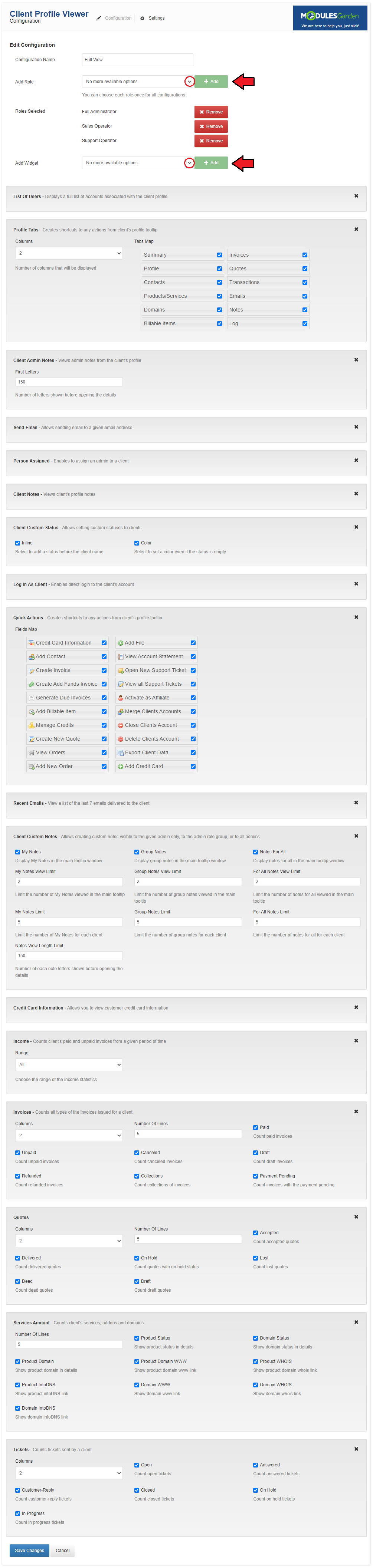
|
| If you wish to change the order in which widgets are displayed, simply drag widget to a desired location and drop it. |
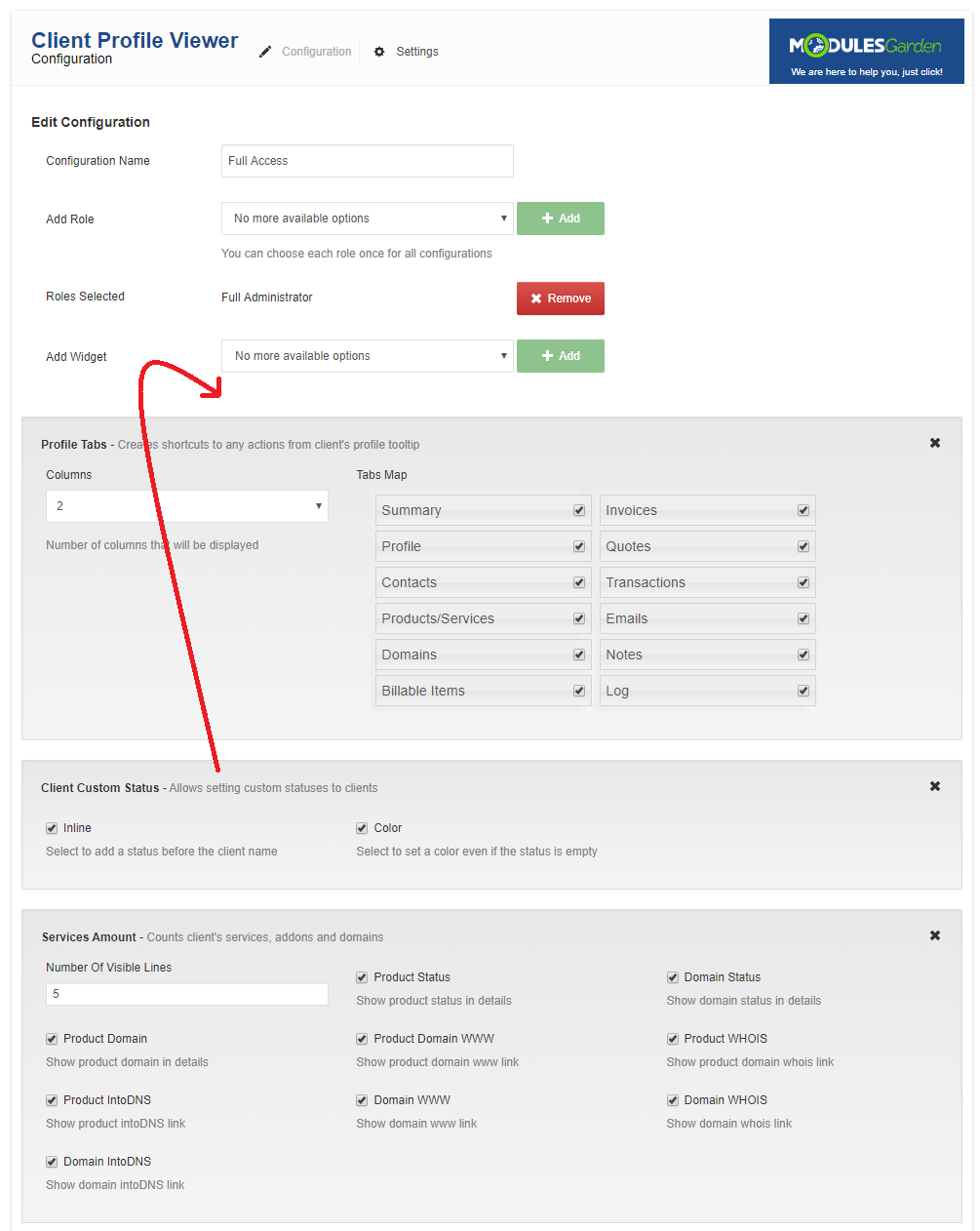
|
| Press 'Create' to confirm creation of the configuration. |
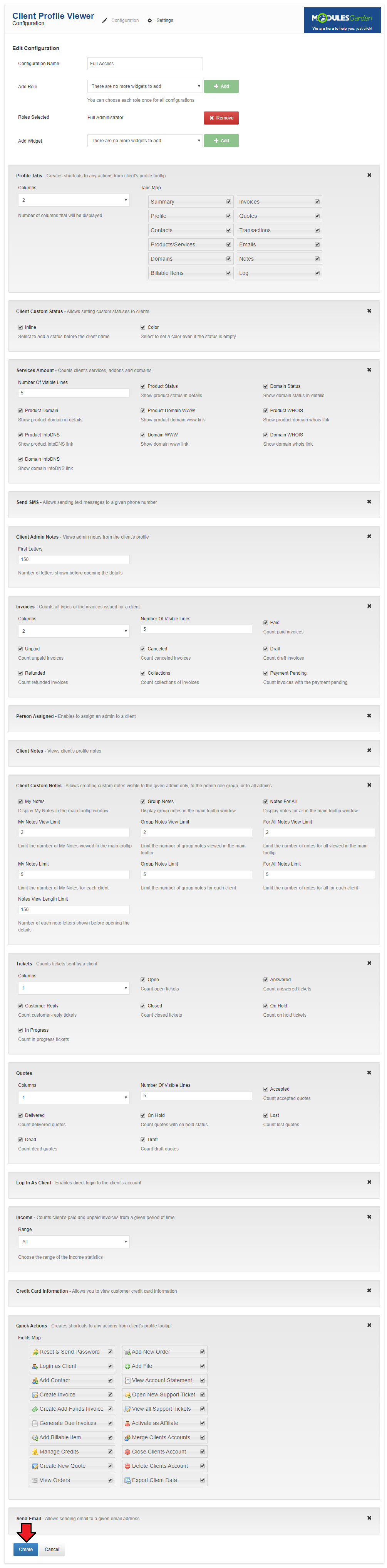
|
Advanced Configuration
| Some of the widgets may have additional configuration, more information about them can be found in this subsection. |
Client Admin Notes
|

|
Client Custom Notes
|
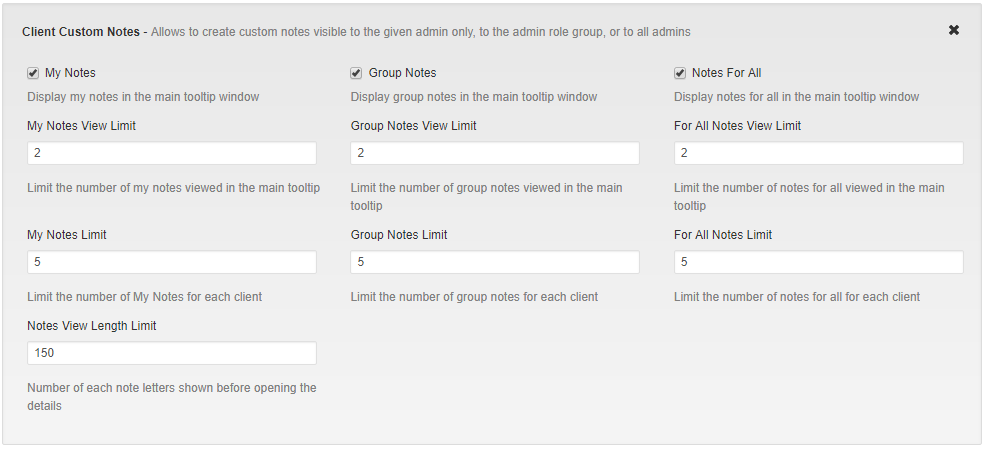
|
Client Custom Status
|

|
Income
|

|
Services Amount
|
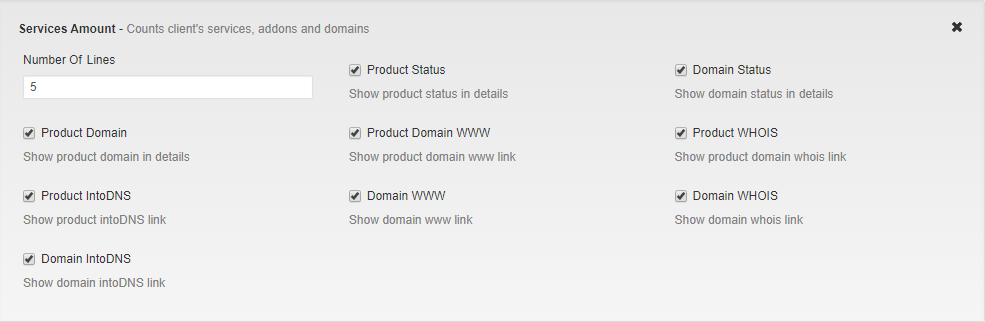
|
Profile Tabs
|
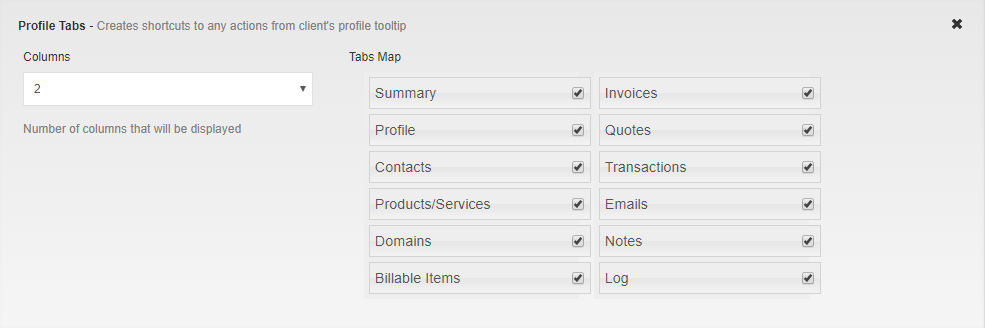
|
Quick Actions
|
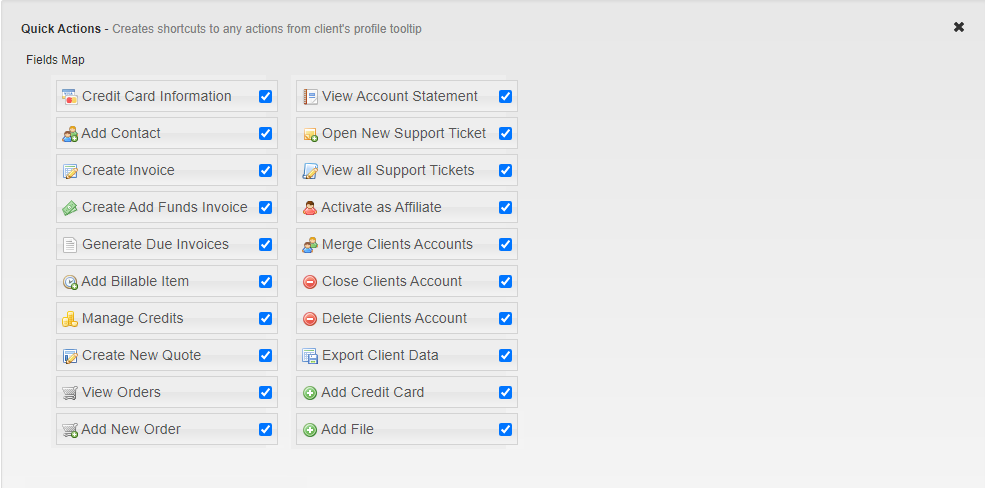
|
Tickets
|
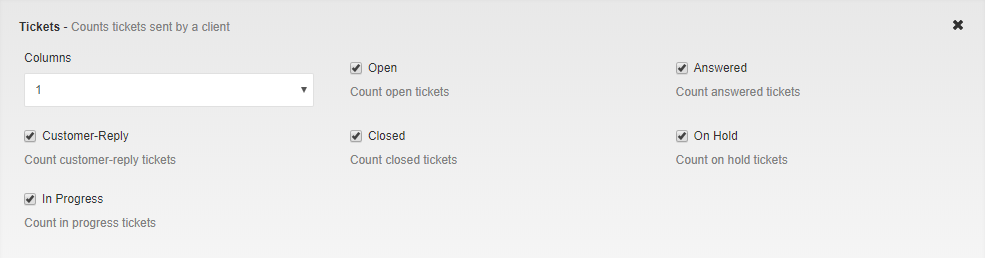
|
Send SMS (Sold Separately)
|

|
Settings
'Settings' page contains global settings for the module such as:
|
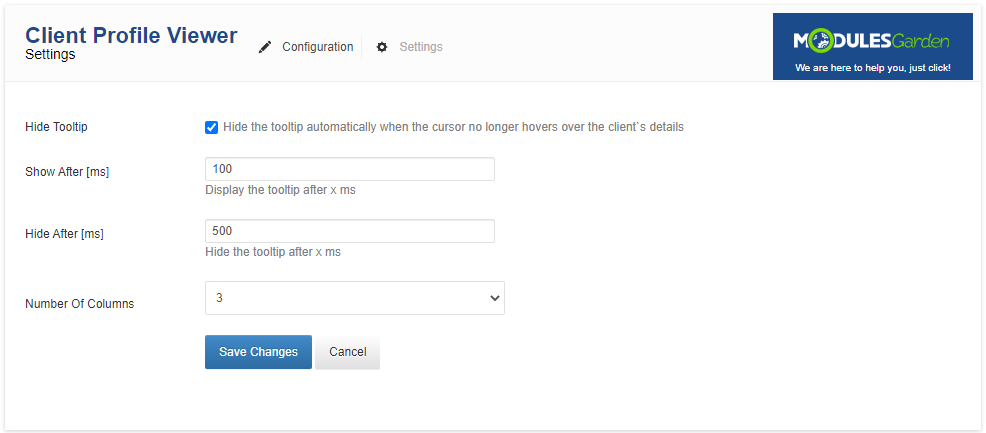
|
Tooltip
| Tooltip will be displayed across the WHMCS admin area, wherever client's name is displayed. On the following screen you can see a client tooltip in 'Clients' → 'View/Search Clients' . |
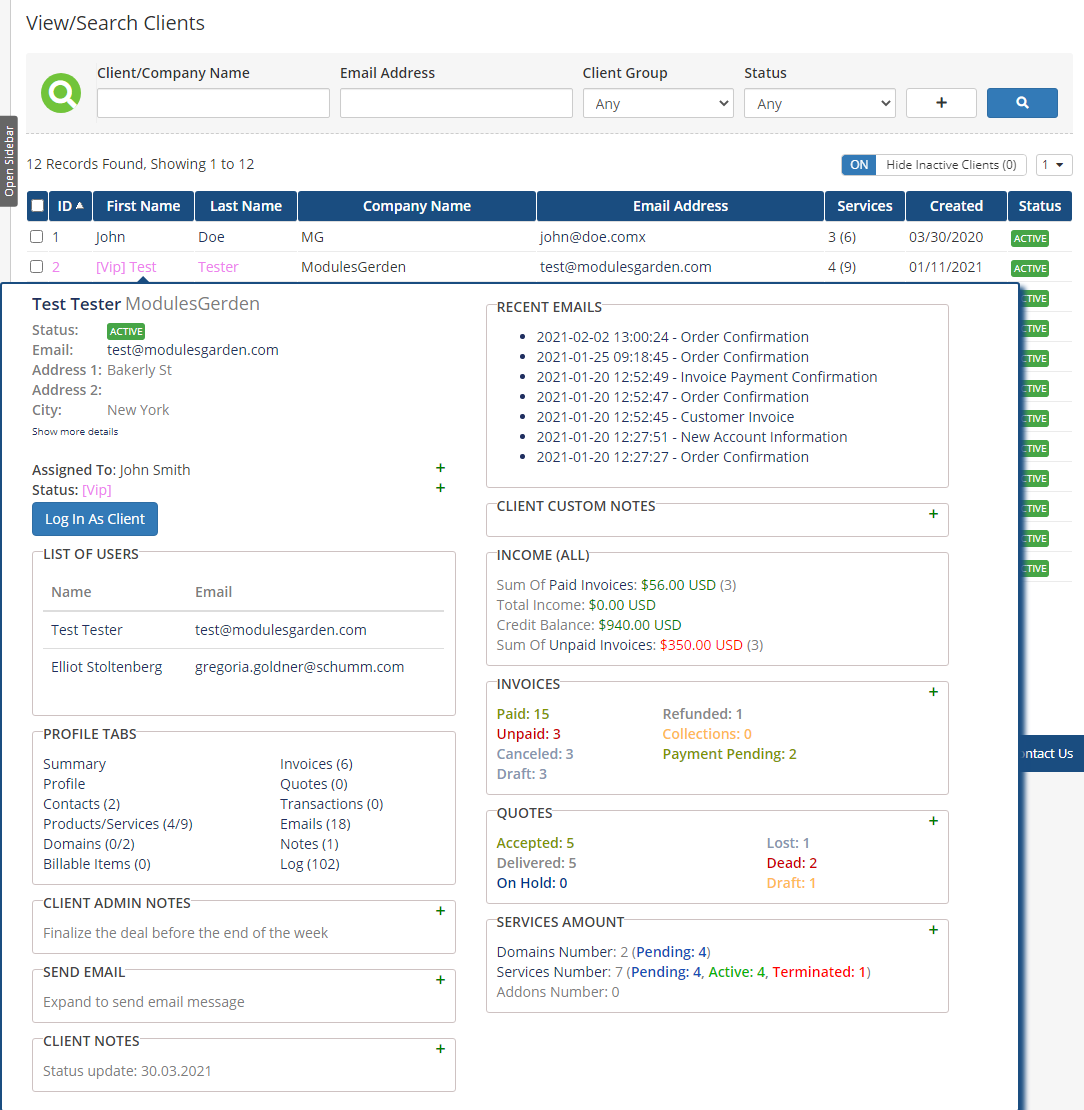
|
Assigned Admin To Client
| Allows you to assign admin to specific client. Admin assigned is visible only from the tooltip. |
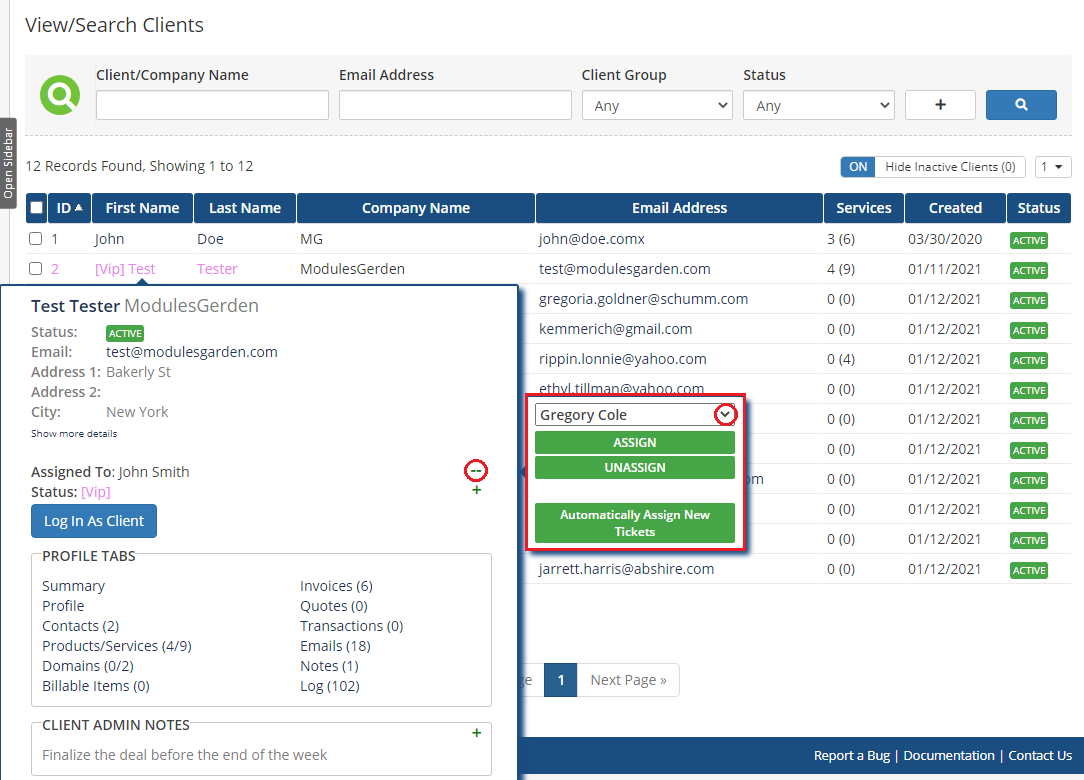
|
| Once an admin is assigned they can automatically assign new tickets to the client and then stop assigning them. |
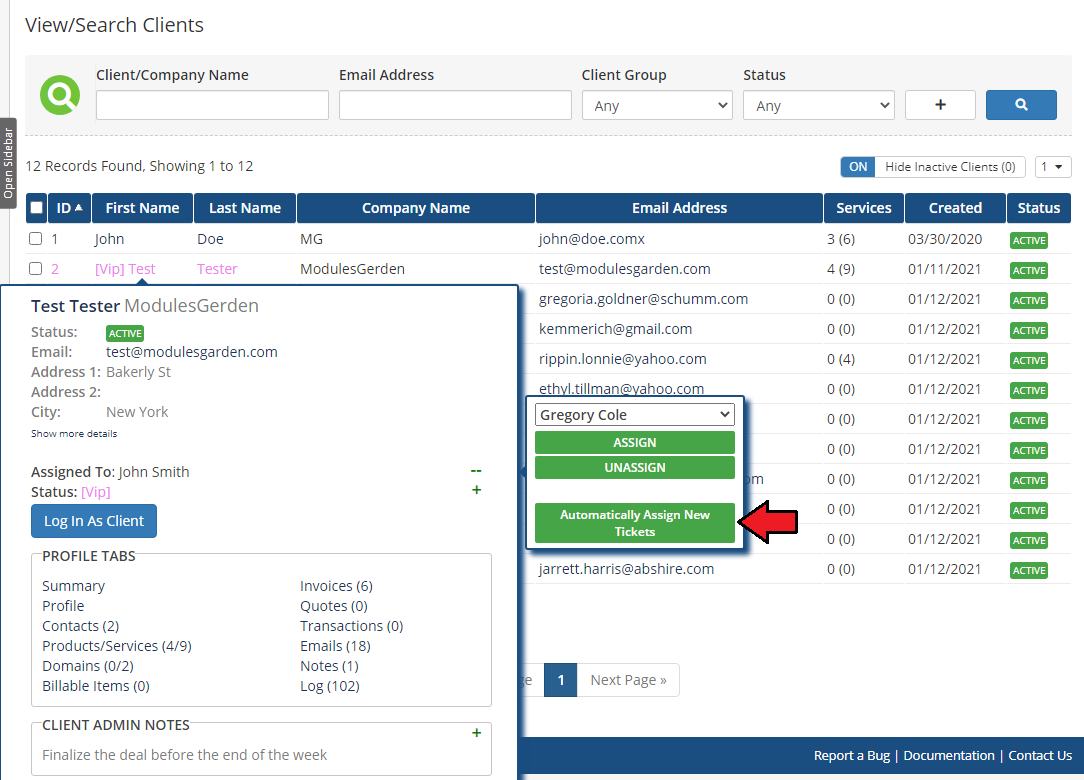
|
Client Custom Status
| Enables you to assign custom status and color to a client. |
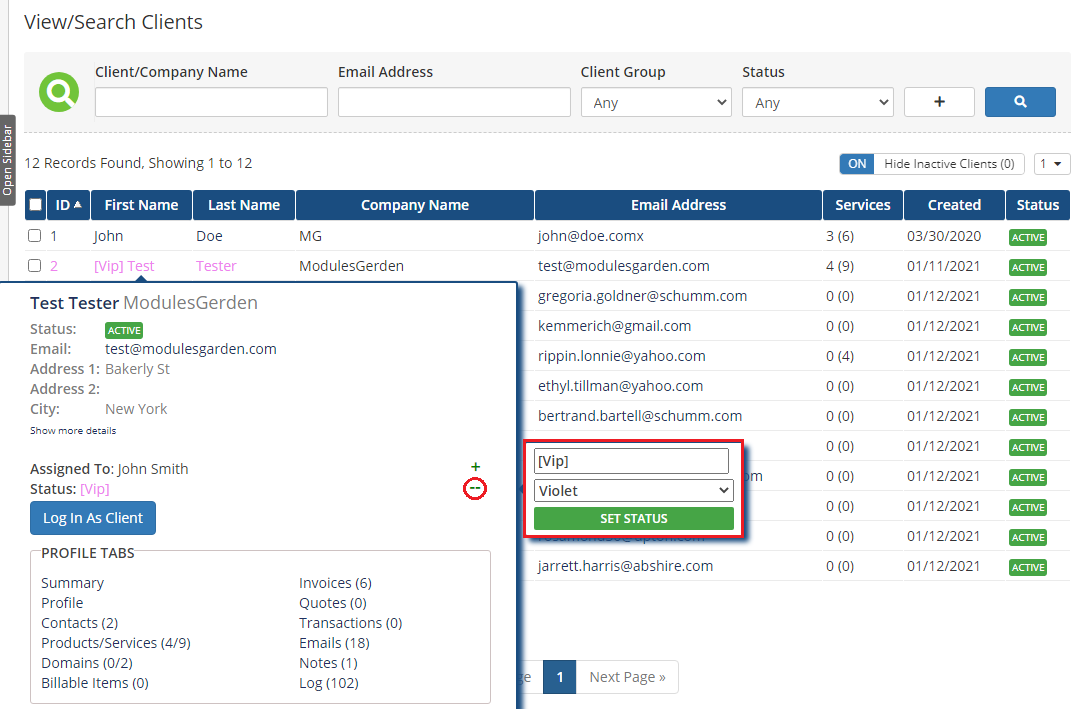
|
Profile Tabs
| Quick redirection to tabs in client's profile. |
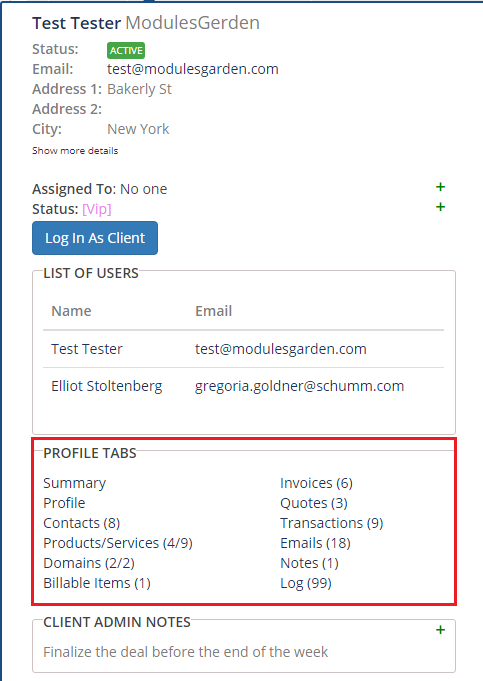
|
Quick Actions
| Move directly form clients profile tooltip to a chosen action section. |
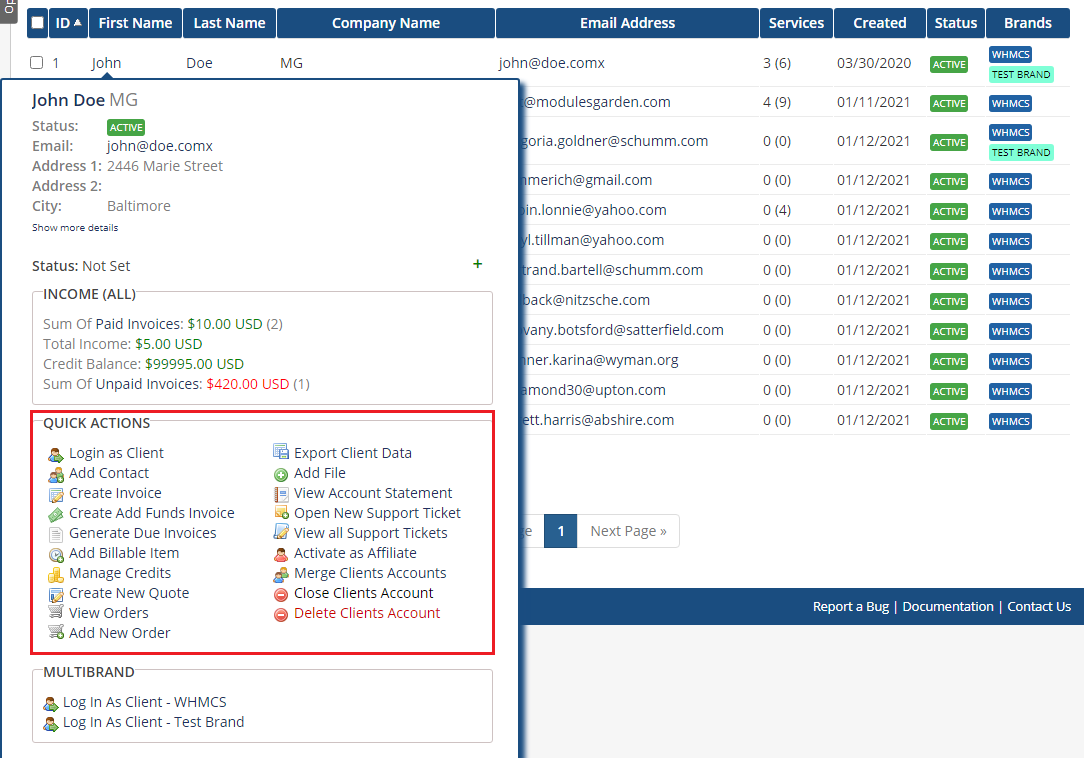
|
Client Notes - Admin Notes, Notes And Custom Notes
The screen presents three different widgets in fact, each of them displays notes from a different part of the system.
Additionally, as you can see on the following screen, you can see the number of notes added and a maximum number of notes you can add. |
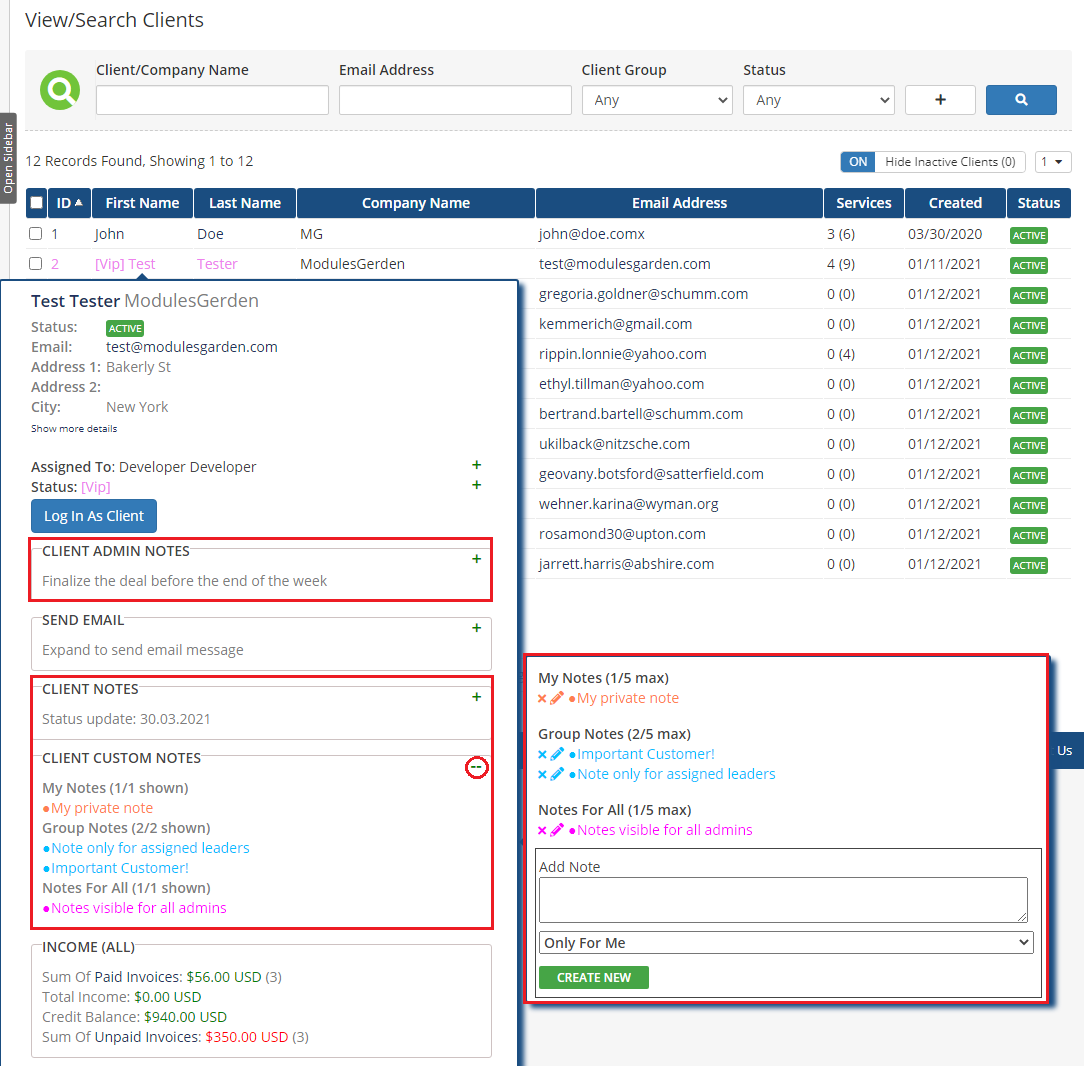
|
Income
| 'Income' widget displays the summary value of paid invoices as well as those still waiting for payment. |
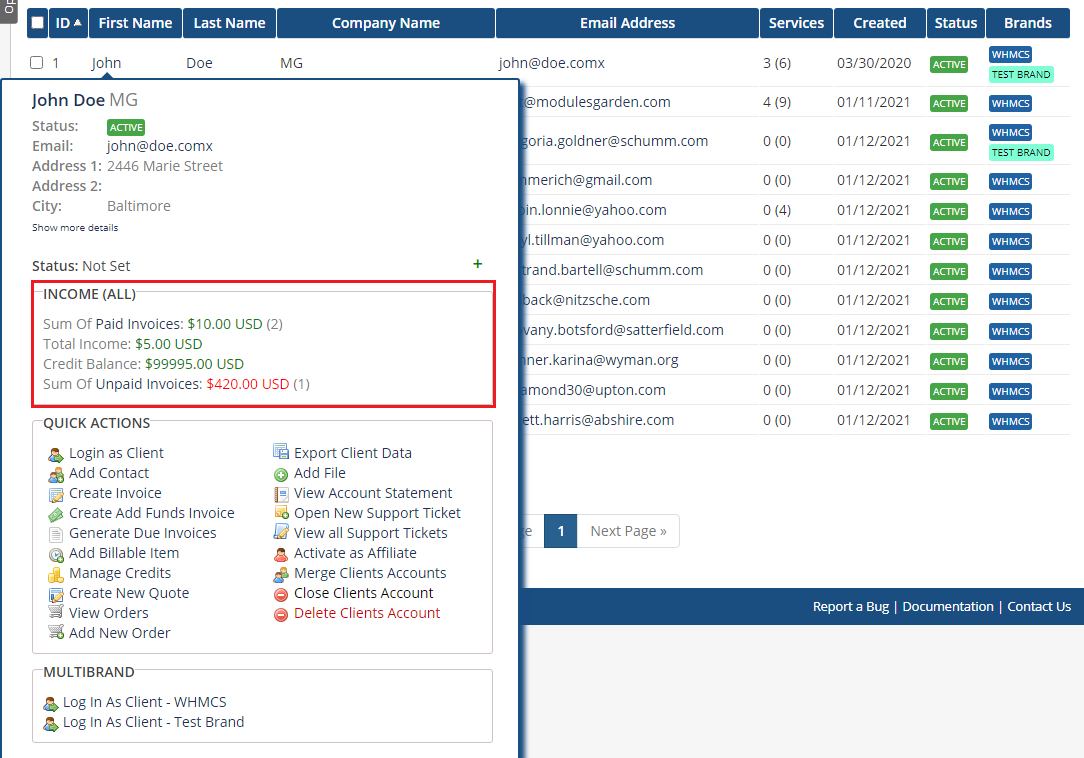
|
Log In As Client
| This widget allows you to quickly log in as a client. Press 'Log In As Client' to do so. |
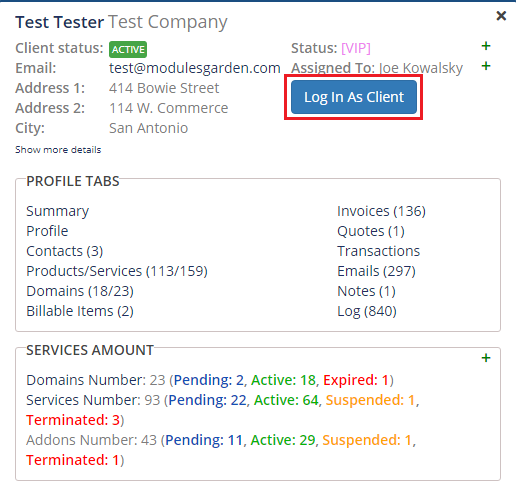
|
Services
| Here you can find client's products, product addons and domains counted by their status. Additionally, you can view all the items in the tooltip along with various links as shown on the screen below. |
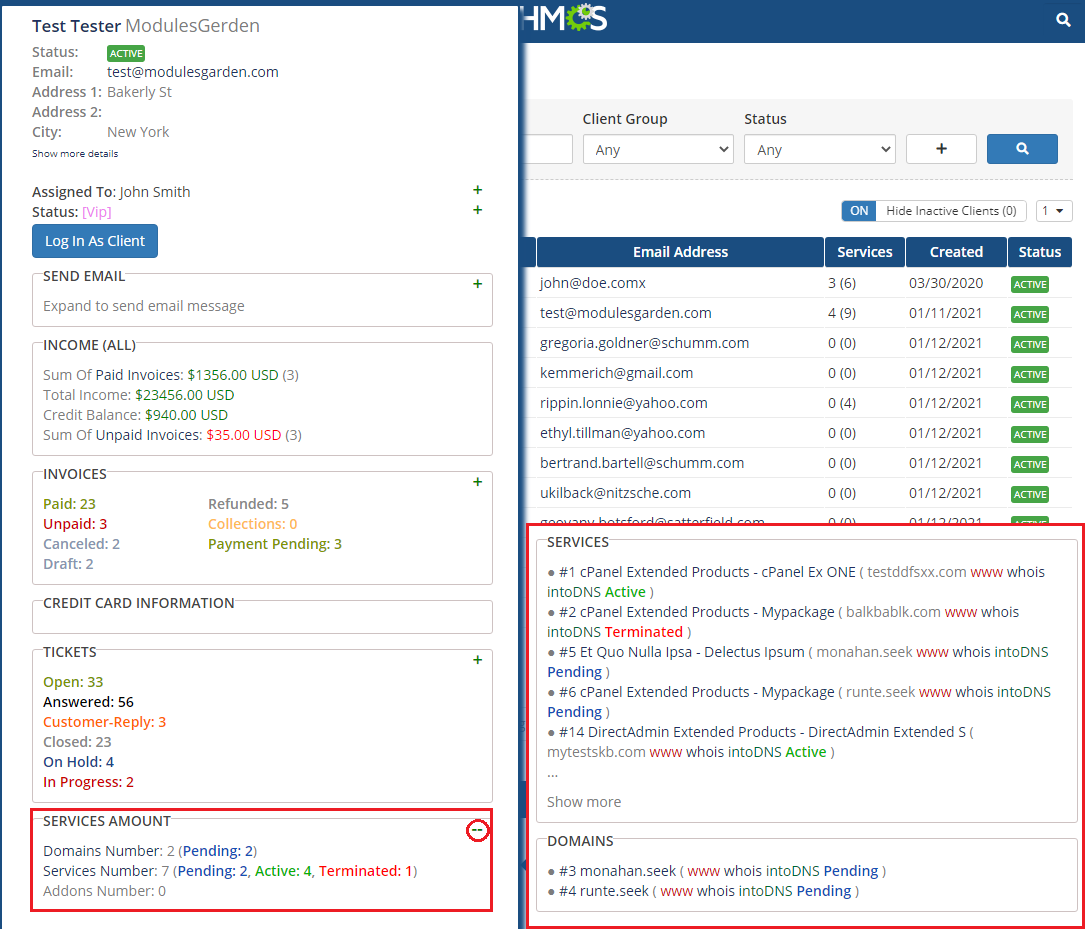
|
Tickets
| 'Tickets' widget counts your client's tickets by status and provides a direct link to them. |
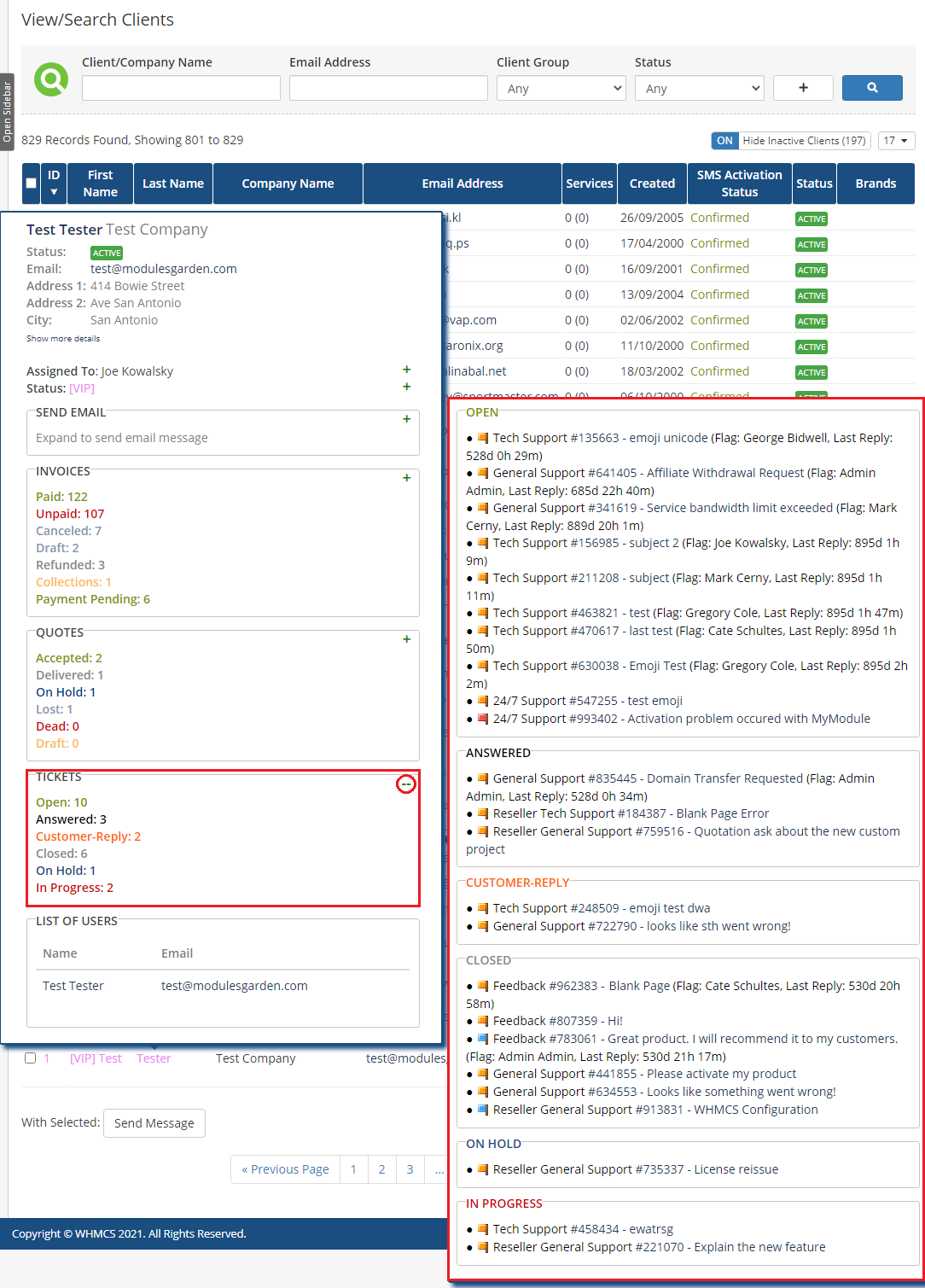
|
Send SMS
| 'Send SMS' widget allows quick sending text messages. This functionality is available only if SMS Center For WHMCS is activated! |
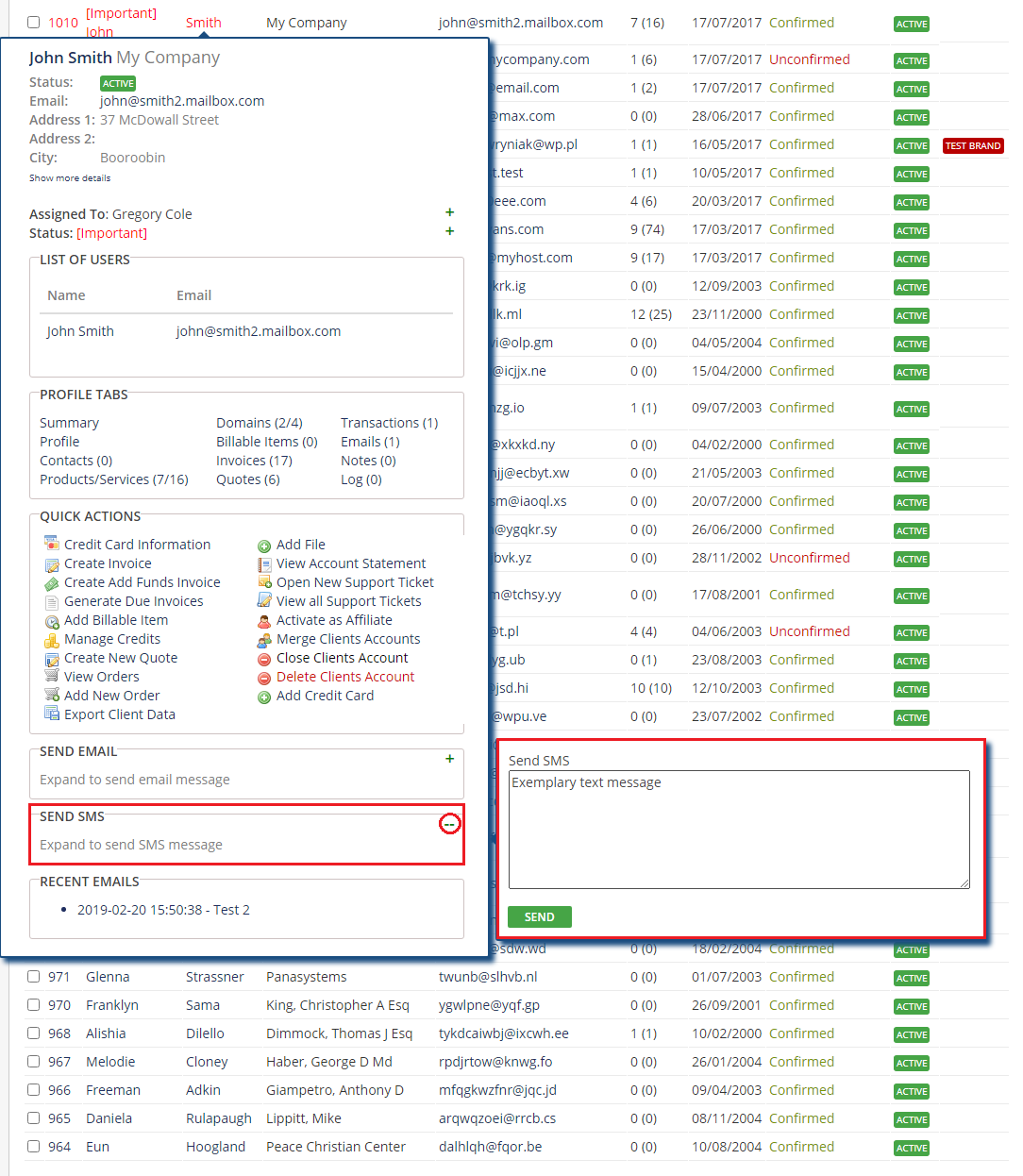
|
Tips
| 1. If you wish some specific information like income to be visible at the top of the tooltip, simply change its position in the configuration. Drag and drop the desired widget box in a required position. |
Update Instructions
| Essential guidance through the process of updating the module is offered here. Keep in mind there is a quick and easy option in our client area that will let you upgrade the license of your module to an open source version at any time - and at a lower price! |
Common Problems
| 1. When you have problems with connection, check whether your SELinux or firewall does not block ports. |