EasyDCIM Colocation For WHMCS
(→About EasyDCIM Colocation For WHMCS) |
|||
| Line 23: | Line 23: | ||
*'''Client Area Features:''' | *'''Client Area Features:''' | ||
{| | {| | ||
| − | |style="padding: 10px 0px 0px 30px;"|✔ Upgrade/Downgrade | + | |style="padding: 10px 0px 0px 30px;"|✔ Upgrade/Downgrade EasyDCIM Colocation Subscriptions |
|} | |} | ||
{| | {| | ||
| Line 30: | Line 30: | ||
*'''Supported Services:''' | *'''Supported Services:''' | ||
{| | {| | ||
| − | |style="padding: 10px 0px 0px 30px;"|✔ | + | |style="padding: 10px 0px 0px 30px;"|✔ EasyDCIM Colocation Education/Education E5 |
|} | |} | ||
{| | {| | ||
| − | |style="padding: 0px 0px 0px 30px;"|✔ | + | |style="padding: 0px 0px 0px 30px;"|✔ EasyDCIM Colocation Business/Business Essentials/Business Premium |
|} | |} | ||
{| | {| | ||
| − | |style="padding: 0px 0px 0px 30px;"|✔ | + | |style="padding: 0px 0px 0px 30px;"|✔ EasyDCIM Colocation ProPlus/Enterprise E1/E3/E5/K1 |
|} | |} | ||
{| | {| | ||
| Line 90: | Line 90: | ||
=Installation= | =Installation= | ||
{| | {| | ||
| − | |style="padding: 10px 0px 0px 0px;"|'''This tutorial will show you how to successfully install and authenticate | + | |style="padding: 10px 0px 0px 0px;"|'''This tutorial will show you how to successfully install and authenticate EasyDCIM Colocation For WHMCS.'''<br /> |
We will guide you step by step through the whole installation and configuration process.<br /> | We will guide you step by step through the whole installation and configuration process.<br /> | ||
''Note: This module configuration requires a [http://partner.microsoft.com/ Microsoft Partner Network] account.'' | ''Note: This module configuration requires a [http://partner.microsoft.com/ Microsoft Partner Network] account.'' | ||
| Line 115: | Line 115: | ||
|} | |} | ||
{| | {| | ||
| − | |style="padding: 0px 0px 15px 15px;"|'''4. When you install | + | |style="padding: 0px 0px 15px 15px;"|'''4. When you install EasyDCIM Colocation For WHMCS for the first time you have to rename the '' 'license_RENAME.php' '' file.'''<br /> |
File is located in '' 'modules/servers/office365/license_RENAME.php'. '' Rename it from '' 'license_RENAME.php' '' to '' 'license.php'. '' | File is located in '' 'modules/servers/office365/license_RENAME.php'. '' Rename it from '' 'license_RENAME.php' '' to '' 'license.php'. '' | ||
|} | |} | ||
| Line 189: | Line 189: | ||
|} | |} | ||
{| | {| | ||
| − | |style="padding: 0px 0px 20px 15px;"|'''12. When you have a product group added, you can create your product and assign it to | + | |style="padding: 0px 0px 20px 15px;"|'''12. When you have a product group added, you can create your product and assign it to EasyDCIM Colocation module. |
|} | |} | ||
{| | {| | ||
| Line 209: | Line 209: | ||
=Configuration and Management= | =Configuration and Management= | ||
{| | {| | ||
| − | |style="padding: 10px 0px 30px 0px;"|Configuration and management of | + | |style="padding: 10px 0px 30px 0px;"|Configuration and management of EasyDCIM Colocation For WHMCS is very intuitive. Read the below sections to see how easy it is. |
|} | |} | ||
==Basic Configuration== | ==Basic Configuration== | ||
| Line 220: | Line 220: | ||
{| | {| | ||
|style="padding: 0px 0px 15px 15px;"| | |style="padding: 0px 0px 15px 15px;"| | ||
| − | Now, choose '' 'Country'. '' that you will offer your | + | Now, choose '' 'Country'. '' that you will offer your EasyDCIM Colocation services from.<br /> |
| − | Also, select the available '' 'Company Domain' ' and choose one of desired | + | Also, select the available '' 'Company Domain' ' and choose one of desired EasyDCIM Colocation plans. You may also assign additional services to the main plan as addons, they will be described in further parts. |
|} | |} | ||
{| | {| | ||
| Line 276: | Line 276: | ||
|style="padding: 10px 0px 15px 15px;"| | |style="padding: 10px 0px 15px 15px;"| | ||
Currently, the module does not support any additional features in the client area.<br /> | Currently, the module does not support any additional features in the client area.<br /> | ||
| − | The customer can order additional services to their subscription, change their password to the [http://www.office.com | + | The customer can order additional services to their subscription, change their password to the [http://www.office.com EasyDCIM Colocation] panel, upgrade a subscription plan or request a service cancelation. |
|} | |} | ||
{| | {| | ||
| Line 290: | Line 290: | ||
|} | |} | ||
{| | {| | ||
| − | |style="padding: 0px 0px 20px 15px;"|The '' 'Username' '' and '' 'Password' '' are used to sign up to [http://www.office.com | + | |style="padding: 0px 0px 20px 15px;"|The '' 'Username' '' and '' 'Password' '' are used to sign up to [http://www.office.com EasyDCIM Colocation] user panel. |
|} | |} | ||
{| | {| | ||
Revision as of 11:12, 26 February 2018
Contents |
About EasyDCIM Colocation For WHMCS
| EasyDCIM Colocation For WHMCS has been designed to xxxxxxxxxxxxxxxxxxx. xxxxxxxxxxxxxxxxxxxxxxxxxxxxxxxxxxxxxxxxxxxxxxxxxxxxxxxxxxxx. |
- Admin Area Features:
| ✔ Create/Suspend/Unsuspend EasyDCIM Colocation Subscriptions |
| ✔ Create/Suspend/Unsuspend Addon Services |
| ✔ Change Package |
| ✔ Change Password |
- Client Area Features:
| ✔ Upgrade/Downgrade EasyDCIM Colocation Subscriptions |
| ✔ Change Password |
- Supported Services:
| ✔ EasyDCIM Colocation Education/Education E5 |
| ✔ EasyDCIM Colocation Business/Business Essentials/Business Premium |
| ✔ EasyDCIM Colocation ProPlus/Enterprise E1/E3/E5/K1 |
| ✔ Standalone Services: |
| ✔ Exchange Online |
| ✔ SharePoint Online |
| ✔ OneDrive For Business |
| ✔ Skype For Business Online |
| ✔ Office Applications |
| ✔ Project Portfolio Management |
| ✔ Yammer |
| ✔ Business Intelligence Service |
| ✔ Online Diagram Software |
| ✔ Information Rights Management |
- General Info:
| ✔ Requires Microsoft Partner Network |
| ✔ Requires Microsoft Cloud Solution Provider - Tier 1 |
| ✔ Supports PHP 5.4 Up To PHP 7 |
| ✔ Supports WHMCS Templates Five and Six |
| ✔ Supports WHMCS V6 and V7 |
Installation
| This tutorial will show you how to successfully install and authenticate EasyDCIM Colocation For WHMCS. We will guide you step by step through the whole installation and configuration process. |
| 1. Log in to our client area and download the module. |
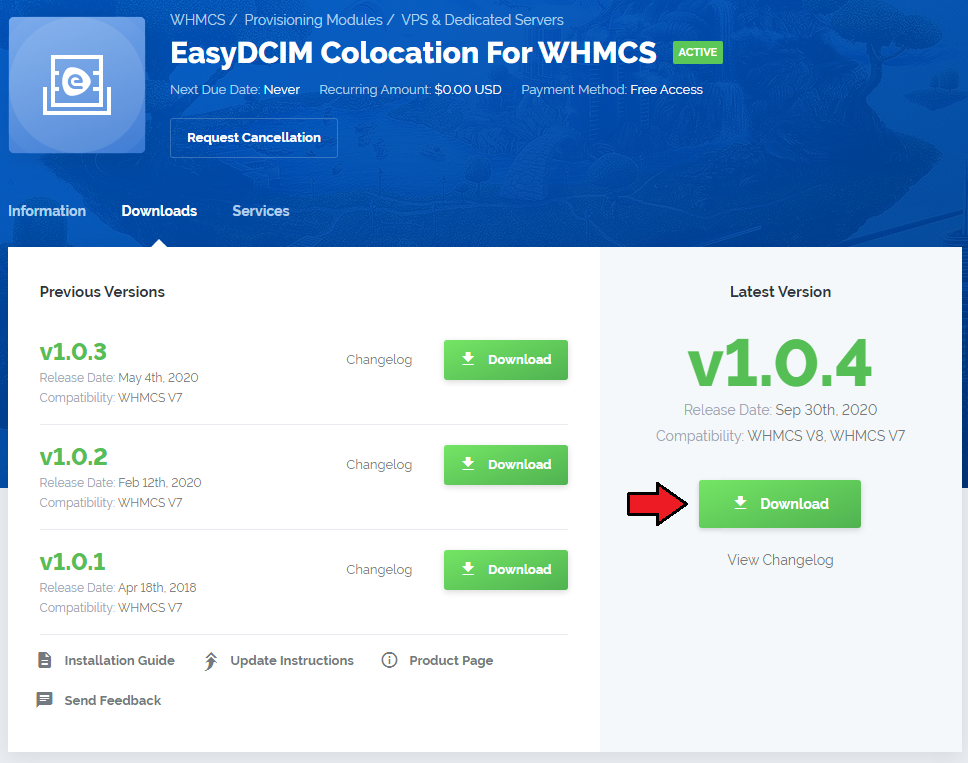
|
| 2. In the downloaded file you will find two packages that support different PHP versions. As presented on the screen below, the first one is dedicated to PHP 7, while the second one is aimed at PHP 5.4 up to PHP 5.6. It does not apply to open source versions. Note: You can check current PHP version in your WHMCS. To do so proceed to 'Utilities' → 'System' → 'PHP Info'. |

|
| 3. Extract the downloaded file and choose the one with the right PHP version. Upload and extract the PHP file into the main WHMCS directory. The content of PHP version files should look like this. |

|
| 4. When you install EasyDCIM Colocation For WHMCS for the first time you have to rename the 'license_RENAME.php' file. File is located in 'modules/servers/office365/license_RENAME.php'. Rename it from 'license_RENAME.php' to 'license.php'. |
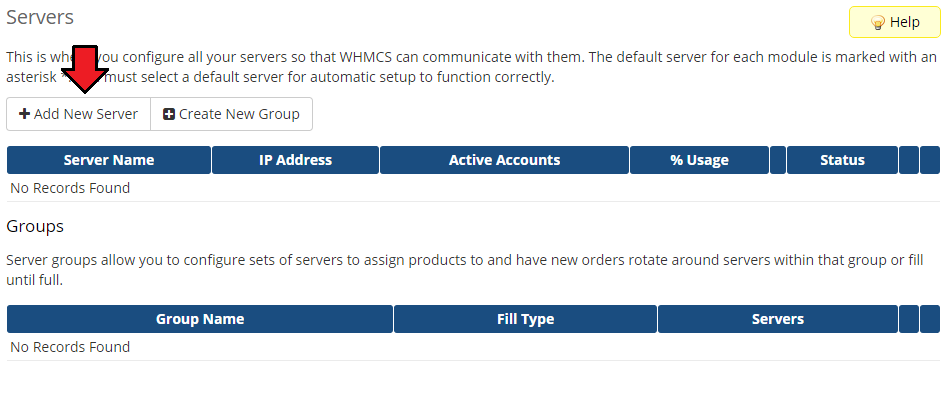
|
| 5. In order to configure your license key you have to edit the previously renamed 'license.php' file. Enter your license key between quotation marks as presented on the following screen. You can find your license key in our client area → 'My Products'. |
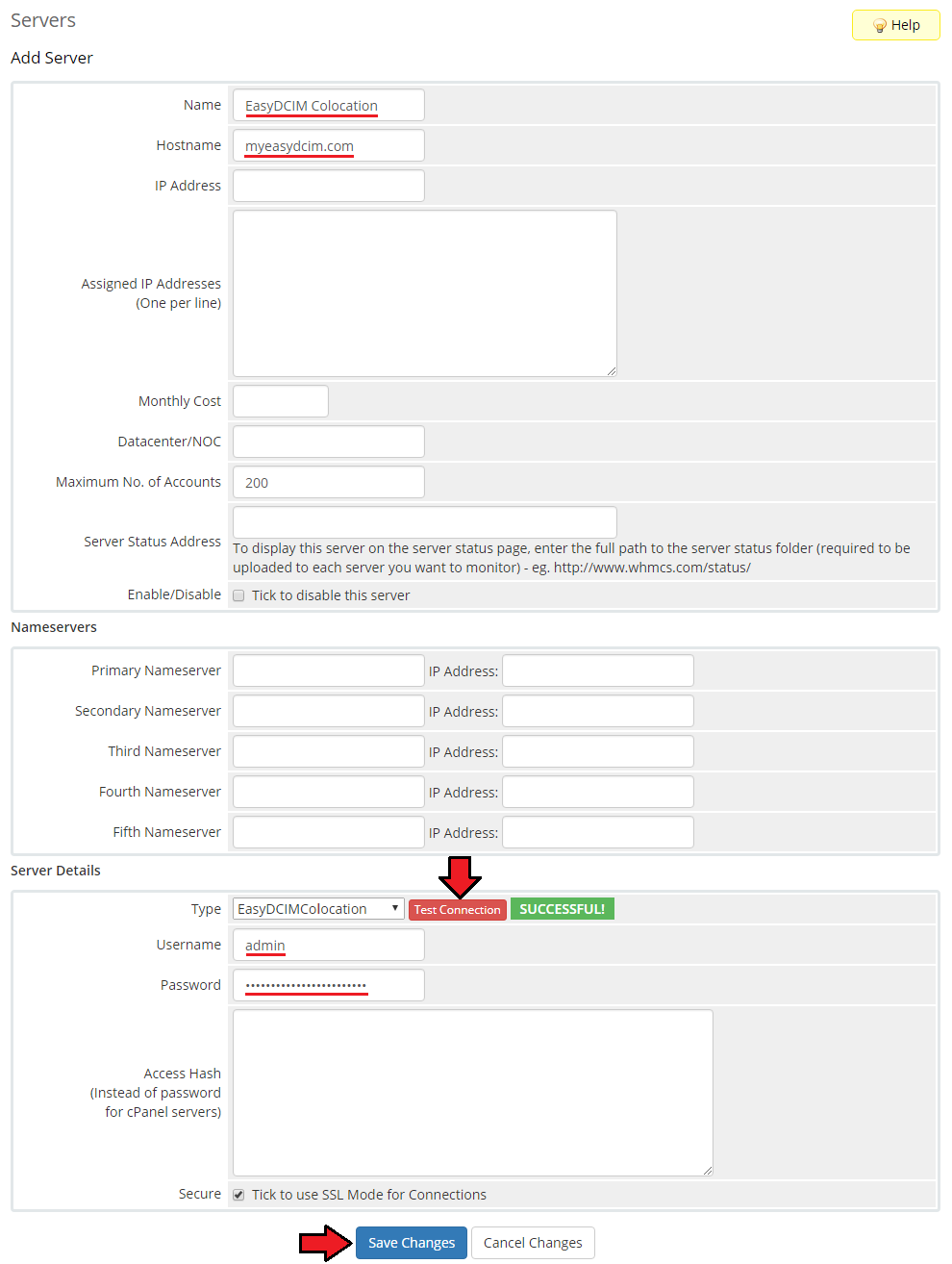
|
Configuration of Server
| 6. To begin, you must add a new server. Go to 'Setup' → 'Products/Services' → 'Servers' and press 'Add New Server'. |
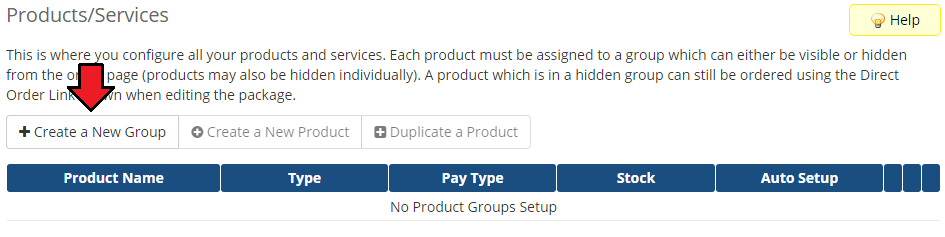
|
| 7. Enter your server name. Choose 'Office365' from the dropdown menu. Enter your Microsoft Partner username, password, API URL, Native APP ID, Domain And Microsoft ID. Then press 'Save Changes'. |
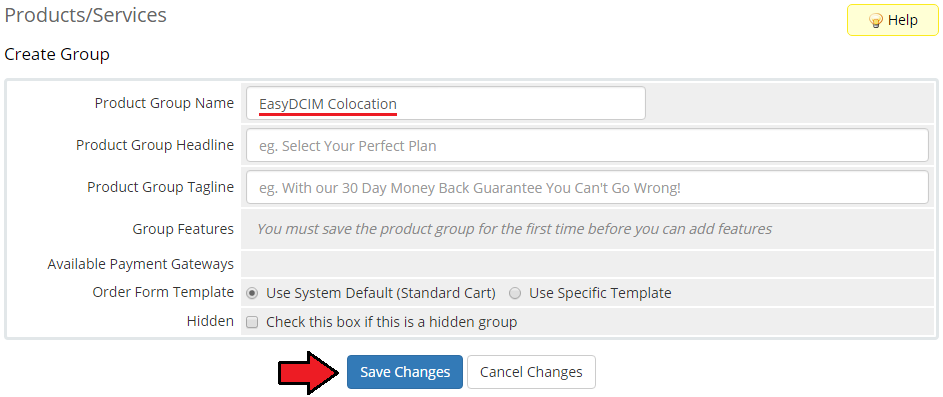
|
| In order to create full 'API URL' go to 'Microsoft Partner Center' panel → 'Account Settings' → 'Organization profile' and copy 'Default domain' from the section marked on the screen below: |
| File:EC9 01.png |
| To find your 'Native APP ID' and 'Domain' go to 'Microsoft Partner Center' panel → 'Account Settings' → 'App Management' and copy 'App ID' and 'Domain' from the 'Native App' section: |
| File:EC9 1.png |
| To obtain 'Microsoft ID' go to 'Microsoft Partner Center' panel → 'Dashboard' → 'Customers' and see more details of the account you want to be used to sell subscriptions: |
| File:EC9 2.png |
| 8. Once your server has been configured correctly, you will see the following screen. Create a new group for your server. Press 'Create New Group' to follow. |
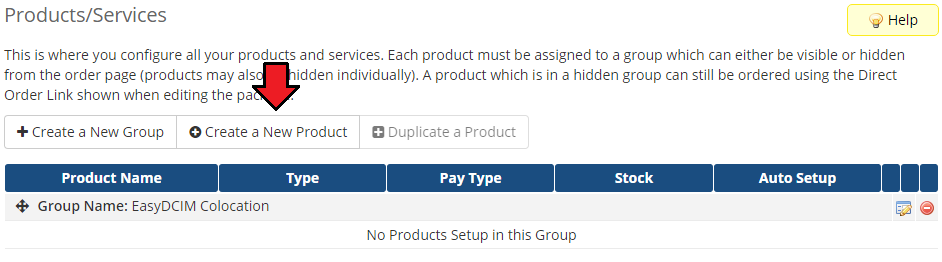
|
| 9. Enter a name, click on your previously created server, press 'Add' then 'Save Changes'. |
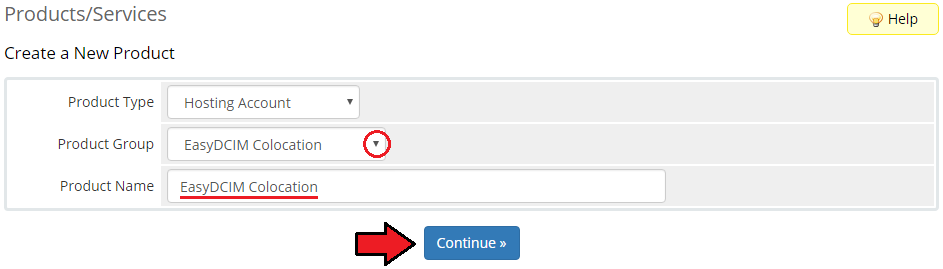
|
Configuration of Product
| 10. In order to create a product, go to 'Setup' → 'Products/Services' → 'Products/Services' . If you do not have a product group, click on 'Create a New Group' . If you do, simply move to the 12th step. |
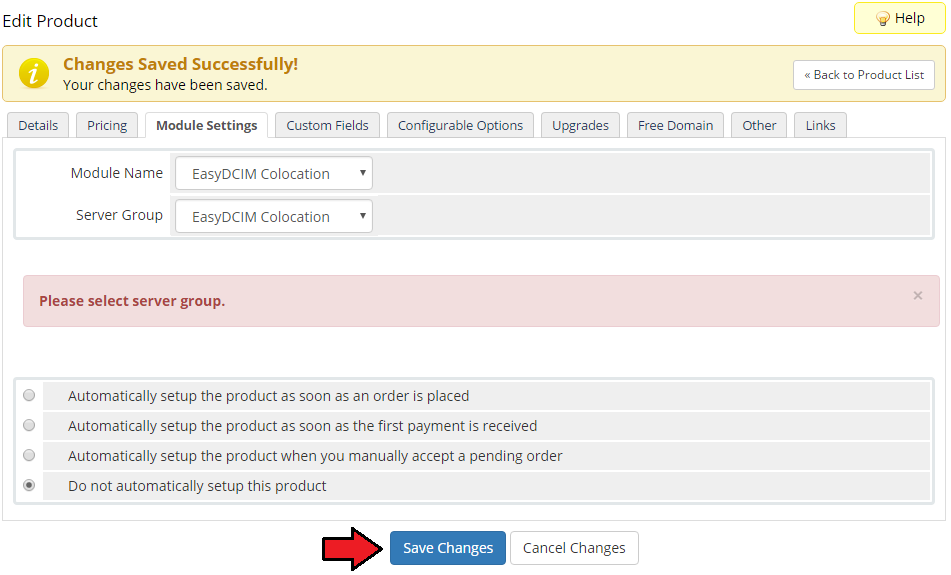
|
| 11. Fill in a product group name and press 'Save Changes'. |
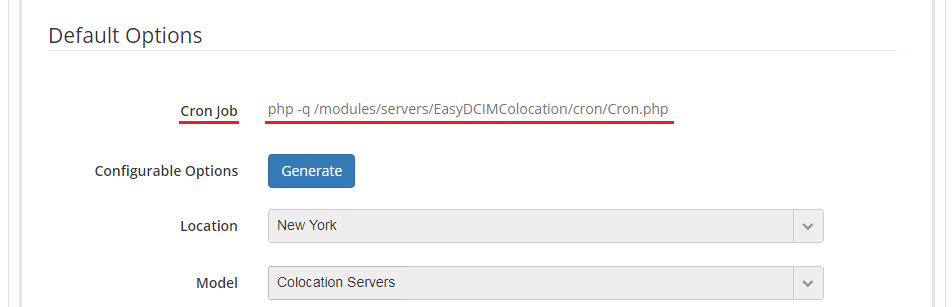
|
| 12. When you have a product group added, you can create your product and assign it to EasyDCIM Colocation module. |
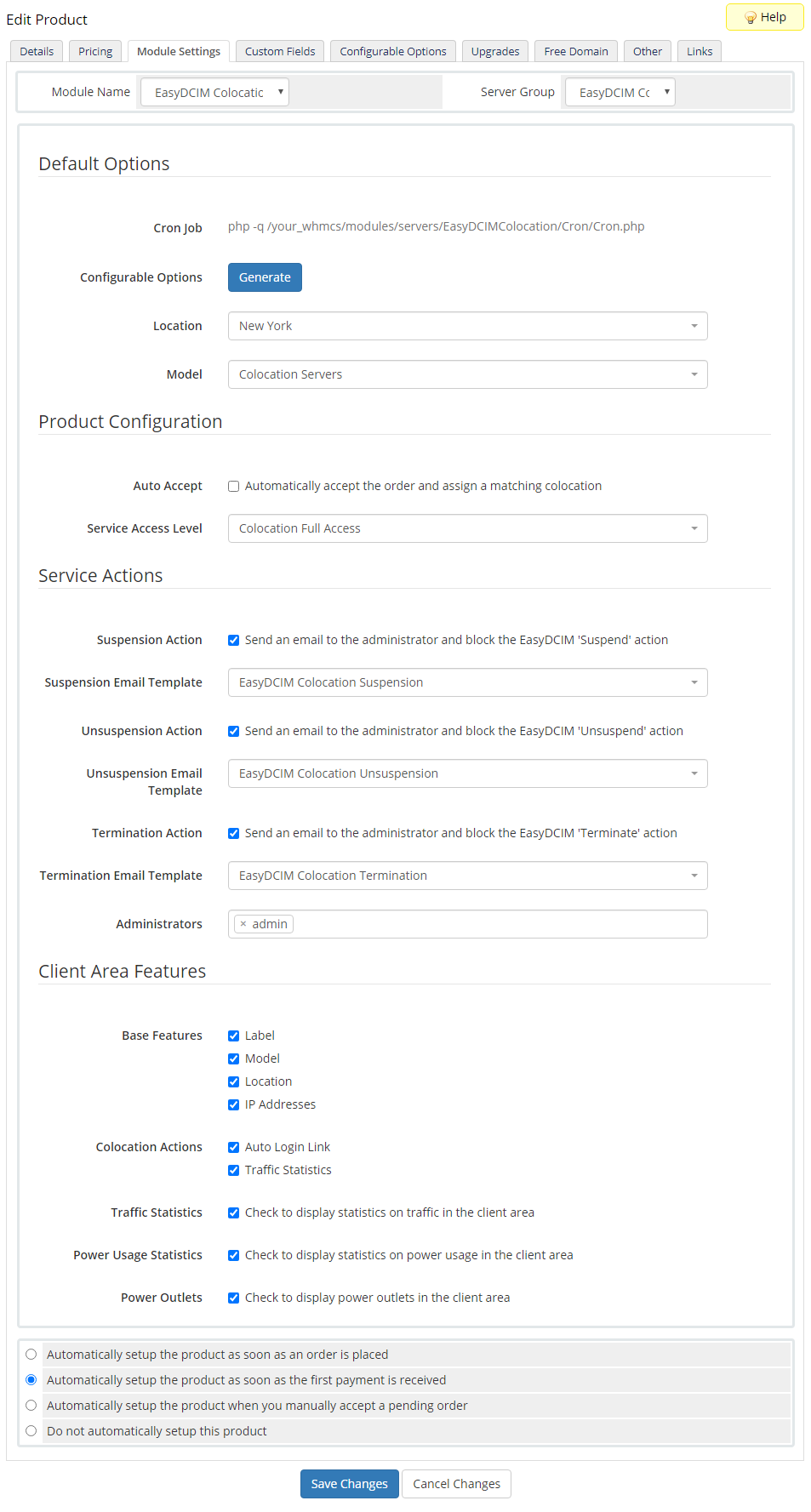
|
| 13. Afterward, choose your product type and product group from dropdown menus, enter your product name and press 'Continue' . |
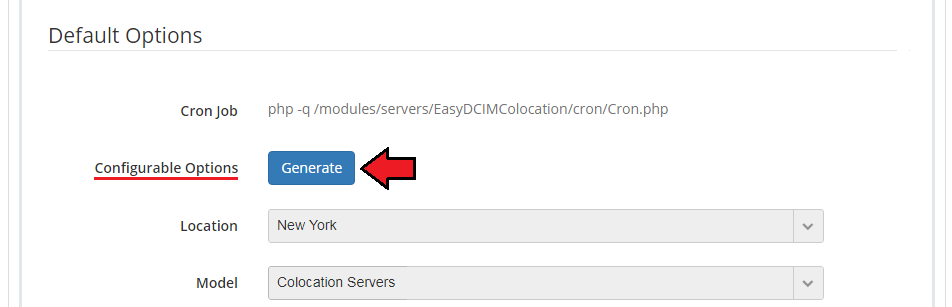
|
| 14. Now, go to 'Module Settings' section, choose both 'Office365' and the previously created server group from the dropdown menu and press 'Save Changes' . |
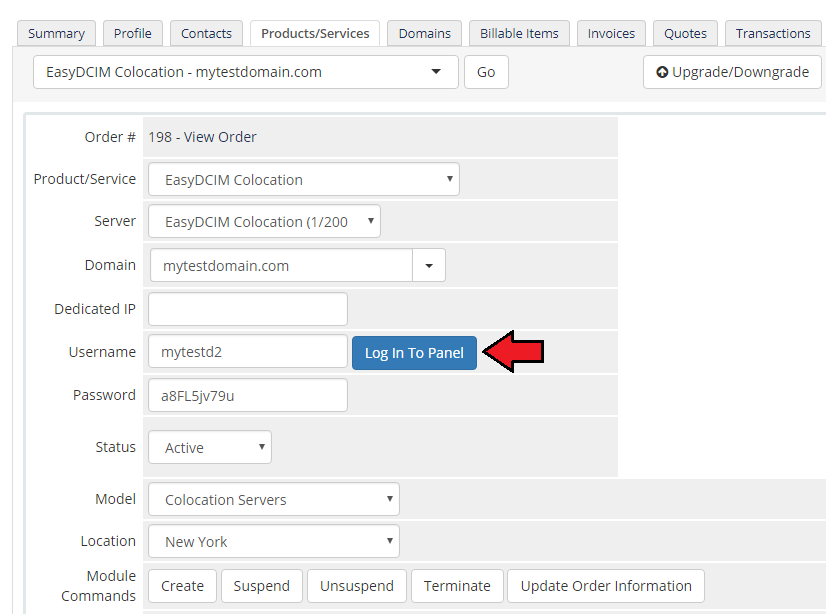
|
Configuration and Management
| Configuration and management of EasyDCIM Colocation For WHMCS is very intuitive. Read the below sections to see how easy it is. |
Basic Configuration
| Let's start the module configuration by choosing 'Office365' from 'Module Name' and previously created 'Server Group' . |
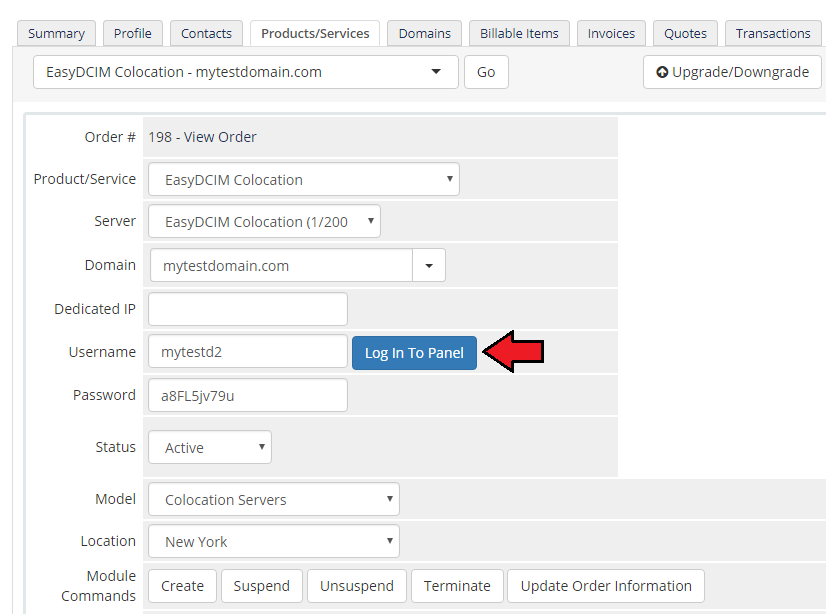
|
|
Now, choose 'Country'. that you will offer your EasyDCIM Colocation services from. |
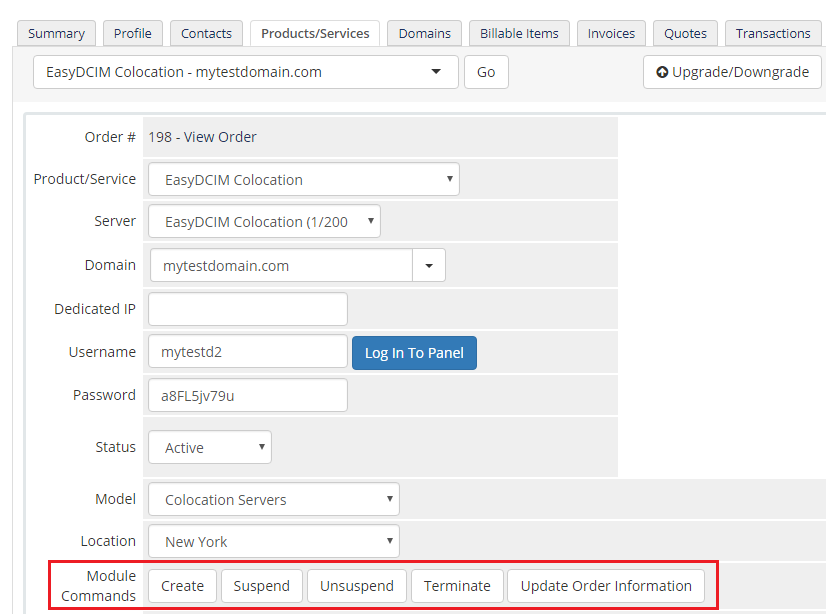
|
| Then, go to the 'Custom Fields' tab and add two new text box fields: userid|User ID and orderid|Order ID as shown on the following screen. |
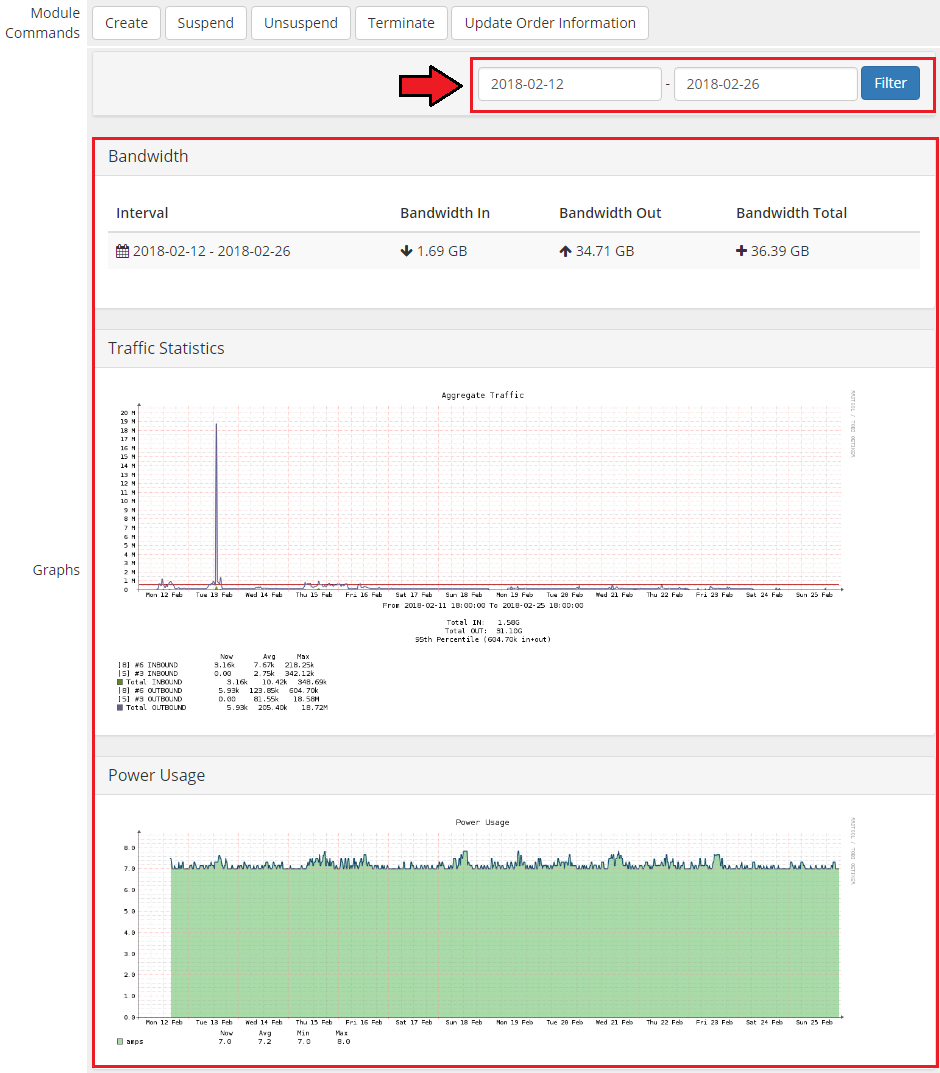
|
Additional Services
|
In order to offer additional services for a product plan you need to create a new addon first. |
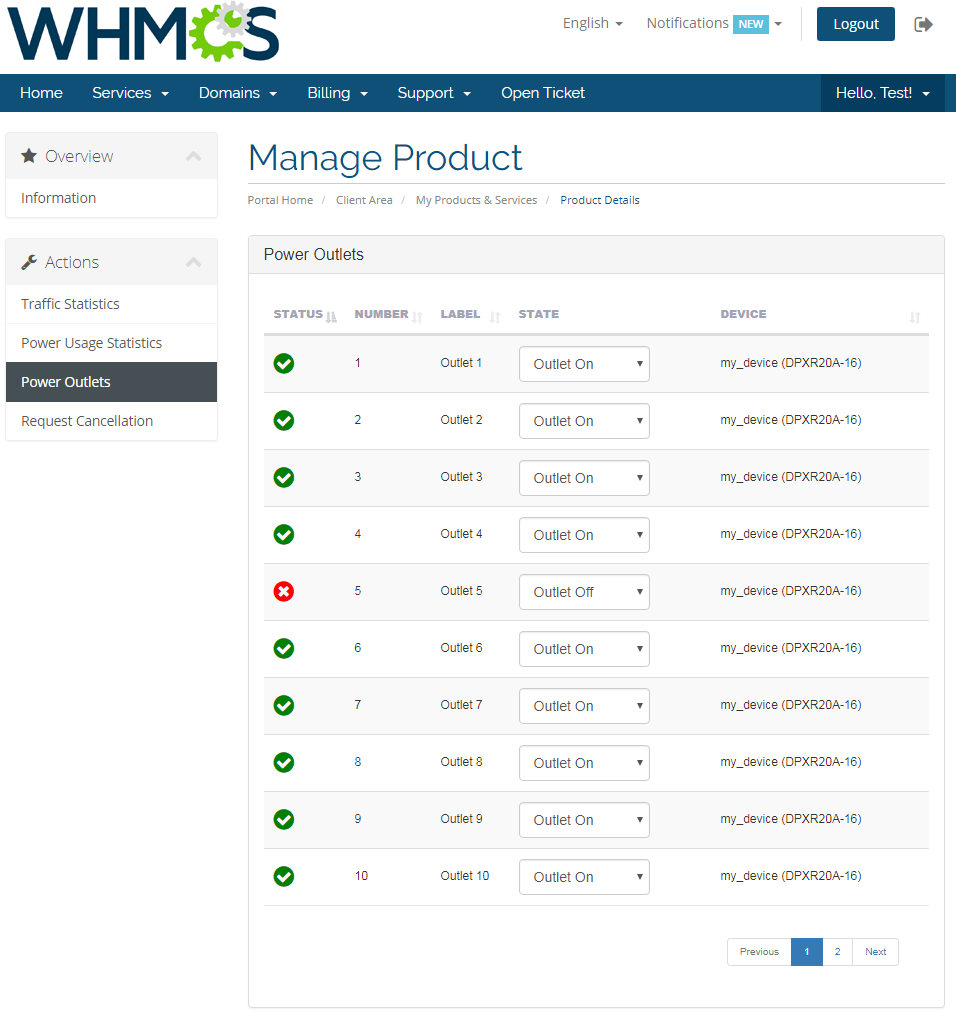
|
| Enter a name for the addon, choose the addon to be visible in order and configure the rest of the desired options. |
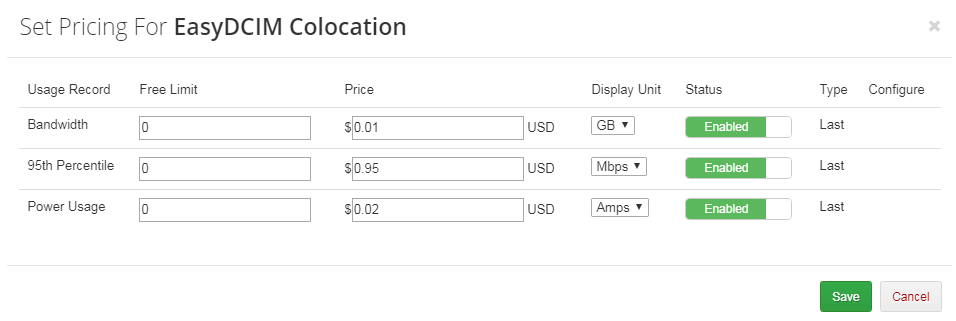
|
| Go to the 'Applicable Products' tab and select the product that you want to offer this addon for. Then press 'Save Changes' . |
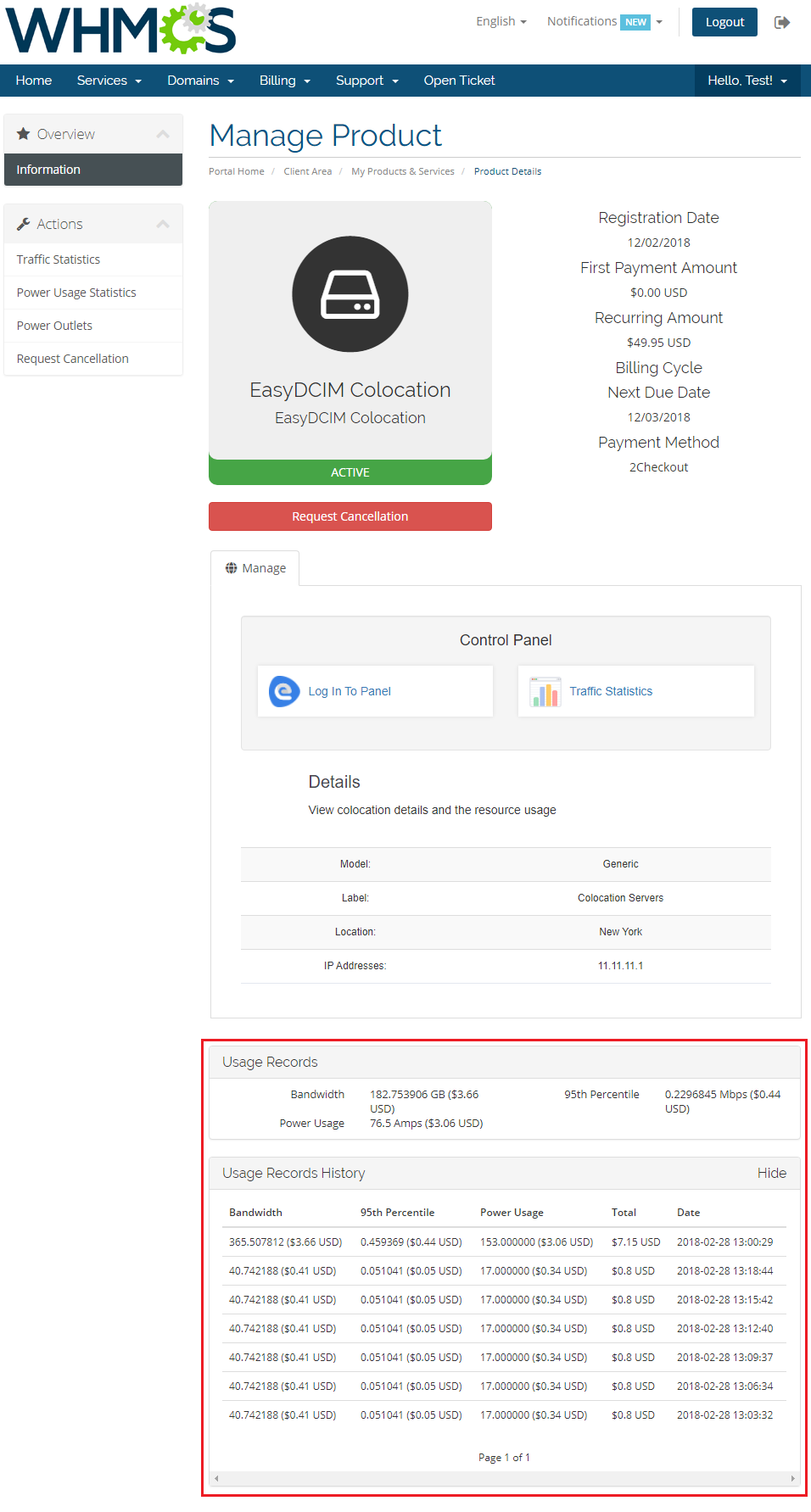
|
| Go back to your product and connect the created addon with one of the available additional services in the 'Module Settings' tab. |

|
| 'Save Changes' . Remember that you can add more addons for other services. |
Order
| Once the product configuration is complete, clients will be able to order the selected subscription and addons. |
| File:EC20 2.png |
Client Area
|
Currently, the module does not support any additional features in the client area. |
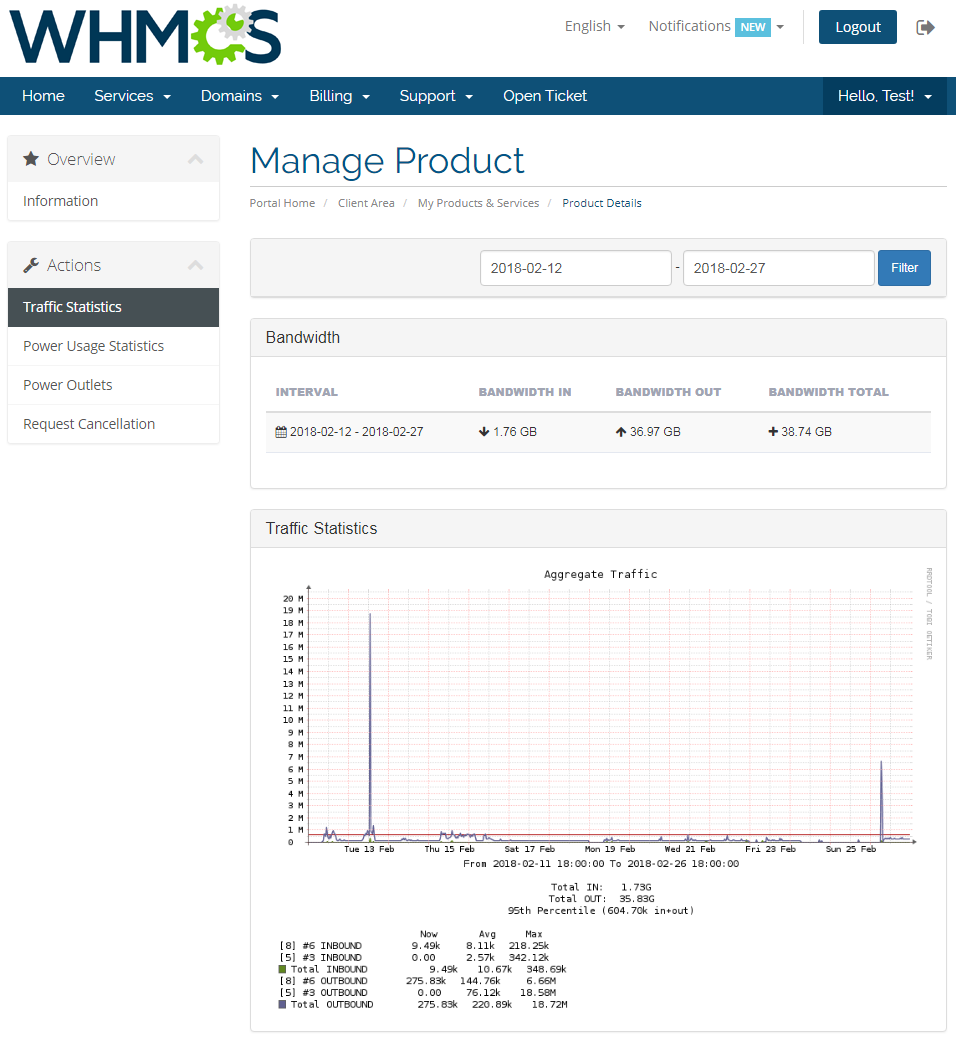
|
Admin Area
| Let's check your new product in the admin area product page. After a successful creation it should look like on the screen below. |
| File:EC19.1.png |
| The 'Username' and 'Password' are used to sign up to EasyDCIM Colocation user panel. |
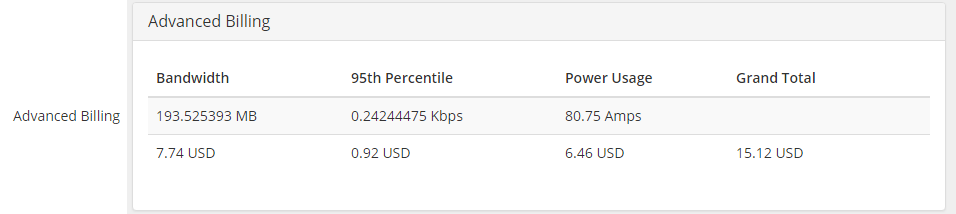
|
|
The 'User ID' , 'Order ID' and 'Subscription ID' are custom fields used to connect the product to the created subscription in your Microsoft Partner Center. |
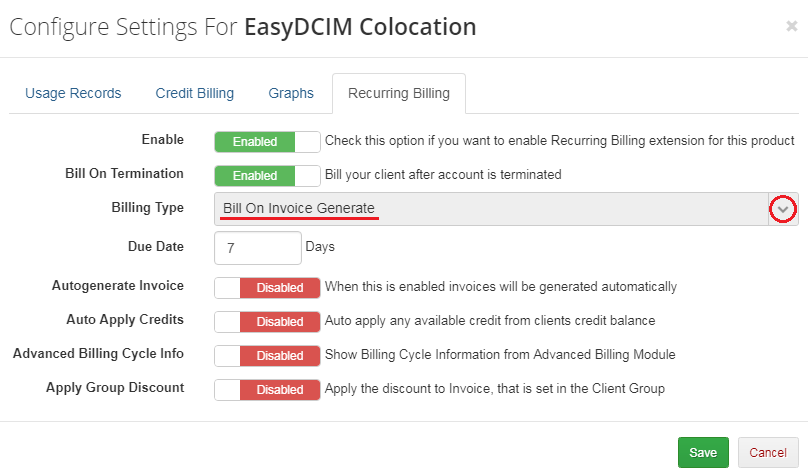
|
Suspend/Terminate
|
Due to API limitations, ordered subscriptions can only be suspended or unsuspended. For this reason, the 'Terminate' command will work in the same way as the 'Suspend' one. |
| File:EC30.png |
|
In case of product suspension, all addons that belong to the product will also be suspended. |
| File:EC31.png |
Change Password
|
'Change Password' will change the password for all services assigned to the user. To change it for a new one you need to:
|
| File:EC34.png |
Note that the password must also meet the following requirements:
|
Addons
| Information about addons will depend on their status and will be shown in the 'Admin Notes' field. By default, the 'Subscription ID' service should be provided. |
| File:EC28.png |
| For example, if the addon is suspended the information will also appear in this field. |
| File:EC29.png |
Tips
| 1. For more information on how the Microsoft Partner program works, see here. |
Update Instructions
| Essential guidance through the process of updating the module is offered here. Keep in mind there is a quick and easy option in our client area that will let you upgrade the license of your module to an open source version at any time - and at a lower price! |
Common Problems
| 1. When you have problems with connection, make sure that SELinux or firewall does not block ports. |