How To Update WHMCS Module
From ModulesGarden Wiki
(Difference between revisions)
| Line 60: | Line 60: | ||
==WWD GoDaddy Domains For WHMCS Update== | ==WWD GoDaddy Domains For WHMCS Update== | ||
| + | {| | ||
| + | |style="padding: 10px 0px 10px 0px;"|'''Follow these instructions:''' | ||
| + | |} | ||
| + | {| | ||
| + | |style="padding: 10px 0px 10px 15px;"|1. Remove all the module files from your system. | ||
| + | |} | ||
| + | {| | ||
| + | |style="padding: 0px 0px 10px 15px;"|2. Download the latest module version from your clientarea. | ||
| + | |} | ||
| + | {| | ||
| + | |style="padding: 0px 0px 10px 15px;"|3. Upload all the module files into your main WHMCS directory. | ||
| + | |} | ||
| + | {| | ||
| + | |style="padding: 0px 0px 20px 15px;"|4. Update registrar settings and choose registrar module '' 'WwdGoDaddy' '' from a dropdown menu.<br /> | ||
| + | 5. Enter your Go Daddy API User login, password and click on '' 'Save Changes' '' button. | ||
| + | |} | ||
| + | {| | ||
| + | |style="padding: 0px 0px 30px 25px;"|[[File:MU3.png]] | ||
| + | |} | ||
| + | {| | ||
| + | |style="padding: 0px 0px 20px 15px;"|5. Update domain pricing, choose '' 'WwdGoDaddy' '' from an 'Auto Registration' '' dropdown menu and save the changes. | ||
| + | |} | ||
| + | {| | ||
| + | |style="padding: 0px 0px 30px 25px;"|[[File:MU4.png]] | ||
| + | |} | ||
Revision as of 13:15, 18 March 2013
How To Update Provisioning Modules After 18.03.2013
| If you updated your WHMCS to V5.2.1 or later, you need to also update our provisioning modules: |
| ✔ cPanel Extended For WHMCS |
| ✔ DirectAdmin Extended For WHMCS |
| ✔ Plesk Extended For WHMCS |
| ✔ Rackspace Email For WHMCS |
| ✔ Rackspace Email Extended For WHMCS |
| ✔ Zimbra Email For WHMCS |
| ✔ cPanel Manage2 For WHMCS |
| ✔ Google Apps For WHMCS |
| ✔ WWD GoDaddy Domaind For WHMCS (more details in next section) |
| Follow these instructions: |
| 1. Remove all the module files from your system. |
| 2. Download the latest module version from your clientarea. |
| 3. Upload all the module files into your main WHMCS directory. |
| 4. Update server/servers type and choose new module name e.g. 'CpanelExtended' from a dropdown menu. |
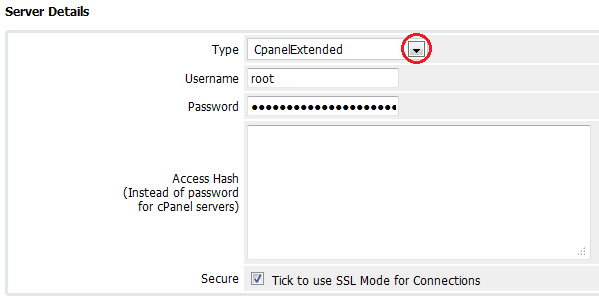
|
| 5. Update product/products module settings and choose new module name e.g. 'CpanelExtended' from a dropdown menu. |
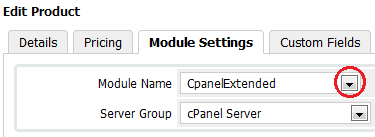
|
WWD GoDaddy Domains For WHMCS Update
| Follow these instructions: |
| 1. Remove all the module files from your system. |
| 2. Download the latest module version from your clientarea. |
| 3. Upload all the module files into your main WHMCS directory. |
| 4. Update registrar settings and choose registrar module 'WwdGoDaddy' from a dropdown menu. 5. Enter your Go Daddy API User login, password and click on 'Save Changes' button. |
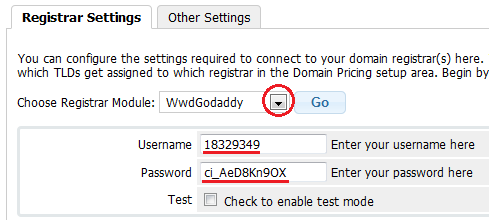
|
| 5. Update domain pricing, choose 'WwdGoDaddy' from an 'Auto Registration' dropdown menu and save the changes. |
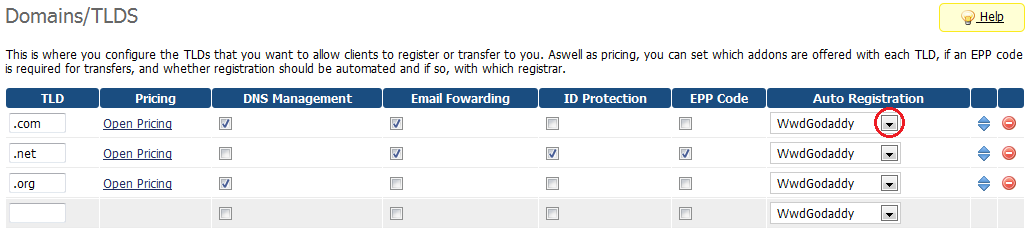
|