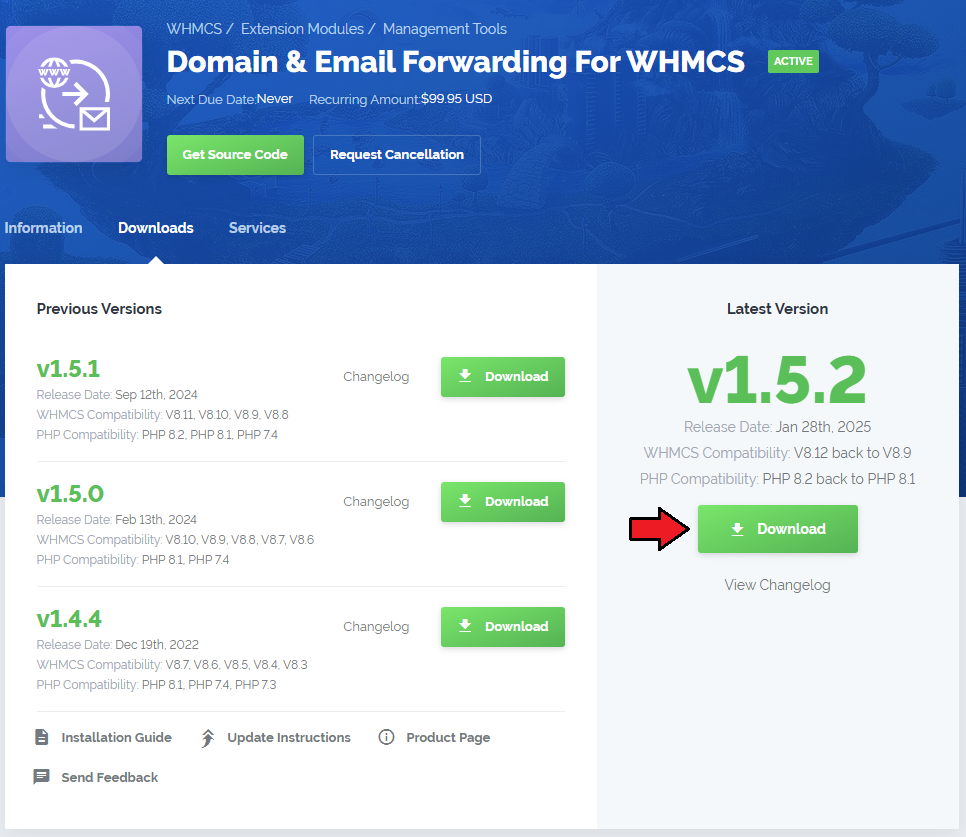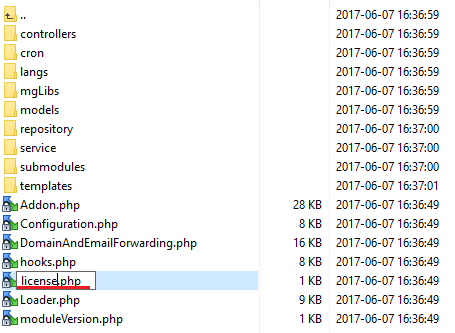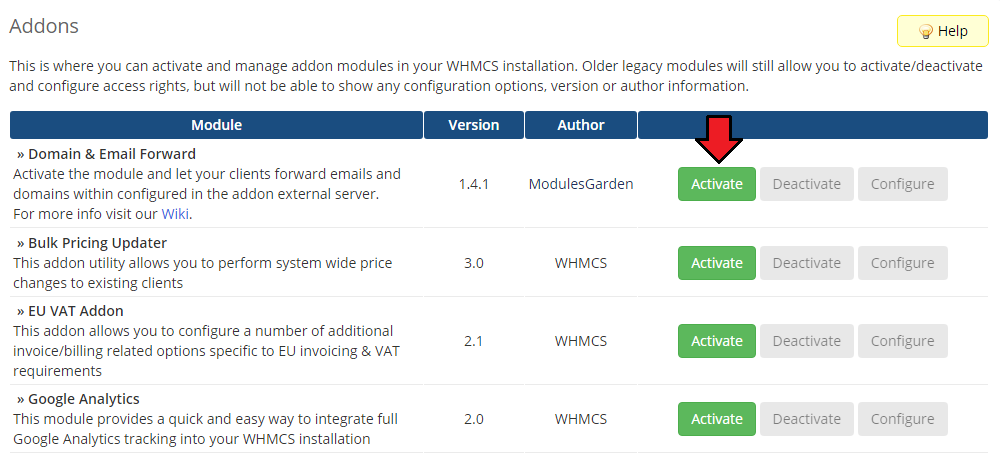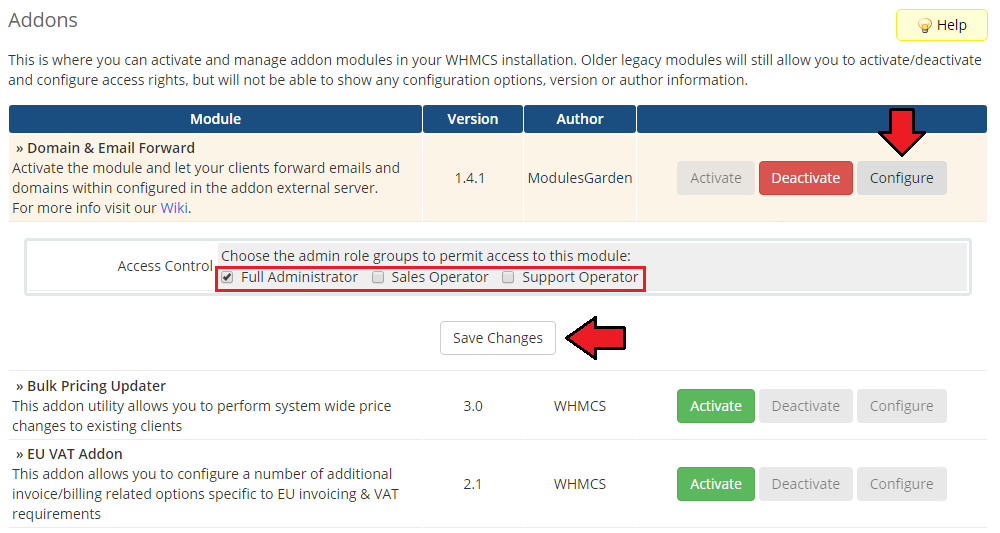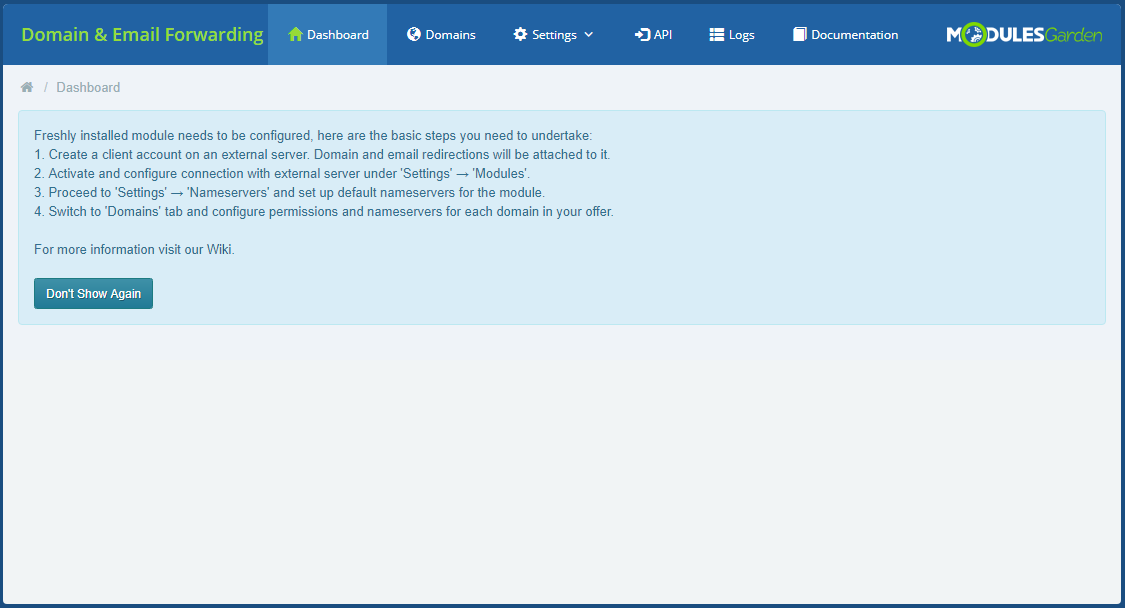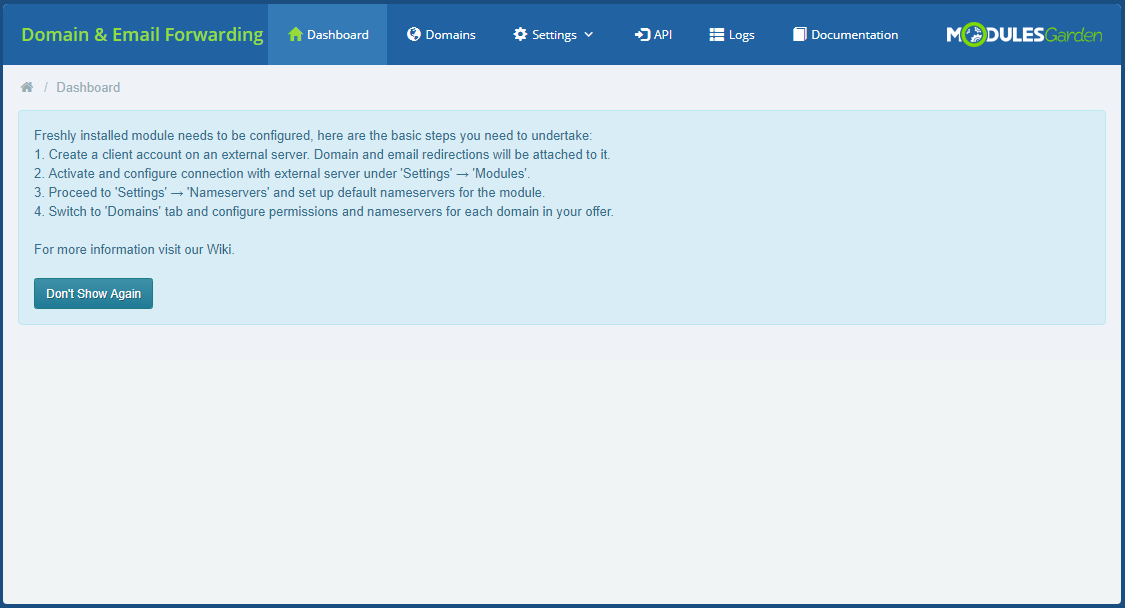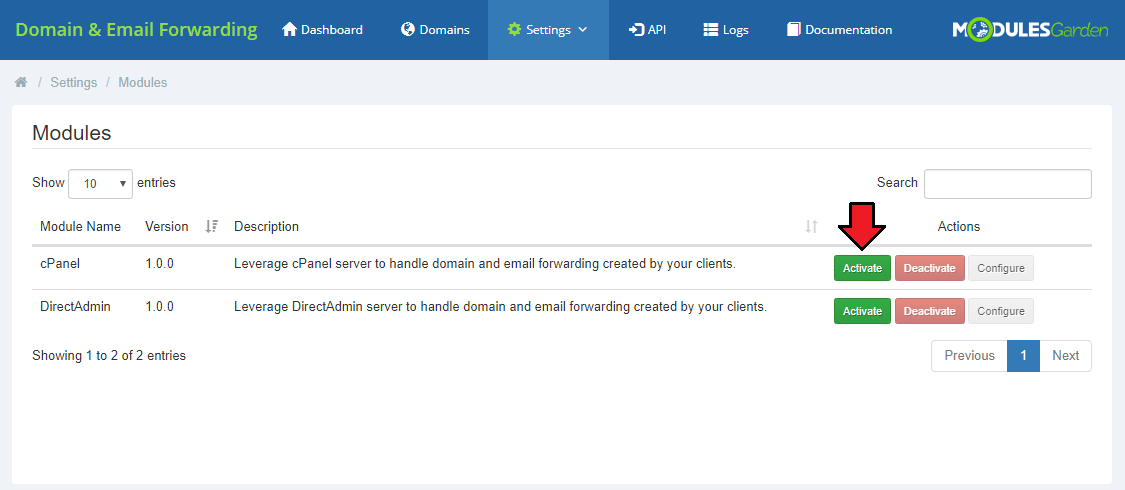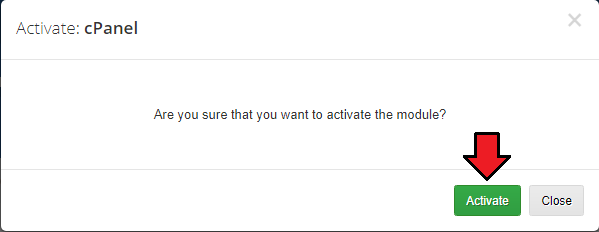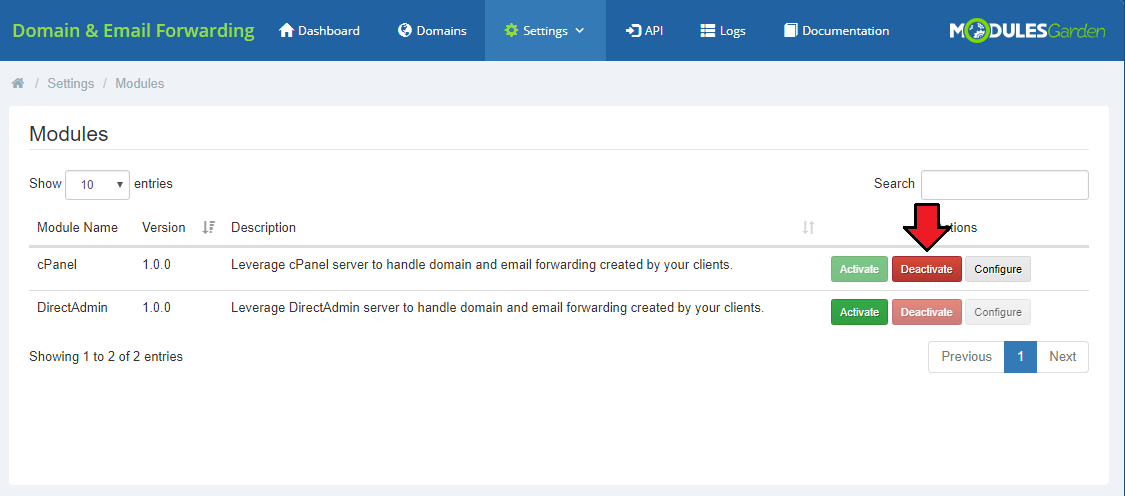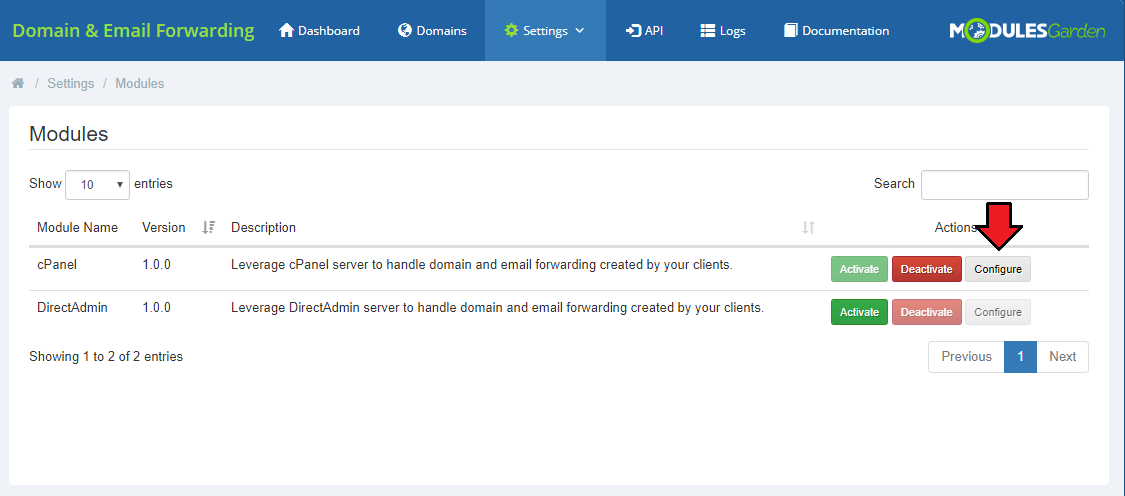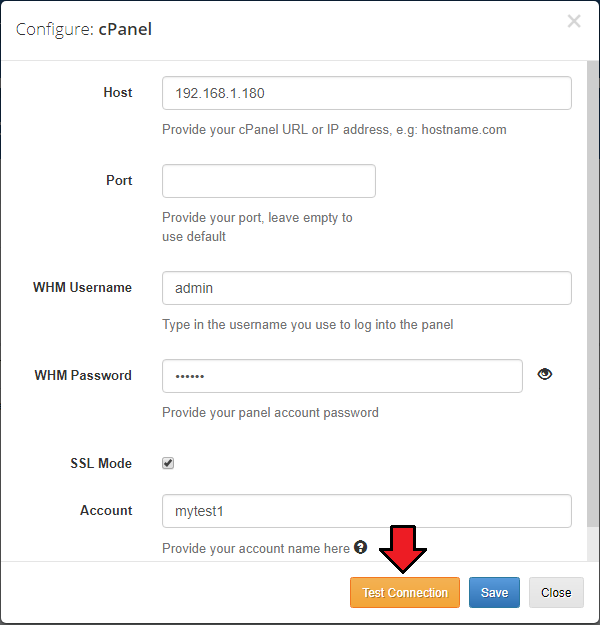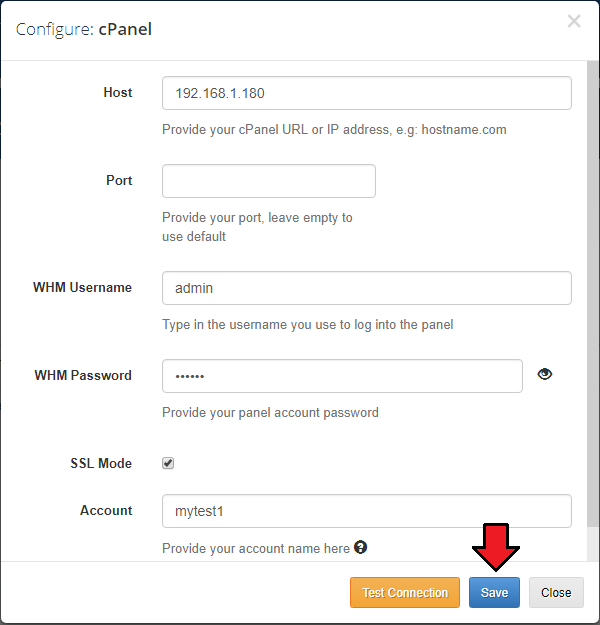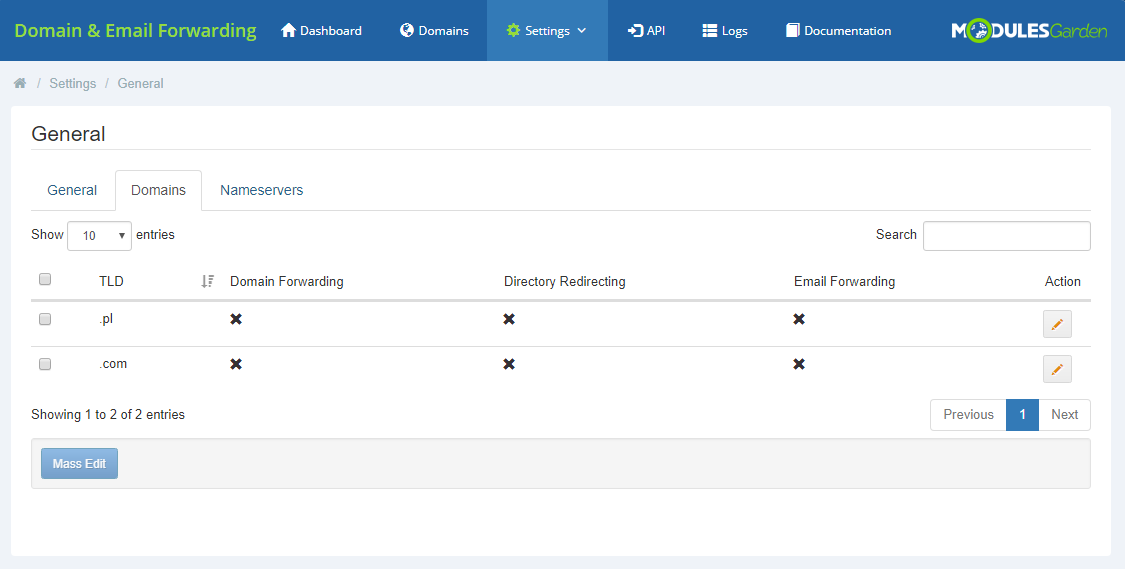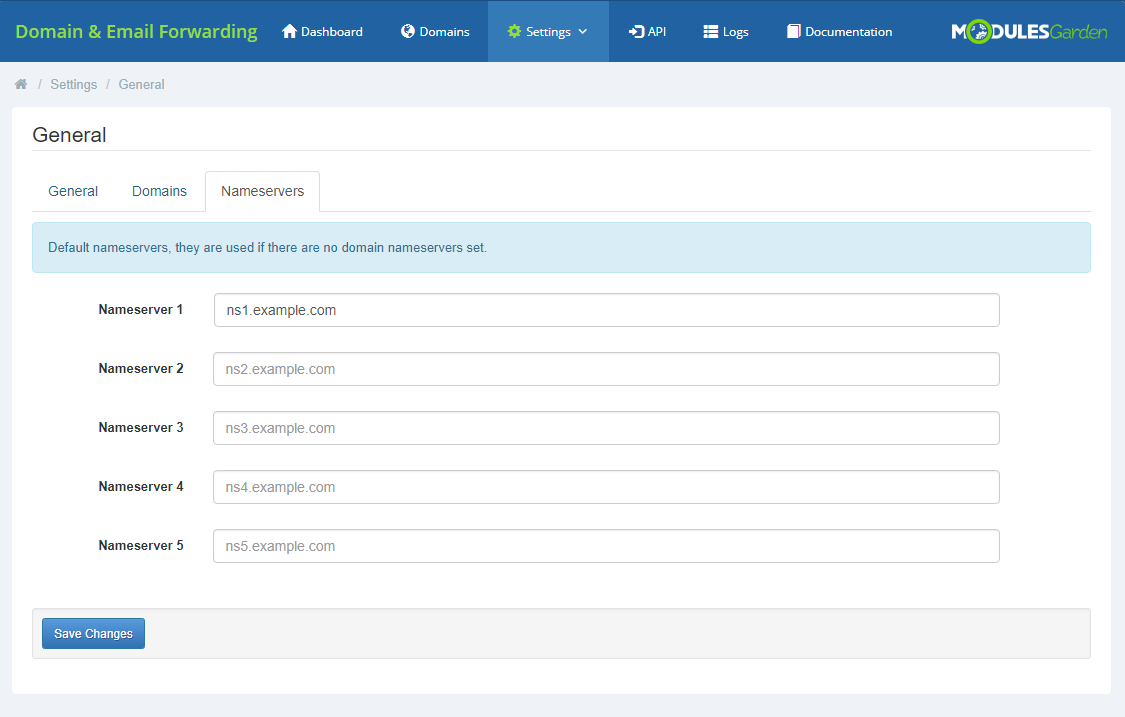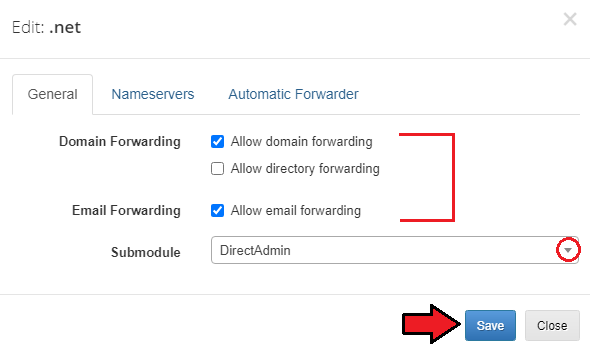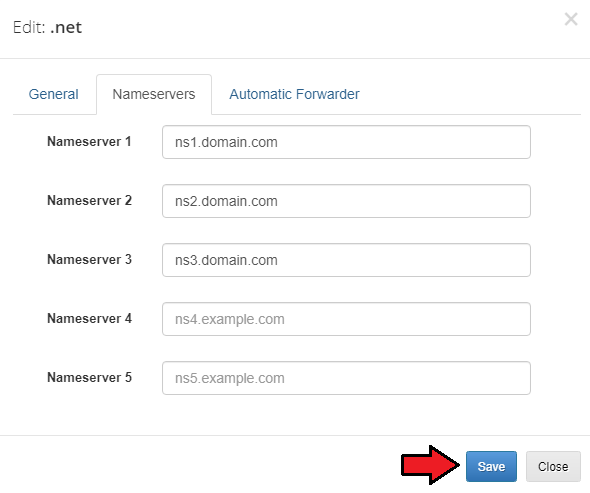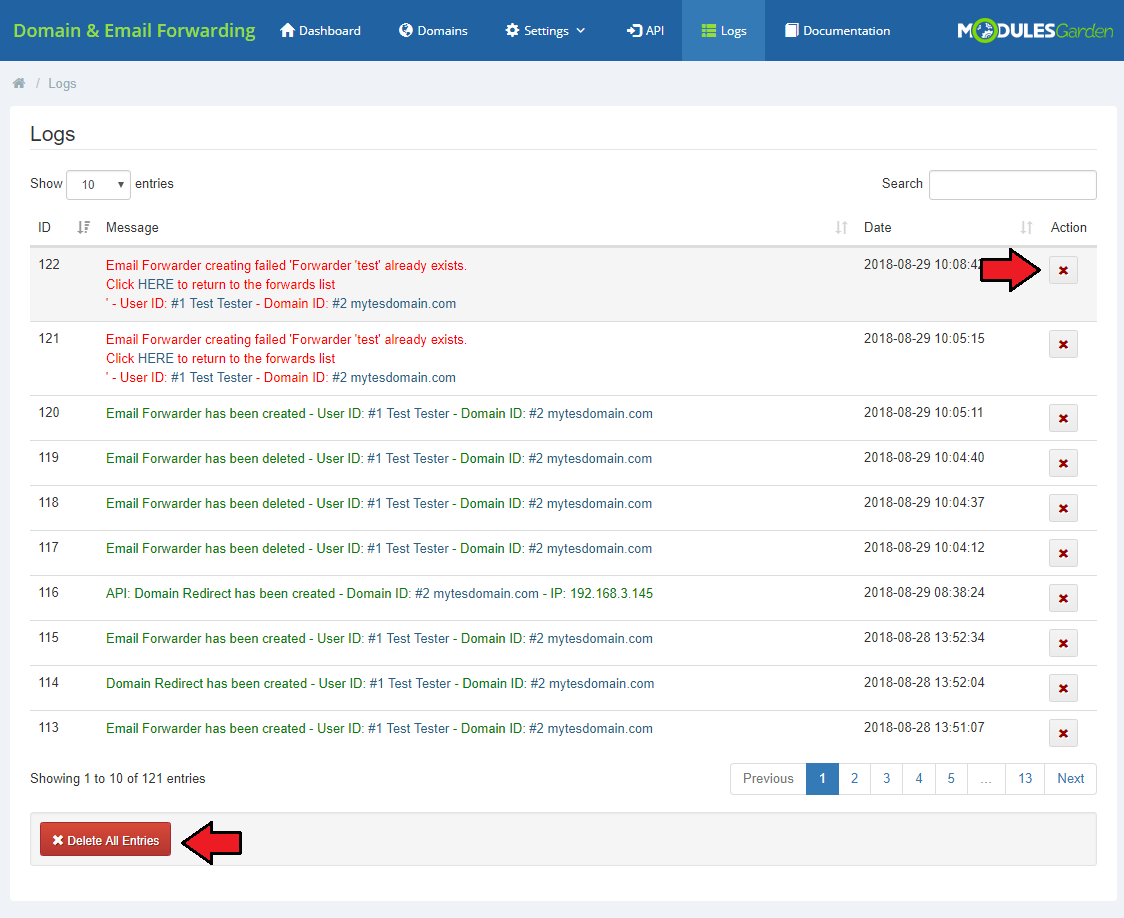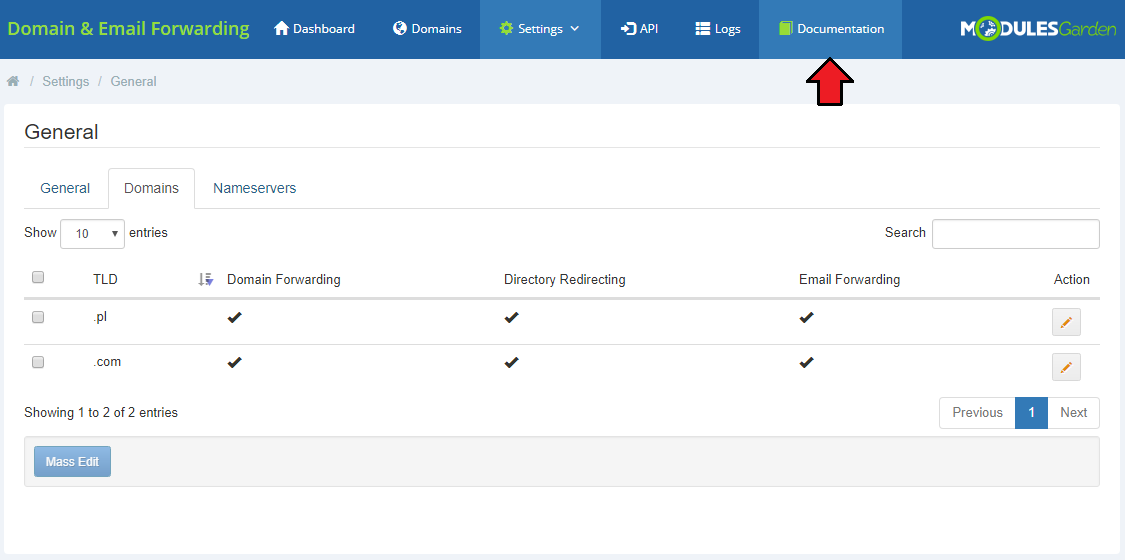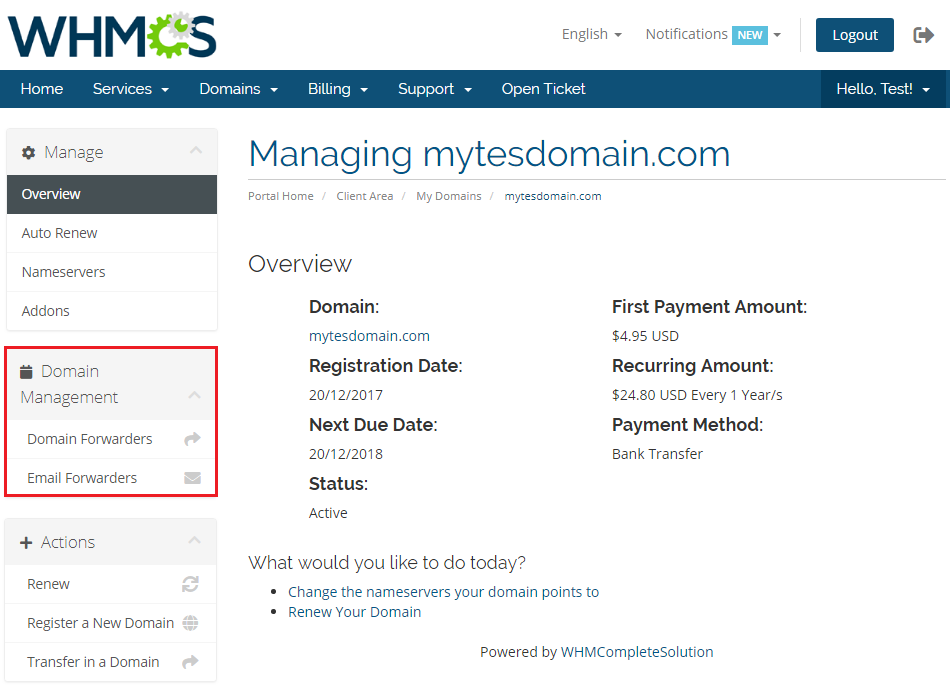Domain And Email Forwarding For WHMCS
From ModulesGarden Wiki
(Difference between revisions)
|
|
| Line 127: |
Line 127: |
| | =Configuration and Management= | | =Configuration and Management= |
| | {| | | {| |
| − | |style="padding: 10px 0px 30px 15px;"|'''Domain And Email Forwarding For WHMCS brings some of the '''<br/> | + | |style="padding: 10px 0px 30px 15px;"|'''Domain And Email Forwarding For WHMCS brings some of the basic actions on domains and emails from cPanel and DirectAdmin modules to one and separate place.'''<br/> |
| − | Underneath you will find a complete guide which will show you how to take a full advantage of the module. | + | Underneath, you will find a complete guide which will show you how to take a full advantage of the module. |
| | |} | | |} |
| | ==Dashboard== | | ==Dashboard== |
| Line 138: |
Line 138: |
| | |style="padding: 0px 0px 30px 25px;"|[[File:DEF_10.png]] | | |style="padding: 0px 0px 30px 25px;"|[[File:DEF_10.png]] |
| | |} | | |} |
| − |
| |
| | ==Settings== | | ==Settings== |
| | {| | | {| |
Revision as of 08:28, 18 July 2016
| Domain and Email Forwarding For WHMCS is a module ....
|
| ✔ Domain Forwarders Availability
|
| ✔ Directory Forwarders Availability
|
| ✔ Domain Email Forwarders Availability
|
| ✔ Define Default Nameservers
|
| ✔ Test Connection With External Server
|
| ✔ Forward Domain Or Directory
|
| ✔ Use Permanent Or Temporary Redirection Type
|
| ✔ Define`www.` Redirection - Only With, Only Without Or Both
|
| ✔ View Domain And Directory Forwarders
|
| ✔ View Current Domain Email Forwarder
|
Installation
This tutorial will show you how to successfully install and configure Domain And Email Forwarding For WHMCS.
We will guide you step by step through the whole installation and configuration process.
|
| 1. Log in to your client area and download Domain And Email Forwarding For WHMCS.
|
2. Upload and extract the module into the main WHMCS directory.
Files in your WHMCS directory should look like on the following screen.
|
3. When you install Domain And Email Forwarding for the first time you have to rename 'license_RENAME.php' file.
File is located in 'modules/addons/DomainAndEamilForwarding/license_RENAME.php'. Rename it from 'license_RENAME.php' to 'license.php'.
|
4. In order to configure your license key, you have to edit the previously renamed 'license.php' file.
Enter your license key between quotation marks as presented on the following screen. You can find your license key in your client area → 'My Products'.
|
5. Now you have to activate the module in your WHMCS system.
Log in to your WHMCS admin area. Go to 'Setup' → 'Addon Modules'. Afterwards, find 'Domain And Email Forward' and press 'Activate' button.
|
6. In the next step you need to permit access to this module.
To do so, click on 'Configure' button, tick 'Full Administrator' and press 'Save Changes'.
|
7. You have just successfully installed Domain And Email Forwarding For WHMCS!
You can access your module under 'Addons' → 'Domain And Email Forward'.
|
Configuration and Management
Domain And Email Forwarding For WHMCS brings some of the basic actions on domains and emails from cPanel and DirectAdmin modules to one and separate place.
Underneath, you will find a complete guide which will show you how to take a full advantage of the module.
|
Dashboard
'Dashboard' of the addon includes only a short guide that is placed to help you quickly move through the configuration.
If you are already familiar with it, you may press 'Don't Show Again' button.
Then the ' Settings ' page will be claimed as the home page and as will be redirected when pressing home icon or addon name.
|
Settings
| Create a client account on an external server, domain and email redirections will be attached to it.
|
Modules
| Activate and configure connection with external server under 'Settings' → 'Modules'.
|
| Currently only cPanel module is allowed.
|
General
Proceed to 'Settings' → 'Nameservers' and set up default nameservers for the module.
Switch to 'Domains' tab and configure permissions and nameservers for each domain in your offer.
|
Logs
Under 'Logs' tab you will find all logs entries.
There are details on any successful or failed action in the module. Check it out any time you need to find some details on the actions taken.
Press 'Delete All Entries ' to clear all logs or delete single ones.
|
Documentation
| The last position in your navigation menu, when pressed, redirects to the article you are currently reading.
|
Client Area
Tips
Common Problems
| 1. When you have problems with connection, check whether your SELinux or firewall does not block ports.
|