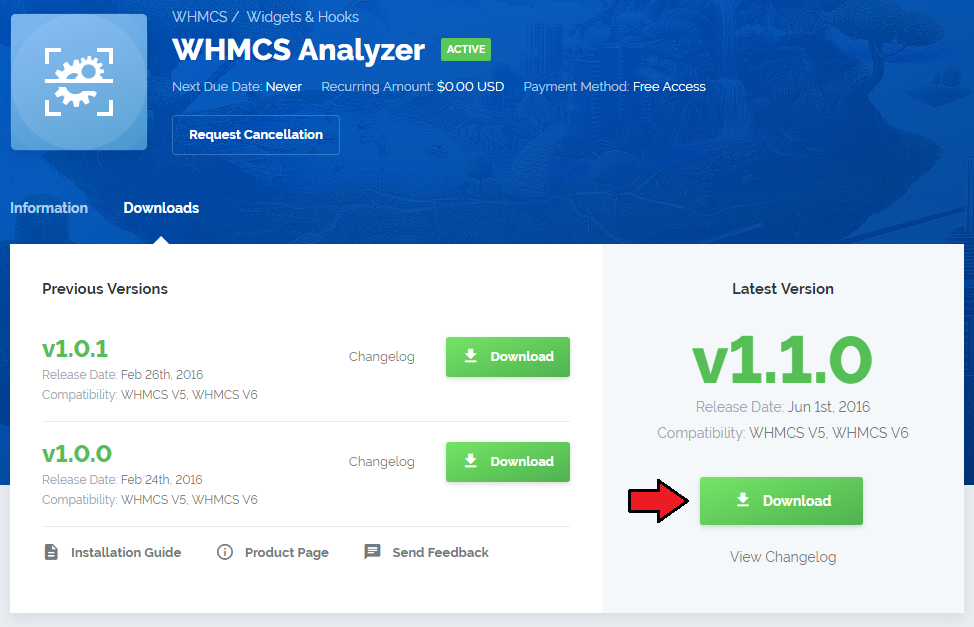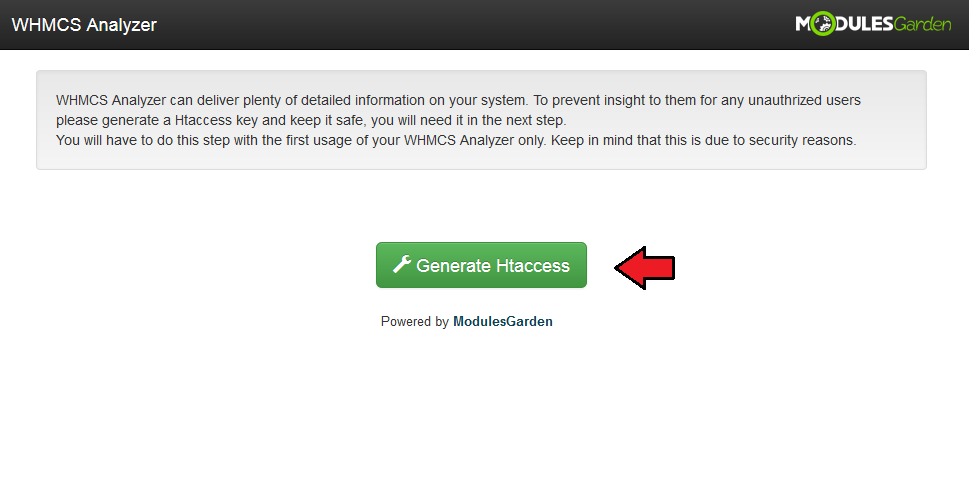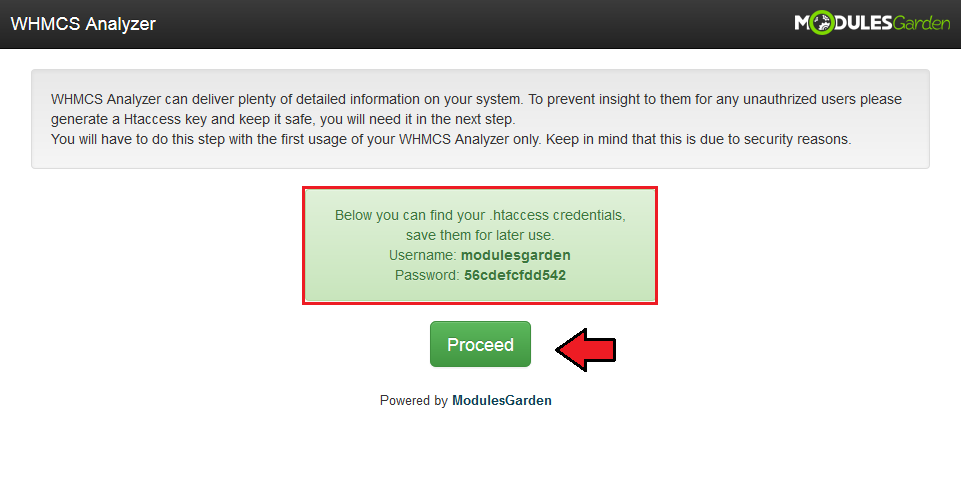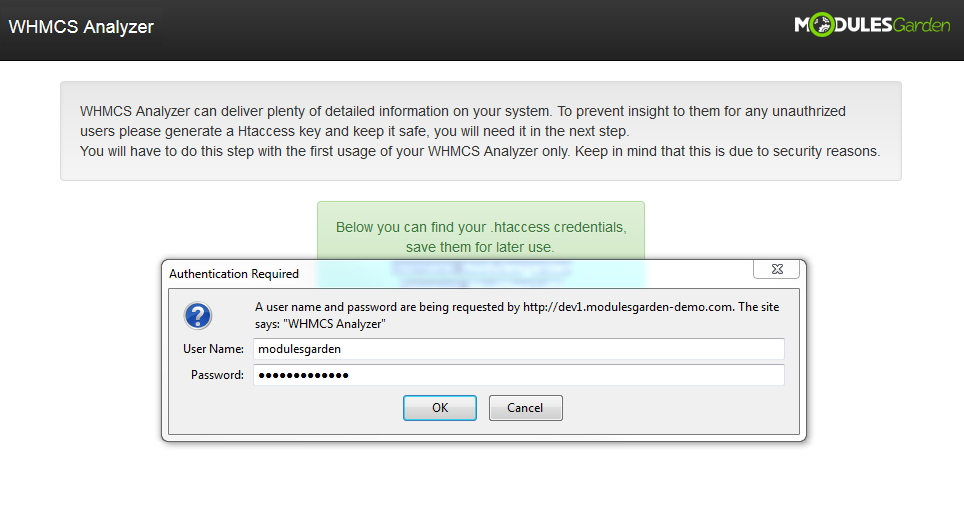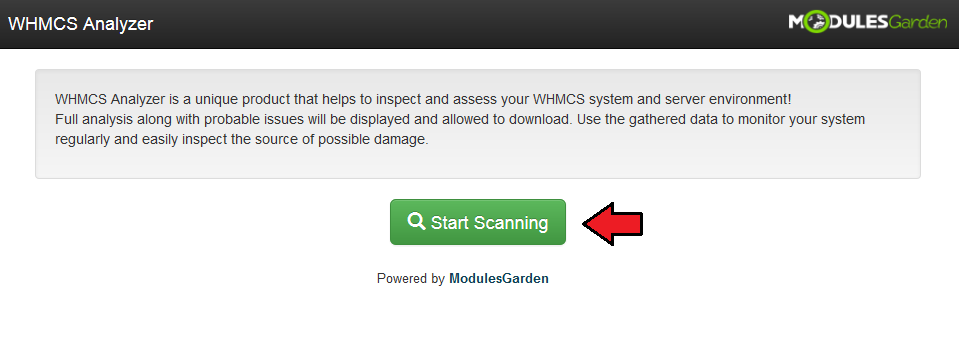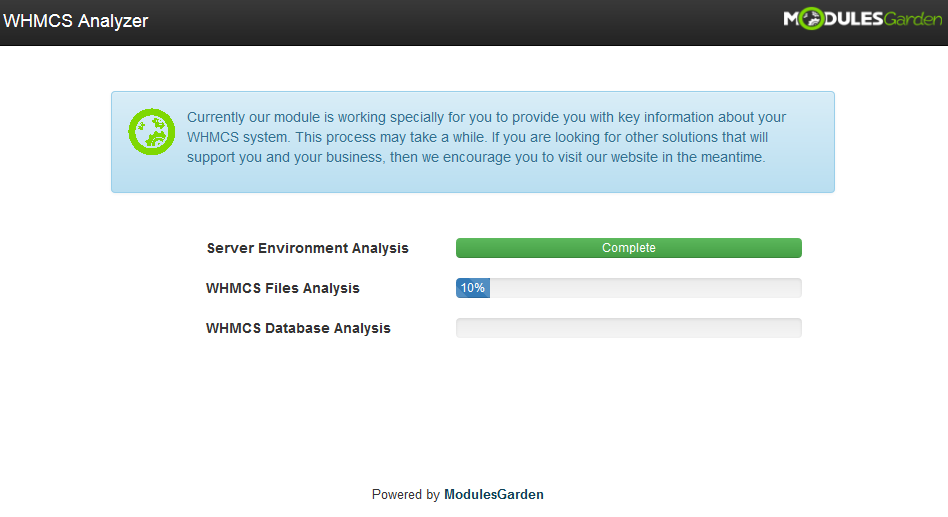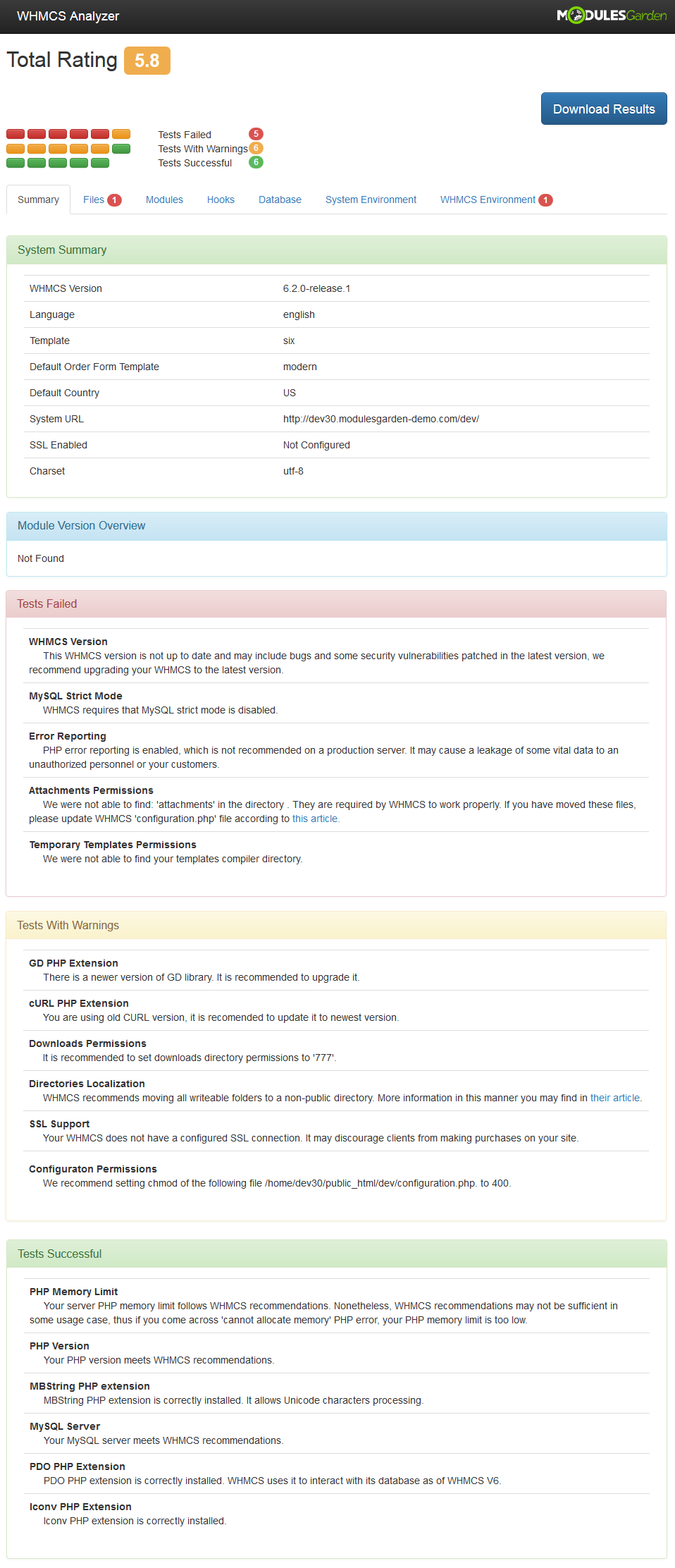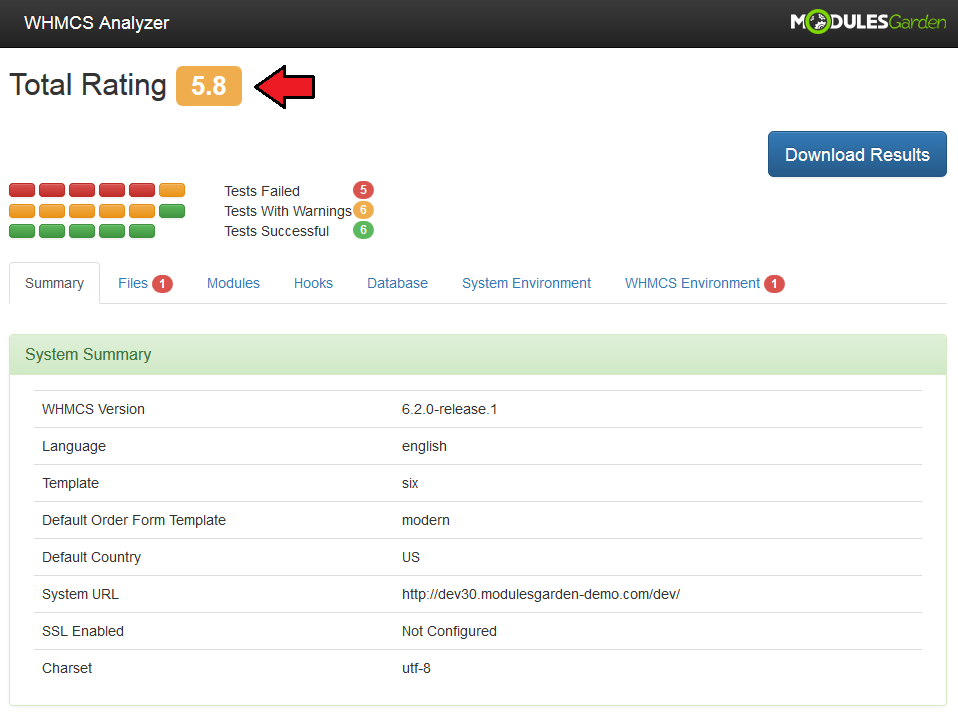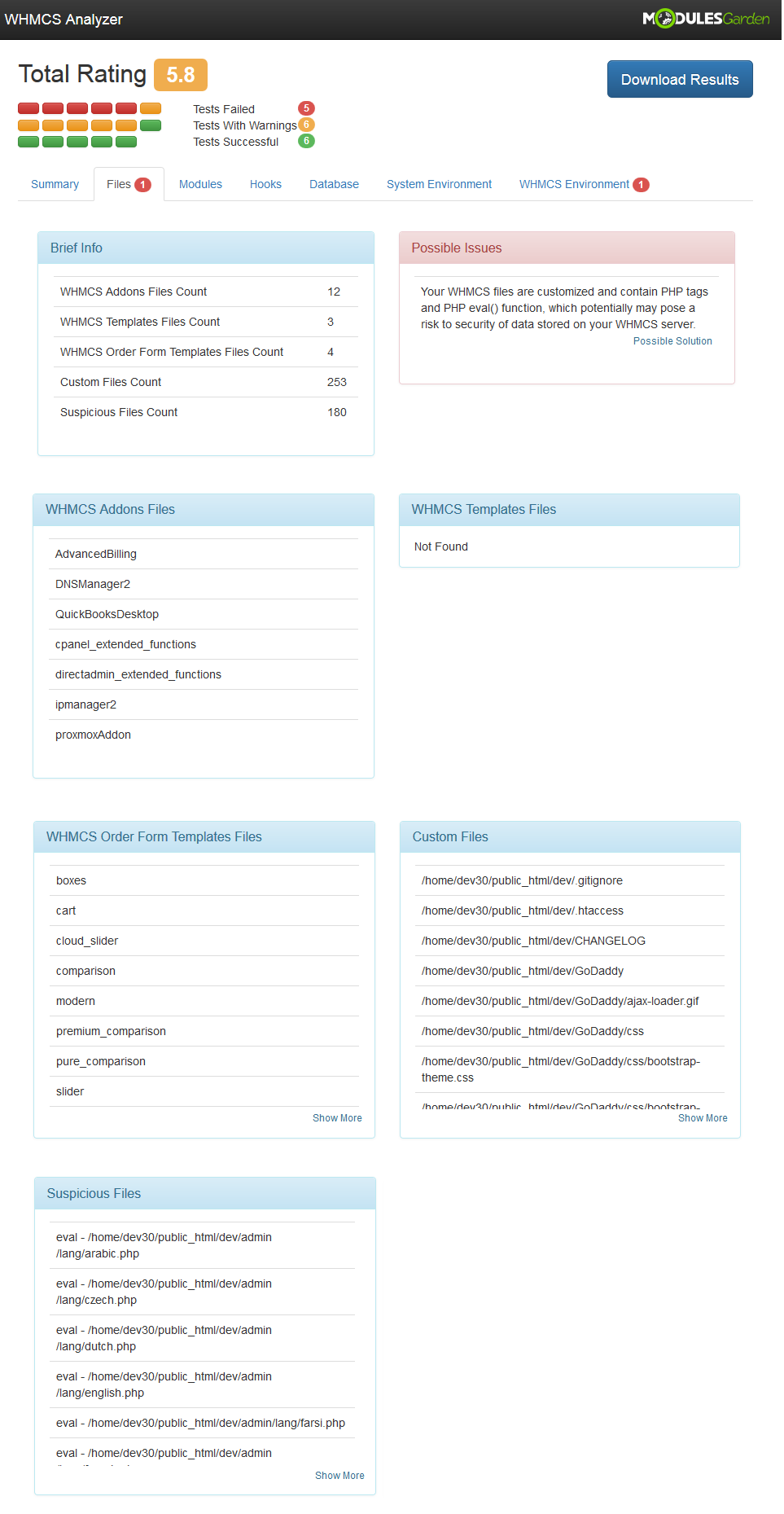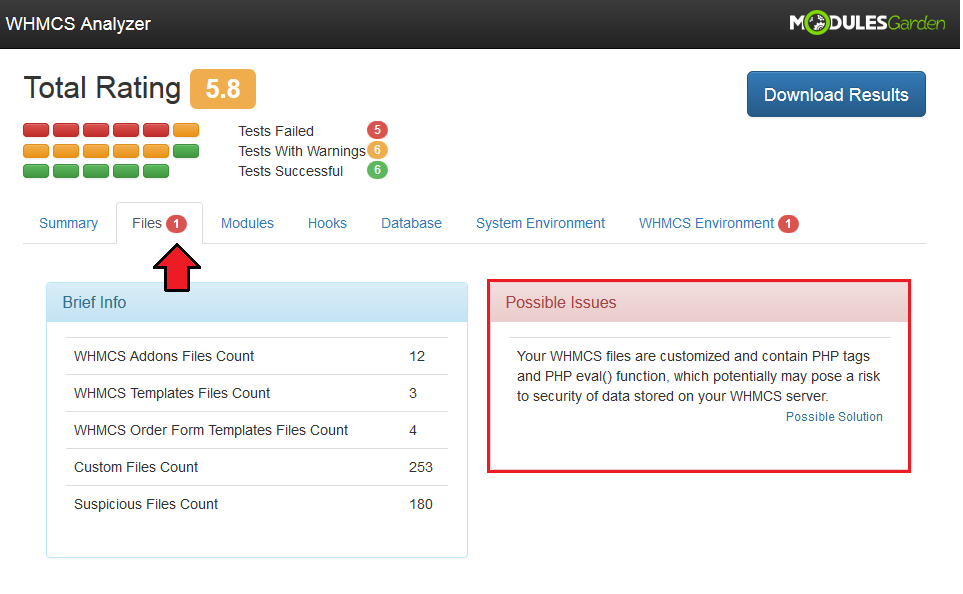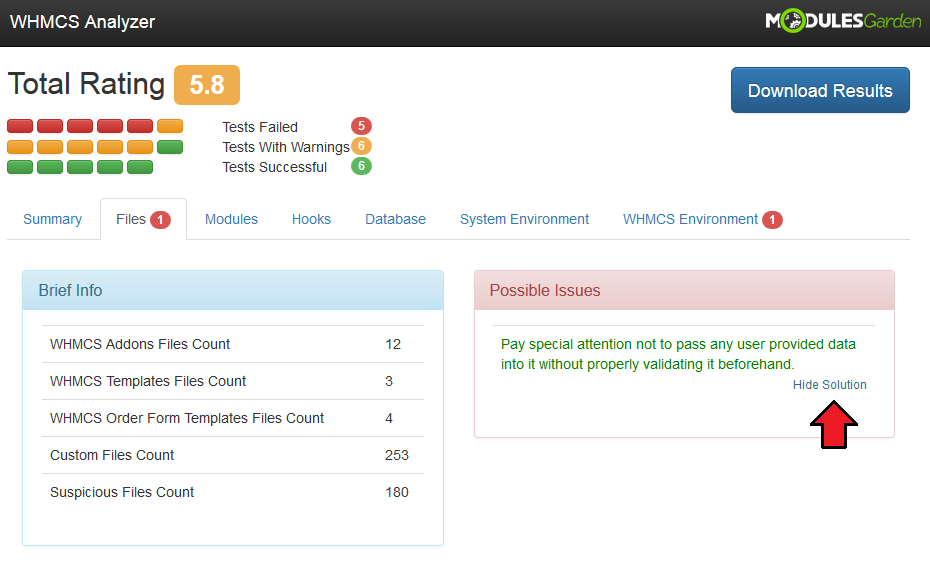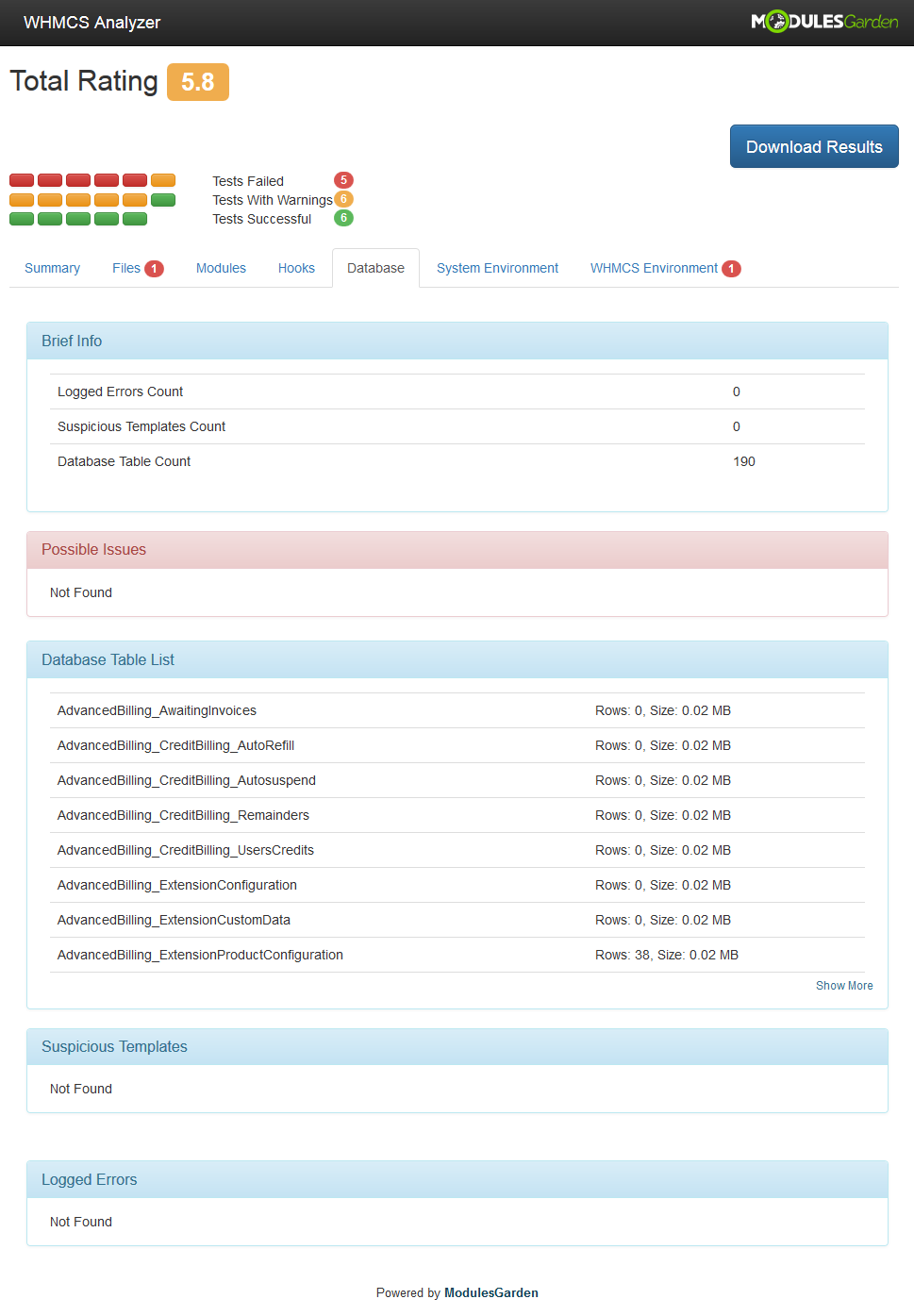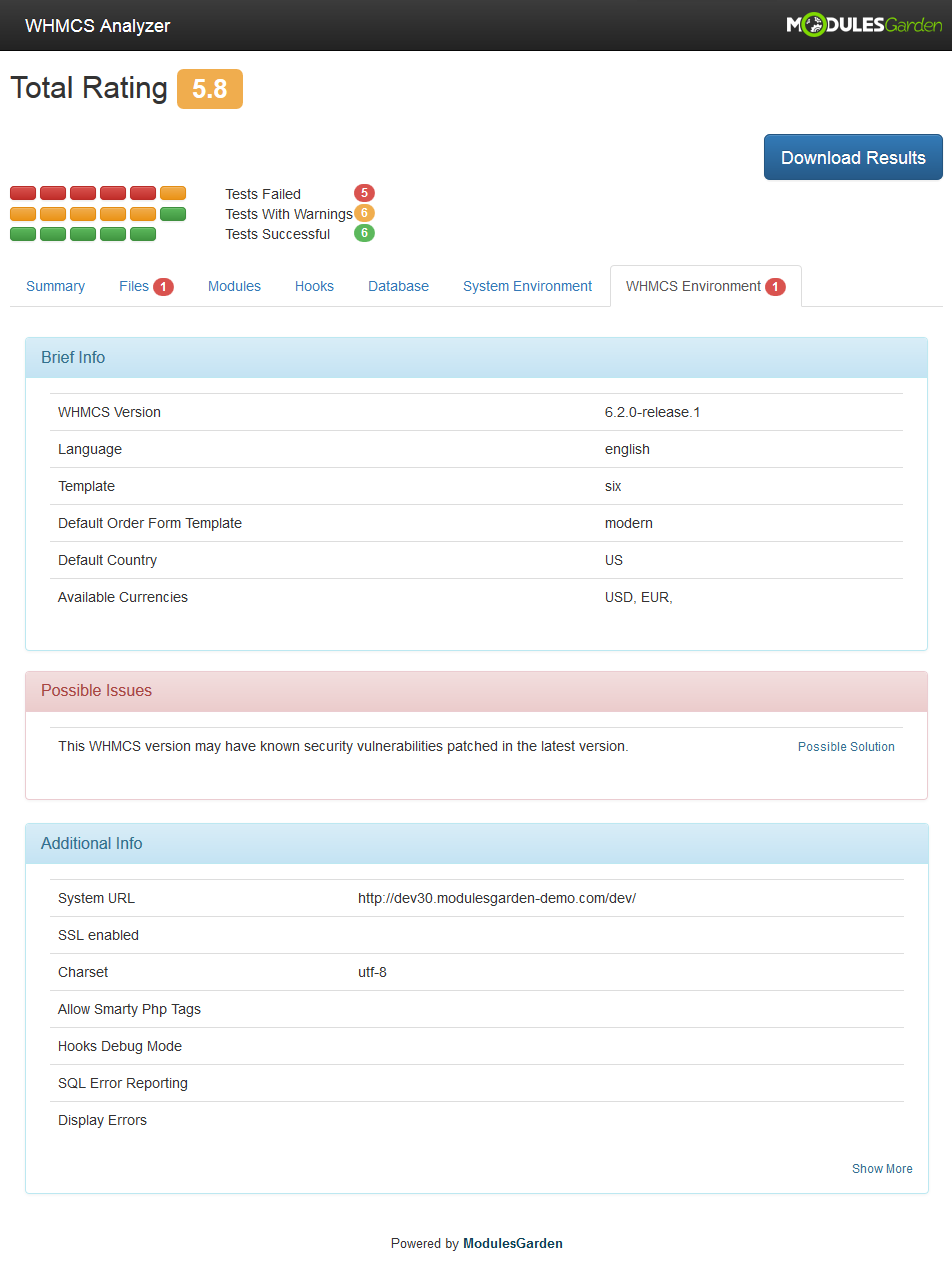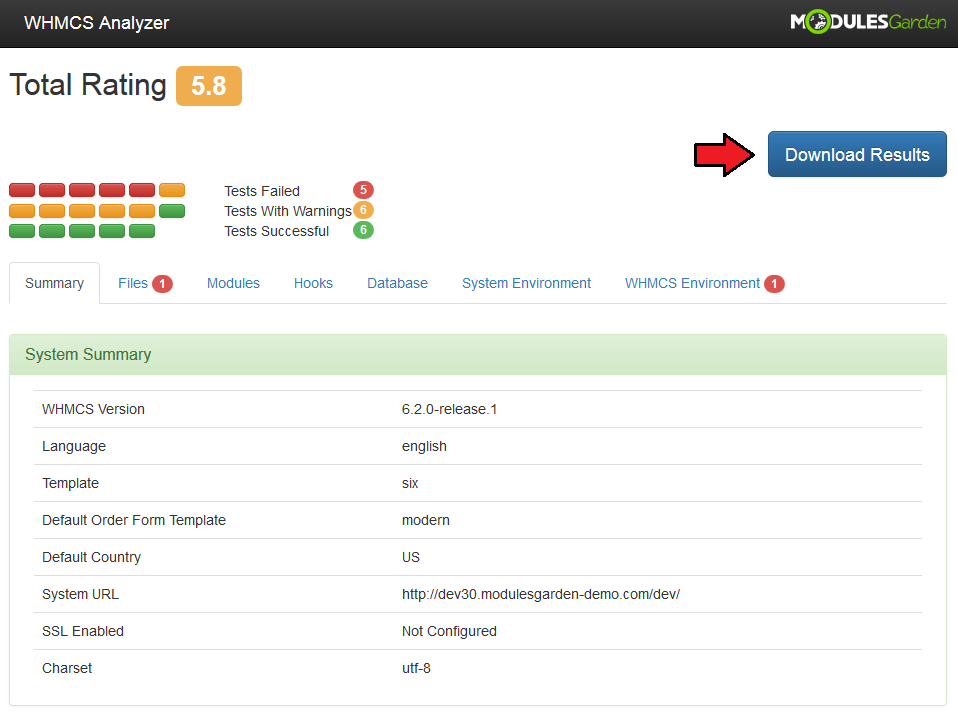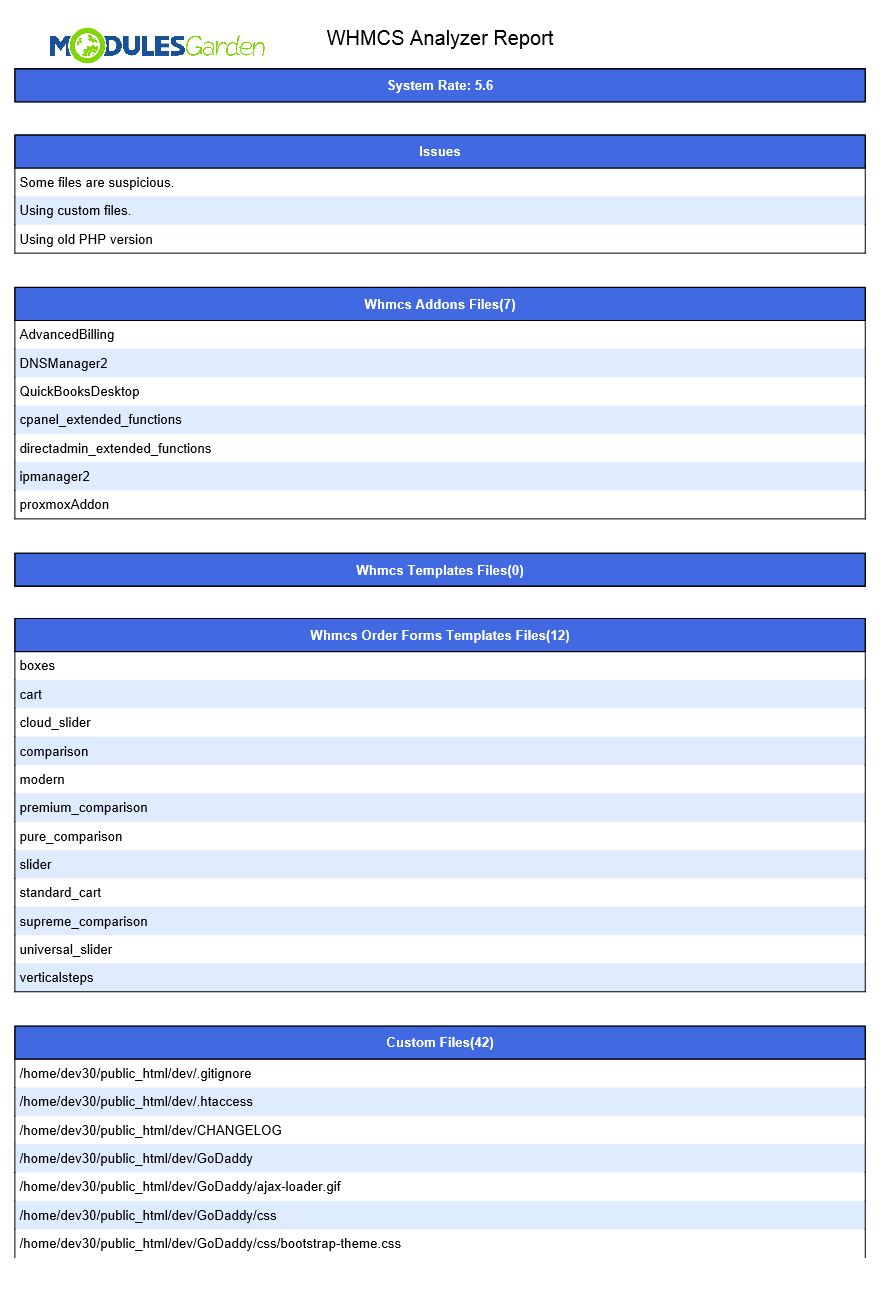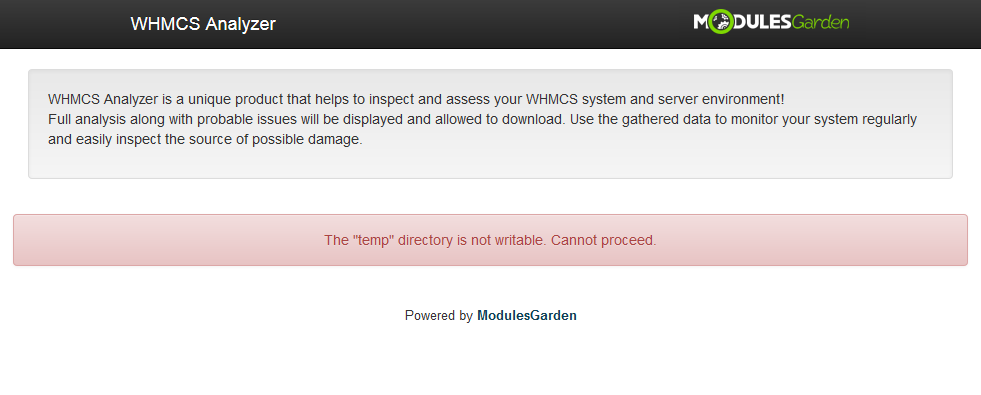|
|
| Line 1: |
Line 1: |
| − | <meta name="keywords" content="directadmin extended for whmcs, directadmin extended configuration, directadmin extended management, directadmin extended installation, directadmin extended guide, modulesgarden directadmin extended, directadmin extended wiki, directadmin extended tutorial, directadmin extended tips, whmcs directadmin module wiki, directadmin extended common problems, about directadmin extended, directadmin extended documentation, directadmin extended faq, directadmin extended help"></meta> | + | <meta name="keywords" content="whmcs analyzer, whmcs analyzer configuration, whmcs analyzer management, whmcs analyzer installation, whmcs analyzer common problems, about whmcs analyzer, whmcs analyzer documentation, whmcs analyzer faq, whmcs analyzer help, whmcs analyzer guide, whmcs analyzer wiki, whmcs analyzer tutorial,whmcs analyzer tips, whmcs analyzer wiki"></meta> |
| − | <meta name="description" content="ModulesGarden Wiki Contains All The Information You Need About The DirectAdmin Extended For WHMCS Module."></meta> | + | <meta name="description" content="ModulesGarden Wiki Contains All The Information You Need About The Clients Profiler For WHMCS Module."></meta> |
| − | | + | =About [http://www.modulesgarden.com/products/whmcs/whmcs_analyzer/features WHMCS Analyzer]= |
| − | =About [http://www.modulesgarden.com/products/whmcs/directadmin_extended/features DirectAdmin Extended For WHMCS]= | + | |
| | {| | | {| |
| − | |style="padding: 10px 0px 10px 0px;"|'''DirectAdmin Extended For WHMCS''' introduces automation of DirectAdmin accounts management and provisioning in your WHMCS.<br /> | + | |style="padding: 10px 0px 5px 0px;"|'''WHMCS Analyzer''' is an innovative product that allows constant monitoring of your WHMCS system. Gather crucial data on your system,<br/> server and many others. Make regular scans to get a list of current issues that may raise and read suggested solutions to avoid or clarify them. |
| − | The module will also let your clients manage their web hosting accounts directly in your client area as well as install various applications with the inbuilt installer.
| + | |
| | |} | | |} |
| − | <!--a comment maybe? --> | + | <!-- fixed --> |
| − | *'''Admin Area Features:''' | + | *'''Global Features:''' |
| | {| | | {| |
| − | |style="padding: 10px 0px 0px 30px;"|✔ Create/Suspend/Unsuspend/Terminate Account | + | |style="padding: 10px 0px 0px 30px;"|✔ View WHMCS Modification Rating |
| | |} | | |} |
| | {| | | {| |
| − | |style="padding: 0px 0px 0px 30px;"|✔ Change Package And Password Of Account | + | |style="padding: 0px 0px 0px 30px;"|✔ View Server Environment Information |
| | |} | | |} |
| | {| | | {| |
| − | |style="padding: 0px 0px 0px 30px;"|✔ Log In To Each DirectAdmin Account On Click | + | |style="padding: 0px 0px 0px 30px;"|✔ View WHMCS Environment Information |
| | |} | | |} |
| | {| | | {| |
| − | |style="padding: 0px 0px 0px 30px;"|✔ Enable Automatic Suspension Of Accounts Per Product - Upon Reaching Bandwidth Limit | + | |style="padding: 0px 0px 0px 30px;"|✔ View WHMCS Files Information |
| | |} | | |} |
| | {| | | {| |
| − | |style="padding: 0px 0px 0px 30px;"|✔ Configure Client Area Features And Template Per Product | + | |style="padding: 0px 0px 0px 30px;"|✔ View WHMCS Database Information |
| | |} | | |} |
| | {| | | {| |
| − | |style="padding: 0px 0px 0px 30px;"|✔ Define FTP Backups End-Points Per Product | + | |style="padding: 0px 0px 0px 30px;"|✔ View List Of Possible Issues And Solutions |
| | |} | | |} |
| | {| | | {| |
| − | |style="padding: 0px 0px 0px 30px;"|✔ Define Backup Directory Paths Per Product | + | |style="padding: 0px 0px 10px 30px;"|✔ Download WHMCS Environment Scan As PDF |
| | |} | | |} |
| | + | *'''Scan Features:''' |
| | {| | | {| |
| − | |style="padding: 0px 0px 0px 30px;"|✔ Choose And Configure Application Auto Installer To Use Per Product - Softaculous Or Installatron | + | |style="padding: 10px 0px 0px 30px;"|✔ Server Environment: |
| | |} | | |} |
| | {| | | {| |
| − | |style="padding: 0px 0px 10px 30px;"|✔ View All DirectAdmin Extended Products In One Place | + | |style="padding: 0px 0px 0px 45px;"|✔ View Server Information |
| | |} | | |} |
| − | *'''Client Area Features:'''
| |
| | {| | | {| |
| − | |style="padding: 10px 0px 0px 30px;"|✔ Remote Access And Management Of: | + | |style="padding: 0px 0px 0px 45px;"|✔ View PHP Configuration |
| | |} | | |} |
| | {| | | {| |
| − | |style="padding: 0px 0px 0px 45px;"|✔ Applications And Their Backups | + | |style="padding: 0px 0px 0px 30px;"|✔ WHMCS Environment: |
| | |} | | |} |
| | {| | | {| |
| − | |style="padding: 0px 0px 0px 45px;"|✔ FTP Accounts | + | |style="padding: 0px 0px 0px 45px;"|✔ View Basic WHMCS Settings |
| | |} | | |} |
| | {| | | {| |
| − | |style="padding: 0px 0px 0px 45px;"|✔ Databases | + | |style="padding: 0px 0px 0px 45px;"|✔ View Active Addon Modules |
| | |} | | |} |
| | {| | | {| |
| − | |style="padding: 0px 0px 0px 45px;"|✔ Subdomains | + | |style="padding: 0px 0px 0px 45px;"|✔ View Active Registrar Modules |
| | |} | | |} |
| | {| | | {| |
| − | |style="padding: 0px 0px 0px 45px;"|✔ Addon Domains | + | |style="padding: 0px 0px 0px 45px;"|✔ View Active Payment Gateway Modules |
| | |} | | |} |
| | {| | | {| |
| − | |style="padding: 0px 0px 0px 45px;"|✔ Backups | + | |style="padding: 0px 0px 0px 45px;"|✔ View Active Provisioning Modules |
| | |} | | |} |
| | {| | | {| |
| − | |style="padding: 0px 0px 0px 45px;"|✔ File Manager | + | |style="padding: 0px 0px 0px 30px;"|✔ WHMCS Files: |
| | |} | | |} |
| | {| | | {| |
| − | |style="padding: 0px 0px 0px 45px;"|✔ Statistics | + | |style="padding: 0px 0px 0px 45px;"|✔ View Installed Hook Files |
| | |} | | |} |
| | {| | | {| |
| − | |style="padding: 0px 0px 0px 45px;"|✔ Emails | + | |style="padding: 0px 0px 0px 45px;"|✔ View Installed Addon Modules |
| | |} | | |} |
| | {| | | {| |
| − | |style="padding: 0px 0px 0px 45px;"|✔ Email Forwarders | + | |style="padding: 0px 0px 0px 45px;"|✔ View Installed Template Files |
| | |} | | |} |
| | {| | | {| |
| − | |style="padding: 0px 0px 0px 45px;"|✔ Autoresponders | + | |style="padding: 0px 0px 0px 45px;"|✔ View Installed Order Form Template Files |
| | |} | | |} |
| | {| | | {| |
| − | |style="padding: 0px 0px 0px 45px;"|✔ Vacation Messages | + | |style="padding: 0px 0px 0px 45px;"|✔ View Custom Files |
| | |} | | |} |
| | {| | | {| |
| − | |style="padding: 0px 0px 0px 45px;"|✔ Mailing Lists | + | |style="padding: 0px 0px 0px 45px;"|✔ Not Existing In Clean WHMCS Installation |
| | |} | | |} |
| | {| | | {| |
| − | |style="padding: 0px 0px 0px 45px;"|✔ SPAM Filters | + | |style="padding: 0px 0px 0px 45px;"|✔ View List Of Suspicious Files |
| | |} | | |} |
| | {| | | {| |
| − | |style="padding: 0px 0px 0px 45px;"|✔ Spamassasin Setup | + | |style="padding: 0px 0px 0px 30px;"|✔ WHMCS Database: |
| | |} | | |} |
| | {| | | {| |
| − | |style="padding: 0px 0px 0px 45px;"|✔ Cron Management | + | |style="padding: 0px 0px 0px 45px;"|✔ View Basic WHMCS Database Information |
| | |} | | |} |
| | {| | | {| |
| − | |style="padding: 0px 0px 0px 45px;"|✔ Apache Handlers | + | |style="padding: 0px 0px 0px 45px;"|✔ View Database Tables List |
| | |} | | |} |
| | {| | | {| |
| − | |style="padding: 0px 0px 0px 45px;"|✔ Error Pages | + | |style="padding: 0px 0px 0px 45px;"|✔ View Logged Database Errors |
| | |} | | |} |
| | {| | | {| |
| − | |style="padding: 0px 0px 0px 45px;"|✔ SSL Certificates | + | |style="padding: 0px 0px 10px 45px;"|✔ View List Of Suspicious Email Templates |
| − | |}
| + | |
| − | {|
| + | |
| − | |style="padding: 0px 0px 0px 45px;"|✔ Parked Domains
| + | |
| − | |}
| + | |
| − | {|
| + | |
| − | |style="padding: 0px 0px 0px 45px;"|✔ Site Redirections
| + | |
| − | |}
| + | |
| − | {|
| + | |
| − | |style="padding: 0px 0px 0px 30px;"|✔ One Click Login To:
| + | |
| − | |}
| + | |
| − | {|
| + | |
| − | |style="padding: 0px 0px 0px 45px;"|✔ DirectAdmin
| + | |
| − | |}
| + | |
| − | {|
| + | |
| − | |style="padding: 0px 0px 0px 45px;"|✔ Webmail
| + | |
| − | |}
| + | |
| − | {|
| + | |
| − | |style="padding: 0px 0px 0px 45px;"|✔ phpMyAdmin
| + | |
| − | |}
| + | |
| − | {|
| + | |
| − | |style="padding: 0px 0px 0px 30px;"|✔ View Account Resource Usage
| + | |
| − | |}
| + | |
| − | {|
| + | |
| − | |style="padding: 0px 0px 10px 30px;"|✔ Change Account Password
| + | |
| − | |}
| + | |
| − | *'''Application Auto Installer Features:'''
| + | |
| − | {|
| + | |
| − | |style="padding: 10px 0px 0px 30px;"|✔ Ordering Process:
| + | |
| − | |}
| + | |
| − | {|
| + | |
| − | |style="padding: 0px 0px 0px 45px;"|✔ Auto Install Chosen Application After Account Creation
| + | |
| − | |}
| + | |
| − | {|
| + | |
| − | |style="padding: 0px 0px 0px 45px;"|✔ Auto Install Application Chosen By Client During Order - Owing To Configurable Options
| + | |
| − | |}
| + | |
| − | {|
| + | |
| − | |style="padding: 0px 0px 0px 45px;"|✔ Allow Custom Settings Of Auto Installed Application - Owing To Custom Fields
| + | |
| − | |}
| + | |
| − | {|
| + | |
| − | |style="padding: 0px 0px 0px 30px;"|✔ Client Area:
| + | |
| − | |}
| + | |
| − | {|
| + | |
| − | |style="padding: 0px 0px 0px 45px;"|✔ Install New Applications With Softaculous And Installatron
| + | |
| − | |}
| + | |
| − | {|
| + | |
| − | |style="padding: 0px 0px 0px 45px;"|✔ View And Manage Installed Applications
| + | |
| − | |}
| + | |
| − | {|
| + | |
| − | |style="padding: 0px 0px 0px 45px;"|✔ Backup Installed Applications
| + | |
| − | |}
| + | |
| − | {|
| + | |
| − | |style="padding: 0px 0px 0px 45px;"|✔ View And Manage Created Backups
| + | |
| − | |}
| + | |
| − | {|
| + | |
| − | |style="padding: 0px 0px 0px 45px;"|✔ Restore Applications From Backups
| + | |
| − | |}
| + | |
| − | {|
| + | |
| − | |style="padding: 0px 0px 10px 45px;"|✔ Delete Applications Along With Their Backups
| + | |
| | |} | | |} |
| | *'''General Info:''' | | *'''General Info:''' |
| | {| | | {| |
| − | |style="padding: 10px 0px 0px 30px;"|✔ Utilizes Ajax Loaded Pages - Similar To Those From cPanel | + | |style="padding: 10px 0px 30px 30px;"|✔ Supports WHMCS V5 and V6 |
| − | |}
| + | |
| − | {|
| + | |
| − | |style="padding: 0px 0px 0px 30px;"|✔ Integrated With <u>Advanced Billing For WHMCS</u> - Server Resource Usage Billing [http://www.modulesgarden.com/products/whmcs/advanced_billing/features (read more)]
| + | |
| − | |}
| + | |
| − | {|
| + | |
| − | |style="padding: 0px 0px 0px 30px;"|✔ Multi-Language Support
| + | |
| − | |}
| + | |
| − | {|
| + | |
| − | |style="padding: 0px 0px 0px 30px;"|✔ Supports WHMCS Template Five
| + | |
| − | |}
| + | |
| − | {|
| + | |
| − | |style="padding: 0px 0px 30px 30px;"|✔ Supports WHMCS V5 and V6
| + | |
| | |} | | |} |
| | | | |
| | =Installation and Configuration= | | =Installation and Configuration= |
| | {| | | {| |
| − | |style="padding: 10px 0px 20px 0px;"|'''This tutorial will focus on how to successfully install and manage DirectAdmin Extended For WHMCS.'''<br /> | + | |style="padding: 10px 0px 15px 15px;"|'''This tutorial will show you how to successfully install and configure WHMCS Analyzer.''' <br/><br /> |
| − | We will guide you step by step through the whole installation process. | + | We will guide you step by step through the whole installation and configuration process. |
| − | |}
| + | |
| − | ==Installation==
| + | |
| − | {|
| + | |
| − | |style="padding: 10px 0px 20px 15px;"|'''1. Log in to your client area and download DirectAdmin Extended For WHMCS.'''
| + | |
| − | |}
| + | |
| − | {|
| + | |
| − | |style="padding: 0px 0px 20px 25px;"|[[File:DA_1.png]]
| + | |
| − | |}
| + | |
| − | {|
| + | |
| − | |style="padding: 0px 0px 15px 15px;"|'''2. Upload and extract the module into the main WHMCS directory.'''<br />
| + | |
| − | Files in your WHMCS directory should look like these.
| + | |
| − | |}
| + | |
| − | {|
| + | |
| − | |style="padding: 0px 0px 20px 25px;"|[[File:DA_2.png]]
| + | |
| − | |}
| + | |
| − | {|
| + | |
| − | |style="padding: 0px 0px 15px 15px;"|'''3. When you install DirectAdmin Extended for the first time you have to rename '' 'license_RENAME.php' '' file.'''<br />
| + | |
| − | File is located in '' 'modules/servers/directadminExtended/license_RENAME.php'. '' Rename it from '' 'license_RENAME.php' '' to '' 'license.php'. ''
| + | |
| − | |}
| + | |
| − | {|
| + | |
| − | |style="padding: 0px 0px 20px 25px;"|[[File:DA_3.png]]
| + | |
| − | |}
| + | |
| − | {|
| + | |
| − | |style="padding: 0px 0px 15px 15px;"|'''4. In order to configure your license key you have to edit a previously renamed '' 'license.php' '' file.'''<br />
| + | |
| − | Enter your license key between quotation marks as presented on the following screen. You can find your license key in your client area → '' 'My Products'. ''
| + | |
| − | |}
| + | |
| − | {|
| + | |
| − | |style="padding: 0px 0px 30px 25px;"|[[File:DA_4.png]]
| + | |
| − | |}
| + | |
| − | | + | |
| − | ==Addon Activation==
| + | |
| − | {|
| + | |
| − | |style="padding: 10px 0px 15px 15px;"|'''5. Now, you have to activate the module in your WHMCS system.'''<br />
| + | |
| − | Log in to your WHMCS admin area. Click '' 'Setup' '' then choose '' 'Addon Modules'.''<br />
| + | |
| − | Afterwards, find '' 'DirectAdmin Extended Cenetr' '' and press '' 'Activate' '' button.
| + | |
| − | |}
| + | |
| − | {|
| + | |
| − | |style="padding: 0px 0px 20px 25px;"|[[File:DA2_5.png]]
| + | |
| − | |}
| + | |
| − | {|
| + | |
| − | |style="padding: 0px 0px 15px 15px;"|'''6. In the next step you need to permit access to this module.'''<br />
| + | |
| − | To do so, click on '' 'Configure' '' button, select required administrator groups and press '' 'Save Changes'. ''
| + | |
| − | |}
| + | |
| − | {|
| + | |
| − | |style="padding: 0px 0px 20px 25px;"|[[File:DA2_6.png]]
| + | |
| − | |}
| + | |
| − | {|
| + | |
| − | |style="padding: 0px 0px 15px 15px;"|'''7. Well done! You have just successfully installed DirectAdmin Extended For WHMCS!'''<br />
| + | |
| − | Now, in your WHMCS system press '' 'Addons' '' then press '' 'DirectAdmin Extended'.'' You will see a following screen. <br />
| + | |
| − | Let's proceed to configuration of your freshly installed module.
| + | |
| − | |}
| + | |
| − | {|
| + | |
| − | |style="padding: 0px 0px 30px 25px;"|[[File:DA2_7.png]]
| + | |
| − | |}
| + | |
| − | | + | |
| − | ==Server Configuration==
| + | |
| − | {|
| + | |
| − | |style="padding: 10px 0px 15px 15px;"|'''8. Now we will show you how to configure a new server.'''<br />
| + | |
| − | To do so log in into your WHMCS and go to '' 'Setup' '' → '' 'Products/Services' '' → '' 'Servers'.''<br />
| + | |
| − | Afterwards press '' 'Add New Server'. ''
| + | |
| − | |}
| + | |
| − | {|
| + | |
| − | |style="padding: 0px 0px 20px 25px;"|[[File:DA2_8.png]]
| + | |
| − | |}
| + | |
| − | {|
| + | |
| − | |style="padding: 0px 0px 15px 15px;"|'''9. Next, enter your server name, IP address, username and password. Choose '' 'DirectadminExtended' '' from a dropdown menu and press '' 'Save Changes'. '''''<br />
| + | |
| − | Here you can also provide other server details like nameservers or the maximum number of accounts.
| + | |
| − | |}
| + | |
| − | {|
| + | |
| − | |style="padding: 0px 0px 20px 25px;"|[[File:DA2_9.png]]
| + | |
| − | |}
| + | |
| − | {|
| + | |
| − | |style="padding: 0px 0px 15px 15px;"|'''10. After you configure your server correctly, you will see a following screen.'''<br />
| + | |
| − | Now, you need to create a new group for your server. For that purpose press '' 'Create New Group'. ''
| + | |
| − | |}
| + | |
| − | {|
| + | |
| − | |style="padding: 0px 0px 20px 25px;"|[[File:DA2_10.png]]
| + | |
| − | |}
| + | |
| − | {|
| + | |
| − | |style="padding: 0px 0px 20px 15px;"|'''11. Enter name, click on your previously created server, press '' 'Add' '' then press '' 'Save Changes'. '''''
| + | |
| − | |}
| + | |
| − | {|
| + | |
| − | |style="padding: 0px 0px 30px 25px;"|[[File:DA2_11.png]]
| + | |
| − | |}
| + | |
| − | | + | |
| − | ==Product Configuration==
| + | |
| − | {|
| + | |
| − | |style="padding: 10px 0px 15px 15px;"|'''12. In order to create and configure product, click on '' 'Setup' '' → '' 'Products/Services' '' → '' 'Products/Services'. '''''<br />
| + | |
| − | If you do not have a product group, click on '' 'Create a New Group'. '' If you do, simply move to step number 14.
| + | |
| − | |}
| + | |
| − | {|
| + | |
| − | |style="padding: 0px 0px 20px 25px;"|[[File:DA2_12.png]]
| + | |
| − | |}
| + | |
| − | {|
| + | |
| − | |style="padding: 0px 0px 20px 15px;"|'''13. Enter product group name and press '' 'Save Changes'. '''''
| + | |
| − | |}
| + | |
| − | {|
| + | |
| − | |style="padding: 0px 0px 20px 25px;"|[[File:DA2_13.png]]
| + | |
| − | |}
| + | |
| − | {|
| + | |
| − | |style="padding: 0px 0px 15px 15px;"|'''14. When you have a product group, you can create your product and assign it with DirectAdmin Extended. If you already have a product, jump to step 16th.'''<br />
| + | |
| − | To create a product click on '' 'Create a New Product'. ''
| + | |
| − | |}
| + | |
| − | {|
| + | |
| − | |style="padding: 0px 0px 20px 25px;"|[[File:DA2_14.png]]
| + | |
| − | |}
| + | |
| − | {|
| + | |
| − | |style="padding: 0px 0px 20px 15px;"|'''15. Afterwards, choose your product type and product group from dropdown menus, enter your product name and press '' 'Continue'. '''''
| + | |
| − | |}
| + | |
| − | {|
| + | |
| − | |style="padding: 0px 0px 20px 25px;"|[[File:DA2_15.png]]
| + | |
| − | |}
| + | |
| − | {|
| + | |
| − | |style="padding: 0px 0px 15px 15px;"|'''16. Now you need to move to '' 'Module Settings' '' section, choose both '' 'DirectadminExtended' '' and your previously created server group from dropdown menus.'''<br />
| + | |
| − | Enter your '' 'Package Name' '' and choose your '' 'Reseller IP' '' if required. DirectAdmin Extended won't work properly without specified package name.<br />
| + | |
| − | You can also activate the functionality to automatically suspend accounts when the bandwidth limit is reached. Simply, tick '' 'Suspend at Limit'. '' <br/> Don't forget to press '' 'Save Changes' '' in the end.
| + | |
| − | |}
| + | |
| − | {|
| + | |
| − | |style="padding: 0px 0px 30px 25px;"|[[File:DA2_16.png]]
| + | |
| − | |}
| + | |
| − | | + | |
| − | ==Addon Configuration==
| + | |
| − | {|
| + | |
| − | |style="padding: 10px 0px 20px 15px;"|'''17. Go to '' 'Addon Modules' '' → '' 'DirectAdmin Extended'. '' '''<br/>
| + | |
| − | You will find there dashboard with precise data on available products and servers:
| + | |
| − | *see the number of ''active/suspended/terminated'' products
| + | |
| − | *check the number of active accounts
| + | |
| − | *log into panel
| + | |
| − | *upgrade your DirectAdmin products
| + | |
| − | *press '' 'Documentation' '' tab to be moved to this very site!
| + | |
| − | |}
| + | |
| − | {|
| + | |
| − | |style="padding: 0px 0px 20px 25px;"|[[File:DA2_17_0.png]]
| + | |
| − | |}
| + | |
| − | {|
| + | |
| − | |style="padding: 0px 0px 20px 15px;"|'''19. Proceed to '' 'Features' '' section and find the product you are interested in and press '' 'Configuration' '' button next to it.'''
| + | |
| − | |}
| + | |
| − | {|
| + | |
| − | |style="padding: 0px 0px 20px 25px;"|[[File:DA2_17.png]]
| + | |
| − | |}
| + | |
| − | {|
| + | |
| − | |style="padding: 0px 0px 15px 15px;"|'''18. You should find there boxes dedicated to '' 'Features', 'Applications', 'Client Area Template', 'FTP Backup End Points' '' and '' 'Backup Directory Paths'.'' '''<br/>
| + | |
| − | If you have already another product configured, you may copy its configuration now. Find one more box '' 'Copy Configuration From' '' and choose product from dropdown menu.<br/>To show you an example, we will set the configuration from the beginning, we will not use other product's configuration.<br/>
| + | |
| − | Select the features you would like to activate for your customers.
| + | |
| − | |}
| + | |
| − | {|
| + | |
| − | |style="padding: 0px 0px 20px 25px;"|[[File:DA2_18.png]]
| + | |
| − | |}
| + | |
| − | {|
| + | |
| − | |style="padding: 0px 0px 15px 15px;"|'''19. Choose whether to activate '' 'Install Applications' '' option.'''<br />
| + | |
| − | In case you wish to activate this option, you will have to select '' 'Auto Installer' '' from a dropdown menu. Afterwards activate '' 'Install Button' '' and '' 'Backup Button'. ''<br />
| + | |
| − | You can also choose desired language of the applications by typing in its two letter code into the '' 'Language' '' field. A complete list of language codes can be found [http://softaculous.com/docs/Scripts_Language_Codes here].<br />
| + | |
| − | If the field is left blank, a default value, which is '' 'en' '' (english) will be used.<br />
| + | |
| − | ''Note: You can also create a configurable option with app to be installed, you can find the instruction to do that [http://www.docs.modulesgarden.com/DirectAdmin_Extended_For_WHMCS#Assignment_of_Configurable_Options_To_Application_Autoinstall here].''
| + | |
| − | |}
| + | |
| − | {|
| + | |
| − | |style="padding: 0px 0px 20px 25px;"|[[File:DA2_19.png]]
| + | |
| − | |}
| + | |
| − | {|
| + | |
| − | |style="padding: 0px 0px 15px 15px;"|'''20. Finally, select from the available which client area template shall be used for this product.''' <br />
| + | |
| − | ''Note that by default only one template is available. If you have more templates prepared, they will also appear here to choose from.''<br />
| + | |
| − | '''Do not forget to '' 'Save' '' changes once product configuration is ready!'''
| + | |
| − | |}
| + | |
| − | {|
| + | |
| − | |style="padding: 0px 0px 20px 25px;"|[[File:DA2_20.png]]
| + | |
| − | |}
| + | |
| − | {|
| + | |
| − | |style="padding: 0px 0px 15px 15px;"|'''21. (Optional) You can define FTP backup path under '' 'FTP Backups End Points'. '''''<br />
| + | |
| − | Simply, fill out form with '' 'Backup Name', 'Host', 'Port', 'User', 'Password' '' and '' 'Path to Files'.''<br />
| + | |
| − | Afterwards, save it through pressing '' 'Save' '' button.
| + | |
| − | |}
| + | |
| − | {|
| + | |
| − | |style="padding: 0px 0px 20px 25px;"|[[File:DA2_21.png]]
| + | |
| − | |}
| + | |
| − | {|
| + | |
| − | |style="padding: 0px 0px 20px 15px;"|'''22. (Optional) Now, under Backup Directory Path enter backup path which can be found in your DirectAdmin server → '' 'Admin Backup/Transfer' '' →'' 'Local' '' textbox.'''
| + | |
| | |} | | |} |
| | {| | | {| |
| − | |style="padding: 0px 0px 20px 25px;"|[[File:DA2_22.png]] | + | |style="padding: 0px 0px 20px 15px;"|'''1. [http://www.modulesgarden.com/products/whmcs/whmcs_analyzer/download Download] WHMCS Analyzer directly from our webpage.''' |
| | |} | | |} |
| | {| | | {| |
| − | |style="padding: 0px 0px 15px 15px;"|'''23.That's all, you have just correctly created and customized a new product, now you can check the results.'''<br /> | + | |style="padding: 0px 0px 20px 25px;"|[[File:WHA_1.png]] |
| − | This is what your customers should see in their client area.
| + | |
| | |} | | |} |
| | {| | | {| |
| − | |style="padding: 0px 0px 20px 25px;"|[[File:DA2_23.png]] | + | |style="padding: 0px 0px 15px 15px;"|'''2. Upload and extract the files into the main WHMCS directory.'''<br/><br /> |
| | + | Files in your WHMCS directory should look like on the following screen. |
| | |} | | |} |
| | {| | | {| |
| − | |style="padding: 0px 0px 15px 15px;"|'''24. From now on, all your clients who ordered a previously created product will be able to manage their DirectAdmin accounts via your WHMCS system.'''<br /> | + | |style="padding: 0px 0px 20px 25px;"|[[File:WHA_2.png]] |
| − | Here a view of the ordered product summary in admin area. Available actions:
| + | |
| − | *Log In To Control Panel
| + | |
| − | *Use Module Commands: '' 'Create', 'Suspend', 'Unsuspend', 'Terminate' '' the product; '' 'Change Package' and 'Change Password' ''
| + | |
| | |} | | |} |
| | {| | | {| |
| − | |style="padding: 0px 0px 30px 25px;"|[[File:DA2_23_0.png]] | + | |style="padding: 0px 0px 15px 15px;"|'''3. Now you have to allow access to '' 'analyzer' '' and '' 'temp' '' files, change access rights as writable.'''<br/> Proceed to '' 'YourWHMCS → Analyzer'. '' Set access rights to the mentioned file as writable.<br/><br/> |
| | + | '''That is all, you may move the script itself!''' |
| | |} | | |} |
| | | | |
| | =Management= | | =Management= |
| | {| | | {| |
| − | |style="padding: 10px 0px 30px 15px;"|'''DirectAdmin Extended allows your customers to manage their DirectAdmin accounts via client area in your WHMCS system.''' <br /> | + | |style="padding: 10px 0px 30px 15px;"|'''WHMCS Analyzer''' is a disparate product that works outside of your WHMCS system to provide you a comprehensive view on its every single aspect. |
| − | In this short guide we will present you the possibilities of our addon module.
| + | |
| | |} | | |} |
| − | ==Your Account== | + | ==Start Analysis== |
| | {| | | {| |
| − | |style="padding: 10px 0px 30px 15px;"|In the below sections you will find basic tools used to manage your DirectAdmin account shown and described.<br> | + | |style="padding: 10px 0px 20px 15px;"|In order to start your system analysis, please enter '' 'analyzer' '' directory in your browser, like in the example: |
| − | Analyze them carefully to enjoy full and easy management.
| + | http://your_WHMCS/analyzer |
| | |} | | |} |
| − | ===Install Applications===
| |
| | {| | | {| |
| − | |style="padding: 10px 0px 20px 15px;"| Manage your applications straight from WHMCS client area. Install new applications, create backups if needed and delete unused apps.<br/> | + | |style="padding: 0px 0px 20px 15px;"|In the every beginning you will be asked to generate htaccess. This step is obligatory due to security reasons.<br/> You will be asked to do that only when using the script for the first time. |
| − | ''Read more about applications [http://www.docs.modulesgarden.com/DirectAdmin_Extended_For_WHMCS#Install_Applications here].
| + | |
| | |} | | |} |
| | {| | | {| |
| − | |style="padding: 0px 0px 30px 25px;"|[[File:DA2_23_1.png]] | + | |style="padding: 0px 0px 20px 25px;"|[[File:WHA_3.png]] |
| | |} | | |} |
| − |
| |
| − | ===FTP Accounts===
| |
| | {| | | {| |
| − | |style="padding: 10px 0px 20px 15px;"| Manage FTP Accounts in the easiest possible way. Type in your login, generate a new password and select directory. | + | |style="padding: 0px 0px 15px 15px;"|Please note the generated username and the password, you will need them in the every next step to get access to the product. |
| − | Manage the accounts to be able to access your website files through an FTP protocol.
| + | |
| | |} | | |} |
| | {| | | {| |
| − | |style="padding: 0px 0px 30px 25px;"|[[File:DA2_24.png]] | + | |style="padding: 0px 0px 20px 25px;"|[[File:WHA_3_1.png]] |
| | |} | | |} |
| − |
| |
| − | ===Databases===
| |
| | {| | | {| |
| − | |style="padding: 10px 0px 20px 15px;"| Owing to MySQL Management you can create/delete new databases. | + | |style="padding: 0px 0px 15px 15px;"|Now, type in the generated in the previous step username and password to continue. |
| | |} | | |} |
| | {| | | {| |
| − | |style="padding: 0px 0px 30px 25px;"|[[File:DA2_25.png]] | + | |style="padding: 0px 0px 20px 25px;"|[[File:WHA_3_2.png]] |
| | |} | | |} |
| | {| | | {| |
| − | |style="padding: 0px 0px 20px 15px;"|You can also add users to particular databases. Remember that you may always use secure password generator while creating a user. <br/> | + | |style="padding: 0px 0px 15px 15px;"|That's it! You may finally scan your system. Press '' 'Start Scanning' '' button when such appears. |
| − | Use action buttons to delete useless users or change their password.
| + | |
| | |} | | |} |
| | {| | | {| |
| − | |style="padding: 0px 0px 30px 25px;"|[[File:DA2_25_1.png]] | + | |style="padding: 0px 0px 20px 25px;"|[[File:WHA_4.png]] |
| | |} | | |} |
| − |
| |
| − | ===File Manager===
| |
| | {| | | {| |
| − | |style="padding: 10px 0px 20px 15px;"|Manage files and folders of your cPanel account. Upload files, create folder to categorize the files, compress, extract etc.<br/> | + | |style="padding: 0px 0px 20px 15px;"| Wait a moment until every part is completed successfully. |
| − | View the list of files with specific data on them: name, file size, last modification date and given permissions.
| + | |
| | |} | | |} |
| | {| | | {| |
| − | |style="padding: 0px 0px 30px 25px;"|[[File:DA2_26.png]] | + | |style="padding: 0px 0px 30px 25px;"|[[File:WHA_5.png]] |
| | |} | | |} |
| | | | |
| − | ===Subdomains=== | + | ==Analysis Summary== |
| | {| | | {| |
| − | |style="padding: 10px 0px 20px 15px;"| Create subdomains for your website sections. Just choose domain from the list of available domains and type in subdomain name. <br/> Once created modify or remove the subdomain if needed. | + | |style="padding: 10px 0px 15px 15px;"|When the analysis process has finished successfully, a full summary will be displayed on your screen.<br/> |
| | + | Read the below section to get a full view on data you will find there. |
| | |} | | |} |
| | {| | | {| |
| − | |style="padding: 0px 0px 30px 25px;"|[[File:DA2_27.png]] | + | |style="padding: 0px 0px 30px 25px;"|[[File:WHA_5_1.png]] |
| | |} | | |} |
| − | | + | ===Total Rating=== |
| − | ===Addon Domains=== | + | |
| | {| | | {| |
| − | |style="padding: 10px 0px 20px 15px;"| Add and manage your addon domains. Enter new domain name, specify bandwidth and disc space, select options you may need: | + | |style="padding: 10px 0px 15px 15px;"|As a very first piece of information you will find '' 'Total Rating'. '' This is an objective evaluation of your system as a whole. <br/> The highest possible rate of any system is 6.0. If you have a lower grade, then your system probably lacks in some of the below features.<br/><br /> |
| − | *'' 'Secure SSL' ''
| + | Aspects taken into consideration when carrying out the evaluation: |
| − | *'' 'CGI Access' '' | + | *WHMCS version |
| − | *'' 'PHP Access''' | + | *PHP version |
| − | ''Note! Make sure Addon Domains feature has been enabled for your account before using it!''
| + | *detected possible issues |
| | |} | | |} |
| | {| | | {| |
| − | |style="padding: 0px 0px 30px 25px;"|[[File:DA2_28.png]] | + | |style="padding: 0px 0px 30px 25px;"|[[File:WHA_6.png]] |
| | |} | | |} |
| − | | + | ===Analysis In Details=== |
| − | ===Backups=== | + | |
| | {| | | {| |
| − | |style="padding: 10px 0px 15px 15px;"| This tab allows you to backup your DirectAdmin user account.<br /> | + | |style="padding: 10px 0px 30px 15px;"|WHMCS Analyzer prepares a detailed summary on your system condition. The results are divided into four general categories, these are: |
| − | You can select what exactly you want to backup. Mark checkboxes next to the setting you would like to make the backup of.<br />
| + | *Server Environment |
| − | Afterwards, press '' 'Backup' '' button to order it.
| + | *WHMCS Environment |
| | + | *WHMCS Files |
| | + | *WHMCS Database<br/> |
| | + | Underneath, you will find enumerated all of the scanned options in every category. |
| | |} | | |} |
| | + | ====Server Environment==== |
| | {| | | {| |
| − | |style="padding: 0px 0px 20px 25px;"|[[File:DA2_29.png]] | + | |style="padding: 10px 0px 15px 15px;"|Under this section you will find information on your system. These can be data on:<br/> |
| | + | ''Please note that the below, these are only examples, results will depend on your system customization.'' |
| | |} | | |} |
| | {| | | {| |
| − | |style="padding: 0px 0px 15px 15px;"| Our module allows you to restore your backups, you can do it through pressing '' 'Restore' ''button next to backup.<br /> | + | | |
| − | To delete backup simply press an adequate icon.
| + | *Server Info |
| | + | *Installed PHP Modules |
| | + | *apache2handler |
| | + | *Apache_Environment |
| | + | *HTTP_Headers_Information |
| | + | *bcmath |
| | + | *bz2 |
| | + | *calendar |
| | + | *Core |
| | + | *ctype |
| | + | *curl |
| | + | *date |
| | + | *dba |
| | + | *dom |
| | + | *ereg |
| | + | *exif |
| | + | *fileinfo |
| | + | *filter |
| | + | *ftp |
| | + | *gd |
| | + | *gettext |
| | + | *hash |
| | + | *iconv |
| | + | | |
| | + | *imap |
| | + | *json |
| | + | *libxml |
| | + | *mbstring |
| | + | *mcrypt |
| | + | *mhash |
| | + | *mongo |
| | + | *mysql |
| | + | *mysqli |
| | + | *OAuth |
| | + | *openssl |
| | + | *pcre |
| | + | *PDO |
| | + | *pdo_mysql |
| | + | *pdo_pgsql |
| | + | *pgsql |
| | + | *Phar |
| | + | *posix |
| | + | *pspell |
| | + | *radius |
| | + | *Reflection |
| | + | *rrd |
| | + | *runkit |
| | + | | |
| | + | *session |
| | + | *shmop |
| | + | *SimpleXML |
| | + | *snmp |
| | + | *soap |
| | + | *sockets |
| | + | *SPL |
| | + | *ssh2 |
| | + | *standard |
| | + | *svn |
| | + | *sysvmsg |
| | + | *tokenizer |
| | + | *wddx |
| | + | *xml |
| | + | *xmlreader |
| | + | *xmlrpc |
| | + | *xmlwriter |
| | + | *zip |
| | + | *zlib |
| | + | *Environment |
| | + | *PHP_Variables |
| | + | *PHP Init |
| | + | *'''Possible Issues''' |
| | |} | | |} |
| | {| | | {| |
| − | |style="padding: 0px 0px 30px 25px;"|[[File:DA2_30.png]] | + | |style="padding: 20px 0px 20px 25px;"|[[File:WHA_8.png]] |
| | |} | | |} |
| − |
| |
| − | ===Site Summary===
| |
| | {| | | {| |
| − | |style="padding: 10px 0px 20px 15px;"|Proceed to '' 'Site Summary' '' section in order to check and analyze some statistics.<br/> Control usage level for each setting here. | + | |style="padding: 0px 0px 20px 15px;"|As you can see, the last on the list are '' 'Possible Issues'. '' In this box there are always enumerated and described points which may cause some interruptions<br/> in your WHMCS usage. It is important to always analyze them carefully and clarify if possible. |
| | |} | | |} |
| | {| | | {| |
| − | |style="padding: 0px 0px 30px 25px;"|[[File:DA2_32.png]] | + | |style="padding: 0px 0px 20px 25px;"|[[File:WHA_8_1.png]] |
| | |} | | |} |
| − |
| |
| − | ==E-Mail Management==
| |
| − | {|
| |
| − | |style="padding: 10px 0px 30px 15px;"|E-mail management section includes all tools related to emails. Go through them to learn more.
| |
| − | |}
| |
| − | ===Emails===
| |
| − | {|
| |
| − | |style="padding: 10px 0px 20px 15px;"| Create/edit/delete email accounts that are associated with your domains.
| |
| − | |}
| |
| − | {|
| |
| − | |style="padding: 0px 0px 30px 25px;"|[[File:DA2_33.png]]
| |
| − | |}
| |
| − |
| |
| − | ===Email Forwarders===
| |
| | {| | | {| |
| − | |style="padding: 10px 0px 20px 15px;"| In addition to managing email accounts, you are allowed to create and delete email forwarders either. | + | |style="padding: 0px 0px 20px 15px;"|In some cases we try to suggest the best action to prevent or solve the issue. Press '' 'Possible Solution' '' to see it, '' 'Hide Solution' '' if you are already familiar with it. |
| | |} | | |} |
| | {| | | {| |
| − | |style="padding: 0px 0px 30px 25px;"|[[File:DA2_34.png]] | + | |style="padding: 0px 0px 30px 25px;"|[[File:WHA_8_2.png]] |
| | |} | | |} |
| | | | |
| − | ===SPAM Filters=== | + | ====WHMCS Environment==== |
| | {| | | {| |
| − | |style="padding: 10px 0px 15px 15px;"|SPAM Filers give to you possibility to define SPAM settings such as: | + | |style="padding: 10px 0px 20px 15px;"|Data on your WHMCS system environment, you will find here details on: |
| − | *block email address | + | *Brief Info |
| − | *block email domains | + | *Additional Info |
| − | *block email with chosen word | + | *Active Addons |
| − | *block email longer than specific value | + | *Active Payment Gateways |
| − | *define action for blocked emails | + | *Active Registrar Modules |
| − | *adult filter | + | *Active Provisioning Modules<br/> |
| | + | Again, a list of '' 'Possible Issues' '' that may interrupt a proper work of your WHMCS environment if such exist. |
| | |} | | |} |
| | {| | | {| |
| − | |style="padding: 0px 0px 30px 25px;"|[[File:DA2_35.png]] | + | |style="padding: 0px 0px 30px 25px;"|[[File:WHA_9.png]] |
| | |} | | |} |
| − | ===Autoresponders=== | + | ====WHMCS Files==== |
| | {| | | {| |
| − | |style="padding: 10px 0px 15px 15px;"|This page enables you to set up autoresponders to email boxes from this DirectAdmin accounts.<br /> | + | |style="padding: 10px 0px 15px 15px;"|This section includes a box with any '' 'Possible Issues' '' enumerated and described, just like in case of any other category.<br/> |
| − | Autoresponder replies to each email received by the email box.
| + | Apart form that, data on: |
| | + | *Brief Info |
| | + | *WHMCS Addons Files |
| | + | *WHMCS Hooks Files |
| | + | *WHMCS Templates Files |
| | + | *WHMCS Order Forms Templates Files |
| | + | *Custom Files |
| | + | *Fraud |
| | |} | | |} |
| | {| | | {| |
| − | |style="padding: 0px 0px 30px 25px;"|[[File:DA2_36.png]] | + | |style="padding: 0px 0px 30px 25px;"|[[File:WHA_11.png]] |
| | |} | | |} |
| | | | |
| − | ===Vacation Messages=== | + | ====WHMCS Database==== |
| | {| | | {| |
| − | |style="padding: 10px 0px 15px 15px;"|Vacation Messages is similar to Autoresponders shown above.<br /> | + | |style="padding: 10px 0px 20px 15px;"|In this section a complete analysis of the following WHMCS database aspects is available: |
| − | The only difference is that vacation message replies only to the first email received per email address.
| + | *Brief Info |
| | + | *Database Table List |
| | + | *Suspicious Templates |
| | + | *Logged Errors<br/> |
| | + | Additionally, there is again a '' 'Possible Issues' '' section with suggested solutions. |
| | |} | | |} |
| | {| | | {| |
| − | |style="padding: 0px 0px 30px 25px;"|[[File:DA2_37.png]] | + | |style="padding: 0px 0px 30px 25px;"|[[File:WHA_13.png]] |
| − | |}
| + | |
| − | ===Mailing Lists===
| + | |
| − | {|
| + | |
| − | |style="padding: 10px 0px 15px 15px;"|On this page you can configure your mailing lists. Create a new mailing list by providing its name. <br/>
| + | |
| − | Underneath, you can find a list of your mailing lists. Use action buttons to delete a list, view its details and alter settings.
| + | |
| − | |}
| + | |
| − | {|
| + | |
| − | |style="padding: 0px 0px 20px 25px;"|[[File:DA2_38.png]]
| + | |
| − | |}
| + | |
| − | {|
| + | |
| − | |style="padding: 0px 0px 20px 15px;"|Modify mailing list in '' 'Settings' '' section.
| + | |
| − | |}
| + | |
| − | {|
| + | |
| − | |style="padding: 0px 0px 20px 25px;"|[[File:DA2_39.png]]
| + | |
| − | |}
| + | |
| − | {|
| + | |
| − | |style="padding: 0px 0px 15px 15px;"|When you '' 'View' '' the list, you will be moved to section where subscribers can be added to the list.
| + | |
| − | |}
| + | |
| − | {|
| + | |
| − | |style="padding: 0px 0px 30px 25px;"|[[File:DA2_40.png]]
| + | |
| | |} | | |} |
| | | | |
| − | ===Spamassasin Setup=== | + | ===Download File=== |
| | {| | | {| |
| − | |style="padding: 10px 0px 15px 15px;"|On this page you can configure your Spamassasin.<br /> | + | |style="padding: 10px 0px 20px 15px;"|If you want to save your scan results you may download the current analysis. Press '' 'Download Results' '' button to save the results in a ' ''.PDF' '' file. |
| − | You can set up:
| + | |
| − | *Action performed on spam emails
| + | |
| − | *Threshold
| + | |
| − | *Define separete actions for spam emails of above defined threshold
| + | |
| − | *Define whether to change spam email subject or leave it intact
| + | |
| − | *Choose how spam should be delivered
| + | |
| − | *Specify blacklisted email addresses
| + | |
| − | *Specify whitelisted email addresses
| + | |
| | |} | | |} |
| | {| | | {| |
| − | |style="padding: 0px 0px 30px 25px;"|[[File:DA2_41.png]] | + | |style="padding: 0px 0px 20px 25px;"|[[File:WHA_15.png]] |
| | |} | | |} |
| − |
| |
| − | ==Advanced Features==
| |
| | {| | | {| |
| − | |style="padding: 10px 0px 30px 15px;"|Advanced tools used to configure sophisticated settings of your account. | + | |style="padding: 0px 0px 20px 15px;"|If you decide to save the results after each scan, it will be possible to easily compare them and see any changes in your system. |
| | |} | | |} |
| − | ===Domain Pointers===
| |
| | {| | | {| |
| − | |style="padding: 10px 0px 20px 15px;"| In '' 'Domain Pointers' '' section you may manage your aliases and pointers.<br/> Have access to the content of one domain from another one!
| + | |style="padding: 0px 0px 30px 25px;"|[[File:WHA_16.png]] |
| − | |}
| + | |
| − | {|
| + | |
| − | |style="padding: 0px 0px 30px 25px;"|[[File:DA2_46.png]]
| + | |
| − | |}
| + | |
| − | | + | |
| − | ===Site Redirections===
| + | |
| − | {|
| + | |
| − | |style="padding: 10px 0px 20px 15px;"| Easy access to site redirections is very useful. Within a few seconds, you can redirect the page to point to another.
| + | |
| − | |}
| + | |
| − | {|
| + | |
| − | |style="padding: 0px 0px 30px 25px;"|[[File:DA2_47.png]]
| + | |
| − | |}
| + | |
| − | ===Cron Jobs===
| + | |
| − | {|
| + | |
| − | |style="padding: 10px 0px 20px 15px;"| Cron Jobs Management allows you to easily add and remove your cron jobs.<br/>
| + | |
| − | Choose its specific timing and type in the command to be executed.
| + | |
| − | |}
| + | |
| − | {|
| + | |
| − | |style="padding: 0px 0px 30px 25px;"|[[File:DA2_42.png]]
| + | |
| − | |}
| + | |
| − | | + | |
| − | ===SSL Certificates===
| + | |
| − | {|
| + | |
| − | |style="padding: 10px 0px 15px 15px;"| This feature moves completely the management of your Private Keys, CSR Keys and SSL Certificates into your WHMCS client area.<br />
| + | |
| − | Here you can conveniently manage all the aspects of your SSL Certificates without the necessity to log in to your Direct Admin account.
| + | |
| − | |}
| + | |
| − | {|
| + | |
| − | |style="padding: 0px 0px 30px 25px;"|[[File:DA2_45.png]]
| + | |
| − | |}
| + | |
| − | | + | |
| − | ===Apache Handlers===
| + | |
| − | {|
| + | |
| − | |style="padding: 10px 0px 20px 15px;"|Under '' 'Apache Handlers' '' page you can define custom handlers for chosen file extensions or specific files.
| + | |
| − | |}
| + | |
| − | {|
| + | |
| − | |style="padding: 0px 0px 30px 25px;"|[[File:DA2_44.png]]
| + | |
| − | |}
| + | |
| − | ===Custom Error Pages===
| + | |
| − | {|
| + | |
| − | |style="padding: 10px 0px 15px 15px;"|Defining custom apache error pages is easy with '' 'Error Pages'. ''<br />
| + | |
| − | Here you can define HTML code of error pages displayed during 401, 403, 404 and 500 errors.
| + | |
| − | |}
| + | |
| − | {|
| + | |
| − | |style="padding: 0px 0px 30px 25px;"|[[File:DA2_43.png]]
| + | |
| − | |}
| + | |
| − | | + | |
| − | ==Install Applications==
| + | |
| − | {|
| + | |
| − | |style="padding: 10px 0px 15px 15px;"| Install apps is a very interesting and time saving feature of DirectAdmin Extended. In seconds you can install your favorite applications without even accessing DirectAdmin! <br />
| + | |
| − | Firstly, you need to enable one of the two auto-installation managers. To do so, go to '' 'Addons' → 'DirectAdmin Extended Center' → 'Features' ''<br />
| + | |
| − | Press '' 'Configure' '' button next to a product your are interested in. There find '' 'Applications ' '' box. <br/>
| + | |
| − | Enable '' 'Install App' '' checkbox, select autoinstaller from a dropdown menu (you can choose '' 'Installatron' '' or '' 'Softaculous' '').<br />
| + | |
| − | You can also choose desired language of the application by entering value into the '' 'Language' '' field. [http://softaculous.com/docs/Scripts_Language_Codes Complete list of language codes can be found here.]<br />
| + | |
| − | If the field is left blank, the default value '' 'en' '' (english) will be used.<br />
| + | |
| − | Finish setting it up by enabling '' 'Install Button' '' and '' 'Backup Button'. '' Do not forget to save the changes.
| + | |
| − | |}
| + | |
| − | {|
| + | |
| − | |style="padding: 0px 0px 20px 25px;"|[[File:DA2_48.png]]
| + | |
| − | |}
| + | |
| − | {|
| + | |
| − | |style="padding: 0px 0px 20px 15px;"|To see available applications list, simply click on '' 'Install Applications!' '' then click on '' 'Install New' '' button as shown on the following screen.
| + | |
| − | |}
| + | |
| − | {|
| + | |
| − | |style="padding: 0px 0px 20px 25px;"|[[File:DA2_49.png]]
| + | |
| − | |}
| + | |
| − | {|
| + | |
| − | |style="padding: 0px 0px 20px 15px;"|Afterwards, you will see an extensive menu of application categories. For presentation purposes we will install '' 'webtrees' '' located in '' 'Miscellaneous' '' section.
| + | |
| − | |}
| + | |
| − | {|
| + | |
| − | |style="padding: 0px 0px 20px 25px;"|[[File:DA2_50.png]]
| + | |
| − | |}
| + | |
| − | {|
| + | |
| − | |style="padding: 0px 0px 20px 15px;"|Let's enter '' 'Miscellaneous' '' category and press the chosen application name.
| + | |
| − | |}
| + | |
| − | {|
| + | |
| − | |style="padding: 0px 0px 20px 25px;"|[[File:DA2_51.png]]
| + | |
| − | |}
| + | |
| − | {|
| + | |
| − | |style="padding: 0px 0px 20px 15px;"|Now you can enter necessary installation details and press '' 'Install Application' '' when ready.
| + | |
| − | |}
| + | |
| − | {|
| + | |
| − | |style="padding: 0px 0px 20px 25px;"|[[File:DA2_52.png]]
| + | |
| − | |}
| + | |
| − | {|
| + | |
| − | |style="padding: 0px 0px 20px 15px;"|If the installation process has been successful your newly installed application will appear on the list of installed ones.
| + | |
| − | |}
| + | |
| − | {|
| + | |
| − | |style="padding: 0px 0px 30px 25px;"|[[File:DA2_53.png]]
| + | |
| − | |}
| + | |
| − | | + | |
| − | ==Management of Autoinstalled Apps==
| + | |
| − | {|
| + | |
| − | |style="padding: 10px 0px 15px 15px;"|To set up DirectAdmin Extended product with autoinstalled app, follow these steps:<br />
| + | |
| − | In the beginning go to '' 'Product/Services', '' find your product connected with DirectAdmin Extended and enter '' 'Custom Fields' '' tab.<br />
| + | |
| − | You will need to add 8 custom fields.<br />
| + | |
| − | These are:'' 'Directory', 'Database Name', 'Database Username', 'Database Password', 'Table Prefix', 'Site Name', 'Site Description' '' and '' 'Language'. ''<br />
| + | |
| − | Remember to set the field type as '' 'Text Box', '' tick '' 'Required Field ' '' and '' 'Show on Order Form'. '' Everything is shown on the screen below.<br />
| + | |
| − | ''Note 1: 'Site Description' is needed only for Softaculous autoinstaller.''<br />
| + | |
| − | ''Note 2: 'Database Name', 'Database Username' and 'Database Password' fields do not need to be filled upon ordering product by client.''<br />
| + | |
| − | ''If they are not filled, database will be automatically generated.''<br />
| + | |
| − | ''Note 3: For Installatron autoinstaller use 'Site Title' in place of 'Site Name'.''
| + | |
| − | |}
| + | |
| − | {|
| + | |
| − | |style="padding: 0px 0px 20px 25px;"|[[File:DA2_55.png]]
| + | |
| − | |}
| + | |
| − | {|
| + | |
| − | |style="padding: 0px 0px 15px 15px;"|Afterwards, go to '' 'Addons' '' → '' 'DirectAdmin Extended Center' '' → '' 'Features' → 'Configuration'. ''<br />
| + | |
| − | Enable'' 'Install App' '' in Applications section. Select auto installer and app to install from dropdown menus. Confirm through pressing '' 'Save' '' button.
| + | |
| − | |}
| + | |
| − | {|
| + | |
| − | |style="padding: 0px 0px 20px 25px;"|[[File:DA2_56.png]]
| + | |
| − | |}
| + | |
| − | | + | |
| − | {|
| + | |
| − | |style="padding: 0px 0px 15px 15px;"|Once you add all the custom fields they will appear while placing an order.<br />
| + | |
| − | Voila! Now your customers can personalize each application without the necessity of installing it later.
| + | |
| − | |}
| + | |
| − | {|
| + | |
| − | |style="padding: 0px 0px 30px 25px;"|[[File:DA2_56_1.png]]
| + | |
| − | |}
| + | |
| − | | + | |
| − | ==Assignment of Configurable Options To Application Autoinstall==
| + | |
| − | {|
| + | |
| − | |style="padding: 10px 0px 15px 15px;"| With help of its functionality you can let your clients decide which application they would like to install on their new DirectAdmin account.<br />
| + | |
| − | While placing an order your customer chooses application and along with account creation this very application will be installed on the account.<br />
| + | |
| − | There is nothing else you need to do. Application will be instantly ready to use!<br />
| + | |
| − | To set up this feature go to '' 'DirectAdmin Extended Functions', '' press '' 'Install Apps', '' tick '' 'Install App', 'Assign To Configurable Options' '' and choose '' 'Auto Installer'. ''<br />
| + | |
| − | Save these settings through pressing '' 'Save Changes' '' and click on a floppy disk icon to download the list of apps.
| + | |
| − | |}
| + | |
| − | {|
| + | |
| − | |style="padding: 0px 0px 20px 25px;"|[[File:DA2_57.png]]
| + | |
| − | |}
| + | |
| − | {|
| + | |
| − | |style="padding: 0px 0px 15px 15px;"|These are the names of values that you can enter in configurable options fields which we will configure in the next step.<br />
| + | |
| − | For example, if you would like to set up '' '4images' '' in your applications list, you will need to enter value '' '4images 1.7.11'. ''<br />
| + | |
| − | '''1. If you make a mistake with the application name, the autoinstall will not work.'''<br />
| + | |
| − | '''2. If you do not enter the version number, the autoinstall will install the latest version of the application.'''<br />
| + | |
| − | Now, when you know what values should be entered in configurable options for particular applications, we can proceed further.
| + | |
| − | |}
| + | |
| − | {|
| + | |
| − | |style="padding: 0px 0px 20px 25px;"|[[File:DA2_58.png]]
| + | |
| − | |}
| + | |
| − | {|
| + | |
| − | |style="padding: 0px 0px 20px 15px;"|Go to your WHMCS → '' 'Setup' '' → '' 'Products/Services' '' → '' 'Configurable Options' '' and press '' 'Create a New Group'. ''
| + | |
| − | |}
| + | |
| − | {|
| + | |
| − | |style="padding: 0px 0px 20px 25px;"|[[File:DA2_59.png]]
| + | |
| − | |}
| + | |
| − | {|
| + | |
| − | |style="padding: 0px 0px 20px 15px;"|Enter '' 'Group Name' '' by your choice, select product you want to assign configurable options to, then press '' 'Save Changes'. ''
| + | |
| − | |}
| + | |
| − | {|
| + | |
| − | |style="padding: 0px 0px 20px 25px;"|[[File:DA2_60.png]]
| + | |
| − | |}
| + | |
| − | {|
| + | |
| − | |style="padding: 0px 0px 20px 15px;"|Now click on '' 'Add New Configurable Option'. ''
| + | |
| − | |}
| + | |
| − | {|
| + | |
| − | |style="padding: 0px 0px 20px 25px;"|[[File:DA2_61.png]]
| + | |
| − | |}
| + | |
| − | {|
| + | |
| − | |style="padding: 0px 0px 15px 15px;"|This moment is very important. As an '' 'Option Name', '' you have to type in '' 'Installation App'. '' '''In other case entire functionality will not work.'''<br />
| + | |
| − | Here you can set up as many applications as you want. To do so enter the name of value e.g. '' 'Wordpress 3.7.1' '' and press '' 'Save Changes'. ''<br />
| + | |
| − | Repeat this as many times as you need and do not forget to set the '' 'Option Type' '' to '' 'Dropdown'. ''
| + | |
| − | |}
| + | |
| − | {|
| + | |
| − | |style="padding: 0px 0px 20px 25px;"|[[File:DA2_62.png]]
| + | |
| − | |}
| + | |
| − | {|
| + | |
| − | |style="padding: 0px 0px 15px 15px;"|As you can see on the following screen we decided to offer our customers 5 applications.<br />
| + | |
| − | When you finish adding applications press '' 'Save Changes' '' and '' 'Close Window'. ''
| + | |
| − | |}
| + | |
| − | {|
| + | |
| − | |style="padding: 0px 0px 20px 25px;"|[[File:DA2_63.png]]
| + | |
| − | |}
| + | |
| − | {|
| + | |
| − | |style="padding: 0px 0px 15px 15px;"|Afterwards go to '' 'DirectAdmin Extended', '' enable '' 'Assign To Configurable Options' '' and choose '' 'Applications' '' from a dropdown menu.<br />
| + | |
| − | Please note that you can have more configurable options groups. Press '' 'Save Changes' '' and that's it. You have just successfully assigned configurable options to application autoinstall.<br />
| + | |
| − | Let's check out what your customers are going to see in their client area while placing the order.
| + | |
| − | |}
| + | |
| − | {|
| + | |
| − | |style="padding: 0px 0px 20px 25px;"|[[File:DA2_64.png]]
| + | |
| − | |}
| + | |
| − | {|
| + | |
| − | |style="padding: 0px 0px 20px 15px;"|As you can see a dropdown menu with our previously set up applications has shown up.
| + | |
| − | |}
| + | |
| − | {|
| + | |
| − | |style="padding: 0px 0px 30px 25px;"|[[File:DA2_65.png]]
| + | |
| − | |}
| + | |
| − | | + | |
| − | ==Backups Management For Apps==
| + | |
| − | {|
| + | |
| − | |style="padding: 10px 0px 20px 15px;"| You can also create a backup of your application. It is very easy! To do so click '' 'Create Backup'. ''
| + | |
| − | |}
| + | |
| − | {|
| + | |
| − | |style="padding: 0px 0px 20px 25px;"|[[File:DA2_66.png]]
| + | |
| − | |}
| + | |
| − | {|
| + | |
| − | |style="padding: 0px 0px 15px 15px;"| After a few seconds you should see a '' 'Success' '' message as a confirmation of the operation performed.<br />
| + | |
| − | To manage your backups simply press '' 'Backups'. ''
| + | |
| − | |}
| + | |
| − | {|
| + | |
| − | |style="padding: 0px 0px 20px 25px;"|[[File:DA2_67.png]]
| + | |
| − | |}
| + | |
| − | {|
| + | |
| − | |style="padding: 0px 0px 20px 15px;"| Here you can quickly view, delete or restore your existing backups.
| + | |
| − | |}
| + | |
| − | {|
| + | |
| − | |style="padding: 0px 0px 30px 25px;"|[[File:DA2_68.png]]
| + | |
| − | |}
| + | |
| − | | + | |
| − | ==Log In To DirectAdmin==
| + | |
| − | {|
| + | |
| − | |style="padding: 10px 0px 20px 15px;"| With a single click of a button '' 'Log In To DirectAdmin' '' you can log in to your DirectAdmin without the necessity to enter login details.
| + | |
| − | |}
| + | |
| − | {|
| + | |
| − | |style="padding: 0px 0px 30px 25px;"|[[File:DA2_69.png]]
| + | |
| − | |}
| + | |
| − | | + | |
| − | ==Log In To Webmail==
| + | |
| − | {|
| + | |
| − | |style="padding: 10px 0px 20px 15px;"| You can easily log in to your webmail by clicking '' 'Log In To Webmail'. '' You will be redirected to that site on the run.
| + | |
| − | |}
| + | |
| − | {|
| + | |
| − | |style="padding: 0px 0px 30px 25px;"|[[File:DA2_70.png]]
| + | |
| − | |}
| + | |
| − | | + | |
| − | ==Log In To PhpMyAdmin==
| + | |
| − | {|
| + | |
| − | |style="padding: 10px 0px 20px 15px;"| In order to enter phpMyAdmin, press '' 'PhpMyAdmin' '' button as shown on the following screen.
| + | |
| − | |}
| + | |
| − | {|
| + | |
| − | |style="padding: 0px 0px 30px 25px;"|[[File:DA2_71.png]]
| + | |
| − | |}
| + | |
| − | | + | |
| − | ==Management of Resource Usage==
| + | |
| − | {|
| + | |
| − | |style="padding: 10px 0px 20px 15px;"| At product overview tab you can find your product current resource usage and limits assigned to the product.
| + | |
| − | |}
| + | |
| − | {|
| + | |
| − | |style="padding: 0px 0px 30px 25px;"|[[File:DA2_72.png]]
| + | |
| − | |}
| + | |
| − | | + | |
| − | ==Management of Existing Products==
| + | |
| − | {|
| + | |
| − | |style="padding: 10px 0px 30px 15px;"|'''You can easily use DirectAdmin Extended module with your already configured DirectAdmin products.<br />
| + | |
| − | To do so change type of servers and module names of products from '' 'Directadmin' '' to '' 'DirectadminExtended' ''.<br />
| + | |
| − | Additional information about how to correctly configure your servers and products you can find at points 8-16 in '' 'Installation and Configuration' '' section.
| + | |
| − | |}
| + | |
| − | | + | |
| − | ==Management of Billing==
| + | |
| − | {|
| + | |
| − | |style="padding: 10px 0px 15px 15px;"|When you combine DirectAdmin Extended For WHMCS with [http://www.docs.modulesgarden.com/Advanced_Billing_For_WHMCS Advanced Billing For WHMCS], you will be able to set up additional billing options.<br />
| + | |
| − | Module allows you to charge your customers basing on the server resources used.
| + | |
| − | |}
| + | |
| − | {|
| + | |
| − | |style="padding: 0px 0px 20px 25px;"|[[File:DA2_73.png]]
| + | |
| − | |}
| + | |
| − | {|
| + | |
| − | |style="padding: 0px 0px 20px 15px;"|With Advanced Billing module, you can also display your customers the current server resource usage and their cost.
| + | |
| − | |}
| + | |
| − | {|
| + | |
| − | |style="padding: 0px 0px 30px 25px;"|[[File:DA2_74.png]] | + | |
| | |} | | |} |
| | | | |
| | =Tips= | | =Tips= |
| | {| | | {| |
| − | |style="padding: 10px 0px 5px 15px;"|1. Keep in mind that user packages and reseller packages are two different things.<br /> | + | |style="padding: 10px 0px 30px 15px;"|1. Due to a huge size of '' 'Server Environment' '' section, we advise to use '' 'Ctrl+F' '' keys shortage to look for precise information. |
| − | When you configure a typical product for your customers in the WHMCS, you would usually need to enter one of your user packages, not the reseller packages.
| + | |
| | |} | | |} |
| − | {|
| |
| − | |style="padding: 0px 0px 5px 15px;"|2. To manage SSL certificates, your customers require an owned IP.<br />
| |
| − | In other case module will return the following error: '' 'You can manage SSL certificates when you own the IP you are using. Info for admins: Assign an owned IP'. ''
| |
| − | |}
| |
| − | {|
| |
| − | |style="padding: 0px 0px 10px 25px;"|[[File:DA_75.png]]
| |
| − | |}
| |
| − | {|
| |
| − | |style="padding: 0px 0px 10px 15px;"|To add owned IP, log in to your DirectAdmin admin area, go to '' 'IP Management' '' section, add the IP and assign it to the admin.
| |
| − | |}
| |
| − | {|
| |
| − | |style="padding: 0px 0px 10px 25px;"|[[File:DA_76.png]]
| |
| − | |}
| |
| − | {|
| |
| − | |style="padding: 0px 0px 5px 15px;"|Afterwards manage the user for whom you want to add the IP.<br />
| |
| − | Set IP to your previously created IP, save changes and make sure that this IP will be current IP of your customer.
| |
| − | |}
| |
| − | {|
| |
| − | |style="padding: 0px 0px 10px 25px;"|[[File:DA_77.png]]
| |
| − | |}
| |
| − | {|
| |
| − | |style="padding: 0px 0px 5px 15px;"|If you add more IP addresses with free status in your DirectAdmin, you can quickly assign those IP addresses to your customers in WHMCS.<br />
| |
| − | For this purpose, simply type the IP in the '' 'Dedicated IP' '' field, press '' 'Enter' '' on your keyboard and update the product package through clicking on '' 'Change Package' '' button.
| |
| − | |}
| |
| − | {|
| |
| − | |style="padding: 0px 0px 30px 25px;"|[[File:DA_78.png]]
| |
| − | |}
| |
| − |
| |
| | =Common Problems= | | =Common Problems= |
| | {| | | {| |
| | |style="padding: 10px 0px 10px 15px;"|'''1. When you have problems with connection, check whether your SELinux or firewall does not block ports.''' | | |style="padding: 10px 0px 10px 15px;"|'''1. When you have problems with connection, check whether your SELinux or firewall does not block ports.''' |
| − |
| |
| − | |}
| |
| − | {|
| |
| − | |style="padding: 0px 0px 10px 15px;"|2. If you have problems with connection make sure that port '''2222''' is open.
| |
| | |} | | |} |
| | {| | | {| |
| − | |style="padding: 0px 0px 5px 15px;"|3. If after installation, you get an ionCube encoder problem (wrong version), please open a support ticket.<br /> | + | |style="padding: 0px 0px 10px 15px;"|2. In case you encounter an error like on the screen below, please make sure you have completed step three of our installation instruction. |
| − | We will provide you with different version of the module encrypted with the older version of ionCube.
| + | |
| | |} | | |} |
| | {| | | {| |
| − | |style="padding: 0px 0px 30px 15px;"|4. You cannot change direct admin port to other than '''2222''', due to WHMCS DirectAdmin module limitation.<br /> | + | |style="padding: 0px 0px 10px 25px;"|[[File:WHA_17.png]] |
| − | DirectAdmin Extended For WHMCS rely on default WHMCS DirectAdmin module.
| + | |
| | |} | | |} |